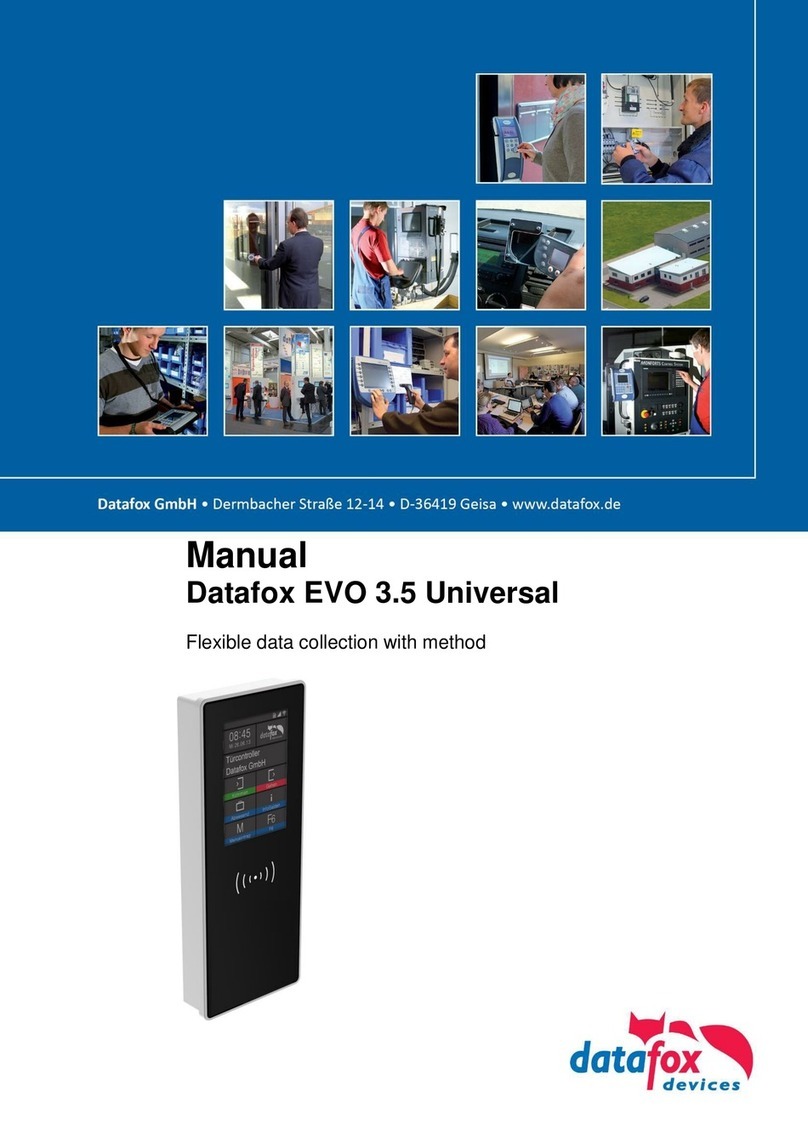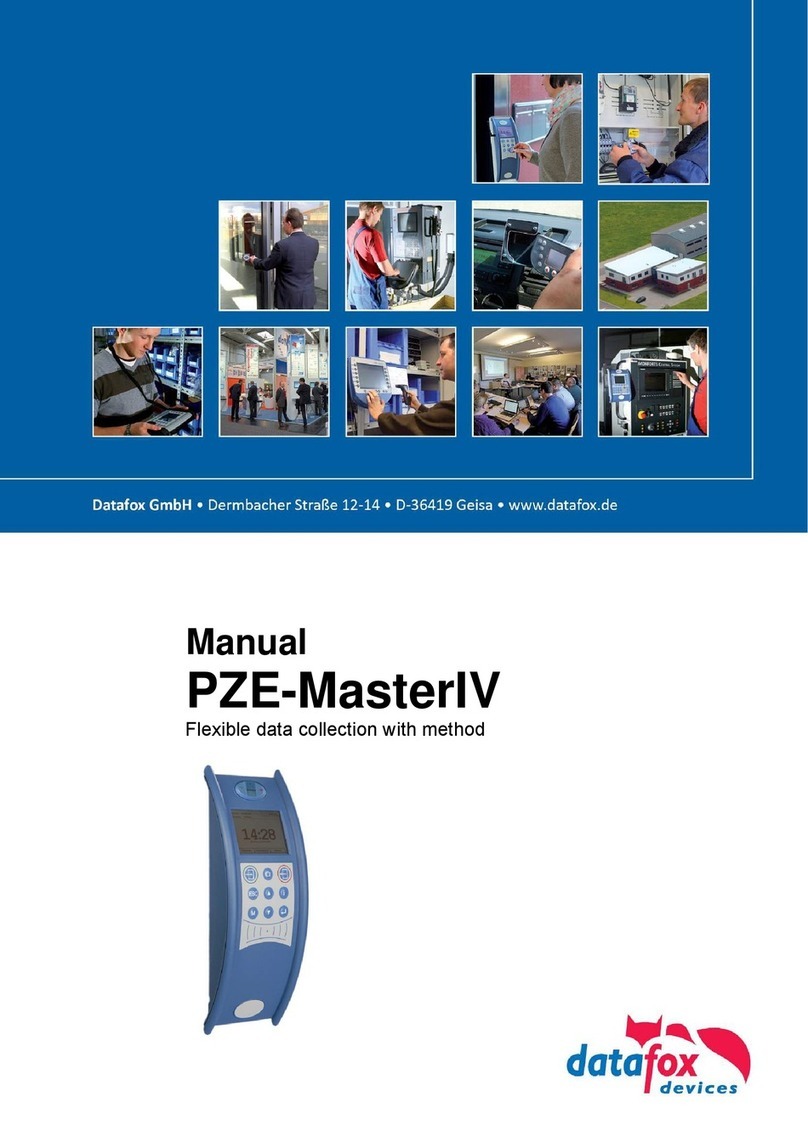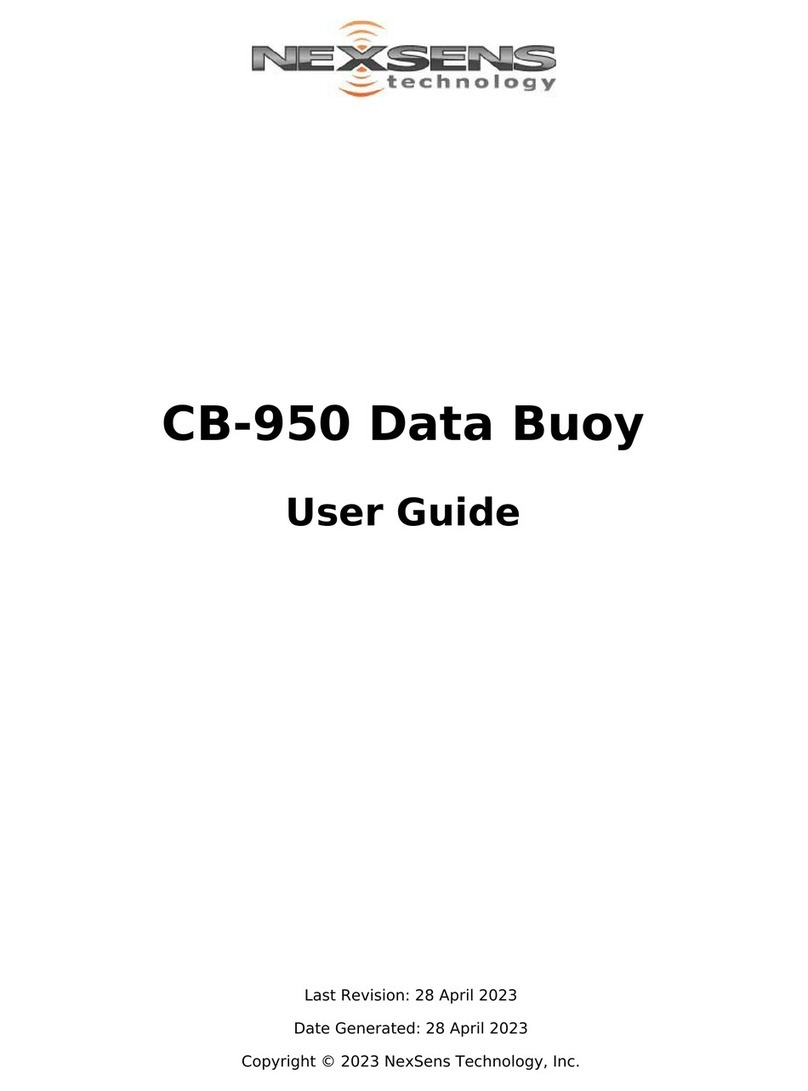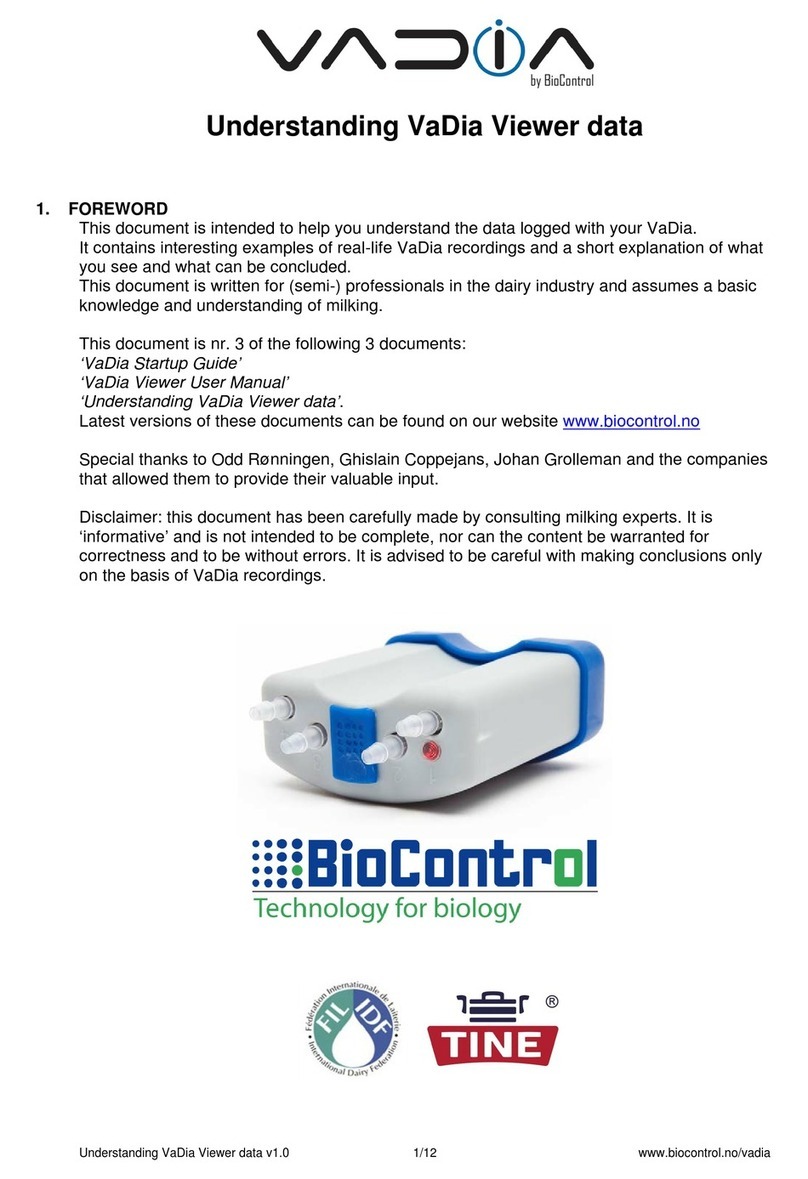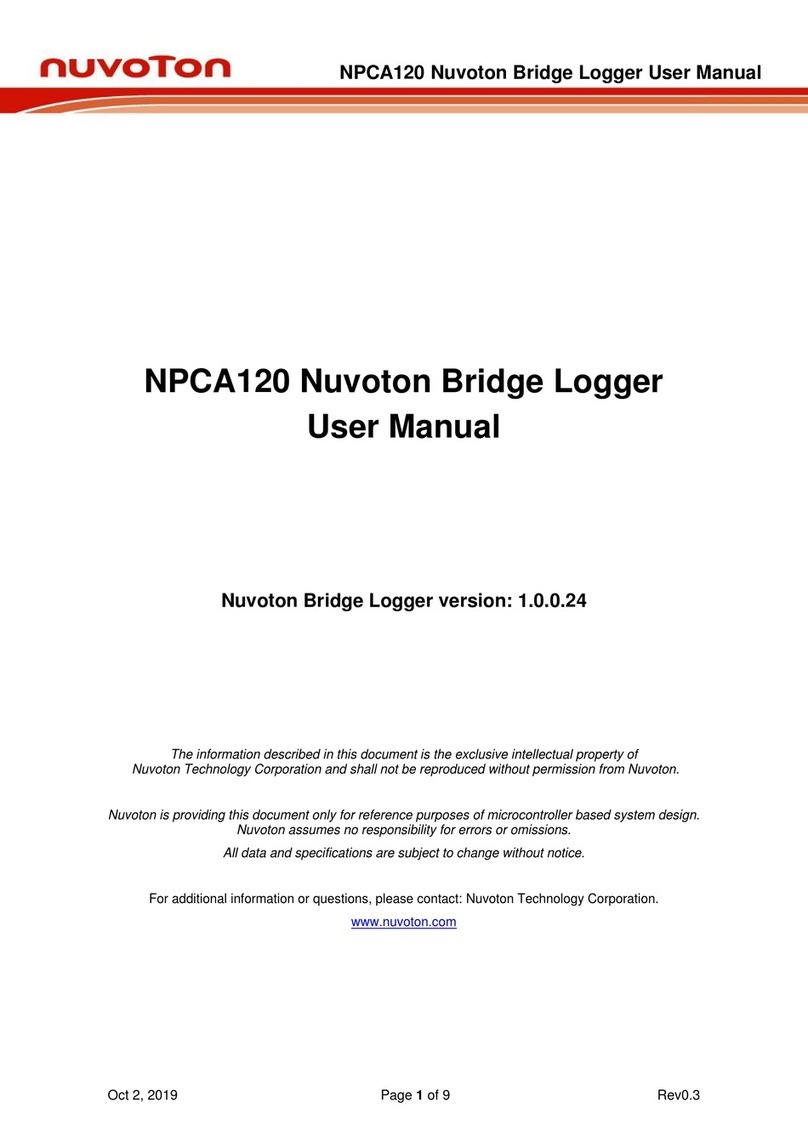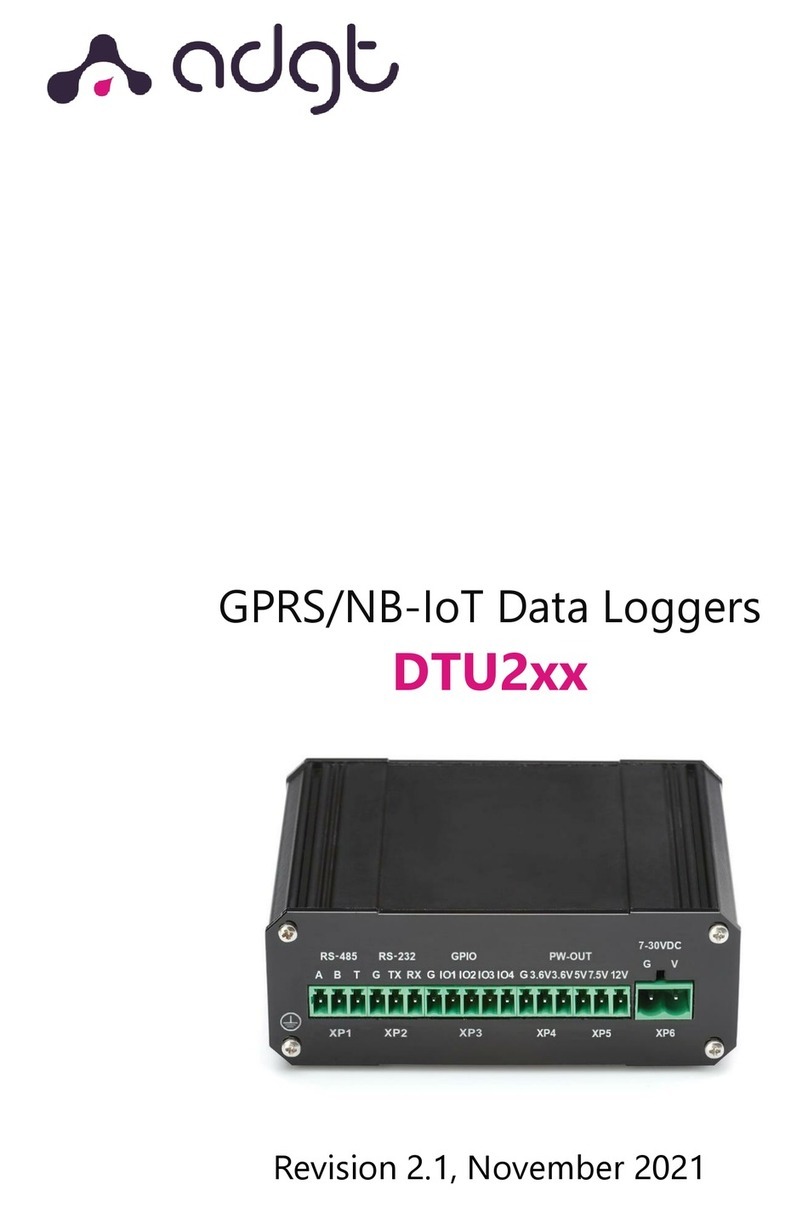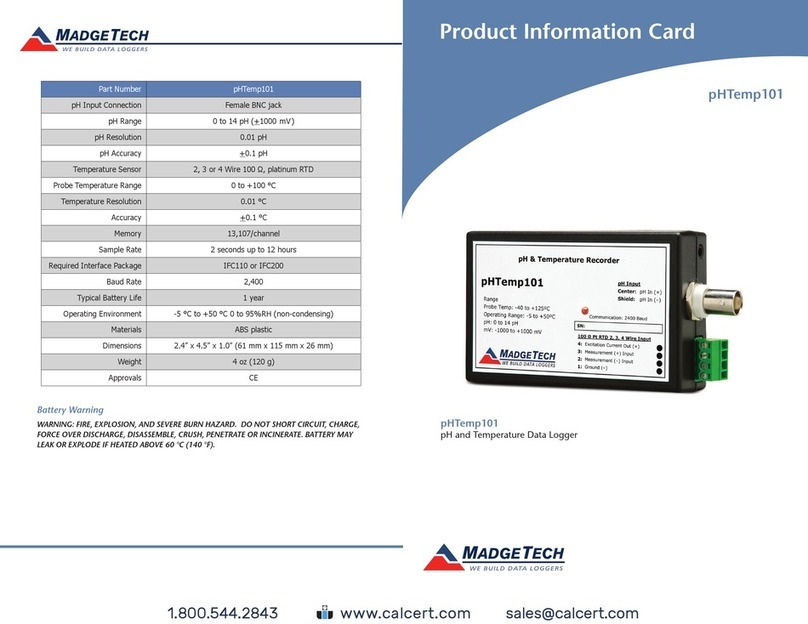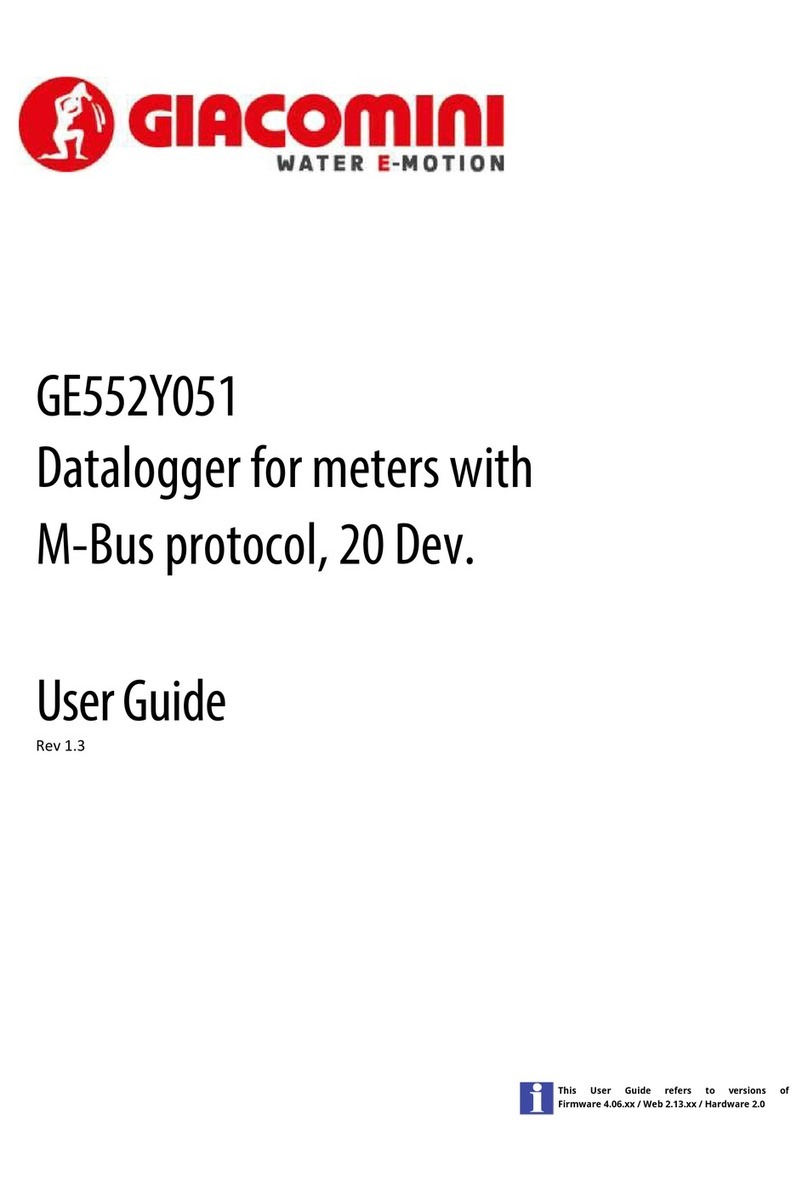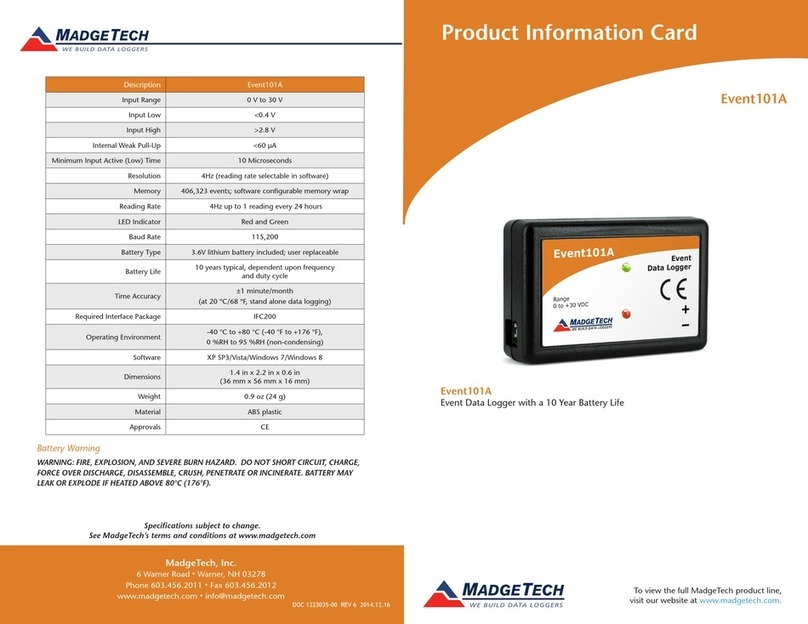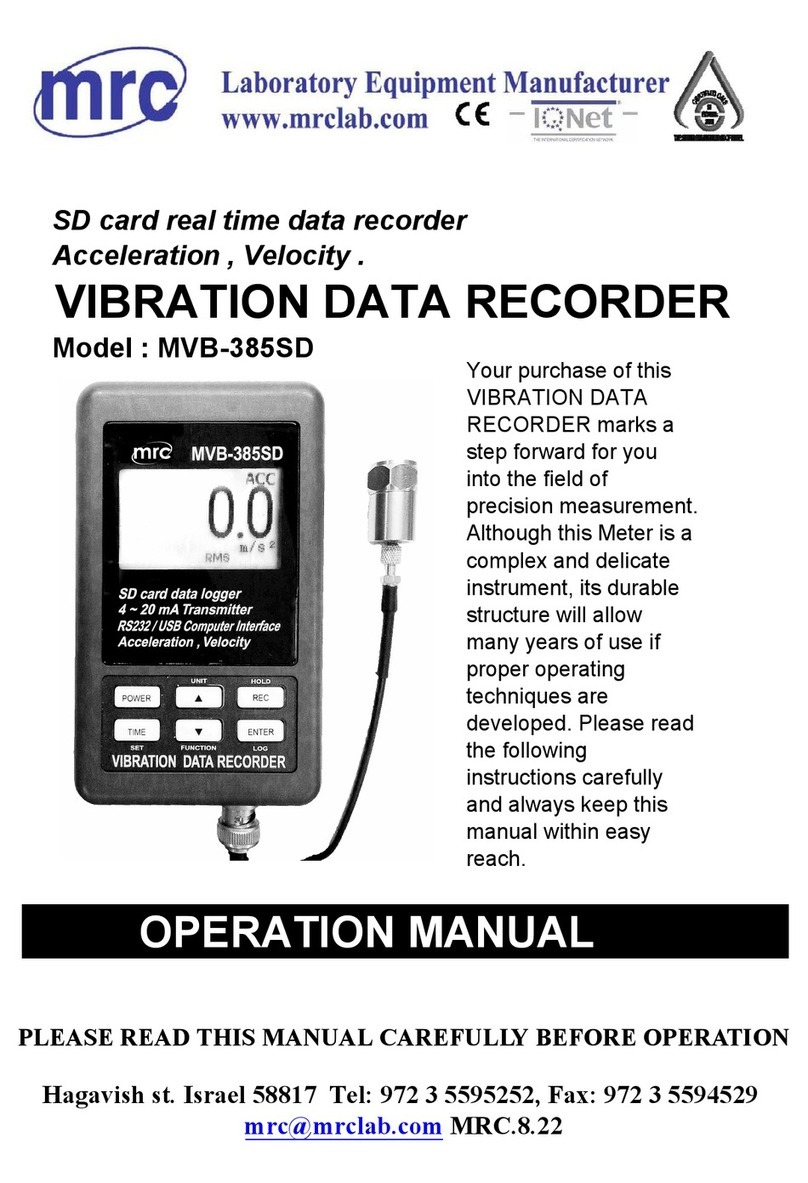Datafox TimeboyIV User manual

Manual
TimeboyIV
Flexible data collection with method

© 2013 Datafox GmbH
This document has been created by Datafox GmbH and is copyrighted against third parties. Datafox
GmbH considers all contained information, knowledge and depictions as its sole property. All rights,
including also translation, reprint or copy of the whole document or parts of it, require written con-
sent of Datafox GmbH.
The assertion of all rights in this respect is reserved to Datafox GmbH, especially in case of the
grant of a patent. The handover of this documentation does not establish a claim to the license or
the use of the soft- and hardware. Copies of the floppy disks and CDs may only be made for the
purpose of data backup. Every unauthorized copy of this documentation or the Datafox software will
be prosecuted.
Manual TimeboyIV page II date: 11.07.2013 Version 04.02.04

Manual TimeboyIV page III date: 11.07.2013 Version 04.02.04
Alternations
Alternation in this Dokument
Date Chapter Discription
04.07.2013 all Revision the manual to new version 04.02.04.xx
Please note that not all chapters are in English. We are working on it.
Alternations of the version
With the device generation IV a new versioning scheme has been introduced. According to this
scheme the file name of the device firmware and the setup program (DatafoxStudioIV) is composed
as follows:
Product name
XX.
Device genera-
tion
YY.
Compatibility
(which versions
can be used to-
gether)
ZZ.
Version number
(functional exten-
sion)
Build
Troubleshooting
(with a new version
the Build number is
reset)
z. B. AE-MasterIV 04. 02. 01. 04
The use of the manual depends on the version of the firmware and the DatafoxStudioIV or the
DFComDLL. Gather from the following table which manual matches which version. For different
combinations no support can be offered.
Firmware StudioIV and DLL validity
Firmware: 4.02.04.xx.
Studio: 4.02.04.xx
Dll: 4.02.04.xx
The DatafoxStudioIV is backward compatible. This means that you can configure a device with a
newer DatafoxStudioIV also older firmware, the device only supports the natural functions that are
implemented in the older firmware version. Ie, relevant to the functions that are possible, is always
the manual state that the firmware associated with the Setup equivalent. It is not possible to provide
a centering firmware configured with a stand of DatafoxStudioIV to who is older than the firmware.
recommendation:
If possible, use always the current version of DatafoxStudioIV.
What features are supported in which software versions, is from the file:
Datafox MasterIV, SW version xxx.pdf list as shown.
The file is located on the Datafox DVD and for download on the homepage. Please also note the
instructions in each chapter in the manual. The updates are available on our website under
www.datafox.de download.

Inhalt
1. For Your Safety 1
2. Introduction 2
2.1. Structure of the Documentation..................................................................................2
2.2. Guarantee Restriction ..................................................................................................2
2.3. Typography of the Documentation .............................................................................3
2.4. Important General Notes..............................................................................................3
3. Intended Use and Environmental Protection 5
3.1. Regulations and Notices..............................................................................................5
3.2. Power Supply ................................................................................................................5
3.3. Environmental Influences ............................................................................................5
3.4. Maintenance / Repair....................................................................................................5
3.5. Further Notices .............................................................................................................6
3.6. Disposal.........................................................................................................................6
4. System Requirements / Hardware 7
4.1. System Structure ..........................................................................................................7
4.2. Requirements for Operating Datafox Devices ...........................................................7
4.3. Kompatibilität Compatibility ........................................................................................8
4.3.1. Firmware File Archive (*.dfz) ..........................................................................................8
4.3.2. Datafox Devices and Device Firmware...........................................................................8
4.3.3. Device Firmware and Device Setup ...............................................................................8
4.3.4. Device Firmware and Communications DLL...................................................................9
4.3.5. Communications DLL and DatafoxStudioIV ...................................................................9
4.3.6. DatafoxStudioIV and Device Setup ................................................................................9
4.3.7. Update / Downgrade.....................................................................................................10
5. Device 11
5.1. Constuktion.................................................................................................................11
5.2. Take into oparation.....................................................................................................11
5.3. The display ..................................................................................................................12
5.4. Handling ......................................................................................................................13
5.5. Operation.....................................................................................................................14
5.5.1. Keyboard ......................................................................................................................14
5.5.2. Key Combinations.........................................................................................................14
5.5.3. Entering Texts via the Keyboard...................................................................................15
5.5.4. Keyboard Lock..............................................................................................................15
5.5.5. Device switch ON/OFF .................................................................................................15
5.5.6. Menu (Bios) ..................................................................................................................16
5.5.7. Battery ..........................................................................................................................19
5.5.7.1. Inserting Battery / Changing Battery.............................................................................19
5.5.7.2. State of Charge.............................................................................................................19
5.5.7.3. Charge the battery ........................................................................................................20
5.5.7.4. Battery Operation and Battery Drain.............................................................................21
5.6. Buzzer ..........................................................................................................................24
5.7. Bar Code Laser Scanner ............................................................................................25
Manual TimeboyIV page IV date: 11.07.2013 Version 04.02.04

Manual TimeboyIV page V date: 11.07.2013 Version 04.02.04
5.8. Transponder Reader (RFID).......................................................................................25
5.9. Digital Inputs ...............................................................................................................26
5.10. GPS Receiver ..............................................................................................................26
5.11. Types of Communication...........................................................................................27
5.11.1. Single Docking Station..................................................................................................27
5.11.2. Multiple Docking Station via RS232 to the PC..............................................................28
5.11.2.1. Mehrfachdockingstation per RS232 an PC...................................................................28
5.11.2.2. Multiple Docking Station via RS232 to the Master IV ...................................................29
5.11.2.3. Multiple Docking Station via RS485 Bus to the PC ......................................................29
5.11.2.4. Multiple Docking Station to COM Server via RS232 (TCP/IP)......................................30
5.11.2.5. Multiple Docking Station to COM Server via RS485 (TCP/IP)......................................30
5.11.2.6. Set-up of the COM Server Lantronix UDS 11...............................................................31
5.11.3. Mobile radio (GSM and. GPRS/GSM) .........................................................................33
5.11.3.1. Necessary Settings for Communication via Cellular Network.......................................34
5.11.3.2. Communication state ....................................................................................................35
5.11.4. Wireless for TimeboyIV.................................................................................................36
5.11.4.1. Selecting the location in the bios-menu ........................................................................37
5.11.4.2. Overview of encryptions ...............................................................................................37
5.11.4.3. Setting the wireless parameters ...................................................................................38
5.11.4.4. Recommend setting for WLAN .....................................................................................39
5.11.4.5. Ad-hoc Mode ................................................................................................................40
5.11.5. Kommunikation per SMS ..............................................................................................41
5.11.5.1. SMS versenden ............................................................................................................41
5.11.5.2. SMS empfangen ...........................................................................................................42
5.11.6. Fahrzeugdatenlogger mit Timeboy ...............................................................................44
6. Technical data TimeboyIV 47
7. FAQ 47
8. index 48

1. For Your Safety
Safety Information for Datafox Products
The device must only be operated according to the instructions
given in the manual.
Do no insert any foreign objects into the openings and ports.
The device must not be opened. All maintenance work must only
be performed by authorized specialists.
Some devices contain a lithium ion battery or a lithium battery.
Do not throw into fire!
Caution! Supply voltage: up to 12 volts AC / DC of docking station
See respective type label / technical data.
The device must only be operated with a power-limited power supply
according to EN 60950-1. If you do not observe these instructions,
the device may be damaged.
The following temperature ranges must be observed:
Working area / storage temperature: -20 °C (-4 °F) to +70 °C (158 °F)
Cellular modem -20 °C (-4 °F) to +55 °C (130 °F)
In areas with cellphone ban, GSM, WLAN and other cellular modems
must be turned off.
Persons with heart pacemakers:
When using the device, maintain a distance of at least 20 cm between the
heart pacemaker and the device in order to avoid possible interferences.
Turn the device off immediately if interferences are assumed.
Protection class: Observe the technical data of the respective device.
In case of laser devices of class 2, the eye is protected by the blink reflex
and/or turning reactions if you briefly and accidentally look into the laser
beam. The devices may be used without further protective measures. Never-
theless, avoid looking directly into the laser beam of the laser scanner.
Please observe the additional instructions in chapter
"Intended Use and Environmental Protection".
Manual TimeboyIV page 1 date: 11.07.2013 Version 04.02.04

2. Introduction
Real mobile data collection, especially for time and production data collection, requires a pocket-
size device with high functionalities. These demands are fulfilled by Datafox Timeboy. Due to its
small size and slim design, it fits into any pocket.
The graphic display provides a good overview and facilitates entering also complex data at the de-
vice. With the optionally available laser scanner, data can be collected quick and secure via bar
code. The battery compartment is accessible from outside and contains 3 AAA batteries. Either
normal or rechargeable batteries can be used (battery type has to be specified during the order
process because of the charging circuit). Batteries are recharged at the docking station.
The low energy concept allows long run-times without recharging. Due to the solid and splash-proof
design, the devices can also be used under harsh conditions, e.g. at building sites.
Because of the reasonable price, whole departments can be equipped with devices. Thus, optimal
benefits can be achieved without straining you budget more than necessary.
2.1. Structure of the Documentation
The manual contains a change history as well as a general part with safety information, the intro-
duction and information concerning system requirements and system structure.
The general part is followed by the main part of the manual. It contains the chapter Device. In this
chapter, device-specific components are described as well as the device's functions.
The final part of the manual provides technical data about the device and a glossary whose purpose
it is to ensure a consistent understanding between user and manufacturer.
2.2. Guarantee Restriction
All installers are responsible for the use of the device and its accessories in accordance with its in-
tended purpose and in compliance with the applicable laws, standards and directives.
All data in this manual has been checked carefully. Nevertheless, errors cannot be excluded. There-
fore, we offer no guarantee nor accept any liability for consequences that derive from errors of this
manual. Of course we are grateful if you point out errors to us. We reserve the right to make modifi-
cations in respect of technical progress. Our general terms and conditions of business apply.
Note:
Due to DatafoxStudioIV, Datafox devices offer many functions and combinations of
functions not all of which can be tested in the case of updates. This applies espe-
cially to setups defined by you as customer. Before updating your device, please en-
sure by tests that your individual setup works without any errors. If you encounter a
problem, please inform us immediately. We will take care of the clarification of the
problem on short notice.
Manual TimeboyIV page 2 date: 11.07.2013 Version 04.02.04

2.3. Typography of the Documentation
FW....................................................................Abbreviation for firmware (software in the device)
SW ...................................................................Abbreviation for software
HW ................................................................... Abbreviation for hardware
GV ....................................................................Abbreviation for global variable
<Name;Software Version.pdf> .........................File names
Note:
Useful information which helps you avoiding possible mistakes during the installation,
configuration and commissioning is given here.
! Caution:
Here, notes are provided which must be strictly observed. Otherwise, malfunctions of
the system will occur.
2.4. Important General Notes
! Caution:
Use the devices only according to regulations and follow the installation, commis-
sioning and operating instructions. Installation and commissioning may only be per-
formed by authorized specialists.
Subject to technical alterations.
! Caution:
Due to technical development, illustrations, function steps, procedures and technical
data may vary slightly.
The Datafox device has been developed for the purpose of creating a flexible and easily inte-
grated terminal for data recording serving for a great variety of applications. The device is robust
and easy to use. Due to the PC setup program, the device is quickly and easily configured for its
application field so that you save time.
Numerous optional features, such as bar code reader, transponder reader, digital inputs etc.,
enable you to use the device for:
PZE - Personnel time recording
AZE - Order time recording
BDE - Operating data recording (I/O-processing)
ZK - Access control
FZDE - Vehicle data recording / telematics
This manual describes the functionality of the TimeboyIVand explains its characteristic features. For
example, installation, operation and equipment of the device are described.
In order to define the behavior of the device, a setup must be created. For this purpose, the Data-
foxStudioIV has been developed.
With some practice it will be possible to create a complete compilation for the TimeboyIV within
half an hour. If you need functions that are not available, please contact us.
Manual TimeboyIV page 3 date: 11.07.2013 Version 04.02.04

Note:
If you need support for the compilation of setups, we offer you our services. Due to
our extensive experience with the setup, we work very quickly and can make your
setup even more efficient through useful advices, so that the input at the device can
be performed quickly and securely.
Note:
Due to DatafoxStudioIV, Datafox devices offer many functions and combinations of
functions not all of which can be tested in the case of updates. This applies espe-
cially to setups defined by you as customer. Before updating your device, please en-
sure by tests that your individual setup works without any errors. If you still encounter
problems after thoroughly testing your setup, please inform us immediately. We will
fix the error on short notice.
Manual TimeboyIV page 4 date: 11.07.2013 Version 04.02.04

3. Intended Use and Environmental Protection
3.1. Regulations and Notices
According to the current state of the art, measures were taken to ensure that the device meets the
technical and legal regulations as well as safety standards. Nevertheless, malfunctions due to inter-
ferences through other devices can still occur.
Please observe local regulations when using the device.
3.2. Power Supply
Only operate the device externally with a limited power source in accordance with EN 60950-1.
Supply voltage of the docking station: 9 to 12 volts AC/DC
If the devices run with rechargeable batteries, note the instructions in chapter "Rechargeable Bat-
tery".
! Caution:
In the event of non-compliance with these instructions, the device or the battery (if
any) can be damaged or destroyed!
In order to ensure maximum battery life, it is recommended to recharge the battery only after com-
plete discharge.
3.3. Environmental Influences
Extreme environmental influences may damage or destroy the device and should be avoided. This
includes fire, extreme sunlight, water, extreme cold and extreme heat.
See respective type label of the device
3.4. Maintenance / Repair
Except for the battery replacement in mobile devices , Datafox devices are maintenance-free and
must only be opened by authorized professionals. In case of defects, please contact your dealer or
the Datafox service hotline.
In order to remove impurities, only use a dry or at the maximum a slightly damped cloth.
Never use scouring or corrosive cleaning agents.
Impure laser scanning windows have to be cleaned to keep
up the functionality. Use cotton swabs and water, or a gen-
tle cleanser (no scrubbing solution or acidic cleaner) to
clean the window. Never use pointy objects for cleaning.
This may scratch the scanning window and effects the func-
tionality of the laser.
.
CAUTION
Risk of explosion if batteries are replaced improperly.
Dispose used batteries according to the instructions.
Manual TimeboyIV page 5 date: 11.07.2013 Version 04.02.04

3.5. Further Notices
Do not expose the device to strong magnetic fields, especially during operation.
Operate the slots and connections of the device only with the appropriate intended equipment.
Ensure that the device is secured during transport. For reasons of safety, do not use the device
while driving a vehicle. Also ensure that technical equipment of your vehicle is not compromised by
the device.
In order to prevent SIM card misuse, have your SIM card blocked immediately in cases of loss or
theft of the device.
3.6. Disposal
Observe local regulations concerning the disposal of packaging material, used batteries and
scrapped electrical equipment.
This product complies with the EU Directive No. 2002/95/EC, its appendices and the Council Deci-
sion laying down the restrictions of the use of hazardous substances in electrical and electronic
equipment.
The device is covered by the European Directive on Waste Electrical and Electronic Equipment
which came into force on February 13, 2003 and was translated into the legislation of the Federal
Republic of Germany on August 18, 2005.
Do not dispose the device in domestic waste!
As the user, it lies within your responsibility to dispose electrical and electronic equipment via the
designated collection facilities. The correct disposal of electrical and electronic equipment protects
human life and the environment.
For more information regarding the disposal of electrical and electronic equipment, please contact
your local authorities or waste disposal companies.
Manual TimeboyIV page 6 date: 11.07.2013 Version 04.02.04

4. System Requirements / Hardware
4.1. System Structure
The system consists of the Datafox device, the DatafoxStudioIV, the communication DLL and a
software for processing the generated data.
Setup
CreatesetupSavesetup Transfersetuptodevice
Software for processing the generated data
DatafoxStudioIV Communication DLL
4.2. Requirements for Operating Datafox Devices
In order to operate the Datafox device, you need a 230 V power connection for the Datafox power
supply. Depending on the main communication set, you need a corresponding transfer medium or
connection cable.
Main communication:
RS232 via modem > a serial null modem cable with D-sub 9-pin socket (see Connection
Analog Modem).
WLAN > a distortion-free channel to an access point (802.11 b/g) within reach (see Con-
nection WLAN).
GSM/GPRS > a distortion-free mobile connection (see Connection GSM).
Note:
With increasing demands on transfer rate and interference immunity, the demands
on the transmission path increase as well with regard to quality (interference immu-
nity).
Manual TimeboyIV page 7 date: 11.07.2013 Version 04.02.04

4.3. Kompatibilität Compatibility
The compatibility must be observed urgently between:
-Datafox devices and the device firmware
-Device firmware and device setup
-Device firmware and communication DLL
-Communication DLL and DatafoxStudioIV
-DatafoxStudioIV and device setup
4.3.1. Firmware File Archive (*.dfz)
Description
Device files (*.hex) of the MasterIV devices are delivered in a common firmware file archive. It has
the file extension DFZ (stands for Datafox Zip). Now simply the firmware file archives (*.dfz) are in-
dicated instead of the device files (*.hex). This applies to the DatafoxStudioIV and the DLL. The in-
dication of device files (*.hex) is still possible.
Function of the Archive
The transfer routine of the device file selects the right file from the firmware file archive on the basis
of the hardware options available in the device. Thus, it is guaranteed that all hardware components
available in the device are supported by the corresponding firmware.
Manual Selection of a File
If you do not want to integrate the archive in your installation, you have the possibility to add single
device files from the archive to the installation.
The file format of the firmware file archive is ZIP. Hence, you can open the archive with every stan-
dard ZIP-program. Via the entry "Open With" in the context menu you can select an appropriate
program for opening the file. If necessary, you can call up a program combined with this file format
to open the file by renaming the file from DFZ to ZIP.
In the archive you find a file named "Inhalt.pdf"; it contains information which file (*.hex) of the ar-
chive matches your device. Extract the desired device file (*.hex) and rename it if necessary. A re-
naming of a file is possible at any time, because all information are in the file itself.
You can state the device file extracted before as device file in DatafoxStudioIV and at calling the
DLL function. It is still tested if the file can be loaded into the chosen device before the transfer
takes place.
4.3.2. Datafox Devices and Device Firmware
Each Datafox device has an electronic flat module. The module has specific hardware equipment
concerning the options (e.g. mobile radio, WLAN, fingerprint,...). Due to technical conditions, differ-
ent options are mutually exclusive. Currently, not all hardware options can be supported in one
firmware file due to limited program memory. This means that each device with specific hardware
options needs a proper firmware to support the hardware options by the software.
! Caution:
Hardware generation V 3 is supported from version 04.02.00.x onwards. The Data-
foxStudioIV is compatible up to and including firmware version 04.01.x.y. Older ver-
sions 04.00.x.y are not supported any more.
4.3.3. Device Firmware and Device Setup
The firmware (operating system) of the device and the device setup (*.aes data file = application
program) form a unit. By the device setup, the runtime behavior of the device (the firmware) is de-
termined. This means the response of the device to input events by the user or the environment
(e.g. digital inputs). In principle, only those functions of the device are executed that are supported
by the firmware and defined via the setup. Prior to the productive commencement, you should there-
Manual TimeboyIV page 8 date: 11.07.2013 Version 04.02.04

fore test each setup with the corresponding device or on a device with the same hardware options
and firmware.
4.3.4. Device Firmware and Communications DLL
A firmware supports certain functions, dependent on the hardware options. The communication DLL
is the interface between the firmware and the DatafoxStudioIV or your processing software. There-
fore, the firmware must always have the same or a lower version number as the communication
DLL.
Note:
If your application uses a newer version of the DLL than the firmware does, you can
only use functions that are supported by the firmware.
Otherwise, you will receive an error message (e.g. function not supported) which has
to be analyzed.
4.3.5. Communications DLL and DatafoxStudioIV
Note:
The DatafoxStudioIV and the communication DLL are developed and released as a
bundle. Therefore, they have to be used as a bundle.
A newer version of DatafoxStudioIV does not work with an older DLL.
4.3.6. DatafoxStudioIV and Device Setup
With the DatafoxStudioIV, you create a device setup (application program) for the Datafox device.
That means that in the setup only those functions were defined which were available in the Data-
foxStudioIV version at the time of the setup creation. The DatafoxStudioIV you use for opening a
device setup may thus only be newer but never older than the DatafoxStudioIV version you used to
create the device setup.
Note:
The updates are always available for download on our homepage www.datafox.de.
! Caution:
When new devices are delivered, the latest firmware is loaded on the devices. If you
wish to work with an older firmware version, please perform a downgrade. Please
observe the compatibility notes in the release notes of the respective firmware ver-
sion.
Manual TimeboyIV page 9 date: 11.07.2013 Version 04.02.04

The data file <Device name>, Software Versionen Stand <version number>.pdf shows
which functions are supported by which software release.
You will find the file on the product CD. Please also follow the instructions given in the chapters
of the manual.
4.3.7. Update / Downgrade
A firmware update or downgrade is a very sensitive process. Possibly, a reset of the main
communication to RS232 may occur. In any case, consider the information regarding the
compatibility in the software version list.
Firmware Update
! Caution:
Before starting a firmware update, please check on the basis of the software version
list whether there are any version dependencies that must be observed.
For example: when changing from Version 04.00.xx to version 04.01.xx, at least version
04.00.23.769 or higher must be present in order to run the update to version 04.01.xx success-
fully.
Firmware Downgrade
A firmware downgrade is not recommended.
We are constantly working towards improving the software/firmware; all functionalities are still in-
cluded in new versions. New software always offers better functionalities and possible bugs are
fixed.
! Caution:
When performing a firmware downgrade the firmware has to be transmitted to the
device twice. This has technical reasons. Errors shown on the display of the device
after the first transfer can be ignored.
Manual TimeboyIV page 10 date: 11.07.2013 Version 04.02.04

5. Device
Hinweis:
It has to be taken care of a suitable protection from direct sunlight because the syn-
thetic materials are not 100% UV resistant. Fading simply is an optical defect which
does not restrict the function of the device.
!
Caution:
Pleas keep in mind that MasterIV terminals use a flash memory. According to the
manufacturer each memory sector (512 byte) can be written to a maximum of
100,000 times. The firmware of the terminals distributes the access to the memory
sectors, this technique is called wear levelling. Bad blocks in case of write or read
failures are not used anymore. However, despite this technique it is not advisable to
write the memory too frequently. The application should initialize a new list transfer
only after a change of the list data but not cyclically.
Keep in mind the message - FlashService - in the display of the device. It
means that the live time of the flash memory according to the manufacturer
instruction will be reached soon. Then the device has to be sent to Datafox for
service.
5.1. Constuktion
In the picture you see the back site of the TimeboyIV.
The reading area for the transponder to see how here in the picture is at the back. However, he can
be also mounted alternatively in such a way that the transponder can be also read on the front side.
Ir diodes for da-
tatransfere to
the Dockingstation
5.2. Take into oparation
Case screws with kon-
tact for accumulator
load
Transponder
-leser
The device is almost ready for use by the delivery. Merely the coordered accumulators must be still
inserted by you (see the Chapter „akku“). After the insertion of the accumulators, the clock is to be
set in the device. With the delivery a demo set-up is on the device.
Manual TimeboyIV page 11 date: 11.07.2013 Version 04.02.04

5.3. The display
15.08.11 11:28:08
Project time
F1
F2
F3
F4
Material.
Telefon list
Text
Timeboy IV
Demo Setu
p
3
Date and tiime
accumulator
quantity of the records
Communication sta-
tus, of main
communication
Display field for
message
The head lines
Define by setup
GPS-Status
The announcements in the
display are depending on the
equipment of the time bell-
boy. If the time bell-boy has,
e.g., no GPRS, the suitable
symbol is also not indicated.
The example shows a device
which is completely equipped.
Date time corresponds to the system time of the device which is also used for the records.
Announcement of accumulator – more in addition in the chapter Accumulator.
quantity of the records in the memory (announcement to 99, afterwards 99 +).
GPS-Status:
oGPS module activates, GPS A data are available.
oNo symbol: GPS module deactivates or not available.
oGPS module activates, but no GPS A data are available.
o= The number in this field brags how many satellites are used.
Communication field with symbols for:
o= Dockingstation for RS232 if device is pocketed. With active communication this additional symbol
is faded in ( ).
oGSM mit Statusanzeige z.B.[10].
oGPRS with status announcement, e.g., [33] see „status announcements in the display“.
Mobile radio modem is over
Mobile radio modem is switched, but no connection with the provider.
Mobile radio modem is switched on, connection with the provider exists.
Name of the Setups
oIn the main menu the head lines 1 and 2 of the set-up are indicated.
oIn menus and input chains the head lines deposited in the set-up 3 and 4 are indicated.
oDuring the transference of a set-up or update FW, the device goes to the system stop and shows this
symbol „ System stop“ in this window.
Announcement in the left area of the window:
= Transponder input (value take over from transponder).
= Key barrier activates.
= Value input above key field.
= Value input about barcode reader or key field
= Value input about transponder.
= Value input about barcode.
Manual TimeboyIV page 12 date: 11.07.2013 Version 04.02.04

5.4. Handling
The first time the handling of the device might be a bit confusing, because it is not constructed like
most devices with the display at the top, the keys below it and the scanner at the front side.
If you use both hands for operation, the handling becomes very easy. The device has been de-
signed in such a manner that the keys can be operated with both thumbs. This is faster and safer.
Gaming consoles function according to the same principle and many actions can be performed in a
short period of time. The aim is to quickly record data and continue working with both hands.
Operating area for the Operating area for the
left thumb right thumb
Scanning Bar Codes
In order to scan a bar code, you take the left hand away from the device and swivel the device to
your body with the right hand. The scanner window must be horizontally above the bar code. Dis-
tance about 15 cm.
In case of highly reflecting surfaces, the device should be hold in a slightly inclined position so that
the reflection of the surface has no effect.
If the bar code cannot be read, the value can be entered via the number/letter key block provided
that the keyboard entry has not been deactivated for the field.
Manual TimeboyIV page 13 date: 11.07.2013 Version 04.02.04

5.5. Operation
5.5.1. Keyboard
The keyboard of the TimeboyIV is designed as follows:
1
8 2
7
3
4
5
6
1Power switch
2Numeric pad or alphanumeric keys
3Backspace key for deleting an entry
4ENTER key for confirming an entry or action
5Arrow keys for navigating in a line or list
6F1 – F4 for input chains
7ESC key for canceling an action
8Bar code/RFID key for starting a bar code scan or reading a transponder
5.5.2. Key Combinations
Note:
Keep to the given order of the key sequences. Otherwise, you will switch to an input
chain and the desired function will not be available.
You can access the start-up options via the ENTER key during booting.
You can access the device BIOS via the key combination upward arrow + downward arrow
or via ESC + ENTER.
You can access the transponder menu via the combination ESC + Bar Code.
Use the keys and the menu navigation to select functions. Confirm with the ENTER key.
If you press ESC a return takes place in accordance with the settings in the setup program.
In order to select a list entry, scroll with the arrow keys and confirm your selection with the
function keys.
To reboot the device, use the following key combination: F1 + F4 + M
Activate Bootloader: During to insert the battery, press ENTER+ESC
Manual TimeboyIV page 14 date: 11.07.2013 Version 04.02.04

5.5.3. Entering Texts via the Keyboard
Texts can only be entered in ASCII fields.
Press the number key and the corresponding number is shown on the display.
At the bottom-left corner of the display the letters are shown which are available at this number. By
pressing and releasing the number key again you can choose the desired letter.
Note:
The German umlauts Ä, Ö, Ü and ä, ö, ü are available at the 0 key.
The period ( . ) is the third character at key 9.
5.5.4. Keyboard Lock
Press the following key combination to switch the keyboard lock on and off.
ESC + →(right arrow)
15/08/11 11:28:08
Project time
F1
F2
F3
F4
Material consum.
Telephone list
Text
1ABCabc
Timeboy IV
Demo Setu
p
3
The key assignments with the respective
letters are displayed here.
If you
press
a key
when
the
5.5.5. Device switch ON/OFF
To switch on the Timeboys press the power button. At the start of the unit sounds a tone (ascending
tone sequence).Press the Power button to switch off please, “switch off" to display in the first line of
the script is shown. After releasing the power button, the device switches off. During the breaking
(descending tone sequence), the start-up tone sounds backwards.
If the switch - button disabled in Setup, you can use the device via the switch off inter-Bios menu.
To do this, "Gerät parken" "User Settings" and turn off the device.
Manual TimeboyIV page 15 date: 11.07.2013 Version 04.02.04
Table of contents
Other Datafox Data Logger manuals