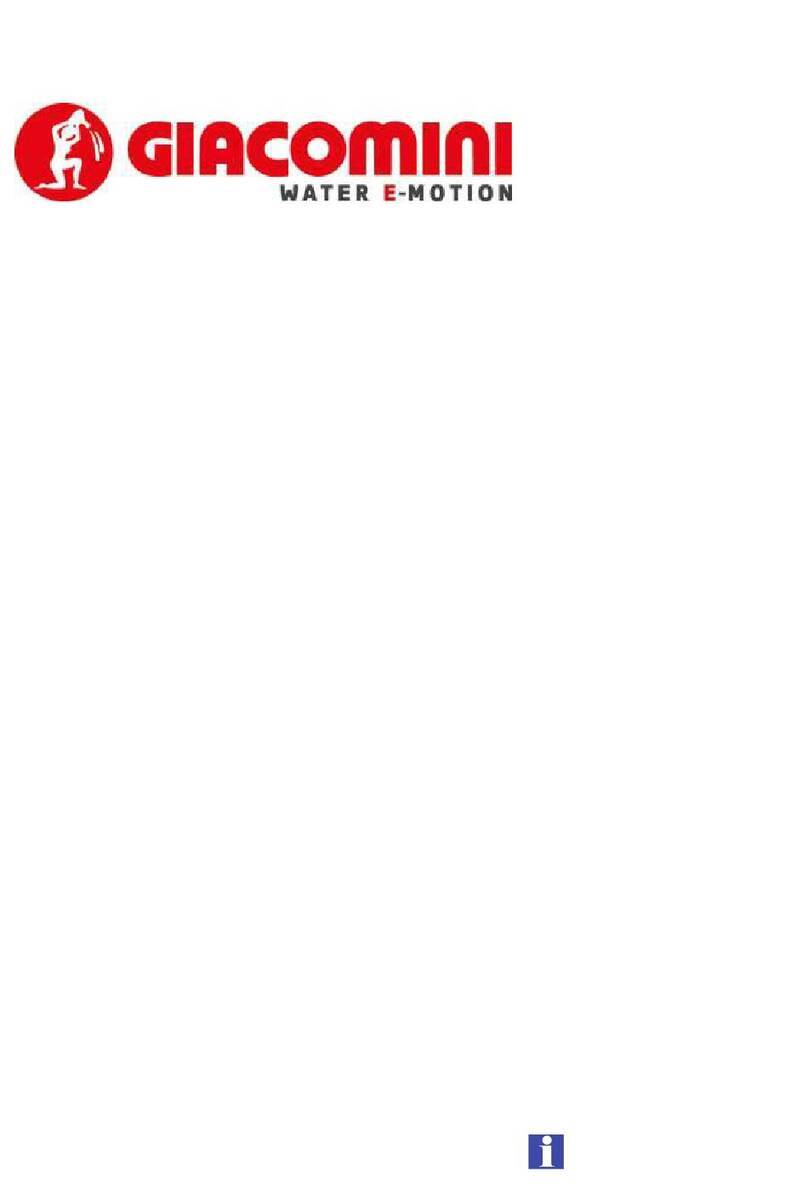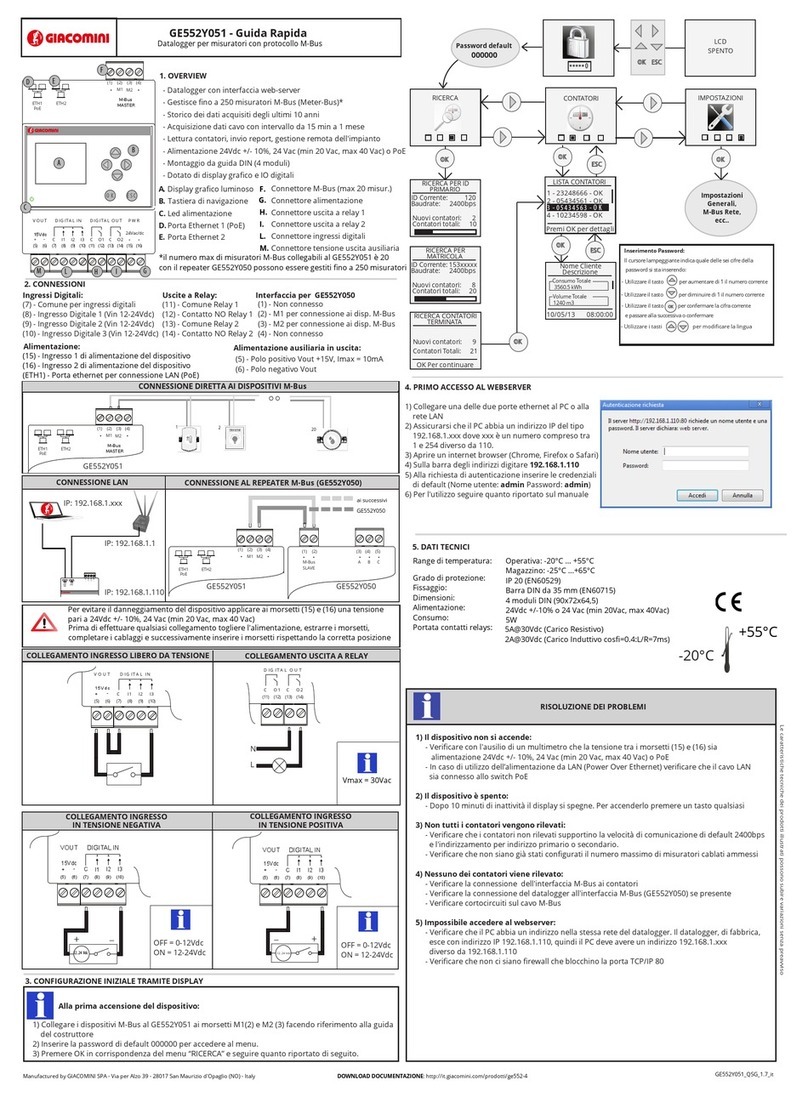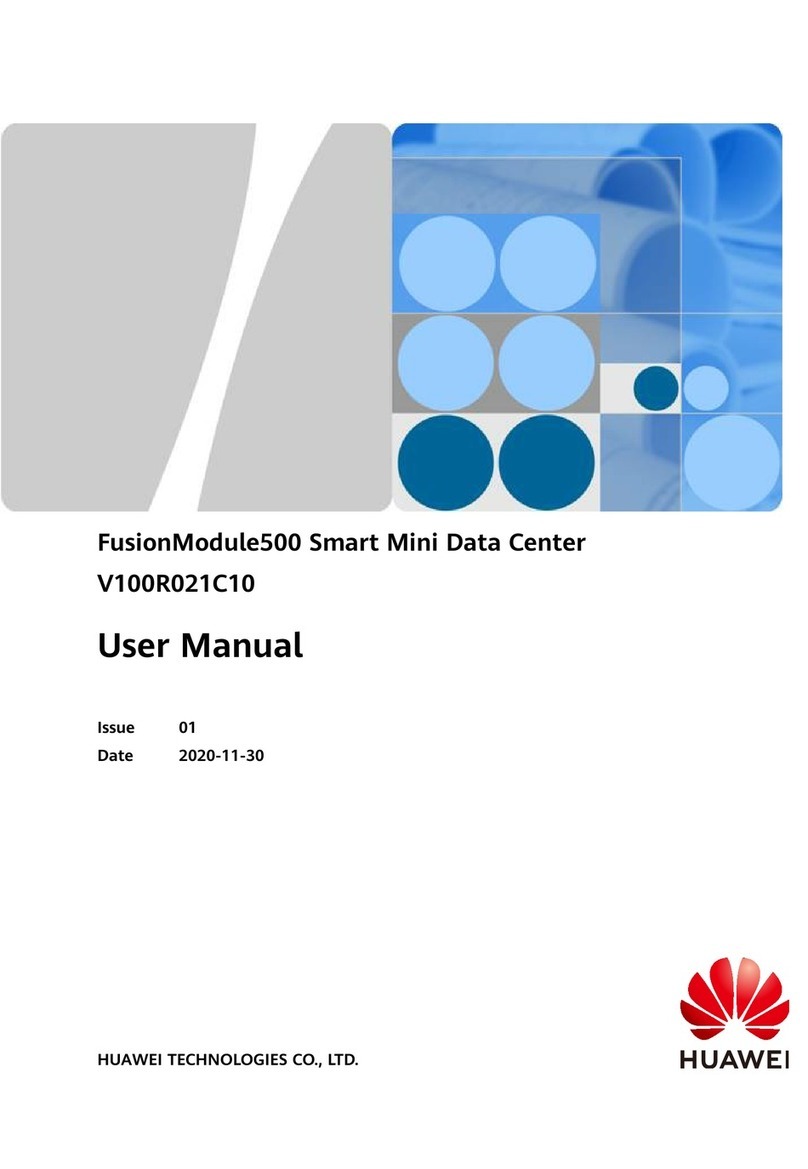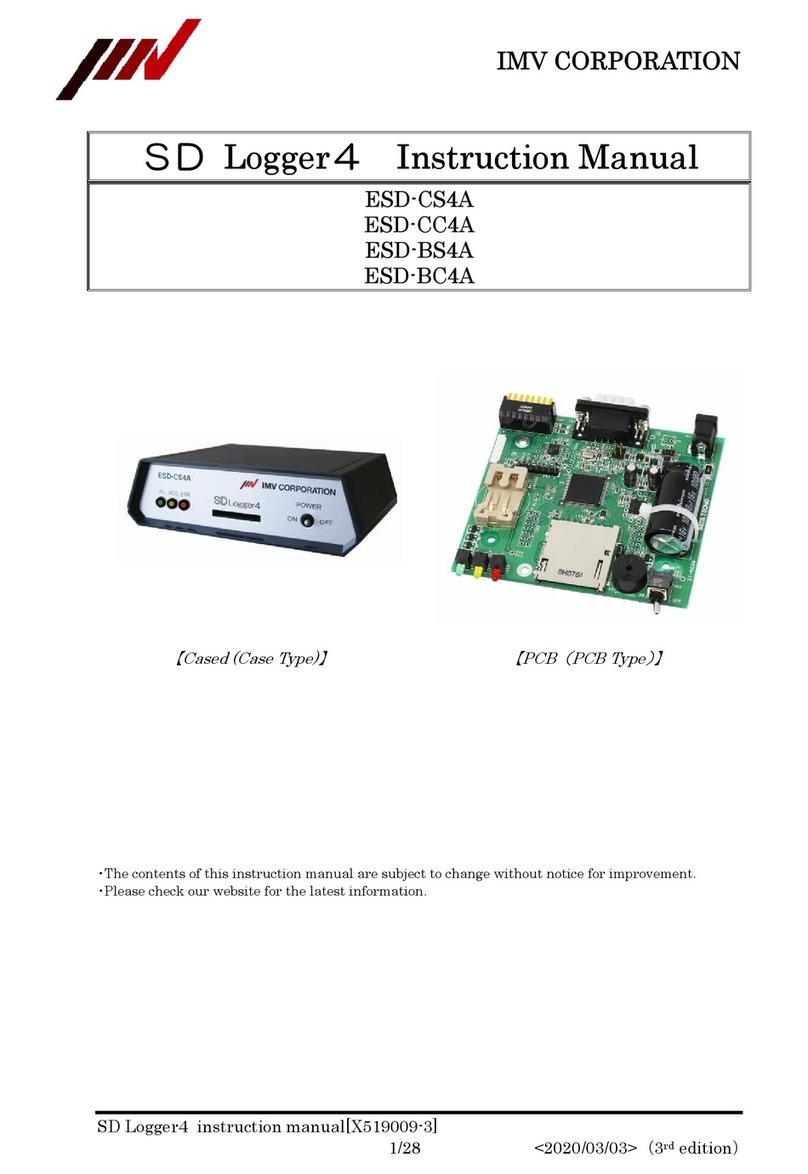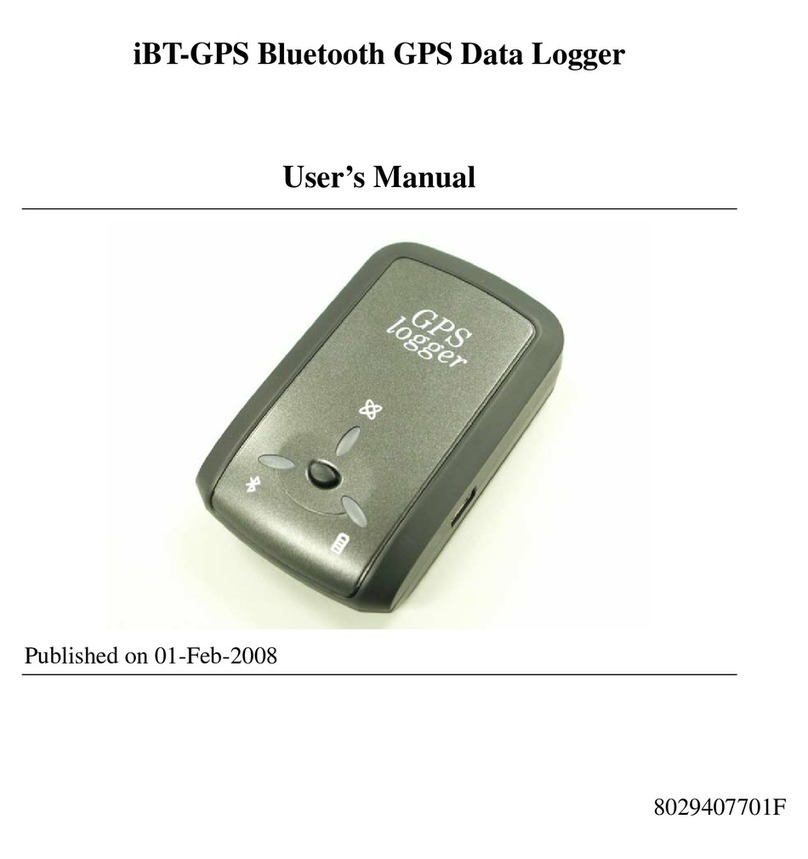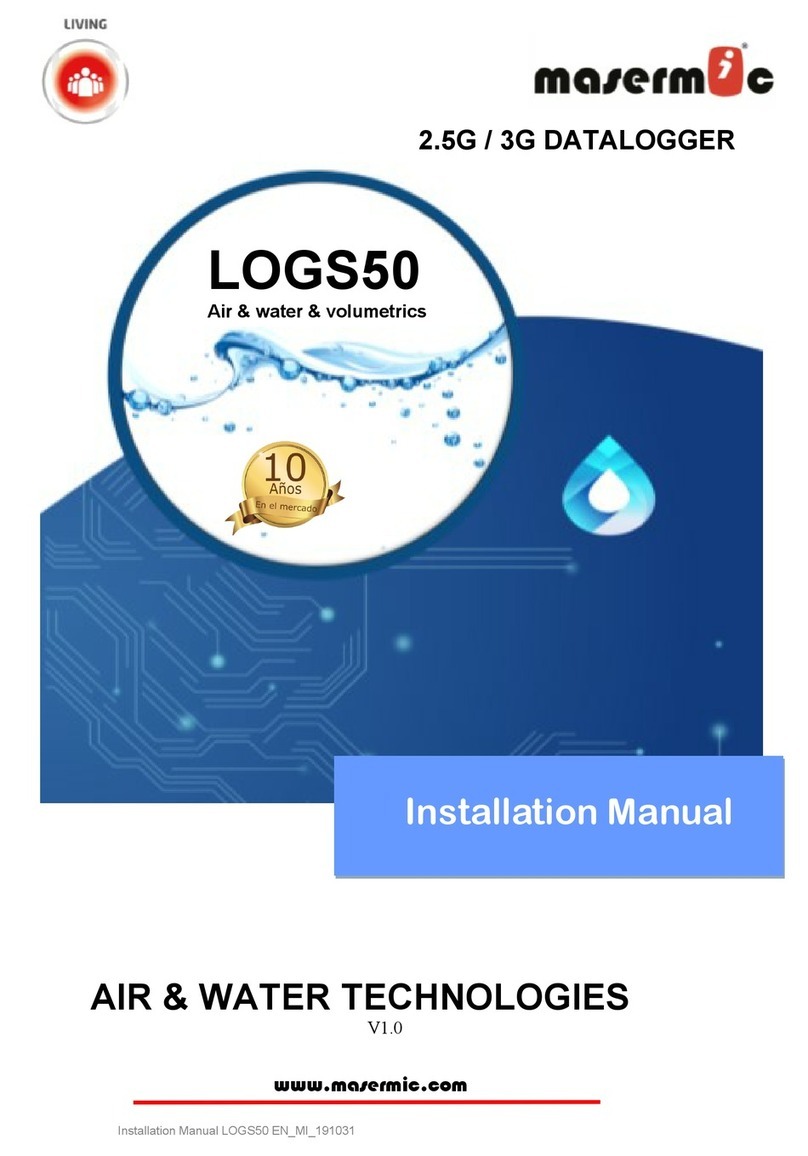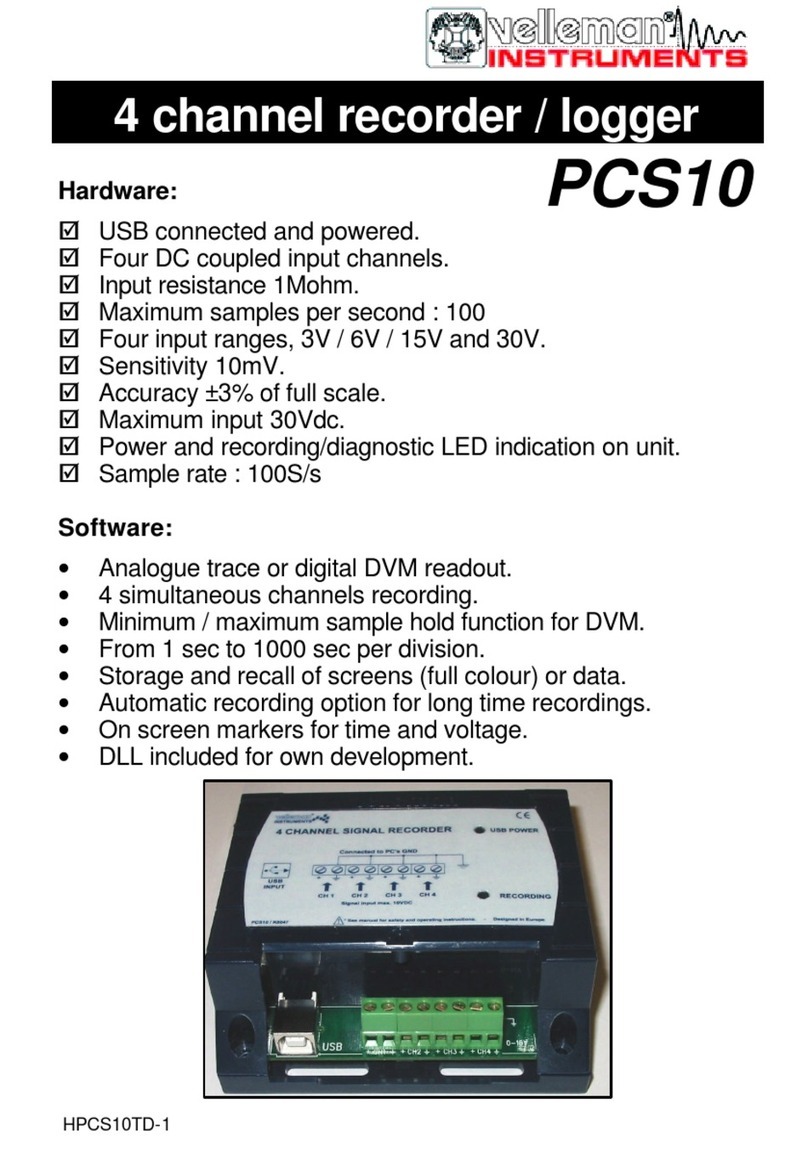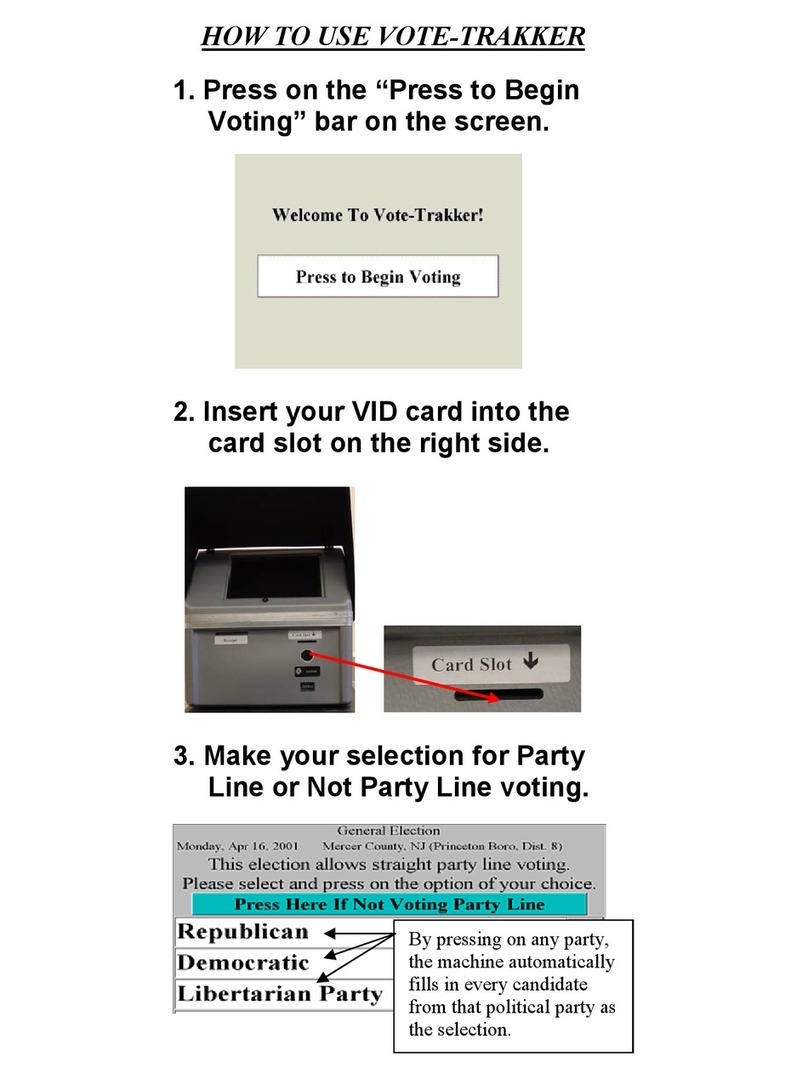Giacomini GE552Y051 User manual

GE552Y051
Datalogger for meters with
M-Bus protocol, 20 Dev.
ser Guide
Rev 1.3
This User Guide refers to versions of
Firmware 4.06.xx / Web 2.13.xx / ardware 2.0

2
TABLE OF CONTENTS
1. INTRODUCTION ..................................................................................................................................... 5
1.1.1 Purpose of the document .......................................................................................................... 5
1.1.2 Content of the packa in .......................................................................................................... 5
2. GE552Y051 TECHNICAL DATA................................................................................................................ 6
3. GE552Y051 APPEARANCE ...................................................................................................................... 7
3.1.1 Description of the GE552Y051 ................................................................................................... 7
3.1.2 GE552Y051 device ..................................................................................................................... 7
4. GENERAL INFORMATION ON THE SYSTEM ............................................................................................ 8
4.1.1 Overview of the system ............................................................................................................. 8
4.1.2 M-Bus system ............................................................................................................................ 8
4.1.3 Addressin ................................................................................................................................. 9
4.1.4 Sizin the M-Bus System ............................................................................................................ 9
4.1.5 BUS si nal specifications for GE552Y051 ................................................................................ 10
5. INSTALLATION ...................................................................................................................................... 11
5.1.1 Mechanical assembly ............................................................................................................... 11
5.1.2 Electrical installation................................................................................................................ 11
5.1.3 Serial connection to the LEVEL CONVERTER ........................................................................... 11
5.1.4 Connection to a local PC via Ethernet (LAN) ........................................................................... 12
5.1.5 Connection to a GPRS-UMTS modem/router .......................................................................... 13
5.1.6 Connectin the di ital inputs to volta e free contacts ........................................................... 14
5.1.7 Connectin the di ital inputs to positive volta e contacts ..................................................... 14
5.1.8 Connectin the di ital inputs to ne ative volta e contacts .................................................... 15
5.1.9 Di ital output connection ........................................................................................................ 16
6. COMMISSIONING ................................................................................................................................ 17
7. SELECTING THE LANGUAGE ................................................................................................................. 19
8. BUTTONS AND DISPLAY ....................................................................................................................... 20
8.1.1 Button description ................................................................................................................... 20
8.1.2 Display ..................................................................................................................................... 20
8.1.3 Display – Main menu ............................................................................................................... 20
8.1.4 INFO ......................................................................................................................................... 21
8.1.5 M-Bus wired meters ................................................................................................................ 22
8.1.6 Settin s .................................................................................................................................... 23
8.1.7 WIRED METER SEARCH ............................................................................................................ 24
9. CONNECTING THE GE552Y051 TO THE PC .......................................................................................... 26
10. HOME PAGE ......................................................................................................................................... 27

3
11. SETTINGS ............................................................................................................................................. 29
11.1.1 SETTINGS - SYSTEM ...................................................................................................................... 29
11.1.2 Plant Database ............................................................................................................................. 29
11.1.3 System settin s ............................................................................................................................ 30
11.1.4 Maintenance ................................................................................................................................ 30
11.1.5 SETTINGS – NETWORK ................................................................................................................. 32
11.1.6 General settin s ........................................................................................................................... 32
11.1.7 Advanced Setup ........................................................................................................................... 33
11.1.8 Email Setup .................................................................................................................................. 34
11.1.9 DynDNS ........................................................................................................................................ 35
11.1.10 SETTINGS – WIRED DEVICES .................................................................................................... 35
11.1.11 Search Setup ............................................................................................................................ 35
11.1.12 Meter Setup ............................................................................................................................. 38
11.1.13 Meters built into GE552Y051 DataBase .................................................................................. 39
11.1.14 Meter Setup – Meters not built into GE552Y051 DataBase .................................................... 44
12. SETTINGS - EVENTS .............................................................................................................................. 49
12.1.1 I/O Events ................................................................................................................................ 49
12.1.2 M-bus events ........................................................................................................................... 50
12.1.3 Condition set accordin to the maximum value acquired ...................................................... 51
12.1.4 Condition set accordin to the minimum value acquired ....................................................... 52
12.1.5 Condition set accordin to the value out of ran e .................................................................. 53
12.1.6 Condition set accordin to the M-Bus status .......................................................................... 54
13. SETTING - GROUPS............................................................................................................................... 56
13.1.1 Group creation ......................................................................................................................... 56
13.1.2 Group definition ...................................................................................................................... 57
14. DATA SAMPLING .................................................................................................................................. 59
14.1.1 Definin samplin frequency and RAW data (M-Bus cable).................................................... 59
15. DEFINING SUMMARY DATA ................................................................................................................. 60
15.1.1 Summary Data – None ................................................................................................................. 60
15.1.2 Summary Data – Consumption .................................................................................................... 61
15.1.3 Summary Data – Maximum ......................................................................................................... 61
15.1.4 Summary Data – Minimum .......................................................................................................... 61
15.1.5 Summary Data – Avera e ............................................................................................................ 62
16. EXPORTING DATA ................................................................................................................................ 63
16.1.1 Create Reports - Meters .............................................................................................................. 63
16.1.2 Example of RAW data in xls format ............................................................................................. 65

4
16.1.3 Example of Summary data in .xls and .csv format ....................................................................... 66
16.1.4 Create Reports - Groups .............................................................................................................. 66
16.1.5 Example of data Summary for roup in .xls and .csv ................................................................... 68
16.1.6 Plannin ....................................................................................................................................... 68
16.1.7 Repository .................................................................................................................................... 69
17. USER ACCOUNT ................................................................................................................................... 71
18. PLANT STATUS ..................................................................................................................................... 72
18.1.1 Plant Status – System Status – System Status ............................................................................. 72
18.1.2 Plant Status – System Status – Event Reports ............................................................................. 73
18.1.3 Plant Status – Wired Devices ....................................................................................................... 74
18.1.4 Plant Status – I/O Devices ............................................................................................................ 75
18.1.5 Plant Status - Group ..................................................................................................................... 75
19. APPENDIX ............................................................................................................................................. 76
19.1.1 ROUTER Confi uration ................................................................................................................. 76

5
1. INTRODUCTION
1.1.1 Purpose of the document
This document is a uide to the installation, confi uration, and commissionin of the GE552Y051, code
GE552Y051, hereinafter referred to as GE552Y051. This document is intended for technical personnel with
an avera e knowled e of electrical en ineerin , IT, basic TCP/IP principles, and M-Bus systems.
The GE552Y051 has an embedded webserver and is a datalo in and consumption monitorin system for
heatin and coolin systems equipped with meters that communicate usin the M-Bus and wireless M-Bus
868MHz protocol.
Please read carefully the following notes
•Place the system Firewall undercovered and isolate it from the corporate network
•For remote access to the machine, we recommend the use of secure technolo ies such as Virtual
Private Networks (VPNs), reco nizin VPN in the most secure way to connect to the device
The first section of this uide is dedicated to the description of the technical specifications of the
GE552Y051 and its commissionin . We will describe how to commission the plant, scannin and addin
meters. Then, we will describe the advanced confi uration via web interface and, finally, how to enerate
consumption reports and plans.
1.1.2 Content of the packaging
The GE552Y051 packa in contains:
•GE552Y051 datalo er
•Installation leaflet

6
2. GE552Y051 TECHNICAL DATA
GE552Y051 is a hardware device with no movin parts, made in compliance with industrial standards,
which can be DIN-rail mounted inside an electrical panel. The main technical specifications of the device are
shown below:
•
Operatin temperature ran e: [-20.. / +55 °C
]
•Stora e temperature ran e: [-25 / +65 °C]
•Protection Ratin : IP20 (EN60529)
•Fastenin : 35mm DIN bar (EN60715)
•Dimensions: 4 DIN modules (90x72x64.5)
•Power Supply: 24Vdc +/- 10%, 24Vac (min 20Vac, max 40Vac)
•Power consumption: Max 7,5W

7
3. GE552Y051 APPEARANCE
3.1.1 Description of the GE552 051
The main functional features described in this document are summarised below:
•Webserver-based datalo er
•Mana es up to 250 wired M-Bus meters*
•Data lo file of daily synthetic data for up to 10 years
•Daily readin lo file for 1 year
•Data lo in interval between 15 minutes and 1 month
•Remote system mana ement, meters readin , report sendin , alarm mana ement, event
mana ement
•3 di ital inputs for lo ic control and remote control
•2 relay outputs for lo ic control and remote control
•OLED display for local consultation and confi uration
•6-key membrane keyboard
* At the datalo er directly up to 20 M-Bus meters can be connected, with the help of SIN.EQLC1 repeater it is possible to increase the number of up to 250 meters.
3.1.2 GE552 051 device
An ima e of the GE552Y051 with its main functional parts is shown below:
Figure 1 - View of the GE552Y051
A. Display
B. 5-key navi ation keyboard (UP-DOWN-LEFT-RIGHT-OK)
C. LED power supply
D. Ethernet Port 1 (PoE)
E. Ethernet Port 2
F. SMA antenna connector
G. M-Bus connector (max 20 meters)
H. Power supply connector
I. Relay 1 connector
L. Relay 2 connector
M. Di ital input connector
N. Auxiliary output volta e connector

8
4. GENERAL INFORMATION ON THE SYSTEM
4.1.1 Overview of the system
GE552Y051 is a consumption monitorin and meterin system based on a standard wired M-Bus
communication protocol (EN13757-2 [Physical Layer], EN13757-3 [Application Layer]). All the meters that
use this communication protocol can be connected and will be mana ed by the system with all the
functions it features.
Figure 2 - System architecture
GE552Y051 can mana e up to a maximum of 250 wired meters. GE552Y051 has an inte rated
communication port that supports up to 20 M-Bus meters. It is possible to extend the number of wired
connected meters (up to 250) throu h the use of level converter (reference code in GIACOMINI catalo :
GE552Y050) with inte rated repeater functionality (see Fi .2 ). A sin le level converter is able to mana e up
to a maximum of 60 M-Bus nodes. If in the system there were more than 20 M-Bus nodes to mana e with
the same GE552Y051 one or more level converter in repeater mode can be used.
4.1.2 M-Bus system
M-Bus (Meter-Bus) is a European standard (EN 13757-2 [phisical and link layer], EN 13757-3 [application
layer]) for remote readin of water, heat, as or electricity meters. M-Bus is also usable for other types of
consumption meters. The M-Bus interface is desi ned to communicate on two wires, for which ensures
enormous convenience.
The M-Bus protocol has been developed to have available a system for remote readin and mana ement of
meters networks of utilities , for example to measure the consumption of as or water in the house. This
bus meets the special requirements of systems remotely and/or battery powered, includin meters usually
prepared from utilities at consumers.
The advanta es of the M-Bus system are
•Hi h level of data transmission security
•Low wirin costs
•Lon distances without requirin repeaters
•Lar e number of central units
•Detection of both battery-powered and mains-powered devices
•Automatic device reco nition

9
•Vast array of systems and components available
•Different types of bus topolo y: linear, star, and tree
Figure 3 - Bus topologies
4.1.3 Addressing
The M-Bus protocol provides two types of addressin modes to detect and communicate with the devices
connected to the bus
•Primary addressing: up to 250 primary addresses can be allocated within an M-bus system
(hexadecimal format). The primary address is normally allocated while settin up the units.
•Secondary address: the secondary address consists of 8 bytes and allows the allocation of any
number between 00000000 and 99999999. By default, the secondary address of the devices is the
same as the manufacturer serial number. Readin s by secondary address while scannin the bus
allow the acquisition of the meters that support the “Wildcard” lo ic, the same that enables the
selection of a roup of devices based on the section of their serial number.
4.1.4 Sizing the M-Bus System
Follow the instructions provided in the table to size the M-Bus system
Type of plant Maximum
distance
Overall cable
len th
Cross-section
mm
2
Number of
devices (slaves)
Max.
transmission
rate
Small residential
buildin s 350 m 1000 m 0.8 mm 250 9600 Baud
Lar e residential
buildin s 350 m 4000 m 0.8 mm
250 2400 Baud
64 9600
Small complex 1000 m 4000 m 0.8 mm 64 2400 Baud

10
Lar e complex 3000 m 5000 m 1.5 mm
2
64 2400 Baud
Medium
nei hbourhood 5000 m 7000 m 1.5 mm
2
16 300 Baud
Point
-
to
-
point
connection 10000 m 10000 m 1.5 mm
2
1 300 Baud
4.1.5 BUS signal specifications for GE552 051
M-Bus system Desi nation Condition
Minimu
m Typical
Maximu
m
Measure
ment unit
Number of
devices per
se ment
n GE552Y051 0 20
Transmission rate
T
≤
382
300 2400 9600 Bd
Bus volta e U IM=0…400mA 12 42 V
Bus Volta e
(Master) U
M
IM=0…400mA 24 40 42 V
Bus Volta e
(slave) U
S,R
≤
1
.
5
±21 ±42 V
Bus current I
M,V
GE552Y051 0 90
mA
DC Bus current
I
M,K
GE552Y051
130
500
160
mA
Current (slave) I
S,R
US=21…42V 0.75 1.2 1.2 mA
Transmitted
current (slave) I
S,S
US=21…42B 11 20 mA

11
5. INSTALLATION
Carefully follow these instructions to install the device, in order to be able to commission the system in the
best possible way. The device must be installed by qualified personnel, specialised in the installation of
electrical equipment.
5.1.1 Mechanical assembly
This device has been desi ned to be DIN-rail mounted; therefore, no other mountin options are allowed.
The DIN-rail mount consists of the followin steps:
•Fasten the DIN rail to the bottom of the electrical panel (if it is not already provided with it)
•Remove all the terminals of the device before hookin it on the DIN rail
•Connect the antenna only after fastenin the device to the DIN rail
•Place the recess at the bottom of the device on the upper part of the DIN rail, keepin it at a 45°
an le with the rail. Turn the device until it en a es with the rail.
Carefully read the following notes
To prevent mechanical stress on the terminals, which could dama e the device, it is important to wire the terminals
disconnected from the device. Follow these instructions:
•
Remove the terminals from the device pullin outwards
•
Ti hten the cables to the removed terminal complyin with the ri ht polarity
•
Reinsert the terminal with the cables placin it in its correct position
5.1.2 Electrical installation
Verify the followin before commissionin the device:
•Ensure that the electrical panel where the device is installed is powered off
•Verify the presence of power supply protection devices (fuses, circuit breakers, differential
switches)
•Ensure that the supply volta e is within the operatin limits of the device and that the supply
power is enou h to ensure the proper operation of all the devices connected to it, verifyin the
maximum power consumption of each one of them
•If you opt for a PoE (Power Over Ethernet), ensure that the network cable is connected to Eth1 and
that the PoE switch is suitable for the device.
•Ensure that the modem router (if any) is installed accordin to the instructions of the manual
•In the event of data connection, ensure that the Ethernet cable is crimped properly and connected
to Eth1 or Eth2
5.1.3 Serial connection to the LEVEL CONVERTER
Before connectin the device to the LEVEL CONVERTER (GE552Y050), ensure that the latter is installed
correctly, accordin to the instructions in the installation manual.

12
Connect the GE552Y051 to the LEVEL CONVERTER as shown in the fi ure:
Figure - Type of connection
If the serial connection to the LEVEL CONVERTER is correct, the TX LED on the front of the LEVEL
CONVERTER will start blinkin in synch with every communication with the M-Bus devices connected to it.
5.1.4 Connection to a local PC via Ethernet (LAN)
The device is equipped with two Ethernet ports ETH1 and ETH2 to connect it to a PC either connected to a
LAN network or directly via an Ethernet cable.
Figure 5 - LAN connection
The default GE552Y051 network settin s are:
•IP address: 192.168.1.110
•Netmask: 255.255.255.0
•IP allocation: Static

13
To connect the device directly or via the LAN network of a PC, follow the instructions below:
•Use a standard
T568A
or
T568B
Ethernet cable (strai ht throu h or crossover) to connect the
ETH1 or ETH2 port of the GE552Y051 to the Ethernet port of the computer or to an existin
LAN socket. If you use an existin LAN, connect the computer to another LAN socket
•Verify the GE552Y051 IP address from the display by accessin the GE552Y051 INFO menu
(Chapter 8.1.4) and ensure that that the ETH icon correspondin to the Ethernet connection
indicates that the cable is connected properly
Figure 6 - LAN configuration
•Confi ure the PC network interface with an IP address that belon s to the same subnet as the
GE552Y051. The example in the fi ure shows that, in order for the computer to communicate via
Ethernet with the GE552Y051, you must confi ure the IP address of the computer network adapter
to which the GE552Y051 is connected:
•IP address: 192.168.1.XXX (With XXX being a number ranging between 1 and 25 and different
than 110)
•Netmask: 255.255.255.0
•IP allocation: Static
•To chan e the IP address of the computer network adapter, refer to the user manual of the
Operatin System of your PC
•In the event that the PC and the GE552Y051 are connected via an existin LAN (company or
domestic network), make sure not to allocate the IP address of the GE552Y051 or of the PC
•For instructions on how to chan e the IP address of your PC, refer to your current OS
5.1.5 Connection to a GPRS-UMTS modem/router
A data connection to access the Internet ensures remote consultation of the webserver, sendin of
consumption reports, and monitorin of the system. Should a LAN/ADSL connection not be available, you
must use a modem/router supplied as an option of the GE552Y051.
The default settin s of the GE552Y051 and GE552Y055 router allow the connection of the two devices
without havin to chan e their network parameters. The router is confi ured to use a TIM (Telecom Italia
Mobile) SIM. In this case, the user must carry out the followin operations:
•Power off the router.
•Remove the front panel where the place to insert the SIM is indicated
•Ensure that the SIM PIN is disabled
•Insert the data SIM in the ri ht direction
•Close the front panel
•Fasten the two GSM MAIN and AUX antennas to ensure sufficient transmission si nal
LCD OFF

14
•Wait for the router to connect to the mobile network
•Use a network cable to connect port LAN1 of the router to port ETH1 or ETH2 of the GE552Y051
•Verify on display in INFO section chap 8.1.4 that the internet connection is OK
Should a TIM SIM not be available, the operator will have to chan e some router settin s:
•Verify whether it is a Machine-To-Machine (M2M) SIM
•It is enabled for GPRS/UMTS traffic
•Check with the operator that it is bidirectional. i.e. that it allows access to port 80 for webserver
consultation
•Chan e the APN of the router with the one provided by the operator (e. . ibox.tim.it /
m2mbis.vodafone.it)
Refer to the Appendix (Chapter 19) for in-detail information on router settin s
5.1.6 Connecting the digital inputs to voltage free contacts
Follow the instructions below to connect the di ital inputs to the device with volta e free contacts, such as
switches, interface relays, or anythin else that does not require volta e:
Figure 7 - Digital input connection
•Connect the di ital input common (7) to the Vout terminal (6)
•Connect the Vout (+15Vdc) terminal (5) to one of the poles of the contact you want to
connect
•Connect the other pole to the desired di ital input: (8) for I1, (9) for I2 e (10) for I3
5.1.7 Connecting the digital inputs to positive voltage contacts
Follow the instructions below to connect the di ital inputs to the device with positive volta e (in the event
of closed contacts) and volta e free contacts (in the event of open contact):

15
Figure 8 - Positive voltage digital input connection
•Connect the common pole (ne ative) of the contact to the common terminal (7) of the device
•Connect the positive pole of the contact to terminal (8)/(9)/(10) for inputs I1/I2/I3
When the volta e at the ends of the connected input – for example between (7) and (10) – ran es between
0V and 12V, the GE552Y051 input is considered open (OFF). When the volta e value ran es between 12V
and 24V, it is considered closed (ON).
5.1.8 Connecting the digital inputs to negative voltage contacts
Follow the instructions below to connect the di ital inputs to the device with ne ative volta e (in the event
of closed contacts) and volta e free contacts (in the event of open contact):
Figure 9 - Negative voltage digital input connection
•Connect the common pole (positive) of the contact to the common terminal (7) of the device
•Connect the ne ative pole of the contact to terminal (8)/(9)/(10) for inputs I1/I2/I3
When the volta e at the ends of the connected input – for example between (7) and (10) – ran es between
0V and 12V, the GE552Y051 input is considered open (OFF). When the volta e value ran es between 12V
and 24V, it is considered closed (ON).

16
5.1.9 Digital output connection
The GE552Y051 is equipped with two relays that can be used as di ital outputs. You can connect a load to
them or use them to activate other systems. Outputs O1 and O2 can be controlled both remotely and via
web server (Ref. Chapter 11.1.10). For connection to electrical loads follow the model in Fi ure 10 and the
maximum values for each relay shown below:
- 5A@250Vac (Resistive Load)
- 5A@30Vdc (Resistive Load)
- 2A@250Vac (Inductive Load cosfi=0.4 ; L/R=7ms)
- 2A@30Vdc (Inductive Load cosfi=0.4 ; L/R=7ms)
Figure 10 - Digital output connection

17
6. COMMISSIONING
Commissionin includes all the activities that allow full operation of the GE552Y051 connected to the M-
Bus system. Upon completin the installation and verifyin that all the connections have been made
properly, the system can be commissioned followin the instructions below:
1
Verify
M-Bus
(REQUIRED)
Ensure that the
M
-
bus
Ready
LED li hts up on the
LEVEL CONVERTER
(
GE552Y050
)
and the M-bus error LED is off.
Use a multimeter to verify that the volta e at terminals (6) and (7) of the LEVEL
CONVERTER (GE552Y050) ran es between 24Vdc and 42Vdc
2
Start meter search
(REQUIRED)
Start the meter search by clickin on OK on the
SEARCH
icon:
3
Verify wired
Meters
(REQUIRED)
Once the search is complete, the list of meters is displayed to ether with
the
communication status (OK or ERROR), as shown in the fi ure:
Press OK in correspondence of a meter to access the latest readin performed.
4
Access to Webserver
(RECOMMENDED)
After
two
scannin
phases
described above
, we recommend accessin the
GE552Y051’s webserver to complete the confi uration, addin the plant database and
allocatin the meters and settin s to send the reports.
Use a network cable to connect the GE552Y051 to the computer, as described in
Chapter 4
Open your web browser, such as Chrome, Safari, Firefox (We recommend Goo le
Chrome)
Type in the GE552Y051’s IP address, indicated on the display, in the address bar, as
described in Chap.4 (e. . 192.168.1.110) and press “Enter”

18
5
Meter name
allocation
(RECOMMENDED)
To ensure easy
consultation of the consumption throu h the reports or on the
GE552Y051 display, the user should assi n at least a Device Name to identify a meter
with its utility, for example Apartment 1 or Apartment 12.
•See Chapter 11.1.10 allocate the name and add the description of the meters
6
Plant Database
(RECOMMENDED)
The plant database includes information on the pro
perty and location of the plant
These are shown in the headin of the reports enerated by the datalo er.
•See Chap. 11 to set the plant database
7
Email settings
(RECOMMENDED)
To allow the datalo er to notify reports/events or anomalies/errors in a plant, we
recommend settin the Email section carefully.
•See Chapter 11.1.8 for the email settin s
8
Display/Webserver
password changes
(HIGHLY
RECOMMENDED)
Before completin the commissionin sta e, we hi hly recommend chan in the
default password to access the display and webserver.
•See Chapter 17 for instructions to chan e the password to access the display
•See Chapter 17 for instructions to chan e the password to access the
webserver

19
7. SELECTING THE LANGUAGE
The lan ua e selection can be done both via GE552Y051 keyboard and via GE552Y051 web interface.
In the former case, upon enterin the password in the main menus, such as
WIRED METERS, WIRED METERS
SEARCH, and SETTINGS
menus, all you have to do is press the arrows or to chan e the lan ua e. The
available lan ua es are En lish and Italian.
Refer to Chapter Errore. L'origine riferimento non è stata trovata.for instructions to chan e the lan ua e
via the Web.

20
8. BUTTONS AND DISPLAY
8.1.1 Button description
The GE552Y051 is equipped with 6 navi ation buttons, which allow browsin throu h the menus on the
display. The functions of the buttons may chan e accordin to the context of the displayed menu; in
eneral, we can summarise them as follows:
Button to confirm field and value chan es
Button to access the submenus
Button to cancel field and value chan es
Button to exit the submenus
Left: for main menu / data cursor
Ri ht: for main menu / data cursor
UP:
To scroll pa es up
Chan e/add letters from A to Z or numbers from 0 to 9
Chan es the lan ua e between Italian and En lish in the GE552Y051 INFO, WIRED METERS, WIRED
METERS SEARCH and SETTINGS
menus
Down:
To scroll pa es down
Chan e/add letters from A to Z or numbers from 0 to 9
Chan es the lan ua e between Italian and En lish in the GE552Y051 INFO, WIRED METERS, WIRED
METERS SEARCH and SETTINGS
menus
8.1.2 Display
The GE552Y051 is equipped with a 96x128 pixel resolution OLED display (16-level reyscale), which allows
the consultation of the readin s and basic settin s of the GE552Y051. To minimise electricity consumption,
the display turns off automatically after 10 minutes of inactivity. To turn it on a ain, simply press one of the
navi ation buttons.
8.1.3 Display – Main menu
To access the main menu when the display is off, press any button and the screen to enter the LEVEL
CONVERTERD password will be displayed. Enter the password (default:000000) usin the UP and DOWN
buttons to set the number between 0 and 9 on the position indicated by the blinkin cursor; press OK to
confirm the current position and proceed to the next one, until all the six numbers are entered.
Figure 11 - Display navigation
If you enter the correct password, the main menu will be displayed:
Other manuals for GE552Y051
1
Table of contents
Other Giacomini Data Logger manuals