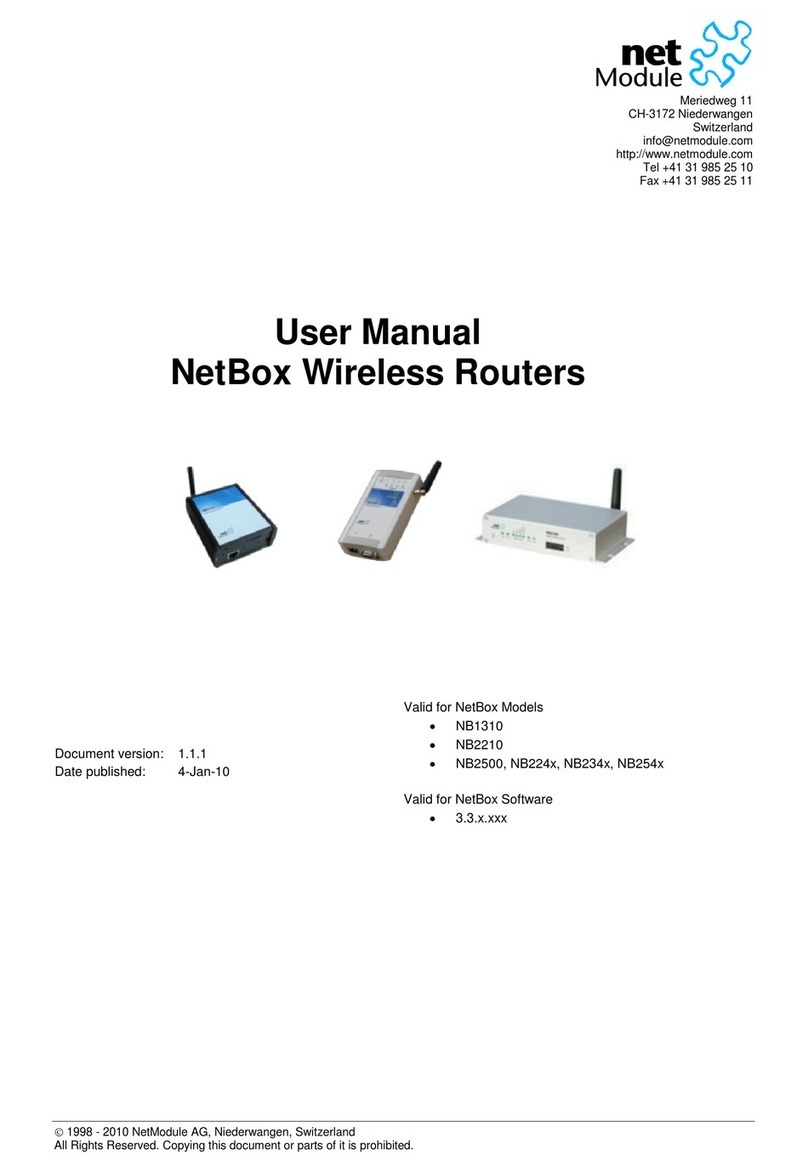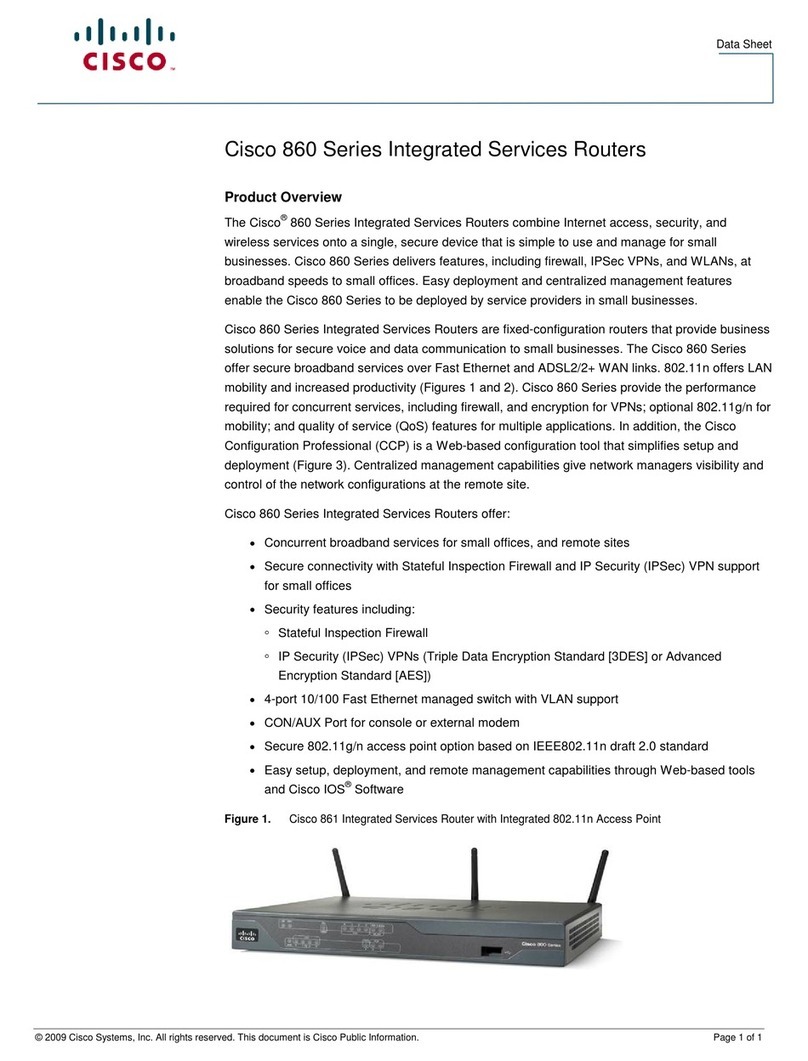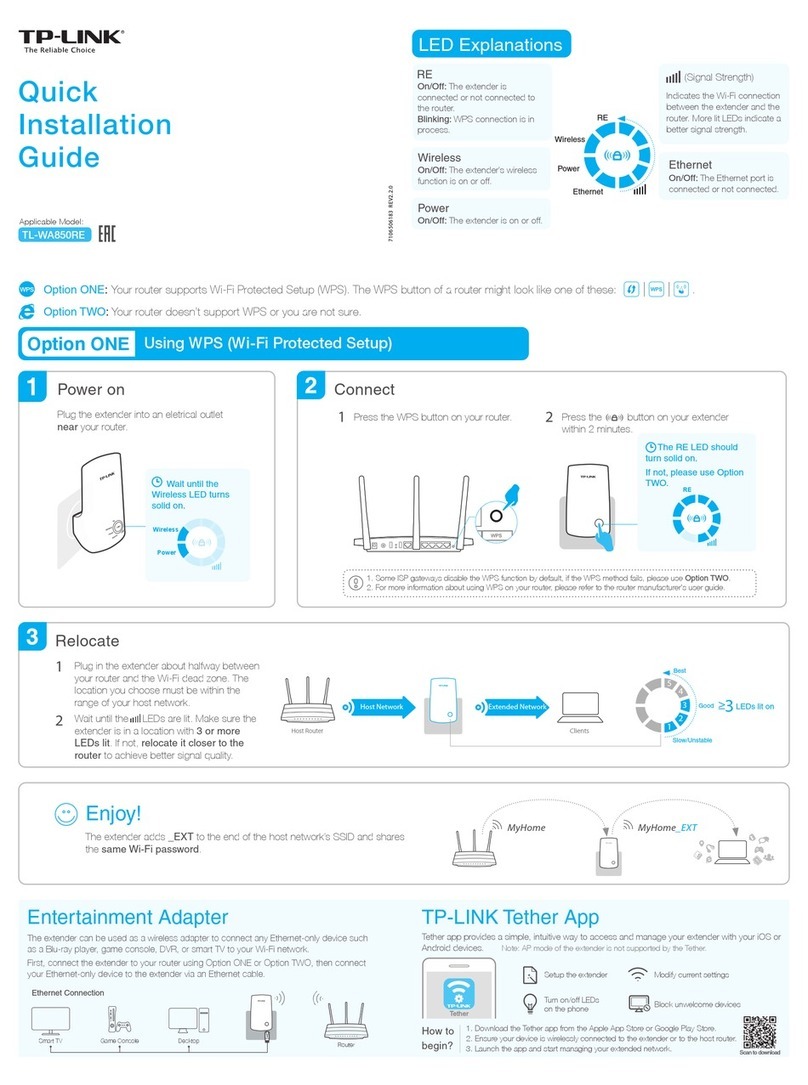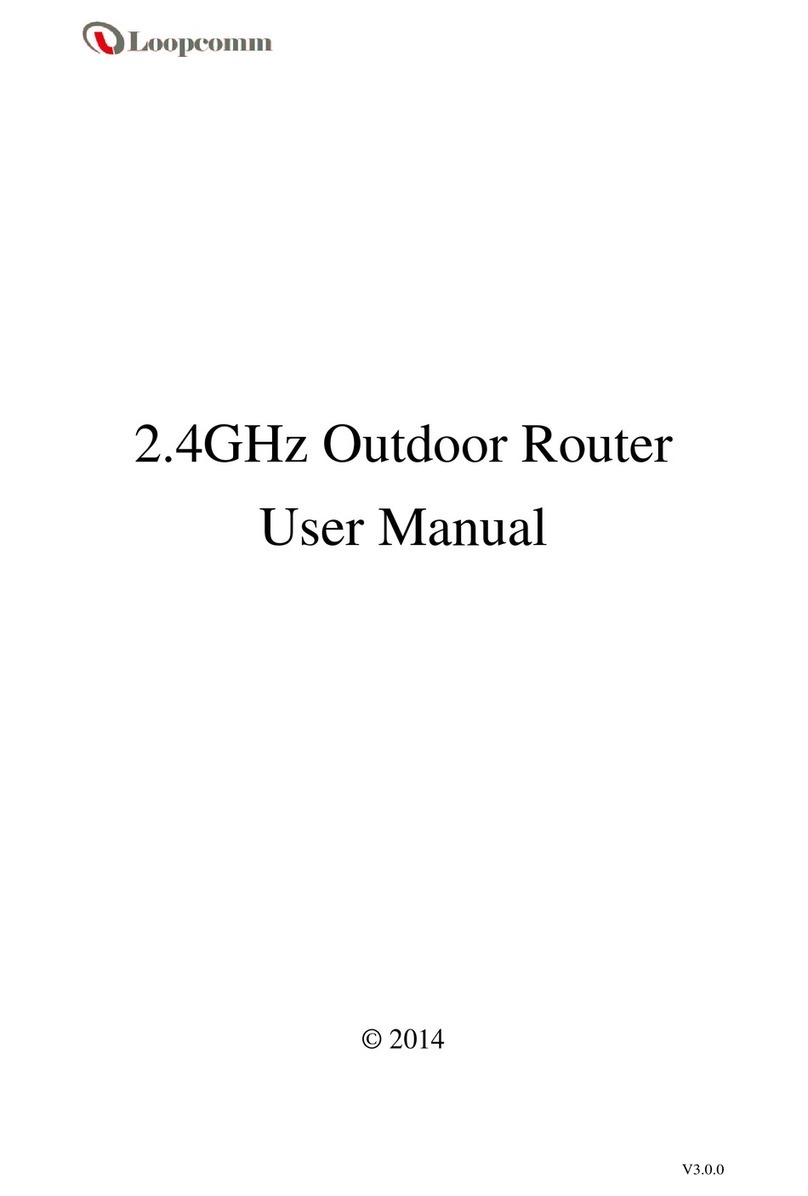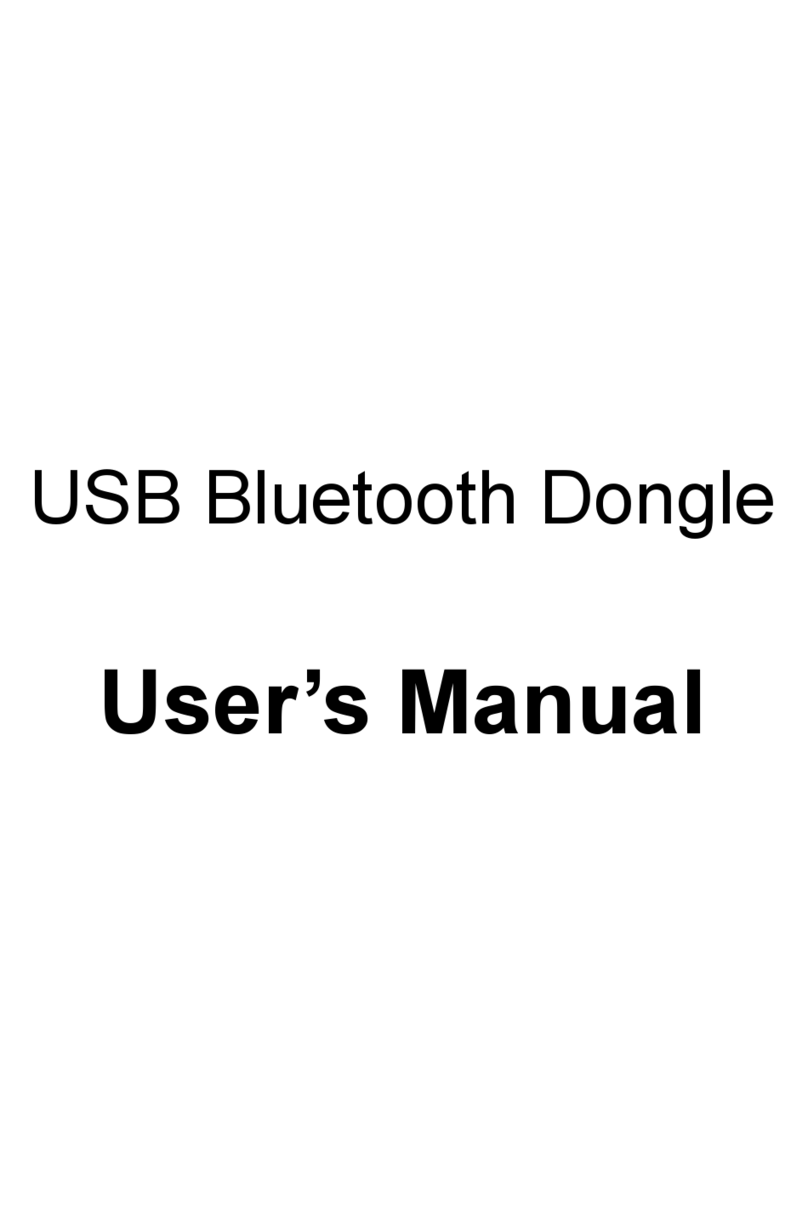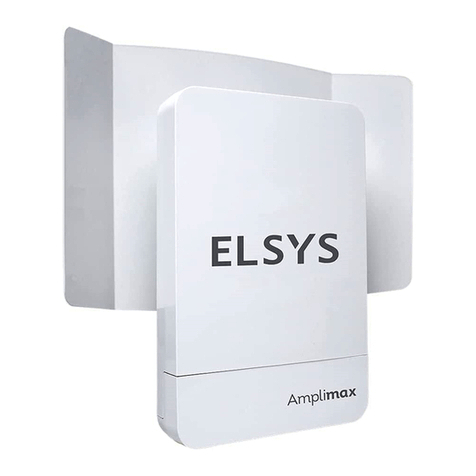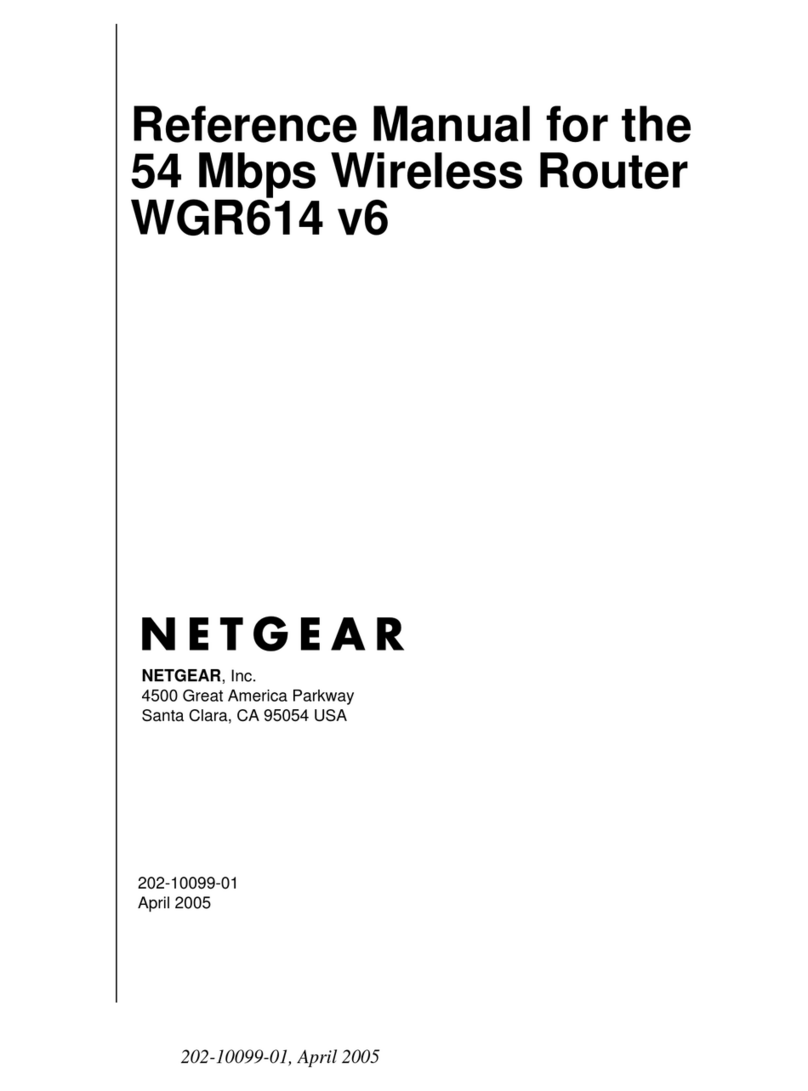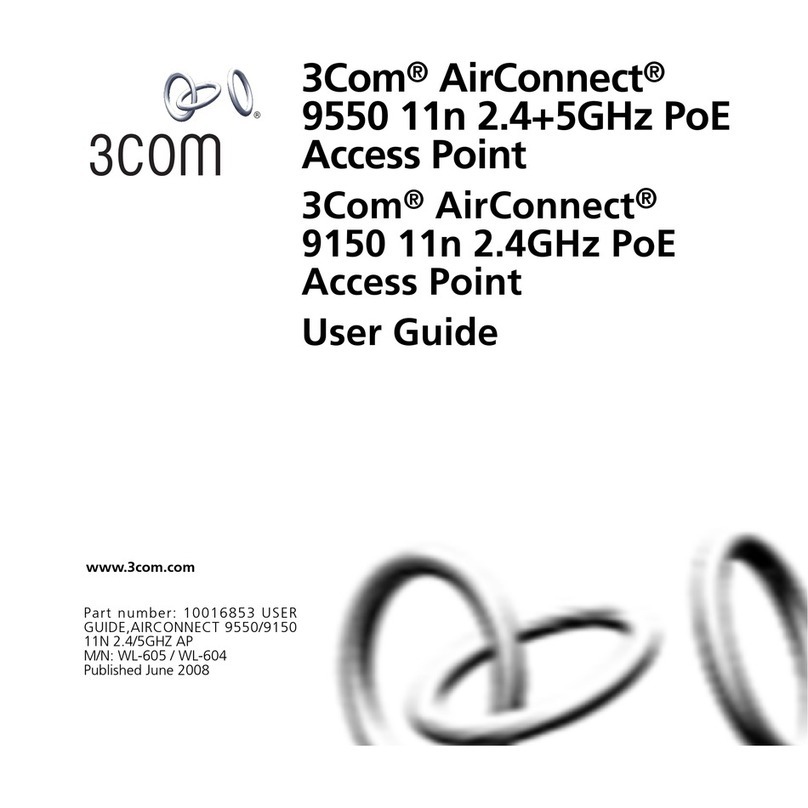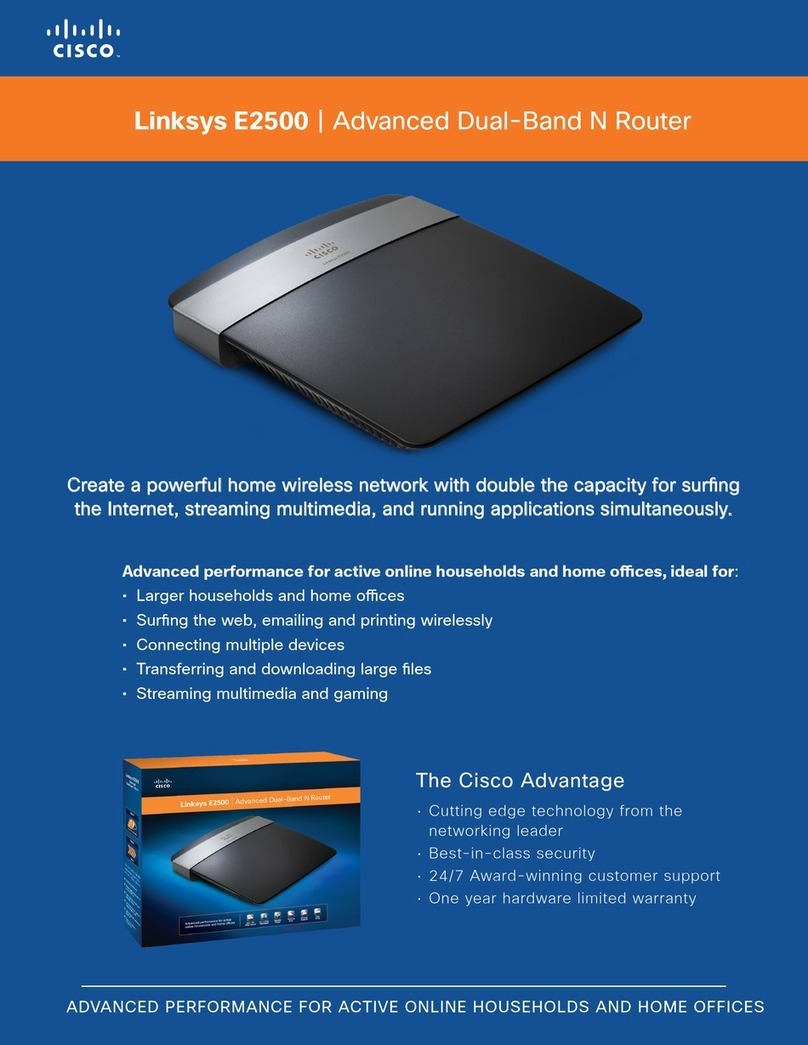Datajack MiFi 2200 User manual

If you have any questions or need help with this guide, you can reach DataJack Customer Service
from 8AM –9PM (CT) Monday through Friday, and 9AM —2PM (CT) Weekends and Holidays 1
1-888-693-4522 • sup[email protected] • datajack.com/support
MiFi 2200 Basics
This device offers more freedom than ever before. No wires, no cables—just access to your data when you need it. The
power of the internet is truly at your fingertips.
Package Contents
·MiFi 2200 Hotspot Device
·AC Wall Charger
·Lithium Ion (Li-Ion) Battery
·microUSB Cable
·Quick Start Guide
System Requirements
Windows® 2000
Windows® XP
Windows® Vista
Windows® 7
Mac OS® X (10.3.9+)
Linux® (2.4 & 2.6)
·100 MB of Hard Drive Space; 128 MB of RAM
·Internet Browser (e.g., Internet Explorer, Safari, Firefox, Opera, Chrome)
·Wireless interface (802.11 b/g)
For Detailed Information on Your Device
This guide describes how to set up and use your MiFi 2200 device. To learn how to use all the features of your
device and its browser interface, please consult the user guide available at http://www.datajack.com/support
Please Note:
By using DataJack’s wireless internet service, you agree to comply with the Terms of Service. You are encouraged to review these
terms on our website at www.datajack.com/terms.

If you have any questions or need help with this guide, you can reach DataJack Customer Service
from 8AM –9PM (CT) Monday through Friday, and 9AM —2PM (CT) Weekends and Holidays 2
1-888-693-4522 • sup[email protected] • datajack.com/support
Your MiFi 2200 Device
·Power Button —Powers on and off the device. Also indicates power, battery, and roaming activity.
·microUSB Port —The AC wall charger that was included with your device connects here.
·Service Status Indicator (LED) —Provides information about your mobile broadband connection.
Inserting and Charging the Battery
1. Slide open the door on the bottom of the device.

If you have any questions or need help with this guide, you can reach DataJack Customer Service
from 8AM –9PM (CT) Monday through Friday, and 9AM —2PM (CT) Weekends and Holidays 3
1-888-693-4522 • sup[email protected] • datajack.com/support
2. Insert the battery by lining up the gold contact points on the battery with the gold contact points in the battery
compartment. Then, press down gently until the battery is seated.
3. Replace the battery cover and slide it closed while pressing gently until it locks into place.
4. Connect the microUSB end of the AC wall charger to the microUSB port of the device.

If you have any questions or need help with this guide, you can reach DataJack Customer Service
from 8AM –9PM (CT) Monday through Friday, and 9AM —2PM (CT) Weekends and Holidays 4
1-888-693-4522 • sup[email protected] • datajack.com/support
Initial Connection and Setup
1. Open any web browser on your computer. Internet Explorer, Safari, Firefox, or Chrome will work fine.
2. Enter http://192.168.1.1 into the address bar of your web browser and press the Enter or Return key.
An onscreen wizard will appear and guide you through the activation of your MiFi Device.
3. When requested, please enter the default admin password and click the Login button.
·If you ordered your device prior to January 20, 2012, your default admin password is afnconnect
·If you ordered your device after January 20, 2012, your default admin password is admin

If you have any questions or need help with this guide, you can reach DataJack Customer Service
from 8AM –9PM (CT) Monday through Friday, and 9AM —2PM (CT) Weekends and Holidays 5
1-888-693-4522 • sup[email protected] • datajack.com/support
4. Your activation status will be shown to you on the Activation screen. If you have already called to activate your
device, this screen will state Activation is complete.
5. Click the Next button.
6. Once activated, the MiFi Setup Wizard will prompt you for a new admin password. Please enter and verify your new
admin password into the appropriate fields. We strongly recommend that you change your password to something
other than the default password.
NOTE
Be sure to record your new admin password.
7. Click the Next button.

If you have any questions or need help with this guide, you can reach DataJack Customer Service
from 8AM –9PM (CT) Monday through Friday, and 9AM —2PM (CT) Weekends and Holidays 6
1-888-693-4522 • sup[email protected] • datajack.com/support
8. You have the option of configuring the WiFi settings of your MiFi device on the WiFi Settings screen.
9. Once you are finished configuring your WiFi settings, click the Next button to proceed.
10. The MiFi Setup Wizard is now complete. After you click the Finish button, your device will restart and you must
reconnect to your wireless network and enter the network key you created.
If you are unable to connect to the DataJack network using the steps above, then please contact DataJack Customer
Service at 1-888-693-4522 or support@datajack.com for assistance.

If you have any questions or need help with this guide, you can reach DataJack Customer Service
from 8AM –9PM (CT) Monday through Friday, and 9AM —2PM (CT) Weekends and Holidays 7
1-888-693-4522 • sup[email protected] • datajack.com/support
Connecting to the MiFi 2200
NOTE
The battery should be fully charged before using the MiFi device for the first time.
TIP
The default SSID for your MiFi device is DATAJACK xxxx, where ‘xxxx’ represents the last four digits of your MiFi
device’s ESN number.
1. Press the power button on the top of the MiFi device. A solid green LED will indicate when the device is
in service and ready to connect.
2. Use the WiFi manager on your computer to locate and select your DATAJACK xxxx network name (SSID).
·From a Windows PC: Open the Control Panel and select the Network and Sharing Center. Select the Connect
to a network option. Choose DATAJACK xxxx from the list of available networks.
·From a Mac computer: Select System Preferences >Airport. Choose DATAJACK xxxx from the Network Name
dropdown menu.
3. Click Connect.
4. Enter your 10-digit network key when prompted for a security key.
·On some MiFi devices, your default network key will match the ESN number on the device.
·Otherwise, the default network key will be 1234567890
TIP
The steps to connect to a Wi-Fi network vary depending on your operating system and whether you use the
native application or third-party software.
Generally you click an icon (often in the System Tray for Windows or System Preferences > Network on a Mac)
where you can select “View Available Wireless Networks.” If you are unfamiliar with wireless networking on
your computer, try consulting your computer’s help system.

If you have any questions or need help with this guide, you can reach DataJack Customer Service
from 8AM –9PM (CT) Monday through Friday, and 9AM —2PM (CT) Weekends and Holidays 8
1-888-693-4522 • sup[email protected] • datajack.com/support
LED Status Indicators
Your MiFi device has two LED indicators. They operate as follows:
Service Status LED
Indicates
None
---
MiFi is powered off
Green —Solid
MiFi is powered on but not transmitting or receiving
Green —Slow Blinking
MiFi is powered on but no service available
Green —Intermittent Blinking
MiFi is transmitting and receiving data
Power Button LED
Indicates
None
---
MiFi is powered off
Blue —Solid
MiFi is powered on and looking for roaming
Green —Solid
MiFi is powered on and fully charged
Green —Glowing
MiFi is in hibernate mode
Red —Blinking
MiFi battery is critically low
Amber —Solid
MiFi battery is charging
Amber —Blinking
Contact DataJack Customer Service
Other manuals for MiFi 2200
1
Table of contents
Other Datajack Wireless Router manuals