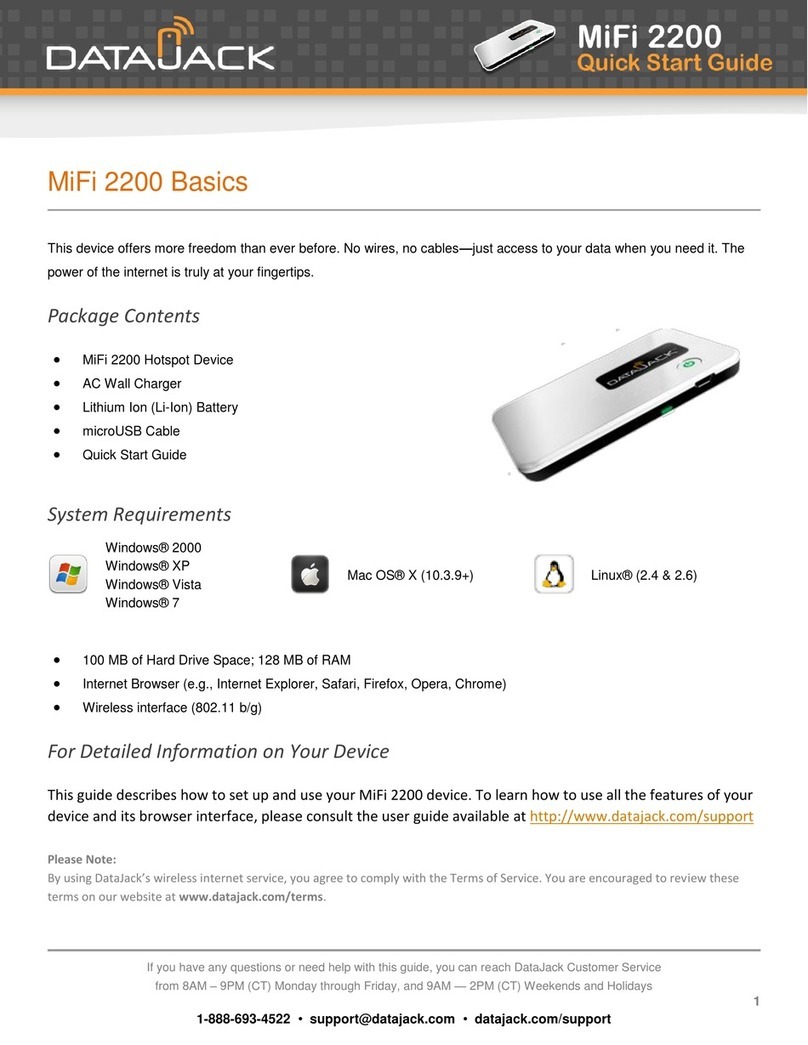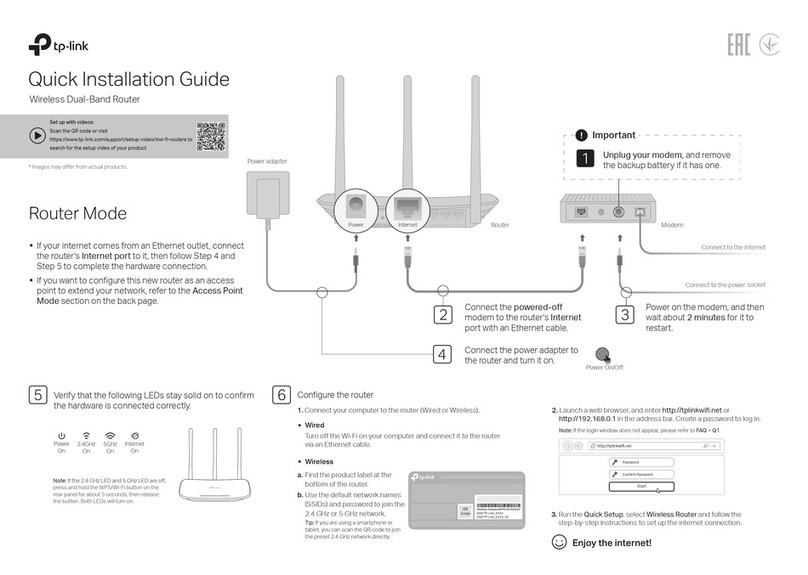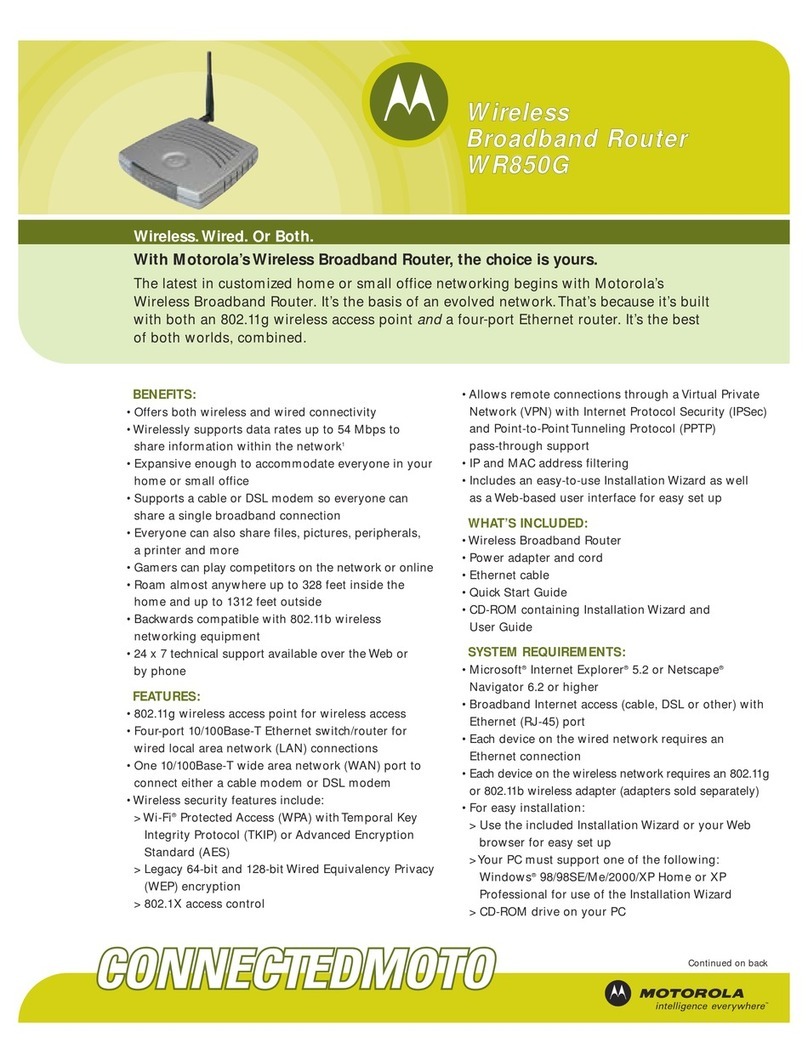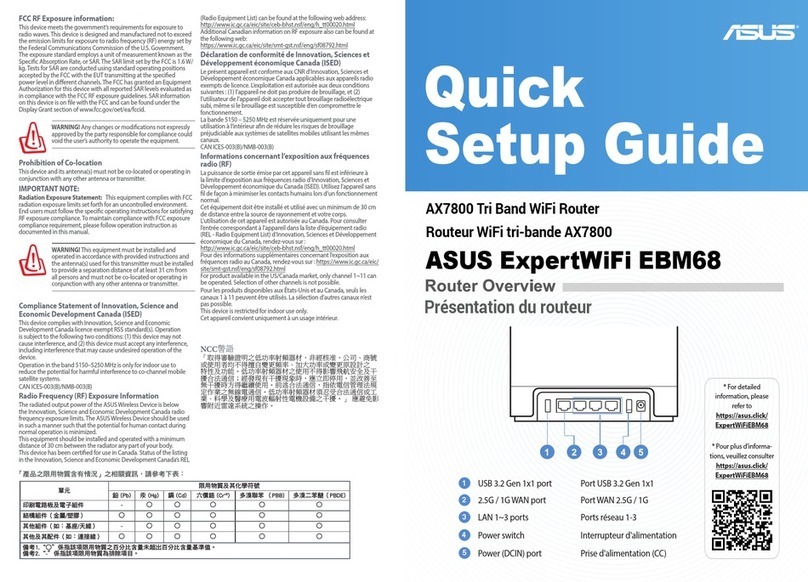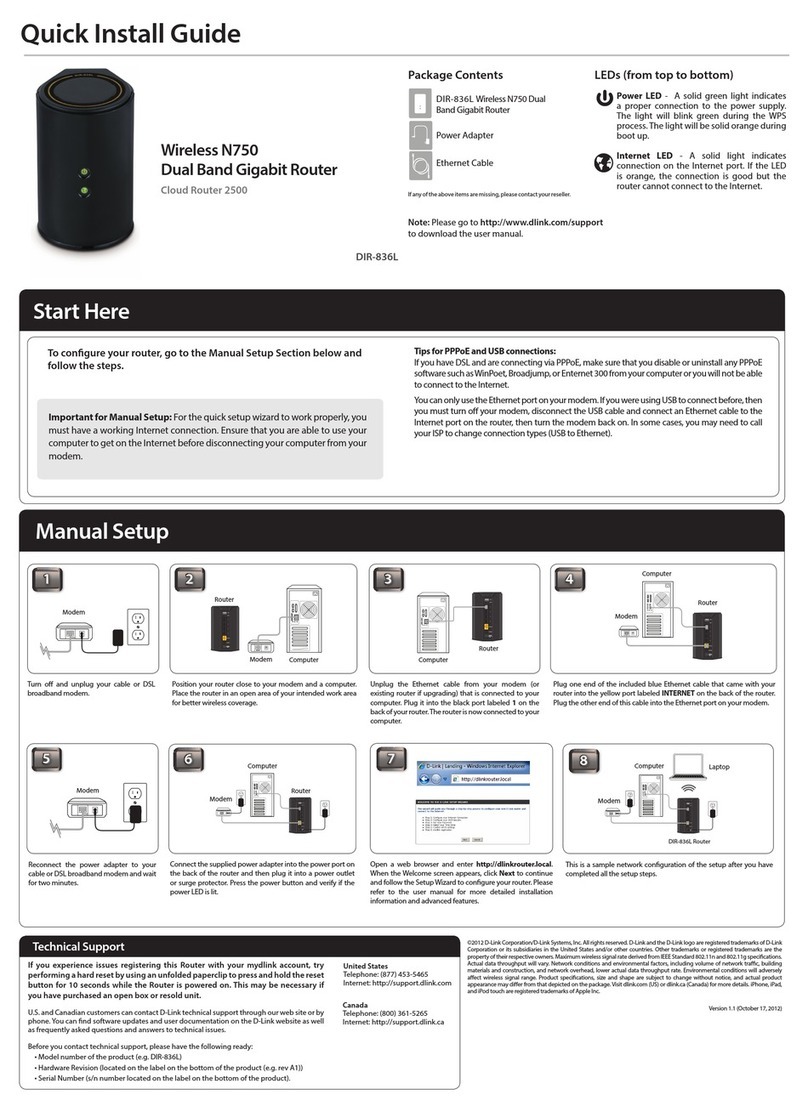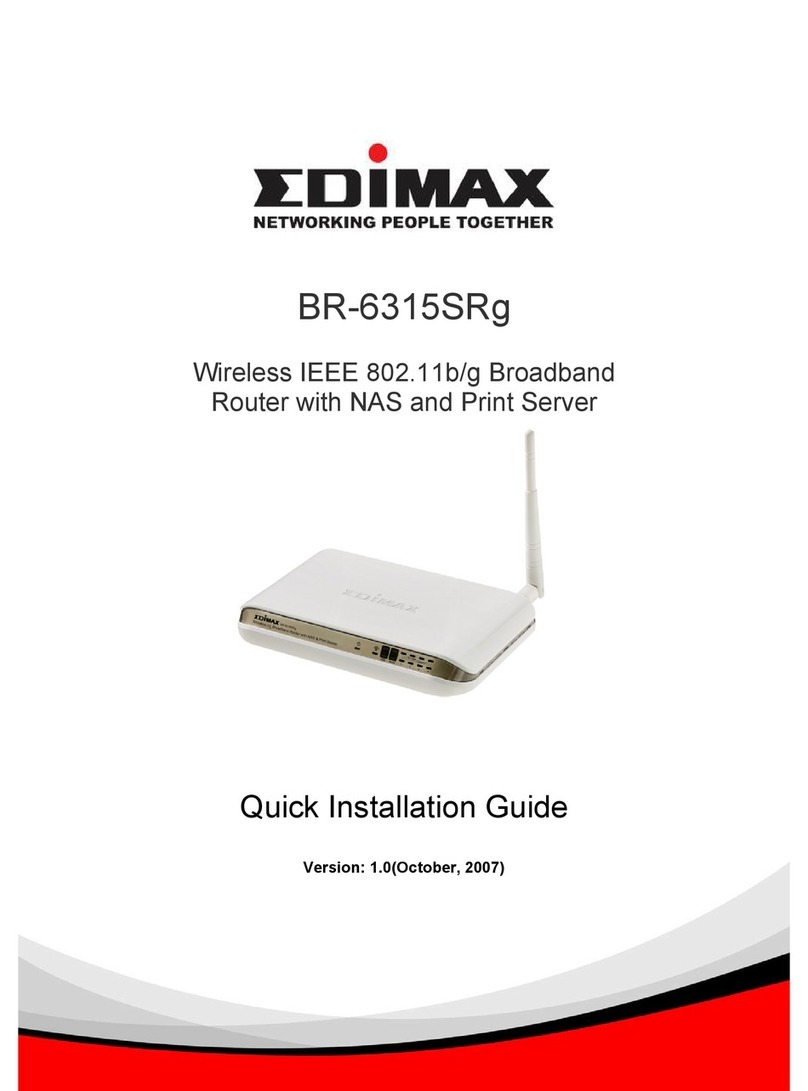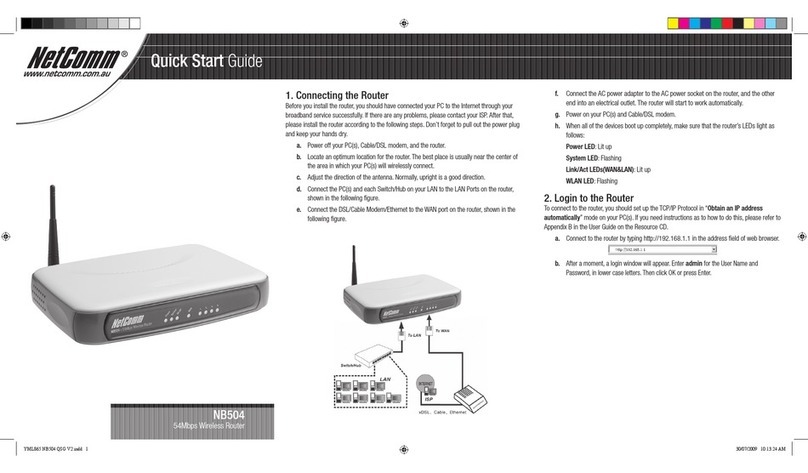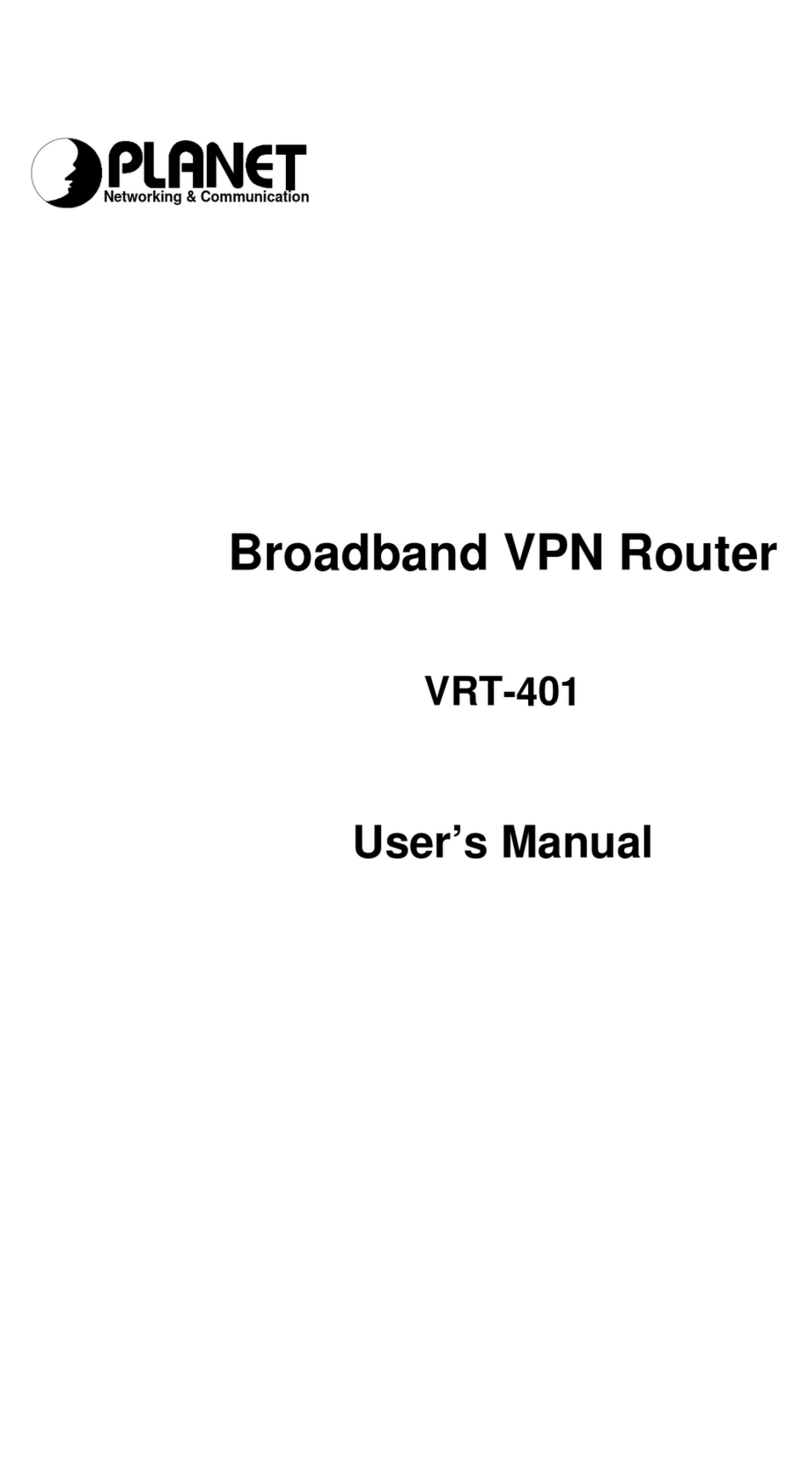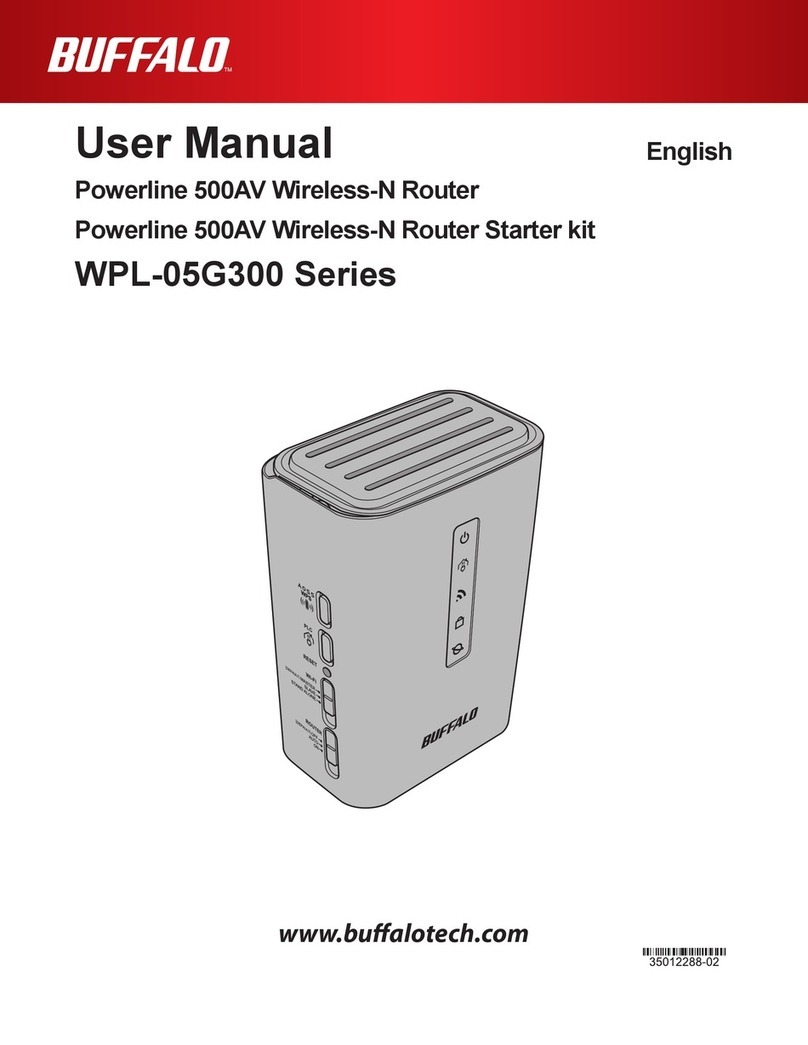Datajack 598U User manual

If you have any questions or need help with this guide, you can reach DataJack Customer Service
from 8AM –9PM (CT) Monday through Friday, and 9AM —2PM (CT) Weekends and Holidays
1-888-693-4522 • support@datajack.com • datajack.com/support

If you have any questions or need help with this guide, you can reach DataJack Customer Service
from 8AM –9PM (CT) Monday through Friday, and 9AM —2PM (CT) Weekends and Holidays
1-888-693-4522 • support@datajack.com • datajack.com/support
You must activate your DataJack before it can be used. You can quickly activate your DataJack by
contacting customer service at 1-888-693-4522.
NOTE
This device is not compatible with mobile OS devices (e.g. Android, iOS, Windows Mobile).
Quick Start Guide
The DataJack USB Modem is a dual-band wireless device. It enhances the functionality of your mobile
computing devices by adding wireless connectivity to the internet. The DataJack Mobile Broadband USB
Modem fits into a USB slot (available on most notebook and desktop computers).
Package Contents
USB Modem (Model: 598U)
Quick Start Guide
System Requirements
Windows® 7
Windows® Vista
Windows® XP SP2
Windows® 2000 SP4
Mac OS® X 10.4 or higher
Getting More Information
This guide describes how to install and start the software. If you experience an issue with the USB
Modem or the DataJack service, please consult the User Guides on our website or contact DataJack
Customer Service for assistance.
Additional Information and Updates
To learn how to use all the features of your USB Modem and software, consult the user guide or online
help.
For up-to-date product descriptions, documentation, and troubleshooting tips, visit www.datajack.com
NOTE
Do not insert the USB Modem into a USB hub or a USB slot on a keyboard.

If you have any questions or need help with this guide, you can reach DataJack Customer Service
from 8AM –9PM (CT) Monday through Friday, and 9AM —2PM (CT) Weekends and Holidays
1-888-693-4522 • support@datajack.com • datajack.com/support
Quick Installation
The installation process has two stages:
Installing the Software and Drivers —Insert the USB Modem to install the drivers and the
software (see below for Windows or Mac installation).
Using the USB Modem —Double-click the SmartView icon on your computer desktop and click
―Connect‖ to establish a connection through your DataJack device.
Windows >Installing the Software & Drivers
NOTE
All Windows users may be required to log on with administrative privileges.
1. Plug the device into an open USB slot on your computer. You will see a small icon at the bottom
right of the screen indicating that Windows has discovered new hardware, and that the device
drivers are being installed for it.
2. After the installation finishes, you will receive a confirmation message at the bottom right of your
screen stating that the new hardware was installed and ready for use.
3. If the Software Installation Wizard has not started automatically, in Windows Explorer browse to the
TRU-Install entry (under My Computer) and run AppLaunch.exe or, using Windows Vista/7, click
SmartView Installation in the AutoPlay window to start the wizard.
4. A series of dialog boxes will now guide you through the installation process.
5. Once finished, please wait until the system tray displays ―Your devices are ready to use‖ or ―Your
new hardware is installed and ready to use.‖
6. Double-click the SmartView icon on your computer’s desktop, and click Connect to establish a new
connection through your DataJack device.
Mac >Installing the Software & Drivers
1. Plug the device into an open USB slot on your computer. The necessary device drivers will be
installed when you connect the device to your computer for the first time.
2. In the ―TRU-Install‖ Finder window, double-click SmartView Installer.mpkg.
3. A series of dialog boxes will now guide you through the installation process.
4. Once finished, you will be prompted to restart your computer.
5. After your computer restarts, double-click the SmartView icon on your computer’s desktop and click
Connect to establish a new connection through your DataJack device.
If you are unable to complete installation using the steps above, then please refer to the User Guides on
our website, or contact DataJack Customer Service for assistance.

If you have any questions or need help with this guide, you can reach DataJack Customer Service
from 8AM –9PM (CT) Monday through Friday, and 9AM —2PM (CT) Weekends and Holidays
1-888-693-4522 • support@datajack.com • datajack.com/support
LED Overview
LED
Status
Indicates
Off
The USB modem has no power. The USB modem may not be completely inserted into the
computer, the computer may be turned off or in the suspend mode (Windows) or sleep mode
(Mac), which powers down the USB modem, or you have disabled the USB modem (through
the SmartView software).
Blue, solid
The USB modem has power and is working properly.
Blue, blinking
Updating the USB modem’s firmware. Do not remove the USB modem.
Amber, blinking
The USB modem is searching for service. If this state persists, try the following:
Reorient your computer.
If you are inside a building or near a structure that may be blocking the signal, change
the position or location of your computer.
Check with DataJack Customer Service —a network or account problem may be
preventing the USB modem from obtaining service.
Amber, solid
An error has occurred. Remove the USB modem and reinsert it. If that does not resolve the
issue, please contact DataJack customer service for assistance.
Off
No service is available. If this state persists, try the following:
Try reorienting your computer.
If you are inside a building or near a structure that may be blocking the signal, change
the position or location of your computer.
Check with DataJack Customer Service —a network or account problem may be
preventing the USB modem from obtaining service.
Amber, blinking
1xRTT coverage is detected. Ready to connect to the network.
Amber, solid
The USB modem is connected to a 1xRTT network and can send or receive data.
Blue, blinking
1xEV-DO coverage is detected. Ready to connect to the network.
Blue, solid
The USB modem is connected to a 1xEV-DO network and can send or receive data.
Contacting DataJack Customer Service
Our friendly customer service representatives are available Monday –Friday from 8AM to 9PM (CT), and
on weekends and holidays from 9AM to 2PM (CT). You can reach DataJack Customer Service by:
Calling us toll-free at 1-888-693-4522.
Emailing us at supp[email protected]
Logging on to your account at www.datajack.com
Table of contents
Other Datajack Wireless Router manuals