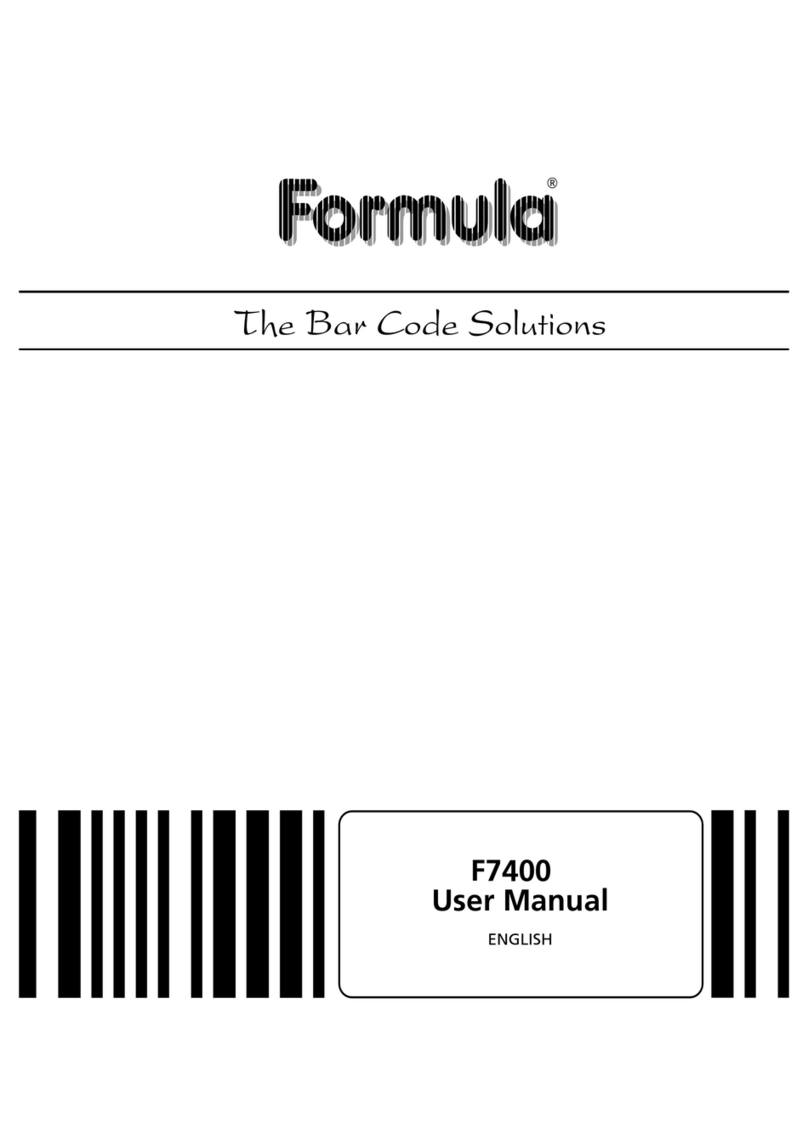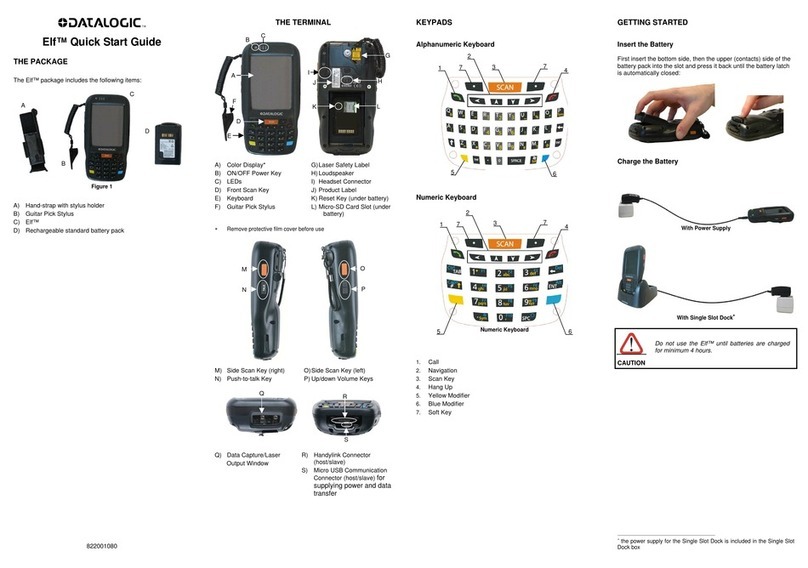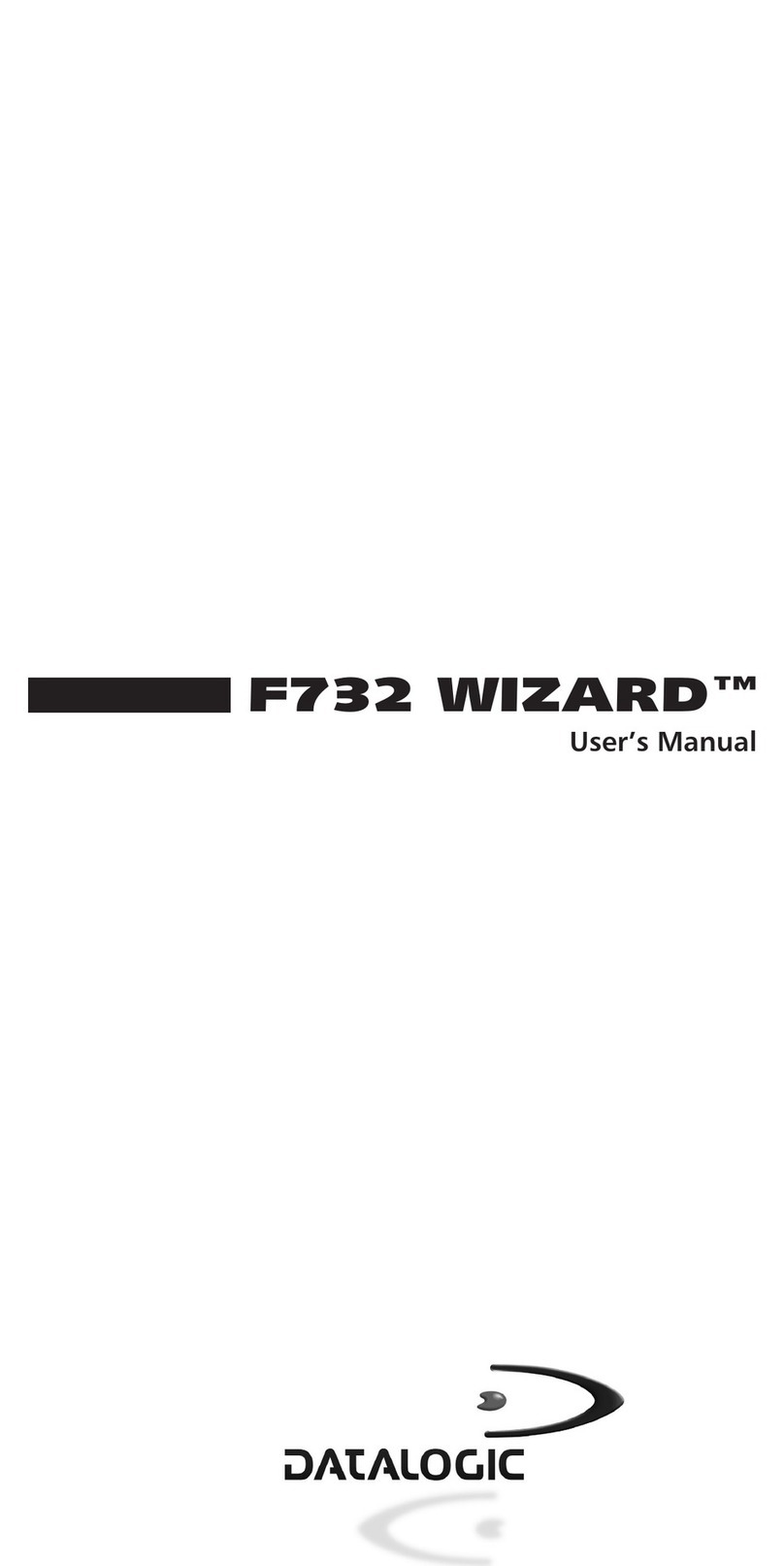Memor™ X3 Mobile Computer
Quick Start Guide
THE PACKAGE
The Memor X3 package includes the following items:
1 Memor X3 mobile computer
1 AC/DC power supply
1 plug kit
1 standard Micro USB cable (laser and 2D Imager models only)
1 hand strap with stylus holder (laser and 2D Imager models
only)
1 extensible stylus (laser and 2D Imager models only)
1 guitar pick + cord
1 Quick Start Guide
1 Safety and Regulatory Addendum
1 Wavelink Avalanche Insert
1 End User License Agreement (EULA) Sheet
1 Offices Address Addendum
THE TERMINAL
) QVGA 64K color display
B) ON/OFF power key
C) Speaker
D) LEDs
E) Scan key
F) Keyboard
G) Microphone
H) Guitar pick stylus
I) Laser safety label
J) Rear speaker
K) Product label (under
battery)
L) Battery cover
M) Programmable side key (on
both sides of the mobile
computer)
Before using the terminal, remember to remove the
protective film covers in front of the display and of the
Data Capture window.
NOTE
822001431
N) Data capture window*
O) DC charger connector P) Communication/charger
connector (through cradle)
Q) MicroUSB communication
connector (through cable)
KEYPADS
1. Cursor Keys
2. Scan Key
3. Yellow Modifier
4. Blue Modifier
Special Function Icons
ICON FUNCTION
After a blue modifier key press, it opens the Start
menu.
After a blue modifier key press, it opens the file
manager.
After a blue modifier key press, it switches ON/OFF the
display backlight.
After a blue modifier key press, it switches ON/OFF the
keyboard backlight.
After a blue modifier key press, it locks and unlocks the
keyboard.
After a blue modifier key press, it disables the
touchscreen and allows the user to control the device
through a joystick-driven cursor, with Memor X3 side
keys acting as left and right buttons
GETTING STARTED
Insert the Battery
1. Push the latch release button and pull the latch down; then remove
the battery cover.
2. First insert the upper side (contacts), then the bottom side of the
battery pack into the slot:
3. Reinsert the cover. First insert first the upper side and then press
the latch release button and pull the latch down to insert the bottom.
Push the knurled section of the latch upwards to close the cover:
Charge the Battery
With Power Supply
With Single Cradle
Do not use the Memor X3 until batteries are charged
for minimum 4 hours.
CAUTION
SYNCHRONISE YOUR DEVICE WITH THE PC
Set up Synchronisation using Windows Mobile® Device
Center
Windows Mobile® Device Center can be downloaded from Microsoft
website www.microsoft.com. It is only compatible with Windows Vista
and Windows 7; if you run Windows XP or earlier, you have to
download Microsoft ActiveSync.
You can establish a connection to your Memor X3 through the
following interfaces:
USB either directly or through the Single Dock
RS232 either directly or through the Single Dock
Bluetooth®
To establish a partnership between the Memor X3 and a host PC,
start Windows Mobile® Device Center and follow the steps below:
1. Connect the Memor X3 to the host PC. Windows Mobile®
Device Center configures itself and then opens.
2. On the license agreement screen, click Accept.
3. On the Windows Mobile® Device Center’s Home screen, click
Set up your device.
4. Select the information types that you want to synchronize, then
click Next.
5. Enter a device name and click Set Up.
When you finish the setup wizard, Windows Mobile® Device Center
synchronizes the mobile computer automatically. Microsoft® Office
Outlook® emails and other information will appear on your device
after synchronization.
Communicate with Host
N
2
1
4
3
L
I
J
K
M
PQ
O
F
B C
A
E
D
G H
PUSH