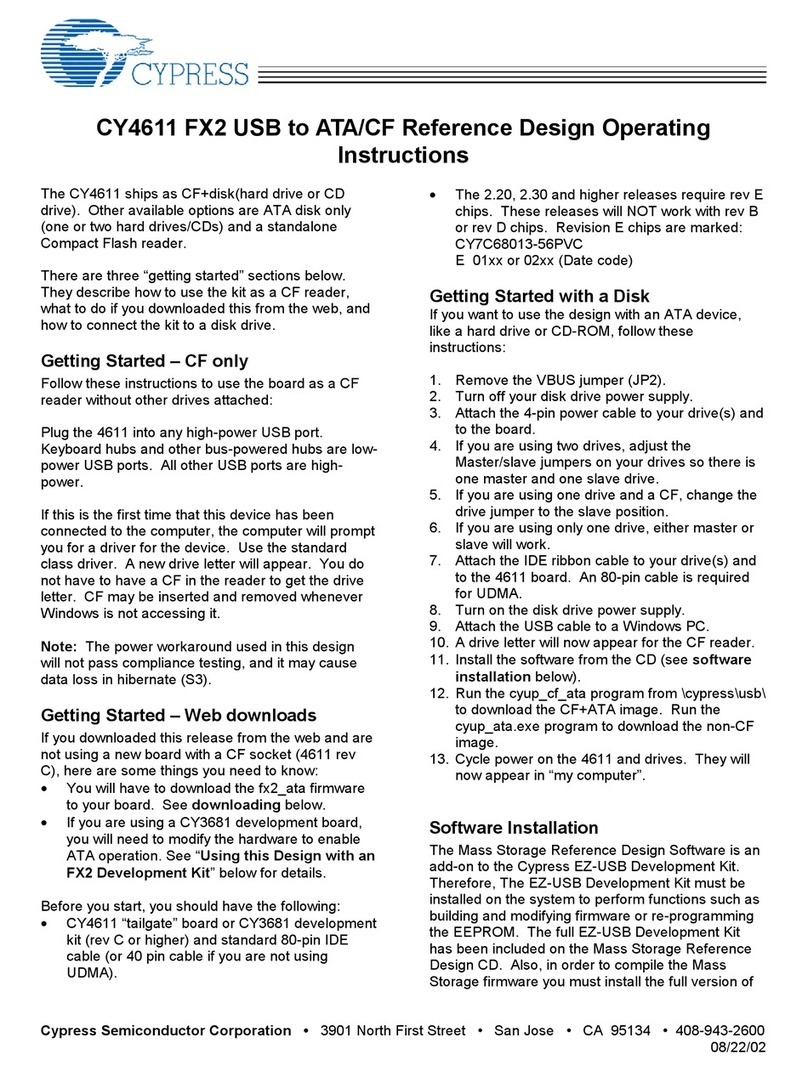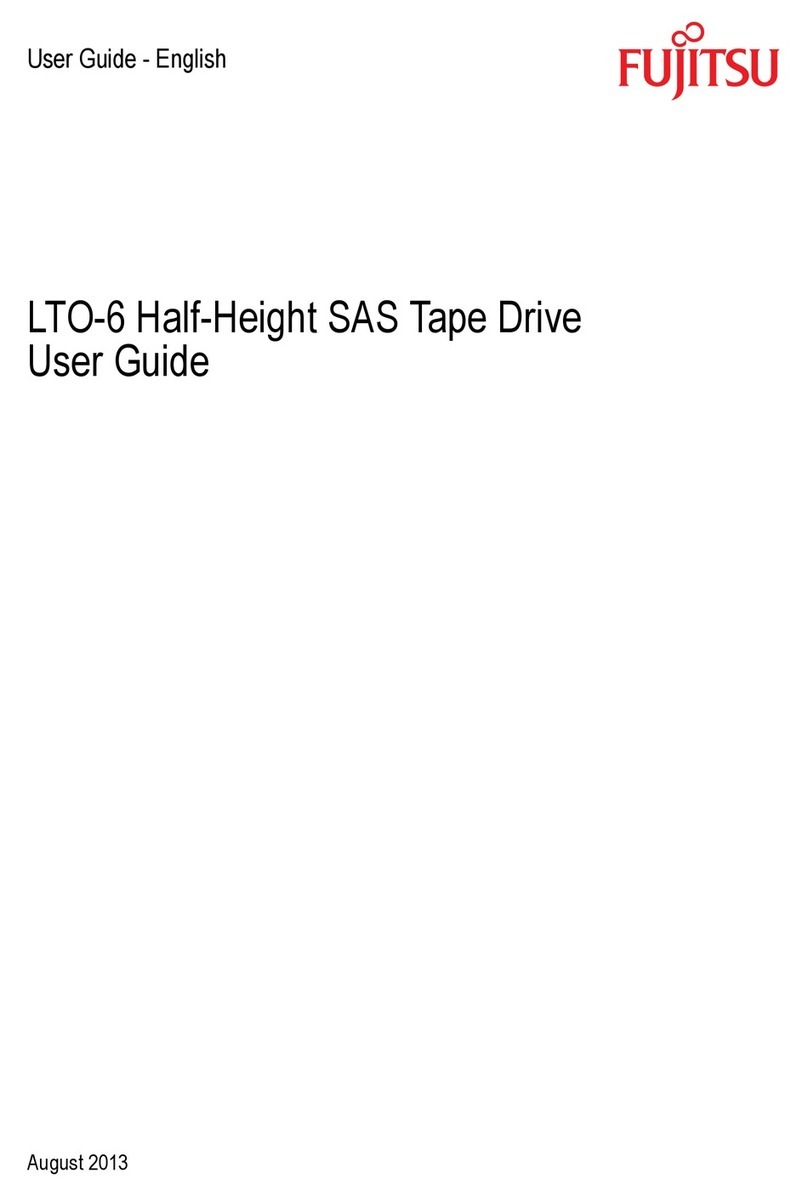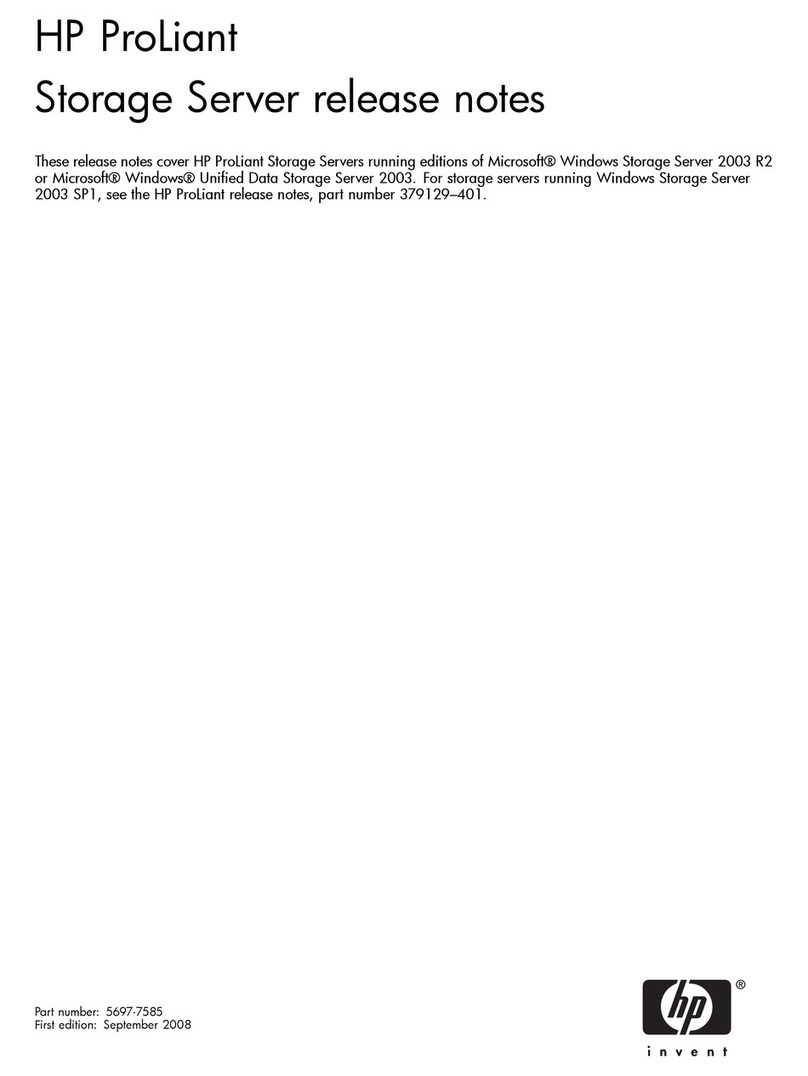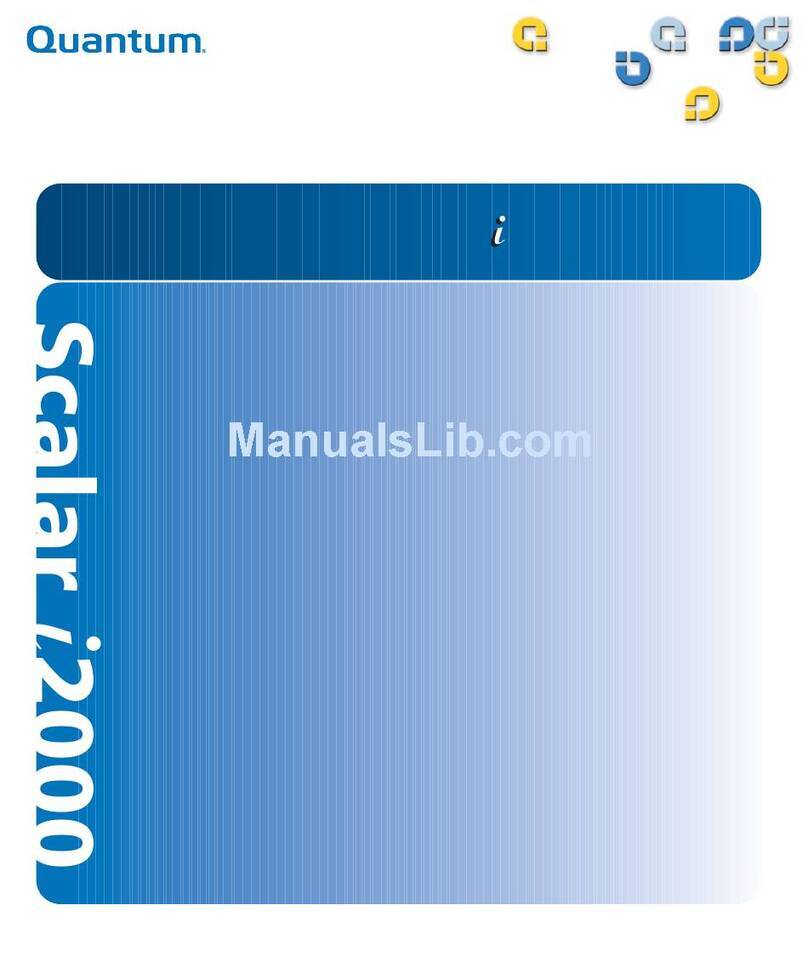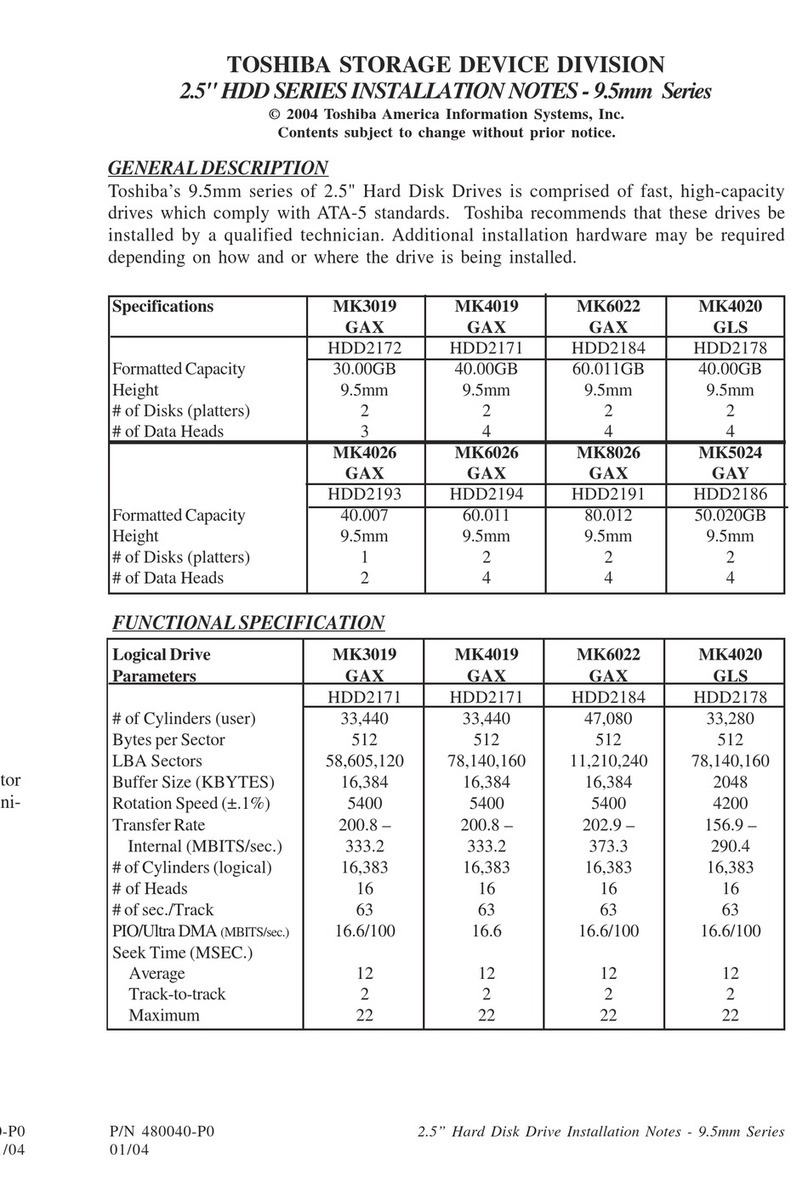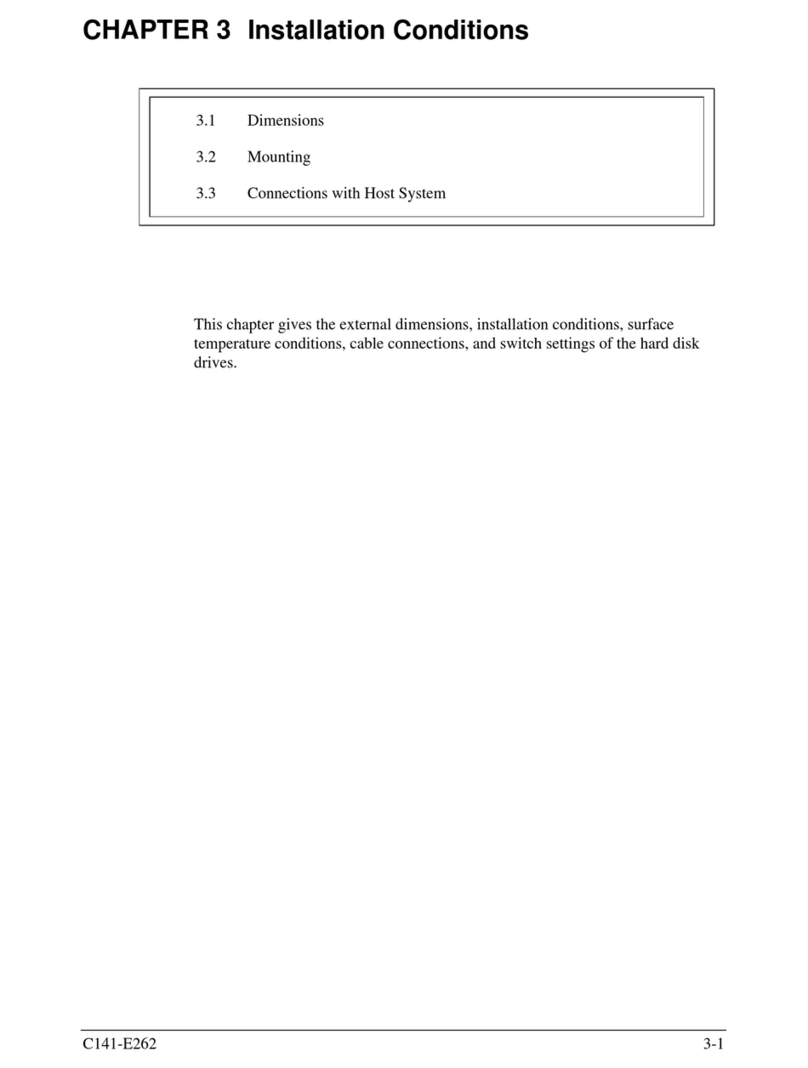Dataman Vali-Flash User manual

Dataman Vali-Flash User Manual
Page 1 of 13
Vali-Flash User Manual
Version 3.0
DATAMAN PROGRAMMERS, LTD.
UK / EUROPE
Station Road
Maiden Newton
Dorchester
Dorset
DT2 0AE
TEL: 01300 320719 (+44 1300 320719)
FAX: 01300 321012 (+44 1300 321012)
EMAIL: support@dataman.com
WEB: www.dataman.com
USA / CANADA
Dataman, Inc.
215 East Michigan Avenue
Orange City, FL 32763
USA
TEL: (386) 774-7785
FAX: (386) 774-7796
EMAIL: validator@dataman.com
WEB: www.dataman.com
"Some things you just don't gamble with!!"

Dataman Vali-Flash User Manual
Page 2 of 13
INTRODUCTION
The Dataman Vali-Flash is a PC Based Validator for calculating CRC-32 and SHA-1
signatures of various CompactFlash™ devices. The Vali-Flash offers many advanced
features including:
•Support for complete range of CompactFlash™ devices
•Can utilize any drive recognized by Windows OS (PCMCIA, USB, FireWire)*
•Signature compatibility with all other Dataman Validator products
•Full database features including search and edit of all records
•Encrypted Database files and visual CRC32 checksum – to prevent tampering
•Protected Program File (.exe ) to prevent tampering
SYSTEM REQUIREMENTS
MS-Windows 2000/XP ONLY.
Available CD-ROM drive.
Minimum 40 MB or more of free disk space.
Available USB port for CompactFlash™ card reader
PACKAGE CONTENTS
USB CompactFlash™ card reader (for use with PC or Laptop).
CD-ROM containing the Vali-Flash software.
Software License Agreement.
User’s Manual.
* The Memorex CompactFlash card reader (part number 3250 8200) is included for maximum compatibility.

Dataman Vali-Flash User Manual
Page 3 of 13
INSTALLATION
1. To use the USB CompactFlash card reader to validate your devices, please install
the Memorex CompactFlash card reader and the drivers from the CD-ROM.
2. Once you have installed your CompactFlash™ reader and it’s accompanying
drivers, you can proceed with the installation of the Vali-Flash software.
3. To install the Vali-Flash software, follow the normal installation procedure used
for all Windows based programs. The installation program should automatically
launch when the CD-ROM is inserted in your CD drive. If for any reason it does
not, then simply RUN “setup.exe” from the CD-ROM.
NOTE: Please make sure you follow the proper Windows operating system
procedures for ejecting hardware when disconnecting the CompactFlash card
reader. Failure to eject or stop the card reader device prior to removing it may
cause the Vali-Flash program to hang or incorrectly read the CompactFlash™
memory. This is only applicable to removing the card reader and not necessarily
the CompactFlash memory unless you are using a PCMCIA card reader.

Dataman Vali-Flash User Manual
Page 4 of 13
SOFTWARE REGISTRATION
Once the software has been installed, you will need to register this product. When you
run the software for the first time you will see a screen similar to the following:
To register your product, simply call our Support Hot Line at (800) 328-2336 and give
them the 8-digit Site Code that appears in the Site Code block. You will notice that the
Application Status block will display “LOCKED”. Once you have given them the site
code, they will issue you an Init Code that will unlock your software. Enter the init code
they give you in the Init Code block and click Continue. You will notice that the
Application Status block will display “UNLOCKED”. To launch the software just click
on “Enter Application” button then “Continue”. This completes the registration process
for your product.
NOTE: PLEASE BE SURE TO RECORD YOUR SITE CODE AND INIT CODE
IN A SECURE LOCATION TO ENSURE SOFTWARE REGISTRATION AND
LICENSE. THE END USER IS RESPONSIBLE FOR RETAINING THEIR SITE
CODE AND INIT CODE. LOSS OF THESE CODES WOULD REQUIRE A NEW
VALI-FLASH SOFTWARE PURCHASE.

Dataman Vali-Flash User Manual
Page 5 of 13
LICENSE TRANSFER
This product is licensed for one PC only. If you ever need to transfer this program to
another computer you must perform the following steps:
1. Install the Vali-Flash software (from original CD) on the new computer. Launch
the software and obtain the new 8-digit Site Code from the Site Code block of the
registration screen of the new computer.
2. Run the UNLOCKED Vali-Flash program on original computer and enter the
original Init Code (given to you on initial installation) into the Init Code block.
Now enter the New Site Code from the Site Code block on the registration screen
of the new computer. Click the License Transfer button then Continue.
3. The UNLOCKED Vali-Flash program on original computer will now display a
dialog box with New Init code value in the New Init Code block. This Init Code
can now be used to unlock the Vali-Flash program you installed on the new
computer.
The license will be removed from the original computer and will now be installed on the
new computer.

Dataman Vali-Flash User Manual
Page 6 of 13
SOFTWARE OPERATION
Depending of which version of the software you are using (“E” or “M” version), one of
the following screens should appear when you start the program:
“E” version of software

Dataman Vali-Flash User Manual
Page 7 of 13
“M” version of software
To obtain a signature, save an image or burn a copy of the CompactFlash™ device,
simply insert the device into the card reader. Once the device has been properly inserted,
click the “Refresh drive list” button. If more then one drive is displayed, select the
desired drive that contains the CompactFlash™ device. Once you have selected the
desired drive, you are ready to perform the desired function.
Validate: To validate a CompactFlash™ device, click the Validate button and wait for
the device to be read. Once the device has been read and the signatures have been
calculated, the results will be displayed on the screen.

Dataman Vali-Flash User Manual
Page 8 of 13
Save: To read a CompactFlash™ device and save the image to your PC’s hard disk, click
the save button. You will then be prompted to enter a filename and path for your saved
image file. Once this has been entered, the software will read the device and make a
saved copy of the image to the folder you specified on your hard disk. Note: This
function is only available on the “M” version of the software, contact Dataman for
more information.
Burn: To program or burn a CompactFlash™ device from a saved image on your hard
disk, insert a blank CompactFlash™ device into the card reader socket and click the burn
button. You will then be prompted to enter the filename and path of your saved image file
that you want to burn. Once this has been entered, the software will read the specified
image file from your hard disk and burn the data into the blank CompactFlash™ device.
Make sure that you insert the proper size CompactFlash™ device for the size image file
you are attempting to duplicate. Note: This function is only available on the “M”
version of the software, contact Dataman for more information.
NOTE: Please make sure you never remove the CompactFlash™ device from the
reader while the BUSY LED is lit. Doing so may damage the reader and/or the
device under test. Each time you insert a new CompactFlash™ device into a reader,
you must click on the “Refresh drive list” button and make sure that the new
CompactFlash™ device has been sensed and the proper drive selected. Failure to
follow these steps may result in the Vali-Flash program not sensing the correct
device or not sensing any device at all in the reader. Before you remove the reader,
you must stop/eject the hardware from within Windows by clicking the “Unplug or
eject hardware” icon in the system tray and then stopping the device by clicking
stop or eject. Windows will indicate that it is now safe to remove the card reader.

Dataman Vali-Flash User Manual
Page 9 of 13
ADDING GAME TO DATABASE
Once the signatures are calculated, they are then compared against the database for a
match. If no match is found, the user is prompted and asked if this new signature should
be added to the database. If the user selects “No”, the signatures will not be added. If
“Yes” is selected, the user will be prompted to enter a Game Name. Once the user enters
a Game Name, the signatures will be added to the database. The next time this game is
validated it should find a match and pull up the Game Name you just entered.
NOTE: There are only two conditions that will prompt you to enter a new game:
Either the game in CompactFlash™ being validated does not exist in the database,
or the data in the CompactFlash™ being tested does not match the data of the game
in the database (hence a different signature). If you get this message and you believe
the game already exist in the database, you should search the database for the game
to confirm that it does not exist. If the game exists, but the signatures are different
you should take all precautionary measures to verify the data integrity of the game.

Dataman Vali-Flash User Manual
Page 10 of 13
If you want to add the signature to your database, fill in the desired fields then click the
Update button. If you want to save an image of the device just read then click the “Save
CompactFlash™ Image File” checkbox, enter the filename and path you desire (or
Browse), then click the Update button. If no image copy is desired, then just click the
Update button and the signature will be added to your existing database.

Dataman Vali-Flash User Manual
Page 11 of 13
SEARCH AND EDIT DATABASE
To use the search and edit features of the Vali-Flash software, left click on “Database”,
then on “Search / Edit” from the main menu. You should get the following screen:
There are three ways to find a desired record in the database:
1. Sequentially search all records in the database using the Forward or Back button.
2. Click on “Browse NAMES” to list all the Game “NAMES” in the database.
3. Enter a value in the “Search Text” field, then select the field you wish to search
by selecting it from the “Search Field” drop down menu.
In all cases clicking the “Search” button will display all matching records. The matching
records count is displayed below the search button. If a matching record is found then the
“Edit” and “Delete” buttons will become visible. Use the “Delete” button to delete the
current record, pressing this button will cause the user to confirm that the record is to be
deleted.
NOTE: Once the record has been deleted there is no way of retrieving it. If there is
more than one record which meets the search criteria then the forward and back
buttons become enabled.

Dataman Vali-Flash User Manual
Page 12 of 13
The Search field lets the user choose which field
of the database to search on. The default search
criteria is “All records”. This enables you to
look at each record in the database by clicking
the “Forward” or “Back” button. You can also
display a list all the names by clicking the
“Browse NAMES” button, this will open a drop
down listing of all game titles.
Once a game has been found in the database it
is possible to edit the details. To find a game,
simply use the search function and then click
the “Edit Record” button. This will display the
following screen:
Edit Screen
All fields that have a white background can be edited, once all changes have been made
click the “Update” button and the Database will be updated with the changes.

Dataman Vali-Flash User Manual
Page 13 of 13
DATABASE INFORMATION
Located on the right hand side of the “Search / Edit” screen is the database information
panel. This panel looks like the following:
Database information shows the total number of games held in the database and the
calculated CRC-32 checksum for the database file. The database itself is encrypted and
any attempts at modifying it outside the Vali-Flash software will render the file useless.
The CRC checksum is calculated from the main database file and any changes to this file
will affect the checksum. This can be used to ensure that a known trusted database is
being used.
To backup the database file use the “BACKUP” button. Left clicking this button will
cause the program to request a file name and then make a copy of the database using this
name.
The “RESTORE” button will restore any previously backed-up copy of the database.
Table of contents
Popular Storage manuals by other brands

Songmics
Songmics LBS13 manual
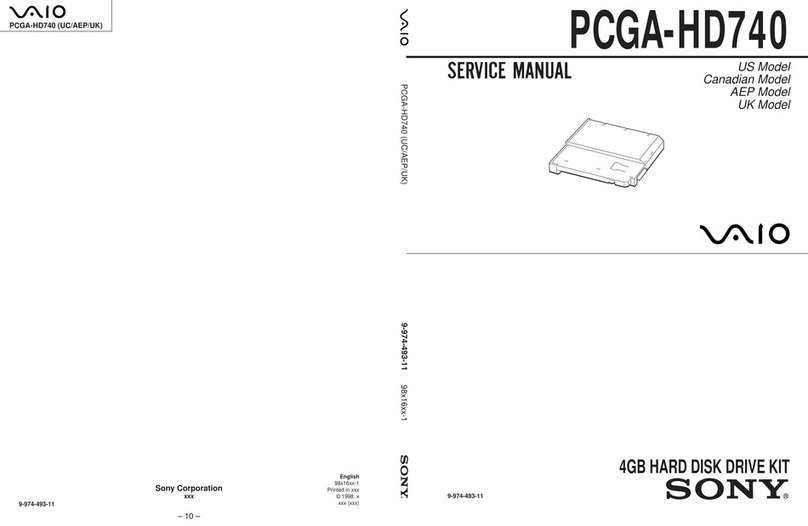
Sony
Sony VAIO PCGA-HD740 Service manual
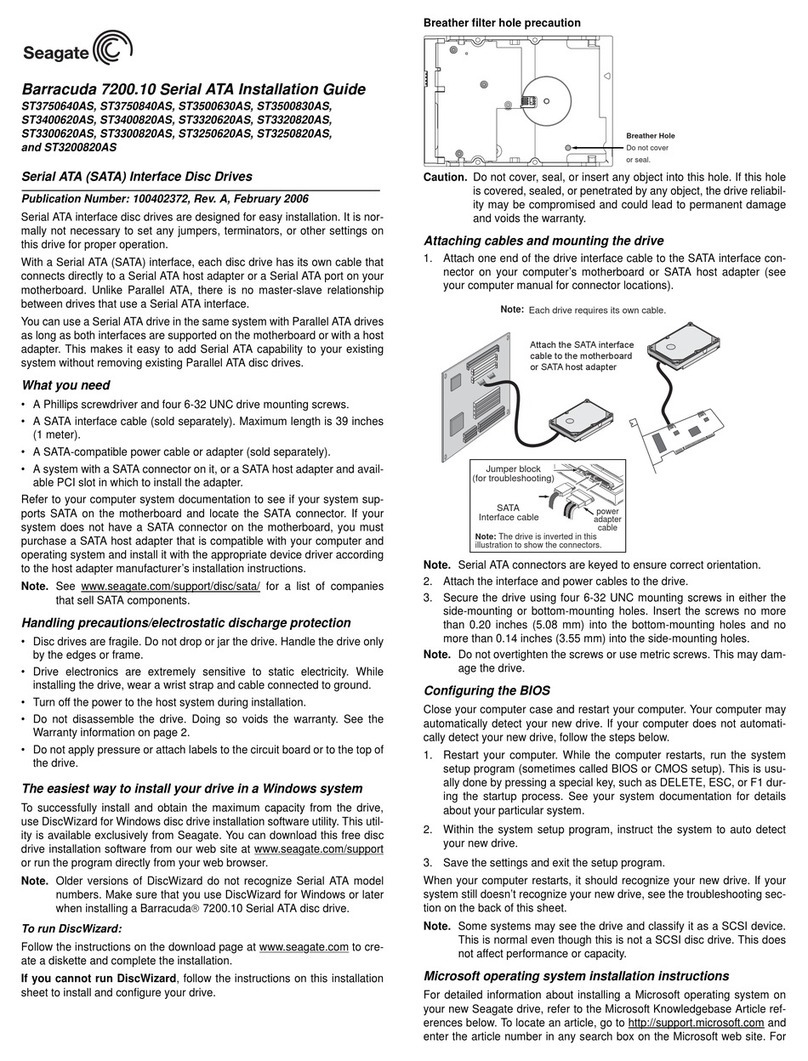
Seagate
Seagate Barracuda 7200.10 Serial ATA installation guide
Silicon Image
Silicon Image SteelVine SiI 4726 Quick installation guide
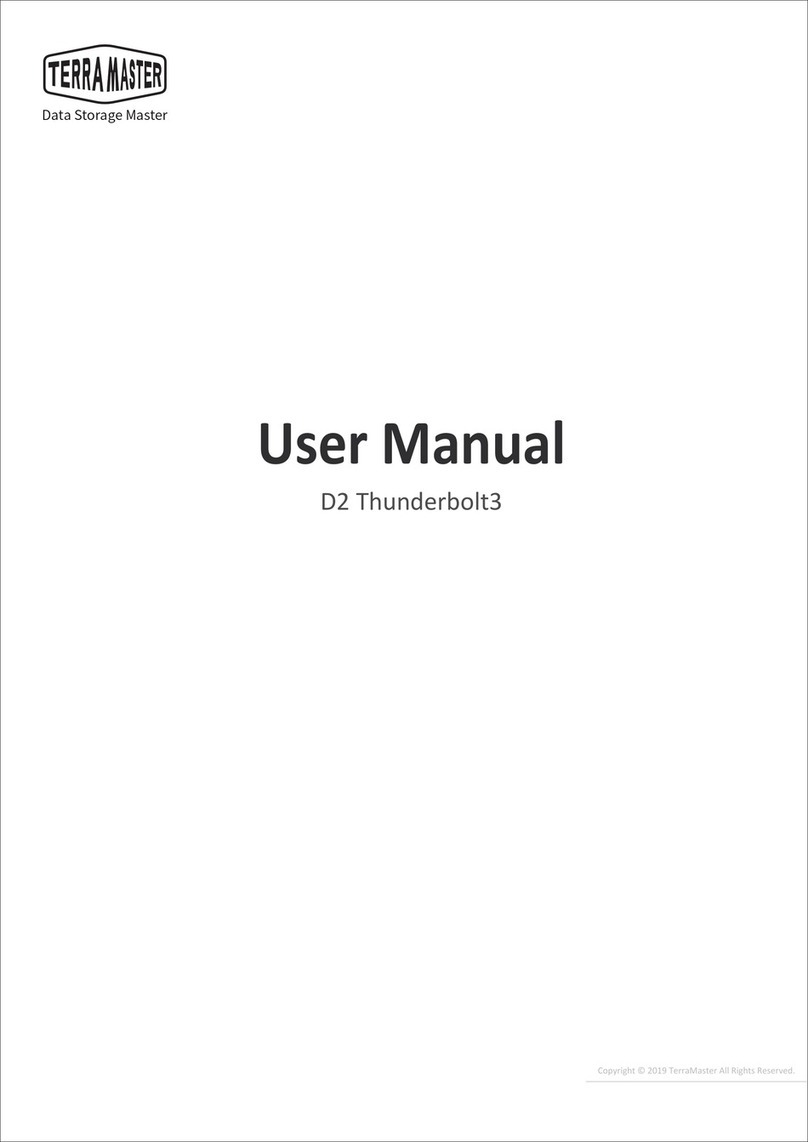
TerraMaster
TerraMaster D2 Thunderbolt3 user manual
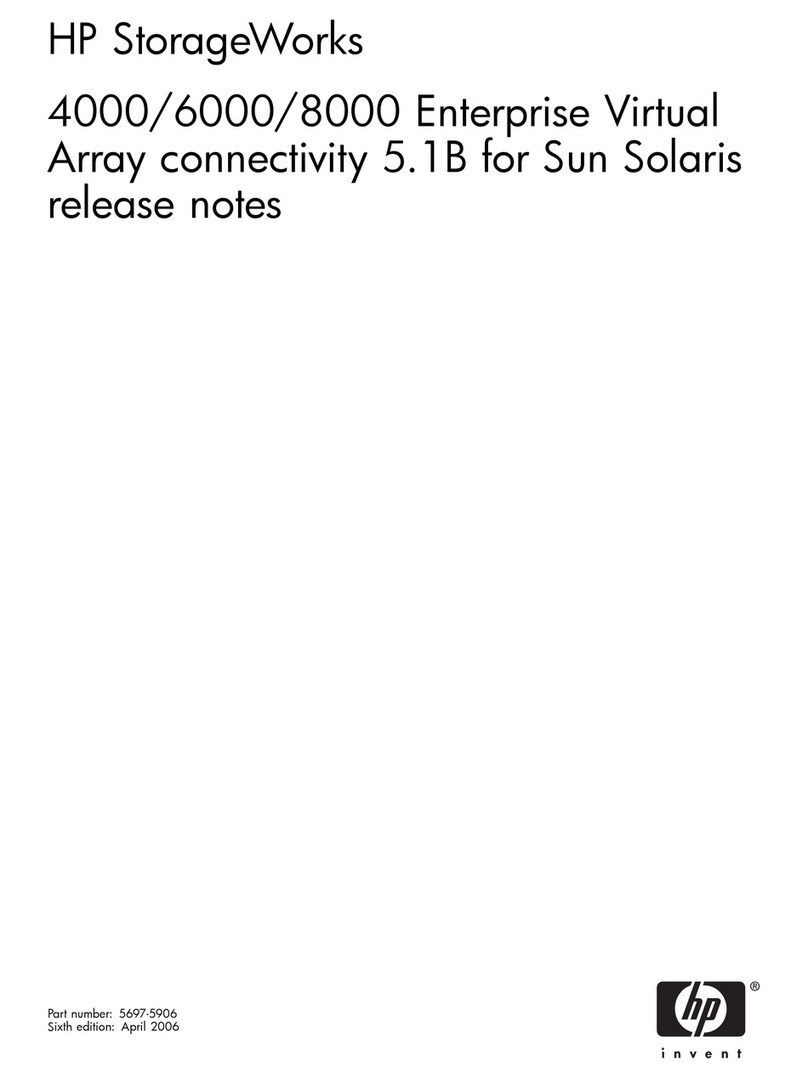
HP
HP StorageWorks 4000/6000/8000 - Enterprise Virtual... release note