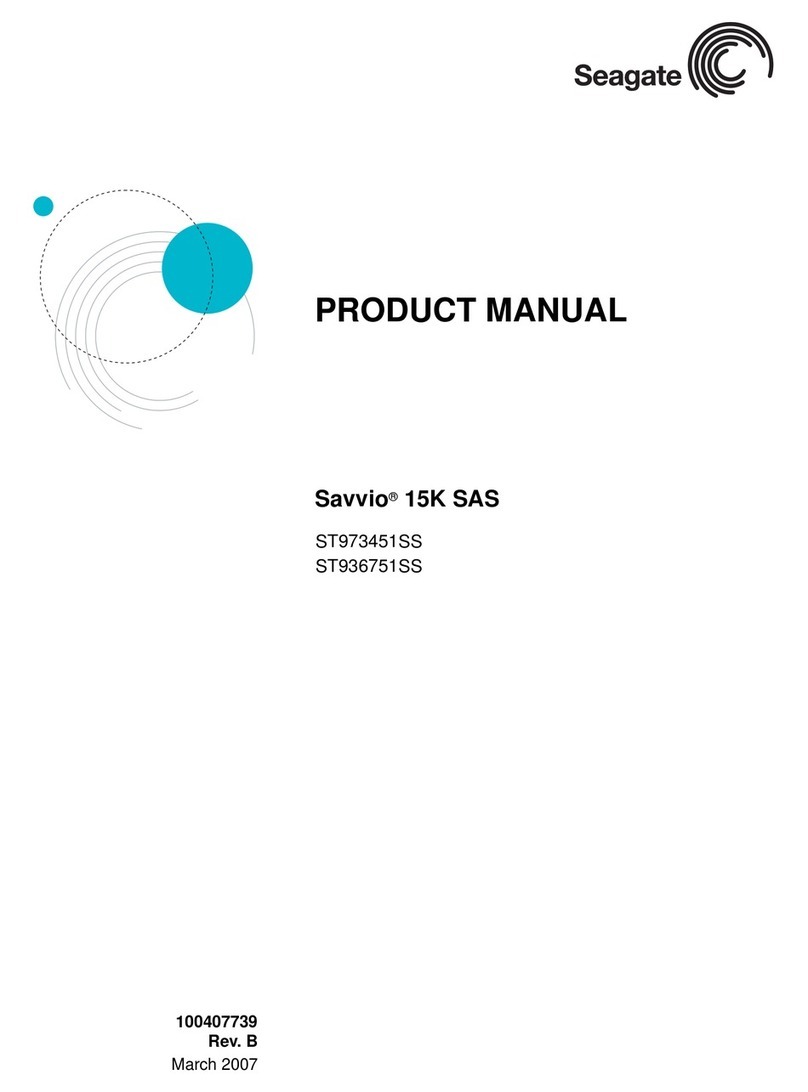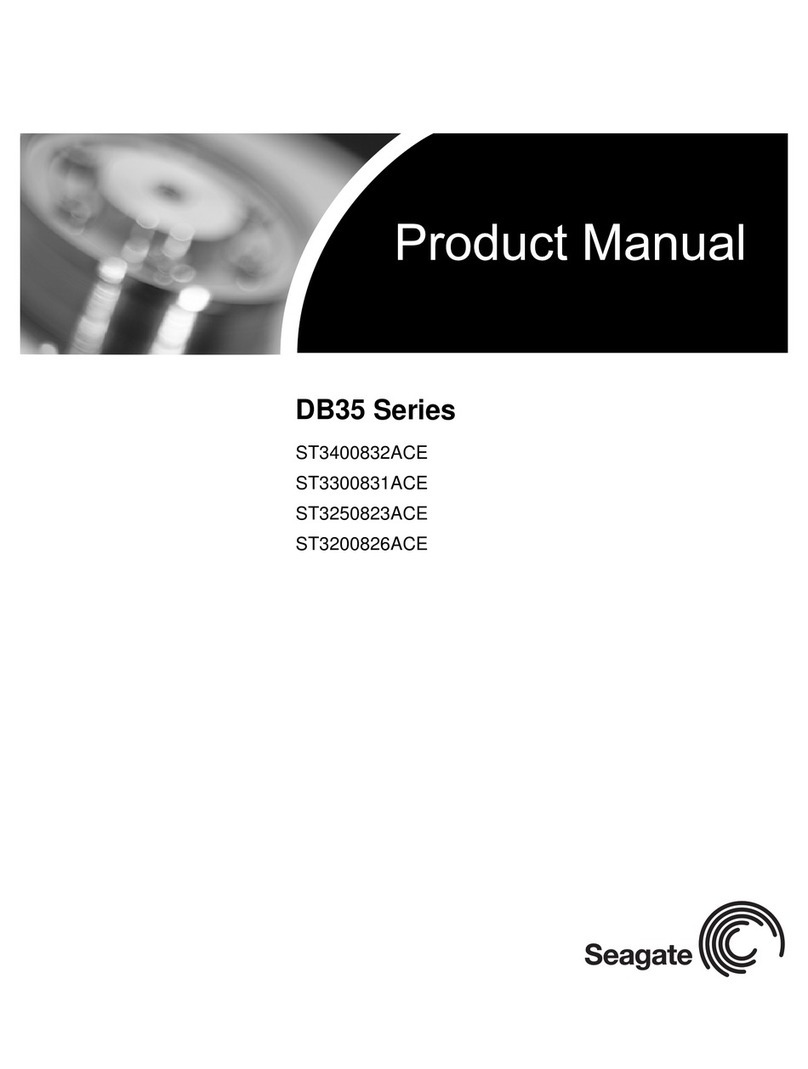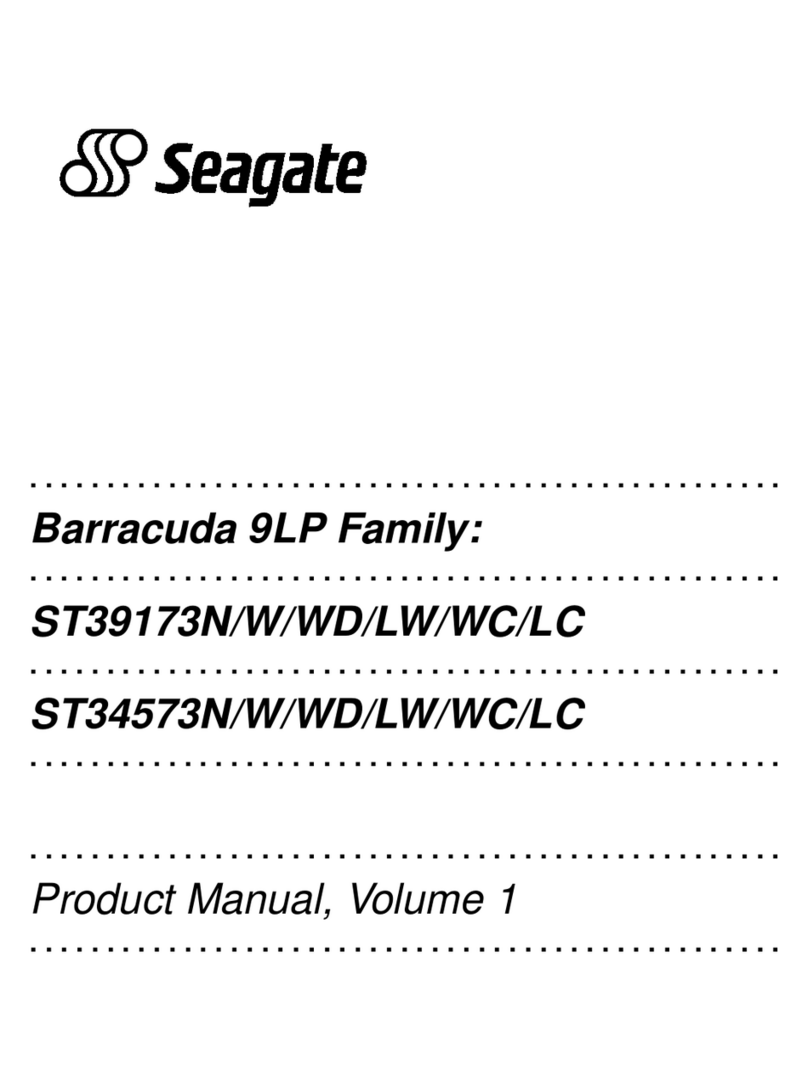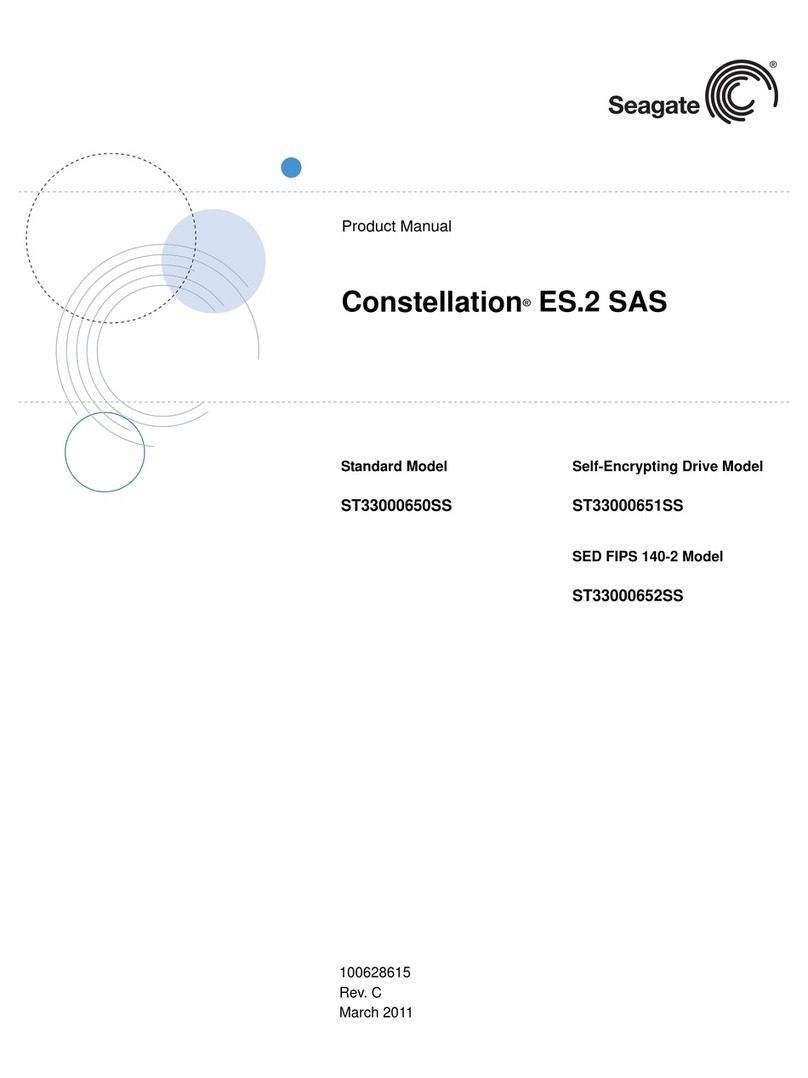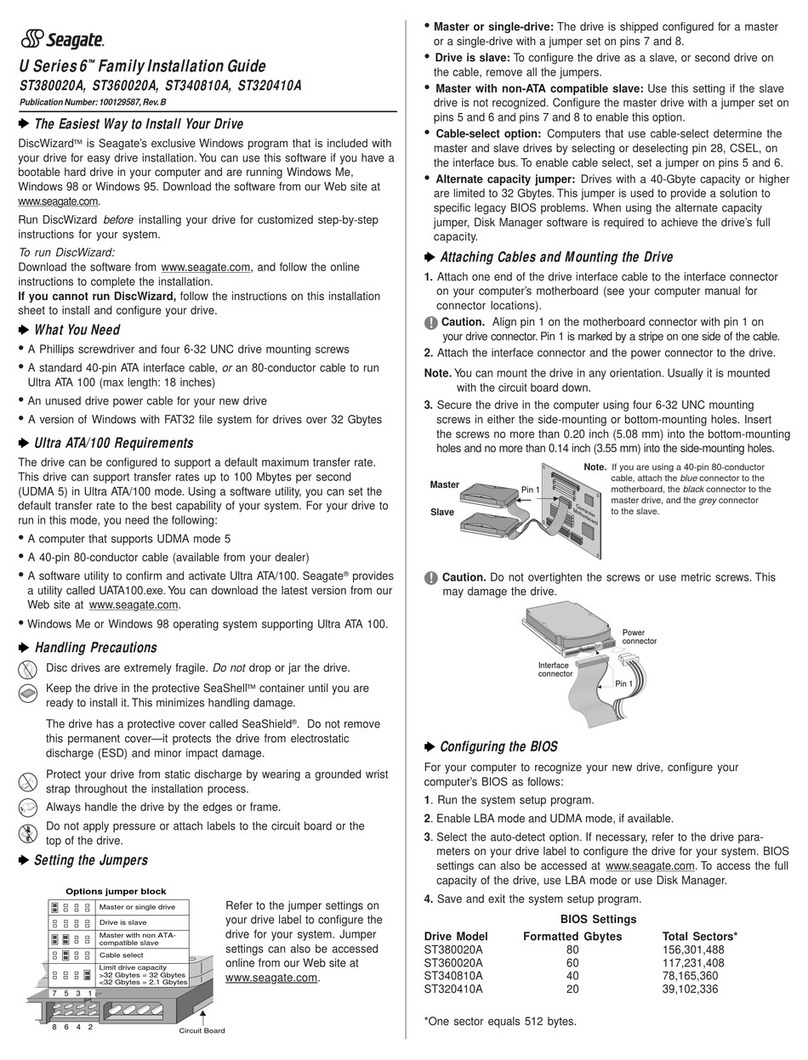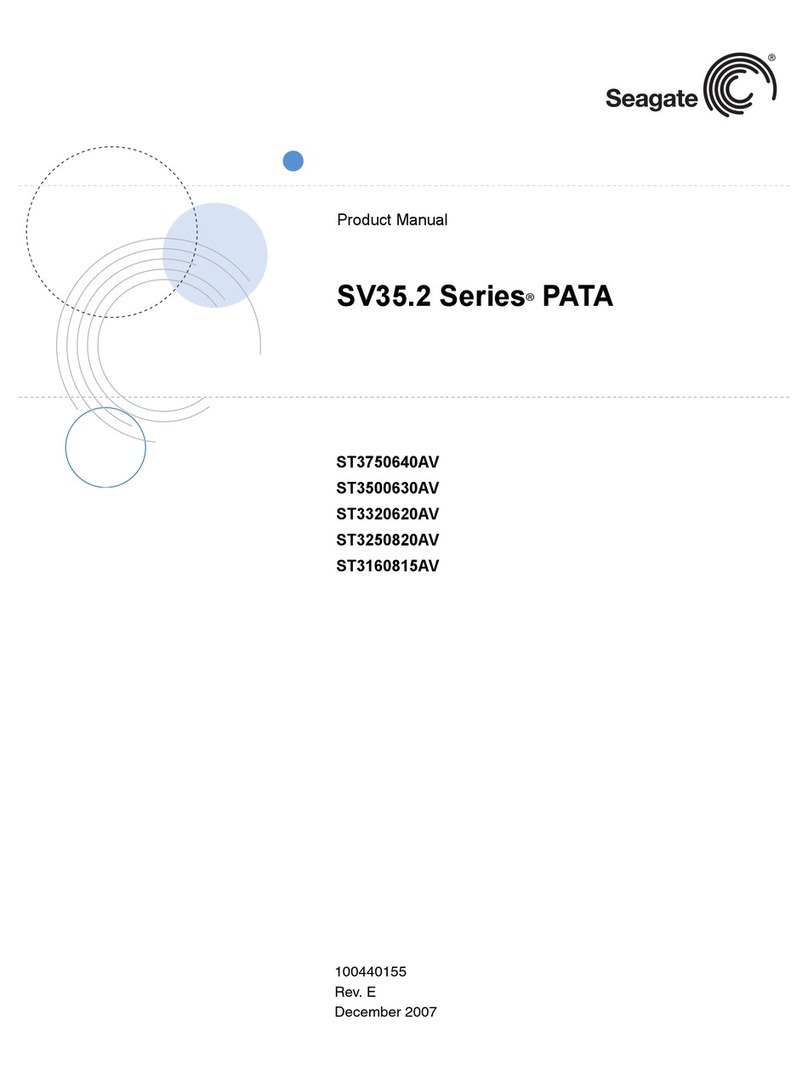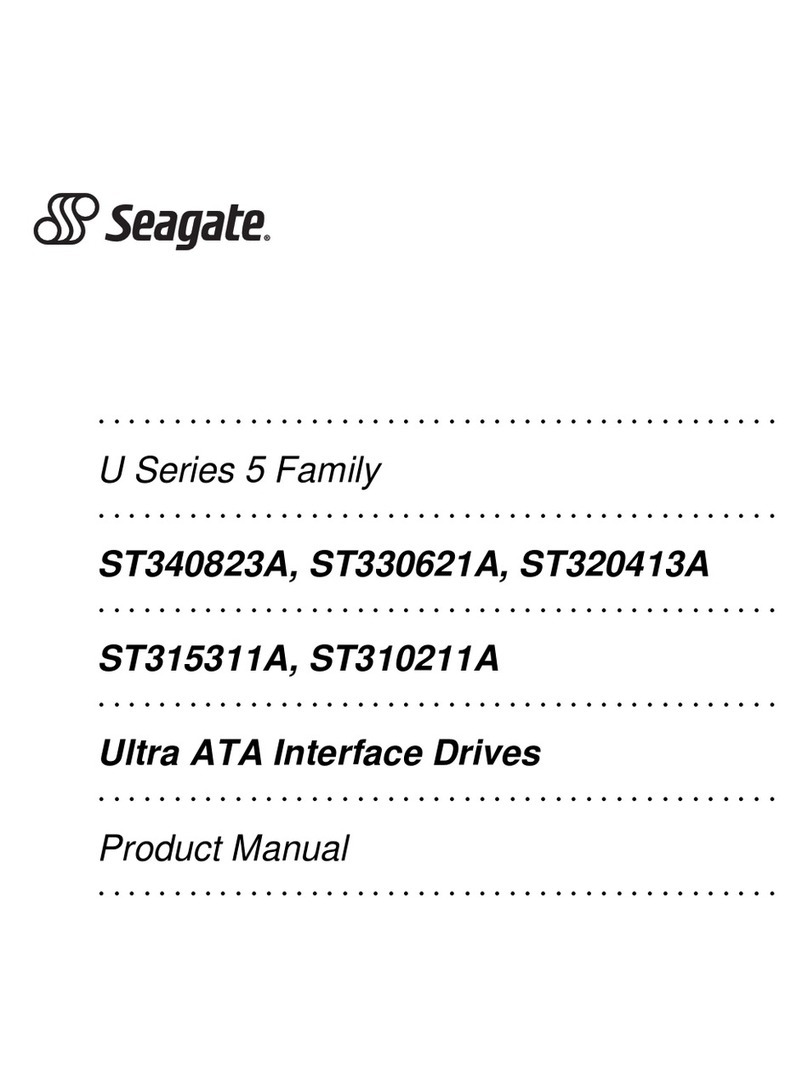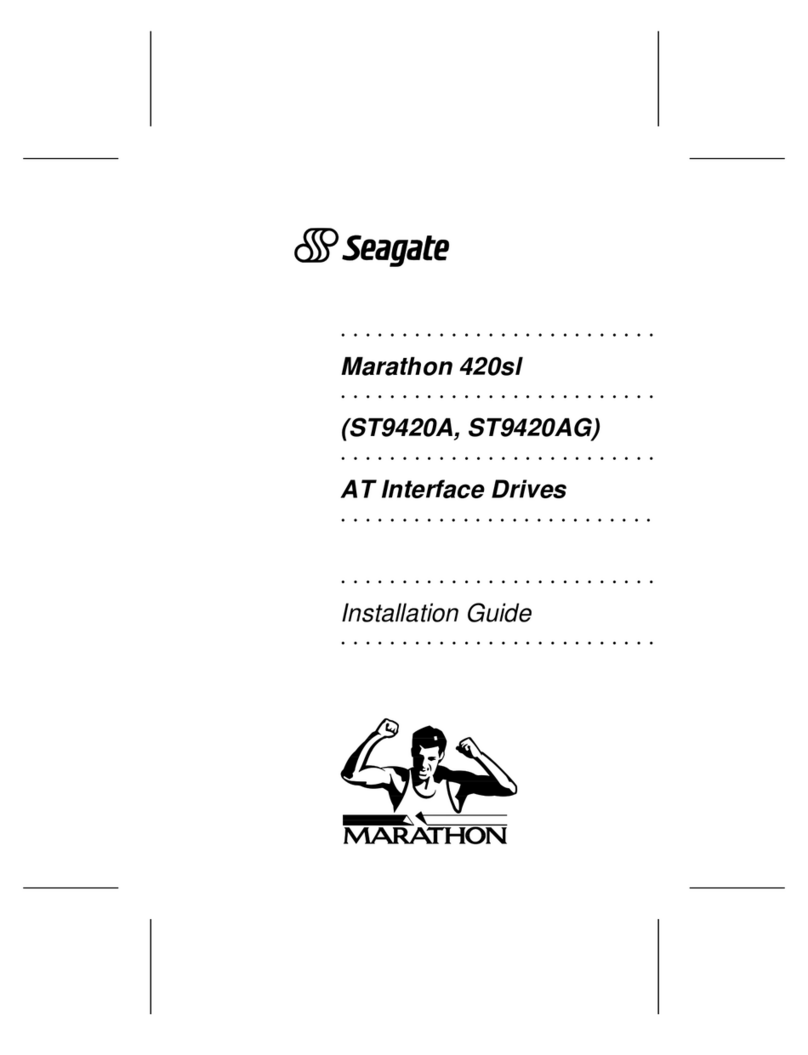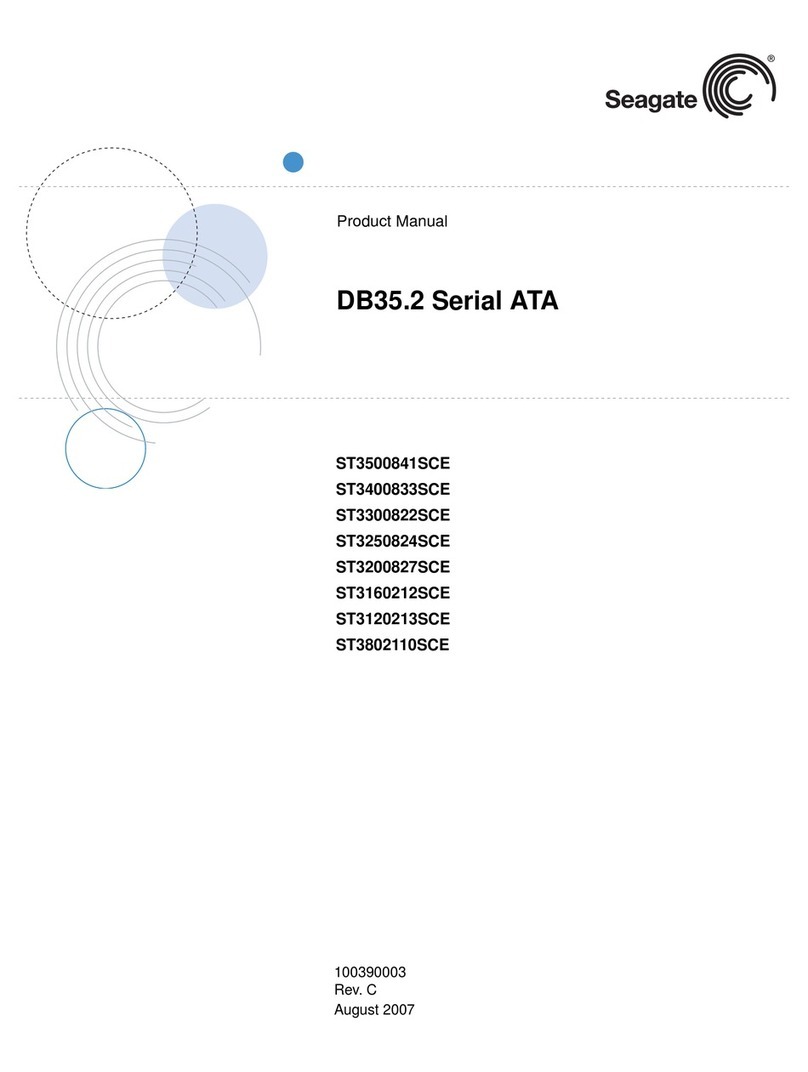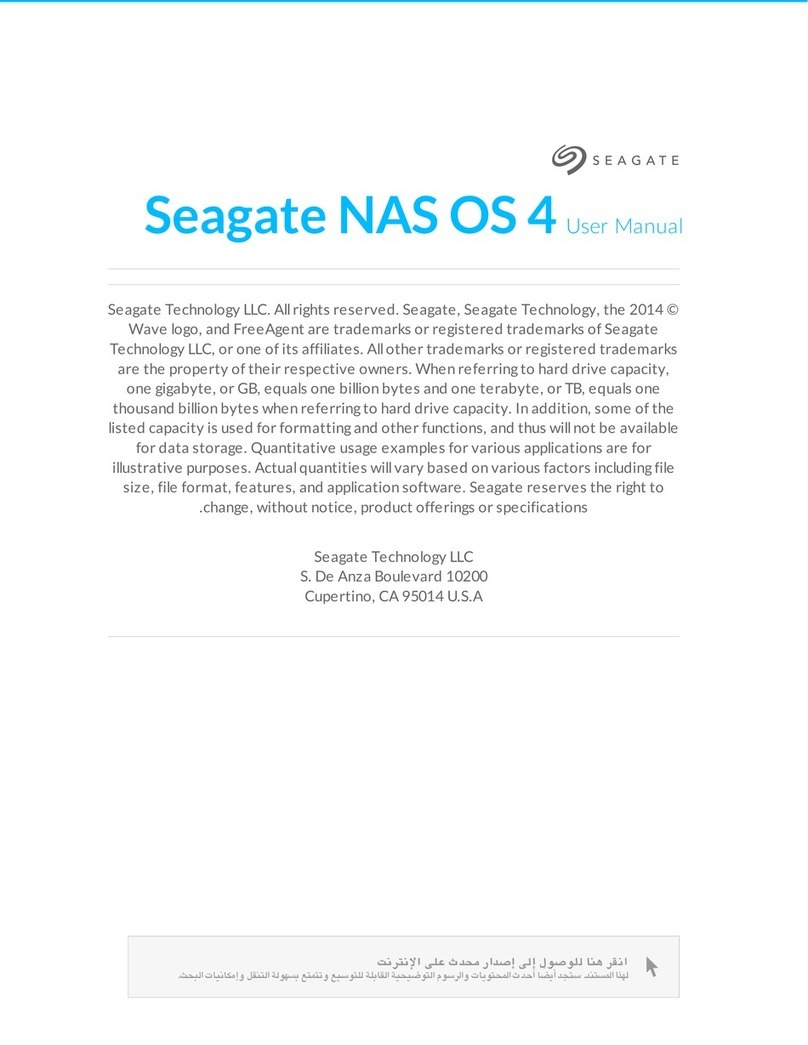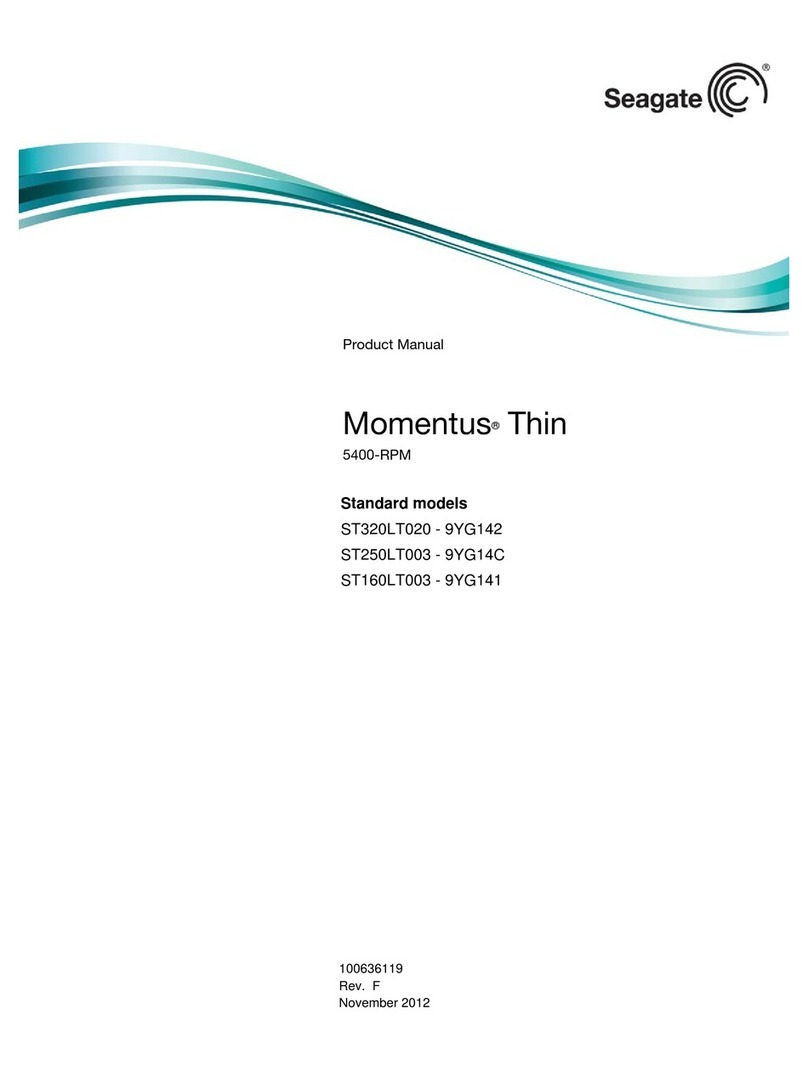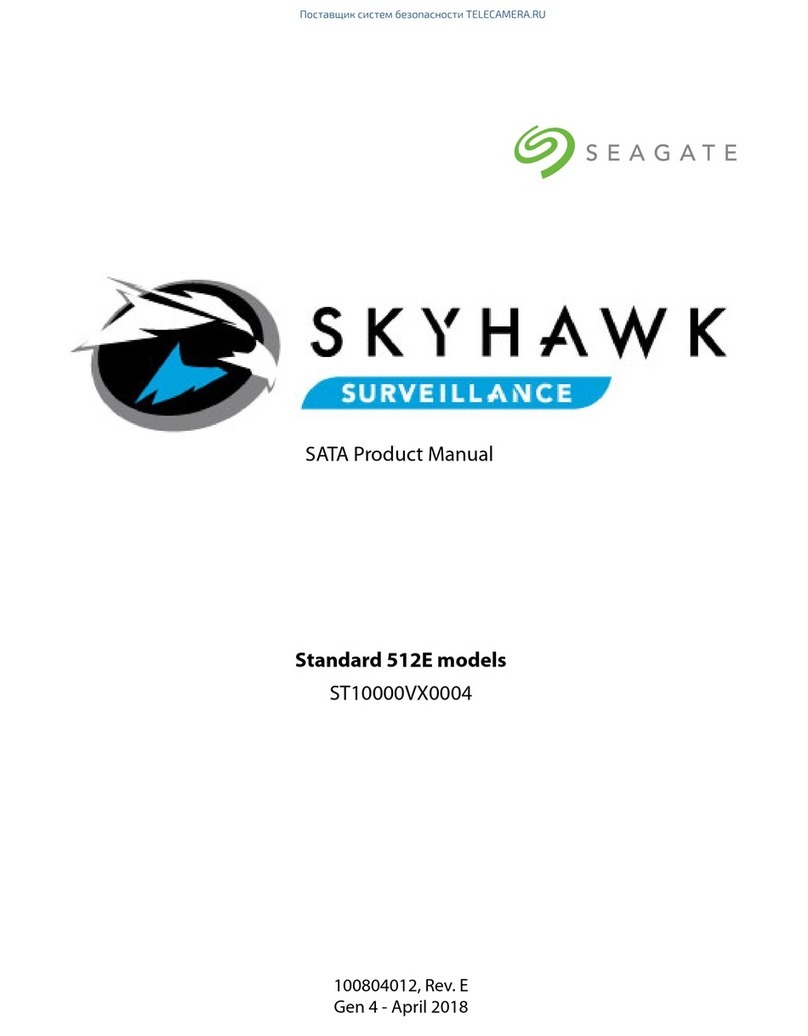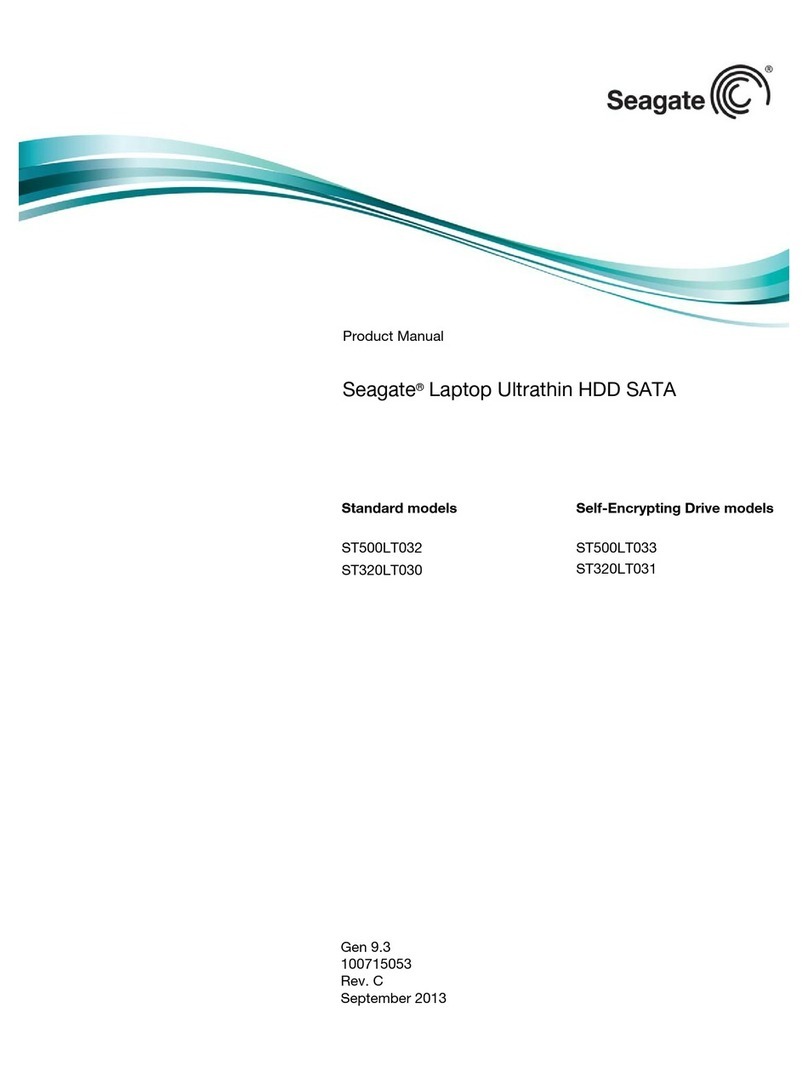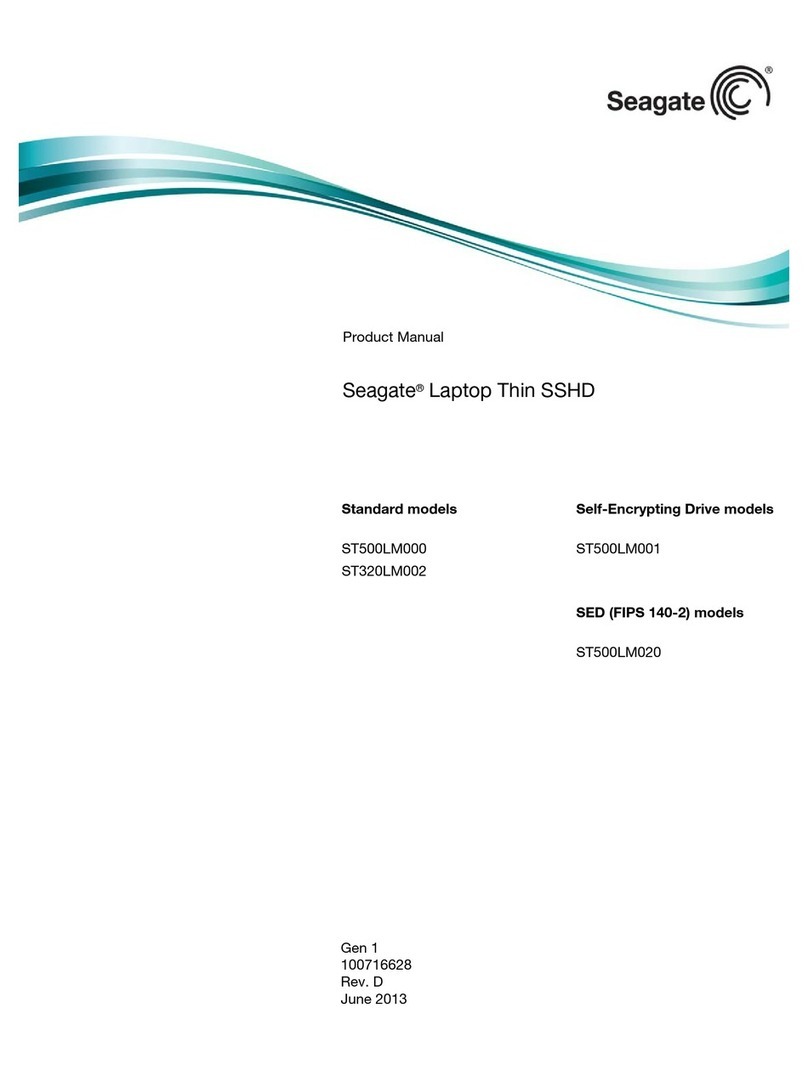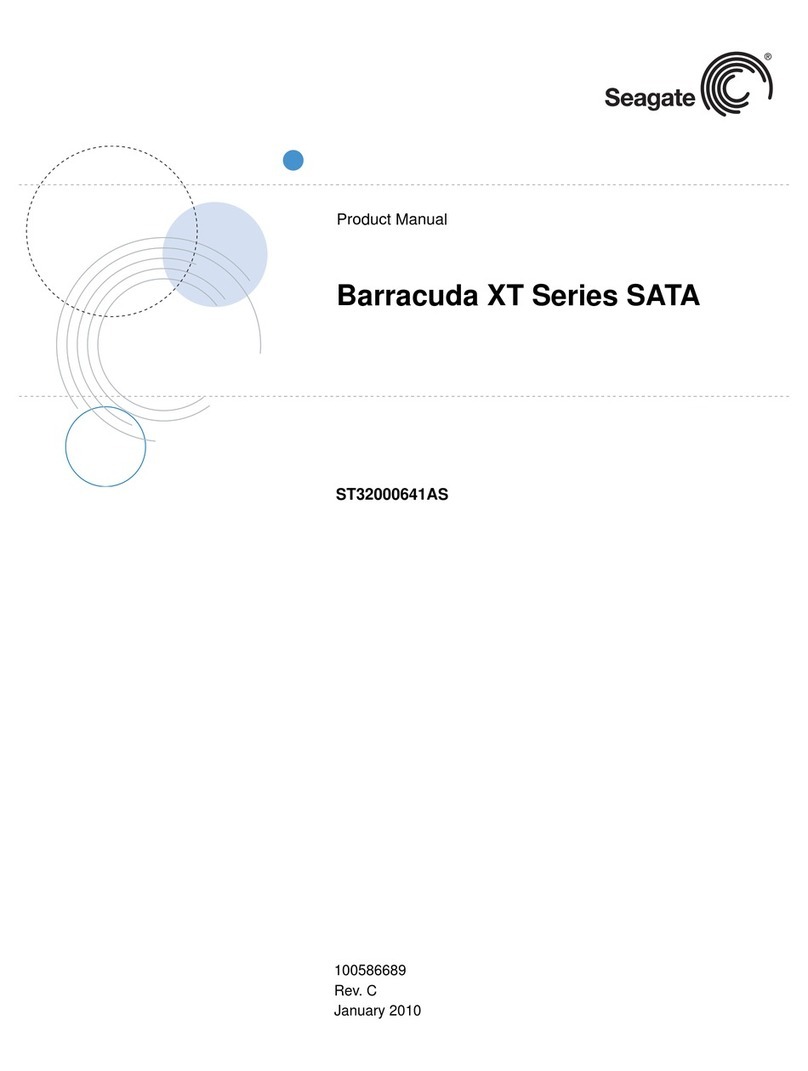example, to view the Knowledgebase article for installing Windows XP on
your new Seagate drive:
1. Open your browser and go to http://support.microsoft.com.
2. Enter 313348 in the Microsoft web site’s search box, and then press
Enter. Locate and select the most accurate options from the search
results. The article is displayed on your screen.
Installing the drive in Mac OS X systems
1. Install the drive in your system using the instructions provided on the
front of this installation guide.
2. Insert the Mac OS X Install CD 1 (OS 10.3 and earlier) or Install DVD
(OS 10.4). These operating system discs are provided by Apple and nor-
mally ship with Apple computers.
3. Restart the computer while holding the C key (you can release the C key
after you see the Apple logo appear on the screen). In Mac OS X 10.4 or
later, you must select your language after booting from these install
discs.
4. If the new drive you just installed is the only disc in your system (replac-
ing the original hard disc drive), click on “continue” and follow the on-
screen instructions to install OS X on your new drive.
5. Select the drive you want to install in the left panel.
Warning. Be sure to select the correct disc before erasing the drive. Just as
the name implies, erasing erases all data on the selected drive.
Note. If you are installing the drive in an Apple G5 system and the system
does not recognize the drive, contact Seagate Technical Support
using the phone number for your region listed in the “Seagate support
services” section in this installation guide for information about com-
patibility with Apple G5 systems.
6. Click on Erase and then select a volume format (Mac OS Extended is a
commonly-used format), type a name of your choice in the Name field,
and click on Erase again. Confirm your intentions by clicking Erase once
more to begin formatting the drive.
Macintosh Troubleshooting
See www.apple.com for Macintosh troubleshooting information.
Windows Troubleshooting
If your drive is not working properly, these troubleshooting tips may help
solve the problem.
1. Does the drive spin up? A spinning drive produces a faint whine and
clicking noise. If your drive does not spin, check that the power connec-
tor and interface cable are securely attached.
2. Does the computer recognize the drive? Verify that the drive is
enabled in the system CMOS or setup program. If not, select the autode-
tect option and enable it. If your drive has a problem, it may not be rec-
ognized by the system. If the operating system does not recognize the
drive, you need to load your host adapter drivers.
3. I receive a “drive not detected” message. Why? Your SATA-equipped
motherboard or host adapter may use a chipset that does not support
SATA speed autonegotiation or other 3 Gbit feature. Install a jumper as
shown in the following illustration to limit the data transfer rate to 1.5
Gbits per second and enhance compatibility with some computers.
4. Does Scandisk find the drive defect-free? Scandisk is a utility located
on your Windows startup diskette that scans the drive for defects. If
defects are detected, this may be an indication of a problem.
5. Why does my computer hang on startup? Verify that your system is
SATA compatible. You need either a SATA 1.0-compatible motherboard
connector or Serial ATA host adapter to use this drive.
6. I’m running Windows 98 and FDISK is not reporting the full capacity
of my drive. Why? You need to upgrade your version of FDISK if you
are using the diskettes or CD that came with your original Windows 95 or
98 operating system. Microsoft provides a free downloadable FDISK
upgrade. See Microsoft Knowledgebase article number 263044 located
at http://support.microsoft.com.
Note. If these tips do not answer your question or solve the problem, con-
tact your dealer or visit http://seatools.seagate.com to download
SeaTools disc diagnostics software and more troubleshooting advice.
Seagate support services
For online information about Seagate products, visit www.seagate.com or
e-mail your disc questions to DiscSupport@Seagate.com.
If you need help installing your drive, consult your dealer first. If you need
additional help, call a Seagate technical support specialist. Before calling,
note your system configuration and drive model number.
Africa +1-405-324-4714 Netherlands 00 800-47324283
Australia 1800-14-7201 New Zealand 0800-443988
Belgium 00 800-47324283 Norway 00 800-47324283
China* 800-810-9668 Poland 00 800-311 12 38
Denmark 00 800-47324283 Spain 00 800-47324283
France 00 800-47324283 Sweden 00 800-47324283
Germany 00 800-47324283 Switzerland 00 800-47324283
Hong Kong 800-90-0474 Singapore 800-1101-150
Hong Kong† 001-800-0830-1730 Taiwan* 00-800-0830-1730
India 1-800-180-1104 Thailand 001-800-11-0032165
Indonesia 001-803-1-003-2165 Turkey 00 800-31 92 91 40
Ireland 00 800-47324283 United Kingdom 00 800-47324283
Italy 00 800-47324283 USA/Canada/ 1-800 SEAGATE or
Japan 0034 800 400 554 Latin America +1-405-324-4700
Korea 007 98 8521 7635 Other European
Malaysia 1-800-80-2335 countries +1-405-324-4714
Middle East +1-405-324-4714
*Mandarin
†Cantonese
Warranty. To determine the warranty status of your Seagate disc drive, contact your
place of purchase or visit our web site at www.seagate.com for more information.
Return Merchandise Authorization (RMA). Run SeaTools to diagnose your drive
before requesting a return authorization. In addition, please verify that your drive is
defective by following the troubleshooting checklist in this guide. Seagate offers com-
prehensive customer support for all Seagate drives worldwide. Seagate customer ser-
vice centers are the only facilities authorized to service Seagate drives. Drive return
procedures vary depending on geographical location and are subject to current interna-
tional trade regulations.
Shipping the drive
Caution. Back up the data before shipping. Seagate assumes no responsibility for data
lost during shipping or service.
Shipping drive in an unapproved container voids the warranty. Pack the drive with origi-
nal box and packing materials. Use no other materials. This prevents electrical and
physical damage in transit.
Electromagnetic compliance for the European Union. This model complies with the
European Union requirements of the Electromagnetic Compatibility Directive 89/336/
EEC of 03 May 1989 as amended by Directive 92/31/EEC of 28 April 1992 and Directive
93/68/EEC of 22 July 1993. Compliance of this drive, as a system component, was con-
firmed with a test system. We cannot guarantee that your system will comply. The drive
is not meant for external use (without enclosure, shielded I/O cable, etc.).
Sicherheitsanleitung 1. Das Gerrät ist ein Einbaugerät, das für eine maximale Umge-
bungstempeatur von 60°C vorgesehen ist. 2. Zur Befestigung des Lufwerks werden 4
Schrauben 6-32 UNC-2A benötigt. Bei seitlicher Befestigung darf die maximale Länge
der Schrauben im Chassis nicht merh als 3,3 mm und bei Befestigung an der Unterseite
nicht mehr als 5,08 mm betragen. 3. Als Versorgungsspannugen werden benötigt: +12V
+/- 5% 2,8A 4. Die Versorgungsspannung muss SELV entsprechen. 5. Alle Arbeiten auf
dem Festplattte dürfen nur von Ausgebiletem Serciepersonal durchgeführt werden.
Bitte entfernen Sie nicht die Aufschriftenschilder des Laufwerkes. 6. Der Einbau des
Laufwerkes muss den Anforderungen gemäss DIN IEC 950 VDE 0805/05.90
entspreche.
©2006 Seagate Technology LLC. All rights reserved
Publication number: 100402372, Rev. A, February 2006, Printed in USA
Seagate, Seagate Technology, and the Wave logo are registered trademarks of
Seagate Technology LLC. Barracuda and DiscWizard are registered trademarks or
trademarks of Seagate Technology LLC. Other product names are registered trade-
marks or trademarks of their owners. One gigabyte, or Gbyte, equals one billion bytes
when referring to hard drive capacity. Accessible capacity may vary depending on oper-
ating environment and formatting. Seagate reserves the right to change, without notice,
product offerings or specifications.
Operating system Microsoft knowledgebase
article numbers
Windows XP 313348. See also: 316941
Windows 2000/NT 308209. See also: 175761
Jumper block
SATA interface connector
SATA power connector
Limit data transfer rate to
1.5 Gbits per second
Normal operation