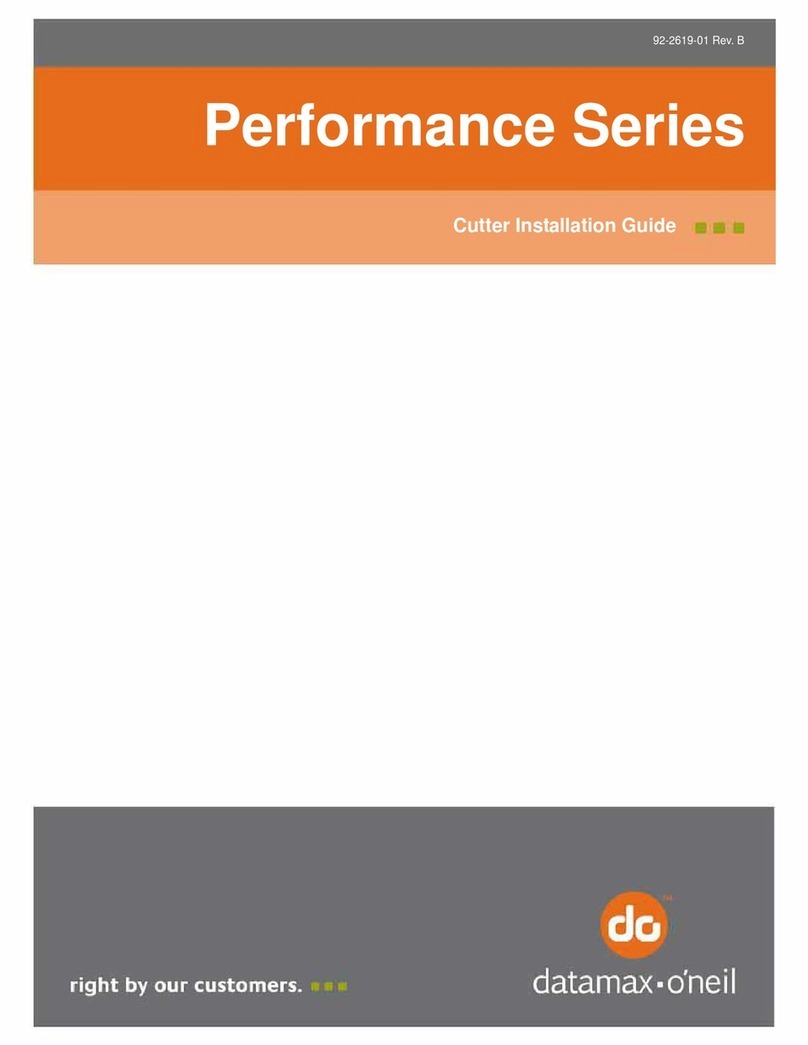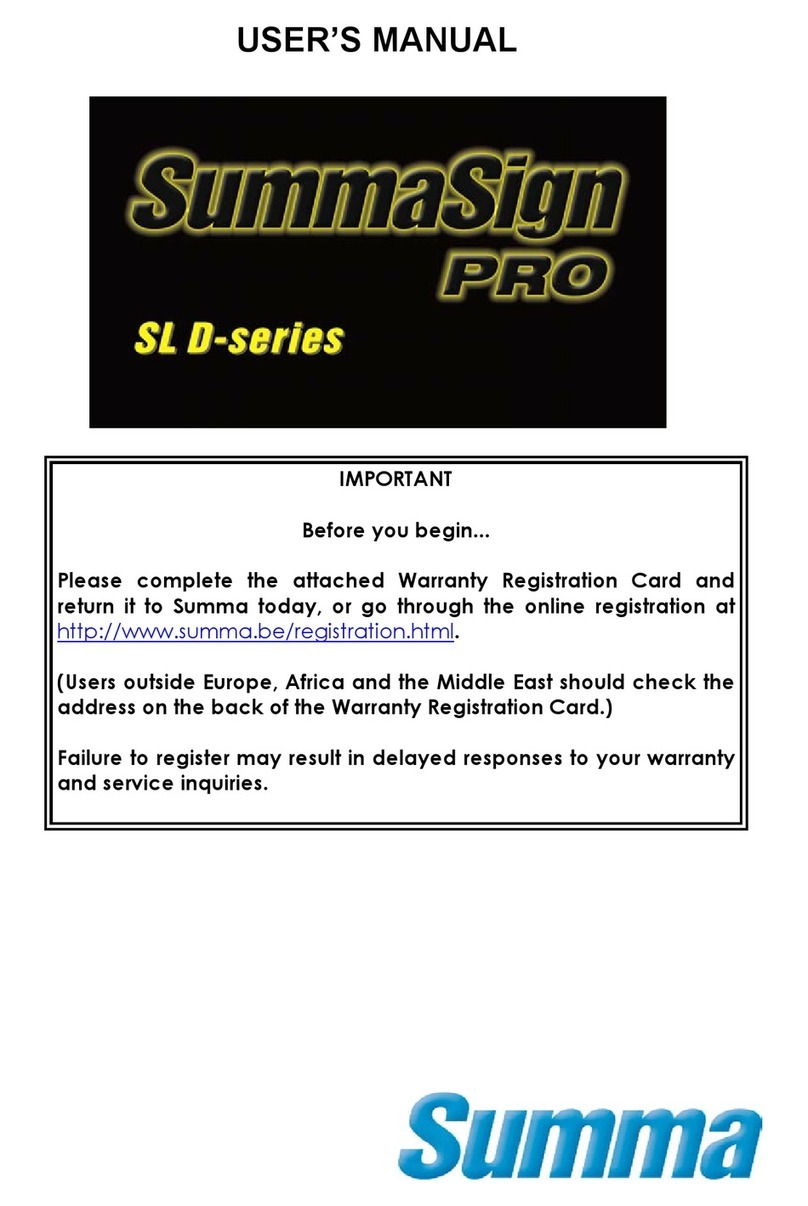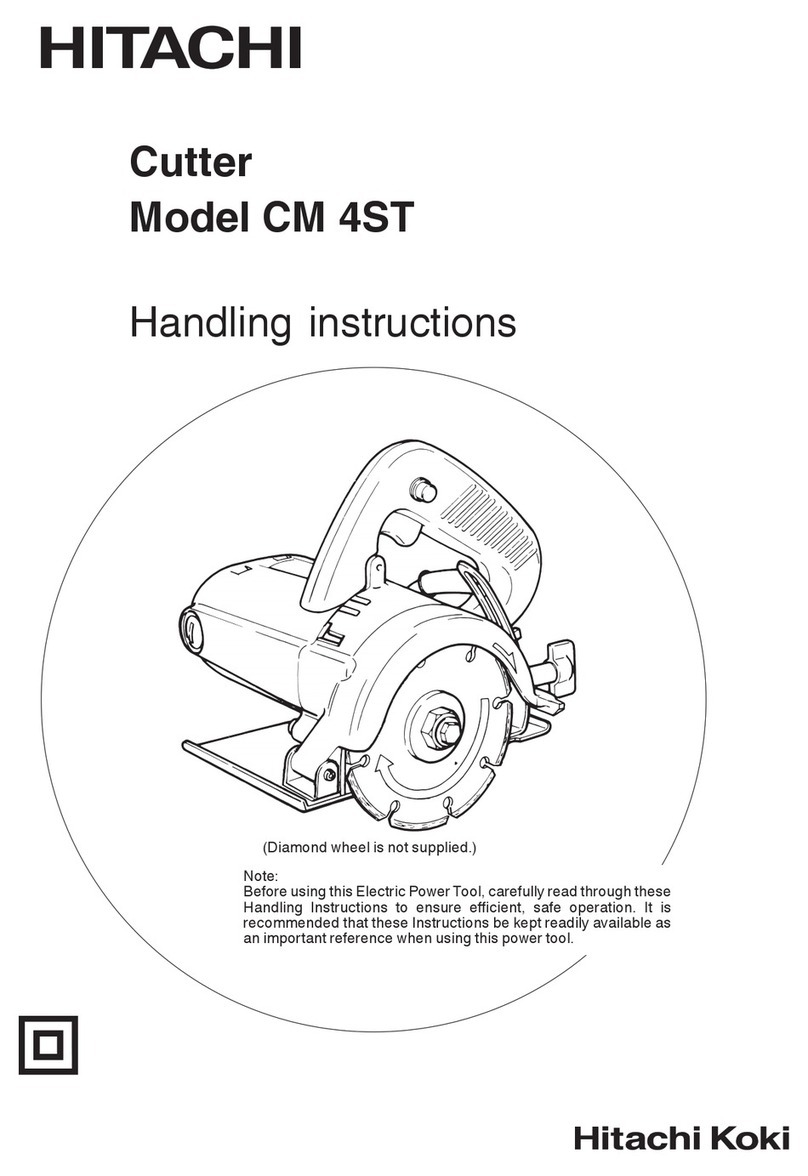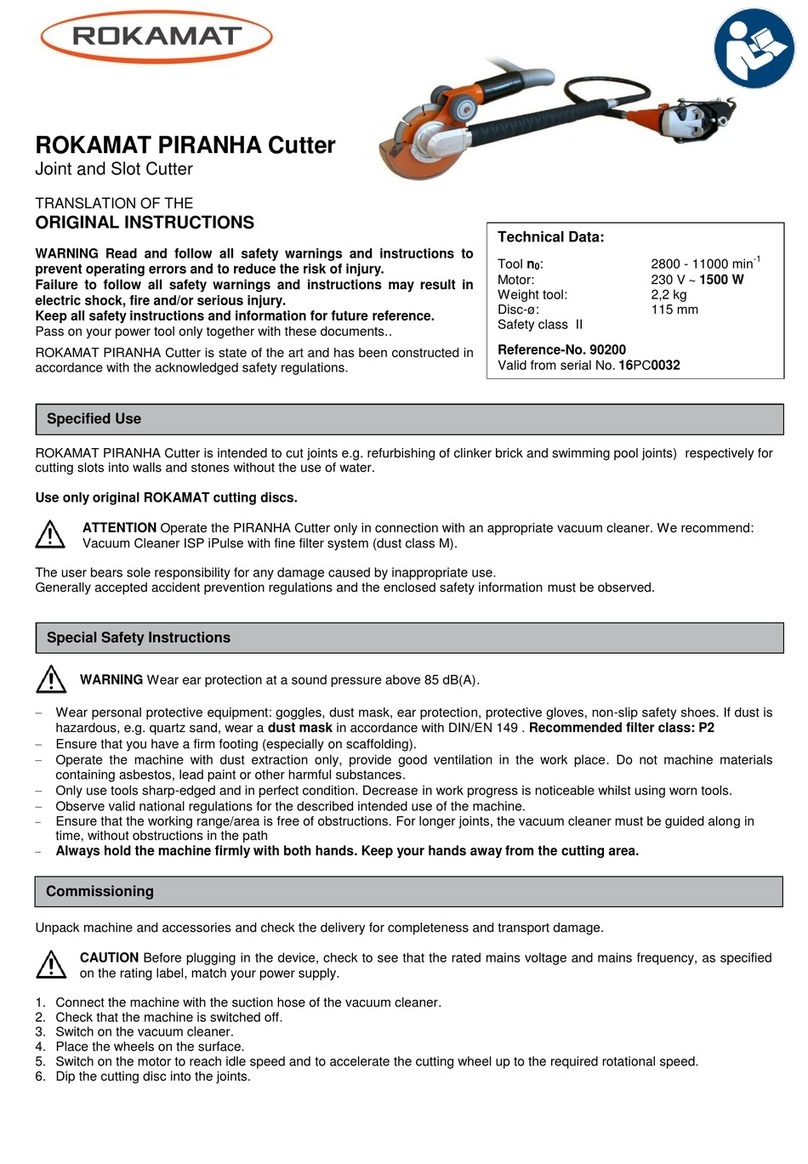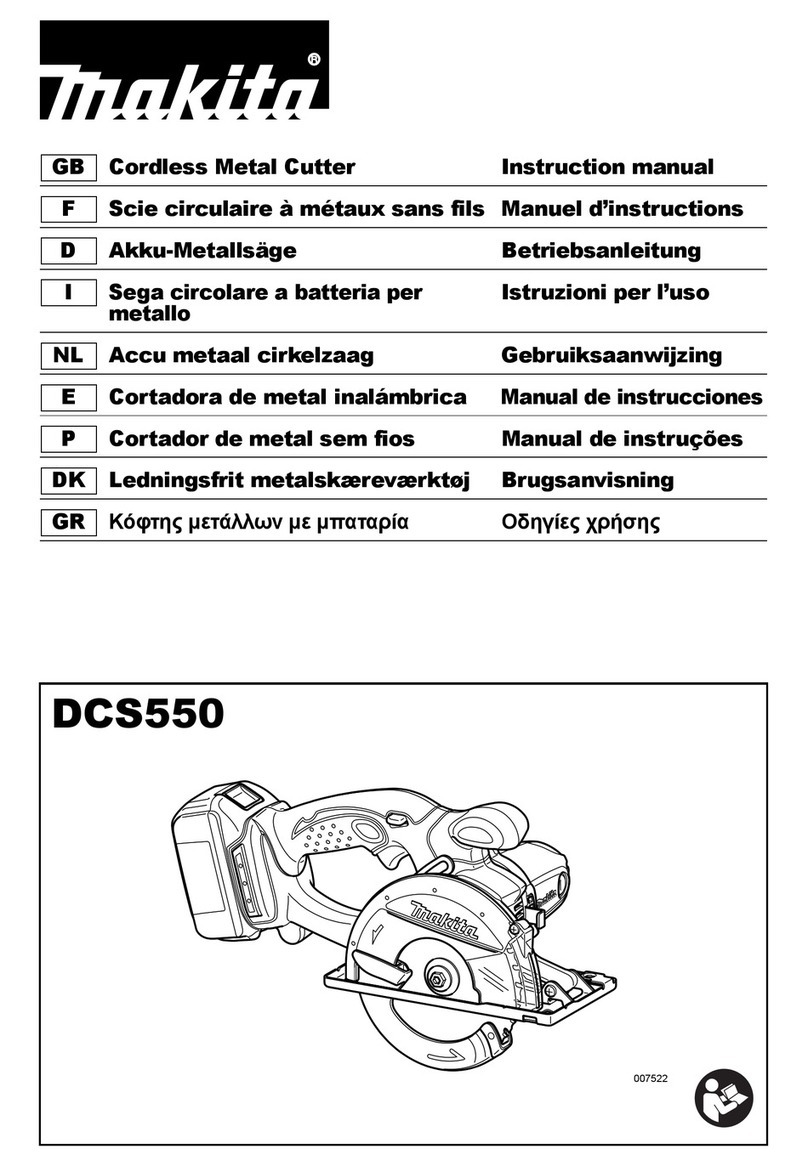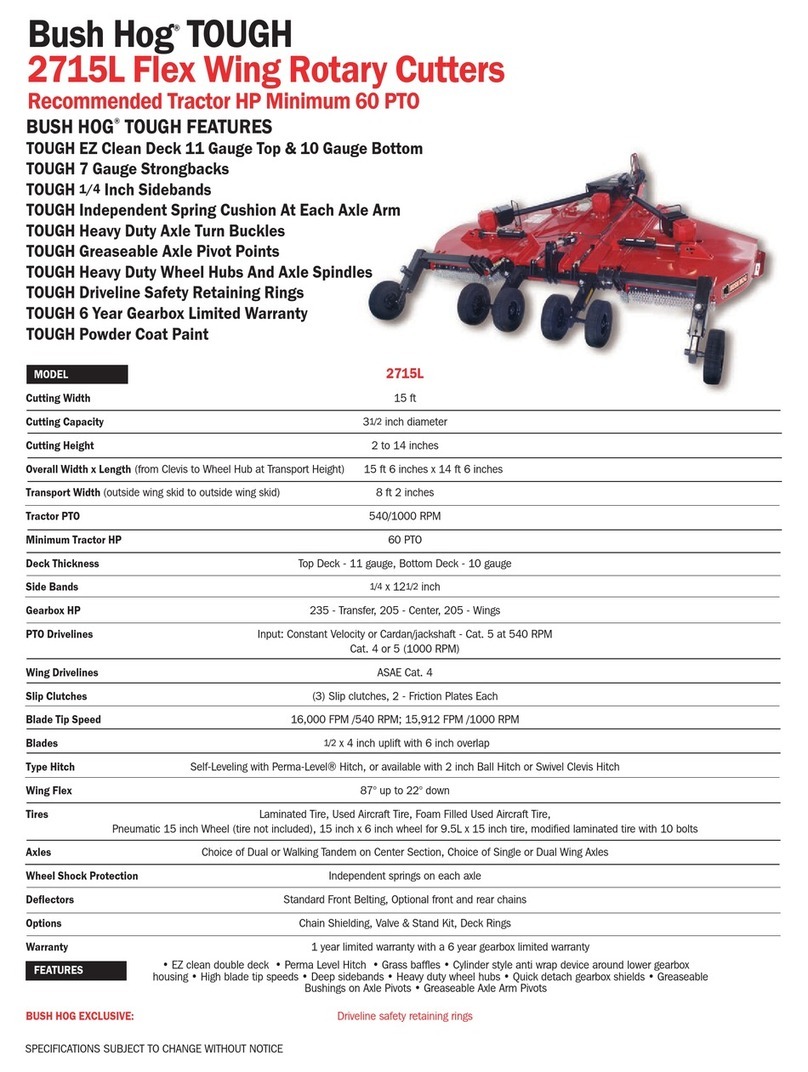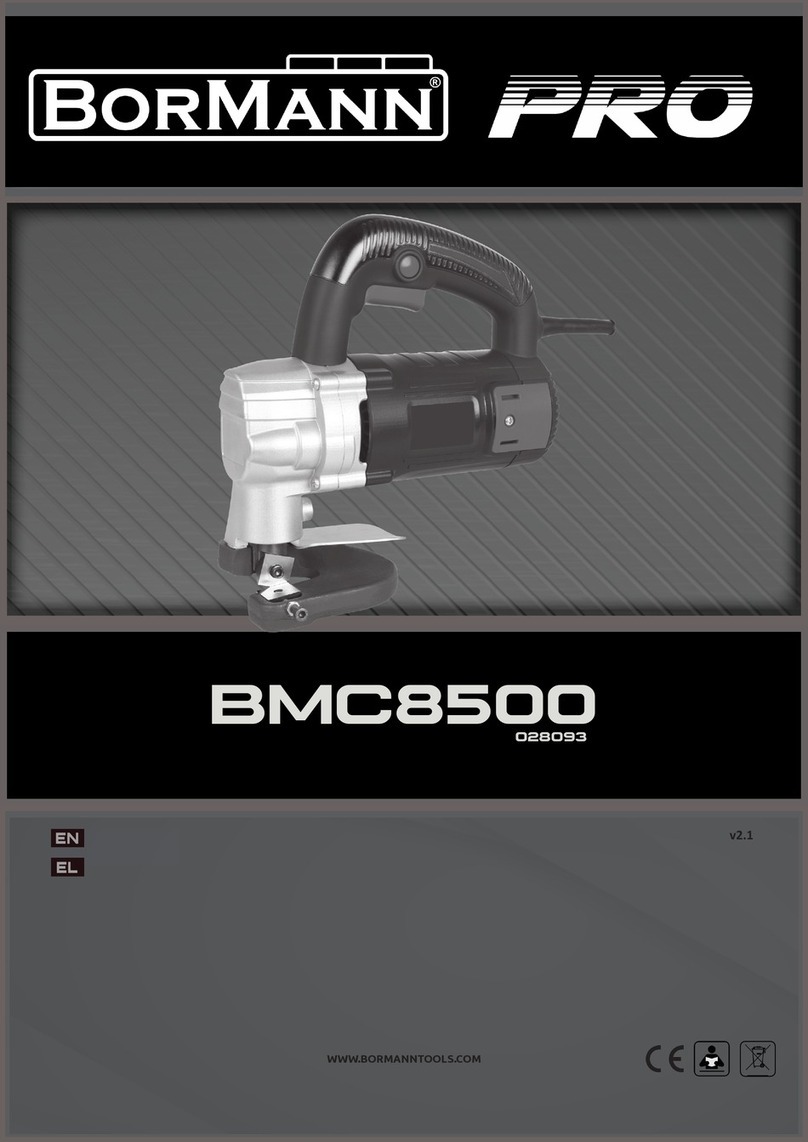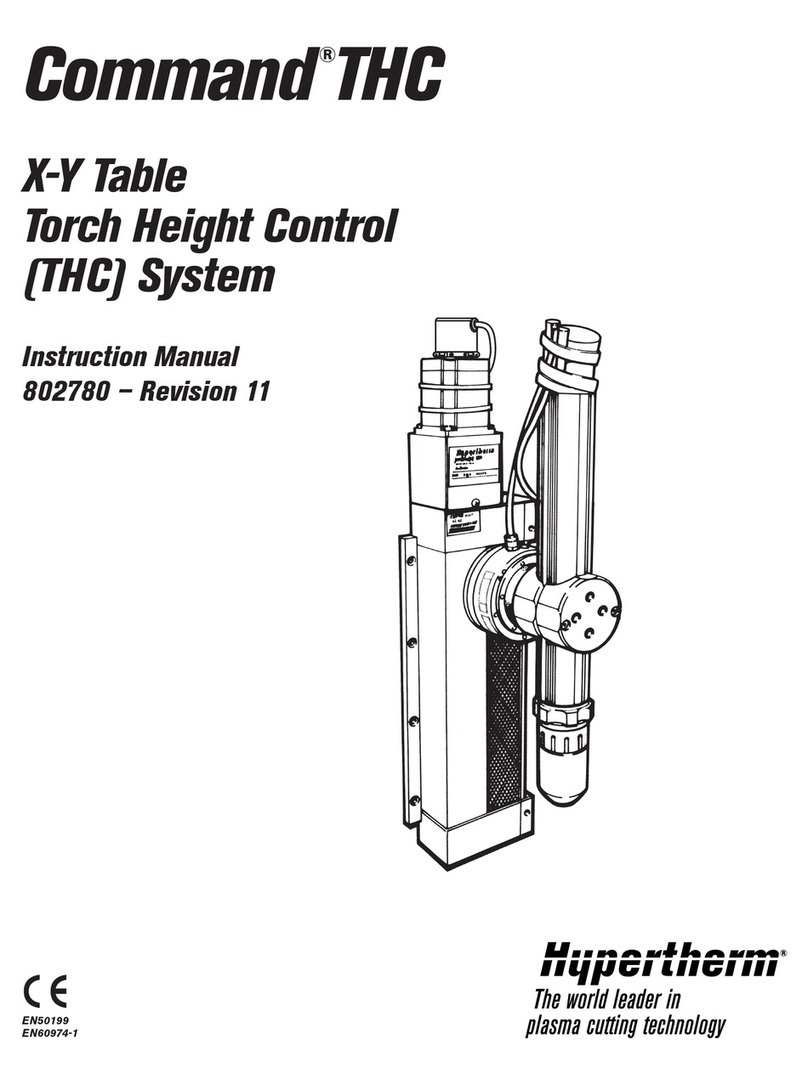Datamax A Class Mark II User manual

92-2534-01 Rev. A
Cutter Option
Installation Instructions


3
Overview
This document describes the contents and installation of the A-Class Mark II Cutter option. After verifying
the kit’s contents and the tools needed, follow the steps to install and use the option. A maintenance
procedure and a parts list are also included, so keep this documentation for future reference.
CAUTION
Only qualified service technicians should install this option. For safety and to avoid
equipment damage, always turn ‘Off’ power and unplug the power cord before starting
this installation and when performing service.
Contents of the Cutter Kit
This kit contains the following items:
1Mounting Bracket
2Cutter CCA
3Lock Washer (2)
4Jack Screw (2)
5Control Cable
6Interface Cable
7Screw (2), Flat Head M4 X 6
8Cutter Assembly
9Flat Washer (5)
10 Screw (4), M4 X 20
11 Screw, M4 X 10
12 Warning Label
5
9
7
6
3
1
2
4
8
WARNING
11
12
10
Tools Required
To install this option, you will need a 3mm hex wrench, a 3/16-inch open-end wrench, a standard
screwdriver and a Philips screwdriver.
CAUTION
Wear a wrist strap and follow standard ESD prevention measures during this procedure.

4
Step 1: Preparing the Printer
A) Turn ‘Off’ the Power Switch, unplug the
power cord from the AC Receptacle,
disconnect all interface cables and, if
necessary for total access, remove the
printer from the applicator system.
B) Raise the Access Cover and the Head
Lift Lever. Remove any media from the
printer then lower the Head Lift Lever.
Power Switch
Access Cover
AC
Receptacle
Head Lift Lever
C) If the Warning Label covers the Cable
Receiver in the Access Cover, remove
the Warning Label. (For the Cable
Receiver’s location, see the illustration in
Step 2, part C.)
Warning
Label
Access
Cover
D)Remove the following items from the Card
Cage:
Remove the two Card Cage Cover
Screws then remove the Card Cage
Cover;
Remove the two Main Logic CCA
Screws then remove the Main Logic
CCA; and,
Remove the two Applicator Interface
CCA Screws then remove the Applicator
Interface CCA.
Main Logic
CCA
Card Cage
Cover Screws
(2 places)
Main Logic
CCA Screws
(2 places)
Applicator
Interface CCA
Screws
(2 places)
Card Cage
Cover
Applicator
Interface CCA
Card Cage

5
E) Remove the two Service Panel Screws
then remove the Service Panel, and
remove the seven Rear Cover Screws
then remove the Rear Cover.
Rear
Cover
Service
Panel Rear Cover
Screws
(7 places)
Service Panel
Screws
(2 places)
Step 2: Installing the Option
The following illustrations have the Rear Bracket removed for clarity. It is not nessacry to remove the Rear Bracket from your printer.
A) Starting from the back of the printer, insert
the Interface Cable (Item 6) through the
Centerplate Aperture.
B) Connect the Control Cable (Item 5) to
J17 on the Backplane CCA.
Centerplate
Aperture
Interface
Cable J17
Backplane
CCA
Control
Cable
C) Snap the Interface Cable Connector
securely into the Cable Receiver in the
Access Cover.
Cable
Receiver
Access
Cover
Centerplate
Aperture
Interface
Cable Connector

6
D) Route the Interface Cable across the top
and then down the side of the Drive
Motor, as shown.
E) Route the Control Cable down the Cable
Bundle and secure it using the twist ties.
Interface
Cable
Control
Cable
Drive
Motor
Cable
Bundle
F) Place the Cutter CCA (Item 2) into the
Mounting Bracket (Item 1) then install
the Lock Washers (Item 3) and Jack
Screws (Item 4), as shown. Securely
tighten the Jack Screws.
Cutter CCA
Mounting
Bracket
Jack
Screws
Lock
Washers
G) Secure the assembled Mounting
Bracket to the Rear Bracket using the
Mounting Screws (Item 7).
Rear Bracket
Mounting
Screws
Mounting
Bracket
(assembled)

7
H) Connect and secure the Interface Cable
to J2 on the Cutter CCA, and connect the
Control Cable to J1.
Interface
Cable
Cutter
CCA
Control
Cable
J2
J1
Rear Bracket
I) Replace the Card Cage items:
Replace the Main Logic CCA then secure
it using the two Main Logic CCA Screws;
Replace the Applicator Interface CCA
then secure it using the two Applicator
Interface CCA Screws; and,
Replace the Card Cage Cover then
secure it using the two Card Cage Cover
Screws.
Card
Cage
Applicator
Interface
CCA
Main Logic
CCA Screws
(2 places)
Applicator Interface
CCA Screws
(2 places)
Card
Cage Cover
Card Cage
Cover Screws
(2 places)
Main Logic
CCA

8
J) Align the Tabs on the Rear Cover to the
Slots in the Centerplate then slide on the
Rear Cover. Secure the Rear Cover
using the seven Rear Cover Screws (3
hex and 4 Philips screws).
K) Replace the Service Panel and secure it
using the two Service Panel Screws.
Centerplate
Slots
Tabs
Service
Panel
Rear
Cover
Service
Panel Screws
(2 places)
Rear
Cover Screws
(7 places)
L) Align the Cutter Assembly (Item 8) to the
holes in the Centerplate and install the
four Washers (Item 9) and Long
Mounting Screws (Item 10). Also install
the Washer (Item 9) and Short Mounting
Screw (Item 11). However, do not tighten
these screws – leave them loose enough
to allow the Cutter Assembly to be
positioned.
Cutter
Assembly
Short
Mounting
Screw
Long
Mounting Screw
(4 places)
Washer
(4 places)
Washer
Centerplate

9
M) Tighten the Vertical Mounting Screw.
Position the Cutter Assembly so that
media will pass through the middle of the
Cutter Throat then tighten the top two
Long Mounting Screws. Next, loosen
the Vertical Mounting Screw one-half
turn then press down on the Lower
Mounting Block and tighten the bottom
two Long Mounting Screws. Retighten
the Vertical Mounting Screw. Then,
tighten the Short Mounting Screw and
the Thumbscrew.
Short
Mounting
Screw
Cutter
Assembly
Cutter
Throat
Long
Mounting Screw
(4 places)
Lower
Mounting Block
Vertical
Mounting
Screw
Thumbscrew
N) Connect the Cutter Cable to the Cutter
Port, and then affix the Warning Label
(Item 12) to the Cutter Assembly, as
shown.
O) If removed from the applicator system,
reinstall the printer. Reconnect all
interface cabling.
Cutter Port
Cutter
Cable
Warning
Label
Cutter
Assembly

10
Step 3: Using the Option
During operation, cut labels will be dispensed after printing. Be sure to use media that is rated for use with
the Cutter (see “Cutting Requirements,” near the end of this document). Begin using the option as follows:
A) Load Media (see the Operator’s Manual for
loading details). Then, route the Media out the
Cutter Opening.
B) Plug the power cord into the AC Receptacle and
turn ‘On’ the Power Switch.
Cutter
Throat Media
C) Ensure that READY is displayed on the front panel then press the FEED Key, and proceed according
to your observations:
yIf a cut label is dispensed, this completes the installation; or,
yIf the label feeds forward without being cut, proceed to Step 4: “Configuring the Printer.”

11
Step 4: Configuring the Printer
While the Cutter option is a plug and play device, this step may be necessary if the printer’s default
configuration has been changed. Follow the steps below (or consult the Operator’s Manual, if necessary)
to configure the printer:
A) Press the MENU Key on the printer’s front panel.
B) Using the ↓Key, scroll to PRINTER OPTIONS then press the ENTER Key.
C) Using the ↓Key, scroll to CUTTER then press the ENTER Key.
D) Using the ↓Key,scroll to AUTO then press the ENTER Key.
E) Press the ESC Key then, at the SAVE CHANGES? prompt, select YES.
F) Turn the Power Switch ‘Off’ and ‘On’ to reset the printer and complete the configuration.
;
Note: The operation of the Cutter can also be controlled by host software commands, so ensure that
your labeling program is properly configured for use, and for cutting labels to the desired size.
To test the Cutter’s operation, see “Testing the Cutter” (near the end of this document).
Maintaining the Cutter
To ensure trouble free operation, the Cutter should be cleaned after printing each roll of labels.
Additionally, if the cutting action becomes sluggish, immediate cleaning is recommended. Clean the
Cutter as follows:
CAUTION
Cutter Blades are SHARP: Keep body parts away from the cutting surfaces. Never use
metal objects on the cutting surfaces. Take proper precautions when using isopropyl
alcohol, a flammable liquid.
1) Turn ‘Off’ the Power Switch and unplug the power
cord from the AC Receptacle. Raise the Access
Cover then remove the media from the printer.
2) Unplug the Cutter Cable. Remove the
Thumbscrew and the Vertical Mounting Screw,
and then remove the Cutter Assembly from the
Mount.
Thumbscrew
Cutter
Assembly
Access Cover
Mount
Vertical
Mounting
Screw
Cutter
Cable

12
3) Remove the two Cover Screws from the Cutter
Assembly and then remove the Cover.
Cover
Screws
Cutter Cover
Cutter Assembly
4)Using compressed air, remove any debris trapped
inside the mechanism. Using a Cotton Swab
dampened with alcohol, wipe the Fixed Blade
clean, and then slightly raise the Sled and wipe
the Moveable Blade clean.
Cotton
Swab
Moveable
Blade
Sled
Fixed
Blade
;
Note: For cleaning heavy deposits from the blades, WD-40
®
(or another non-damaging
adhesive remover) can be substituted for isopropyl alcohol – provided this substitute is
carefully and sparingly applied using a cotton swab. Never spray WD-40
®
(or a similar
substance) directly onto the assembly; severe damage can result.
5)While the Sled is raised, check the Pad Wick for
sufficient lubrication –– if dry, replace the Pad
Wick.
Pad Wick
6) Allow both blades to dry. Replace the Cutter Cover, and then secure it to the Cutter Assembly
using the two Cover Screws.
7) Place the Cutter Assembly onto the Mount. Then, replace the Vertical Mounting Screw and the
Thumbscrew;tighten both to secure the Cutter Assembly to the printer.
8) Reconnect the Cutter Cable.
9) Reload Media and close the Access Cover to complete the procedure.

13
Testing the Cutter
The printer features a diagnostics menu that allows the function of the Cutter option to be verified. During
testing, results will be displayed in a running counter following each cutter-cycling attempt made by the
printer. Follow the steps below (or consult the Operator’s Manual, if necessary)to perform a functional
test of the Cutter:
A) Press the MENU Key on the printer’s front panel.
B) Using the ↓Key, scroll to DIAGNOSTICS then press the ENTER Key.
C) Using the ↓Key, scroll to OPTIONS TESTING then press the ENTER Key.
D) Using the ↓Key,scroll to TEST CUTTER then press the ENTER Key.
E) Using the ↓Key or the ↑Key, select the number of test cycles (1, 10, or 100 times) that you want to perform.
F) Press the ENTER Key to begin the test.
;
Note: At any time during the testing phase, press the CANCEL Key to terminate testing and return
to operating mode.

14
Cutting Requirements
Table 1, below, lists the media requirements for use in the cutter mechanism. For a complete listing of
media requirements, see the Operator’s Manual.
Minimum Maximum
Description Inches Millimeters Inches Millimeters
Media Width 1.0 25 4.0 102
Media Weight Maximum 160 g/m2(see note below)
Table 1
The values in the following tables are only provided as a guide and should not be used as specifications
since variances within the same basis weight can occur due to the characteristics of the stock. In
addition, similar weight stocks can vary between manufacturers.
;
Note: The cutter may able to cut heavier media than indicated, but it is recommended that cutting
performance be verified by testing the cutter with the intended stock.
yTable 2 shows the approximate media thickness in mils (thousands of an inch) relative to the metric
weight for that media.
yTable 3 shows the different basis weights for the differing media types, which are “equivalent” in
weight when compared to the metric weight.
Metric Weight to Thickness in Mils Metric Weight to Equivalent Weight in Lbs
Metric
Weight
(g/m2)
Copy
Paper
(mils)
Business
Card
Stock
(mils)
Ticket
Stock
(mils)
Label w/
Liner
Stock
(mils)
Linerless
label stock
(mils)
Metric
Weight
(g/m2)
Basis
Weight
(Copy
Paper)
Basis
Weight
(Card
Stock)
Basis
Weight
(Tag stock)
50 2.7 2.8 2.1 2.0 1.8 60.0 16.0 22.0 37.0
60 3.2 3.4 2.5 2.4 2.2 66.6 18.0 24.0 41.0
70 3.7 3.9 2.9 2.8 2.6 74.0 20.0 28.0 45.0
80 4.3 4.5 3.3 3.2 2.9 88.8 24.0 33.0 55.0
90 4.8 5.0 3.7 3.6 3.3 103.6 28.0 39.0 64.0
100 5.3 5.6 4.2 4.0 3.7 118.4 31.0 44.0 73.0
110 5.9 6.2 4.6 4.4 4.0 131.7 35.0 48.0 82.0
120 6.4 6.7 5.0 4.8 4.4 135.5 36.0 50.0 83.0
130 6.9 7.3 5.4 5.2 4.8 148.0 39.0 54.0 91.0
140 7.5 7.9 5.8 5.7 5.1 150.5 40.0 56.0 93.0
150 8.0 8.4 6.2 6.1 5.5 161.8 43.0 60.0 100.0
160 8.5 9.0 6.6 6.5 5.9 165.6 44.0 61.0 102.0
170 9.1 9.5 7.1 6.9 6.2 175.8 47.0 65.0 108.0
180 9.6 10.1 7.5 7.3 6.6
199.4 53.0 74.0 122.0
Table 2 Table 3
Table of contents
Other Datamax Cutter manuals