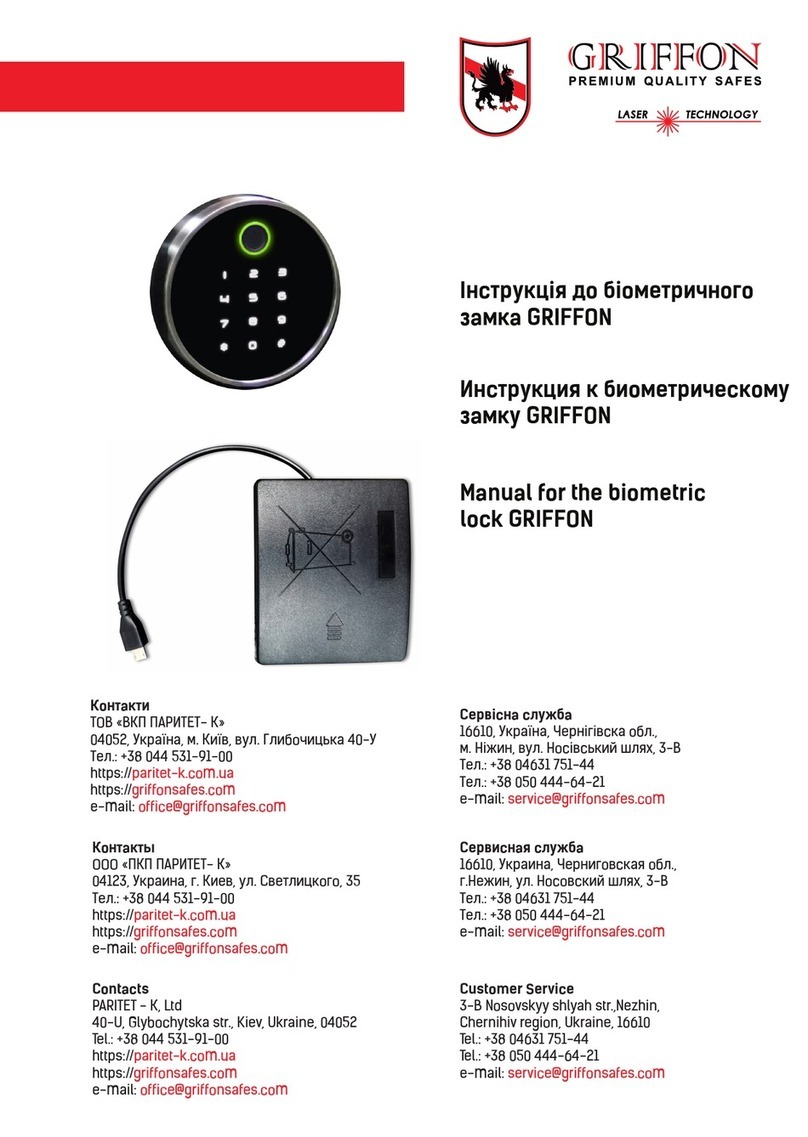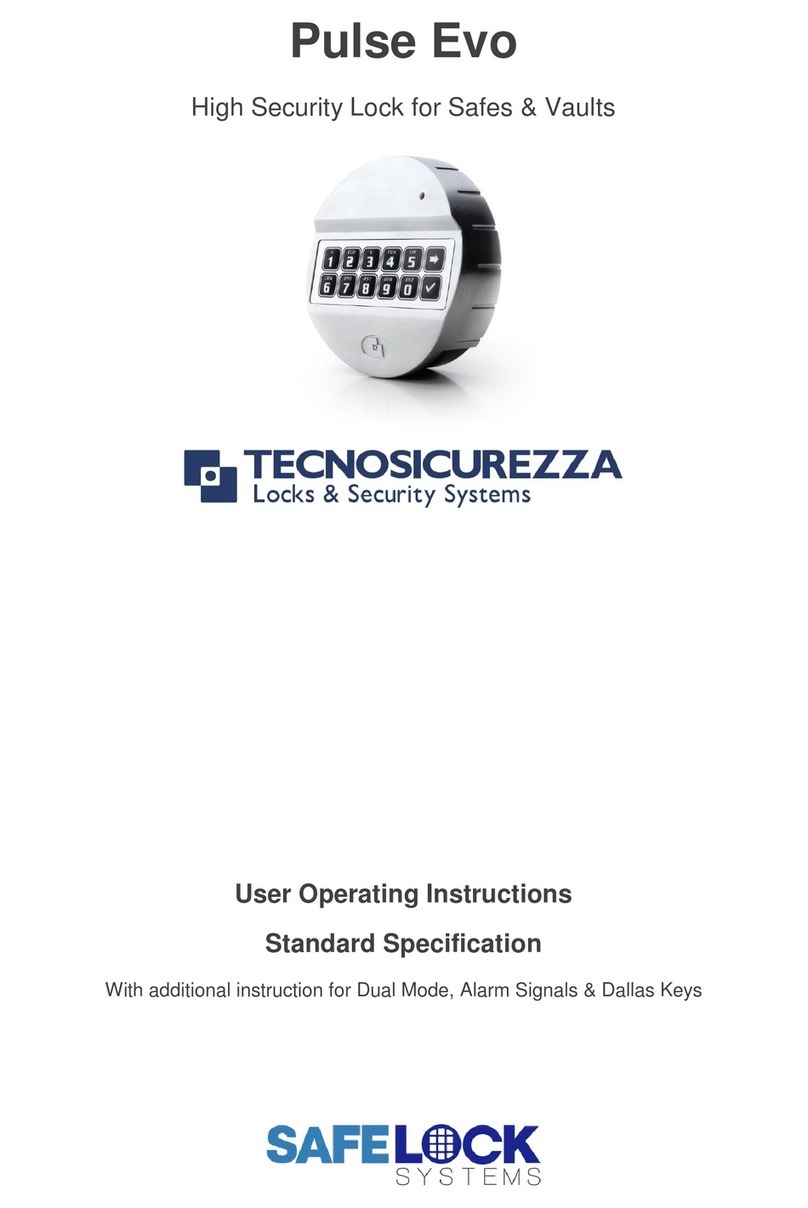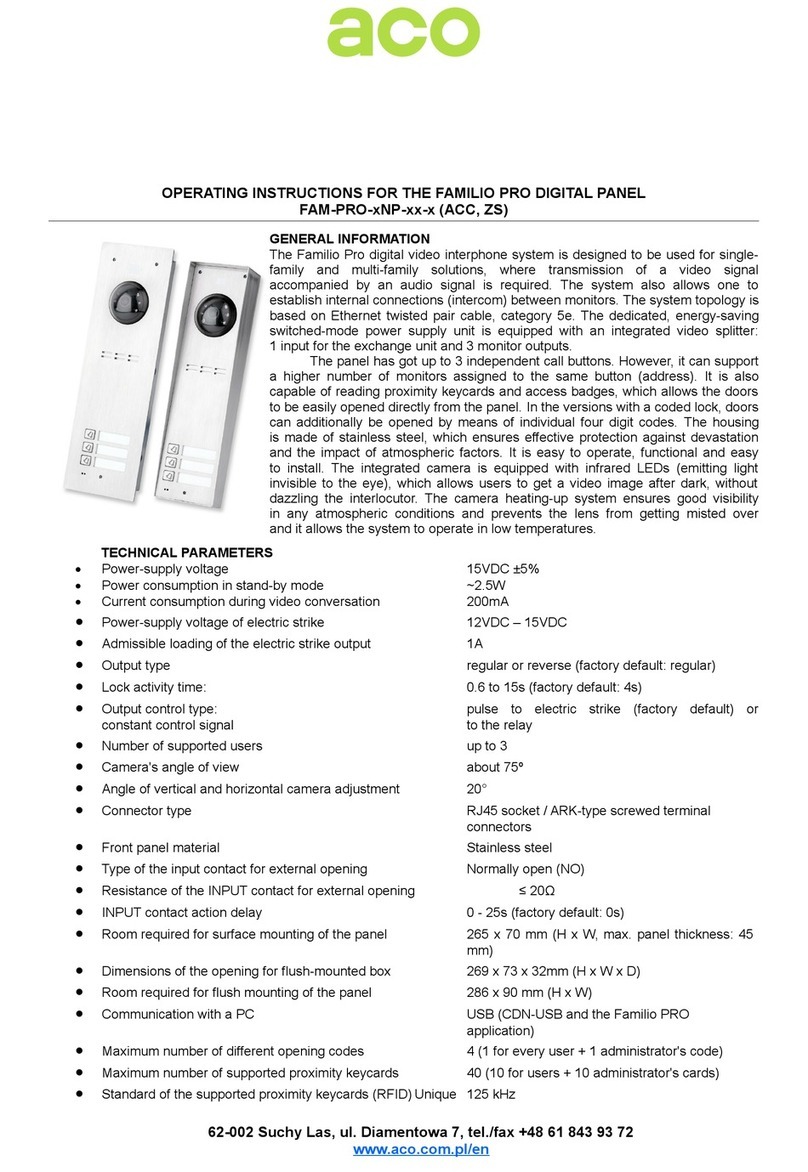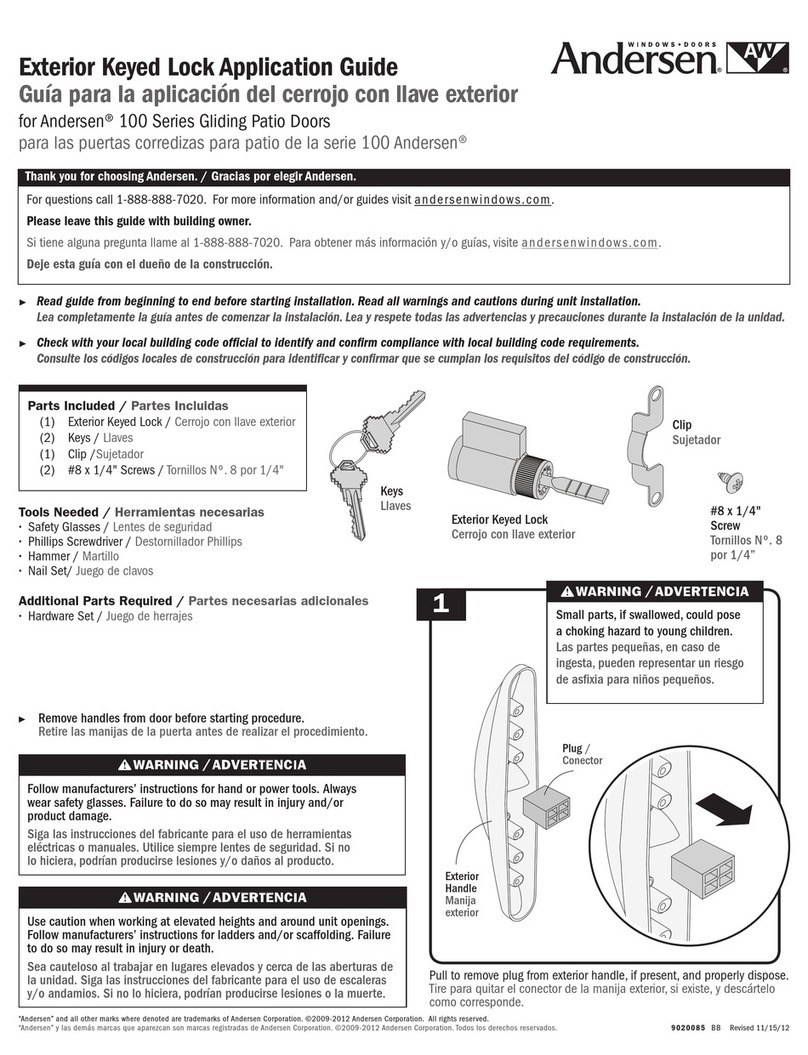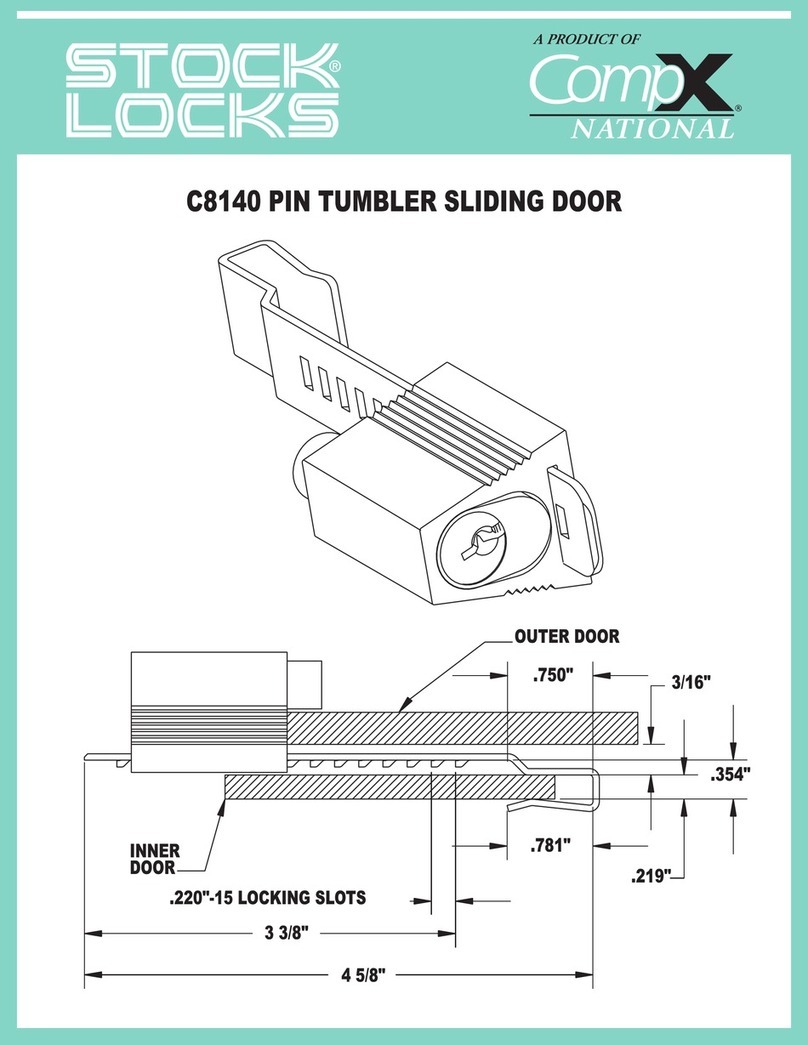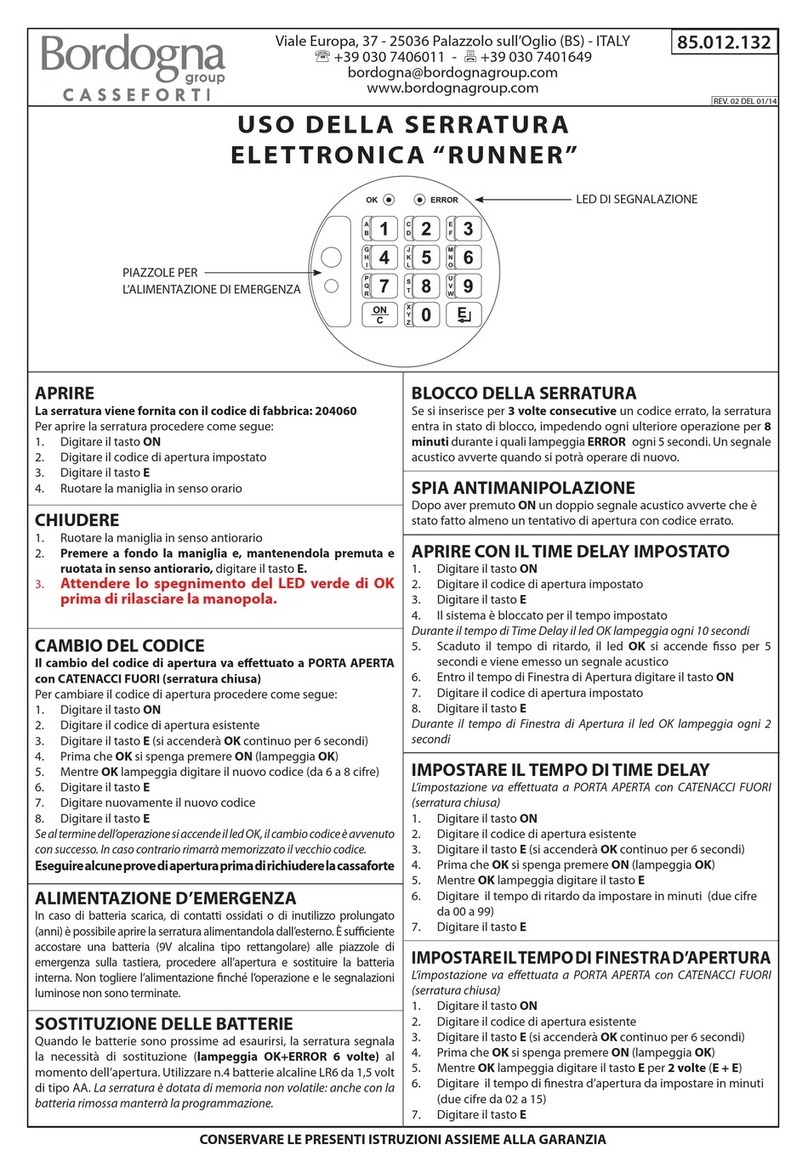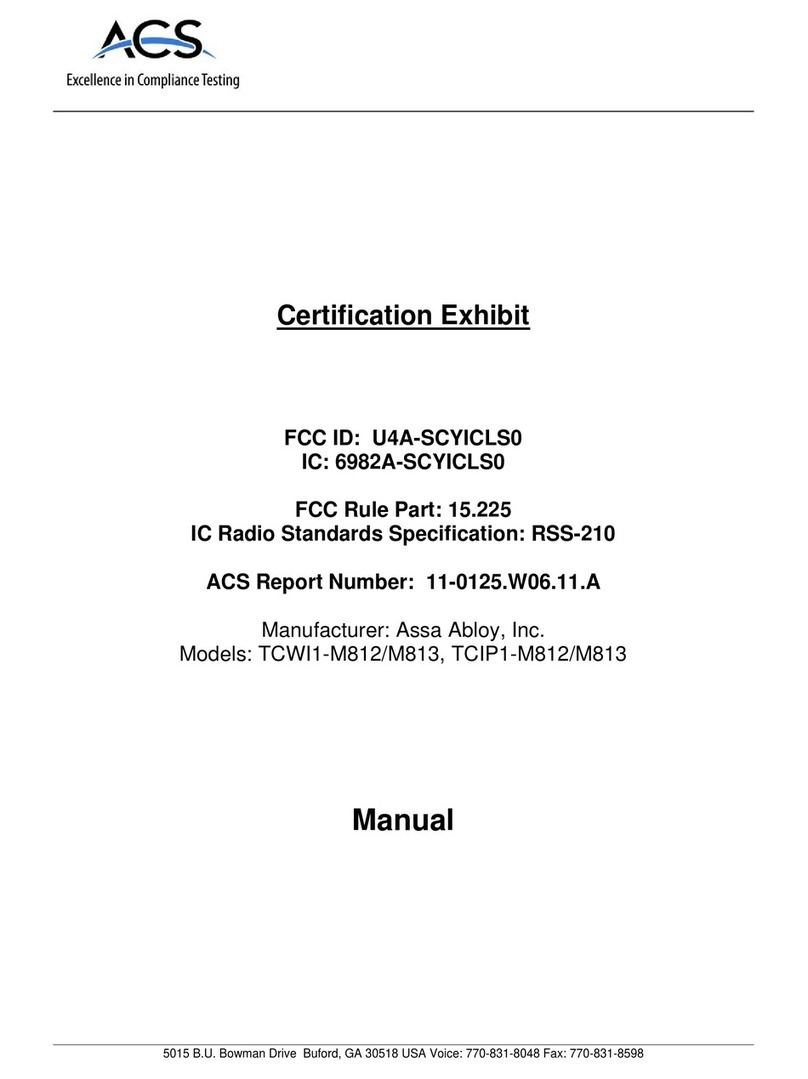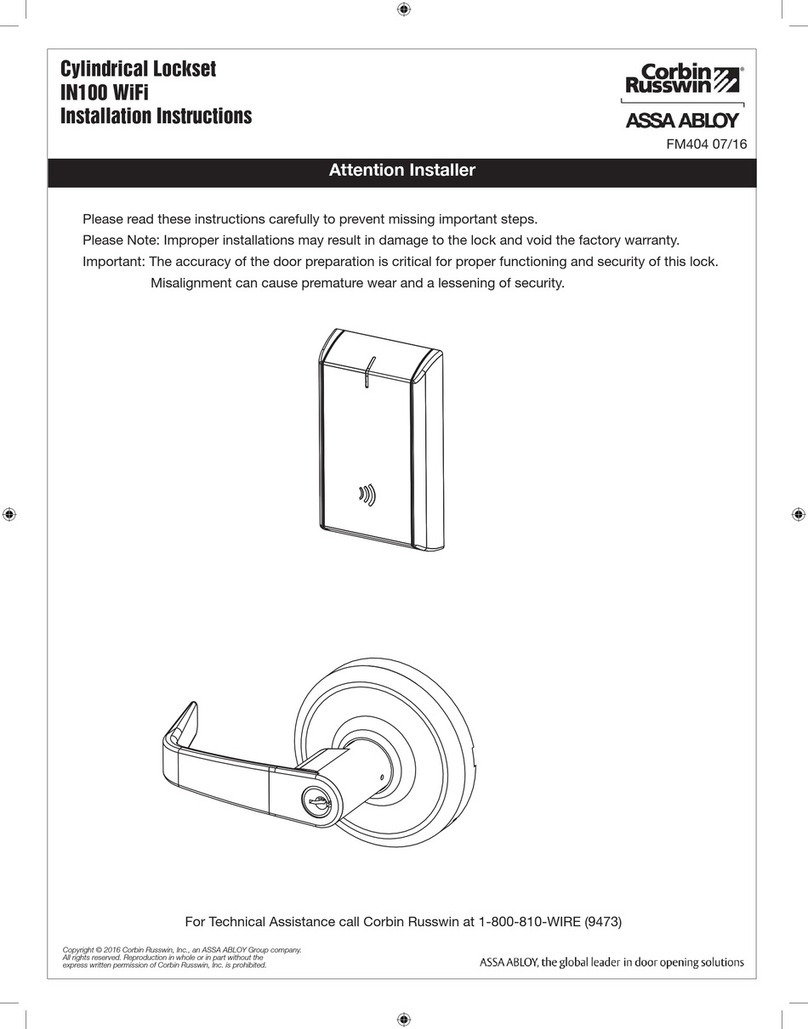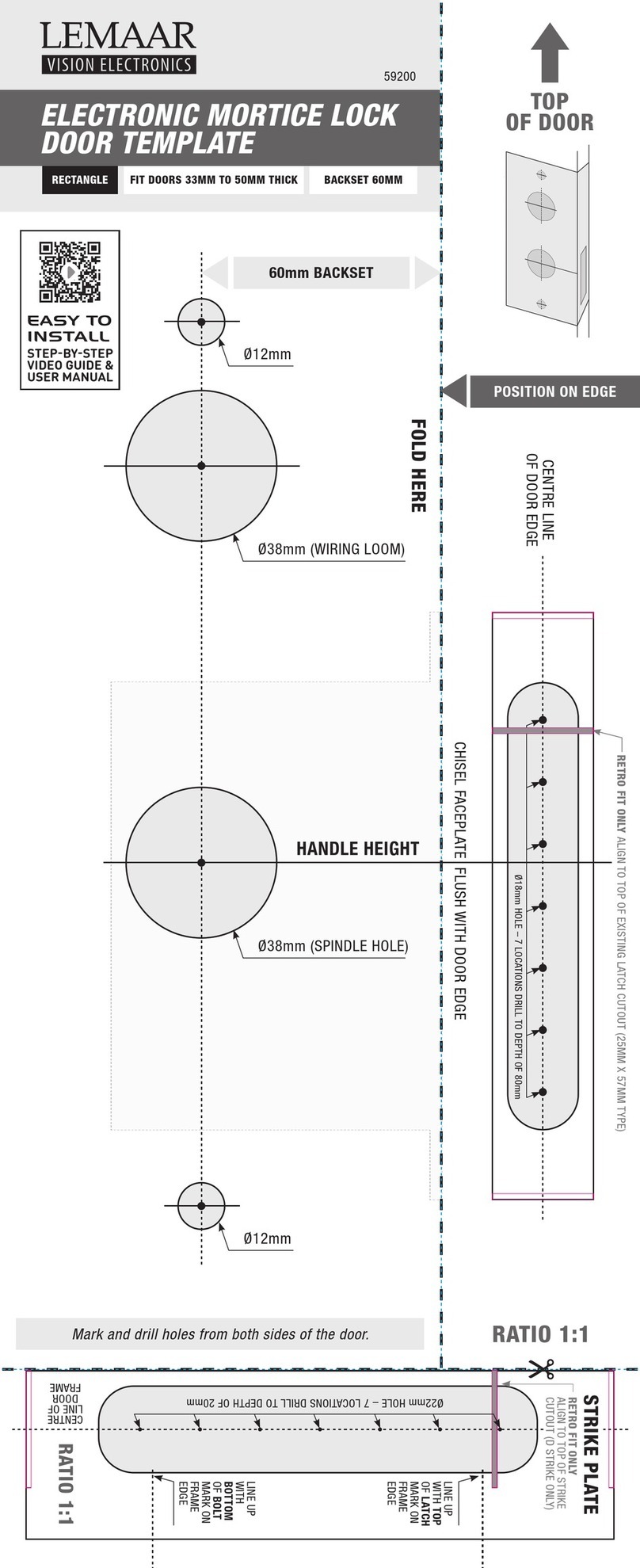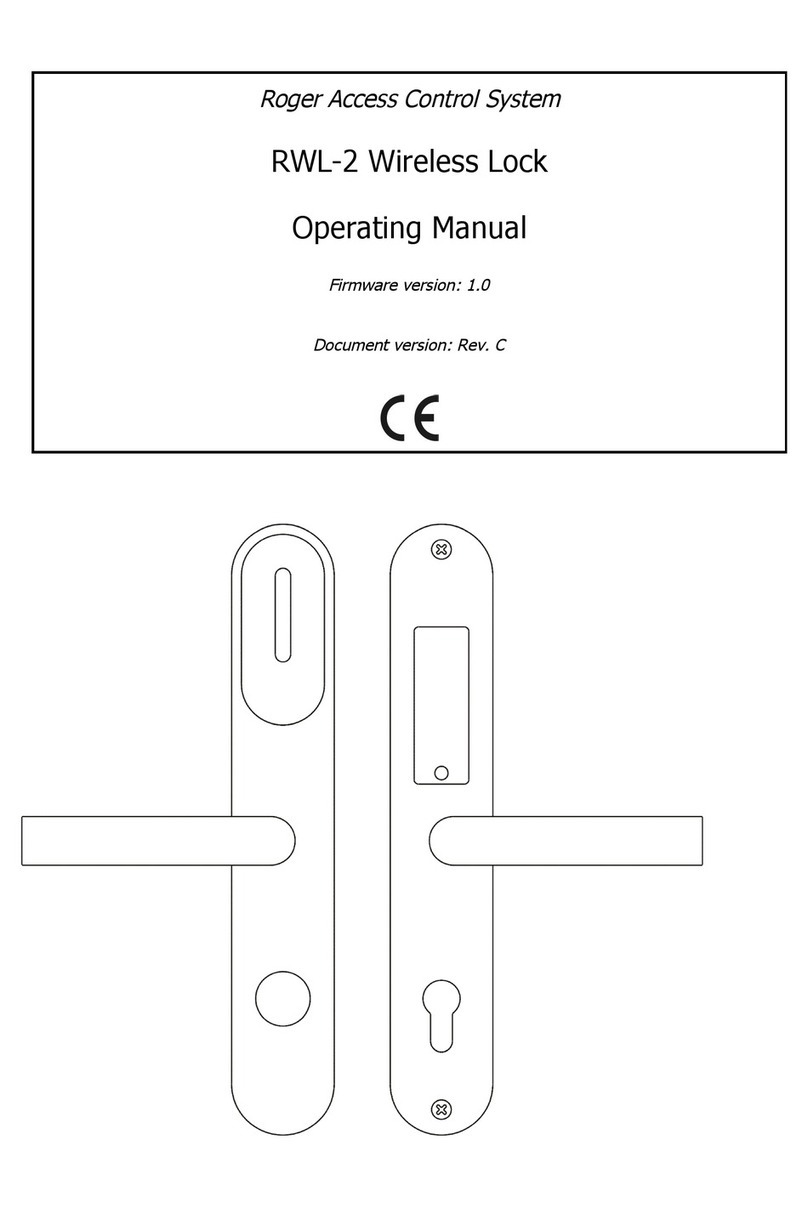Datamax MICROFLASH 4T User manual

Mounting the Depot Charger
If the depot charger will be mounted on a vertical
surface or on a wall, use the following procedure to
mount the charging dock:
1. Remove rubber bumpers from the depot charger
feet's and AC Adapter cradle.
2. Locate the mounting holes. There are two
mounting holes on either end of the depot charger
(Figure 3) and two mounting holes in the middle
of the depot charger (Figure 4).
3. Use the depot charger as a template to mark the
mounting holes on the mounting surface
(Figure 5). For information on mounting, see the
Guidelinesin the previous section.
4. Drill the mounting holes at the marked locations.
5. Attach the depot charger to the mounting surface
as follows:
Drywall Surface: Use #8 - #10 toggle bolts (not
included).
Wood Surface: Use #10 x ¼” wood screws.
#10 x ¼” wood screws cannot be used on any
other type of surface.
6. Verify the depot chargeris level.
7. Thread the screws through the washers, depot
charger, and mounting holes and tighten securely.
8. Proceed to Attaching the Power Supply.
Warning: Use caution when drilling the
mounting holes and when mounting the depot
charger onto a wall.
Figure 3 Figure 4
Figure 5
Guidelines
General Guidelines
•The MF4 Depot Charger is designed to be used as a
desktop or wall mounted unit.
•Keep the charging dock in a cool, dry place, away from
direct sunlight, high temperature, and moisture.
•The depot charger takes approximately 3-4 hours to
charge each printer. If multiple printers are attached, the
charge time remains at approximately 3-4 hours per
printer; however, charge times may vary.
•The depot charger is not recommended for use with the
MF2t Smart CardReader (SCR) or MF4t Smart
CardReader (SCR) printers.
•When connected to the depot charger, the printer(s) may
not print.
Safety Guidelines
•Do not short the contacts.
•Use only an Datamax-O'Neil approved power supply.
•Position the depot charger with enough room to properly
open and close the printer(s); position the depot charger
so it is protected from environmental elements such as
moisture, tools, and boxes; and position the depot
charger in a secure area in normal traffic patterns.
•Do not operate the depot charger if it appears damaged.
•To reduce risk of electric shock, unplug the depot charger
before cleaning.
•Batteries become warm to the touch during charging. If
the battery becomes too hot to touch, discontinue
charging and contact Datamax-O'Neil.
•Use of any charger or battery not approved by
Datamax-O'Neil for use with their printers
could cause damage to the batteries or printer and will
void the warranty.
•Datamax-O'Neil does not accept liability for
improperly mounted or poorly placed printers and/or
depot charger.
MF4 External Charger Swivel Lock
(220226-003)
Parts List
(1) MF4 External Swivel Lock Depot Charger
(1) High capacity AC adapter
(1) Grounded AC power cord
(7) #10 x 1¼” wood screws (not shown)
(7) #10 flat washers (not shown)
#8 - #10 toggle bolts [not included; length to be
determined by the user
Note: Use #10 x 1¼”wood screws to mount the
charging dock to wood surfaces only. The
#10 x 1¼” wood screws cannot be used to mount
the depot charger to any other type of surface.
Use #8 - #10 toggle bolts if you are mounting the
depot charger to drywall.
DC
Power
Jack
Grounded
AC Power
Supply
Cord
AC
Adapter AC
Adapter
Cradle
Swivel
Lock
Foot
Figure 1
Swivel Lock External Depot Charger Rev1.fm Page 1 Wednesday, October 12, 2005 11:02 AM

Attaching the Printer(s)
1. Place the printer's swivel mount block over the
unlocked swivel lock bracket (Figure 9).
2. Facing the printer, move the swivel lock lever from
left to right until it “clicks” into the locked position
(Figure 10).
Warranty
The Company warrants that Datamax-O’Neil, products are free
from defects in manufacturing materials and workmanship for one (1)
year from date of original purchase to Buyer/Distributor (OEMs 90 days from
the date of purchase). Batteries, cables, power supplies, and other
accessories will be warranted for ninety (90) days. Datamax-O’Neil
makes no other warranties, expressed or implied, including
implied warranties of merchantability and fitness of purpose.
If you try to repair, disassemble, or change the product in any way, or use
parts not provided by Datamax-O’Neil without prior, written authorization, all
warranties are void. For complete warranty and service information, see the
Warranty Card included in your printer's original packaging.
No Liability for Negligent Use
In no event shall Datamax-O’Neil be held liable for any damages
whatsoever (including, without limitations, damages for loss of
profits, business interruption, loss of information, or other pecuniary loss)
arising out of negligence in use and care of the product.
Figure 9 Figure10
Attaching the Power Supply
Use the following procedure to attach the power
supply to the depot charger. If the power supply is
already attached to the depot charger, proceed to
Attaching the Printer(s).
1. Insert the AC Adapter into the depot charger's AC
Adapter cradle (Figure 6).
2. Plug the AC Adapter's connector into the depot
charger's power supply cable socket (Figure 7).
3. Plug the Grounded AC Adapter’s connector into
the AC Adapter's socket (located on the AC
Adapter cradle). Verify the 3-prongs of the
Grounded AC Adapter's connector match the AC
Adapter's socket (Figure 7).
4. Plug the Grounded AC Adapter cord to an outlet.
5. Plug in the external charger at each location
(Figure 8).
Note: Make sure you regularly clean the
charging contact points on your printer's case
to ensure your printer's batteries are properly
charged and avoid damage to printer or
charger. To clean the charging contact points,
unplug the charger from the wall and clean
using alcohol and a clean rag.
Figure 6
Figure 7
Depot charger's power supply
cable socket
Depot charger's AC Adapter
cradle
AC Adapter
Grounded AC Adapter
AC Adapter 3-prong socket
AC Adapter's connector
Figure 8
Swivel Lock External Depot Charger Rev1.fm Page 2 Wednesday, October 12, 2005 11:02 AM
MICROFLASH 4T
External Charger Swivel Lock
110164-002
Other manuals for MICROFLASH 4T
2
This manual suits for next models
2