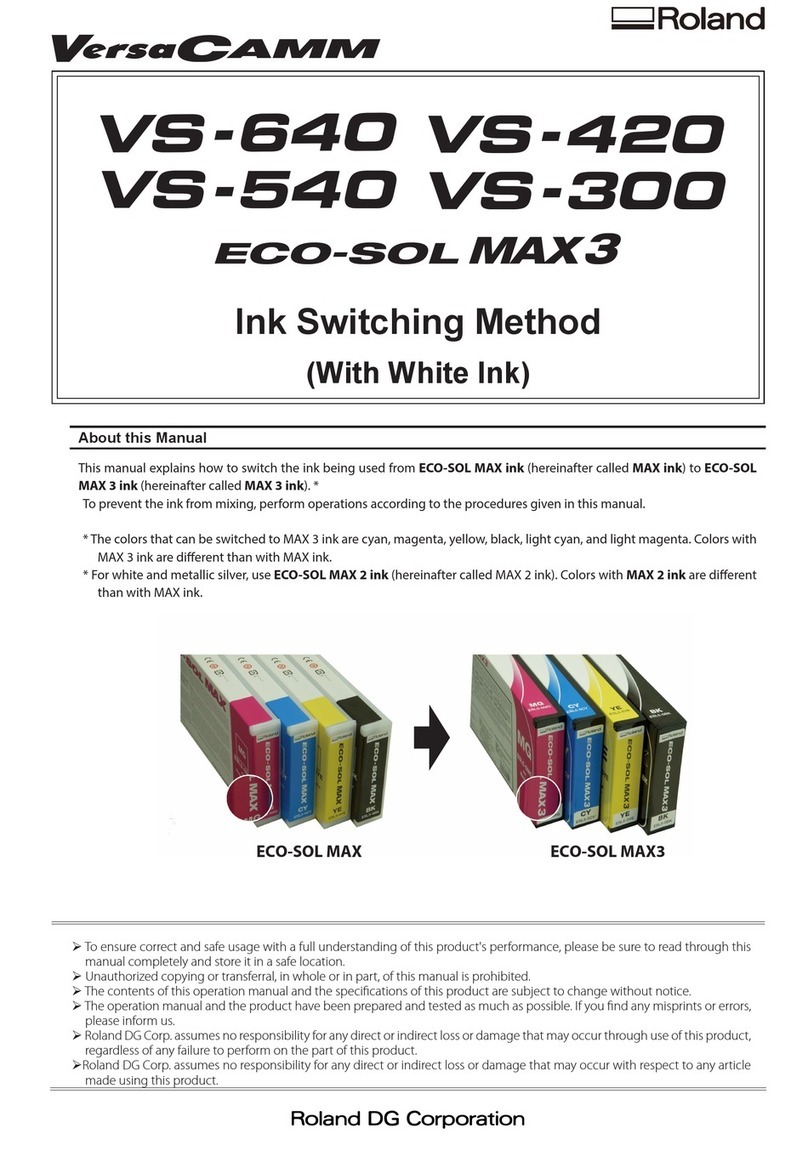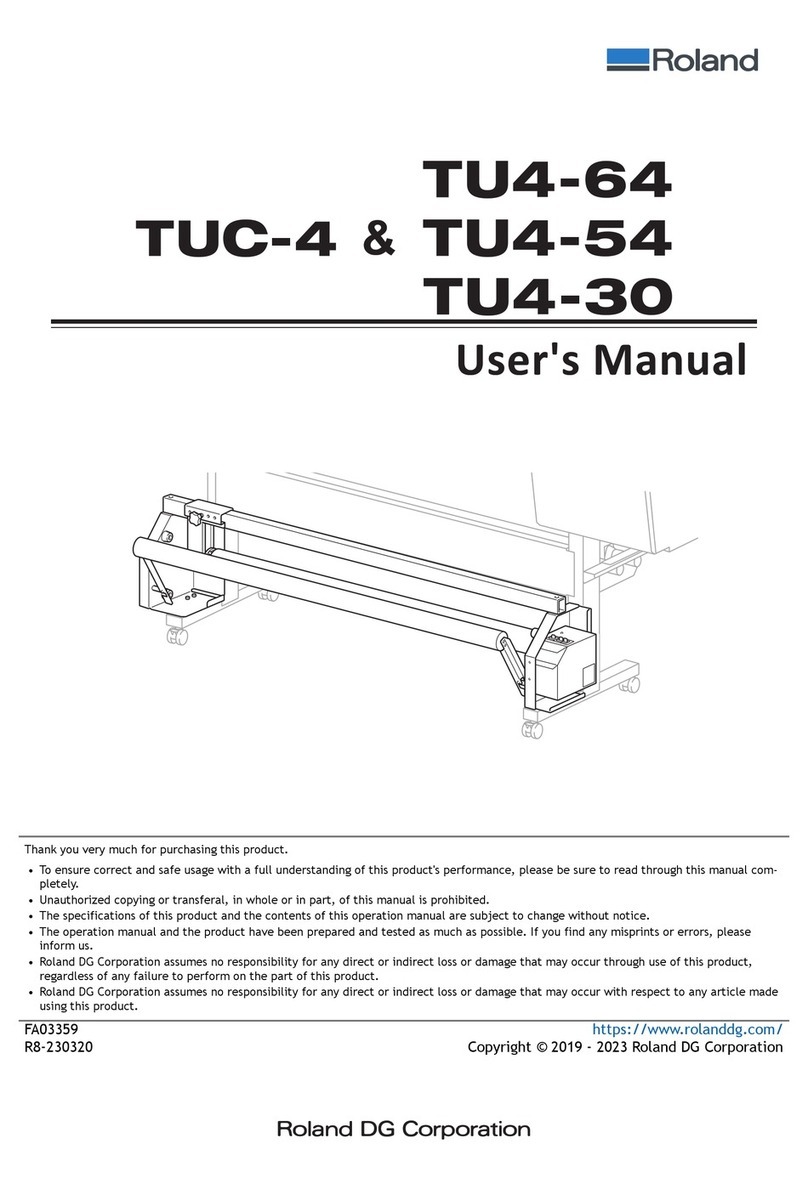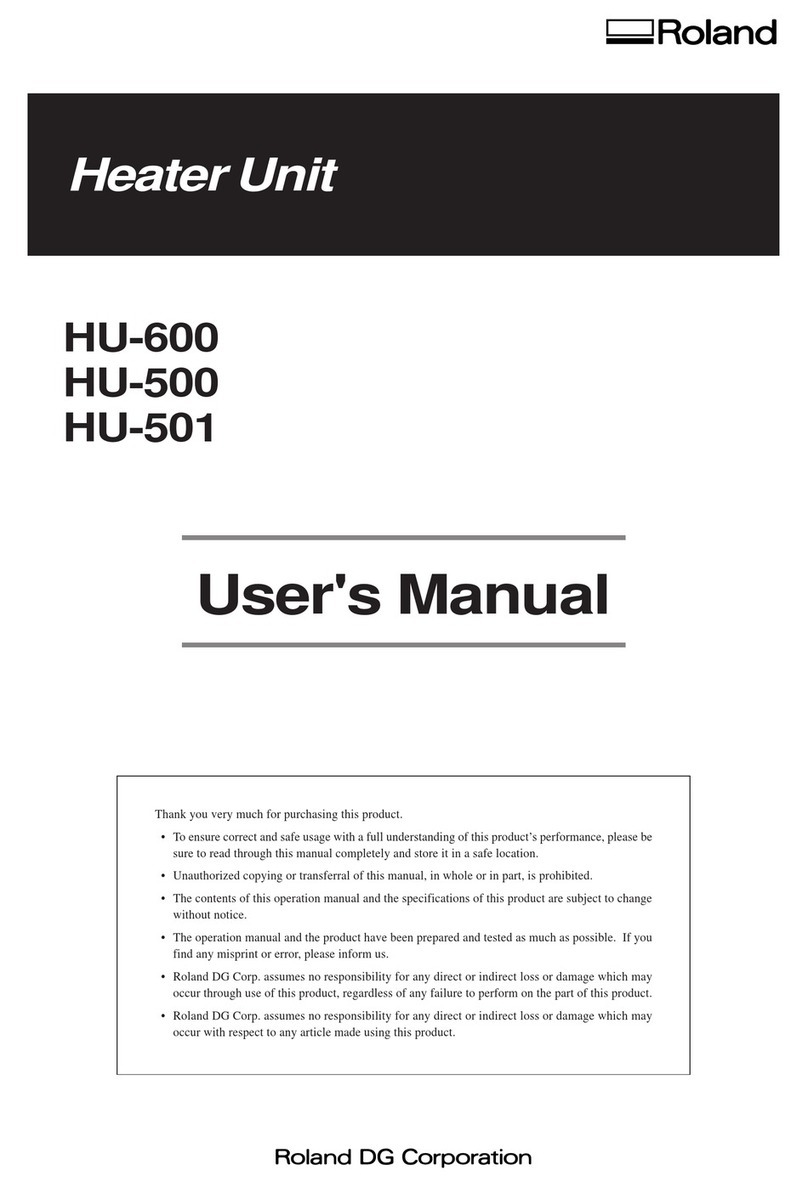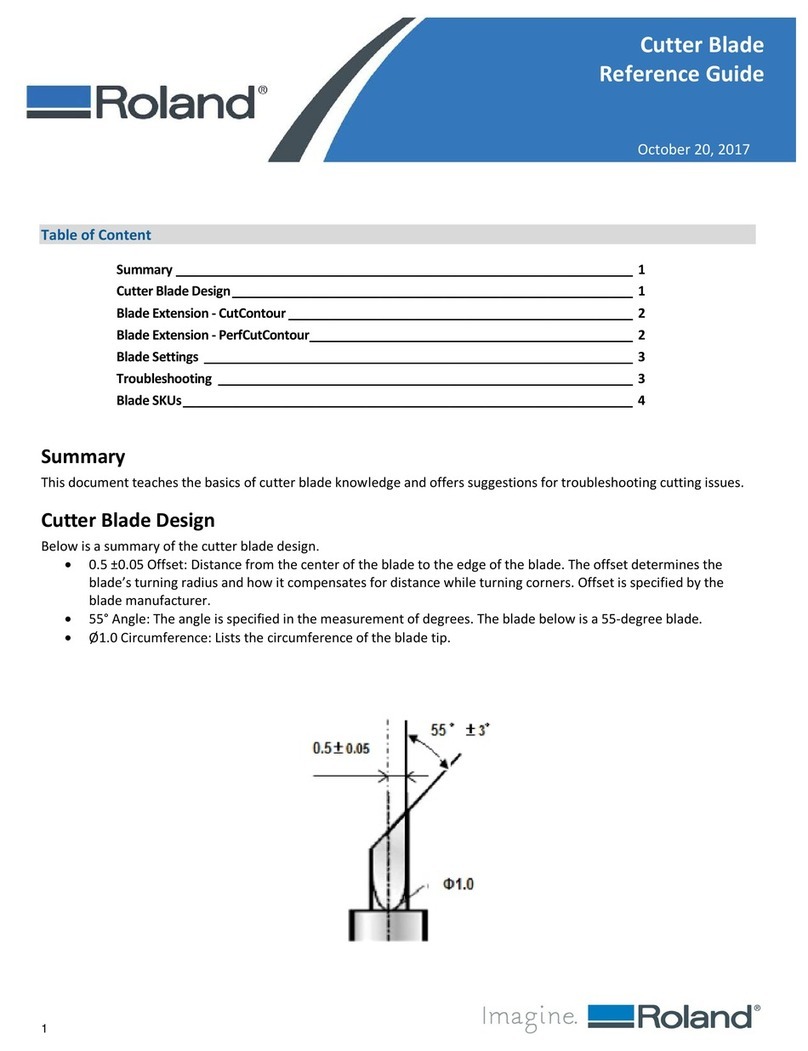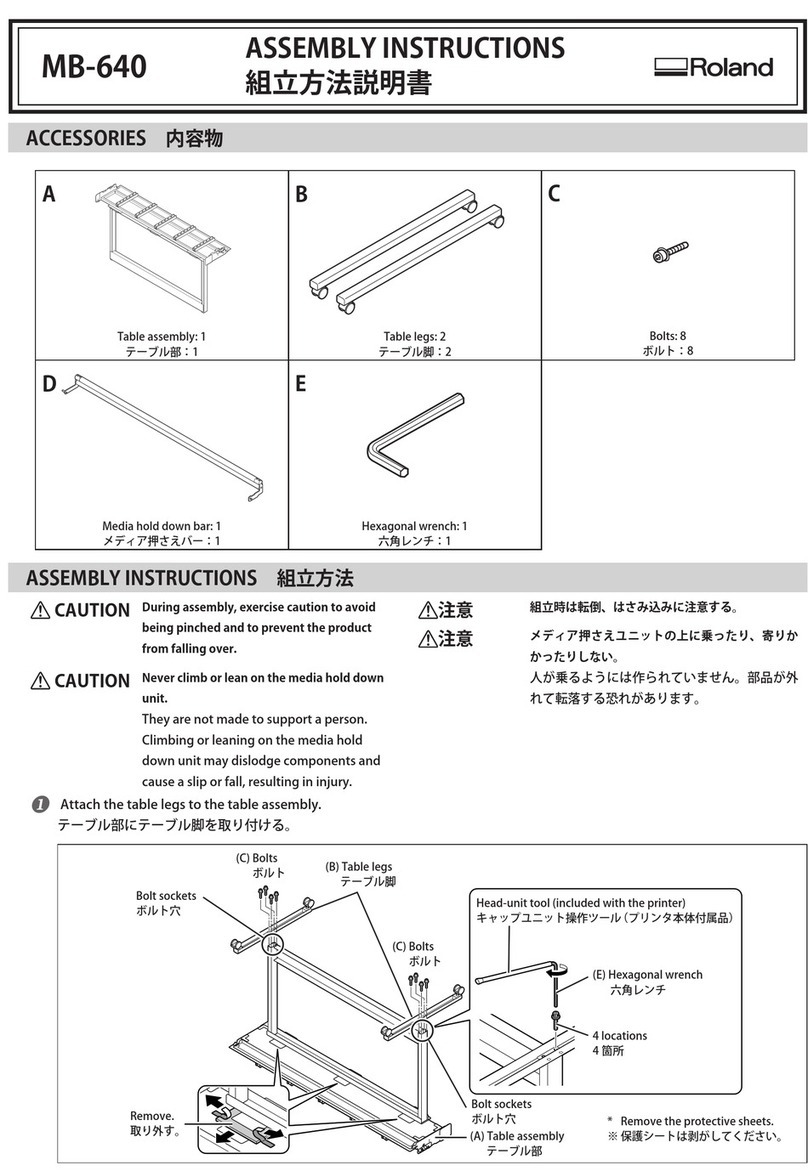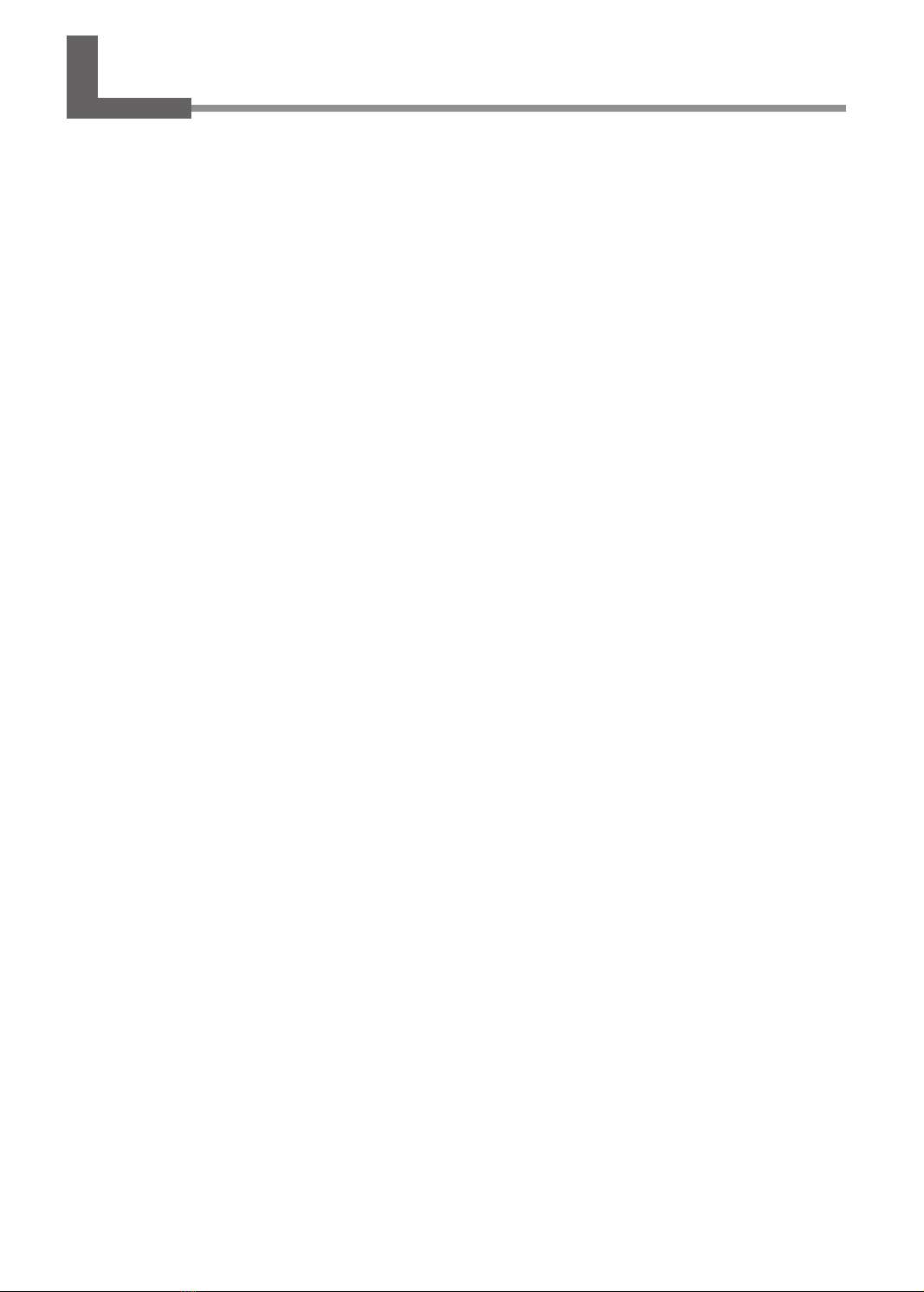Special Color Ink Guide
Thank you very much for purchasing this product.
• To ensure correct and safe usage with a full understanding of this product's performance, please be sure to read
through this manual completely and store it in a safe location.
• Unauthorized copying or transferal, in whole or in part, of this manual is prohibited.
• The specications of this product and the contents of this operation manual are subject to change without notice.
• The operation manual and the product have been prepared and tested as much as possible. If you nd any
misprints or errors, please inform us.
• Roland DG Corporation assumes no responsibility for any direct or indirect loss or damage that may occur through
use of this product, regardless of any failure to perform on the part of this product.
• Roland DG Corporation assumes no responsibility for any direct or indirect loss or damage that may occur with
respect to any article made using this product.
This manual describes how to print using spot color ink.
Spot color inks such as gloss and white can be used as a base for
printing color images or as a surface layer for adding gloss to color
prints.