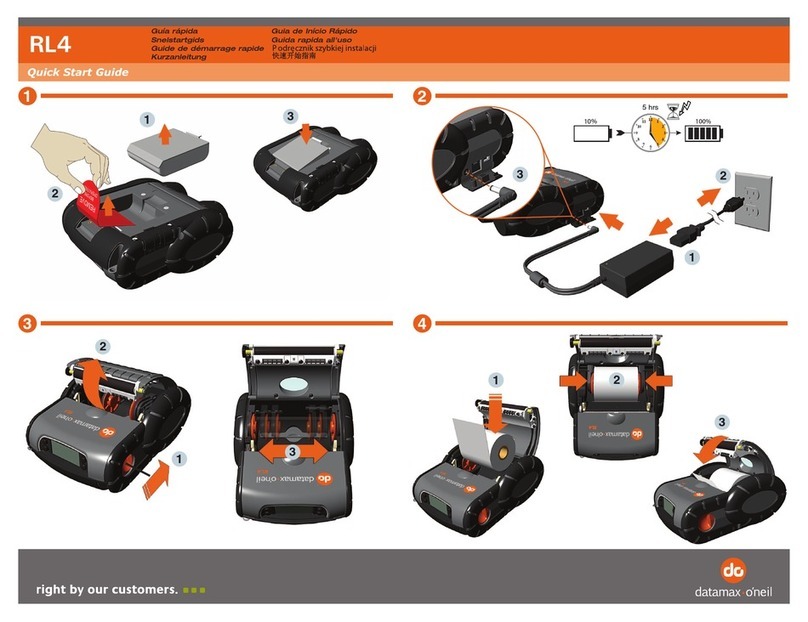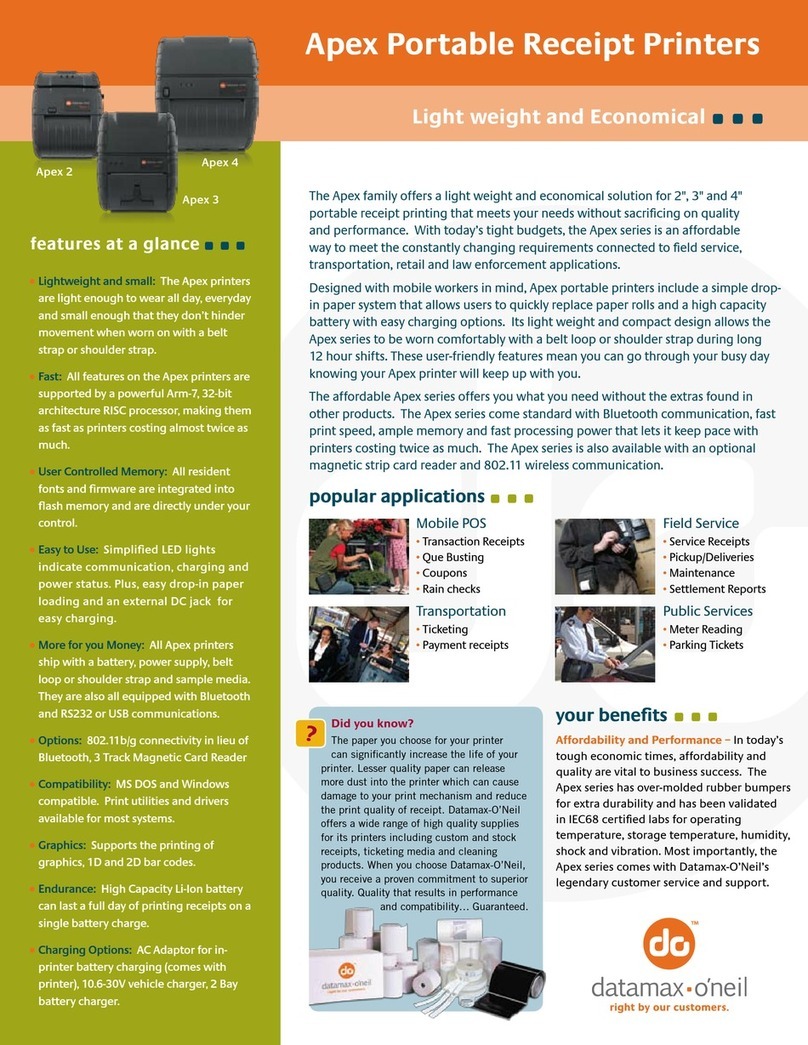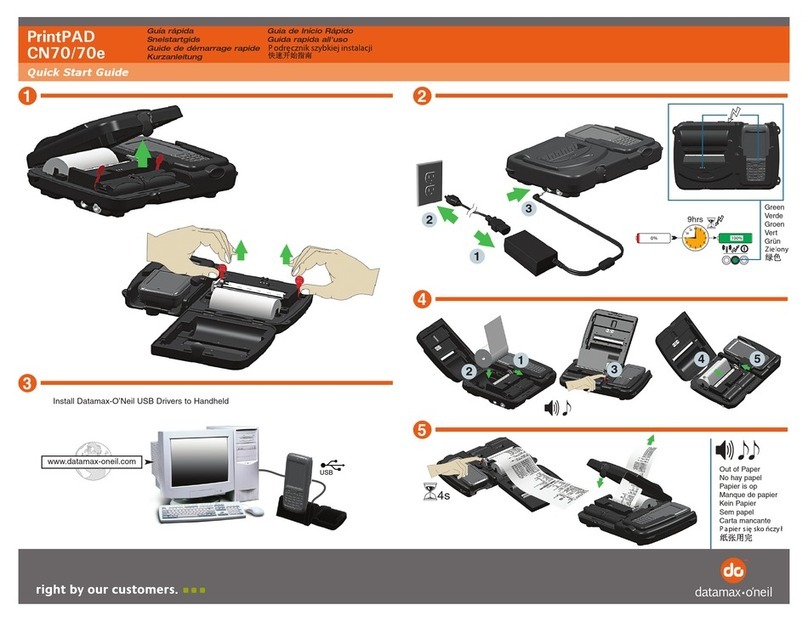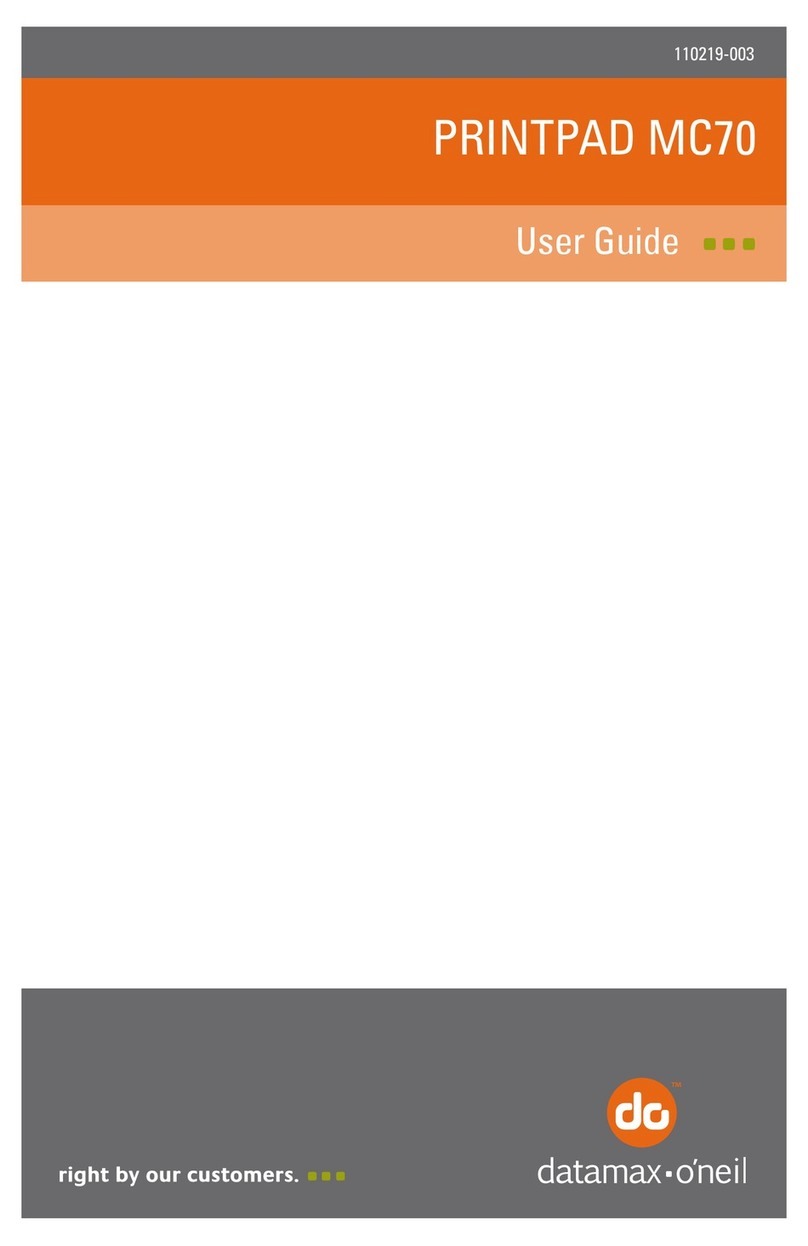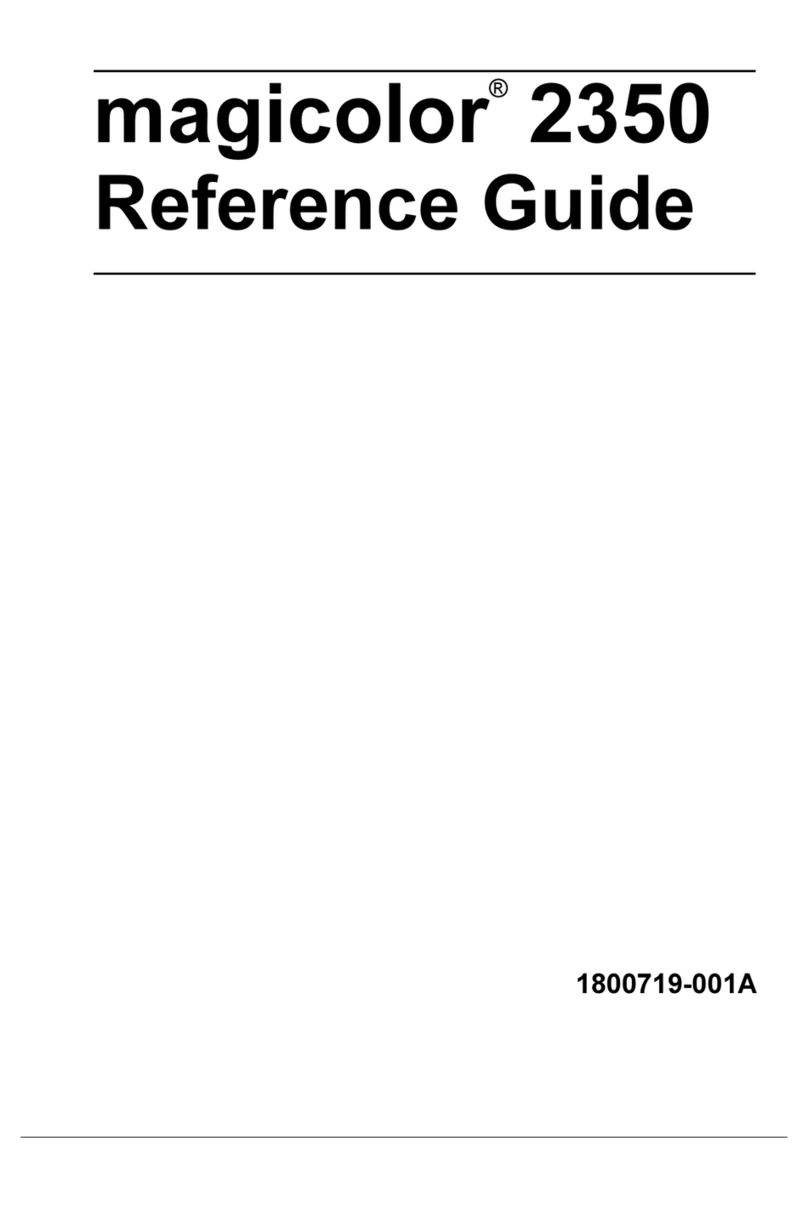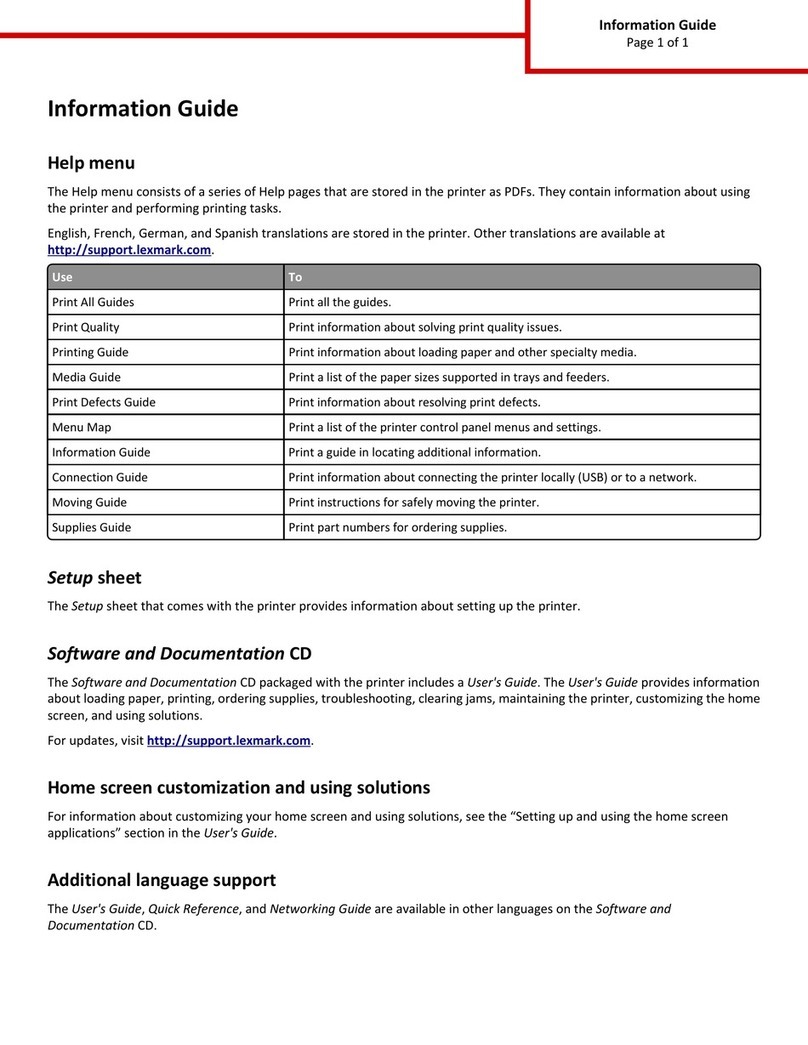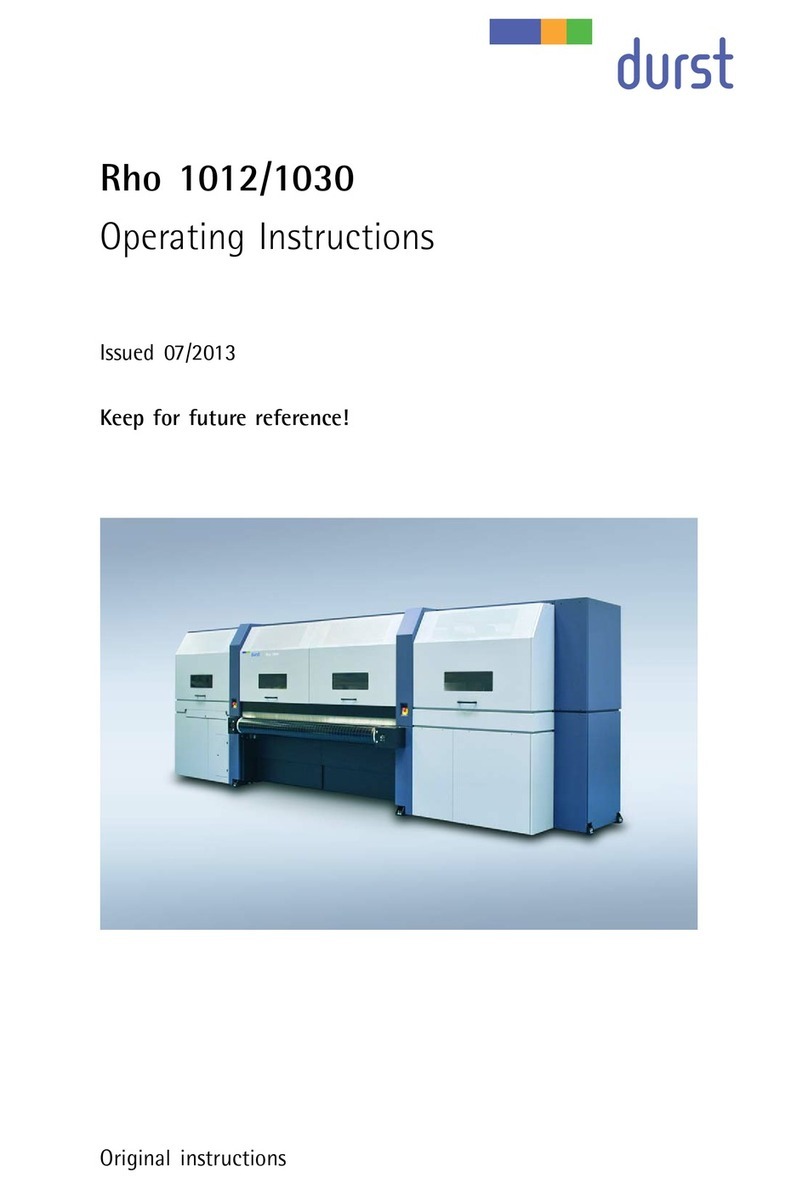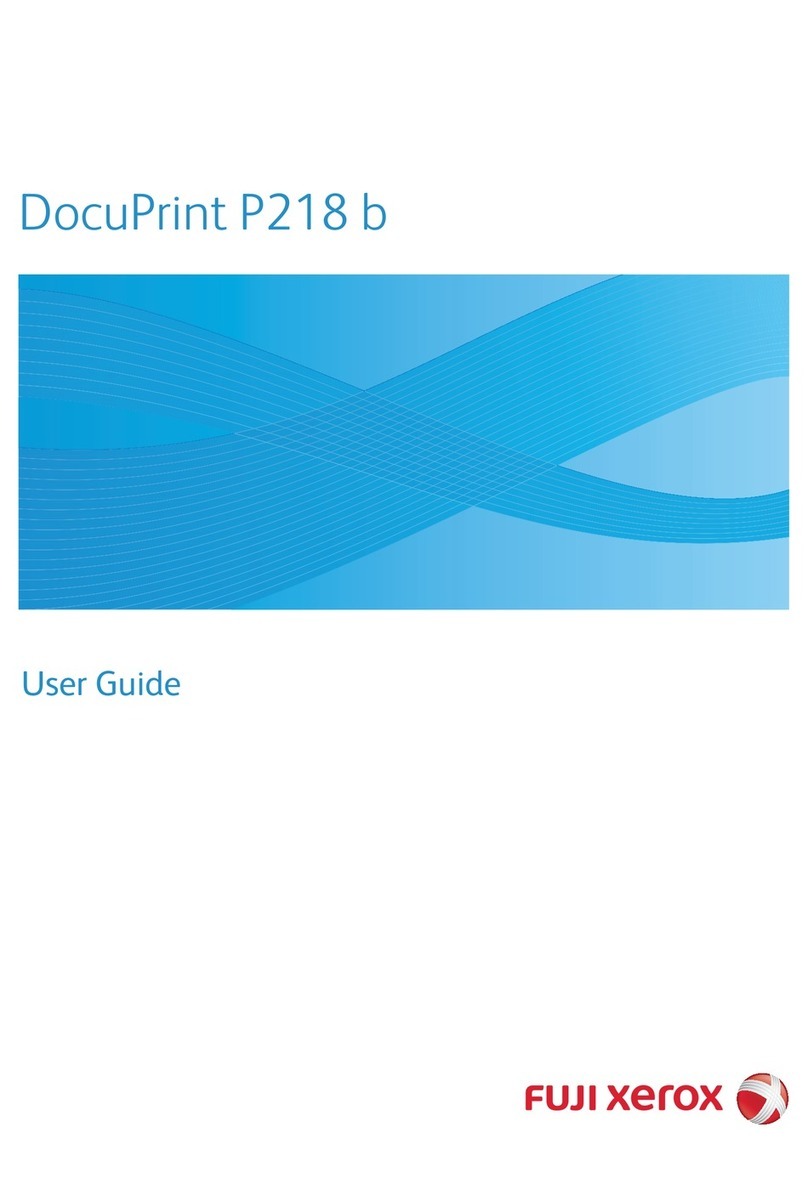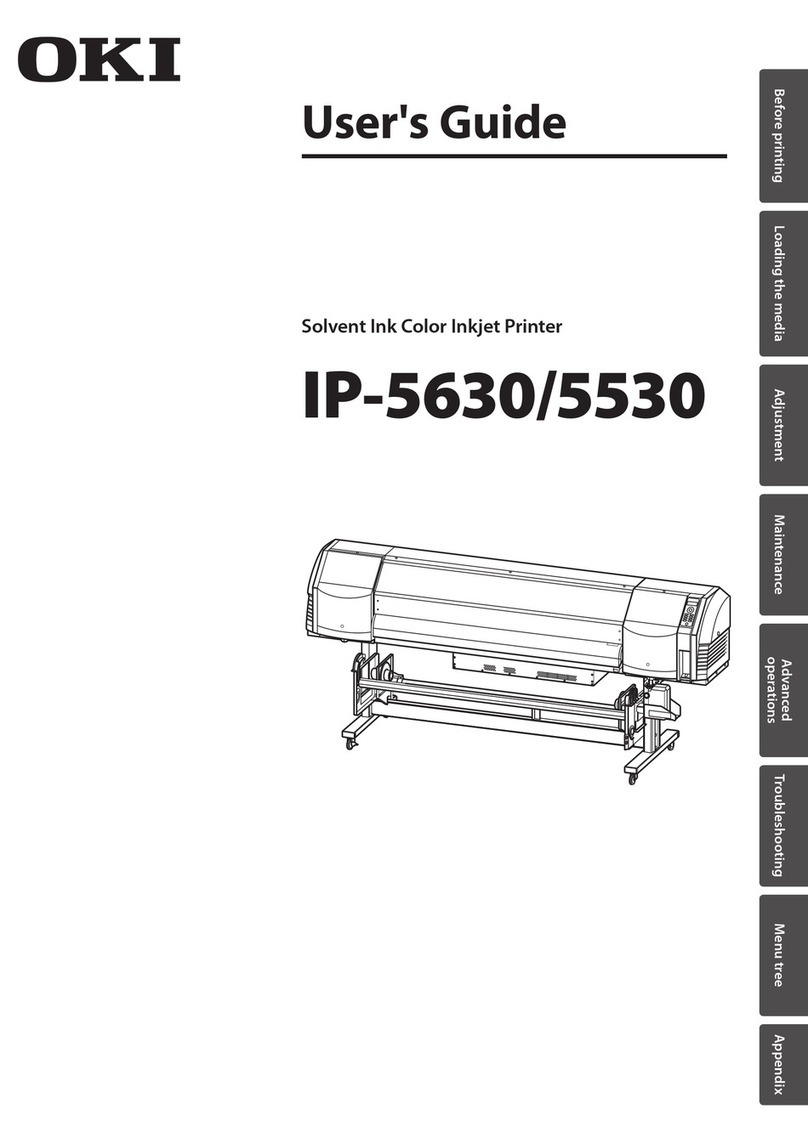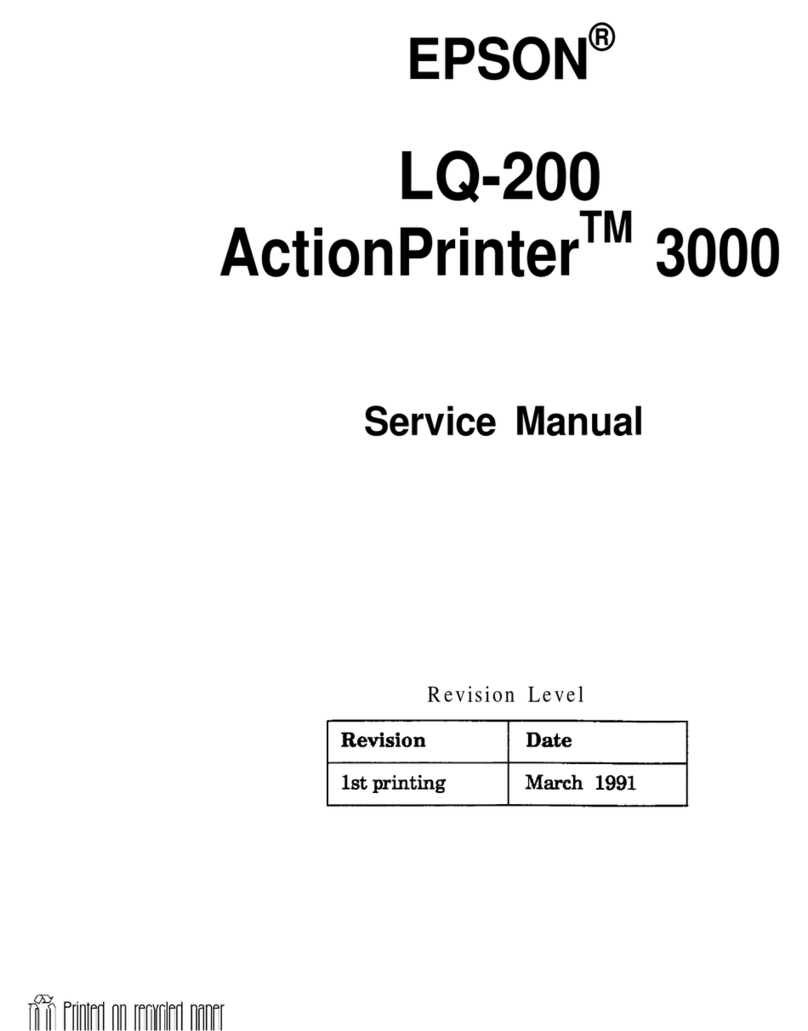7. Feed the end of the paper under the roller
(Figure 10). The paper automatically feeds under
the roller and exits the top of the printhead. Verify
the paper exits the printhead straight.
8. Lower the printhead release lever and feed the
paper through the printer’s cover (Figure 11).
9. Close and latch the printer’s cover.
10.Close the tray door and lower the hasp until it
“clicks” into the closed position.
11.Set top of form and print a self-test to verify correct
printing.
12.Tear off the first sheet of paper.
Warranty
The Company warrants that Datamax-O’Neil products are free from defects in
manufacturing materials and workmanship for one (1) year from date of
original purchase to Buyer/Distributor (OEMs 90 days from the date of
purchase). Batteries, cables, power supplies, and other accessories will be
warranted for ninety (90) days. Datamax-O’Neil makes no other warranties,
expressed or implied, including implied warranties of merchantability and
fitness of purpose.
If you try to repair, disassemble, or change the product in any way, or use
parts not provided by Datamax-O’Neil without prior, written authorization, all
warranties are void.
For complete warranty and service information, see the Warranty Card
included in your printer's original packaging.
No Liability for Negligent Use
In no event shall Datamax-O’Neil be held liable for any damages whatsoever
(including, without limitations, damages for loss of profits, business
interruption, loss of information, or other pecuniary loss) arising out of
negligence in use and care of the product.
COPYRIGHT © 2010, DATAMAX-O’NEIL
Installing Paper
Paper Orientation Guidelines
Place the paper in the tray based on the following:
• The sheets of paper must be placed so that the
sheets tear at the bottom, lead from the top, and
face away from the printer (Figures 7 and 8b).
1. Raise the hasp and open the tray door.
2. Open the printer's cover.
3. Place the paper in the tray based on the Paper
Orientation Guidelines in the previous section
(Figure 7). The paper should be routed under the
hasp.
4. With the tray door open, route the paper through
the slot in the printer’s paper cavity (Figure 8a).
Verify the paper is oriented correctly (Figure 8b).
5. Open the printhead by raising the gray, printhead
release lever until it is fully open. Do not stop at
the partial open position.
6. Wake up the printer by briefly pressing the red,
self-test button (Figure 9).
Note: Do not remove the cardboard insert.
Paper leads from the top
and faces away from the
printer
Paper tears at the bottom
Figure 7
Figure 8a
Figure 8b: Paper folded
Paper cavity
Paper leads from the top and
faces away from the printer.
Note: The paper is shown
folded for illustration purposes
only.
MF4t Truck Mount Paper Tray
110146-002
Instruction Sheet