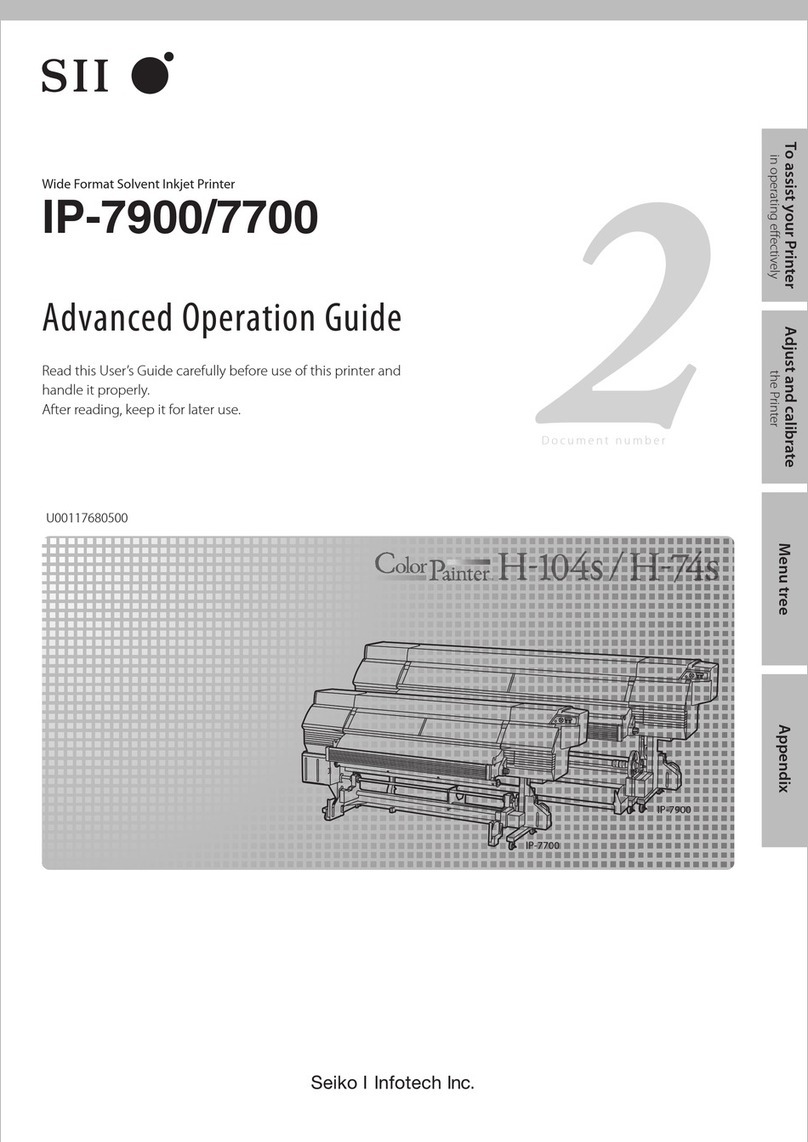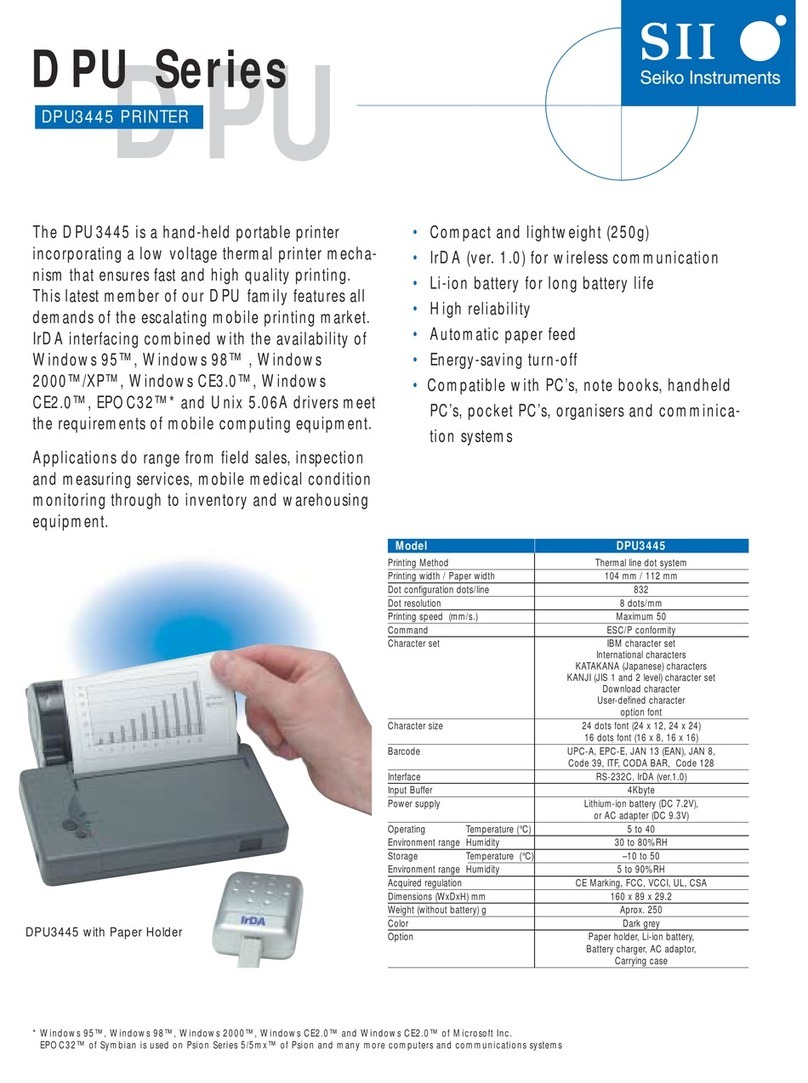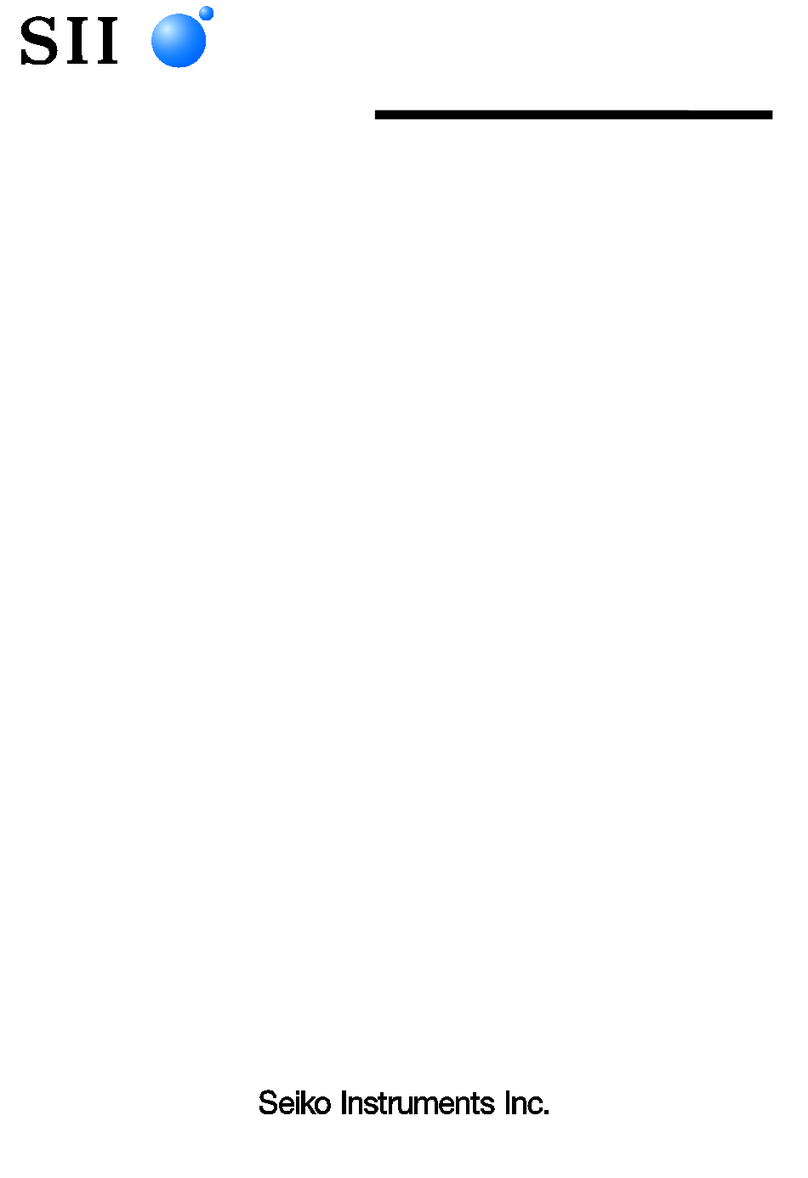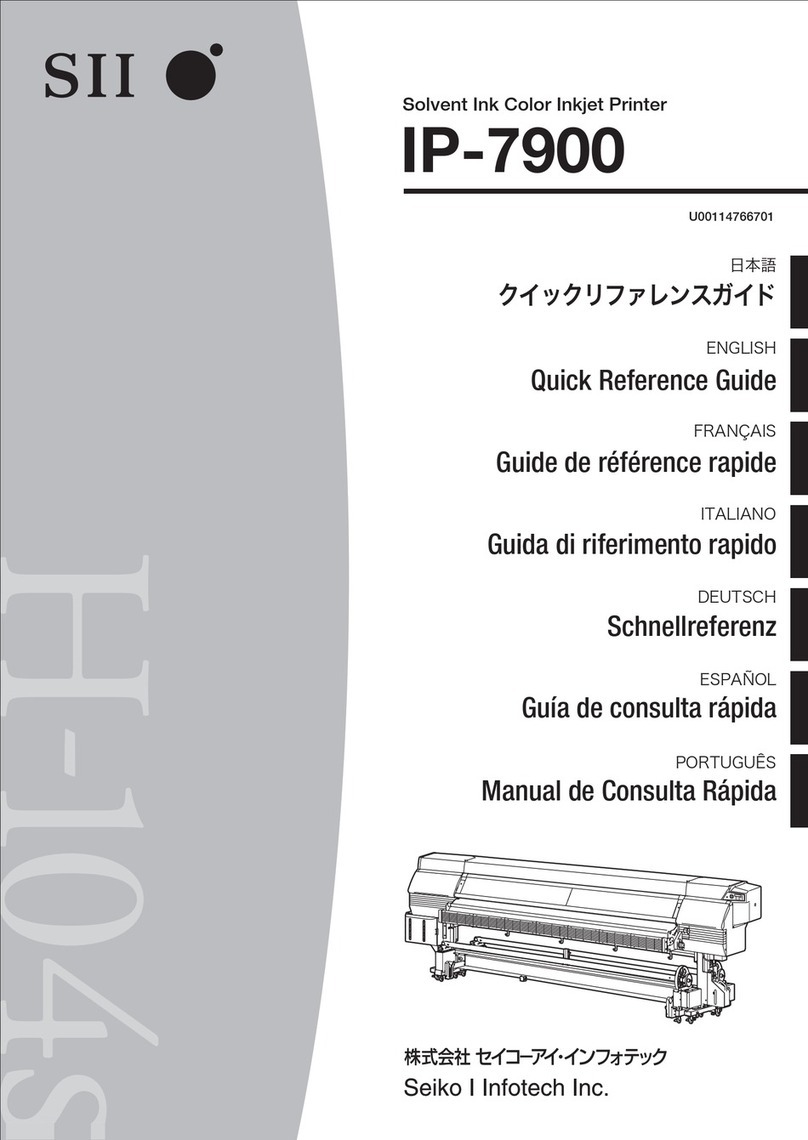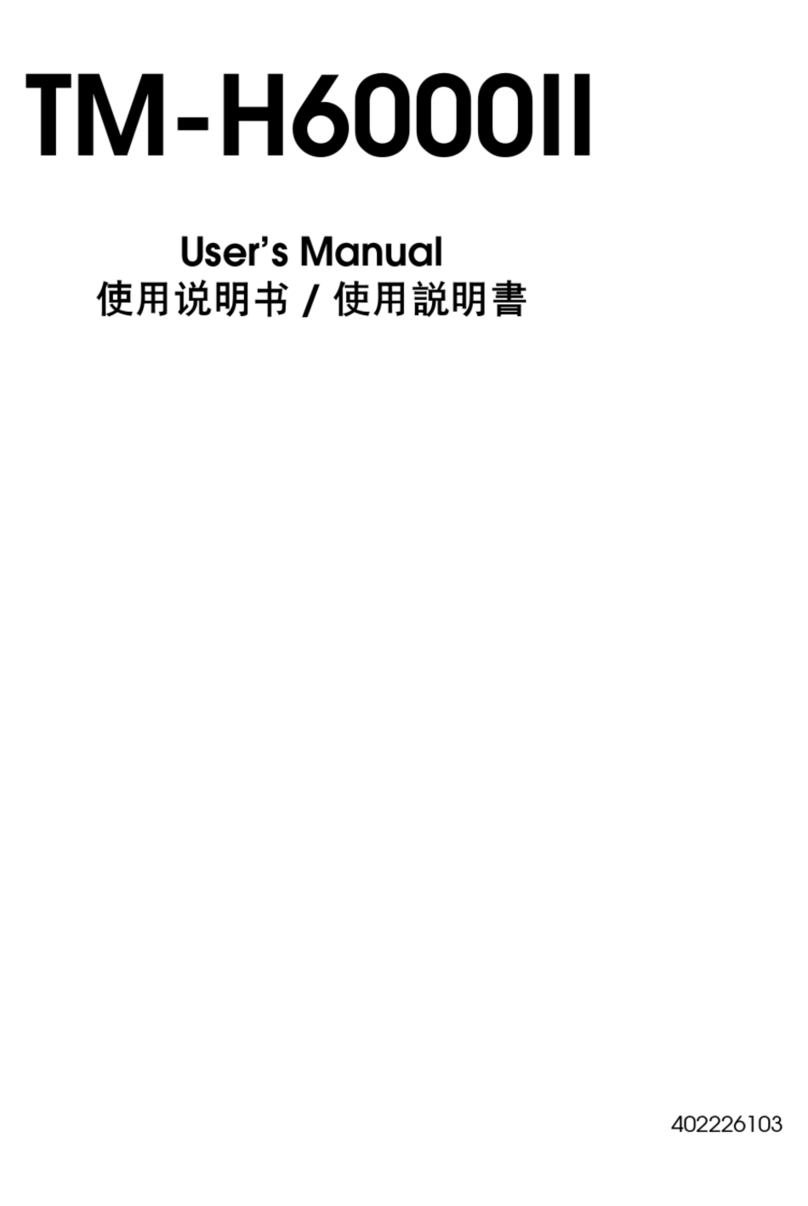5
3. OPERATING PRECAUTIONS
Be careful of the following precautions and use the products properly in order to deliver and maintain the
full performance of the products.
Using the Products
◆Be careful not to drop or bump the products on a hard surface.
◆DO NOT install the products in direct sunlight.
◆Be careful about the ambient temperature and humidity.
Suitable environment for the use of the printer is as follows:
• Range of the temperature: 5°C to 45°C (41°F to 113°F)
• Range of the humidity: 10%RH to 90%RH
Refer to “RP-E10 SERIES THERMAL PRINTER TECHNICAL REFERENCE” for the certifiable
humidity range at each temperature.
◆DO NOT install the products near devices that generate strong electromagnetic fields such as a copy
machine motor.
◆DO NOT install the products in a location that is subject corrosive gas, siloxane and so on.
◆DO NOT connect the AC adapter or the AC cable to the same outlet with devices that generate noise.
◆DO NOT open the paper cover during printing or cutting.
◆DO NOT connect or disconnect the interface cable during printing or transmission. DO NOT touch the
plug of the interface cable during printing.
◆Turn off the printer when not in use.
In addition, when the printer is not used for a long time, unplug the AC plug from an outlet, and set
thermal paper to protect the platen.
◆Clean the products’ case using soft, lint-free cloth. DO NOT use alcohol or other solvent.
◆Before using, always clean the terminals using a dry, soft and lint-free cloth. When the terminals are
dirty, it may cause contact failure.
◆DO NOT touch the thermal head directly. Doing so may result in poor quality due to the dirt or damage
by the static electricity.
◆DO NOT use the thermal head with it is wet. Doing so may damage the printer.
◆When cleaning the thermal head, wipe the thermal head with a cotton swab or other soft material.
◆The AC adapter may get hot when in use. This is normal and is not a malfunction.
◆Using the printer under low temperature environment or printing at a high print rate might cause
unclear printing or generate loud sound. This is not a failure in the printer, but an inherent paper
phenomenon.
◆When handling the printer, be aware of static electricity. When the static electricity is discharged, this
could cause a USB communication failure. When this problem occurs, disconnect the USB plug that is
connected to the host device and wait a few seconds before connecting it again.
◆DO NOT print without the thermal paper.
◆DO NOT drop or insert any foreign objects such as clips, pins, and screws into the internal parts or slot
of the products.
◆DO NOT drop any liquid or spray a solvent to the products.
◆NEVER use sharp object such as pen tip to push the switch on the operation panel.