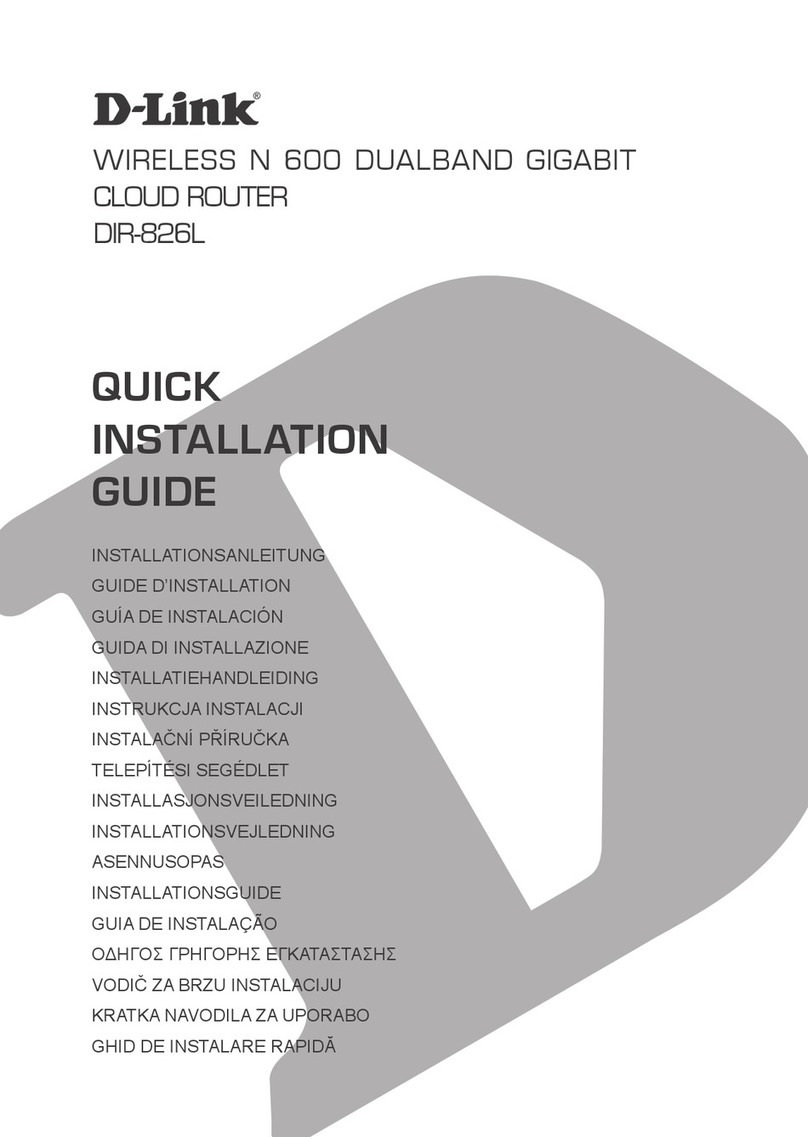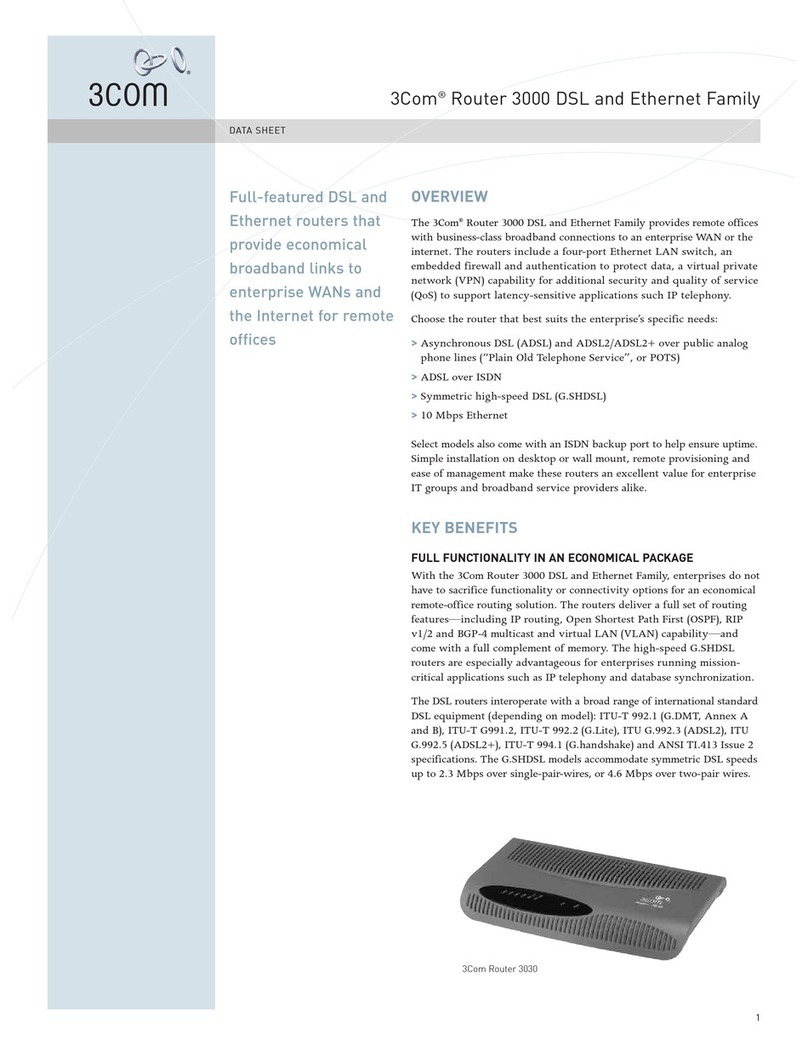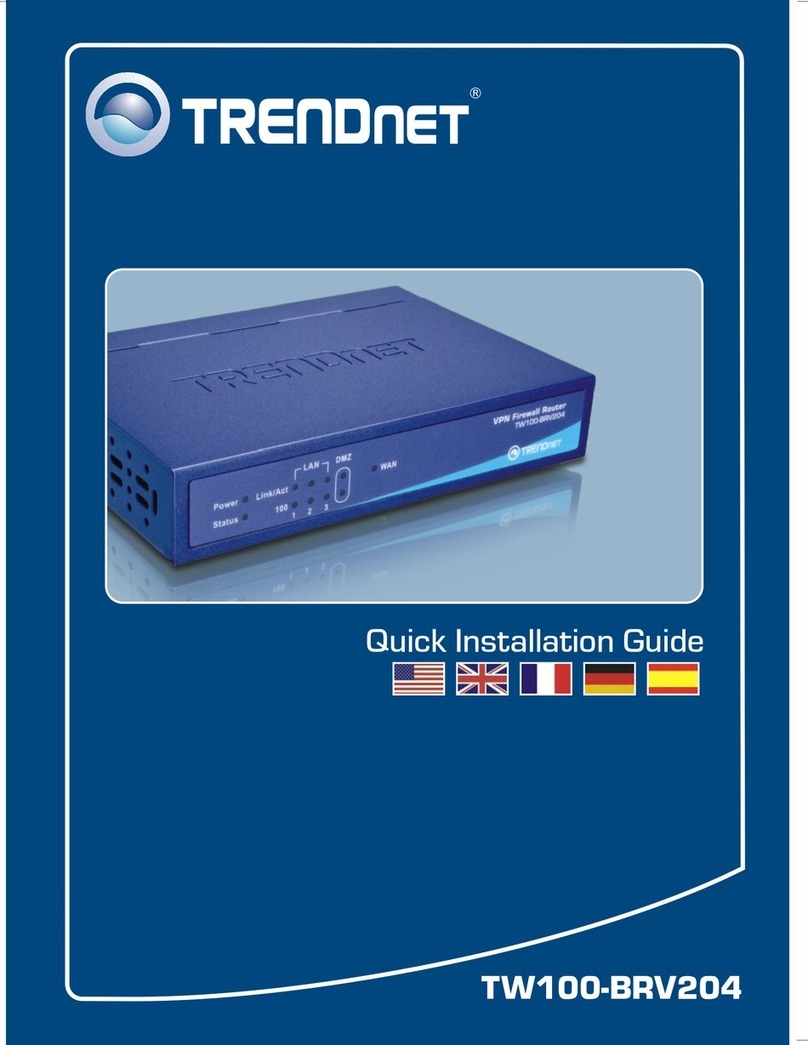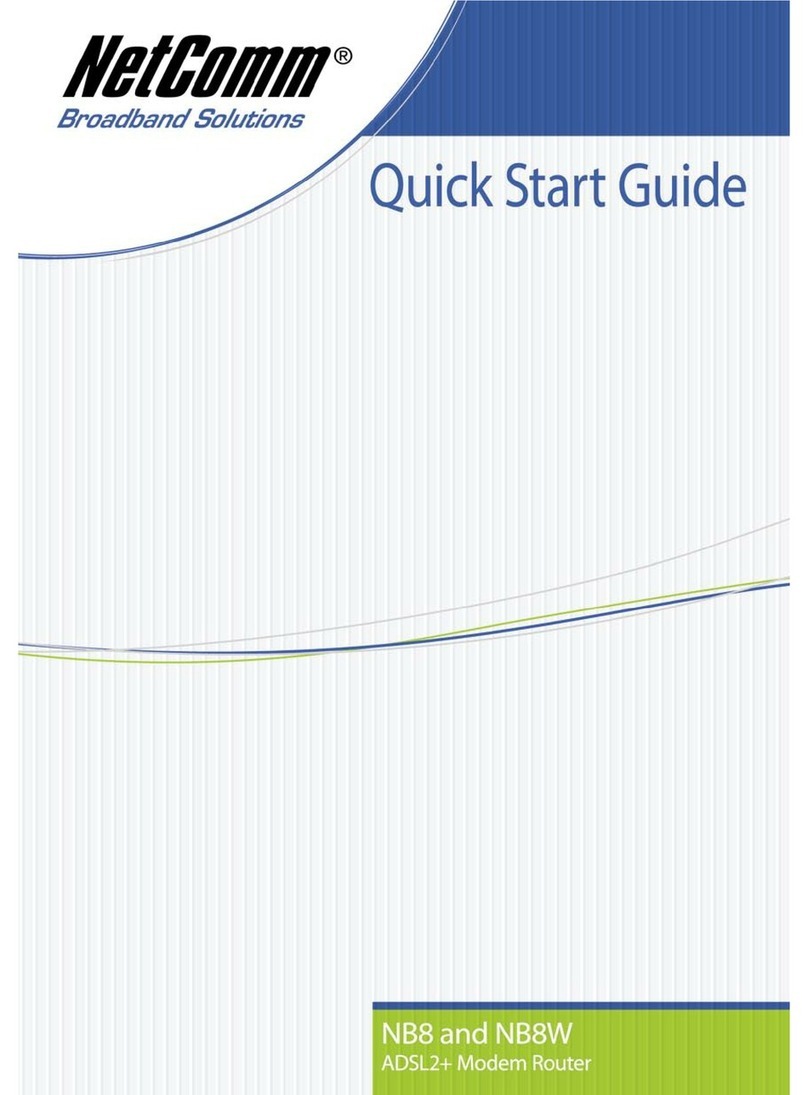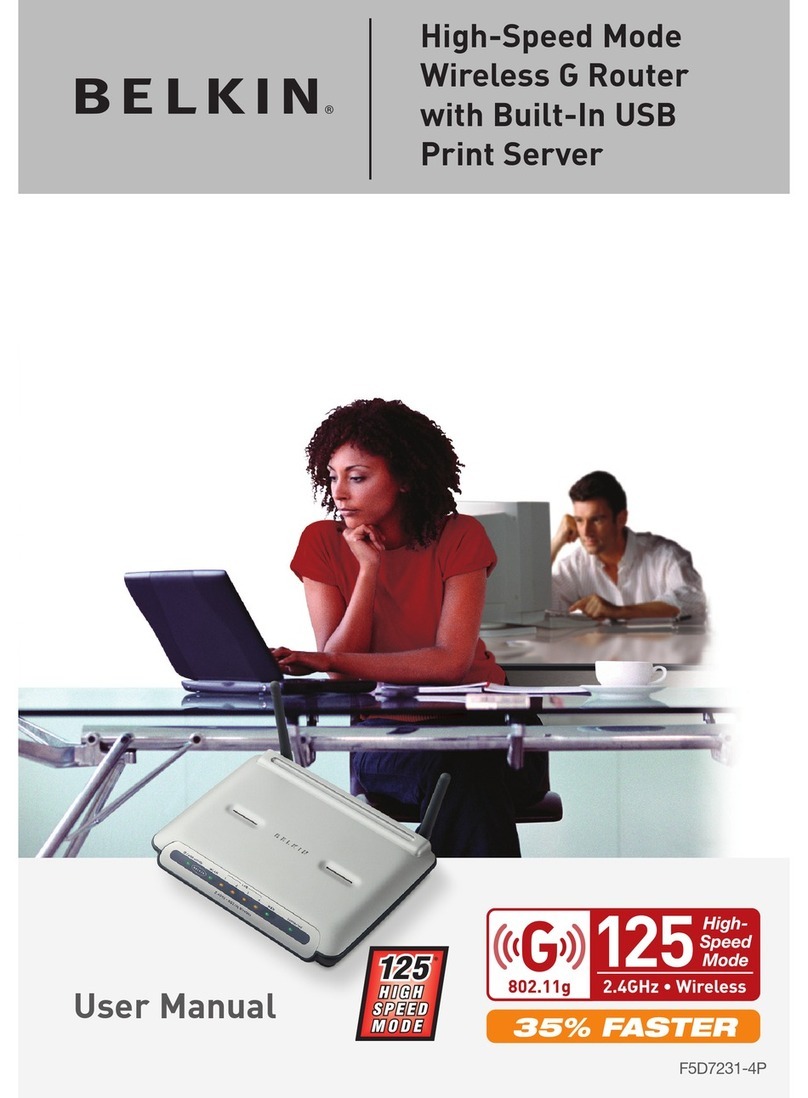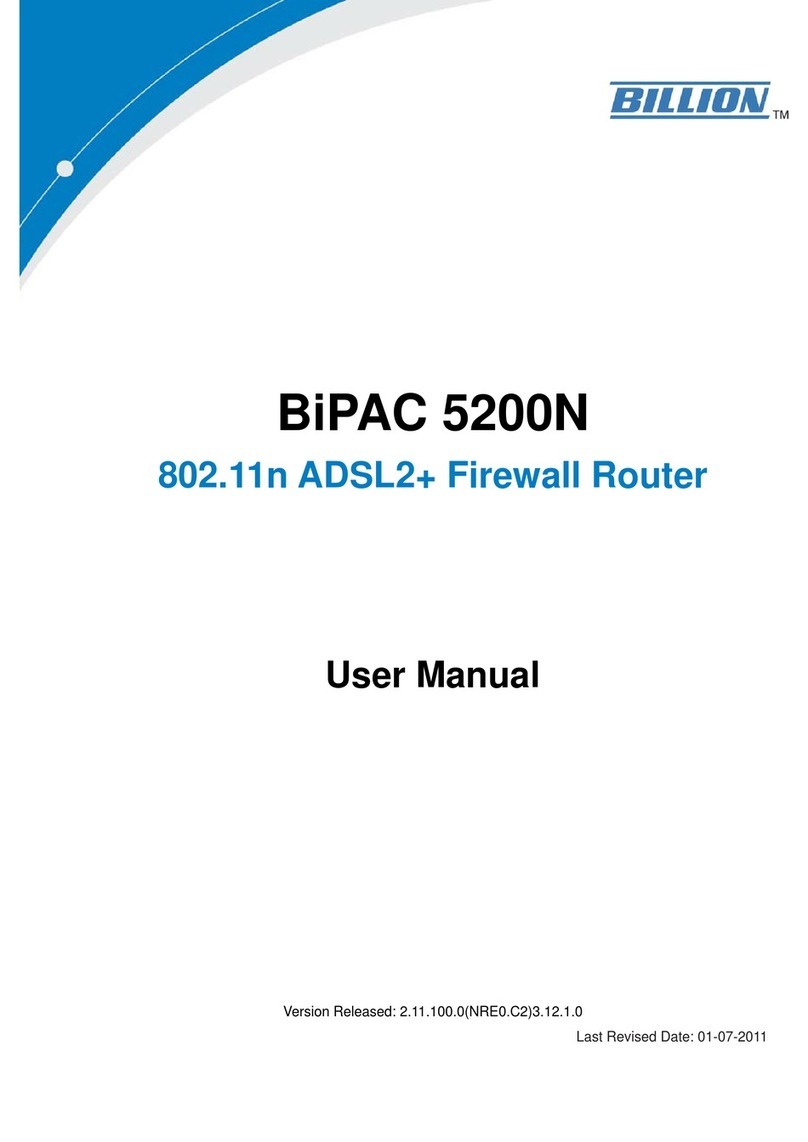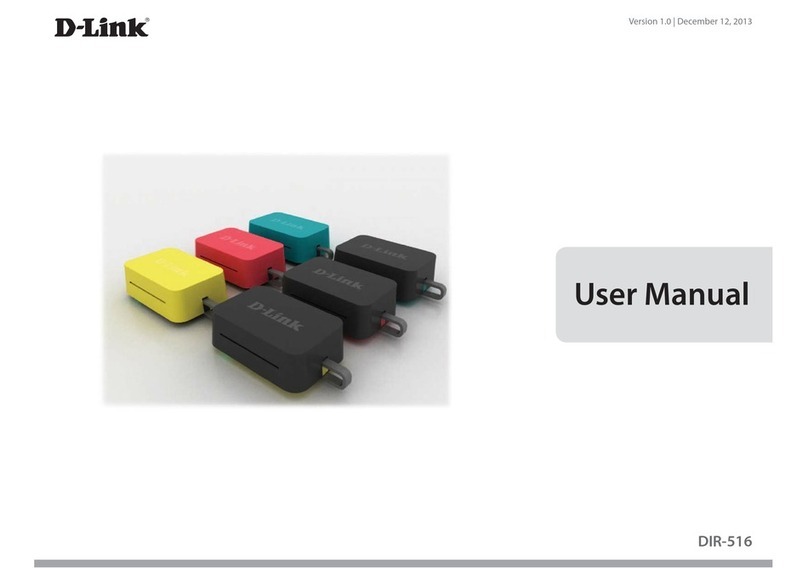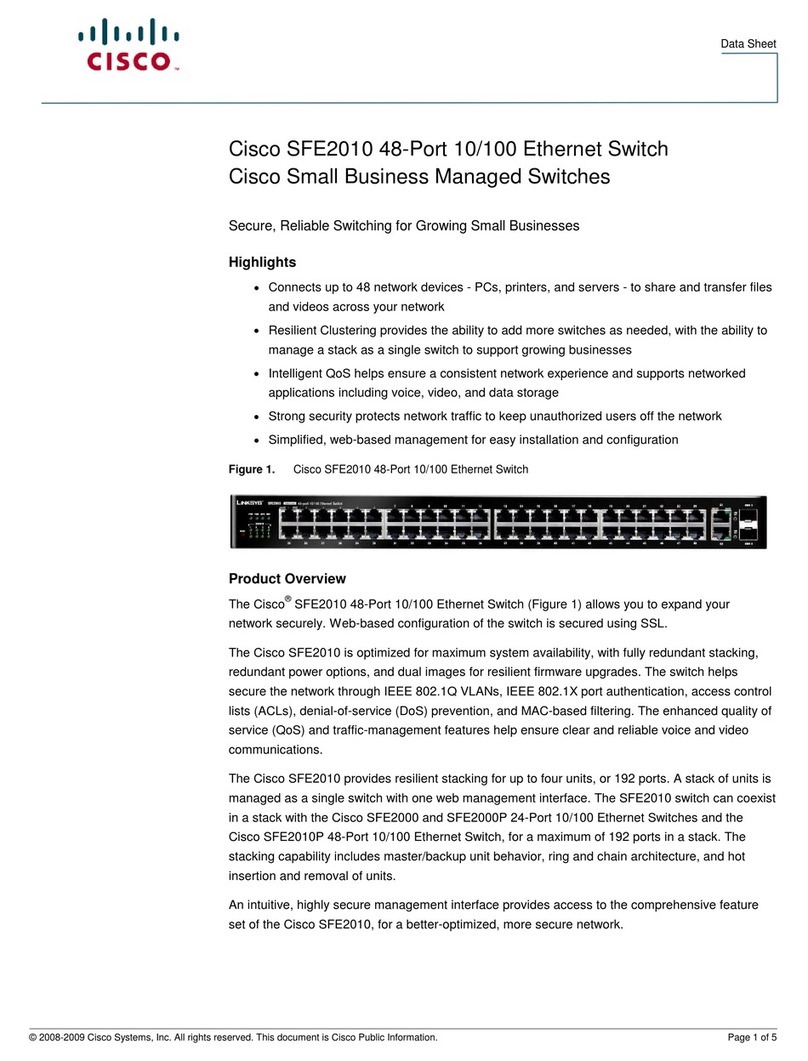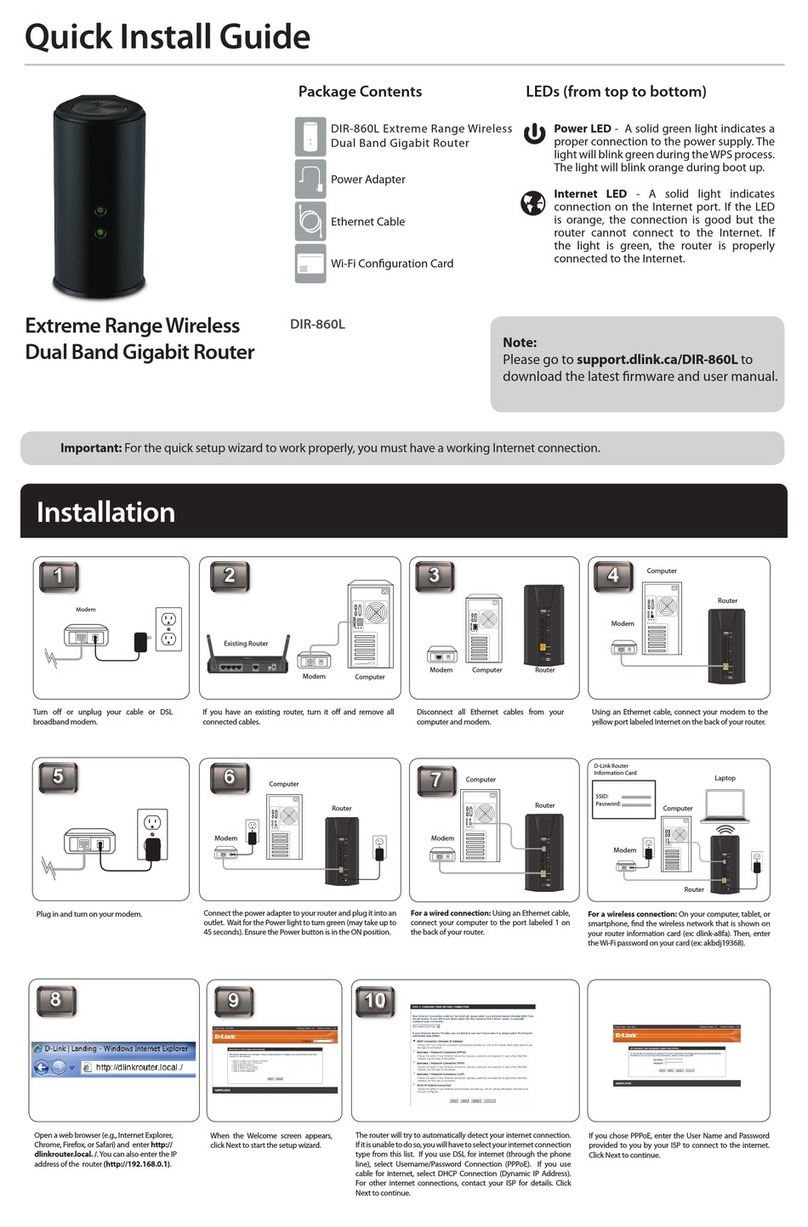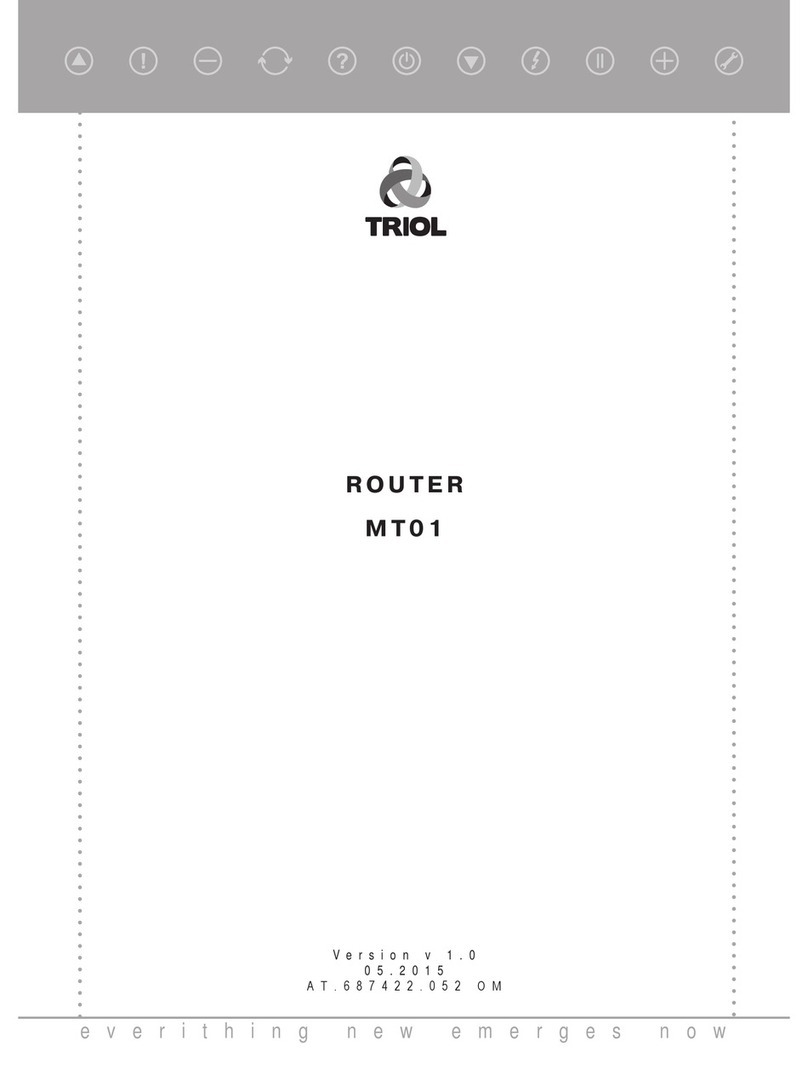DataRemote CDS-9010 User manual

USER MANUAL
CDS-9010
WHAT
CAN YOUR
NEW DEVICE DO?
Virtually every application
that requires a copper hard-line
can now be replaced with one device!
Dual Band Wi-Fi Router
LTE VoIP
Revision No. 004 April 2020

ONE DEVICE
TO REPLACE ALL YOUR LANDLINES
The DataRemote CDS-9010 wireless router with VoIP is a stand-alone device which facilitates
clear and reliable voice quality over the Internet. It is fully compatible with Session Initiation
Protocol (SIP) industry standards and can integrate with many other SIP devices and software
on the market.
HARDWARE INSTALLATION
FOLLOW ALL THE STEPS AS SHOWN ON THE PICTURES AND THE DESCRIPTION. IF
YOU HAVE ANY QUESTIONS RELATED TO THE HARDWARE INSTALLATION, PLEASE
CONTACT THE SUPPORT NUMBER PROVIDED ON YOUR DEVICE’S BOX.
LTE DIV
LAN2 LAN2 WAN
RESET
DC 9-16V
PHONE 2 PHONE 1
LTE MAIN
DATAREMOTE
DEVICE MANAGER
Meter Reading
Voice
Fire Alarms
Burglar Alarms
Elevator
Fax
Emergency Call Box
Point of Sale
Security Gate / Door Access-box
Modem Data
PSTN
LTE/WAN PBX
DATA
Page 2
Revision No. 004 April 2020
DataRemote offers enterprise-grade solutions for traditional landline replacement.
Our suite of products converts all your existing legacy landlines to next generation
service via VoIP and the LTE cellular network whether it be voice, Fax lines, burglar,
fire alarms, elevators, ATM's, emergency call boxes, point of sale systems and more.

TABLE OF CONTENTS
What comes in the Box
What do you need to know before installing your device
LED Lights Indicators
What is on the front of your device
Basic Installation (Step by Step)
Service Technician Installation
Overview
Scope of Work
Materials List
Pre-Work
Phase 1 – DataRemote CDS-9010 device Assembly/Pre-Test + Fire Panel Location
Phase 2 - Installation Tasks – Locate Existing POTS Lines
Phase 3 - Cut-over Fire Panel Lines to New DataRemote CDS-9010 device
Phase 4 - Testing Fire Alarm Communication over DataRemote CDS-9010 device
Phase 5 - Testing Fax Lines
Phase 6 - Testing Analog Data Lines
Post Installation Tasks
Deliverables
Advanced Programming Information
Statements and Disclaimers
Page 3
Revision No. 004 April 2020

WHAT COMES IN THE BOX
RJ11 PHONE
CABLES X2
RJ-45 ETHERNET
CABLE X1
100-240V-50/60HZ,
POWER ADAPTER X1
DATAREMOTE CDS-9010
CELLULAR APPLIANCE X1
SET OF MOUNTING
HARDWARE X1
INTERNAL BATTERY X1 INTERNAL CASE FOR EXTRA BATTERY X1
LTE ANTENNAS (SMA-M CONNECTORS) X2
Page 4
Revision No. 004 April 2020

Before you can connect your DataRemote CDS-9010 device to the Internet and use it, you must
have access to high-speed Internet. A high-speed Internet connection can be accessed through
DSL, LTE wireless network, cable modem, Wi-Fi access point, and/or a leased line.
Make sure you are connecting your new DataRemote CDS-9010 device near a power source and
away from extreme heat / humid sources.
As this device uses LTE, please make sure that wherever you are installing the device, there is good
cell reception. The device should also be installed in a location which is easily accessible.
WHAT DO YOU NEED TO KNOW
BEFORE INSTALLING YOUR DEVICE
IMPORTANT:Please refrain from putting furniture or other obstacles in front of the device
as it might influence the signal, thus degrading the quality of service.
LED LIGHTS INDICATORS
NOTE: Before you use your device, please get acquainted with the LED indicators and
connectors first.
TOP PANEL
LED STATUS
LED STATUS EXPLANATION
POWER
BATTERY
Solid (GREEN)
Flashing (GREEN)
OFF
Solid (GREEN)
Solid (BLUE)
The router is powered on (External Power) and running normally.
The router is powered on (Internal Power - BAT) and running normally.
The router is powered off.
Battery charged
Battery charging
Solid (RED) Battery discharging
Page 5
Revision No. 004 April 2020

LED LIGHTS
INDICATORS (continued)
LED STATUS EXPLANATION
WAN ETH
LAN 1
Wi-Fi
PHONE 1
PHONE 2
CELL
OFF
Solid (GREEN)
OFF
Solid (GREEN)
Solid (GREEN)
OFF
Solid (GREEN)
Flashing (GREEN)
OFF
Solid (GREEN)
Flashing (GREEN)
OFF
Strong: All bars solid green
Only three bars Solid green
Two bars are solid green
One bar is solid green
OFF
LTE WAN IP is assigned.
Disconnected
WAN ETH IP is assigned.
Disconnected
Cable connected to the LAN port
The Wi-Fi radio is on
The Wi-Fi radio is off
Registered
On calling / Pick up phone
Not registered
Registered
On calling / Pick up phone
Not registered
RSSI < -50 dBm to -79 dbm
RSSI < -80 dBm to -89 dBm
RSSI < -90 to 100 dBm
RSSI 101 -120 dBm
RSSI 120 dBm and below
CELL DCD Solid (GREEN)
LAN 2 Solid (GREEN) Cable connected to the LAN port
TOP PANEL
LED STATUS
Page 6
Revision No. 004 April 2020

WHAT IS ON THE
BACK OF YOUR DEVICE
REAR PANEL INTERFACE DESCRIPTION
AC Power cord connector outlet DC
Wide Area Network (Internet) connector outlet
Two (2) Ethernet outlets
WAN
LAN1/2
Connector for a power adapter.
Connector for accessing the Internet.
Connectors for local networked devices.
BASIC INSTALLATION
IMPORTANT! Before starting to configure the router, please
connect your device as shown in these "step by step" directions. If
you have any questions regarding installation, please contact the
Support number provided on your device’s Box.
Two (2) FXS phone
line outlets WAN
Wide Area Network
Connector Outlet
Cellular Antennas Connectors
Two (2)
(Connecting
locally)
Ethernet
Outlets
Power Cord
Connector
Outlet
WiFi Antennas
Reset
Button
Page 7
Revision No. 004 April 2020

STEP 1
If your new device did not come with a SIM card pre-installed, please follow the
SIM install directions: Inside the right battery port, the SIM card slots are located
on the left bottom corner of your device. Insert the SIM card inside the slot marked “SIM
1”. Make sure is inserted all the way into the slot. You will feel a spring lock the SIM card
into place.
Insert the batteries in to the battery ports on the sides of your CDS-9010 device, making
sure they will click in place correctly. Then connect one end of the power cord to the
power port of your device. Finally, connect the other end to an electric outlet.
Page 8
Revision No. 004 April 2020

STEP 2
Connect the WAN cable from your modem, switch or router to the WAN port of
your device, with an Ethernet (RJ-45) cable.
DISCLAIMER: This is just a representation of a modem. Models and appearance may vary
depending on your Internet provider.
STEP 3
Page 9
Revision No. 004 April 2020
Connect to one of the two LAN ports on your device with an Ethernet cable (RJ-45)
to your equipment or computer that needs to receive an Internet connection
from the CDS-9010. Your device allows you to connect up to two (2) devices for
Internet access.

Connect the RJ-11 (Phone line) from your phone or equipment requiring a phone
line to the DataRemote CDS-9010 device’s FXS port.
STEP 4
WARNING! Do not connect an active RJ-11 with voltage directly from the wall into the
DataRemote device’s RJ-11 ports, this will damage the device permanently. Each
DataRemote device’s RJ-11 FXS port is an active port supplying voltage. The FXS port is
only to be connected to an FXO analog phone or another FXO device.
Page 10
Revision No. 004 April 2020

STEP 5
Connect the LTE antennas to their respective ports, making sure the antennas
don't touch each other. Please be aware of the following warning.
WARNING! Make sure the antennas do not touch each other, this will
cause the connection to be degraded.
Page 11
Revision No. 004 April 2020

STEP 6
Check the Power, WAN, LAN and LEDs lights to make sure you are connected
properly. IMPORTANT: Make sure antennas don’t touch each other.
Your device should look like this when connected to a phone line, WAN and one
LAN/Computer device.
SERVICE TECHNICIAN
INSTALLATION
Overview of the DataRemote CDS-9010 device.
The DataRemote CDS-9010 device is part of DataRemote's POTS (Plain Old Telephone
Service) IN A BOX product line. It is a cellular appliance with battery backup that uses the LTE
Cellular Data Network to provide high levels of reliable cellular connectivity to directly replace
wire-line POTS lines, including the capability for transmission of voice, FAX, alarm, analog data,
ring-down and emergency lines with full access to E-911.
SCOPE OF WORK.
The scope of work to be completed on-site can be summarized to consist of the following:
Locate existing devices (ie: Fire Panel(s), Call Boxes, Fax, Voice lines).
Using a cable toner, locate demarc/SNI for existing POTS lines currently serving devices.
Unpack, assemble then test DataRemote CDS-9010 device in "Standalone" Mode with
power cable connected.
Mount DataRemote CDS-9010 device and test FXS 1-2 (if applicable) phone jacks by calling
in/out using a telephone test set or simple line telephone and cell phone prior connecting
any device/appliance.
Page 12
Revision No. 004 April 2020

SCOPE OF WORK. (Continued)
MATERIALS LIST.
PROVIDED BY DATAREMOTE:
Basic Package Contains (Refer to “What comes in the Box” section)
One (1) DataRemote CDS-9010 device.
One (1) 100-240VAC, 50/60Hz, AC Power Adapter Cord.
One (1) Ethernet Cable RJ-45.
Two (2) Phone Cable RJ-11.
Two (2) Phone Cable RJ-11.
Two (2) LTE antennas (SMA-M connectors)
TOOLS LIST FOR TECH:
Sufficient quantity of dual RJ-45 port surface mount boxes (aka biscuit jack)
Sufficient quantity of RJ-11 or RJ-45 keystone plugs
CAT5E cable – minimum 150'
Power strip (this may not be used, it is in case there are not enough outlets in the room)
Zip Ties / velcro for wire management
Extra RJ-11 cable and RJ-11 male adapters, in the event additional or longer runs are
required.
Mount the biscuit (RJ-11 surface mount) jacks close to the DataRemote CDS-9010 device
that will connect with the remote device.
Connect existing devices to newly installed RJ11 biscuit jacks.
Ensure no "Foreign Voltage" is present by measuring the voltage at the tip and ring
terminals on the new biscuit jacks connected to the devices. Voltage should read: “zero”
volts DC (direct current)
IMPORTANT! IF foreign voltage is present, locate and disable it. IF no foreign
voltage is present, proceed to next step
Connect the DataRemote CDS-9010 device FXS 1-2 (if applicable) jacks to existing devices.
IF Call Box or Voice line, test by making inbound/outbound calls.
IF Call Box also test 'Gate/Door Entry" tone (DTMF / 'Press 9") and programming calls
inbound to the device. Request client or call vendor technical support to facilitate
programming test calls as needed.
If Fire Alarm Panel, test that Fire Alarm Panels primary & secondary lines accordingly,
calling out through the DataRemote CDS-9010 device. If RJ-31 style jack is used, verify that
tip/ring connections are on pins 4 & 5 of jack.
IF FAX, test by sending/receiving FAX using customer equipment (Note: changes may have
to be made to customer equipment ex: ECM on/off)
Call in to remote support team to sign off on install verification
Page 13
Revision No. 004 April 2020

TOOLS LIST FOR TECH (continued)
Flashlight
Cat5 patch cables of varying lengths
All termination tools and line/tone testers
NOTE: Photo of Cable Tester results will be required in deliverables
All hand tools required to make Cat5 cable runs (glow-stick, wire tape, etc.)
Butt Set (or analog test telephone if “butt set” doesn't have an RJ-11 plug/jack interface)
Label maker (to label biscuit jacks)
Digital camera with 3.0 mega pixels or higher photo resolution
6" torpedo level
Voltmeter
Please review this steps before starting and ensure you bring a printed copy of this guide and
Installation Checklist to the site, to use it as a reference during the installation.
PREP-INSTALLATION TASKS.
On-site arrival and initial equipment testing:
1. Upon arrival, call your respective Program Manager on the check-in line to confirm that you are
on-site and be prepared to supply the Store #Number/ Location ID & City/ST listed on your Work
Order
2. Ask for the Manager On Duty (MOD), and introduce yourself with the purpose of your visit as the
installer for the DataRemote CDS-9010 device.
a. Please report any store access issue to your Project Manager immediately.
3. If the DataRemote CDS-9010 device was shipped to the site in advance of your dispatch; please
obtain this package from the Manager.
a. IMPORTANT: Please open the package in front of MOD and inspect for a
complete kit per the previous page's Material's List; especially if package was
already opened when it was given to you
b. Report any missing equipment immediately to Project Manager.
4. IMPORTANT: Any directives from on-site store personnel deviating from the norm or
outside the scope of this guide must be relayed to the PM immediately. If you encounter a
problem in the field which requires escalation, please contact the Project Manager
immediately (bottom line, contact Project Manager for approval prior to accepting and acting
upon any direction from store personnel on-site).
IMPORTANT! TECHNICIAN MUST FOLLOW THIS MANUAL EXACTLY, AS EACH PHASE & STEP
IS DESIGNED TO ENSURE PROPER MIGRATION. ANY DEVIATION MUST ABSOLUTELY BE APPROVED
BY YOUR RESPECTIVE EMPLOYER ONLY!!
Page 14
Revision No. 004 April 2020

ASSEMBLE THE DATAREMOTE CDS-9010 DEVICE TO PRE-TEST:
1. Remove the CDS-9010 device and affix the antenna accordingly:
a. LTE antennas – male center pin
CDS-9010 DEVICE ASSEMBLY/PRE-TEST + FIRE PANEL LOCATION
PHASE 1
Page 15
Revision No. 004 April 2020

b. LTE Antennas connect to outer two (2) coaxial connectors on the DataRemote
CDS-9010 device. NOTE: DO NOT try to remove the WiFi antennas, there come
attached to the device.
2. Place the battery and the battery case on the side of the device. Ensure the power cable are
supported to prevent damage to the molex power plug.
3. Once the DataRemote CDS-9010 device is positioned to achieve the best signal strength
possible: high on the wall with antennas facing up, use your eye and torpedo level to install the
DataRemote CDS-9010 device in the selected location. Dress and secure the DataRemote
CDS-9010 device's power cable's path neatly. If there are questions about the unit's placement,
please contact Installation Support.
4. Verify correct LED lights on the DataRemote CDS-9010 device.
NOTE: any variations from the above, see the troubleshooting guide attached separately in
your Work Order and/or call your respective Installation Support Line.
1. Phone 1-2 indicators should be either solid green (On-Hook) or flashing green (Off-Hook/Busy).
Call DataRemote Installation Support if LED indicators for the FXS are not lit. Once the lights above
have been verified, use a butt set (or an analog test phone if your model butt set doesn't have an
RJ-11 modular connection) to place a test call from the phone 1 jack to your cell phone if line one is
a voice line.
2. IMPORTANT: You MUST complete the call by answering it; otherwise the device won't
register the test call event in the server logs, which is used for install validation.
TESTING VOICE LINE.
CDS-9010 DEVICE ASSEMBLY/PRE-TEST + FIRE PANEL LOCATION
PHASE 1 (continued)
Cellular antennas connectors
WiFi antennas
Page 16
Revision No. 004 April 2020

TESTING VOICE LINE. (Continued)
3. NOTE: If there are any issues other than a completed call and calling number
identification/verification such as a call didn't go through or any other condition, STOP and call
DataRemote Installation Support to report the issue and work to resolve before proceeding.
Record the calling phone number in the Checklist for this site as Phone 1's (primary) new CDS-9010
number. Repeat steps 2 - 5 accordingly by performing the steps again using the phone 2 line port
of the DataRemote CDS-9010 device (if the lines are voice lines.)
TESTING FIRE PANEL.
1. Locate the fire panel. Have the Manager escort you to the room/area where the active Fire
Alarm Panel is located if not already visible refer to your Installer representative/ manual for a
sample picture of typical Fire Alarm Panels.
-A good indication that you've identified the correct Fire Panel is when you find the two(2)
existing POTS lines that are associated with the Fire Alarm Panel. The two (2) existing POTS lines,
(generally RJ-11 style) can appear in varied termination options and locations, such as:
a. Two (2) surface-mount jacks located just outside of the Fire Alarm Panel,
generaly RJ-31 style
b. In a 4x4 Electrical box just off to the side of the fire panel.
c. Jacks may be inside the Fire Alarm Panel on motherboard and/or a dialer
module.
IMPORTANT: Do not touch these existing surface mount jacks or their cabling at this time!!!
-Take a "BEFORE" picture of the panel and any status indicators/displayed messages
appearing to represent the condition of the panel upon arrival!
CAUTION: DO NOT DISCONNECT ANY EXISTING PHONE LINES UNTIL INSTRUCTED TO DO SO
LATER IN THIS DOCUMENT. TO DO SO EARLIER, MAY RISK A POSSIBLE DISPATCH FROM THE
RESPECTIVE ALARM COMPANY.
Installation Tasks – Locate existing POTS lines
PHASE 2
WARNING! DO NOT TOUCH THE EXISTING RJ-31 POTS JACKS NEAR FIRE PANEL UNLESS
INSTRUCTED TO DO SO.
Once the Fire Alarm Panel is located, you will need to connect the DataRemote CDS-9010 device's
phone 1-2 ports respectively with the Fire Alarm Panel's primary & secondary phone line ports
preferably utilizing the existing cabling already connecting those ports to their current POTS lines.
As stated earlier in Step 1, when trying to find the Fire Alarm Panel, that cabling is typically
terminated near the Fire Panel via some method before running inside the panel to connect to it. A
common way that was done is using two (2) surface mount jacks, but you may see other methods
as well.
Page 17
Revision No. 004 April 2020

Look for the two (2) telephone number's (TN) if ID'd and labeled at the Fire Panel and
record them in your Installation Checklist and then look for labels with those TN's at the
telco room/demarc/SNI
Be sure to also note which TN may be labeled Primary or Secondary.
Tone-Trace the existing cabling:
Temporarily unplug the cable from the Fire Panel leading into one of the RJ-31x Surface
Mount jacks.
Plug Tone-Generator into the Surface Mount jack to tone-out the cabling back towards the
demarc to discover its location. Repeat for other RJ-31x jack/cable too if needed.
Restore connection to RJ-31 jack(s) if removed to conduct tone-test.
Installation Tasks – Locate Existing POTS Lines
PHASE 2 (continued)
ID the termination points of those two (2) POTS lines serving the Fire Alarm Panel at the telco
closet/ demarc/Standard Network Interface (SNI) To do so, try one or more of the following:
Cut-over Fire Alarm Panel lines to new DataRemote CDS-9010 device.
PHASE 3
CAUTION: ONLY PROCEED IF STEPS 1 AND 2 ARE COMPLETE & WITHOUT ANY OPEN ISSUES.
Once those POTS line terminations are found in the telco closet/demarc/SNI, their cable-runs to the
Fire Panel need to be isolated from their Telco POTS lines and redirected to the DataRemote
CDS-9010 device’s phone ports using included 5' (inch) long phone cords. The method of
termination of those lines coming back from the Fire Panel will dictate the next steps taken to cut
them over to DataRemote CDS-9010 device:
1. If the cable runs coming from the Fire Alarm Panel terminate in the telco closet/demarc/SNI to an
RJ-11 or RJ-45 patch-panel or surface-mount (SMT) jack:
a. Determine which jack is associated to the primary or secondary line from Fire Alarm
Panel and mark them respectively with new DataRemote CDS-9010 device
telephone number’s as noted in your checklist during Step 1 tasks for 9010's phone 1-2
ports respectively.
b. Remove what's plugged into the Primarily marked jack now and plug one end of a
phone cord included in the kit into that jack and the other end into phone jack of the
DataRemote CDS-9010 device respective line for Fire Alarm – primary dialer connection.
NOTE: Mark this phone 1 port's Phone cord w/ a "1" or "P" to reflect it connects to the
CDS-9010 device's Phone Alarm port.
Page 18
Revision No. 004 April 2020

Cut-over Fire Panel Lines to New CDS-9010 device
PHASE 3 (continued)
c. Repeat with other included phone cord for secondary marked jack into phone 2 jack of
the DataRemote CDS-9010 device for Fire Alarm – secondary dialer connection
NOTE: Leave it unmarked or place a "2" or an "S" on its Phone cord.
d. If cable runs coming from the Fire Panel terminate in the telco closet/demarc/SNI onto
a 66 or 110 block, check the following:
- Determine which jack is associated with the primary or secondary line of Fire Panel and
mark them accordingly it if not already apparent/visible.
- Isolate the telco side connection from those two (2) pairs (i.e. lift bridging clips on
66-Block). Punch-down the two pairs of the new cable run to a dual SMT jack or two (2)
single-port SMT jacks (a.k.a. biscuit jacks)
- Determine and mark/label each SMT jack cover with its DataRemote CDS-9010
device’s telephone number plus some primary or secondary suffix - i.e:
Testing Fire Alarm communication over
DataRemote's CDS-9010 device. (See following page)
PHASE 4
2. Mount the SMT Jack(s) somewhat near the DataRemote CDS-9010 device depending on 5' long
phone cord's reach and distance between 66-Blk & SMT box(es)
3. Using your cable tester, test both SMT jack terminations and take PHOTO of test results to add to
deliverables (REQUIRED).
4. Using included phone cords with RJ-11 terminations, connect FXS alarm ports from CDS-9010
device to the FIRE-Primary & FIRE-Secondary SMT box respectively
5. Mark cables:
- Mark the DataRemote CDS-9010 device’s alarm line 1 port's phone cord with a "1"
or "P" to reflect it connects to the DataRemote CDS-9010 device's alarm line and if
inadvertently removed.
- Mark the DataRemote CDS-9010 device’s alarm 2 port's phone cord with a "2" or "S"
to reflect it connects to the DataRemote CDS-9010 device's alarm line 2 port and if
inadvertently removed.
678.555.1234 678.555.2468
FIRE PNL-Prim FIRE PNL-Sec
Page 19
Revision No. 004 April 2020

The DataRemote CDS-9010 device will be set in auto alarm mode, meaning it will detect what type
of supported protocol the panel communicates in (Contact-ID, SIA, Pulse...Etc)
NOTE: DO NOT PLUG IN A BUTT SET TO THE CDS-9010 DEVICE AND MAKE A TEST CALL ON ANY OF
THE ALARM LINES AS THIS WILL DEACTIVATE THE AUTO DETECT MODE.
THE FIRST CALL WILL FAIL, IF CALLS CONTINUE TO FAIL CONTACT INSTALLATION SUPPORT.
NOTE: IF YOU WISH TO KNOW IF THE DATAREMOTE CDS-9010 DEVICE'S ALARM LINES HAVE BEEN
SET TO “AUTO” PLEASE CONTACT DATAREMOTE PM.
From the Cut-over steps above, the Fire Panel may have already communicated its trouble
condition and restoration to the alarm vendor, but we want to test it once again.
1. Determine if the Fire Panel has a current trouble condition (Controller display a message or LED
Indicators) and note or take a picture if so then go back to the DataRemote CDS-9010 device.
2. Invoke Fire Alarm Panel into a trouble condition: Remove phone cord from alarm line 1-2
(respectively) jacks of the DataRemote CDS-9010 device unit and leave disconnected for at least 3
minutes. If time permits, walk back to Fire Alarm Panel to wait for it to go into trouble condition as
may be indicated in controller display and/or via certain LED indicators being lit on motherboard.
NOTE: IF THIS PHONE LINE DISCONNECT METHOD DOESN'T INVOKE A TROUBLE CONDITION IN
FIRE PANEL TO BE REPORTED FROM THE PANEL, PLEASE CONTACT INSTALL SUPPORT TEAM AS
YOU MAY HAVE TO TEMPORARILY DISCONNECT BACKUP BATTERIES OR POWER-CYCLE THE PANEL
TO FORCE AN EVENT REQUIRED TO BE COMMUNICATED TO MONITORING VENDOR.
3. Test the Fire Alarm Panel Trouble Resolution Process.
IMPORTANT: DO STEPS IN THIS ORDER ONLY, DO NOT CHANGE THE ORDER.
Secondary Line Testing:
- ONLY plug phone cord back into secondary 2 alarm line of the DataRemote CDS-9010 device.
Wait for the phone 2 green LED on the DataRemote CDS-9010 device to start flashing. Once the
flashing phone 2 LED goes back to solid green, the system has attempted the call to report the
trouble event to the alarm vendor.
Primary Line Testing:
- Once the secondary test call is successful, leave Phone 2 port's cord plugged in, and now plug
remaining phone cord into the primary alarm line 1 port of the DataRemote CDS-9010 device.
- Wait for the Phone 1 green LED on the DataRemote CDS-9010 device to start flashing green. Once
the flashing phone 1 LED goes back to solid green, the system has attempted the call to report the
trouble event to the alarm vendor.
4. Fire Panel confirmation:
Page 20
Revision No. 004 April 2020
Other manuals for CDS-9010
2
Table of contents
Other DataRemote Network Router manuals