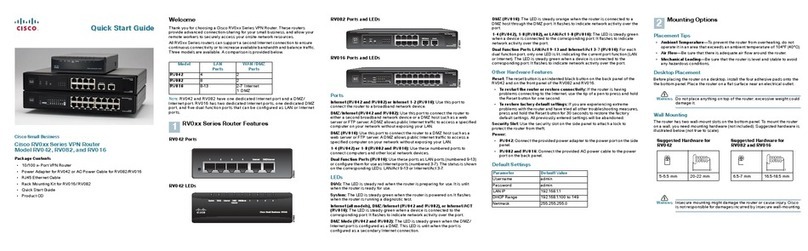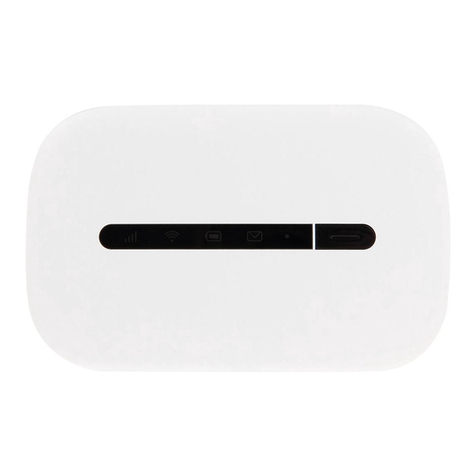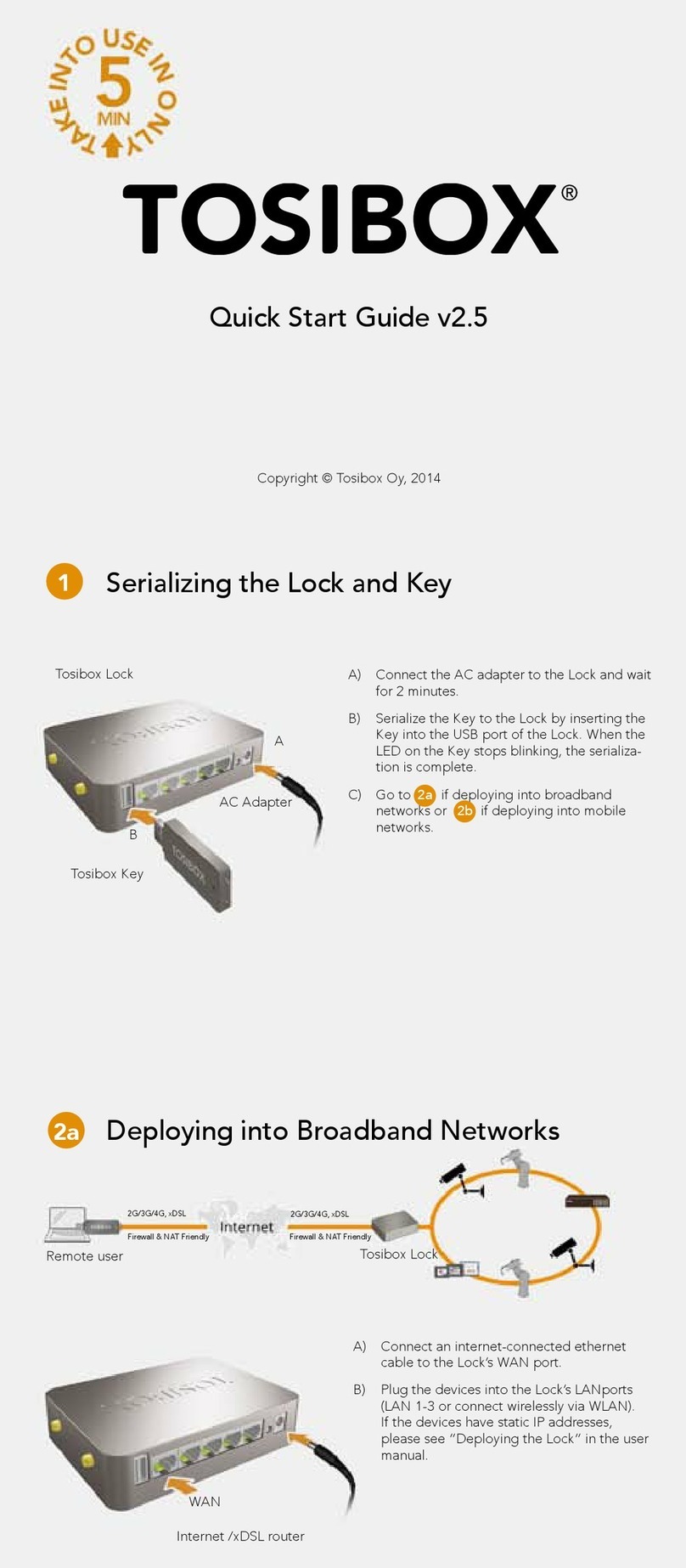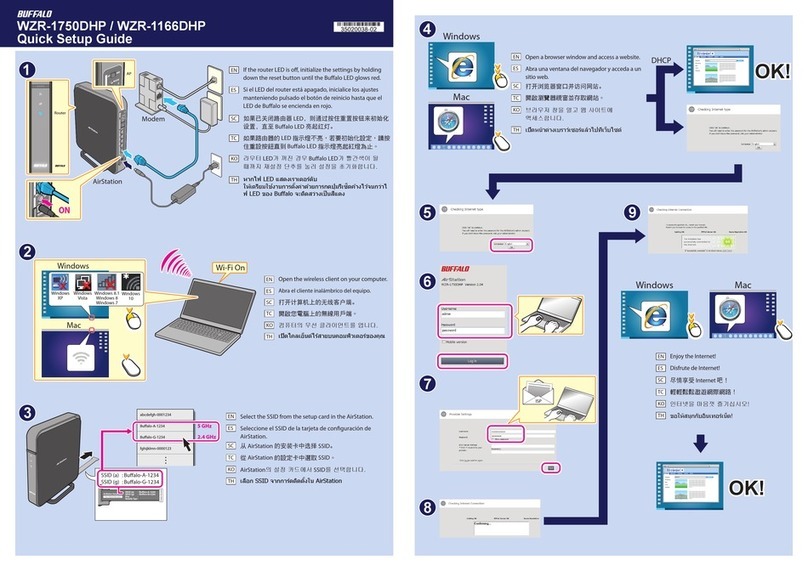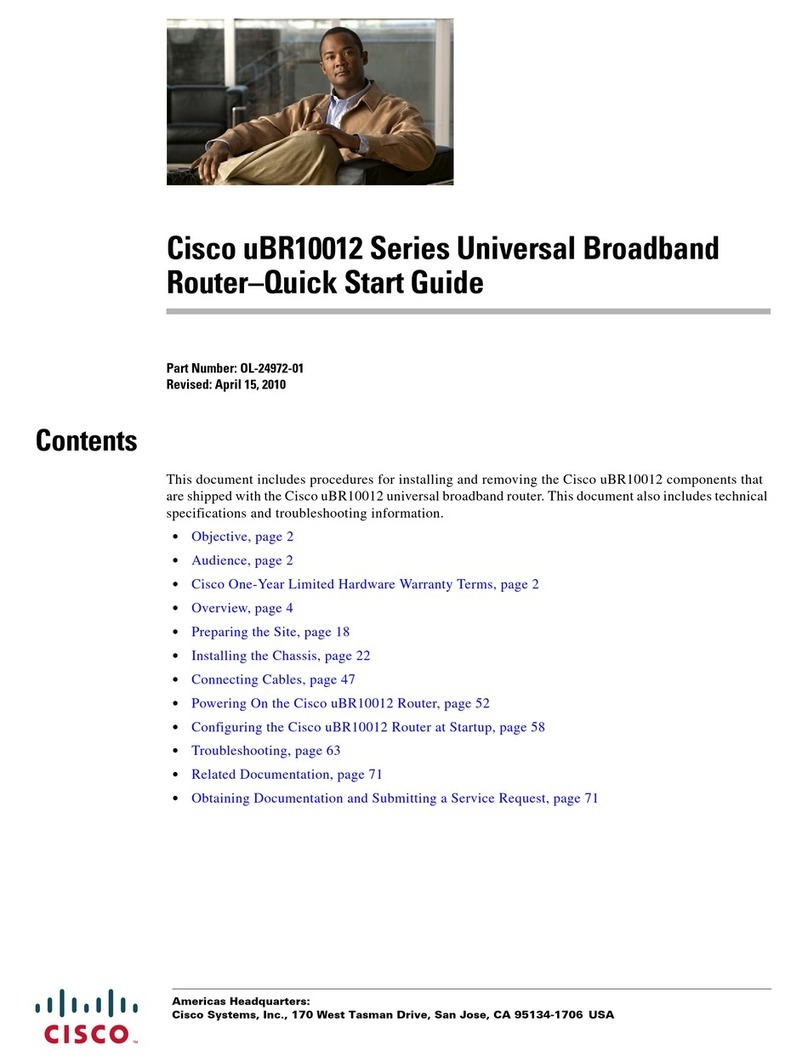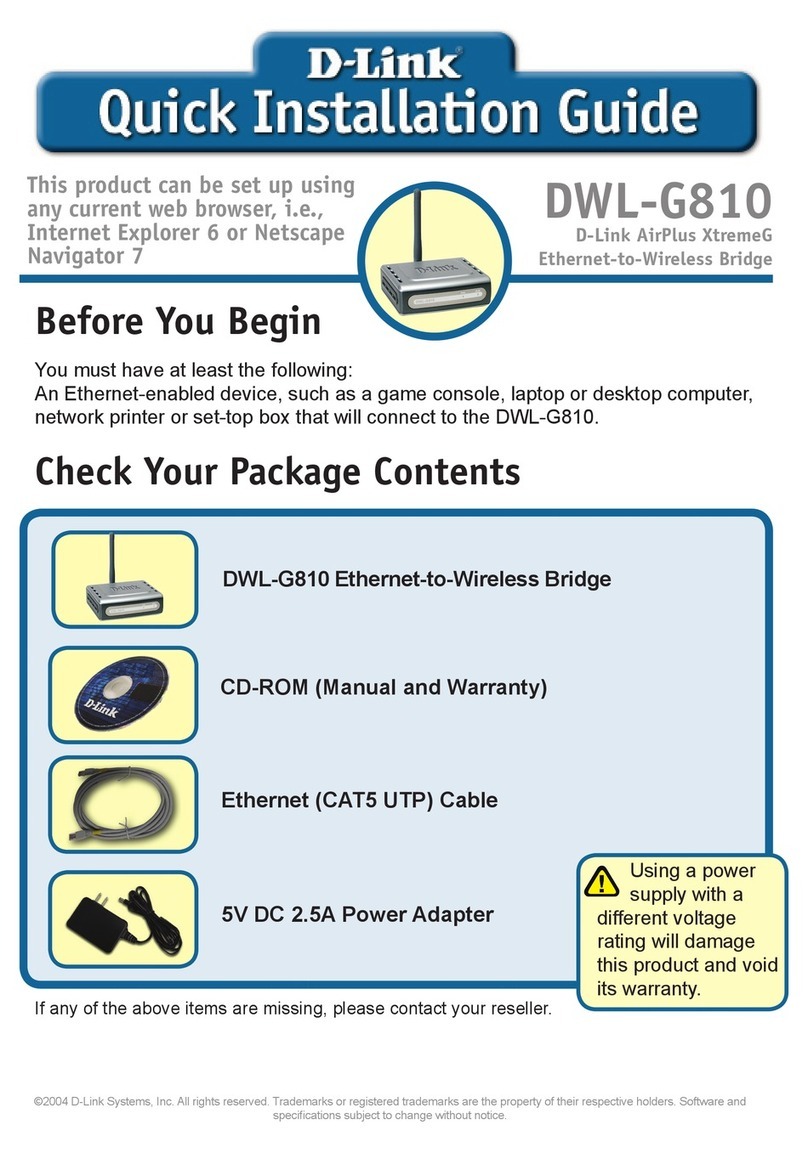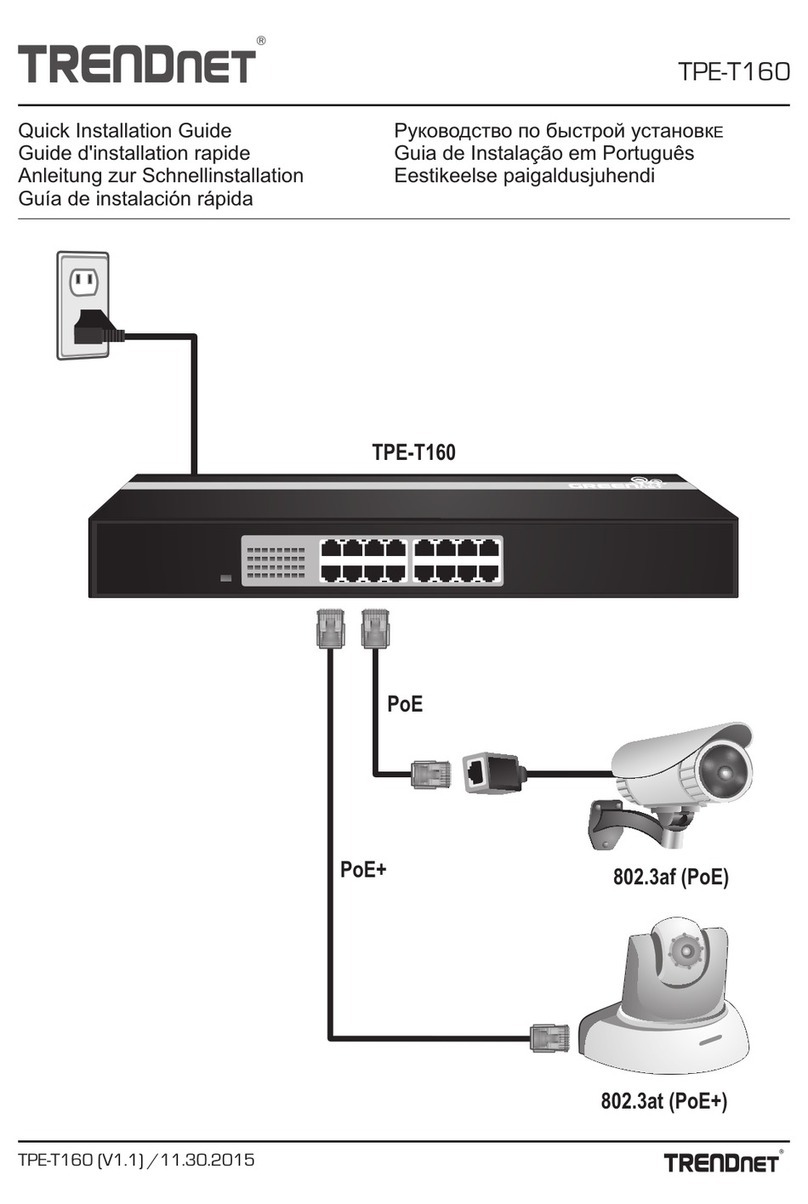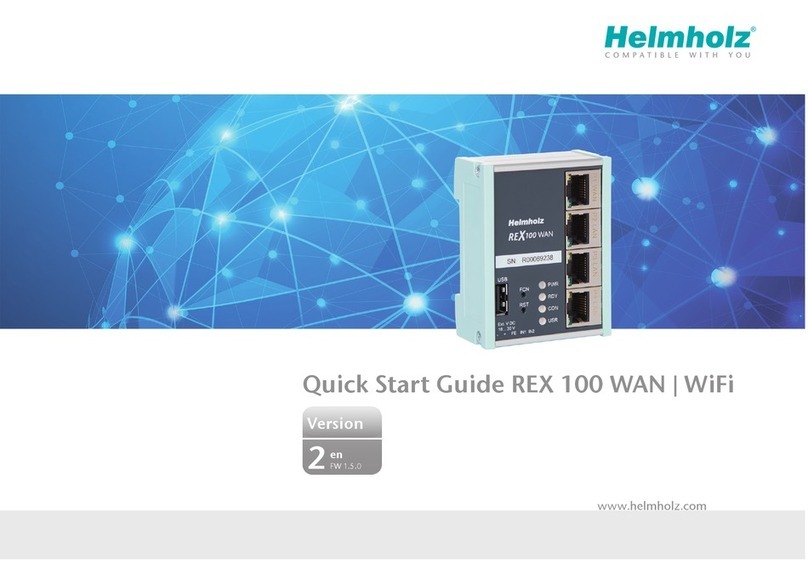DataRemote VAB-1 User manual

DataRemote VAB-1
User Manual

Copyright ©2022 - All rights reserved by DataRemote Incorporated.
2
Version History
Version 1.5 6/24/2022 Added wall mounting instructions
Version 1.4 6/23/2022 Added section for statements/disclaimers
Updated to latest version of device photo
Version 1.3 3/29/2022 Added photo of power supply
Version 1.2 3/29/2022 Added Version History Section
Fixed typo in section, Before Setting Up
Clarified wall outlet for plug to be USA style
Removed DR logo from face of device
Changed “power cable” to “power supply”
Version 1.1 3/28/2022 Initial Draft

Copyright ©2022 - All rights reserved by DataRemote Incorporated.
3
Table of Contents
Version History...................................................................................................................... 2
Product Overview.................................................................................................................. 4
Statements & Disclosures ...................................................................................................... 5
Before Setting Up .................................................................................................................. 9
Select which phone(s) you will use with VAB-1................................................................................9
Select a location for your VAB-1 device ...........................................................................................9
Device Installation on a Tabletop ....................................................................................................9
Device Installation with Wall Mounting.........................................................................................10
Setting Up the VAB-1........................................................................................................... 11
Step 1 –Unpack the package.........................................................................................................12
Step 2 –Attach cellular antennas ..................................................................................................12
Step 3 –Connect broadband ethernet...........................................................................................12
Step 4 –Connect power supply .....................................................................................................12
Step 5 –Check cellular signal strength...........................................................................................12
Step 6 –Connect phone equipment...............................................................................................13
LED Behavior ....................................................................................................................... 14
Power Outages.................................................................................................................... 15

Copyright ©2022 - All rights reserved by DataRemote Incorporated.
4
Product Overview
The Voice and Backup “VAB-1” Cellular/PSTN/MFVN capable communications and Internet backup solution
enables multiple combinations of internet failover, battery backup, legacy analog wireline in-band Voice,
Machine to Machine (M2M) Data, DTMF signaling tones, analog data modem tones, FAX and Alarm system
signals (all previously connected to the Public Switched Telephone Network [PSTN]), to be carried over
flexible combinations of WAN/LAN/LTE Cellular Data Networks.

Copyright ©2022 - All rights reserved by DataRemote Incorporated.
5
Statements & Disclosures
Attention
The RJ-11 ports are not evaluated to Clause 6 because these connectors are not intended to
be connected to Telecommunication Network. These connectors only connect to indoor legacy
analog equipment such as a telephone, modem, FAX, alarm dialer, one number dialer, etc.
NOTE: Please do not connect PSTN line to RJ11 port directly, RJ11 ports only connected
within the building.
FCC Regulations
DataRemote Incorporated, declares that this device is in compliance with the essential
requirements and other relevant provisions of Directive 1999/5/EC. This equipment has been
tested and found to comply with the limits for a Class B digital device, pursuant to part 15 of
the FCC rules. These limits are designed to provide reasonable protection against harmful
interference in a residential installation. This equipment generates, uses and can radiate radio
frequency energy and, if not installed and used in accordance with the instructions, many
causes harmful interference to radio communications. However, there is no guarantee that
interference will not occur in a particular installation. If this equipment does cause harmful
interference to radio or television reception, which can be determined by turning the equipment
off and on, the user is encouraged to try to correct the interference by one or more of the
following measures:
•Reorient or relocate the receiving antenna.
•Increase the separation between the equipment and receiver.
•Connect the equipment into an outlet on a circuit different from that to which the
receiver is connected.
•Consult the dealer or an experienced radio/TV technician for help
To assure continued compliance, any changes or modifications not expressly approved by the
party responsible for compliance could void the user's authority to operate this equipment.
(Example- use only shielded interface cables when connecting to computer or peripheral
devices)

Copyright ©2022 - All rights reserved by DataRemote Incorporated.
6
FCC Radiation Exposure Statement
This equipment complies with FCC RF radiation exposure limits set forth for an uncontrolled
environment. This transmitter must not be co-located or operating in conjunction with any other
antenna or transmitter.
This equipment complies with Part 15 of the FCC Rules. Operation is subject to the following
two conditions:
1. This device may not cause harmful interference, and
2. This device must accept any interference received, including interference that may cause
undesired operation.
This equipment should be installed and operated with minimum distance 20cm between the
radiator and your body.
CALIFORNIA PROPOSITION 65 WARNING
This product can expose you to chemicals including Carbon black and Nickel, which are
known to the State of California to cause cancer, and including Bisphenol A and 1,3-Butadiene,
which are known to the State of California to cause birth defects and/or other reproductive
harm. For more information please visit www.P65Warnings.ca.gov

Copyright ©2022 - All rights reserved by DataRemote Incorporated.
7
E911 Disclaimer
PLEASE READ THE FOLLOWING IMPORTANT 911 INFORMATION
The POTS in a BOX® and related Services relies on an Internet -based IP network and
adequate power or battery to function.
This Section provides important information for Customer about emergency calling, including
911/E911 services in the U.S. for this Service. In compliance with the Federal Communications
Commission (FCC) WC Docket No. 05-196, DataRemote, Inc. hereby advises all current and
potential customers that enhanced E911/911
calling services are available at this time but may not be available in all service areas and
may/or may not function the same as traditional 911 Services.
YOU ACKNOWLEDGE THAT DATAREMOTE DOES NOT OFFER ALTERNATE PRIMARY
LINE OR LIFELINE SERVICES.
IT IS STRONGLY RECOMMENDED THAT YOU ALWAYS HAVE AN ALTERNATIVE
MEANS OF ACCESSING TRADITIONAL 911 OR EMERGENCY DIALING SERVICES.
In some instances, 911 service may not be available when using an Interconnected VoIP
service or may be limited in comparison with traditional 911 telephone or commercial mobile
radio service (“CMRS”) service. These instances include, but are not limited to:
•9-1-1 is dialed from a location other than the Registered Location last provided;
•The broadband connection (wired, wireless and/or Wi-Fi) is unavailable, or has been
disrupted or impaired;
•The data service upon which the broadband connection is dependent is terminated or is
disrupted or impaired;
•Loss of electrical or battery power;
•Network Congestion/outages;
•Customer or User terminal equipment is not configured correctly;
•Applicable equipment set-up instructions are not properly followed;
•Delays have occurred in processing a newly updated registered location;
•Customer has not provisioned and connected PSTN service for one or more locations;
•Customer has not updated DataRemote or Service provider of change of Registered
Location;
•Payment of your subscription service.
Accordingly, Customer should always have an alternate means of accessing traditional 911
services, or other applicable emergency calling services, and such alternative means should
include the ability to access 911 services, or other applicable emergency services, through the
Public Switched Telephone Network where available. Failure to update Registered Location
information may result in emergency calls being routed to the incorrect Public Service
Answering Point (PSAP), preventing or delaying emergency response. If Customer changes
the phone number used for 911 calling, Customer must register the new E911 CLID number
and its associated address with DataRemote, in order to enable 911 capabilities for the updated
number. Failure to do so may result in 911 services not being available to Customer when
using an unregistered phone number

Copyright ©2022 - All rights reserved by DataRemote Incorporated.
8
If you use a Private Branch Exchange (PBX) telephone system, the 9-1-1 dispatcher may see
only your corporate or billing address, not the location information of the emergency. Customer
should inform all Users of the Service of these limitations (including but not limited to, and of
available alternate means of accessing 911/E911, or other emergency calling services. If you
are unable to speak during a 911 call, the emergency operator will assume that the call
originates from your last registered address.
If your account is suspended or terminated, all services, including E911, will cease to function.
No E911 address accuracies guarantees are made during a Proof of Concept or demonstration
of the product and you agree to hold harmless DataRemote for any claims made as to the
provision of the E911 services. DATAREMOTE SPECIFICALLY DISCLAIMERS ALL
LIABILITY RELATED TO THE E911 SERVICE. We recommend that you leave this notice near
your phone or device.
YOU HAVE READ AND UNDERSTAND THE LIMITATIONS ASSOCIATED WITH THE 911
SERVICES DESCRIBED ABOVE. YOUR USE OF THE DEVICE AND SERVICES SHALL BE
DEEMED AS UNDERSTANDING AND ACKNOWLEDGMENT OF THE ABOVE
DISCLAIMER.
The battery used in this device may present a risk of fire or chemical burn if mistreated.
Replace the battery with only a DataRemote manufactured or approved battery.
Use of another battery is prohibited, and may present a risk of fire or explosion and void any
battery or device warranties.
Dispose of used battery promptly and in a manner authorized by your jurisdiction.
The battery charging circuit shall stop charging when the temperature of the battery exceeds
60℃
Maximum body temperature allowed by the battery: 60℃
Do not disassemble, crush and do not dispose of it in fire. Keep away from
children.

Copyright ©2022 - All rights reserved by DataRemote Incorporated.
9
Before Setting Up
The VAB-1 uses a cellular network and/or terrestrial broadband for internet communication. The VAB-1 does not
use carrier provided phone wall jacks (POTS lines).
Select which phone(s) you will use with VAB-1
•Before you begin setup, unplug your existing phone(s) from the wall jack(s).
•If you would like multiple handsets throughout your home, please use a cordless phone system that
includes multiple handsets.
Select a location for your VAB-1 device
An ideal location balances several factors:
•Near your existing phone.
•Where you have a strong cellular signal from a cell tower, typically on the first or second floor near a
window or outside wall. Signal strength may vary in different parts of your location.
•Near an electrical wall outlet.
•Near your broadband router.
Device Installation on a Tabletop
The VAB-1 is designed to stand alone on a horizontal surface, i.e. desktop, tabletop, or shelf. Make sure the
bottom of the device (the side with the circular battery cover) is facing down on the table top.

Copyright ©2022 - All rights reserved by DataRemote Incorporated.
10
Device Installation with Wall Mounting
The VAB-1 can also be optionally wall-mounted. To do this, follow these steps:
1) Temporarily affix the supplied hole alignment template to the wall. Be sure that the template is
horizontally aligned.
2) Drill pilot holes for the supplied screw anchors if necessary, and install the screws as depicted. Be sure to
insert the screw in the position shown, in the top notch of the hole.
3) Mount the VAB-1 on the screws. Ensure that the screws are left out just enough to provide clearance for
the screw to slide up into the top notch of the VAB-1 mounting holes.

Copyright ©2022 - All rights reserved by DataRemote Incorporated.
11
Setting Up the VAB-1
The following diagram provides detail about the ports that you will be using on the back of the VAB-1 device as
part of the installation process.
LAN Ports for optional client devices
WAN Port for upstream router devices
Phone ports for analog communication equipment
Power supply to
wall outlet

Copyright ©2022 - All rights reserved by DataRemote Incorporated.
12
Step 1 –Unpack the package
Take the VAB-1 device and related accessories out of the box.
Step 2 –Attach cellular antennas
Attach the two cellular antennas to the
VAB-1 device by using the 2 SMA connectors
Step 3 –Connect broadband ethernet
If you have broadband Internet service, attach an ethernet cable from the red WAN port on the back of the VAB-1
device to one of the LAN ports (usually yellow) on your broadband modem/router. This will help ensure you will
have the best service possible.
Step 4 –Connect power supply
Attach one end of the power supply to the POWER Input port
on the back of the VAB-1 device, and the other end into a USA
120V/60Hz wall power outlet.
Step 5 –Check cellular signal strength
Check the cellular signal strength indicator on the front of the VAB-1 device. If you don’t see one or more green
bars of signal strength, try moving the VAB-1 to a higher floor (and/or closer to a window).
WAN Port for upstream router devices

Copyright ©2022 - All rights reserved by DataRemote Incorporated.
13
Step 6 –Connect phone equipment
Connect a phone cable between your phone and the associated phone port on the back of the VAB-1 device.
Repeat this step for any alarm, FAX, and/or modem lines that have been set up for your service.
WARNING: DO NOT plug the VAB-1 phone cable into your home phone wall jack. This could damage the
device.
911 NOTICE: BEFORE MOVING THIS VAB-1 DEVICE TO A NEW ADDRESS, CONTACT YOUR VOIP
PROVIDER TO UPDATE THE SERVICE ADDRESS. You must keep the registered address of this device up
to date to ensure a 911 operator will receive your proper location information. When a 911 call is placed,
you may have to provide your location address to the 911 operator. If not, 911 assistance may be dispatched to
the wrong location. If you move this device to another address without first contacting your VOIP provider service
may be suspended.

Copyright ©2022 - All rights reserved by DataRemote Incorporated.
14
LED Behavior
Icon
Icon Name
Status
Condition
Signal
Cellular Signal
Strength
4 Bars
Very strong signal
3 Bars
Strong signal
2 Bars
Medium signal
1 Bar
Weak signal
Off
No signal
LTE
Cellular Link
Green Solid
Cellular link is complete
Green Flashing
Attempting to complete cellular link
Off
No cellular link
Battery
Battery Power
Green Solid
Battery charged & power connected
Blue Flashing
Battery charging
Amber Flashing
Battery in use & power not connected
Red Flashing
Battery low & power not connected
Power
Device Power
Green Solid
On
Off
No power
Red or Blue
Device issue –Contact Support
Phone 1-8
Phone Jacks
Green Solid
Ready
Green Slow Flash
Ringing or ongoing call
Green Fast Flash
Registration failed. Contact Support
Off
No active line
WAN/LAN
WAN/LAN
Jacks
Green Solid
Link detected, no activity
Green Flashing
Link active
Off
No link detected

Copyright ©2022 - All rights reserved by DataRemote Incorporated.
15
Power Outages
VAB-1 has a built-in battery with standby time of up to 24 hours, depending on environmental factors and usage.
Be aware: During a power outage you’ll need a standard corded phone that doesn’t require external power to
function to make all calls, including 911.
On-site Wiring
Interconnecting the VAB-1 to existing on-site telephone wiring is not necessary, but is possible.
However, this type of configuration should be done by a professional technician who has expertise in
telephony wiring. Use with existing wiring requires the physical disconnection from other services,
including the landline coming into your building at the Network Interface. Improper installation may result in
phone equipment damage or even a fire.
To access the battery and SIM card, insert two quarters into the two slots on the bottom of the device and turn
counterclockwise:
Table of contents
Other DataRemote Network Router manuals