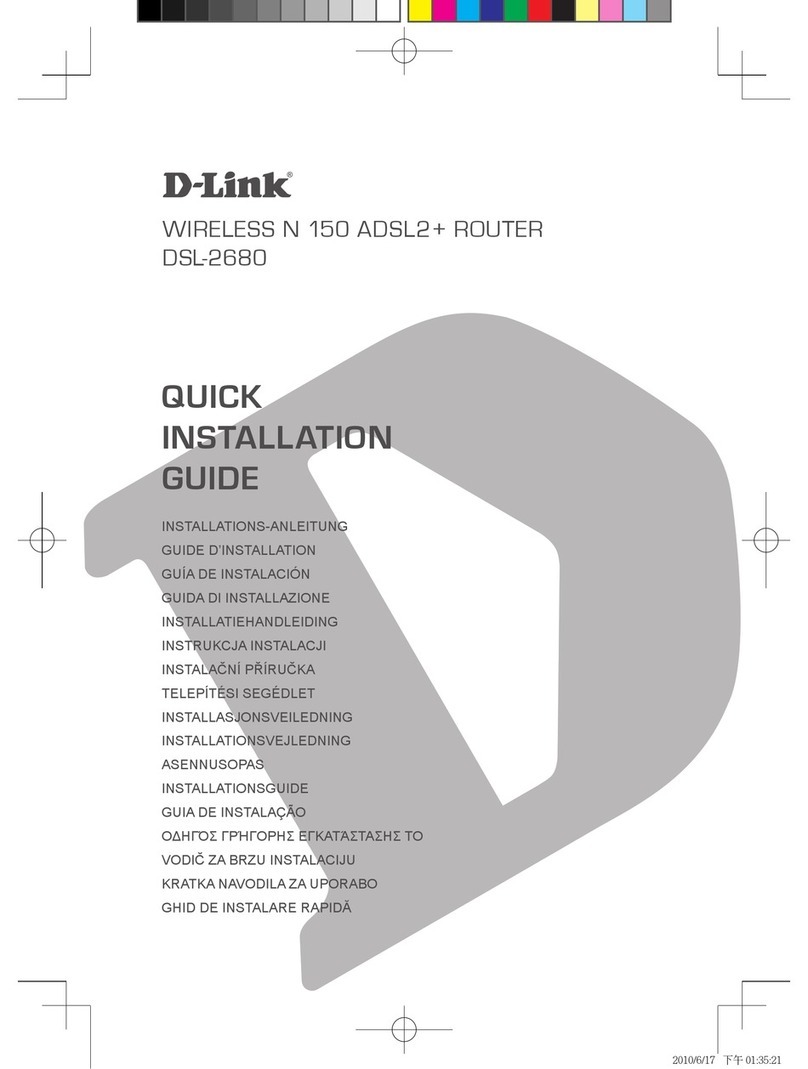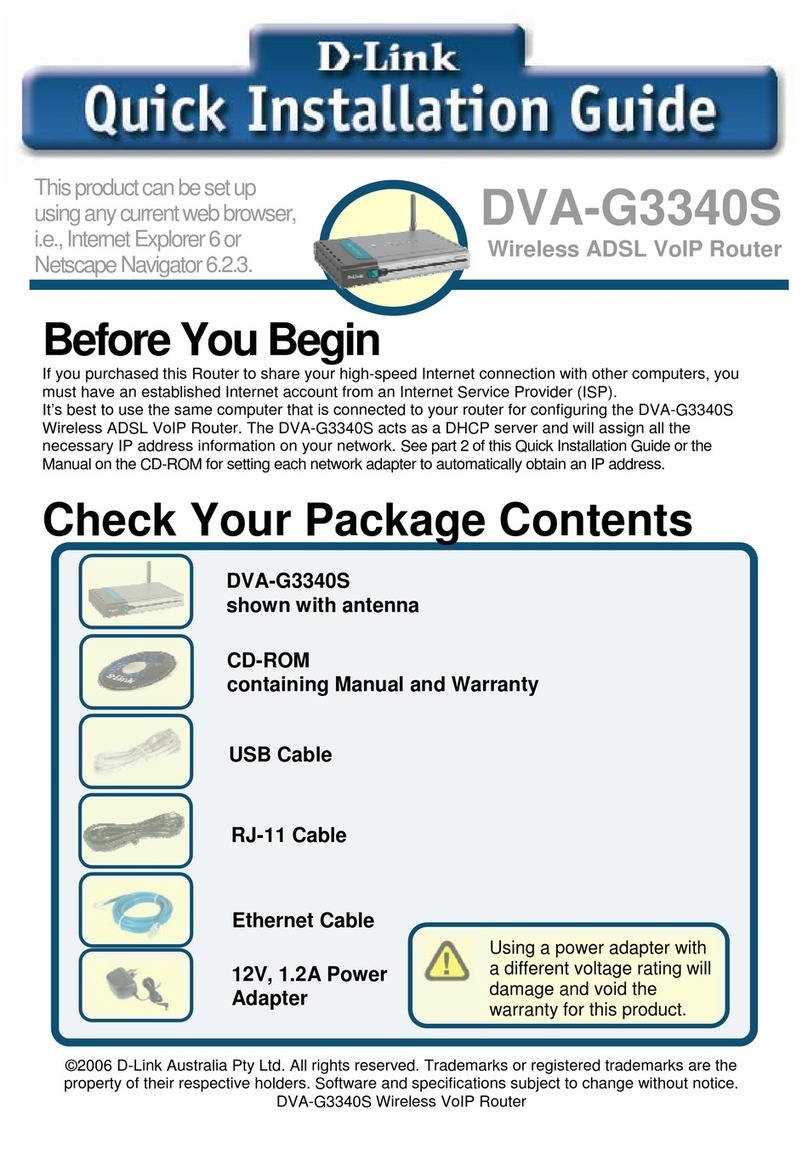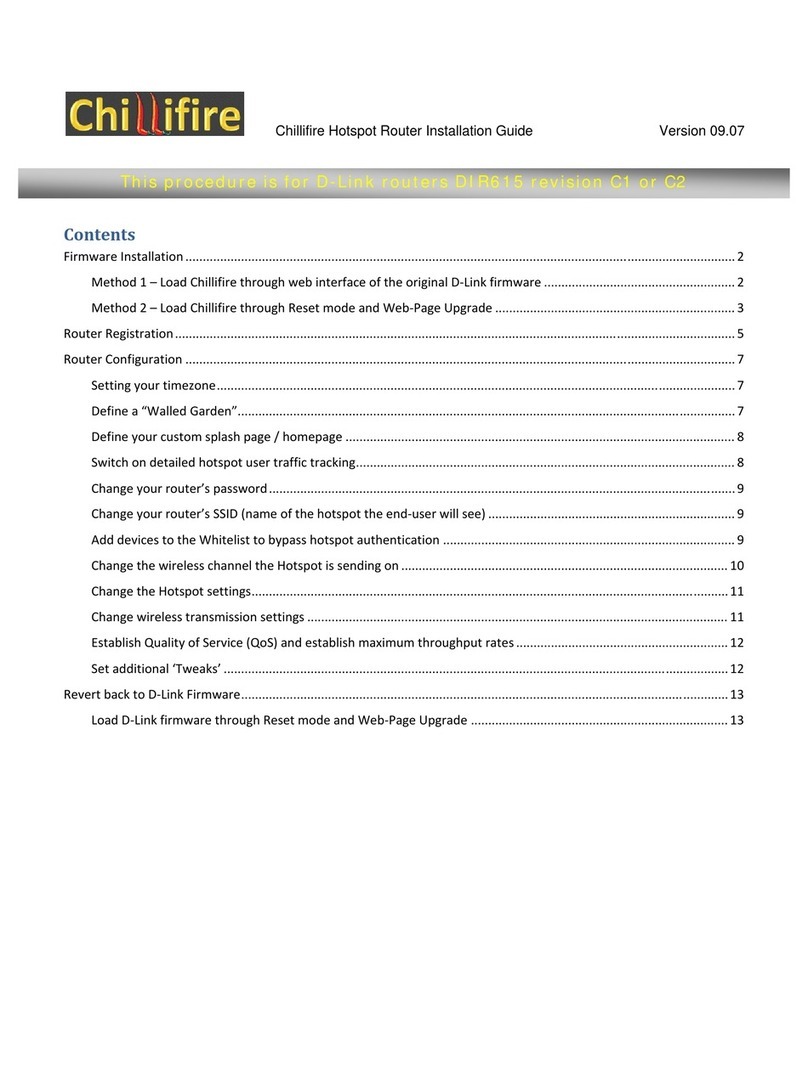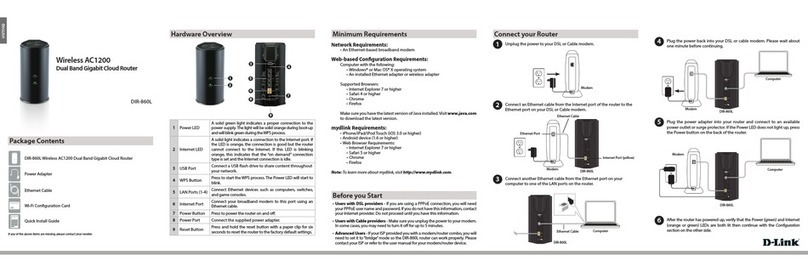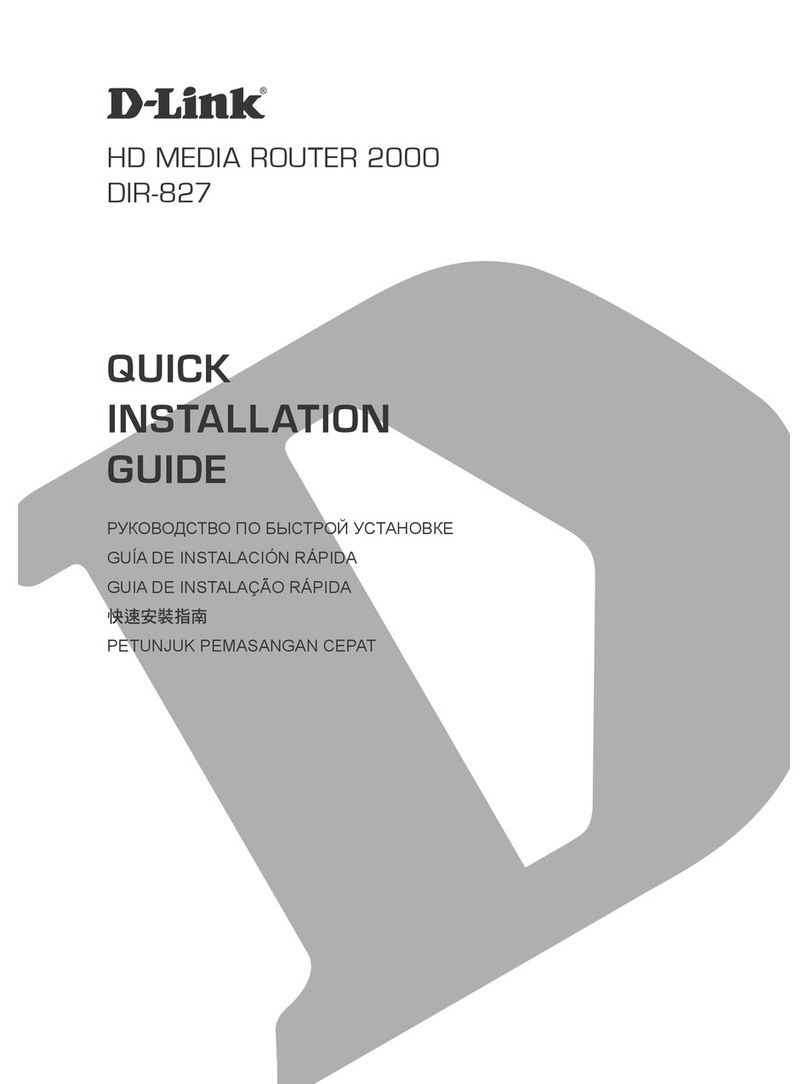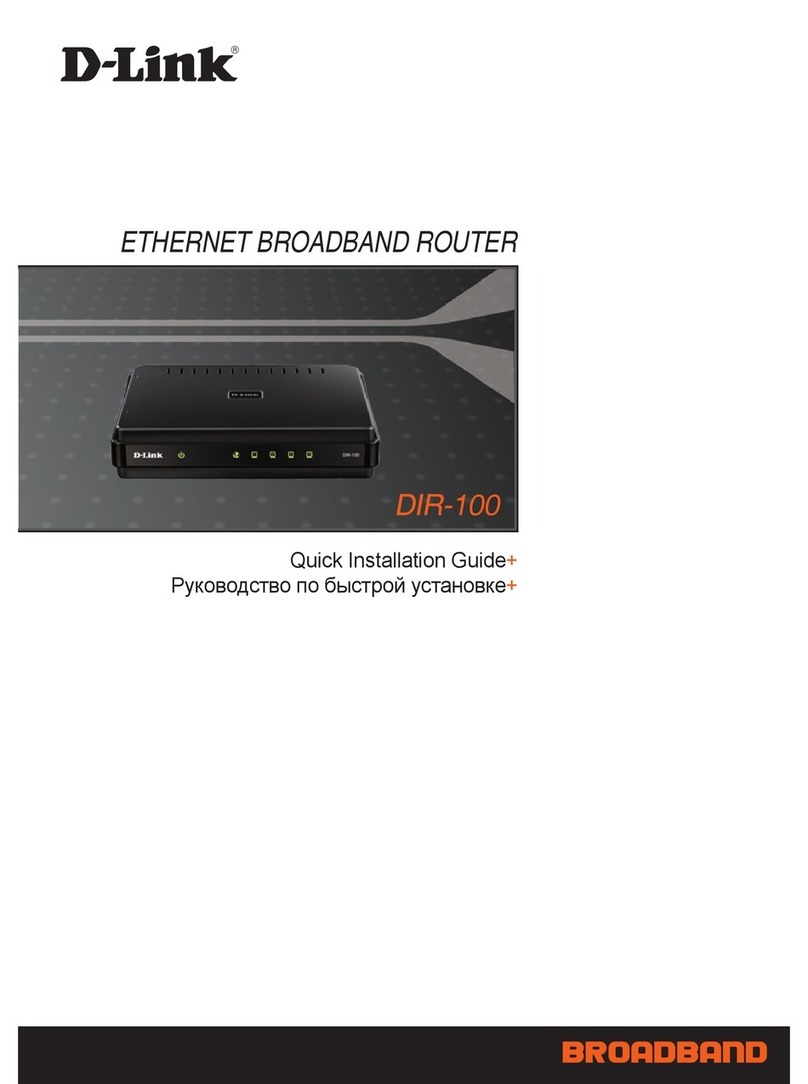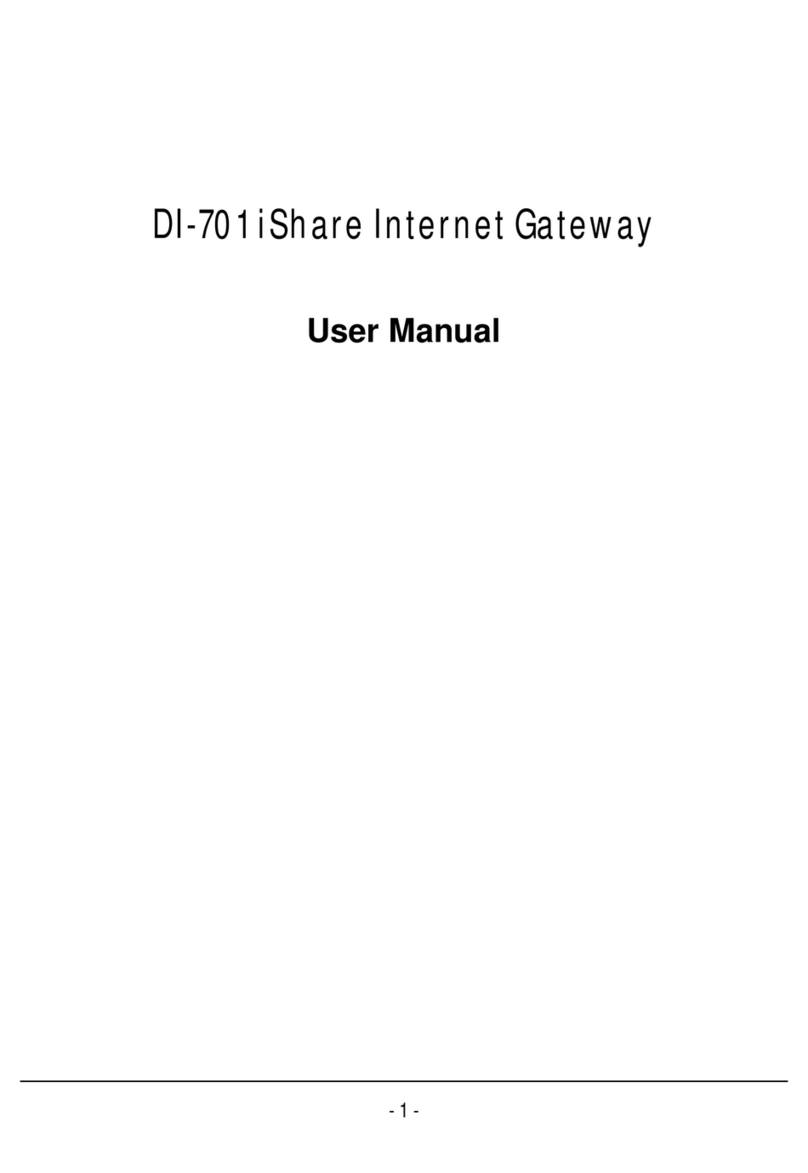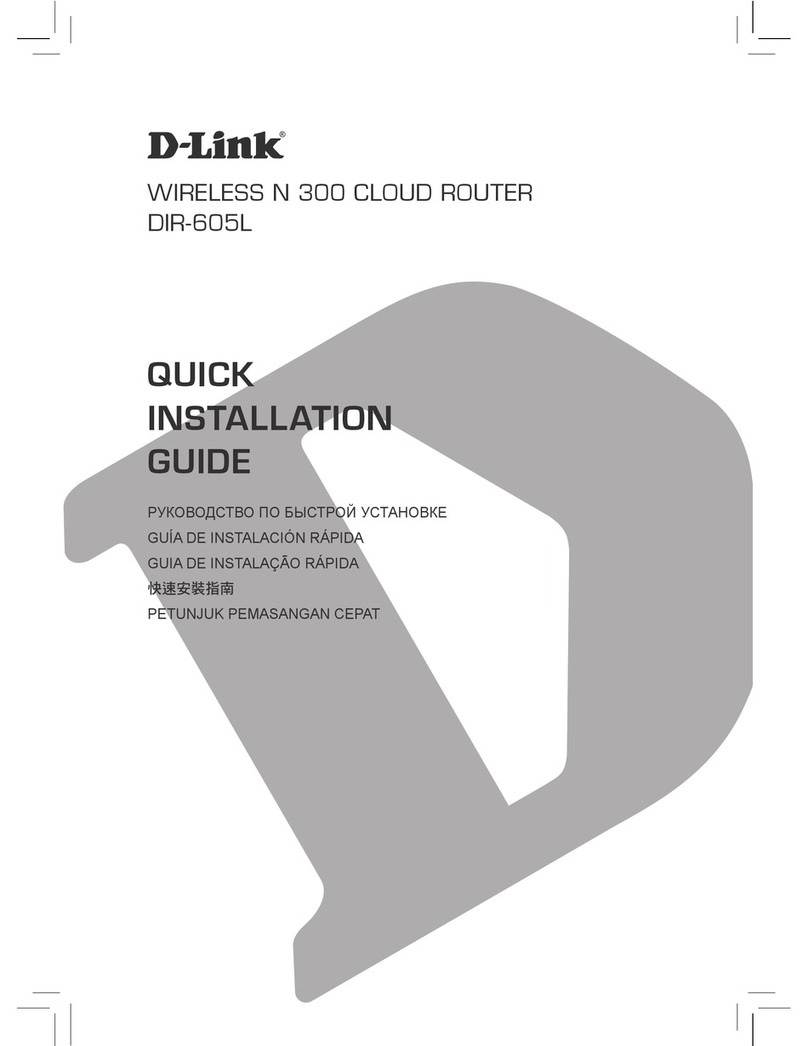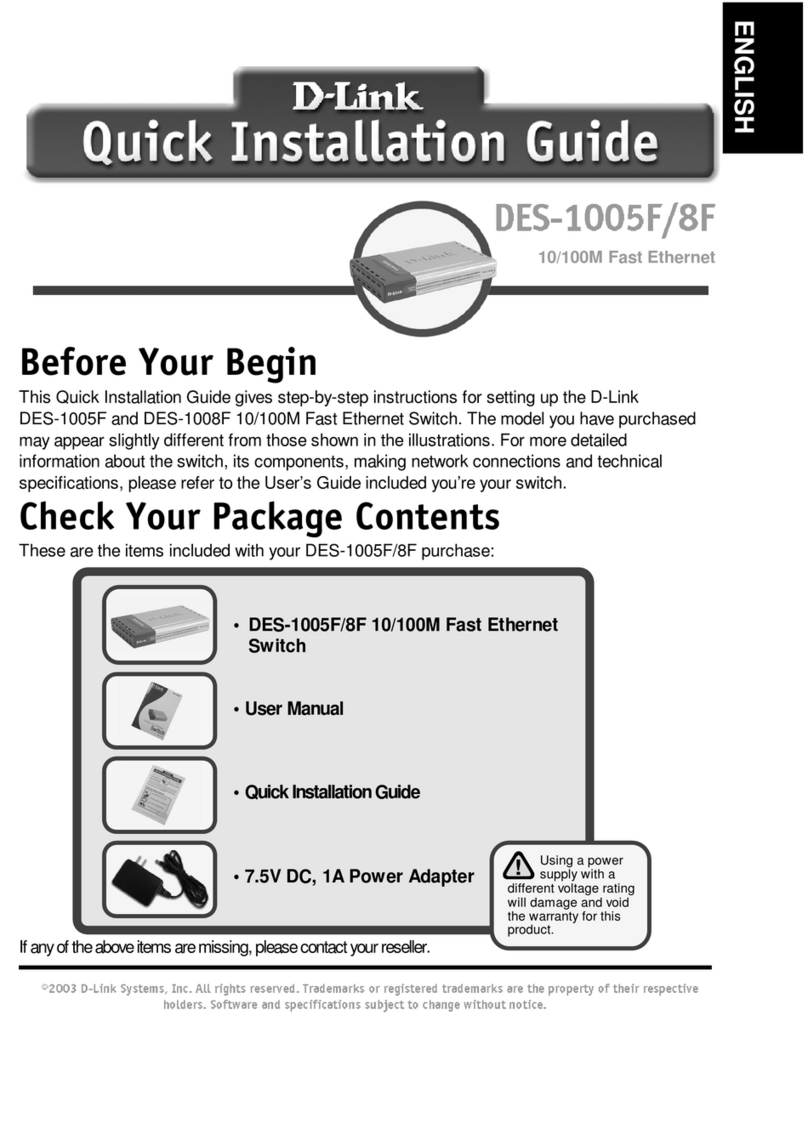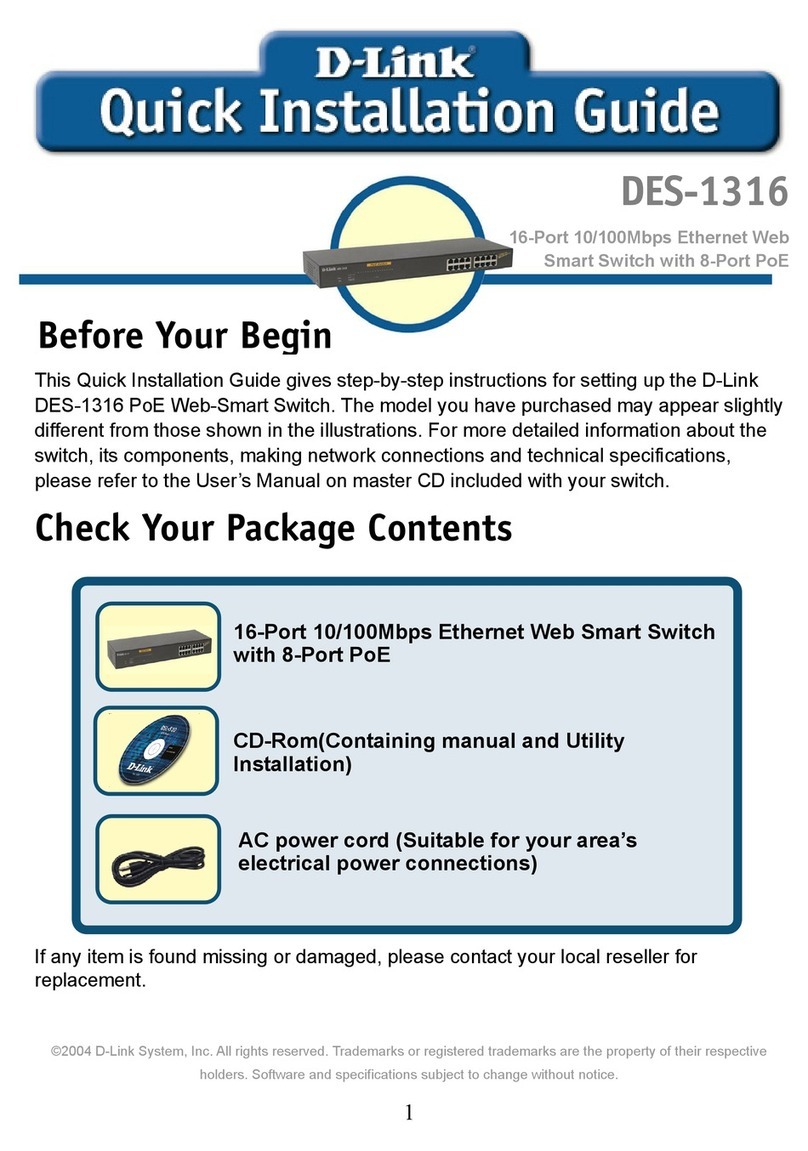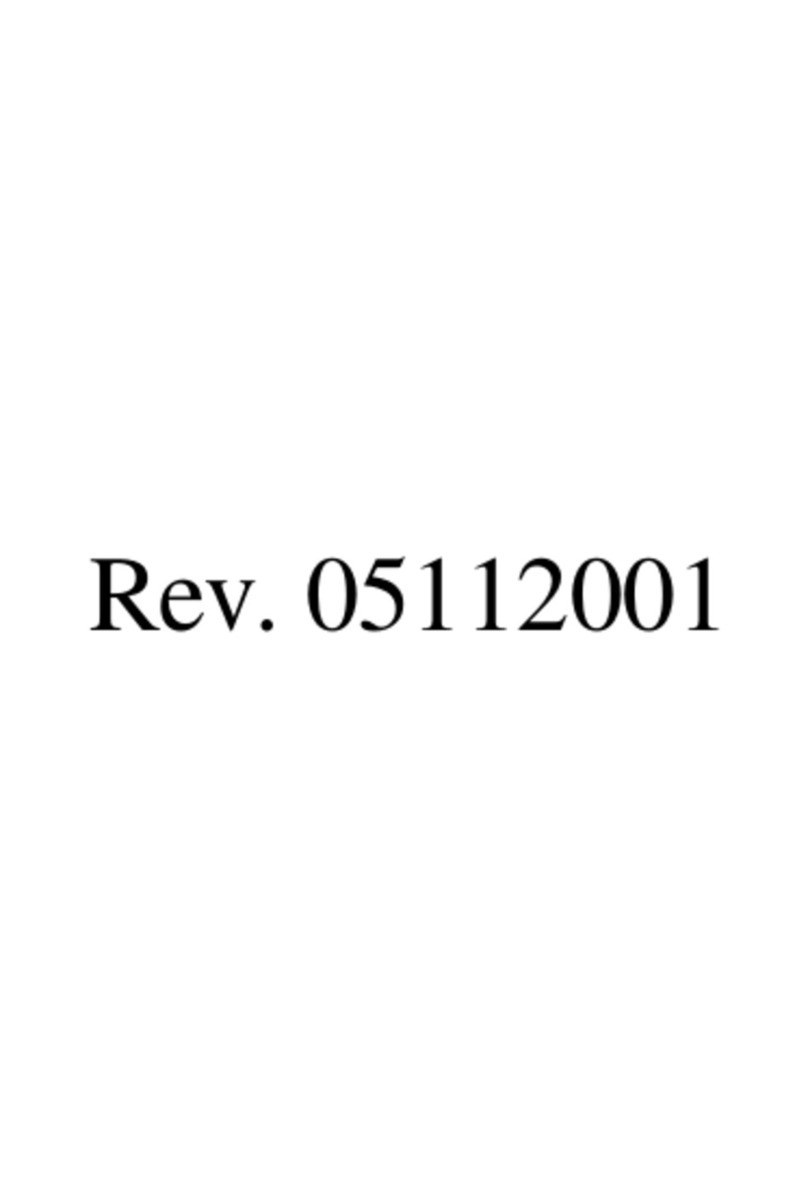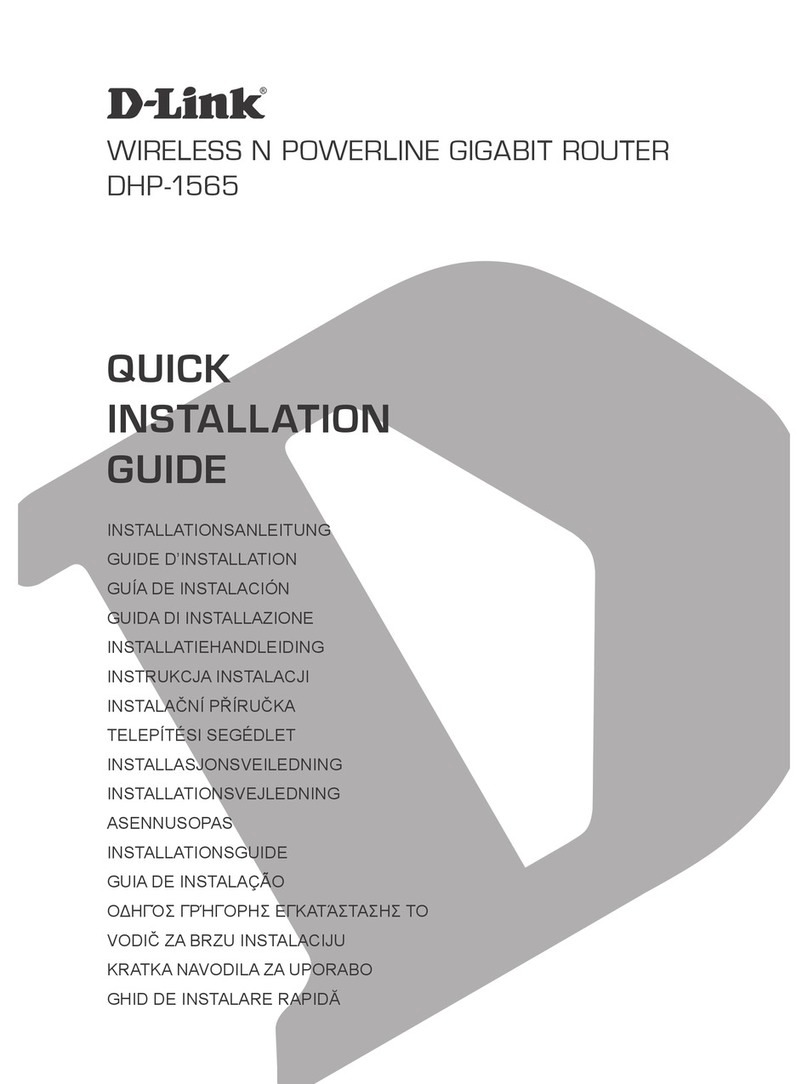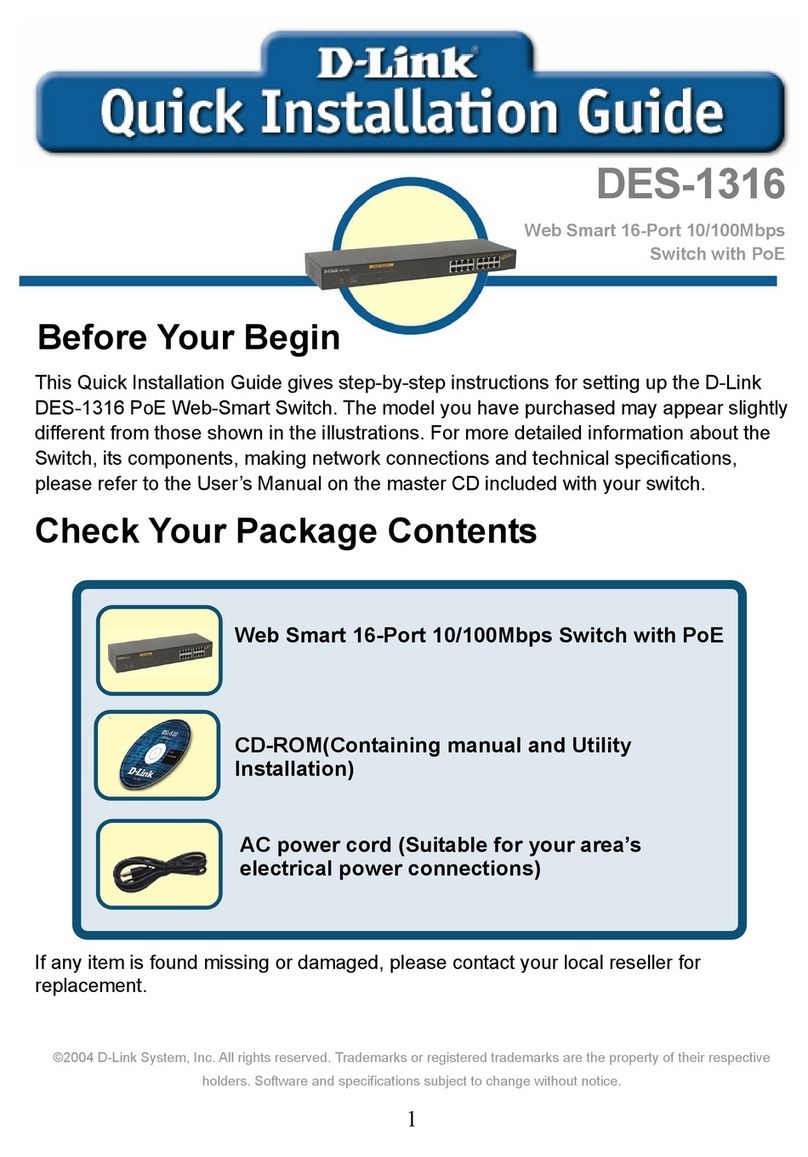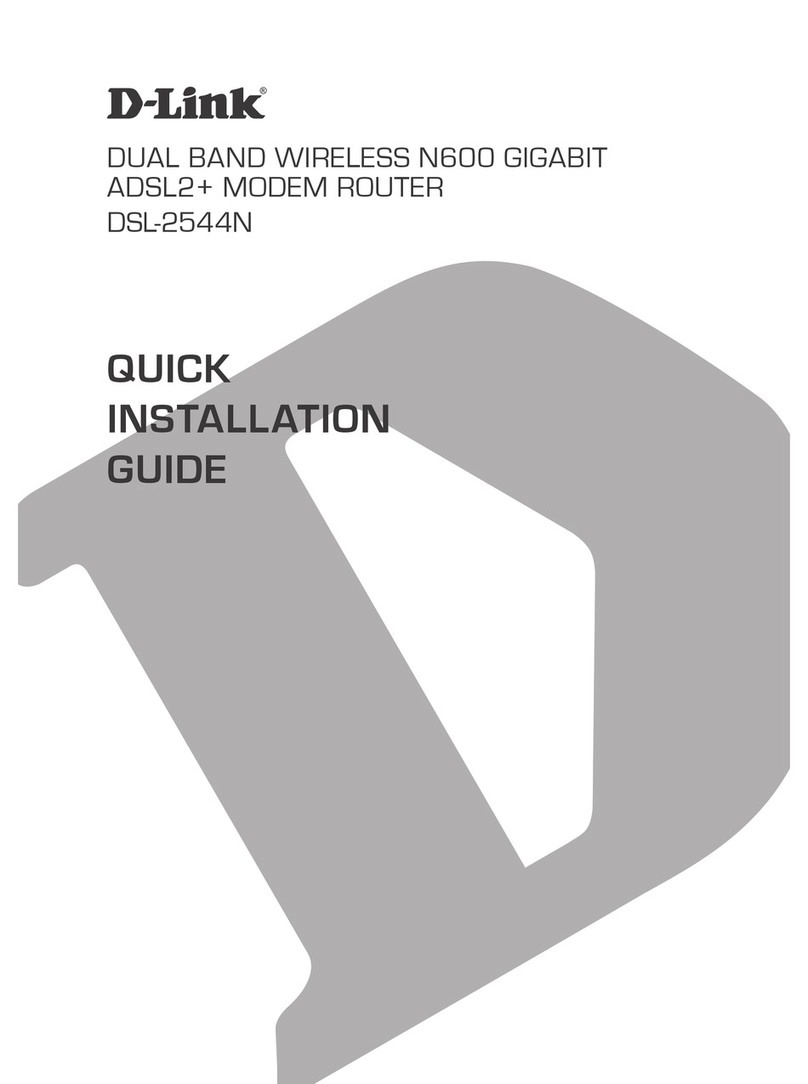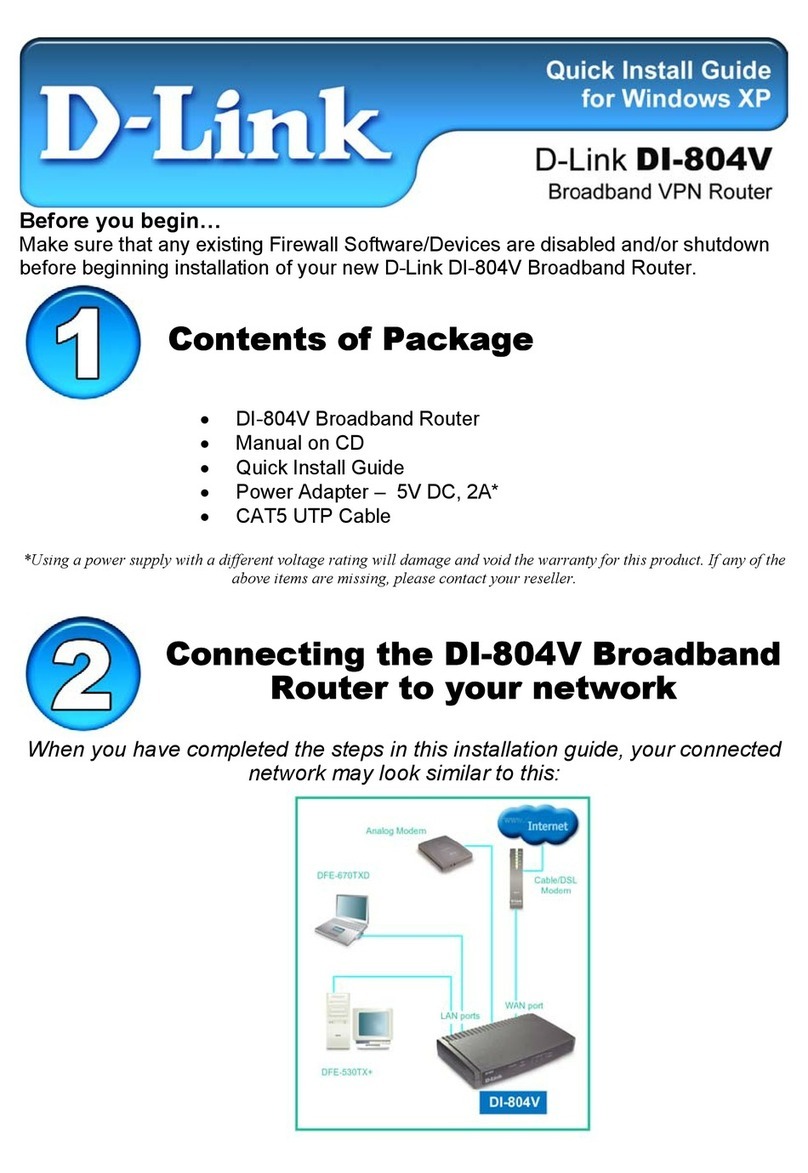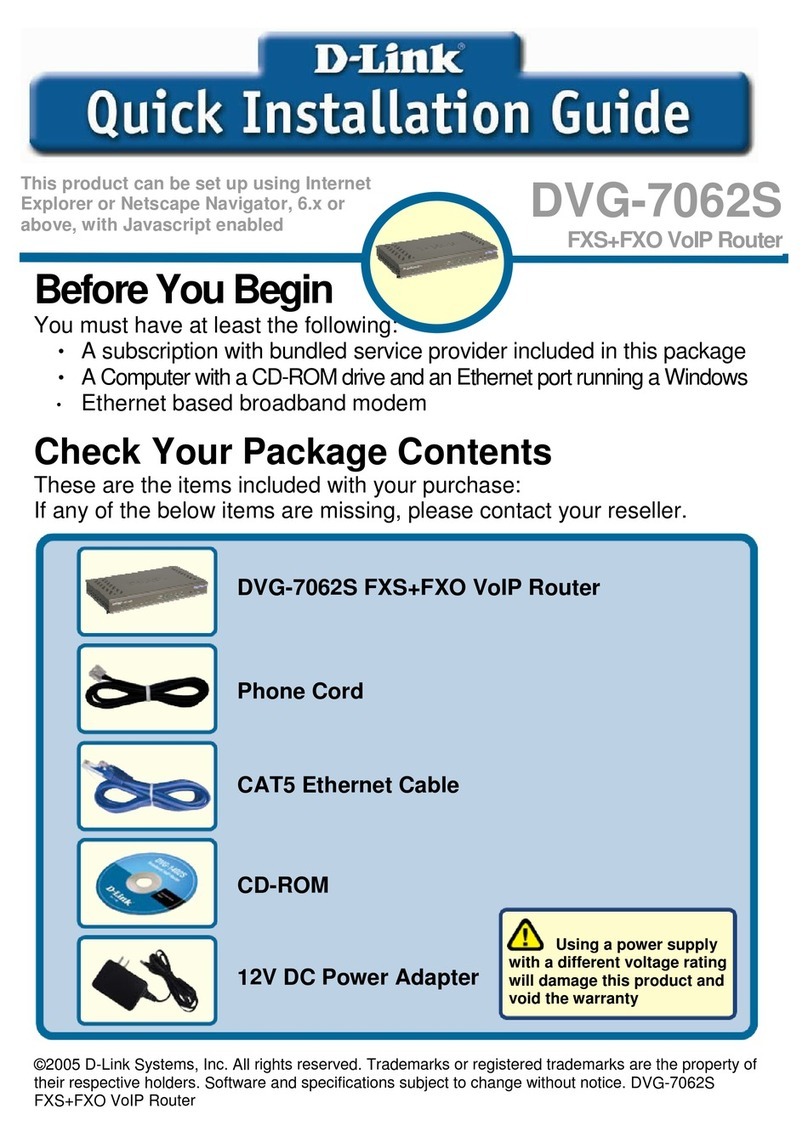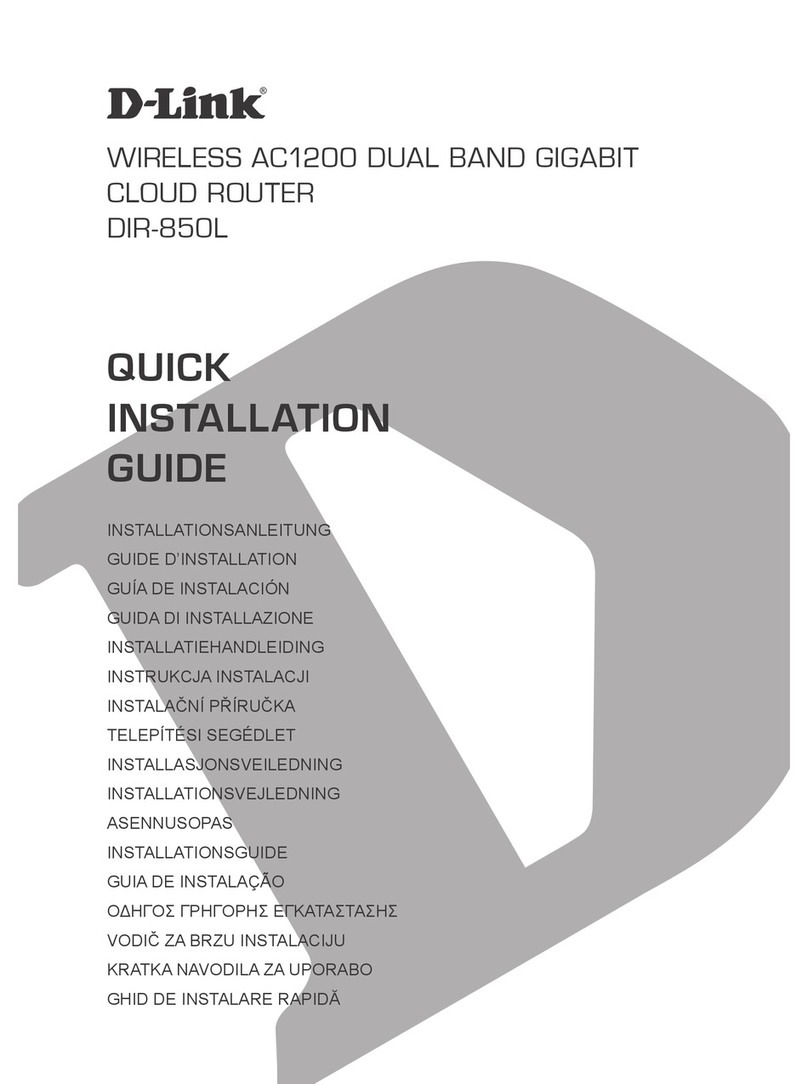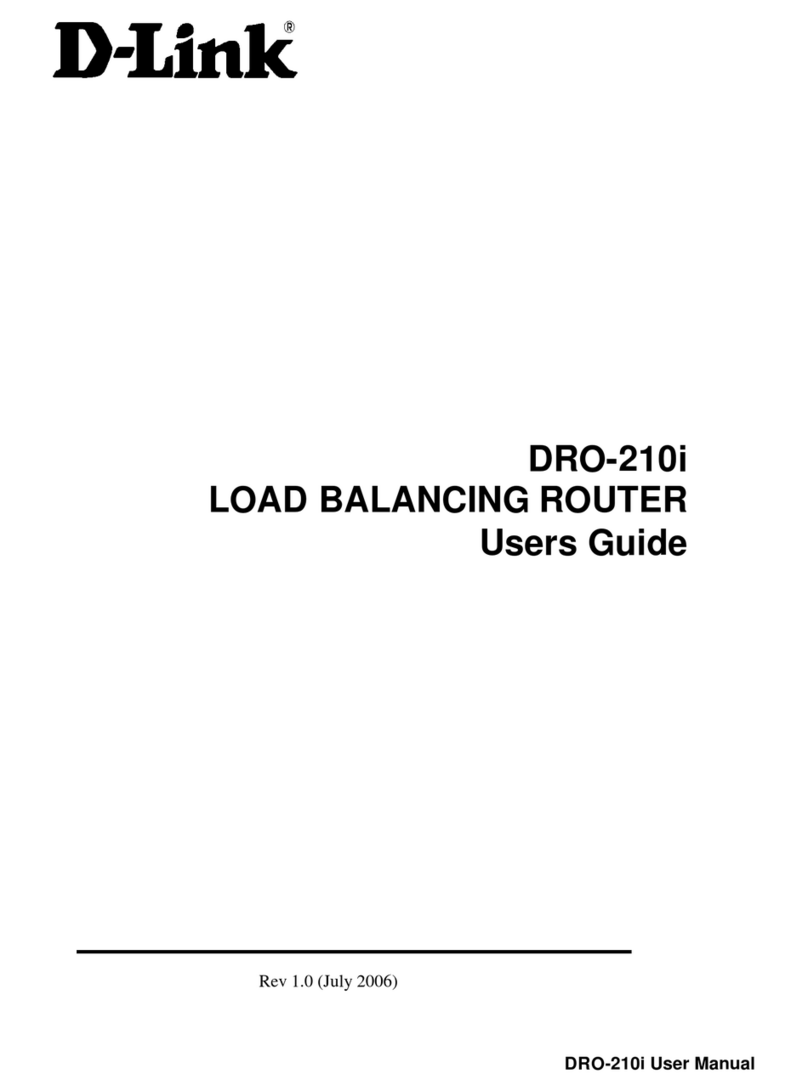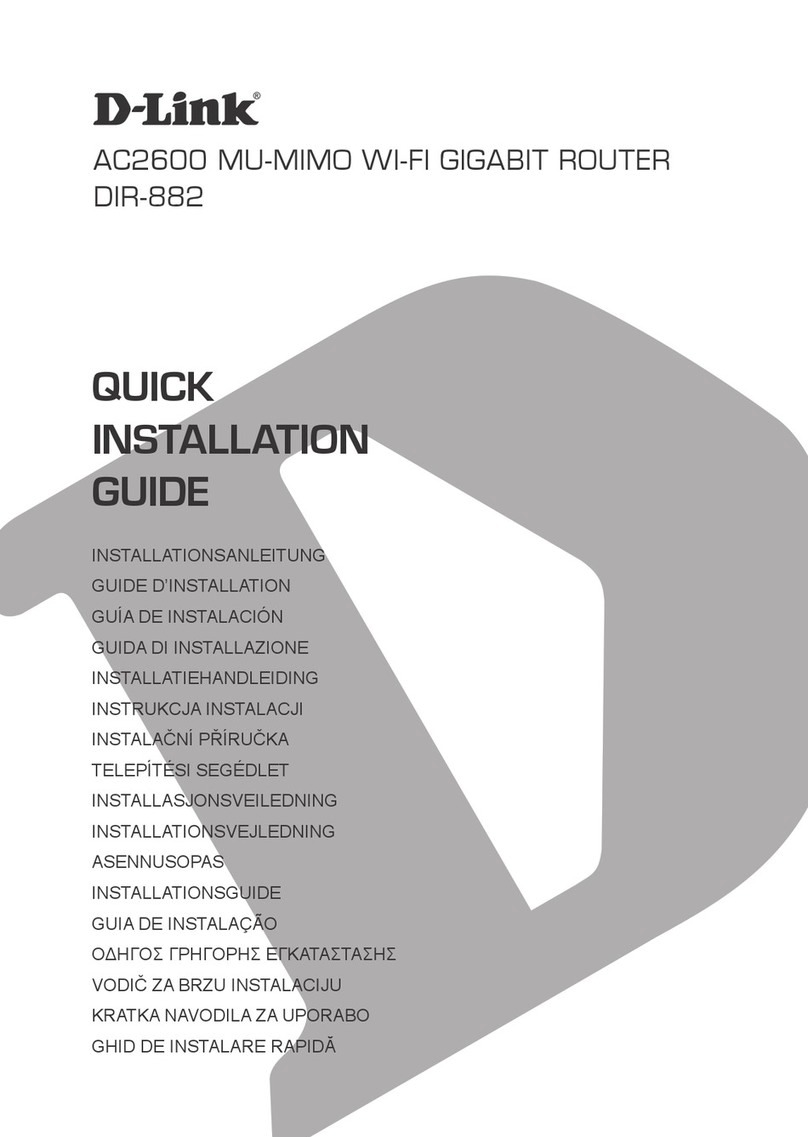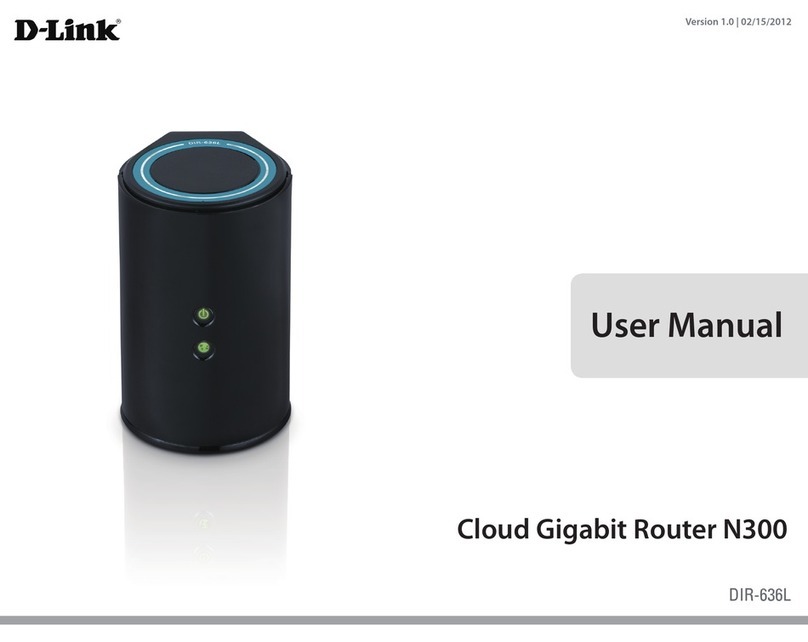Installation
11 12 13 14
15 16 17
19 20
18
You can choose your own names (SSIDs) and
passwords for your 2.4GHz and 5GHz wireless
networks, or you can choose to keep the defaults.
Click Next to continue.
Wait for the router to save your settings.
Enter your mydlink account and password that you created on
the previous screen as verication, and click Login.
Select your time zone. Click Next to continue.
Enter your information to create a mydlink account,
click Next.
Enter a password for accessing the web interface of your router. It is
recommended that you use a secure password with a mix of letters and
numbers. Click Next to continue.
(Optional) If you want to use the app-enabled features of this router
you will need to have a mydlink account. If you do not have a mydlink
account, select No and click Next. If you do, select Yes, click Next, and
enter your mydlink account information on the next screen. If you do
not wish to create a mydlink account at this time, click Skip, and skip the
remaining steps.
You will see this screen when your device has been successfully added to your
mydlink account.
Review the summary of your settings and click Save to continue.
After conrming your email address using the email that is sent to
you from mydlink, click Login. If you did not receive a conrmation
email, check your junk mail or spam lters.
Cannot connect to wireless signal
• Ensure the correct wireless password is being entered
• Ensure that you are in range of the router
• Upgrade the drivers on wireless adapter
• Upgrade the router’s rmware to latest version
Wireless instability
• Check for surrounding interference sources (Cordless phones, microwaves...). If possible move the router to a new
location where there is less interference
• Change Wireless Channel. Visit http://suport.dlink.ca/DIR-860L and read the FAQ titled “How do I change the wireless
channel on my DIR Series Router?”
• Upgrade rmware to latest version
QR Codes for smartphones and tablets
mydlink™ lite for Android™
Technical Support
mydlink™ lite for iOS®
©2013 D-Link Corporation/D-Link Systems, Inc. All rights reserved. D-Link and the D-Link logo are registered trademarks of D-Link Corporation or its subsidiaries in the United States and/or other countries. Other trademarks or registered
trademarks are the property of their respective owners. Maximum wireless signal rate derived from draft IEEE Standard 802.11ac specications. Actual data throughput will vary. Network conditions and environmental factors, including
volume of network trac, building materials and construction, and network overhead, lower actual data throughput rate. Environmental conditions will adversely aect wireless signal range. Product specications, size and shape are
subject to change without notice, and actual product appearance may dier from that depicted on the package. Visit dlink.ca (Canada) for more details. iPhone, iPad, and iPod touch are registered trademarks of Apple Inc.
Version 1.0 (June 20, 2013) 6DIR860LQC01G
U.S. and Canadian customers can contact D-Link technical support through our web site. You can nd software updates and user
documentation on the D-Link website as well as frequently asked questions and answers to technical issues.
Before you contact technical support, please have the following ready:
• Model number of the product (e.g. DIR-860L)
• Hardware Revision (located on the label on the bottom of the product (e.g. rev A1)
• Serial Number (s/n number located on the label on the bottom of the product)
Canada:
http://support.dlink.ca
Technical Support
Troubleshooting