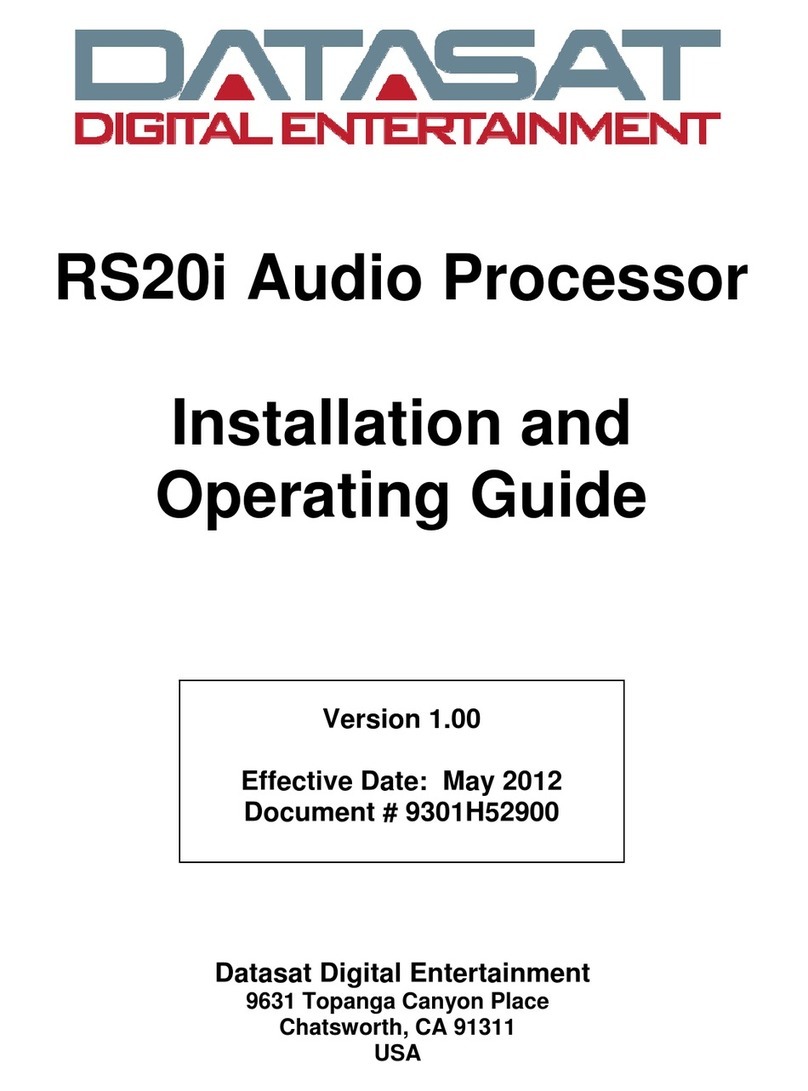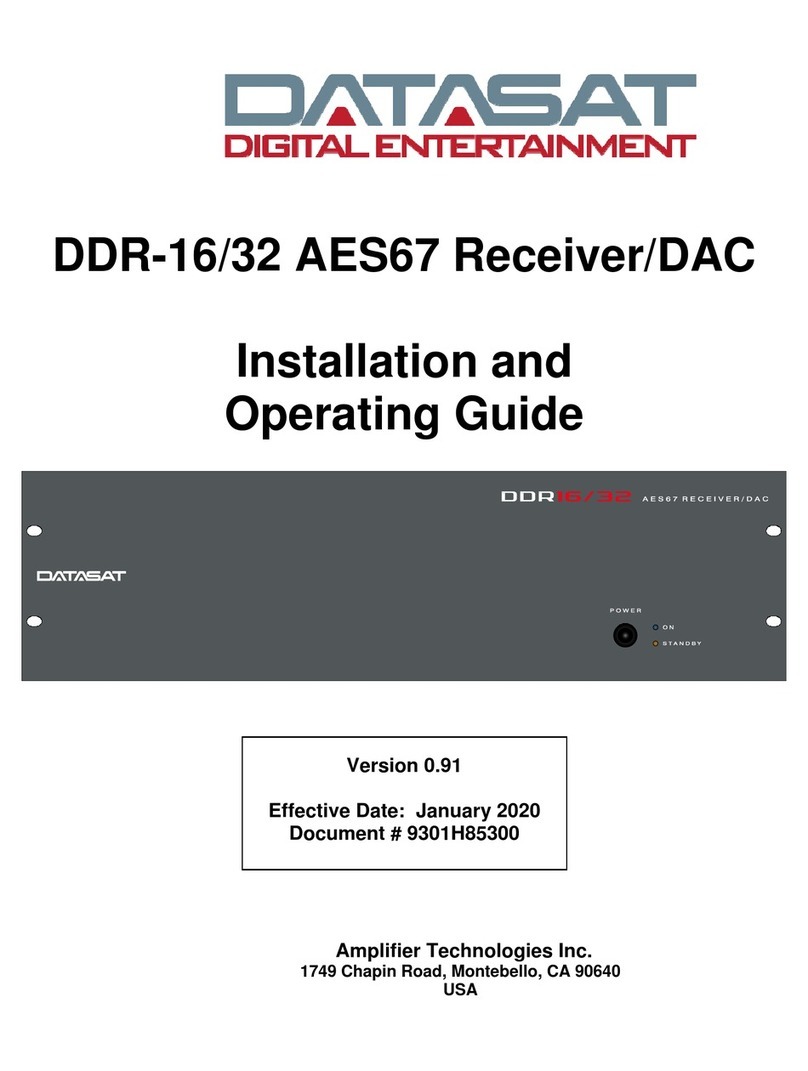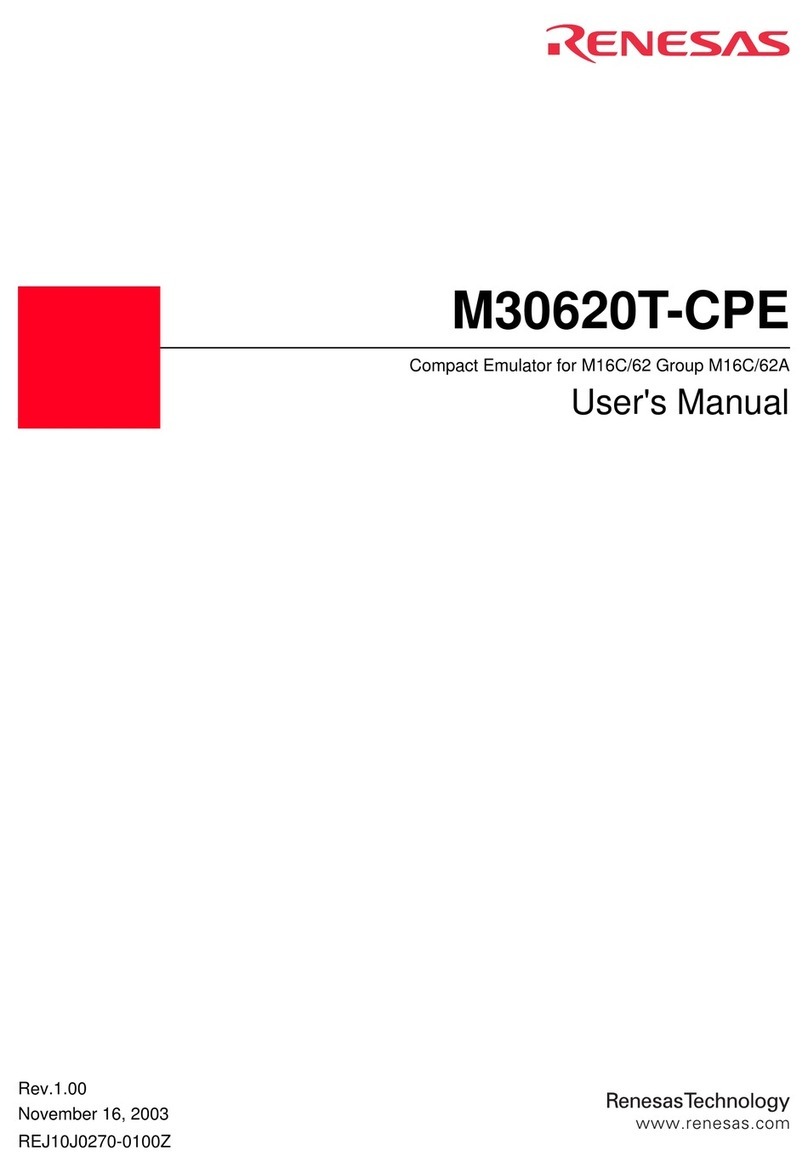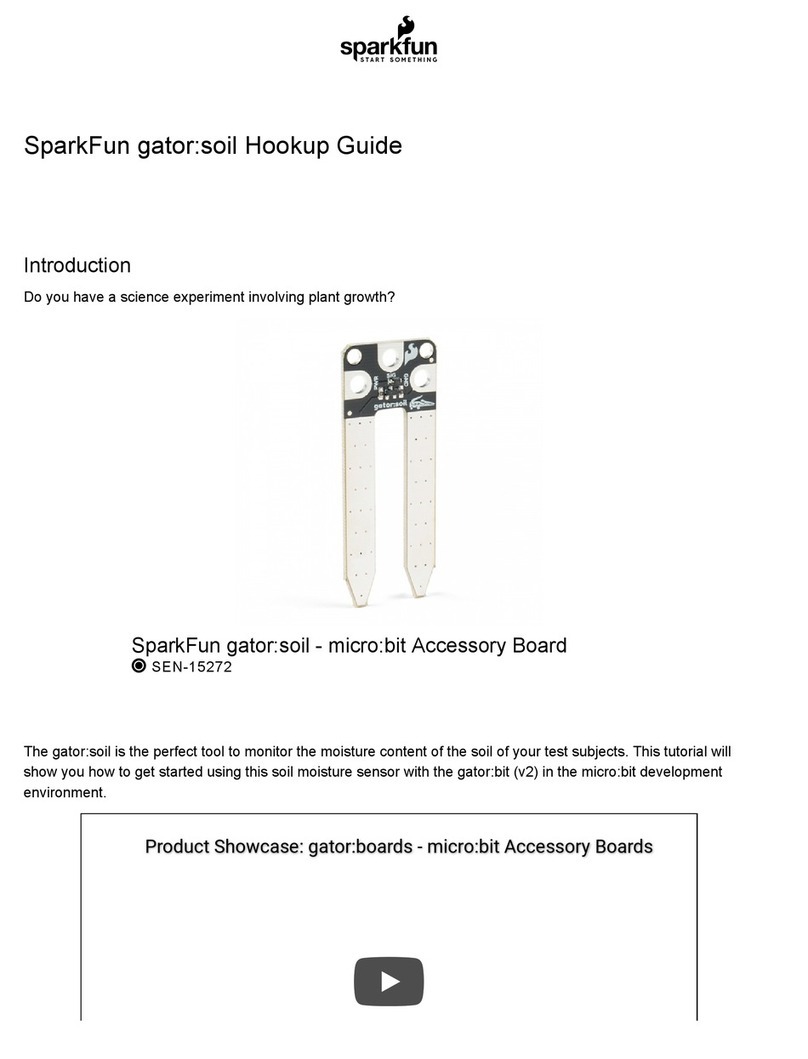Datasat AP20 Installation guide

AP20 Audio Processor
Installation and
Operating Guide
Version 1.1
Effective Date: June 2010
Document # 9301H39200
Datasat Digital Entertainment
9631 Topanga Canyon Place
Chatsworth, CA 91311
USA

AP20 Installation and Operating Guide Page 2
AP20 Installation & Operating Guide Document # 9301H39200 Ver. 1.1
Notices
This product contains software proprietary to Datasat Digital Entertainment and protected by US and International
copyright law. Unauthorized reproduction or disclosure, in whole or in part, is strictly prohibited.
The software and methods implemented in this product may be protected by one or more of the following patents:
US Patent Nos. 5,751,398; 5,450,146; 5,386,255 and other US and International patents, both issued and pending.
WARRANTY/LIMITATION OF LIABILITY
EXCEPT FOR THE LIMITED WARRANTY PROVIDED HEREIN, THIS PRODUCT IS PROVIDED "AS IS"
AND WITHOUT WARRANTY OF ANY KIND. DATASAT DIGITAL ENTERTAINMENT EXPRESSLY
DISCLAIMS ALL OTHER WARRANTIES, EXPRESS AND IMPLIED, INCLUDING, BUT NOT LIMITED
TO, THE IMPLIED WARRANTIES OF MERCHANTABILITY AND FITNESS FOR A PARTICULAR
PURPOSE. DATASAT DIGITAL ENTERTAINMENT DOES NOT WARRANT THAT THIS PRODUCT WILL
MEET USER’S REQUIREMENTS, OR THAT THE OPERATION OF THIS PRODUCT WILL BE
UNINTERRUPTED OR ERROR-FREE, OR THAT DEFECTS IN THIS PRODUCT WILL BE CORRECTED.
UNDER NO CIRCUMSTANCES, INCLUDING NEGLIGENCE, SHALL DATASAT DIGITAL
ENTERTAINMENT, OR ITS DIRECTORS, OFFICERS, EMPLOYEES OR AGENTS, BE LIABLE TO USER
FOR ANY INCIDENTAL, INDIRECT, SPECIAL OR CONSEQUENTIAL DAMAGES (INCLUDING
DAMAGES FOR LOSS OF BUSINESS PROFITS, BUSINESS INTERRUPTION, LOSS OF BUSINESS
INFORMATION, AND THE LIKE) ARISING OUT OF THE USE, MISUSE OR INABILITY TO USE THIS
PRODUCT OR RELATED DOCUMENTATION.
Copyright
AP20 Audio Processor Installation and Operating Guide, Version 1.1
© 2010 Datasat Digital Entertainment. All right reserved.
The content of this publication is subject to change without notice. Datasat Digital Entertainment assumes no
obligation to notify you of any changes or updates. While Datasat Digital Entertainment believes this publication is
accurate, due to ongoing improvements and revisions, Datasat Digital Entertainment cannot guarantee the accuracy
of printed material, nor can it accept responsibility for errors or omissions. Datasat Digital Entertainment may
periodically publish updates and revisions to this publication as it deems necessary.
DTSis a registered trademark of DTS, Inc.
Dolby is a trademark of Dolby Laboratories.
“Dirac Live” is a registered trademark of Dirac Research AB protected by Swedish and international trademark
laws and treaties.
All other trademarks are the properties of their respective owners.
Manufactured under license from Dolby Laboratories. This product contains one or more programs protected under
international and U.S. copyright laws as unpublished works. They are confidential and proprietary to Dolby
Laboratories. Their reproduction or disclosure, in whole or in part, or the production of derivative works therefrom
without the express permission of Dolby Laboratories is prohibited. Copyright 1993 - 2002 by Dolby Laboratories.
All rights reserved.
Manufactured under license from DTS, Inc. under U.S. Patent #’s: 5,451,942; 5,956,674; 5,974,380; 5,978,762;
6,487,535; 7,003,467 & other U.S. and worldwide patents issued & pending. DTS, DTS Digital Surround and
Neo:6 are registered trademarks and the DTS logos and Symbol are trademarks of DTS, Inc. © 1996-2008 DTS,
Inc. All Rights Reserved.
Document No. 9301H39200
June 2010

AP20 Installation and Operating Guide Page 3
AP20 Installation & Operating Guide Document # 9301H39200 Ver. 1.1
Record of Changes
Manual Version /
Date
Description
1.0 April, 2010 Preliminary version
1.1 June 2010 Version 1.1 release
Regulatory Notices
EMI NOTICE
This equipment has been tested and found to comply with the limits for a Class A digital
device, pursuant to Part 15 of the FCC Rules. These limits are designed to provide reasonable
protection against harmful interference when the equipment is operated in a commercial
environment. This equipment generates, uses, and can radiate radio frequency energy and, if not
installed and used in accordance with the instruction manual, may cause harmful interference to
radio communications. Operation of this equipment in a residential area is likely to cause
harmful interference in which case the user will be required to correct the interference at his
own expense.
Canadian Department of Communications compliance statement:
This equipment does not exceed Class A limits per radio noise emissions for digital apparatus
set out in the Radio Interference Regulation of the Canadian Department of Communications.
Operation in a residential area may cause unacceptable interference to radio and TV reception
requiring the owner or operator to take whatever steps are necessary to correct the interference.
Avis de conformite aux normes du ministere des Communications du Canada:
Cet equipment ne depasse pas les limites de Classe A D'emission de bruits radioelectriques
pour les appareils numeriques telles que perscrites par le Reglement sur le brouillage
radioelectrique etabli par le ministere des Communications du Canada. L'exploitation faite en
milieu residentiel peut entrainer le brouillage des receptions radio et television, ce qui olbigerait
le proprietaire ou l'operateur a prendre les dispositions necessaires pour en eliminer les causes.

AP20 Installation and Operating Guide Page 4
AP20 Installation & Operating Guide Document # 9301H39200 Ver. 1.1
TABLE OF CONTENTS
INTRODUCTION 6
PART 1: OPERATION 13
1.0 OPERATING AP20 14
1.1 HOW-TO PROCEDURES –OPERATIONS 14
1.2 FRONT PANEL CONTROLS AND INDICATORS 15
1.3 POWERING ON THE AP20 PROCESSOR 16
1.3.1 NAVIGATING THROUGH THE MENUS 17
1.4 THE HOME SCREEN 18
1.4.1 ADJUSTING THE FADER 18
1.4.2 BOOTH MONITOR VOLUME 19
1.4.3 MANUAL AUTOMATION 20
1.5 TROUBLESHOOTING (OPERATION) 21
PART 2: INSTALLATION AND SETUP 22
2.0 INSTALLATION AND SET UP 24
2.1 INSTALLATION CHECKLIST 24
2.2 UNPACKING SYSTEM COMPONENTS 25
2.2.1 PRELIMINARY INSPECTION 25
2.3 INSTALLATION OVERVIEW 25
2.4 AP20 REAR PANEL CONNECTIONS 25
2.5 CHASSIS RACK MOUNTING AND CONNECTION 27
2.5.1 RACK MOUNT RECOMMENDATIONS 27
2.5.2 POWER SUPPLY 27
2.6 ABOUT FORMATS 28
2.6.1 CREATING AN AUDIO FORMAT 29
2.7 FACTORY PRESETS 30
2.7.1 PRESET FORMATS 30
2.7.2 DEFAULT EQ 31
2.7.3 DEFAULT CHANNEL PROFILES 31
2.8 AP20 CONFIGURATION AND SETUP 32
2.8.1 EQUIPMENT REQUIREMENTS 32
2.8.2SETTING AND ADJUSTING AUDIO OUTPUT LEVELS 32
2.8.3 THEATER EQUIPMENT CHECK 32
2.8.4 ASSIGN CHANNELS ON AP20 33
2.8.5 HEARING IMPAIRED OUTPUT 35
2.8.6 VERIFY CHANNEL ASSIGNMENTS IN AUDITORIUM 35
2.9 BCHAIN ALIGNMENT USING 1/3 OCTAVE EQ 35
2.9.1 SET LEVELS TO ESTABLISH A BASELINE 37
2.9.2 PERFORM THE EQ 38
2.10 SUBWOOFER EQ –PARAMETRIC EQ 40
2.11 COPY EQ SET TO ANOTHER EQ SET 41
2.12 FINAL ADJUSTMENTS 42
2.13 COPY FORMAT 42
2.14 SETTING UP MULTIPLE SCREENS 42
2.15 USING DIRAC LIVE®TO TUNE THE AUDITORIUM 42
2.16 AP20 PLAYBACK SOUND CHECK 43

AP20 Installation and Operating Guide Page 5
AP20 Installation & Operating Guide Document # 9301H39200 Ver. 1.1
3.0 HOW-TO PROCEDURES FOR SETUP 43
3.1 EXAMPLE:CREATING A FORMAT 44
4.0SETUP MENUS 45
4.1 THE MENU BUTTON 49
4.2 SYSTEM SETUP SCREEN 49
4.2.1 ASSIGN FADER LEVEL TO A FORMAT 50
4.2.2 UPDATING YOUR AP20 SOFTWARE 52
4.2.3 SAVING AND RESTORING CONFIGURATION FILES 54
4.2.4 ACCESS CONTROL 56
4.2.5 VIEW LOG FILE 57
4.2.6 SYSTEM INFO 58
4.2.7 VERSION,SERIAL NUMBER,AND MAC ADDRESS 58
4.2.8 SYSTEM MONITOR 58
4.3 FORMATS 59
4.3.1 CURRENT AUDIO FORMAT 59
4.3.2 STARTUP FORMAT 59
4.3.3 EDIT FORMATS 60
4.3.4 ASSIGN FORMAT BUTTONS 61
4.3.5 INPUT SOURCE 62
4.3.6 FORMAT OPTIONS 63
4.3.7 EQ SETUP 67
4.3.8 CHANNEL PROFILE 73
4.4 NETWORK 79
4.5 AUTOMATION 80
4.5.1 CREATING A MACRO 80
4.5.2 SERIAL EVENTS 88
4.5.3 AUTOMATION BUTTONS 92
4.5.4 AUTOMATION TEST SCREEN 93
4.5.5 AUTOMATION SERIAL PORT SETUP 94
5.0 MAINTENANCE AND TROUBLESHOOTING 95
5.1 ROUTINE MAINTENANCE 95
5.2 TROUBLESHOOTING 95
5.3 ERROR MESSAGES 96
5.3.1 SOFTWARE INSTALLATION 96
5.3.2 ERROR BOOTING THE AP20 97
PART 3. APPENDICES
A. Connector Pin-outs
B. Interface Wiring Diagrams
C. AP20 Wiring and Block Diagrams
D. Specifications

AP20 Installation and Operating Guide Page 6
AP20 Installation & Operating Guide Document # 9301H39200 Ver. 1.1
Introduction
This manual explains the AP20 Audio Processor setup and operation. It contains full instructions for
installing hardware and software, setting up audio playback, configuring the system, performing
maintenance and troubleshooting, and setting up and operating optional functions.
How to Use this Guide
The guide is divided into three parts. The first part covers operations for the projectionist or “operator”.
The second part covers the installation, setup and other technical functions. The third part consists of
appendices with technical details such as connector and wiring diagrams.
NOTE: Technical adjustments should only be performed by a qualified theater
technician. The appendices provide detailed information for the theater technician.
Part 1: Operation
Operating the AP20 Audio Processor
How-To Procedures
Troubleshooting – Operations
Part 2: Installation and Setup
Hardware Installation
System Software Setup and Menus
Maintenance and Troubleshooting
Part 3: Appendices
A. Connector Pin-outs
B. Interface Wiring Diagrams
C. AP20 Wiring and Block Diagrams
D. Specifications

AP20 Installation and Operating Guide Page 9
AP20 Installation & Operating Guide Document # 9301H39200 Ver. 1.1
DDE Customer Service
9631 Topanga Canyon Place
Chatsworth, CA 91311
U.S.A.
USA +1.818-531-0003
U.K +44(0) 1189.349.199
Fax: +1 886 448-6802
www.datasatdigital.com
Thank you for choosing Datasat Digital Entertainment!
Contact Information
To contact Datasat Digital Entertainment’s Technical Support staff:
Telephone: +1.818.401.4253 or toll free in USA and Canada: 1(888) 428-2268
Customer Service: customerservice@datasatdigital.com
Technical Support Europe: eusupport@datasatdigital.com
Software License Agreement
IMPORTANT: READ THIS SOFTWARE LICENSE ("LICENSE") CAREFULLY BEFORE
USING THE DATASAT DIGITAL ENTERTAINMENT SOFTWARE. THE SOFTWARE
RESIDING ON THE AP20 AUDIO PROCESSOR AND ANY ACCOMPANYING MATERIALS
(COLLECTIVELY, THE “SOFTWARE”) ARE LICENSED, NOT SOLD. BY USING THE
AP20 AUDIO PROCESSOR, YOU ARE ACCEPTING AND AGREEING TO THE TERMS OF
THIS LICENSE. IF YOU DO NOT AGREE TO THE TERMS OF THIS LICENSE, DO NOT
USE THE AP20 AUDIO PROCESSOR.
1. Grant. Subject to your compliance with the terms of this License, Datasat Digital
Entertainment hereby grants you a non-exclusive, non-transferable, revocable, limited
license to use the Software solely for your internal business purposes and solely in
connection with the AP20 Audio processor. All rights not expressly granted to you are
reserved by Datasat Digital Entertainment.
2. Ownership. All right, title and interest in and to the Software, all physical copies thereof
and all intellectual property embodied therein are and shall remain vested in Datasat Digital
Entertainment. You do not own the Software, physical copies thereof or any intellectual
property embodied therein.
3. Restrictions. You may not (i) copy, distribute, sublicense, lease, transfer or use for
external purposes the Software; (ii) reverse engineer, decompile, disassemble, translate,
modify, attempt to reveal the source code of the Software, or (iii) create derivative works
from the Software.
4. Termination. Datasat Digital Entertainment may terminate this license at any time if you
violate the terms of this license. Upon termination, you must destroy the Software and
related documentation.

AP20 Installation and Operating Guide Page 10
AP20 Installation & Operating Guide Document # 9301H39200 Ver. 1.1
5. LIMITATION ON WARRANTY. YOU EXPRESSLY ACKNOWLEDGE AND AGREE THAT USE
OF DATASAT DIGITAL ENTERTAINMENT SOFTWARE AND HARDWARE IS AT YOUR SOLE
RISK. DATASAT DIGITAL ENTERTAINMENT DOES NOT WARRANT THAT THE OPERATION
OF THE SOFTWARE OR THE HARDWARE WILL BE UNINTERRUPTED OR ERROR FREE. TO
THE MAXIMUM EXTENT PERMITTED BY APPLICABLE LAW, THE DATASAT DIGITAL
ENTERTAINMENT SOFTWARE AND HARDWARE PROVIDED “AS IS,” WITH ALL FAULTS
AND WITHOUT WARRANTY OF ANY KIND, INCLUDING, WITHOUT LIMITATION, THE
IMPLIED WARRANTIES OF MERCHANTABILITY, FITNESS FOR A PARTICULAR PURPOSES,
AND NON-INFRINGEMENT OF THIRD PARTY RIGHTS, ALL OF WHICH ARE HEREBY
EXPRESSLY DISCLAIMED.
6. LIMITATION OF LIABILITY. UNDER NO CIRCUMSTANCES, INCLUDING, WITHOUT
LIMITATION, NEGLIGENCE, SHALL DATASAT DIGITAL ENTERTAINMENT OR ITS
DIRECTORS, OFFICERS, EMPLOYEES OR AGENTS BE LIABLE FOR PERSONAL INJURY, OR
ANY INCIDENTAL, SPECIAL, INDIRECT OR CONSEQUENTIAL DAMAGES WHATSOEVER,
INCLUDING, WITHOUT LIMITATION, DAMAGES FOR LOSS OF PROFITS, LOSS OF DATA,
BUSINESS INTERRUPTION OR ANY OTHER COMMERCIAL DAMAGES OR LOSSES, ARISING
OUT OF OR RELATED TO YOUR USE OF THE DATASAT DIGITAL ENTERTAINMENT
SOFTWARE OR HARDWARE, HOWEVER CAUSED, REGARDLESS OF THE THEORY OF
LIABILITY AND EVEN IF DATASAT DIGITAL ENTERTAINMENT HAS BEEN ADVISED OF THE
POSSIBILITY OF SUCH DAMAGES. IN NO EVENT SHALL DATASAT DIGITAL
ENTERTAINMENT’S LIABILITY EXCEED THE AMOUNT PAID BY YOU TO DATASAT DIGITAL
ENTERTAINMENT. SOME STATES DO NOT ALLOW THE LIMITATION AND/OR EXCLUSION
OF LIABILITY FOR INCIDENTAL OR CONSEQUENTIAL DAMAGES, SO THE ABOVE
LIMITATION OR EXCLUSION MAY NOT APPLY TO YOU.
7. General. This License shall be governed by the laws of the State of California as applied to
contracts performed wholly therein. In any action brought by either party arising out of
this License, the prevailing party shall be entitled to recover its reasonable attorney’s fees
and costs. If any provision of this License is held by a court of competent jurisdiction to be
unenforceable or if a provision of this License is waived by either party, the remainder of
this License shall remain in full force and effect. You may not assign this License without
the prior, express written consent of Datasat Digital Entertainment.

AP20 Installation and Operating Guide Page 15
AP20 Installation & Operating Guide Document # 9301H39200 Ver. 1.1
1.2 Front Panel Controls and Indicators
Figure 1: Front Panel Controls and Indicators
The front panel contains the following controls and indicators for operating AP20.
Power button: Turns the unit on and off
LCD/Touch Screen: Displays theater system configuration and status and allows
configuration changes. Most selections can be made by touching the screen with your finger
or by using a stylus.
The LCD screen operates in two modes:
oHome screen. The projectionist can select formats and mute volume from this screen.
They can also change the monitor volume and execute manual automation commands
via the popup windows. During playback, the screen displays information about the
content currently being played.
oSetup mode. In menu mode, the screen displays menus for viewing and adjusting
operational settings by the cinema technician. The projectionist does not need to enter
these menus.
Adjustment knob:Used for fader control and parameter adjustments. On the Home screen,
this knob adjusts the fader level. However, it is used within the setup screens to adjust values,
EQ filter faders, and other values. When the setup screen contains many controls, first set the
focus by touching the control on the display. Then move the knob clockwise to increase the
value, or counterclockwise to decrease the value.
USB port: Use for software updates and loading and saving of configurations. See topic
Update System Software From USB Device on page 54 for more details.
Touchscreen
Adjustment knob
USB
port
Power button

AP20 Installation and Operating Guide Page 17
AP20 Installation & Operating Guide Document # 9301H39200 Ver. 1.1
Figure 4. Home Screen
If no messages appear on the touch screen after you have turned on the power switch, check
the following:
Is the power to the sound rack on? Has the circuit breaker to the audio rack been tripped?
Is the power cable connected?
Is the front panel power switch lighted?
Navigating through the Menus
Since the AP20 is equipped with a touch screen display, you can navigate easily through the menus by
touching any button with your finger. A non-abrasive stylus that won’t scratch the screen can also be
used if you prefer.
In all screens but the Home screen, you will be presented with a button menu along the bottom of the
screen. This menu will take you to any other screen within the menu structure with a few touches of your
finger.
Figure 5. Operations Menus
Home (Main)
Fader (readout)
Mute (Fader)
Monitor
Volume Control and
Mute
Automation
Manual Control
Select Format 8 buttons on bottom of
screen

AP20 Installation and Operating Guide Page 18
AP20 Installation & Operating Guide Document # 9301H39200 Ver. 1.1
1.4 The Home Screen
Figure 6. Home Screen
When the system has finished booting up, the Home Screen will appear, as shown in the above
example. Your Home Screen may look somewhat different, due to user-configurable channel
names and audio formats.
The Home Screen of the AP20 provides one-touch access to the following features:
Fader Volume/Mute
Audio Formats
Booth Monitor Volume/Mute
Manual Automation Control
Setup Menu
VU bars for all output channels associated with the current audio format.
1.4.1 Adjusting the Fader
Adjust the fader volume by using the control knob on the front panel. To mute the fader, touch the Mute
button. The button label and fader display will turn red. The button label will also change to “Muted”.
Unmute the AP20 by touching the mute button again, changing format level, or changing formats.
Touch it again to un-mute the fader.
User-assigned
Channel
Names
User-assigned
Audio Formats

AP20 Installation and Operating Guide Page 19
AP20 Installation & Operating Guide Document # 9301H39200 Ver. 1.1
Figure 7. Fader Muted
1.4.2 Booth Monitor Volume
When an external powered speaker is connected to the AP20, the level can be controlled using the
monitor volume. To adjust the booth monitor volume, touch the Monitor button. The screen shown in
Figure 7 will appear. Touch the + or – buttons or the control knob to raise or lower the volume.
Touch the Mute button to mute/un-mute the booth monitor.
Touch the Mix button to select a channel and adjust the volume from 0 to 10. See Figure 9,
below.
Touching the Close button will close this screen. The Monitor Volume window will close if
not used within 5 seconds.
Figure 8. Monitor Volume

AP20 Installation and Operating Guide Page 20
AP20 Installation & Operating Guide Document # 9301H39200 Ver. 1.1
Figure 9. Monitor Mix
Select channel(s), then touch the +or –button to adjust volume from 0 to 10.
Touch the small button next to a channel to select it for monitoring.
Touch Close to close the Mix window. It also closes automatically after 5 seconds of
inactivity.
1.4.3 Manual Automation
The Automation button opens the automation manual control screen.
Figure 10. Automation Manual Control screen
This screen allows for direct control of automation events in any order, at any time. Once your theater
technician has linked automation events to macros, and macros have been assigned to buttons, you can
trigger any macro by pressing its button on this screen. A maximum of twenty buttons can be assigned.
If no buttons are visible, or there is a need for additional buttons, please contact your theater service
technician.
For details about using macros see the topic Creating a Macro, page 80.
Touch the small button
to select a channel for
monitoring

AP20 Installation and Operating Guide Page 21
AP20 Installation & Operating Guide Document # 9301H39200 Ver. 1.1
1.5 Troubleshooting (Operation)
The following table provides troubleshooting data for the AP20.
PROBLEM SOLUTION
AP20 will not power ON Press and release the power button on the front panel. If the
unit will not power up, be sure the rear panel power switch is
ON and the unit is plugged into a working AC outlet protected
by a surge protector. See Powering ON the AP20 Processor,
page 16.
If the AP20 is mounted in a rack and a breaker is used for the
rack, make sure the breaker is ON.
Verify the surge protector is powered and is working.
Try changing the AP20 power cord.
If power is getting to the AP20 but it still will not power ON,
maybe the fuse above the AC In connector (on the rear panel)
is blown. Call a theater technician to check it.
AP20 front panel display is too
dim
The front panel display automatically dims when not touched for
a few seconds. Gently touch the display screen to brighten it.
No sound in auditorium On the front panel display, verify the Mute button is not muted.
If it is muted, touch it to unmute it.
Be sure the fader level is not zero (0) or red. If it is zero, then
turn the knob to increase the volume. If it is red, then unmute
the AP20 by touching the Muted button.
Verify the AP20 is in the correct format.
Volume is too low or high in the
auditorium
Turn the fader knob to achieve proper volume.
Volume is too low or high in the
booth
Touch the Monitor button to open the Monitor window, then
touch the + or – to adjust the monitor volume.
No sound in booth Verify the Monitor is not muted (red). To unmute, touch the
Monitor button, then touch the red Muted button.
Verify a powered speaker is connected to the AP20 rear panel.
Verify the speaker’s power is ON.
Adjust the monitor volume (see previous entry).
Wrong sound in auditorium Verify the AP20 is in correct format. (The current format is
highlighted in the bottom row of the display.) Touch a different
format to select. If the format you want is not listed, it has not
been set up – contact your theater technician.

AP20 Installation and Operating Guide Page 22
AP20 Installation & Operating Guide Document # 9301H39200 Ver. 1.1
Part 2: Installation and Setup
This part of this manual contains information the theater technician needs to set up and configure the
AP20 Audio Processor.
2.0 INSTALLATION AND SET UP 24
2.1 INSTALLATION CHECKLIST 24
2.2 UNPACKING SYSTEM COMPONENTS 25
2.2.1 PRELIMINARY INSPECTION 25
2.3 INSTALLATION OVERVIEW 25
2.4 AP20 REAR PANEL CONNECTIONS 25
2.5 CHASSIS RACK MOUNTING AND CONNECTION 27
2.5.1 RACK MOUNT RECOMMENDATIONS 27
2.5.2 POWER SUPPLY 27
2.6 ABOUT FORMATS 28
2.6.1 CREATING AN AUDIO FORMAT 29
2.7 FACTORY PRESETS 30
2.7.1 PRESET FORMATS 30
2.7.2 DEFAULT EQ 31
2.7.3 DEFAULT CHANNEL PROFILES 31
2.8AP20 CONFIGURATION AND SETUP 32
2.8.1 EQUIPMENT REQUIREMENTS 32
2.8.2SETTING AND ADJUSTING AUDIO OUTPUT LEVELS 32
2.8.3 THEATER EQUIPMENT CHECK 32
2.8.4 ASSIGN CHANNELS ON AP20 33
2.8.5 HEARING IMPAIRED OUTPUT 35
2.8.6 VERIFY CHANNEL ASSIGNMENTS IN AUDITORIUM 35
2.9 BCHAIN ALIGNMENT USING 1/3 OCTAVE EQ 35
2.9.1 SET LEVELS TO ESTABLISH A BASELINE 37
2.9.2 PERFORM THE EQ 38
2.10 SUBWOOFER EQ –PARAMETRIC EQ 40
2.11 COPY EQ SET TO ANOTHER EQ SET 41
2.12 FINAL ADJUSTMENTS 42
2.13 COPY FORMAT 42
2.14 SETTING UP MULTIPLE SCREENS 42
2.15 USING DIRAC LIVE®TO TUNE THE AUDITORIUM 42
2.16 AP20 PLAYBACK SOUND CHECK 43
3.0 HOW-TO PROCEDURES FOR SETUP 43
3.1 EXAMPLE:CREATING A FORMAT 44
4.0 SETUP MENUS 45
4.1 THE MENU BUTTON 49
4.2 SYSTEM SETUP SCREEN 49
4.2.1 ASSIGN FADER LEVEL TO A FORMAT 50
4.2.2 UPDATING YOUR AP20 SOFTWARE 52
4.2.3 SAVING AND RESTORING CONFIGURATION FILES 54
4.2.4 ACCESS CONTROL 56
4.2.5 VIEW LOG FILE 57
4.2.6 SYSTEM INFO 58

AP20 Installation and Operating Guide Page 23
AP20 Installation & Operating Guide Document # 9301H39200 Ver. 1.1
4.2.7 VERSION,SERIAL NUMBER,AND MAC ADDRESS 58
4.2.8 SYSTEM MONITOR 58
4.3 FORMATS 59
4.3.1 CURRENT AUDIO FORMAT 59
4.3.2 STARTUP FORMAT 59
4.3.3 EDIT FORMATS 60
4.3.4 ASSIGN FORMAT BUTTONS 61
4.3.5 INPUT SOURCE 62
4.3.6 FORMAT OPTIONS 63
4.3.7 EQ SETUP 67
4.3.8 CHANNEL PROFILE 73
4.4 NETWORK 79
4.5 AUTOMATION 80
4.5.1 CREATING A MACRO 80
4.5.2 SERIAL EVENTS 88
4.5.3 AUTOMATION BUTTONS 92
4.5.4 AUTOMATION TEST SCREEN 93
4.5.5 AUTOMATION SERIAL PORT SETUP 94
5.0 MAINTENANCE AND TROUBLESHOOTING 95
5.1 ROUTINE MAINTENANCE 95
5.2 TROUBLESHOOTING 95
5.3 ERROR MESSAGES 96
5.3.1 SOFTWARE INSTALLATION 96
5.3.2 ERROR BOOTING THE AP20 97

AP20 Installation and Operating Guide Page 24
AP20 Installation & Operating Guide Document # 9301H39200 Ver. 1.1
2.0 Installation and Set Up
2.1 Installation Checklist
This checklist summarizes the installation and setup procedures for the AP20.
Table 3: AP20 Installation and Setup
Completed Task Description Refer to:
Install AP20 in Equipment Rack Chassis Rack Mounting and Connection,
pg. 27
CONNECT CABLING:
Power Cable
Audio input cables to AP20 (Depends on audio sources)
Audio output cable from AP20 Analog Out
to Audio Power Amps
Appendix B, Interface Wiring Diagrams.
Automation cabling Appendix B, Interface Wiring Diagrams.
ADJUST AND TEST
Theater Equipment Check Check speakers, amplifiers, auditorium
conditions
Theater Equipment Check, pg. 32
Assign channels On AP20: Menu > Format > Channel
Profile > Channel Names
Assign Channels on AP20, pg. 33
Verify channel assignments Listen in auditorium
Verify Channel Assignments in
Auditorium, pg. 35
Set levels to establish a baseline Set levels to establish a baseline, pg. 37
Perform the EQ Perform the EQ, pg. 38
Perform Subwoofer Parametric EQ Subwoofer EQ – Parametric EQ, pg. 40
Final Adjustments (fine tuning) Final Adjustments, pg. 42
Verify Sound Performance Listen in auditorium
Set up macros for automation Creating a Macro, pg. 80
SYSTEM SECURITY
Save AP20 configuration to USB flash
drive
Saving and Restoring Configuration
Files, pg. 54
Set Password to Prevent Unauthorized
Access, if Appropriate.
Access Control, pg. 56

AP20 Installation and Operating Guide Page 26
AP20 Installation & Operating Guide Document # 9301H39200 Ver. 1.1
Figure 11. AP20 Rear Panel
Table 4. AP20 Rear Panel Connections
ITEM
DESCRIPTION
ITEM
DESCRIPTION
1 Power Entry Module/Power Switch 12 Digital Audio In (CH 1 – 8) – DB25F
2 Option Card Slots (3) 13 Digital Audio In (CH 9 – 16) – DB25F
3 Automation GPIO – DB25F (sends/receives
pulses to/from automation system)
14 Digital Audio Out (CH 1 – 8) – DB25M (for use in
environments with amplifiers that can handle digital out
– see note below this table)
4 HDMI In (4) 15 Digital Audio Out (CH 9 – 16) – DB25M (for use in
environments with amplifiers that can handle digital out
– see note below this table)
5 Control (RS232) – DB9F (serial automation
control)
16 Analog Audio Out (CH 1 – 8) – DB25M (connect to
amplifiers)
6 Service Port (RS232)– DB9F (used for
production tests)
17 Analog Audio Out (CH 9 – 16) – DB25M (connect to
amplifiers)
7 Ethernet – RJ45F (Network connection for
VNC and software updates when connected to
the internet)
18 Stereo Input 1 – RCA (could be used for pre-show,
intermission music, etc.)
8 HDMI Out (1) 19 Monitor Out – RCA (connect to externally-powered
amplified speaker in projection booth)
9 S/PDIF In - RCA Female (connect a DVD
player or play station, etc. in a home theater
environment)
20 Hearing Impaired Audio Out – RCA
10 Audio In (A) – Optical TOS Link (connect a
DVD player or play station, etc. in a home
theater environment)
21 Stereo Input 2 – RCA same as 18
11 Audio In (B) – Optical TOS Link(connect a
DVD player or play station, etc. in a home
theater environment)
22 Analog Audio In – DB25F
23 Microphone In – XLR F (connect microphone for
auditorium audio output tuning during setup or for public
address announcements)
22
9
11
12
10
13
14
15
23
1
2
3
5
6
8
4
7
21
18
20
19
16
17

AP20 Installation and Operating Guide Page 27
AP20 Installation & Operating Guide Document # 9301H39200 Ver. 1.1
A note about Digital Out
Most theaters use ANALOG OUT because there are no amplifiers (at this time) that take
digital audio inputs. It is possible to have DIGITAL IN to the AP20 and ANALOG OUT.
DIGITAL OUT capability may be implemented only in some high-tech recording studios,
mixing stages, etc.
2.5 Chassis Rack Mounting and Connection
The AP20 chassis requires 3U of standard rack space for proper mounting.
Caution: Because power line surges can damage the AP20, we require the use of a
properly functioning computer-grade surge /spike suppressor. We also recommend using an
uninterruptible power supply (UPS).
1. Install the AP20 into the audio rack, securing it properly with rack screws.
2. Connect the AP20 to other equipment (see appendices: A Connector Pin-outs, B Interface
Wiring Diagrams, and C AP20 Wiring and Block Diagrams).
3. Connect the supplied power cable between the AP20 unit and the AC mains source.
2.5.1 Rack Mount Recommendations
Follow these recommendations if the AP20 unit will be installed in a closed or multi-unit rack assembly.
Determine the maximum and ambient temperatures within the rack, since they may be greater
than the maximum and ambient temperatures in the room. The maximum temperature for the
equipment in a closed or multi-rack assembly is 40°C (104F°)
Ensure adequate airflow for cooling purposes on all sides of rack-mounted equipment. Make
sure that the ventilation fan is not blocked.
Check nameplate ratings to ensure there is no overloading of supply circuits that could have
an effect on over-current protection and supply wiring.
Maintain reliable grounding of the equipment. Give particular attention to supply connections
when connecting to power strips, rather than direct connections to the branch circuit.
Using a properly functioning quality surge protector is required to protect the unit. Using an
uninterruptible power supply is also recommended.
2.5.2 Power Supply
The AP20 power supply automatically switches itself to accommodate AC input between 110 VAC and
220 VAC.

AP20 Installation and Operating Guide Page 28
AP20 Installation & Operating Guide Document # 9301H39200 Ver. 1.1
2.6 About Formats
The AP20 facilitates the process of creating customized audio formats, in addition to providing
a set of pre-build formats that are ready to use.
The buttons along the bottom of the AP20 Home screen are the default formats or formats that
have been created by the installation technician for a particular application. Each format
consists of a set of discrete settings: an Input Source, Format Options, EQ settings, and Channel
Profile, as illustrated below (Figure 12).
System setup, Network and Automation are global settings that affect all formats.
Figure 12. Global Settings and Format Discrete Settings
Menu > Formats
In the Audio Format Setup screen, four options appear along the bottom: Input Source, Format
Options, EQ Setup, and Channel Profile.
EQ SETUP
DIRAC OPTIMIZATION
3RD OCTAVE EQ
PARAMETRIC EQ
BASS/TREBLE
CHANNEL LEVEL
CHANNEL PROFILE
INPUT CHANNEL NAMES
INPUT CHANNEL DELAY
CROSSOVER CONFIGURATION --
OUTPUT ROUTING, HIGH/LOW
PASS FILTERS
INPUT SOURCE
SOURCES
FORMAT OPTIONS
GLOBAL DELAY
NONSYNC INPUT LEVEL
CHANNEL ROUTING FOR
MICROPHONE
SYSTEM NETWORK AUTOMATION
FORMAT
GLOBAL SETTINGS
DISCRETE SETTINGS
CHANNEL ROUTING FOR
2-CH INPUTS
EXTENDED SURROUND
CHANNEL OPTIONS
HDMI OPTIONS
Other manuals for AP20
2
Table of contents
Other Datasat Computer Hardware manuals
Popular Computer Hardware manuals by other brands
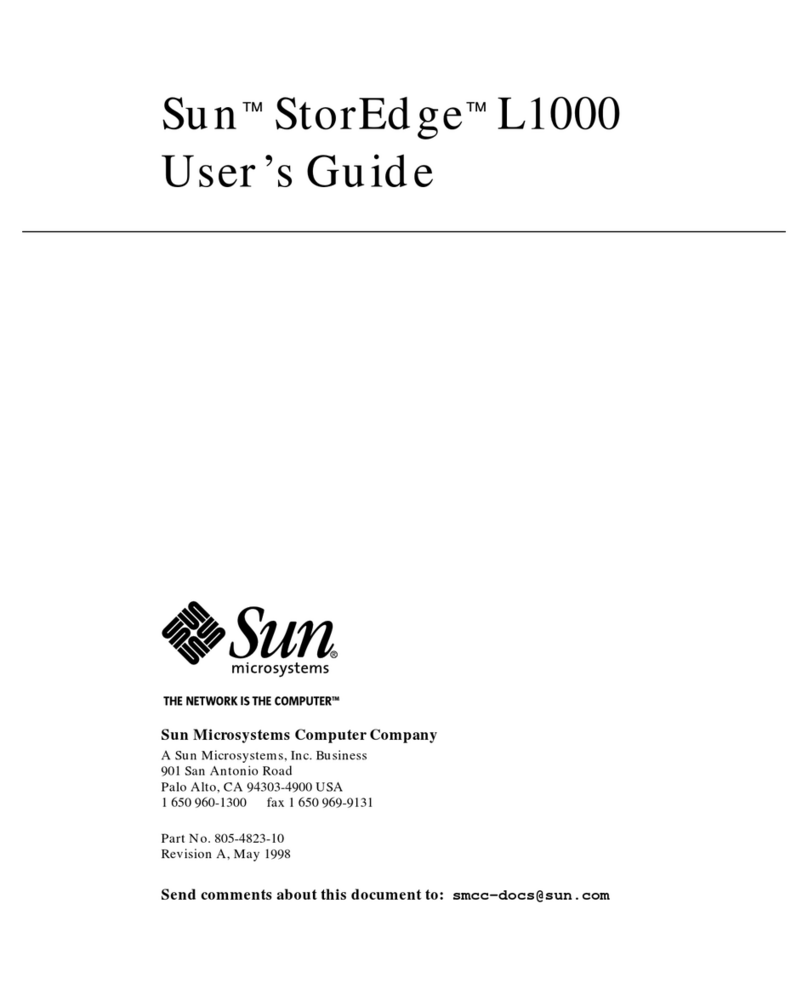
Sun Microsystems
Sun Microsystems StorEdge L1000 user guide
NXP Semiconductors
NXP Semiconductors freescale MED-GLU quick start guide

Tyco
Tyco QE90 Installing/Wiring Guide
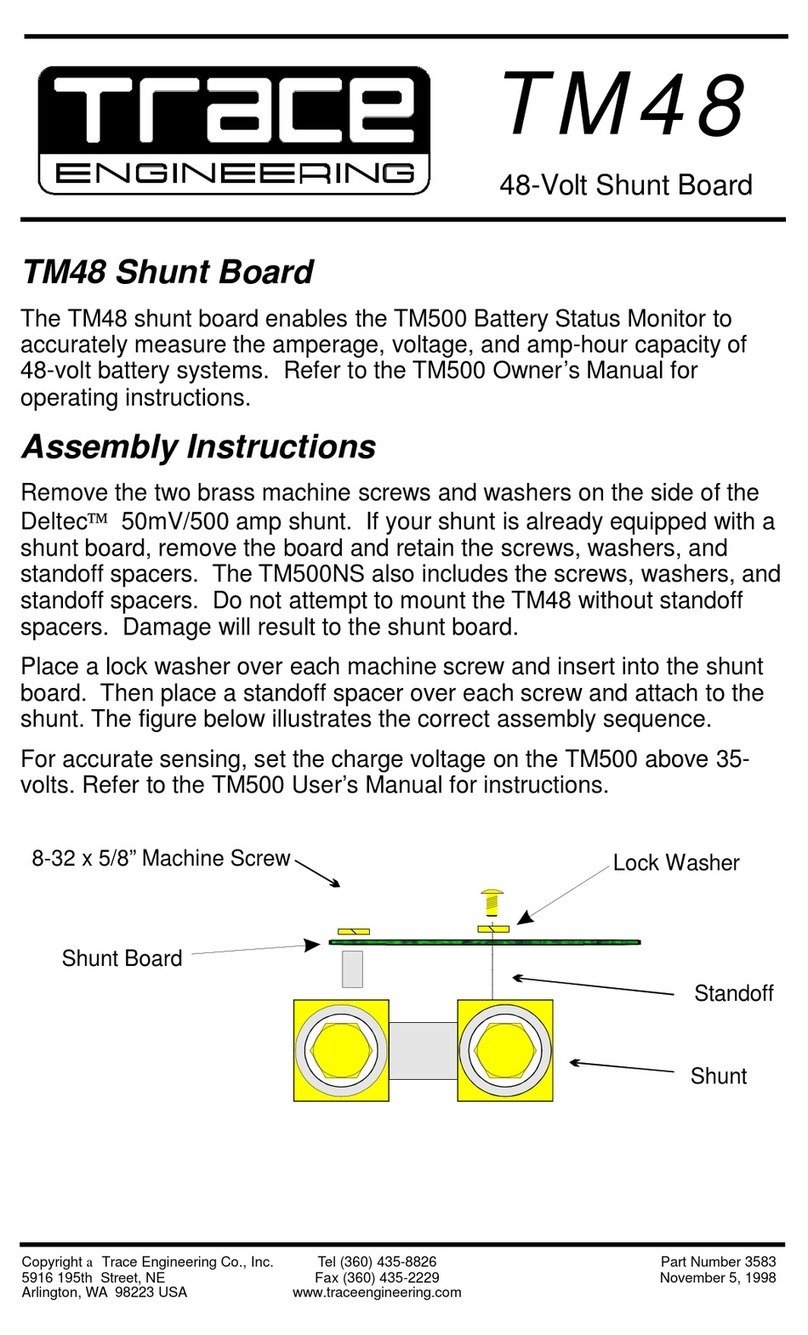
Trace Engineering
Trace Engineering TM48 Assembly instructions
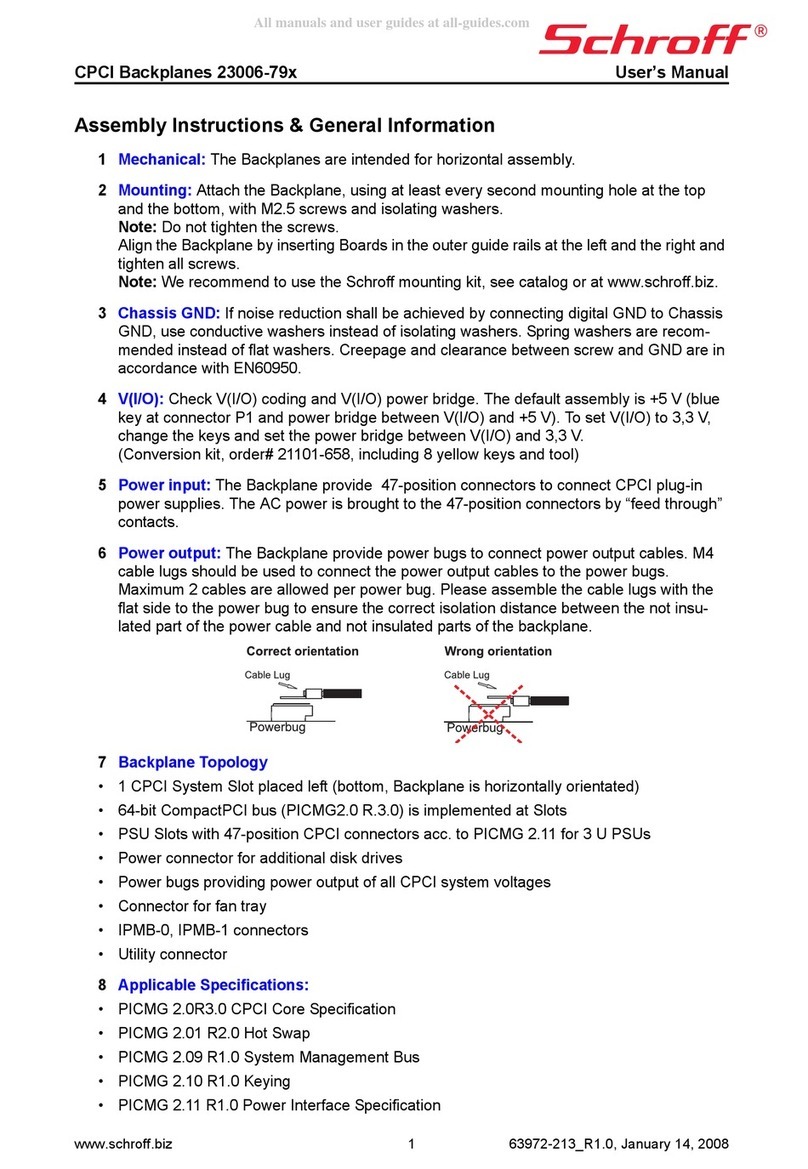
schroff
schroff 23006-79 Series Assembly instructions

Panasonic
Panasonic TY-SB01DL operating instructions

PROLiMA TECH
PROLiMA TECH Megahalems Rev.B user manual
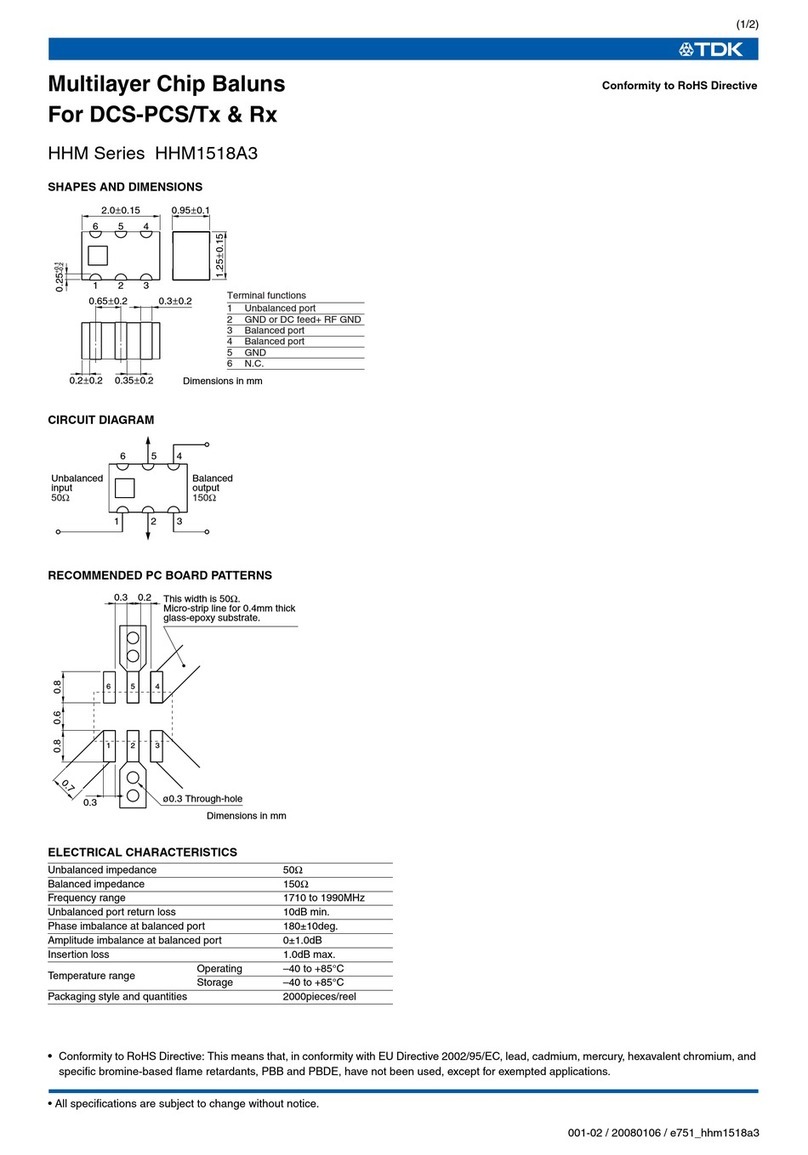
TDK
TDK HHM Series HHM1518A3 Specifications

Adaptec
Adaptec 1200A Installation and user guide

Renesas
Renesas PFESiP/V850EP1 user manual

Panasonic
Panasonic 2SA1309A Specification sheet
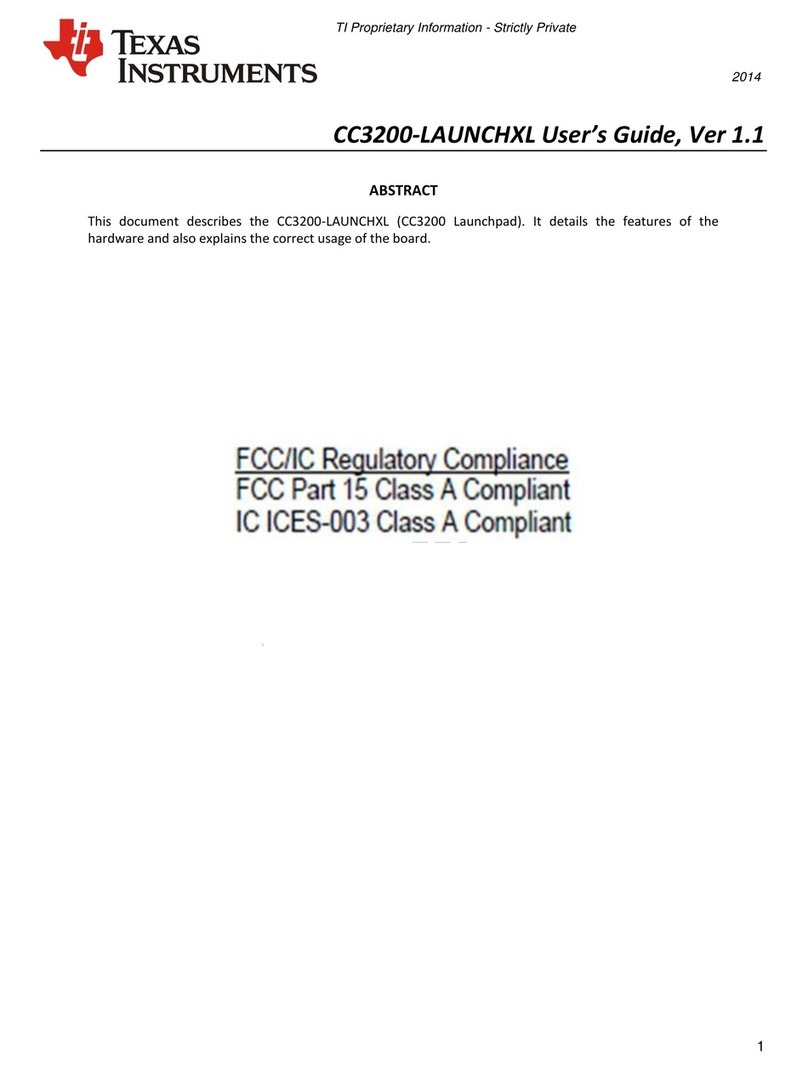
Texas Instruments
Texas Instruments SimpleLink CC3200 Wi-Fi user guide