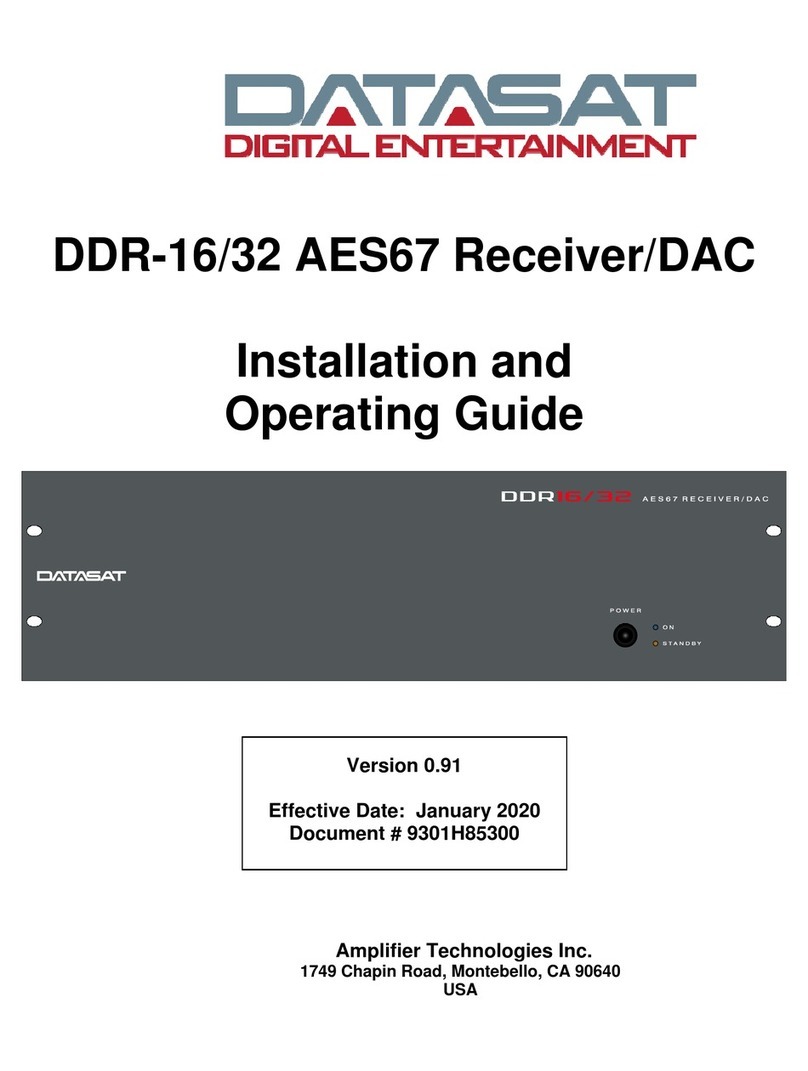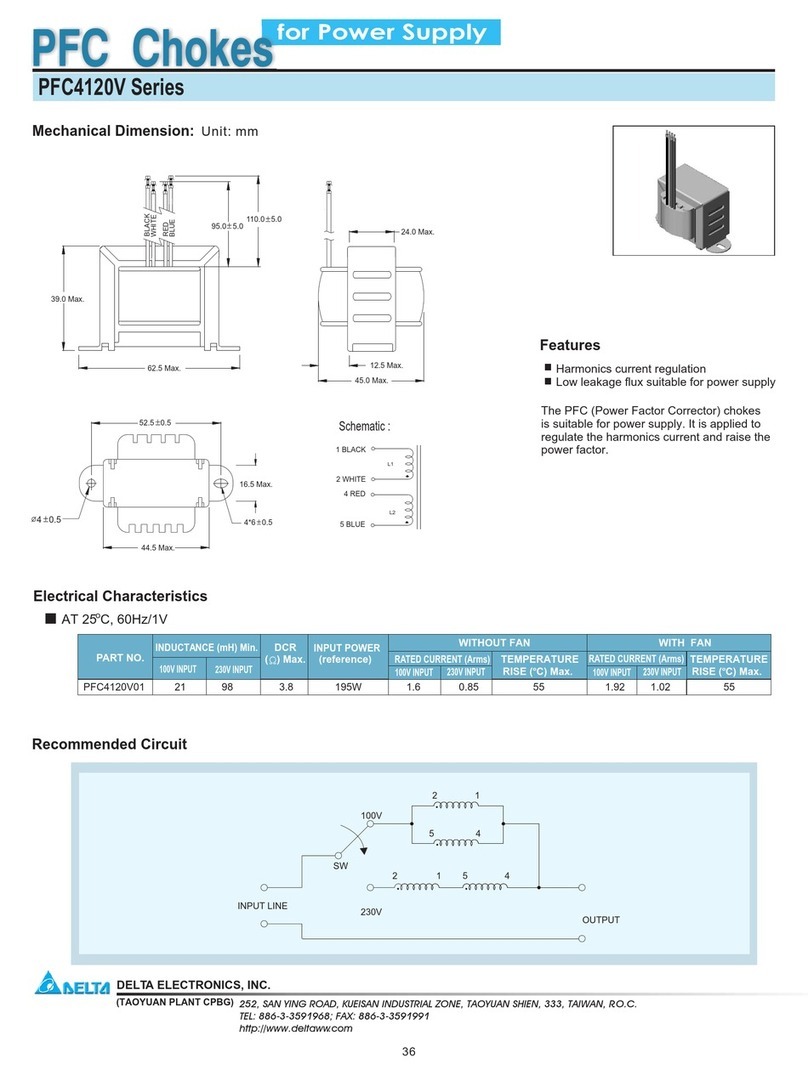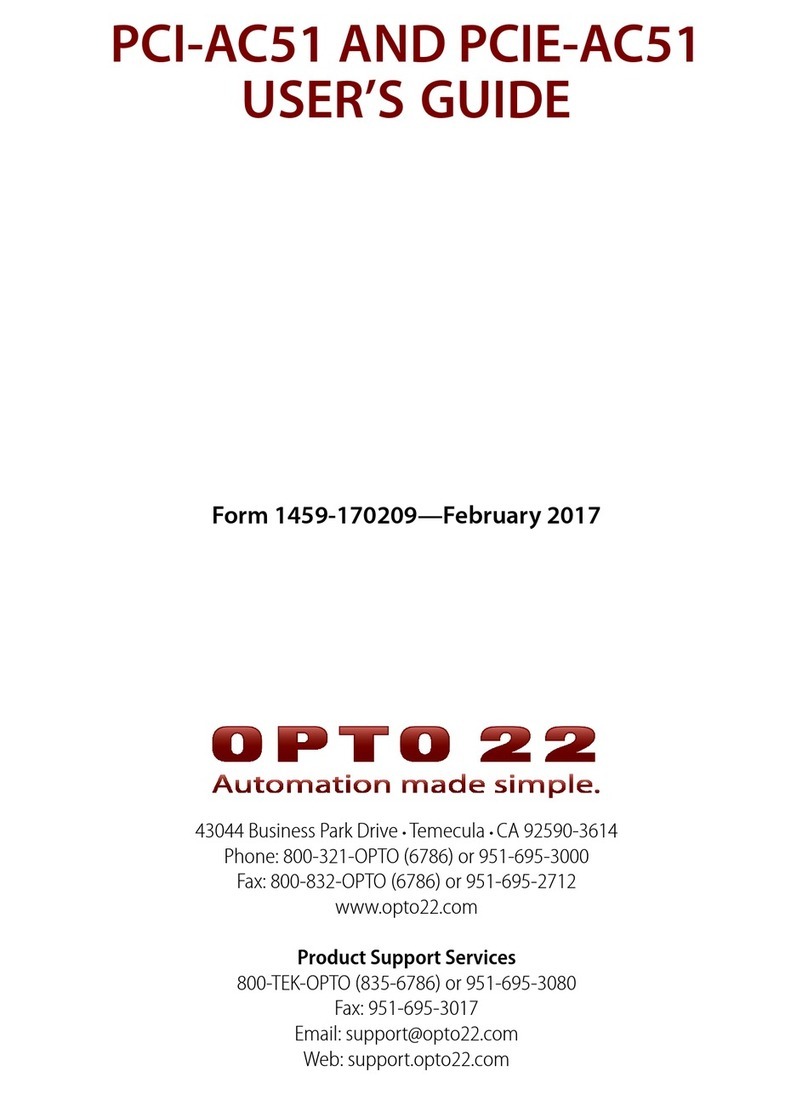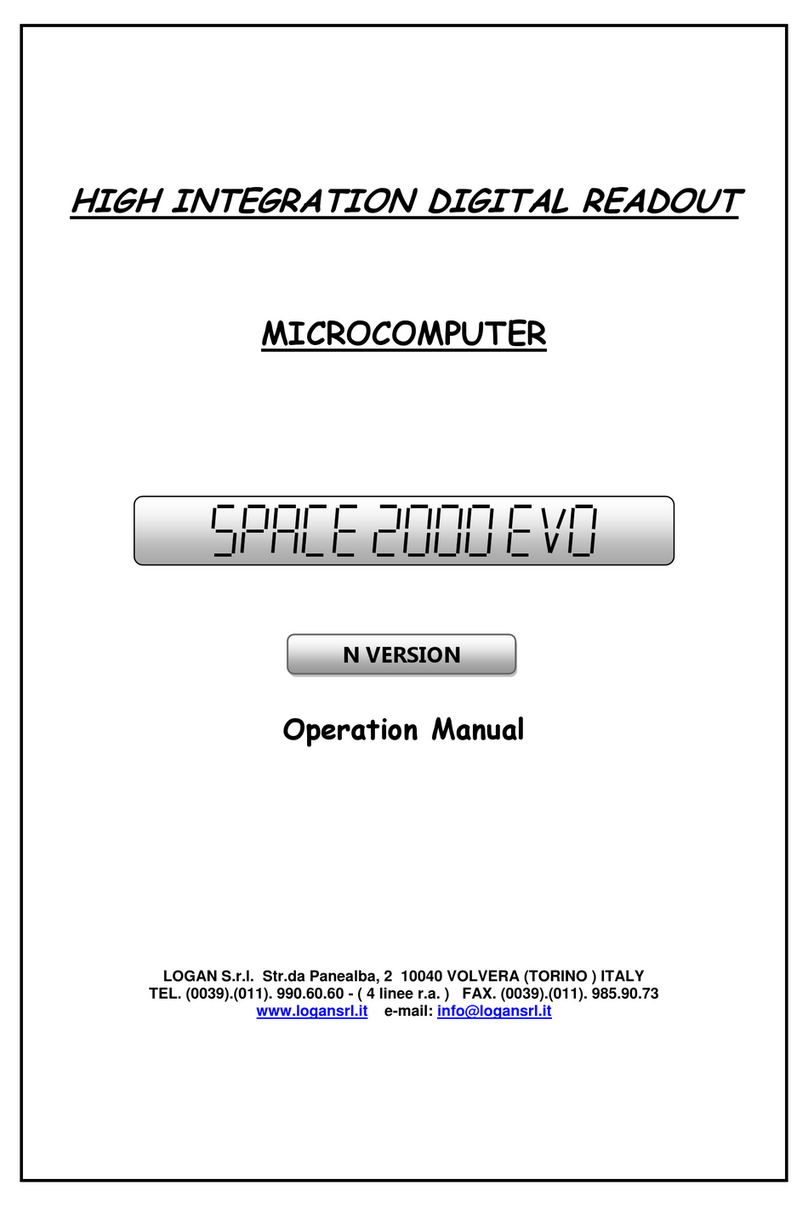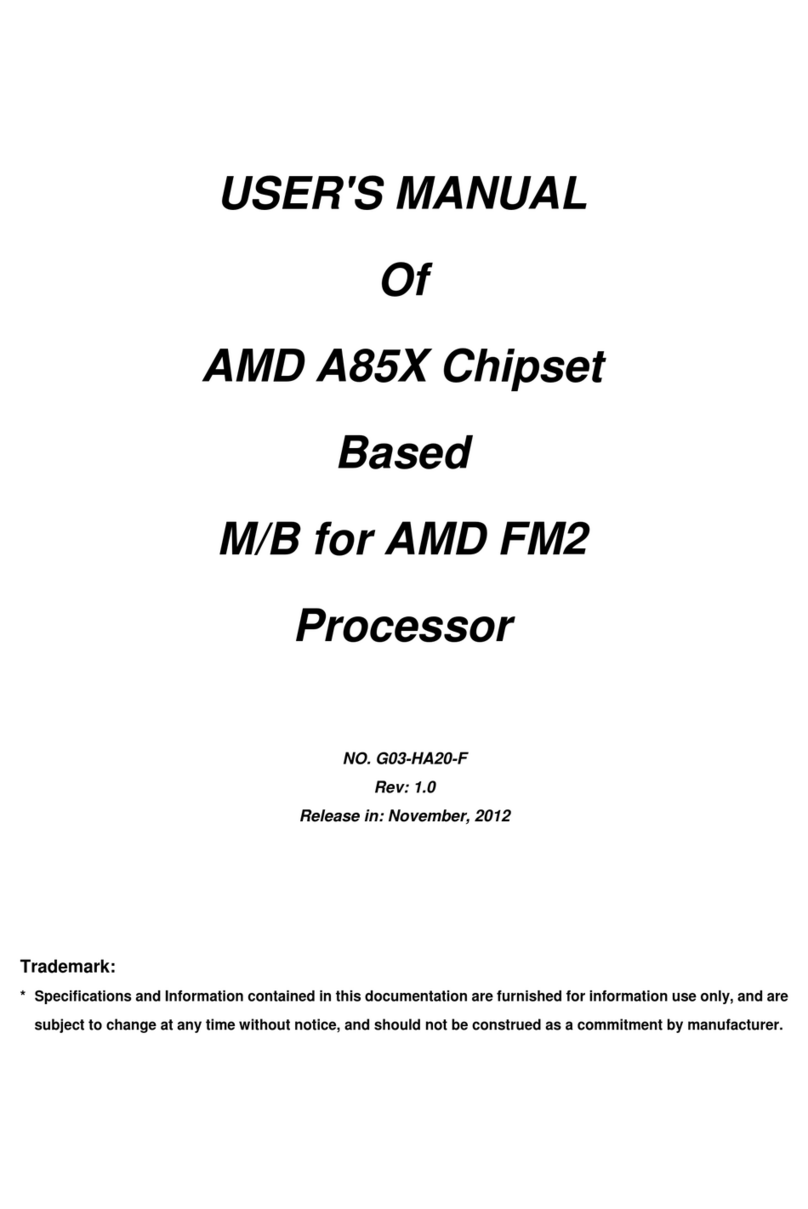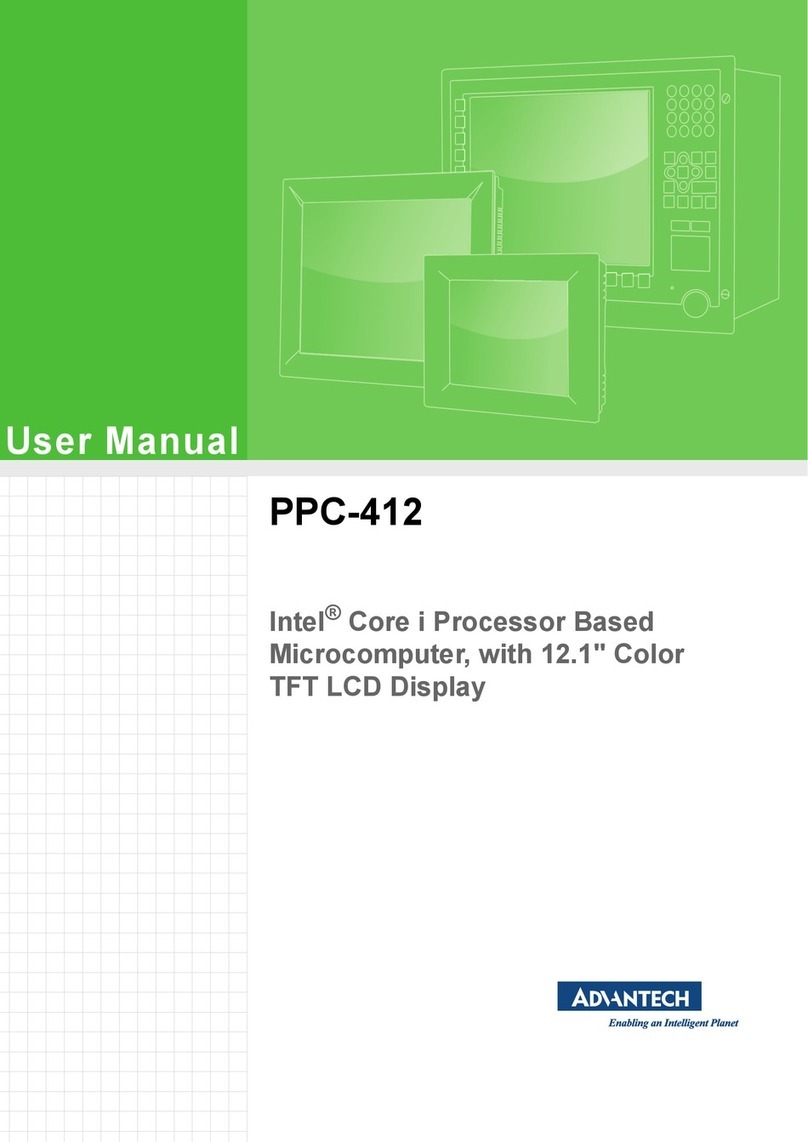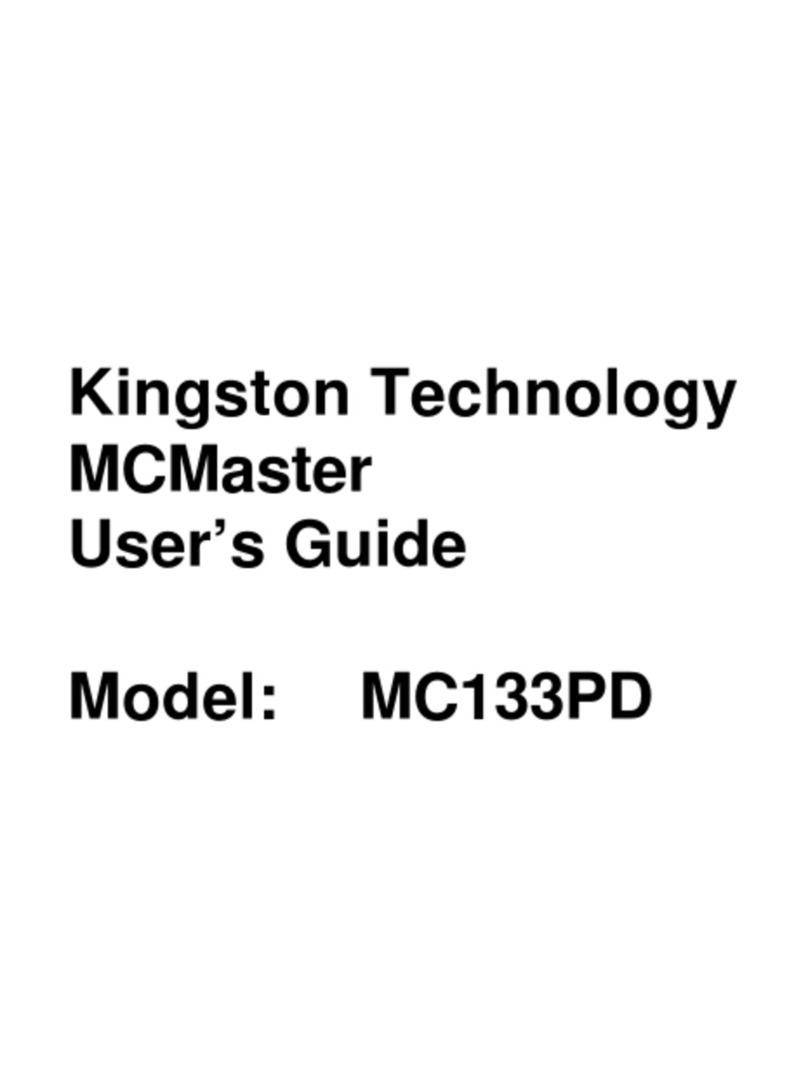Datasat RS20i Installation guide

RS20i Audio Processor
Installation and
Operating Guide
Version 1.00
Effective Date: May 2012
Document # 9301H52900
Datasat Digital Entertainment
9631 Topanga Canyon Place
Chatsworth, CA 91311
USA

RS20i Installation and Operating Guide Page 2
RS20i Installation & Operating Guide Document # 9301H52900 Ver. 1.00
Notices
This product contains software proprietary to Datasat Digital Entertainment and protected by US and International
copyright law. Unauthorized reproduction or disclosure, in whole or in part, is strictly prohibited.
The software and methods implemented in this product may be protected by one or more of the following patent
applications: US Patent Application Nos. 13/077,588 and 61/341,803; and other International patents pending.
WARRANTY/LIMITATION OF LIABILITY
EXCEPT FOR THE LIMITED WARRANTY PROVIDED HEREIN, THIS PRODUCT IS PROVIDED "AS IS"
AND WITHOUT WARRANTY OF ANY KIND. DATASAT DIGITAL ENTERTAINMENT EXPRESSLY
DISCLAIMS ALL OTHER WARRANTIES, EXPRESS AND IMPLIED, INCLUDING, BUT NOT LIMITED
TO, THE IMPLIED WARRANTIES OF MERCHANTABILITY AND FITNESS FOR A PARTICULAR
PURPOSE. DATASAT DIGITAL ENTERTAINMENT DOES NOT WARRANT THAT THIS PRODUCT WILL
MEET USER’S REQUIREMENTS, OR THAT THE OPERATION OF THIS PRODUCT WILL BE
UNINTERRUPTED OR ERROR-FREE, OR THAT DEFECTS IN THIS PRODUCT WILL BE CORRECTED.
UNDER NO CIRCUMSTANCES, INCLUDING NEGLIGENCE, SHALL DATASAT DIGITAL
ENTERTAINMENT, OR ITS DIRECTORS, OFFICERS, EMPLOYEES OR AGENTS, BE LIABLE TO USER
FOR ANY INCIDENTAL, INDIRECT, SPECIAL OR CONSEQUENTIAL DAMAGES (INCLUDING
DAMAGES FOR LOSS OF BUSINESS PROFITS, BUSINESS INTERRUPTION, LOSS OF BUSINESS
INFORMATION, AND THE LIKE) ARISING OUT OF THE USE, MISUSE OR INABILITY TO USE THIS
PRODUCT OR RELATED DOCUMENTATION.
Copyright
RS20i Audio Processor Installation and Operating Guide, Version 1.00
© 2012 Datasat Digital Entertainment. All rights reserved.
The content of this publication is subject to change without notice. Datasat Digital Entertainment assumes no
obligation to notify you of any changes or updates. While Datasat Digital Entertainment believes this publication
is accurate, due to ongoing improvements and revisions, Datasat Digital Entertainment cannot guarantee the
accuracy of printed material, nor can it accept responsibility for errors or omissions. Datasat Digital Entertainment
may periodically publish updates and revisions to this publication as it deems necessary.
DTS®is a registered trademark of DTS, Inc.
Dolby®is a registered trademark of Dolby Laboratories.
Dirac Live®is a registered trademark of Dirac Research AB protected by Swedish and international trademark
laws and treaties.
All other trademarks are the properties of their respective owners.
Manufactured under license from Dolby Laboratories. This product contains one or more programs protected
under international and U.S. copyright laws as unpublished works. They are confidential and proprietary to Dolby
Laboratories. Their reproduction or disclosure, in whole or in part, or the production of derivative works there
from without the express permission of Dolby Laboratories is prohibited. Copyright 1993 - 2002 by Dolby
Laboratories. All rights reserved.
Manufactured under license under U.S. Patent Nos: 5,956,674; 5,974,380; 6,226,616; 6,487,535; 7,212,872;
7,333,929; 7,392,195; 7,272,567 & other U.S. and worldwide patents issued & pending. DTS-HD, the Symbol, &
DTS-HD and the Symbol together are registered trademarks & DTS-HD Master Audio is a trademark of DTS, Inc.
Product includes software. © DTS, Inc. All Rights Reserved.

RS20i Installation and Operating Guide Page 3
RS20i Installation & Operating Guide Document # 9301H52900 Ver. 1.00
Document No. 9301H52900
July 2012
Record of Changes
Manual Version /
Date Description
0.2 October 2011 Preliminary version
0.3 January 2012 Added Bass Management
0.4 April 2012 Pre-release version
0.5 May 2012 Pre-release version. Updated legal and warranty information.
1.00 July 2012 Production release.
Regulatory Notices
EMI NOTICE
This equipment has been tested and found to comply with the limits for a Class A digital device,
pursuant to Part 15 of the FCC Rules. These limits are designed to provide reasonable protection against
harmful interference when the equipment is operated in a commercial environment. This equipment
generates, uses, and can radiate radio frequency energy and, if not installed and used in accordance with
the instruction manual, may cause harmful interference to radio communications. Operation of this
equipment in a residential area is likely to cause harmful interference in which case the user will be
required to correct the interference at his own expense.
Canadian Department of Communications compliance statement:
This equipment does not exceed Class A limits per radio noise emissions for digital apparatus set out in
the Radio Interference Regulation of the Canadian Department of Communications. Operation in a
residential area may cause unacceptable interference to radio and TV reception requiring the owner or
operator to take whatever steps are necessary to correct the interference.
Avis de conformite aux normes du ministere des Communications du Canada:
Cet equipment ne depasse pas les limites de Classe A D'emission de bruits radioelectriques pour les
appareils numeriques telles que perscrites par le Reglement sur le brouillage radioelectrique etabli par le
ministere des Communications du Canada. L'exploitation faite en milieu residentiel peut entrainer le
brouillage des receptions radio et television, ce qui olbigerait le proprietaire ou l'operateur a prendre les
dispositions necessaires pour en eliminer les causes.

RS20i Installation and Operating Guide Page 4
RS20i Installation & Operating Guide Document # 9301H52900 Ver. 1.00
TABLEOFCONTENTS
INTRODUCTION 7
PART 1: OPERATION 12
1.0 OPERATING RS20i 13
1.1 HOW-TO PROCEDURES –OPERATIONS 13
1.2 FRONT PANEL CONTROLS AND INDICATORS 14
1.3 POWERING ON THE RS20i PROCESSOR 15
NAVIGATING THROUGH THE MENUS 16
1.4 THE HOME SCREEN 17
1.4.1 ADJUSTING THE VOLUME CONTROL 18
1.4.2 EXTERNAL MONITOR VOLUME 18
1.4.3 MANUAL AUTOMATION 20
1.5 TROUBLESHOOTING (OPERATION) 21
1.5.1 OVER TEMPERATURE ALERT 22
PART 2: INSTALLATION AND SETUP 23
2.0 INSTALLATION AND SET UP 25
2.1 INSTALLATION CHECKLIST 25
2.2 UNPACKING SYSTEM COMPONENTS 27
2.2.1 PRELIMINARY INSPECTION 27
2.3 INSTALLATION OVERVIEW 27
2.4 RS20i REAR PANEL CONNECTIONS 27
2.5 MOUNTING AND CONNECTION 29
2.5.1 RACK/ENCLOSURE REQUIREMENTS 29
2.5.2 RACK MOUNT INSTALLATION 30
2.5.3 INSTALLING/REMOVING FEET 30
2.5.4 POWER SUPPLY 31
2.6 NAVIGATING THE MENUS 32
2.7 ABOUT INPUTS 33
2.7.1 CREATING AN AUDIO INPUT 34
2.8 FACTORY PRESETS 35
2.8.1 PRESET INPUTS 35
2.8.2 DEFAULT EQ 36
2.8.3 DEFAULT OUTPUT PRESETS 36
2.9 RS20i CONFIGURATION AND SETUP 37
2.9.1 EQUIPMENT REQUIREMENTS 37
2.9.2 SETTING AND ADJUSTING AUDIO OUTPUT LEVELS 37
2.9.3 THEATER EQUIPMENT CHECK 38
2.9.4 ASSIGN CHANNELS ON RS20i 38
2.9.5 HEARING IMPAIRED OUTPUT 40
2.9.6 VERIFY CHANNEL ASSIGNMENTS IN THEATER 40
2.10 SOUND LEVEL CALIBRATION USING 1/3 OCTAVE EQ 41
2.10.1 SET LEVELS TO ESTABLISH A BASELINE 42
2.10.2 SET THE EQ 43
2.11 SUBWOOFER EQ –PARAMETRIC EQ 46

RS20i Installation and Operating Guide Page 5
RS20i Installation & Operating Guide Document # 9301H52900 Ver. 1.00
2.12 COPY EQ SET TO ANOTHER EQ SET 46
2.13 FINAL ADJUSTMENTS 47
2.14 COPY INPUT 47
2.15 USING DIRAC LIVE TO TUNE THE THEATER 48
2.16 RS20i PLAYBACK SOUND CHECK 48
3.0 HOW-TO PROCEDURES FOR SETUP 49
3.1 EXAMPLE:CREATING AN INPUT 49
4.0 SETUP MENUS 50
4.1 THE SETUP BUTTON 55
4.2 SYSTEM SETUP SCREEN 55
4.2.1 UPDATING YOUR RS20i SOFTWARE 56
4.2.2 SAVING AND RESTORING CONFIGURATION FILES 58
4.2.3 ACCESS CONTROL 59
4.2.4 VIEW LOG FILE 62
4.2.5 SYSTEM INFO 62
4.2.6 VERSION,SERIAL NUMBER,AND MAC ADDRESS 63
4.2.7 SYSTEM MONITOR 63
4.3 INPUTS 64
4.3.1 CURRENT AUDIO INPUT 64
4.3.2 STARTUP INPUT 65
4.3.3 EDIT INPUTS 65
4.3.4 ASSIGN INPUT BUTTONS 66
4.3.5 INPUT SOURCE 68
4.3.6 INPUT OPTIONS 70
OPERATION 77
DECODER SETUP OPTIONS 77
4.3.7 EQ SETUP 78
4.3.8 OUTPUT PRESET 85
4.3.9 AUDIO LEVELS 103
4.4 NETWORK 105
4.4.1 SNMP 105
4.4.2 NETWORK CONNECTION SETUP PROCEDURE 106
4.5 AUTOMATION 110
4.5.1 EVENTS 111
4.5.2 MACROS 116
4.5.3 AUTOMATION BUTTONS 117
4.5.4 AUTOMATION TEST SCREEN 118
5.0 MAINTENANCE AND TROUBLESHOOTING 119
5.1 ROUTINE MAINTENANCE 119
5.2 TROUBLESHOOTING 119
5.3 ERROR MESSAGES 121
5.3.1 SOFTWARE INSTALLATION 121
5.3.2 ERROR BOOTING THE RS20i 122

RS20i Installation and Operating Guide Page 6
RS20i Installation & Operating Guide Document # 9301H52900 Ver. 1.00
PART 3. APPENDICES
A. Connector Pin-outs
B. Interface Wiring Diagrams
C. RS20i Wiring and Block Diagrams
D. Specifications

RS20i Installation and Operating Guide Page 7
RS20i Installation & Operating Guide Document # 9301H52900 Ver. 1.00
Introduction
This manual explains the RS20i Audio Processor setup and operation. It contains full instructions for
installing hardware and software, setting up audio playback, configuring the system, performing
maintenance and troubleshooting, and setting up and operating optional functions.
How to Use this Guide
The guide is divided into three parts. The first part covers functions for the “operator”. The second part
covers the installation, setup and other technical functions. The third part consists of appendices with
technical details such as connector and wiring diagrams.
NOTE: Technical adjustments should only be performed by a qualified installer. The
appendices provide detailed information for the installer.
Part 1: Operation
Operating the RS20i Audio Processor
How-To Procedures
Troubleshooting – Operations
Part 2: Installation and Setup
Hardware Installation
System Software Setup and Menus
Maintenance and Troubleshooting
Part 3: Appendices
A. Connector Pin-outs
B. Interface Wiring Diagrams
C. RS20i Wiring and Block Diagrams
D. Specifications

RS20i Installation and Operating Guide Page 8
RS20i Installation & Operating Guide Document # 9301H52900 Ver. 1.00
About RS20i Audio Processor
The RS20i audio processor is designed for the high-end consumer audio/home theater (theater) market.
It has been engineered to deliver precise reproduction of both analog and digital sources, using the power
of 6 Analog Devices 400MHz DSPs. The standard RS20i offers 16 channels of digital and 8 channels of
analog inputs coupled to the 16 digital and 16 analog outputs. In addition to 1 S/PDIF and 2 TOSLINK
inputs, the RS20i features 4 HDMI 1.4a inputs with Blu-ray HD decoding and active loudspeaker
crossovers.
Each of the 16 channels includes:
31 bands of 1/3 octave equalization
3 bands of parametric equalization
Channel gain & phase inversion control
Individual Bass & Treble controls
Variable delay line adjustable from 0ms to 1000ms
One of the most compelling features of the RS20i is the inclusion of Dirac Live room optimization
technology. Dirac Live is a state-of-the-art digital room correction technology that improves the listener
experience by correcting for room modes and anomalies using high-resolution filter technology.
Configure once and never touch again. The result - improved musical staging, clarity of dialogue and an
enhanced listener experience.
For even greater flexibility, the RS20i Audio Processor has three product expansion slots that are
removable from the back of the unit while racked. All internal control and data lines are available to
expansion cards to service future user needs.
To get the most out of your RS20i, we suggest that you review this manual and keep it available during
system installation and initial operation.
Limited Warranty
Datasat Digital Entertainment software is warranted against defects for a period of 90 days from the date
of the original purchase. RS20i hardware is warranted against defects in material and workmanship for a
period of three years from the date of the original purchase. This warranty includes parts and labor.
THIS WARRANTY EXCLUDES UNITS THAT HAVE BEEN MODIFIED, REPAIRED BY
UNAUTHORIZED PERSONNEL, OR DAMAGED BY ABUSE, IMPROPER OPERATION OR
INSTALLATION, DIRT, MOISTURE OR STATIC ELECTRICITY. PROPER OPERATION OF
THIS EQUIPMENT REQUIRES THE USE OF A SURGE PROTECTOR AND POWER FILTER.
SUPPLYING POWER TO THE RS20i UNIT WITHOUT THE USE OF A PROPERLY
FUNCTIONING SURGE PROTECTOR WILL VOID THIS WARRANTY.
Using an uninterruptible power supply (UPS) is highly recommended.
Product Improvements and Upgrades
Datasat Digital Entertainment reserves the right to make changes and/or improvements to its products,
without notification and without incurring any obligation to incorporate such changes or improvements
in products previously sold or shipped.
To receive notification about upgrades or bulletins that may become available from time to time, please
complete the enclosed Warranty Card and mail or fax it to Datasat Digital Entertainment.

RS20i Installation and Operating Guide Page 9
RS20i Installation & Operating Guide Document # 9301H52900 Ver. 1.00
FACTORY WARRANTY INFORMATION
Products being returned under warranty should be sent to Datasat Digital Entertainment freight prepaid
in the original or equivalent packaging. Please contact Datasat Digital Entertainment prior to shipping
any parts or merchandise to receive a Return Merchandise Authorization number.
Datasat Digital Entertainment Customer Service
USA +1.818-531-0003
U.K +44(0) 1189.349.199
Fax: +1 886 448-6802
Datasat Digital Entertainment’s shipping address is:
Datasat Digital Entertainment
Attn: RMA #
9631 Topanga Canyon Place
Chatsworth, CA 91311
U.S.A.
Please fill out the RS20i Warranty information on the Datasat Digital Entertainment website:
www.datasatdigital.com
This information is used to provide proper and timely technical support.
Thank you for choosing Datasat Digital Entertainment!
Technical Support Contact Information
To contact Datasat Digital Entertainment’s Technical Support staff:
Telephone: +1.818.401.4253 or toll free in USA and Canada: 1(888) 428-2268
Software License Agreement
IMPORTANT: READ THIS SOFTWARE LICENSE ("LICENSE") CAREFULLY BEFORE
USING THE DATASAT DIGITAL ENTERTAINMENT SOFTWARE. THE SOFTWARE
RESIDING ON THE RS20i AUDIO PROCESSOR AND ANY ACCOMPANYING
MATERIALS (COLLECTIVELY, THE “SOFTWARE”) ARE LICENSED, NOT SOLD. BY
USING THE RS20i AUDIO PROCESSOR, YOU ARE ACCEPTING AND AGREEING TO
THE TERMS OF THIS LICENSE. IF YOU DO NOT AGREE TO THE TERMS OF THIS
LICENSE, DO NOT USE THE RS20i AUDIO PROCESSOR.
1. Grant. Subject to your compliance with the terms of this License, Datasat Digital
Entertainment hereby grants you a non-exclusive, conditional, non-transferable, revocable,
limited license to use the Software solely for your own personal private purposes and solely
in connection with the RS20i Audio processor. All rights not expressly granted to you are
reserved by Datasat Digital Entertainment.

RS20i Installation and Operating Guide Page 10
RS20i Installation & Operating Guide Document # 9301H52900 Ver. 1.00
2. Ownership. All right, title and interest in and to the Software, all physical copies thereof
and all intellectual property embodied therein are and shall remain vested in Datasat Digital
Entertainment. You do not own the Software, physical copies thereof or any intellectual
property embodied therein.
3. Restrictions. You may not (i) copy, distribute, sublicense, lease, transfer or use for
external purposes the Software; (ii) reverse engineer, decompile, disassemble, translate,
modify, attempt to reveal the source code of the Software, or (iii) create derivative works
from the Software.
4. Termination. Datasat Digital Entertainment may terminate this license at any time if you
violate the terms of this license. Upon termination, you must destroy the Software and
related documentation.
5. LIMITATION ON WARRANTY. YOU EXPRESSLY ACKNOWLEDGE AND AGREE THAT USE
OF DATASAT DIGITAL ENTERTAINMENT SOFTWARE AND HARDWARE IS AT YOUR SOLE
RISK. DATASAT DIGITAL ENTERTAINMENT DOES NOT WARRANT THAT THE OPERATION
OF THE SOFTWARE OR THE HARDWARE WILL BE UNINTERRUPTED OR ERROR FREE. TO
THE MAXIMUM EXTENT PERMITTED BY APPLICABLE LAW, THE DATASAT DIGITAL
ENTERTAINMENT SOFTWARE AND HARDWARE ARE PROVIDED “AS IS,” WITH ALL FAULTS
AND WITHOUT WARRANTY OF ANY KIND, INCLUDING, WITHOUT LIMITATION, THE
IMPLIED WARRANTIES OF MERCHANTABILITY, FITNESS FOR A PARTICULAR PURPOSES,
AND NON-INFRINGEMENT OF THIRD PARTY RIGHTS, ALL OF WHICH ARE HEREBY
EXPRESSLY DISCLAIMED.
6. LIMITATION OF LIABILITY. UNDER NO CIRCUMSTANCES, INCLUDING, WITHOUT
LIMITATION, NEGLIGENCE, SHALL DATASAT DIGITAL ENTERTAINMENT OR ITS
DIRECTORS, OFFICERS, EMPLOYEES OR AGENTS BE LIABLE FOR PERSONAL INJURY, OR
ANY INCIDENTAL, SPECIAL, INDIRECT OR CONSEQUENTIAL DAMAGES WHATSOEVER,
INCLUDING, WITHOUT LIMITATION, DAMAGES FOR LOSS OF PROFITS, LOSS OF DATA,
BUSINESS INTERRUPTION OR ANY OTHER COMMERCIAL DAMAGES OR LOSSES, ARISING
OUT OF OR RELATED TO YOUR USE OF THE DATASAT DIGITAL ENTERTAINMENT
SOFTWARE OR HARDWARE, HOWEVER CAUSED, REGARDLESS OF THE THEORY OF
LIABILITY AND EVEN IF DATASAT DIGITAL ENTERTAINMENT HAS BEEN ADVISED OF THE
POSSIBILITY OF SUCH DAMAGES. IN NO EVENT SHALL DATASAT DIGITAL
ENTERTAINMENT’S LIABILITY EXCEED THE AMOUNT PAID TO DATASAT DIGITAL
ENTERTAINMENT. SOME STATES DO NOT ALLOW THE LIMITATION AND/OR EXCLUSION
OF LIABILITY FOR INCIDENTAL OR CONSEQUENTIAL DAMAGES, SO THE ABOVE
LIMITATION OR EXCLUSION MAY NOT APPLY TO YOU.
7. General. This License will be construed according to the substantive law, but not the
choice of law rules, of the State of California and of applicable federal law of the United
States. If any dispute arises under this License, the venue for such dispute will be in the
California Superior Courts and the Federal District Court for the Central District of California
located in Los Angeles, California. In any action brought by either party arising out of this
License, the prevailing party shall be entitled to recover its reasonable attorney’s fees and
costs. If any provision of this License is held by a court of competent jurisdiction to be
unenforceable or if a provision of this License is waived by either party, the remainder of
this License shall remain in full force and effect. You may not assign this License without
the prior, express written consent of Datasat Digital Entertainment.

RS20i Installation and Operating Guide Page 11
RS20i Installation & Operating Guide Document # 9301H52900 Ver. 1.00
Unpacking
The packaging is designed to handle normal shipping and handling. Upon receipt of shipment, check for
signs of damage before opening and report all damage to the carrier. All shipments made from Datasat
Digital Entertainment are the customer’s responsibility once they leave our premises.
Before installation begins, we suggest that a complete inventory be taken to minimize problems or
questions during installation. Additionally, save all packing material until installation is complete in the
unlikely event that a component(s) requires return to the factory. Use the packing slip that came with
your unit to verify received inventory.
The following is a standard packing list for the RS20i Audio Processor:
Table 1. RS20i Standard Packing Kit
ITEM KEY ITEM DESCRIPTION QTY
2501000100 Power cord, straight detachable, (17250) standard Volex 17250 10 B1 blk.
Note: International power cords may also be included, as needed. 1
9003E11901 Screw Kit, Rack, Truss head screw & Washer (E119-01) 1
9003H56400 Fuse Kit, 115V 1
9003H56401 Fuse Kit, 230V 1
9020H51900 Cable assembly, Analog out to XLR 2
9120H56000 Rack Ears 2
9303H52800 Release notes, RS20i software 1
9303H561M0 Tech note, RS20i Input voltage setting and fuse replacement 1
9306H565M0 Legal notice, RS20i Software License 1
9306F42200 Legal notice, WEEE Compliance 1
9331H52900 Disc, Manual, RS20i Installation and Operation 1
Caution Notices
Warning: Before powering on the RS20i for the first time, verify that the correct input voltage
has been selected at the rear panel power entry module. An incorrect input voltage setting will
damage the RS20i. See section 2.5.3.
Power Cord to the RS20i rear panel: The power cord is the main disconnect device. It should
be plugged into an easily accessible outlet with surge protection. The power cord is to be used
in a minimum type SVT 18/3 rated 250 Volts AC, 10 Amps with a maximum length of 4.5 M,
with one end terminated in an IEC 320 attachment plug and the other end terminated in a NEMA
5-15P Plug.
Battery: The RS20i contains a battery on the front panel PC board that is not field replaceable.
CAUTION: RISK OF EXPLOSION IF BATTERY IS REPLACED BY AN INCORRECT
TYPE. DISPOSE OF USED BATTERIES ACCORDING TO THE INSTRUCTIONS.

RS20i Installation and Operating Guide Page 12
RS20i Installation & Operating Guide Document # 9301H52900 Ver. 1.00
Part 1: Operation
This part of this manual contains information the user needs to operate the RS20i Audio Processor on a
day-to-day basis.
1.0 OPERATING RS20i 13
1.1 HOW-TO PROCEDURES –OPERATIONS 13
1.2 FRONT PANEL CONTROLS AND INDICATORS 14
1.3 POWERING ON THE RS20i PROCESSOR 15
NAVIGATING THROUGH THE MENUS 16
1.4 THE HOME SCREEN 17
1.4.1 ADJUSTING THE VOLUME CONTROL 18
1.4.2 EXTERNAL MONITOR VOLUME 18
1.4.3 MANUAL AUTOMATION 20
1.5 TROUBLESHOOTING (OPERATION) 21
1.5.1 OVER TEMPERATURE ALERT 22

RS20i Installation and Operating Guide Page 13
RS20i Installation & Operating Guide Document # 9301H52900 Ver. 1.00
1.0 Operating RS20i
1.1 How-To Procedures – Operations
ACTIVITY INSTRUCTIONS
Turn Power ON Press and release the power button on the front panel. If the unit will not
power up, be sure that the rear panel power switch is ON and the unit is
plugged into a working AC outlet protected by a surge protector. See
Powering ON the RS20i Processor, page 15.
Turn Power OFF Press and hold the power button on the front panel for about 2 seconds.
Adjust volume Turn the master volume control knob on the front panel to adjust volume
on all channels. Turn clockwise to increase volume. See Adjusting the
Volume control, page 18.
Select an input Touch the desired input in the bottom row of the RS20i display. If you do
not see the input you want, see if the right most button says “More”. If
so, tap the More button for more choices. If the desired input is still not
shown, the RS20i has not been setup for this input.
See The Home Screen, page 17.
Identify the selected
input The current input is highlighted in the bottom row of the RS20i display.
More detail related to this input is shown at the top of the display.
Mute the RS20i Touch the MUTE button. If successful, the MUTE button will change
color to red. See Adjusting the Volume control, page 18.
Unmute the RS20i Touch the red MUTE button. If successful, the button will change color
to white.
Identify muted mode When the RS20i is muted, the MUTE button text will turn red.
View monitor settings Touch the MONITOR button. The Monitor window will display. It will
automatically disappear after 30 seconds. See External monitor Volume,
page 18.
Select monitor
channel(s) Touch the MONITOR button. The Monitor window will display. Then
touch the MIX button and select the channel(s) you want to hear in the
monitor. When finished, touch the CLOSE button. See External monitor
Volume, page 18.
Change monitor volume Touch the MONITOR button. The Monitor window will display. Then
touch the + or – button until the desired volume is set. The window will
automatically disappear after 30 seconds. See External monitor Volume,
page 18
Mute the monitor Touch the MONITOR button. The Monitor window will display. Then
touch the MUTE button in the monitor window. The MUTE button text
will turn red. Note that the Monitor button text, to the right of the window,
also turns red to indicate a muted state. The window will automatically
disappear after 30 seconds.
Unmute the monitor Touch the MONITOR button. The Monitor window will display. Then
touch the MUTE button in the monitor window. The MUTE button red
text will change to white. Note that the Monitor button text, to the right of
the window, also turns white to indicate the unmuted state. The window
will automatically disappear after 30 seconds

RS20i Installation and Operating Guide Page 14
RS20i Installation & Operating Guide Document # 9301H52900 Ver. 1.00
1.2 Front Panel Controls and Indicators
Figure 1: Front Panel Controls and Indicators
The front panel contains the following controls and indicators for operating the RS20i.
Power button: Turns the unit on and off. Gently press the power symbol on the power
button cover to activate the button.
USB port: The USB port is accessed by swinging open the power button cover, left to right.
Figure 2: Power button cover, open position
Use for software updates and loading and saving of configurations. See topics 2Update
System Software From USB Device and Saving and Restoring Configuration Files on page
257 for more details.
LCD/Touch Screen: Displays system configuration and status and allows configuration
changes. Most selections can be made by touching the screen with your finger or by using a
stylus.
The LCD screen operates in two modes:
oHome screen. The operator can select inputs and mute volume from this screen.
They can also change the monitor volume and execute manual automation commands
via the popup windows. During playback, the screen displays information about the
content currently being played.
Touch screen Adjustment knob
Power button/ USB port

RS20i Installation and Operating Guide Page 15
RS20i Installation & Operating Guide Document # 9301H52900 Ver. 1.00
oSetup (System) mode. In setup mode, the screen displays menus for viewing and
adjusting operational settings by the installer. The operator does not need to enter
these menus.
Adjustment knob:Used for volume control and parameter adjustments. On the Home
screen, this knob adjusts the volume control level. However, it is used within the setup
screens to adjust values, EQ filter volume controls, and other values. When the setup screen
contains many controls, first set the focus by touching the control on the display. Then move
the knob clockwise to increase the value, or counterclockwise to decrease the value.
1.3 Powering ON the RS20i Processor
Warning: Before powering on the RS20i for the first time, verify that the correct input voltage
has been selected at the rear panel power entry module. Incorrect input voltage setting will
damage the RS20i. See section 2.5.4.
Turn ON the main power switch on the rear panel. A “hard boot” (cycling the power at the power entry
module on the rear panel) typically takes the system one minute and 15 seconds to initialize. A “soft
boot” (pressing the power button on the front panel when power has not been cycled) typically takes
about 20 seconds.
While the system is initializing, the following start up screen will appear. As initialization continues, a
progress bar will appear and status messages will show in the lower left hand corner of the screen.
Figure 3. Initial screen

RS20i Installation and Operating Guide Page 16
RS20i Installation & Operating Guide Document # 9301H52900 Ver. 1.00
When the home screen appears, the RS20i is ready.
Figure 4. Home Screen
5Note: If no image appears on the touch screen after you have turned on the power switch, check the
following:
Is the power to the equipment rack on? Has the circuit breaker to the audio rack been
tripped?
Is the power cable connected?
Is the front panel power switch lighted?
Have the fuses blown? (Note: Check that the voltage input setting on the rear panel power
entry module has been set correctly for either 115VAC or 230VAC).
Navigating through the Menus
Since the RS20i is equipped with a touch screen display, you can navigate easily through the menus by
touching any button with your finger. A non-abrasive stylus that will not scratch the screen can also be
used if you prefer.
In all screens but the Home screen, you will be presented with a button menu along the bottom of the
screen. This menu will take you to any other screen within the menu structure with a few touches of
your finger.
If the following symbol appears on the screen, it indicates that the front panel adjustment knob may be
used as a navigation tool (usually to scroll through a list or to increase/decrease values):

RS20i Installation and Operating Guide Page 17
RS20i Installation & Operating Guide Document # 9301H52900 Ver. 1.00
1.4 The Home Screen
Figure 5. Home Screen
When the system has finished booting up, the Home Screen will appear, as shown in the above example.
Your Home Screen may look somewhat different, due to user-configurable channel names and audio
inputs.
The Home Screen of the RS20i provides one-touch access to the following features:
Volume Control /Mute
Audio Inputs
External monitor Volume/Mute
Manual Automation Control
Setup Menu
VU bars for all output channels associated with the current audio input.
User-assigned
Channel
Names
User-assigned
Audio Inputs

RS20i Installation and Operating Guide Page 18
RS20i Installation & Operating Guide Document # 9301H52900 Ver. 1.00
1.4.1 Adjusting the Volume control
Adjust the volume control by using the knob on the front panel. A volume level from -70 dB to 0 dB
may be selected. The selected volume level is displayed in the upper right corner of the Home screen.
To mute the volume control, touch the Mute button. The button text will turn red.
Unmute the RS20i by touching the mute button again, changing input level, or changing inputs. If in the
Home Screen, increasing the volume control using the knob will also unmute.
Figure 6. Volume Control Muted
1.4.2 External monitor Volume
When an external powered speaker is connected to the RS20i, the level can be controlled using the
monitor volume. To adjust the external monitor volume, touch the Monitor button. The screen shown
in 2Figure 7 will appear. Touch the + or – buttons to raise or lower the volume.
Touch the Mute button to mute/un-mute the external monitor.
Touch the Mix button to select a channel and adjust the volume from 0 to 10. See Figure 8,
below.
Touching the Close button will close this screen. The Monitor Volume window will close if
not used within 30 seconds.
Volume Level
Mute

RS20i Installation and Operating Guide Page 19
RS20i Installation & Operating Guide Document # 9301H52900 Ver. 1.00
Figure 7. Monitor Volume
Figure 8. Monitor Mix
Select channel(s), then touch the +or –button to adjust volume from 0 to 10.
Touch the small button next to a channel to select it for monitoring.
Touch Close to close the Mix window. It also closes automatically after 30 seconds of
inactivity.
Touch the small button
to select a channel for
monitoring

RS20i Installation and Operating Guide Page 20
RS20i Installation & Operating Guide Document # 9301H52900 Ver. 1.00
1.4.3 Manual Automation
The Automation button opens the automation manual control screen.
Figure 9. Automation Manual Control screen
This screen allows for direct control of automation events in any order, at any time. Once your installer
has linked automation events to macros, and macros have been assigned to buttons, you can trigger any
macro by pressing its button on this screen. A maximum of twenty buttons can be assigned. If no
buttons are visible, or there is a need for additional buttons, please contact your installer.
For details about using macros see the topic 2Macros, page 1162111.
Other manuals for RS20i
1
Table of contents
Other Datasat Computer Hardware manuals
Popular Computer Hardware manuals by other brands
Cypress Semiconductor
Cypress Semiconductor STK15C88 Specification sheet
Cypress Semiconductor
Cypress Semiconductor CY7C1543V18 Specification sheet
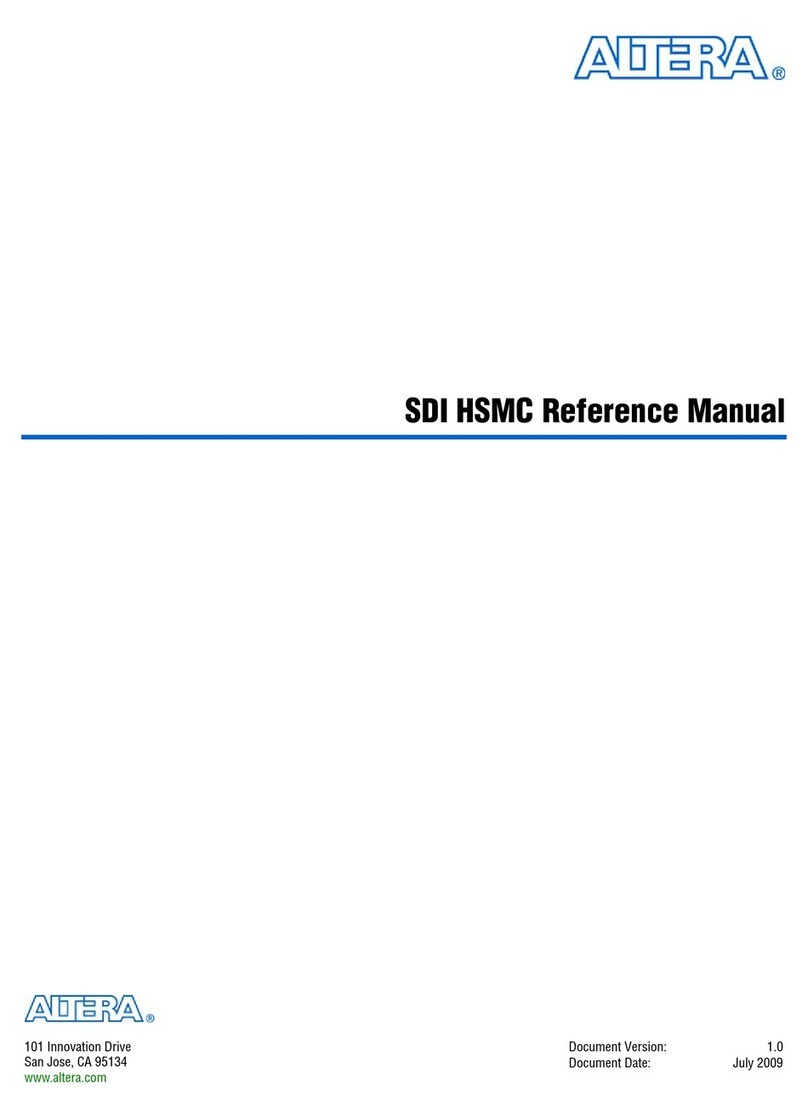
Altera
Altera SDI HSMC Reference manual
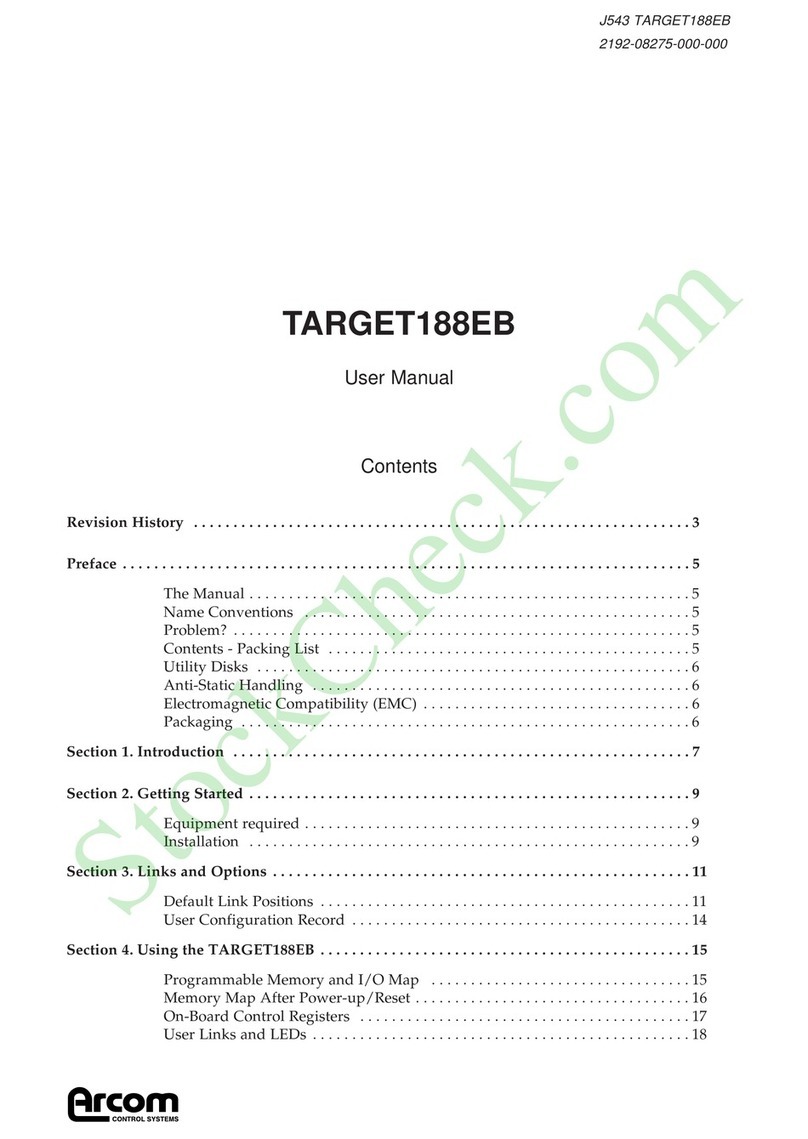
Arcom
Arcom TARGET188EB user manual

RadiSys
RadiSys EPS-6315 Hardware reference
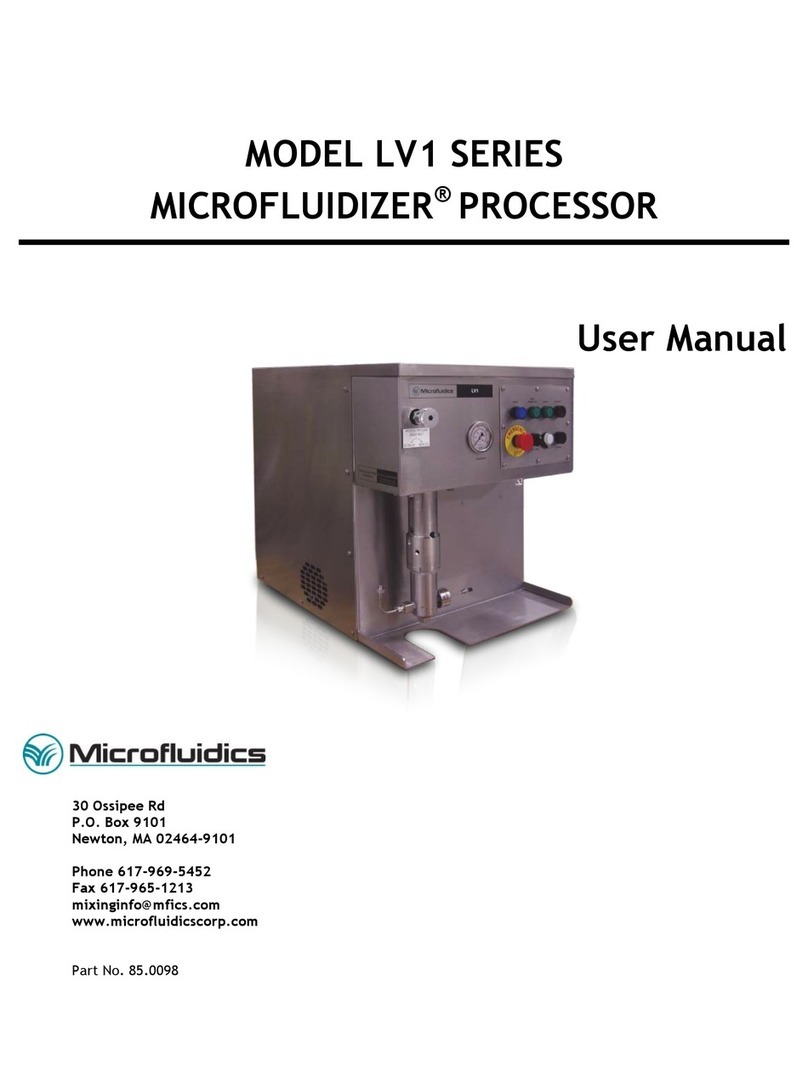
Microfluidics
Microfluidics MICROFLUIDIZER LV1 Series user manual