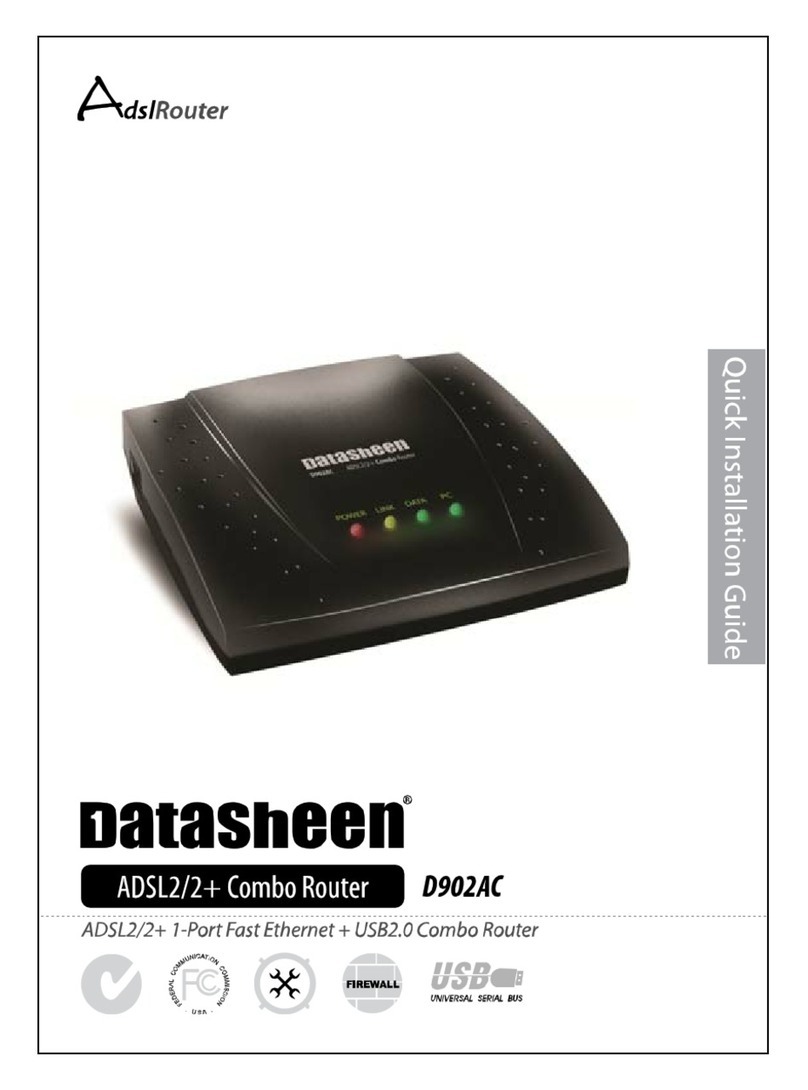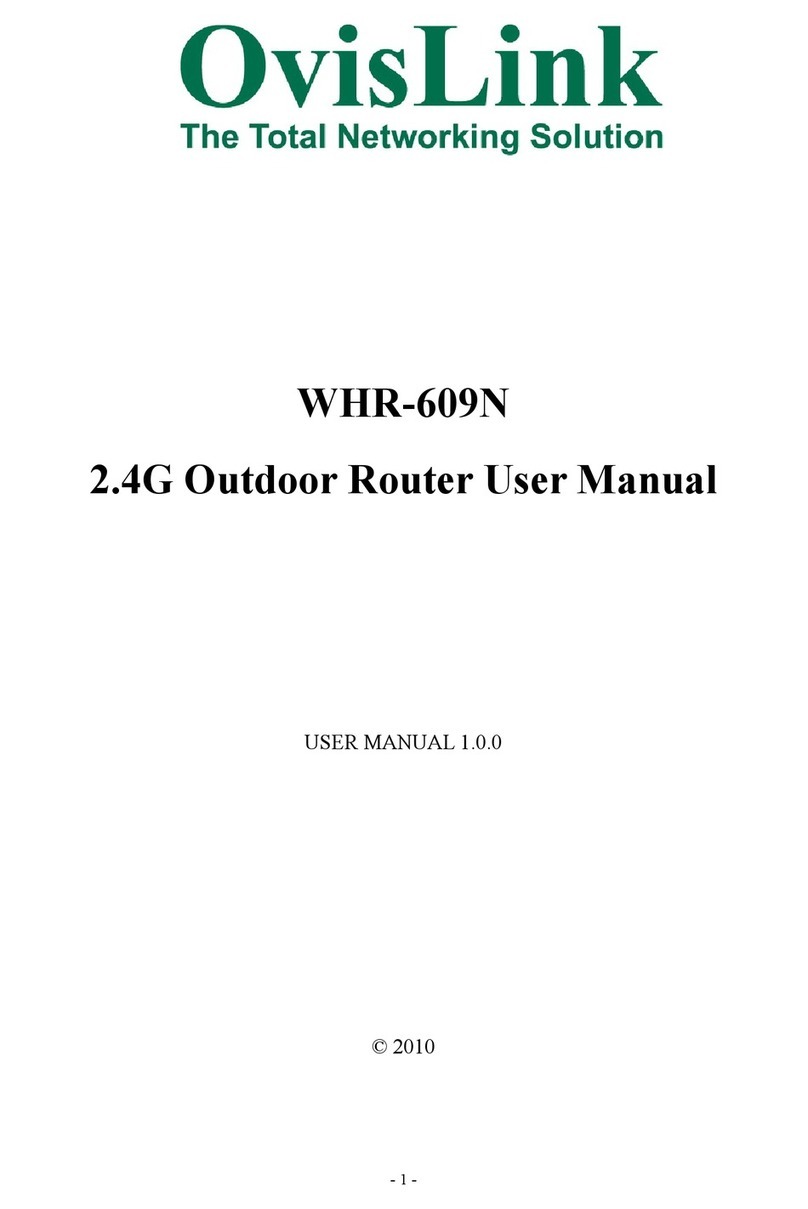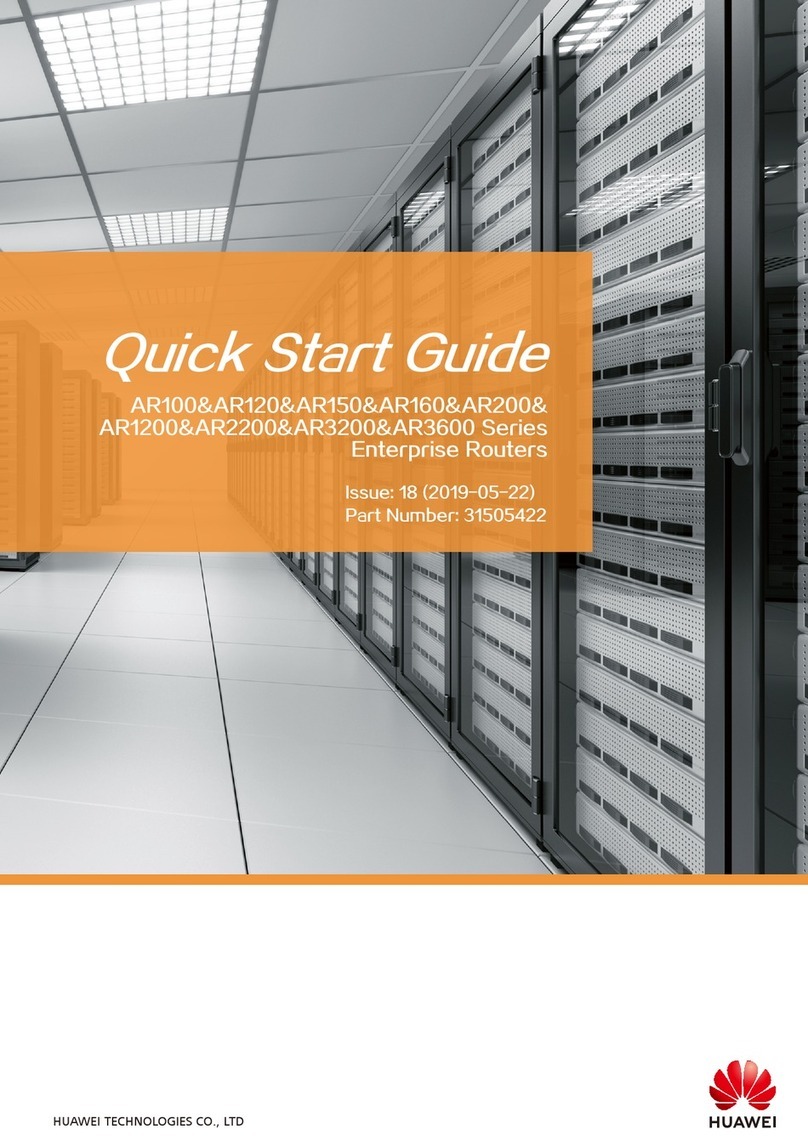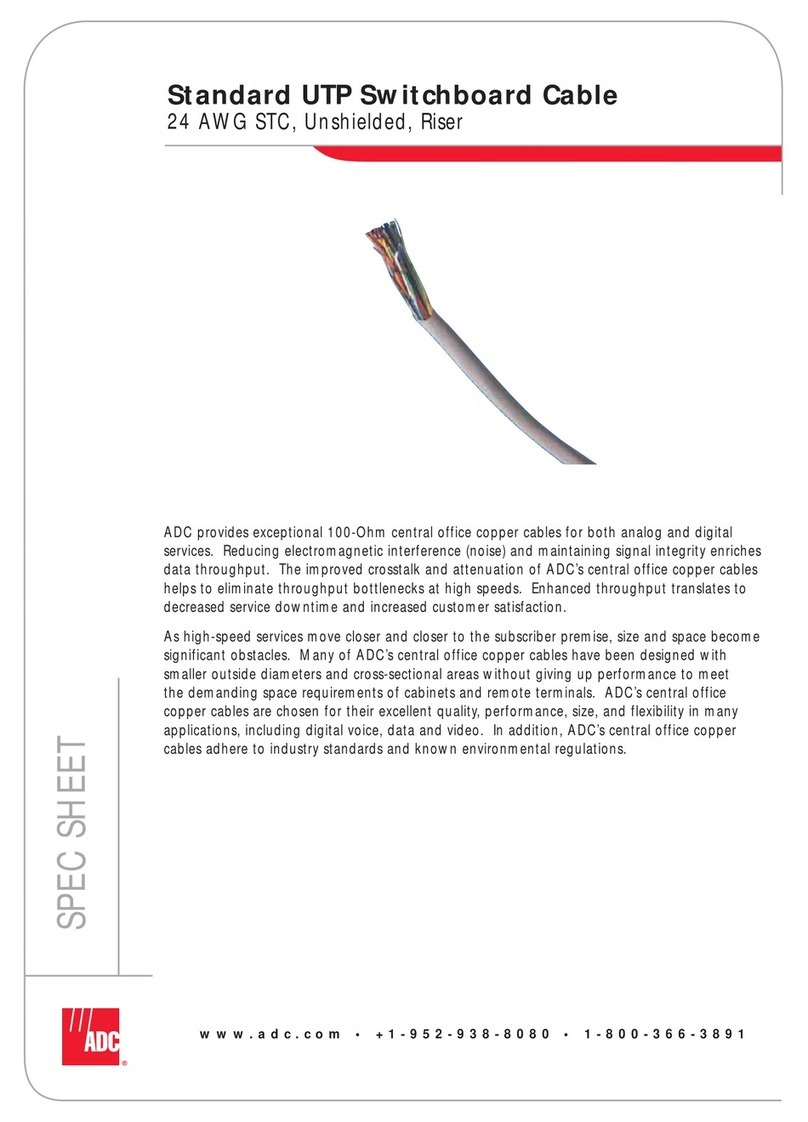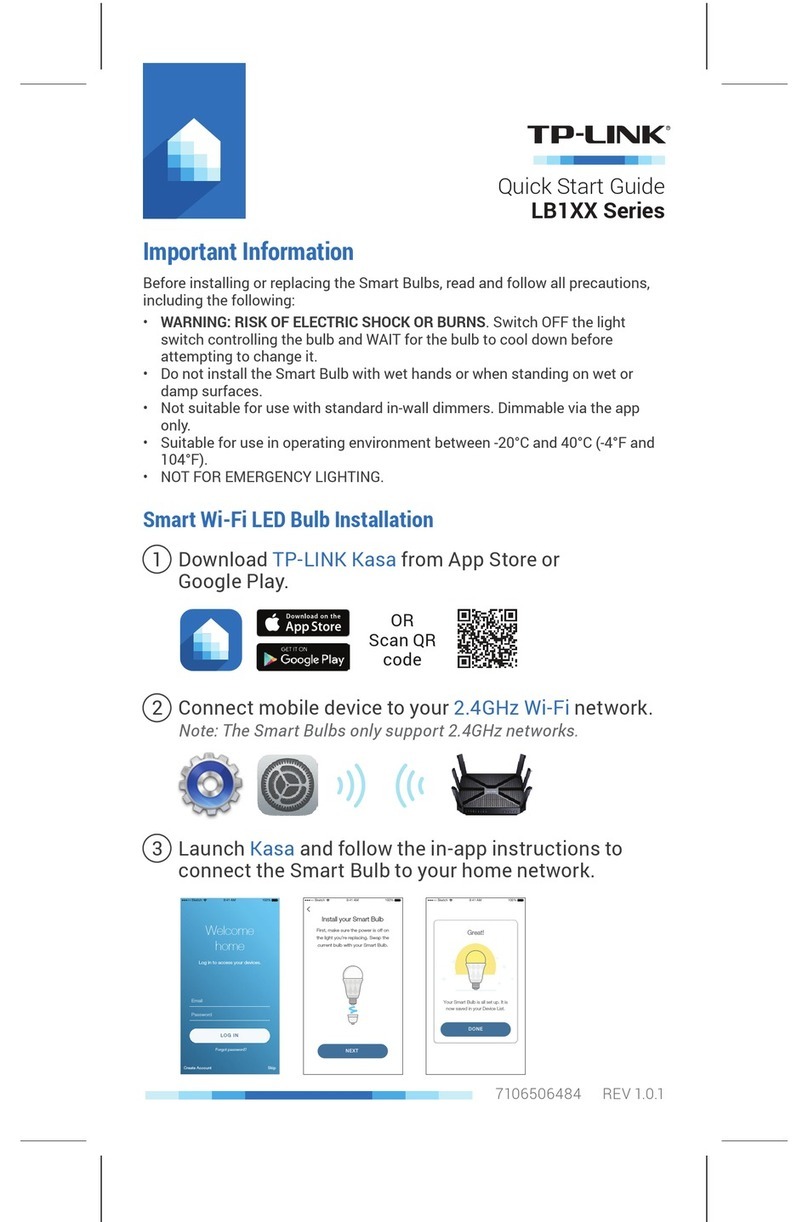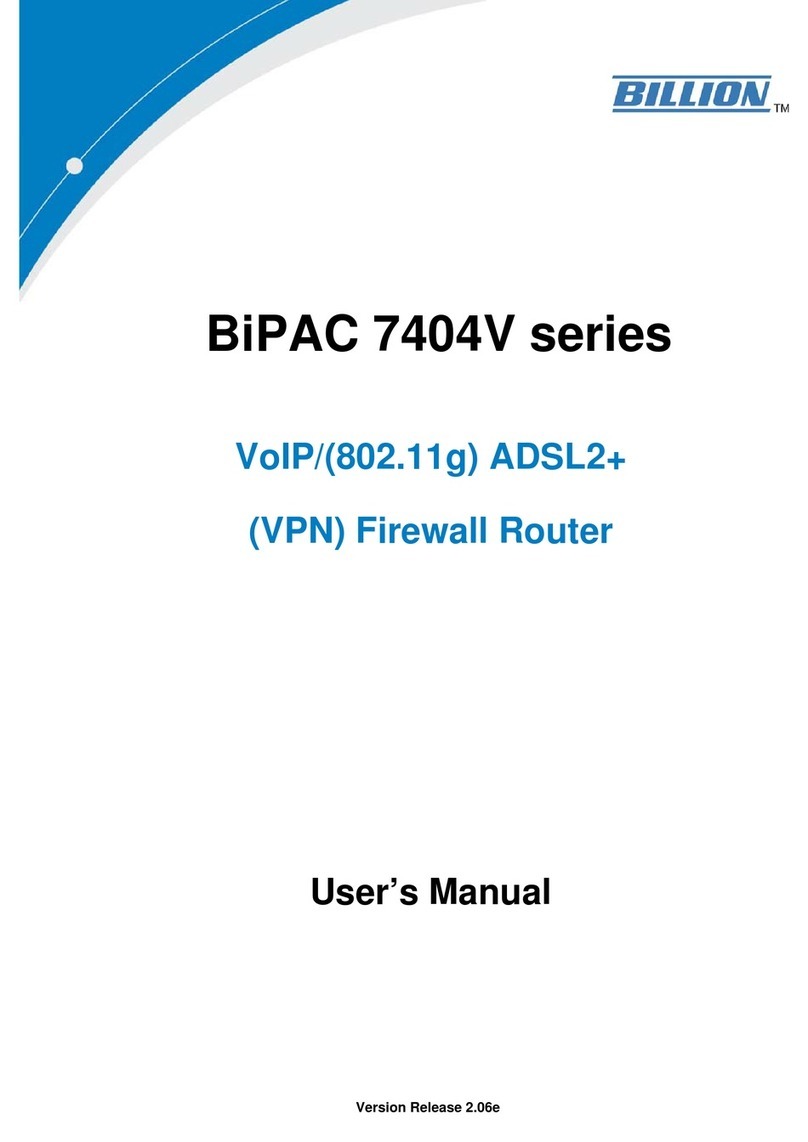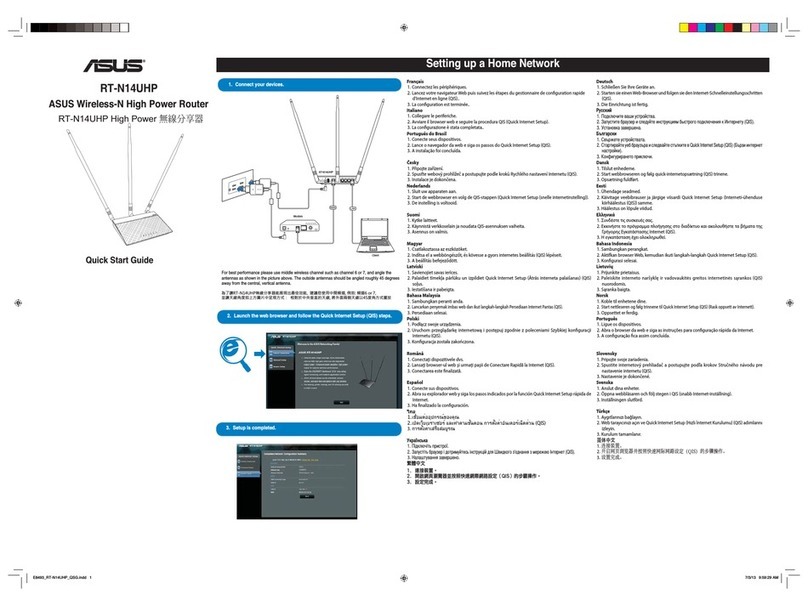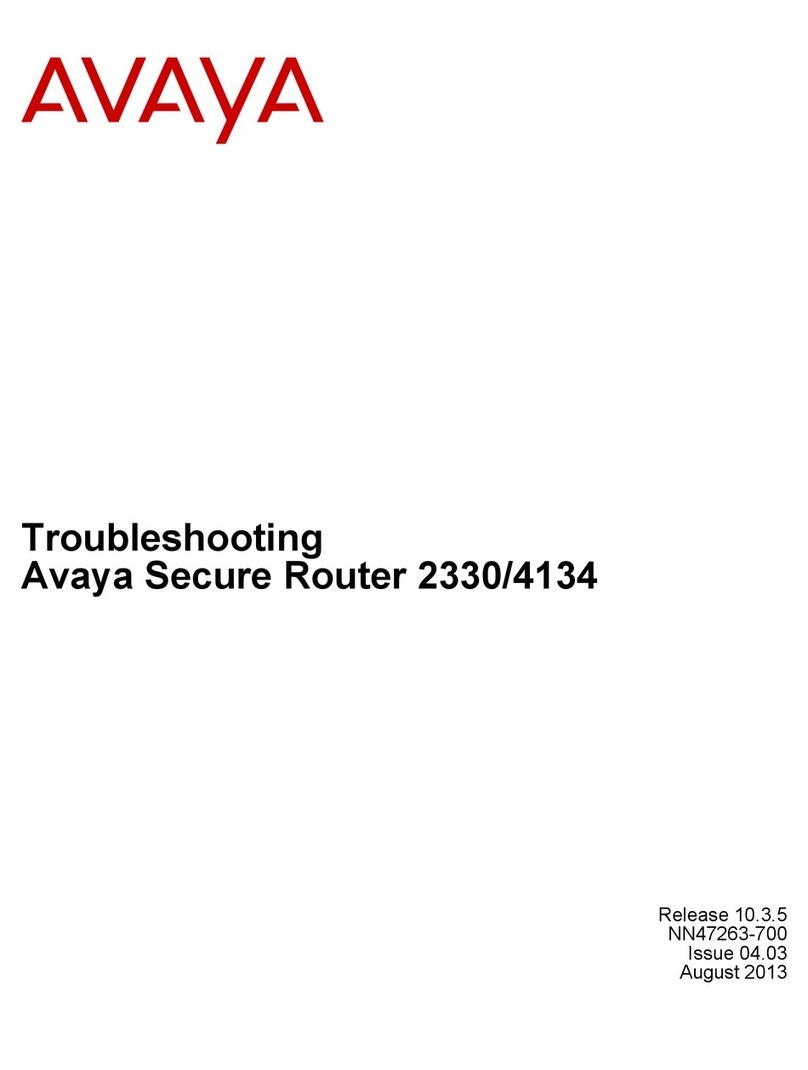Datasheen D902AC User manual

D902ACADSL2/2+ Combo Router
User Manual
V1.3

Datasheen D902AC User Manual
Page 2 Total 25 Pages
CONTENTS
1.OVERVIEW.......................................................................................................................................................3
1.1ABOUTADSL......................................................................................................................................3
1.2ABOUTADSL2/2+...............................................................................................................................3
1.3 FEATURES...........................................................................................................................................3
2 SPECIFICATION..............................................................................................................................................4
2.1 INTERFACE INTRODUCTION..........................................................................................................4
2.1.1 INDICATOR AND INTERFACE..................................................................................................4
2.1.2 SPLITTER SPEC...........................................................................................................................4
2.2 HARDWARE CONNECTION.............................................................................................................4
2.3 LED STATUS INDICATION................................................................................................................5
3. CONFIGURATION..........................................................................................................................................6
3.1 DEFAULT CONFIGURATION............................................................................................................6
3.2 COMPUTER CONFIGURATION........................................................................................................6
3.3ADSLMODEM CONFIGURATION...................................................................................................6
3.3.1 LOG IN..........................................................................................................................................6
3.3.2 SAVE SETTING............................................................................................................................6
3.4WAN CONFIGURATION ....................................................................................................................7
3.4.1 CONFIGURATION GUIDE..........................................................................................................7
3.4.2 RFC1483 BRIDGE CONFIGURATION.......................................................................................9
3.4.3 PPPOE CONFIGURATION........................................................................................................ 11
3.4.4 STATIC ADDRESS.....................................................................................................................12
4 OTHER CONFIGURATION .........................................................................................................................13
4.1 LAN CONFIGURATION...................................................................................................................13
4.1.1 CONFIGURATION OF MODEM’S IP ADDRESS....................................................................13
4.1.2 DHCP CONFIGURATION .........................................................................................................13
4.2 PASSWORD CONFIGURATION......................................................................................................14
5 USAGE OF USB INTERFACE......................................................................................................................15
5.1 DRIVERAUTOMATIC INSTALLATION.........................................................................................15
5.2 DRIVERAUTOMATIC UNINSTALLATION...................................................................................17
5.3 DRIVER MANUAL INSTALLATION ..............................................................................................17
5.4 DRIVER MANUAL UNINSTALLATION.........................................................................................20
5.5 CONFIGURATION OF "USB REMOTE NDIS NETWORK DEVICE"...........................................23
6. TROUBLESHOOTING.................................................................................................................................24
6.1 UNABLE TOACCESS INTERNET ..................................................................................................24
6.1.1 CHECK THE LINE AND THE DEVICE ...................................................................................24
6.1.2 CHECK YOUR CONFIGURATION ..........................................................................................24
ANNEX:SHIPPING LIST...............................................................................................................................25

Datasheen D902AC User Manual
Page 3 Total 25 Pages
1.OVERVIEW
1.1ABOUT ADSL
An ADSL MODEM is a broadband Internet access device, which utilizes the high frequency segment of
the phone line to transmit high-speed data without affecting the voice transmission. The frequency of the ADSL
signal is higher than that of voice, so voice and ADSL signal can coexist in one line by using a splitter to
insulate each from the other. ADSL data transfer adapts the asymmetry model. It supports upload transmission
speed up to 1Mbps and download speed up to 8 Mbps (24Mbps for ADSL2+). ADSL is an ideal device for
broadband access.
1.2 ABOUT ADSL2/2+
Transmission performance of ADSL2 is improved comparing with the first generation of ADSL. These
improvements are mainly concerned with long distance, anti-line-loss, anti-noise, etc. By doubling the
transmission bandwidth, ADSL2+ has implemented a downlink rate as high as 24 Mbps. Therefore, Internet
applications such as synchronous transmission of multi video stream, online games and huge capacity of
downloading files are made possible.
1.3FEATURES
1、Support ANSI T1.413 ISSUE 2、ITU G.992.1 (G.DMT)、ITU G.992.2 (G.LITE)、ITU G992.3、
ITU G992.5
2、Web-based configuration and monitoring.
3、Support multiple PVCs.
4、Routing function.
5、NAPT、DHCP function.

Datasheen D902AC User Manual
Page 4 Total 25 Pages
2 SPECIFICATION
2.1 INTERFACE INTRODUCTION
2.1.1 INDICATOR AND INTERFACE
Table 2.1
ITEM Name State introduction
Indicator
POWER A steady red light means the power connection works properly
LINK Yellow, shows DSL line status.
DATA Green, Flashing means the Modem is transmitting or receiving
data
PC Three color, Indicates status of connection to the PC
Interface
LINE Connected with phone line or “ADSL” port of the splitter.
ETHERNET
To be connected to a PC network card by a straight-through
network cable, also can use a crossover cable to connect to Hub,
Switch or Router.
USB To be connected to a PC USB interface by a USB line.
POWER Power interface, Connect with power adapter.
RST
Reset to default setting.
Press the reset button and turn on the power, then keep pressing
the reset button for 5 seconds. Then you can reset the modem
with the default settings.
SWITCH To turn on / off the power.
2.1.2 SPLITTER SPEC Table 2.2
Interface Introduction
LINE Connected with telephone line
ADSL
Connect with the LINE port of the
ADSL Modem using telephone
line provided.
PHONE Connect with telephone
2.2 HARDWARE CONNECTION
Figure 2.1

Datasheen D902AC User Manual
Page 5 Total 25 Pages
Introduction:
1、Use a telephone cord to connect the LINE port of the splitter with the RJ-11 port (the phone jack) on
the wall.
2、Use another telephone cord to connect the ADSL port of the splitter with the LINE port of the ADSL
Modem.
3、Use another telephone cord to connect the telephone set with the PHONE port of the splitter.
4、Connect Ethernet port of the ADSL MODEM with 10/100BASE-T port of the computer using the
network cable that comes with the modem.
5、Plug in the power cord, and turn on the power.
If you do not want Internet services and telephone voice services simultaneously, please just connect the
LINE port of the ADSL Modem with the RJ-11 port (the phone jack) on the wall using a telephone cord. In this
case, the splitter is not necessary.
2.3 LED STATUS INDICATION
Table 2.3
Steady light Flashing Fast flashing Off
POWER (red) Power on / / Power off
LINK(yellow) The modem is in
good connection
In handshaking status / Connection not set up
DATA (green) Wan is connected / Transmitting or
receiving data
Wan is not connected
PC
Green Ethernet line is
connected
/ Ethernet is
Transforming data
Ethernet line not connected
properly
Red USB is connected USB is Transforming
data
USB is not connected
properly
Orange USB and Ethernet
are connected
USB and Ethernet are
Transforming data
USB and Ethernet are not
connected properly

Datasheen D902AC User Manual
Page 6 Total 25 Pages
3. CONFIGURATION
3.1 DEFAULT CONFIGURATION
ADSL MODEM has pre-configured with the VCI/VPI which is in common use. The default dial-up mode
is bridge encapsulation. For bridge mode, no need to configure any more parameter. However, the third party
dial-up software is needed for connection with the Internet.
3.2 COMPUTER CONFIGURATION
The default IP address for ADSL MODEM is: 192.168.1.1; The Subnet Mask is:255.255.255.0. Users can
configure ADSL MODEM through an Internet browser. ADSL MODEM can be used as gateway and DNS
server; users need to set the computer’s TCP/IP protocol as follow:
1、Set the computer IP address at same segment of ADSL MODEM, such as set the IP address of the
network card to one of the “192.168.1.2”~“192.168.1.254”.
2、Set the computer’s gateway the same IP address as the ADSL Modem’s.
3、Set computer’s DNS server the same as ADSL Modem’s IP address or that of an effective DNS server.
3.3 ADSL MODEM CONFIGURATION
3.3.1 LOG IN
Open the browser; input http://192.168.1.1 at the address column. Press “Enter” key then the entry dialog
box will show up as Figure 3.1. Input Username: admin ,Password: password (capital sensitive), then press
Enter.
Figure 3.1
3.3.2 SAVE SETTING
After getting through each page for parameters setting, click “Save” or “Save apply” to store the value in
ADSL MODEM. Briefly, we named “Save”.

Datasheen D902AC User Manual
Page 7 Total 25 Pages
Note
:
When you save the settings, the web page will be refreshed slowly, please wait it finished.
After you save the settings, it will take effect until next reboot.
Some settings only take effect after rebooting the router.
3.4 WAN CONFIGURATION
If the configuration is bridge encapsulation, there is no need to configure any more parameters. Only need
to use the third party dial-up software to connect the Internet.
Totally, this router supports:PPPoA、PPPoE、MER、IPoA、Bridging. For detail configuration information,
please check the following configuration guide.
3.4.1 CONFIGURATION GUIDE
Click “WAN” on the left page, enter into “WAN” configuration page.
Note: At most we can have eight connections. If you need to add a new connection, please delete or modify
an existing connection.
Figure 3.2
Click on the next connection which you want modify. Press “Edit” button, enter the configure guide, as
Figure 3.3

Datasheen D902AC User Manual
Page 8 Total 25 Pages
Figure 3.3
The value for VPI/VCI is assigned by your ISP. After inputting the PVC value, press “Next” into
“connection type”. As Figure 3.4.
Figure 3.4
The Modem supports five ADSL protocol modes. Choose the protocol which is appointed by ISP and PVC

Datasheen D902AC User Manual
Page 9 Total 25 Pages
encapsulation, click “Next” enter to the protocol configure. Below, we introduce the configuraion of the
five protocol modes.
• PPPoverATM(PPPoA) • PPP over Ethernet (PPPoE)
• MAC Encapsulated Routing (MER) • IP over ATM (IPoA)
• Bridging
Some connection lines need to confirm the LLC or VC, if you can’t confirm, please don’t modify the
default value or ask your ISP.
3.4.2 RFC1483 BRIDGE CONFIGURATION
Select the Bridging mode. Then press “Next” to specify the Service Name, and select the “Enable Service” as
Figure 3.5.
Figure 3.5
Press “Next” to enter into “WAN configuration”, click “save” to save configuration, if you need to modify
the parameter, click “back” as Figure 3.6.

Datasheen D902AC User Manual
Page 10 Total 25 Pages
Figure 3.6
Note
:
When you use bridge mode, please close “DHCP SERVER”, the result as Figure 3.7
Figure 3.7

Datasheen D902AC User Manual
Page 11 Total 25 Pages
3.4.3 PPPOE CONFIGURATION
PPPoE is also known as RFC 2516. It is a method of encapsulating PPP packets over Ethernet.
PPPoAis also known as RFC2364 and named as Peer to Peer Protocol overATM. As PPPoE, it also has all
the features of PPP. Although it’s based on ATM protocol, the setting of all the other parameters is similar with
PPPoE. So we only introduce PPPoE in detail here.
In Figure 3.4, select PPP over Ethernet (PPPoE), press “Next step” entering the configuring interface, as Figure
3.8.
Figure 3.8
PPPAccount: Your account from ISP to access Internet.
Password: Input the password assigned by your ISP.
PPPoE server name: Server name of network ISP. No need to set.
Authentication Mode:Authentication mode of network ISP. Default is AUTO.
Connection on demand: When this mode is selected, the connection that has no traffic within assigned
disconnect timeout (e.g. 1 minute) will be automatically disconnected. The connection will be activated
again when traffic arrives. This function is advantageous for users who are charged with online time. It
should be noticed that some programs automatically link to Internet. Computer will send data to network
when infected by virus. Connection will not be disconnected under these data streams.
Disconnect timeout: When “Connection on demand” is selected, this input box indicates that after how
long the connection will be disconnected in the absence of traffic. If the value is 0, connection will not be
disconnected.

Datasheen D902AC User Manual
Page 12 Total 25 Pages
Press “Next step” when configuration is finished. The following operation is same with Figure 3.5. Notice that
PPPoE mode does not work until the modem is reset.
3.4.4 STATIC ADDRESS
In Figure3.4, select MAC Encapsulation Routing (MER), press “Next”, and the configuration can be
queried from your ISP, the result as Figure3.9.
Figure 3.9

Datasheen D902AC User Manual
Page 13 Total 25 Pages
4 OTHER CONFIGURATION
4.1 LAN CONFIGURATION
Configuration of Modem’s IP address and password
4.1.1 CONFIGURATION OF MODEM’S IP ADDRESS
As a network device, ADSL Modem has its own IP address and MAC address. The factory sets the
MODEM, at a default IP address of 192.168.1.1 and subnet mask of 255.255.255.0. The user can configure
these addresses through the “LAN” on “Configuration” like this:
For example, change IP address to “10.10.10.10”. Click ”LAN”, input “IP address”: 10.10.10.10, then
“subnet mask”: 255.0.0.0, the result is as Figure4.1, press “save”.
Figure 4.1
Note
:
If you change IP address, it will take effect after you reboot the modem. You must use the new IP
address to login.
4.1.2 DHCP CONFIGURATION
• click“LAN ”
• click“DHCP server”;
• Define the “Start IP address” and the “End IP address” of DHCP server (for example, from
10.10.10.11 to 10.10.10.254).

Datasheen D902AC User Manual
Page 14 Total 25 Pages
• Input the value of lease (Measured by the second, 0 indicates permanently valid).
As Figure 4.2, open DHCP server, computer will set the IP Address of network card with one of the address
10.10.10.11 ~10.10.10.254.
Figure 4.2
Note
:
When you use the DHCP Server, please pay attention to having multi-DHCP Server in one LAN.
4.2 PASSWORD CONFIGURATION
When you configure ADSL MODEM through an Internet browser, the system requires user name and
password to validate access permission. The factory sets the modem at a default username of “admin” and the
password of “password”. The username is unchanged. You can enter the “password configuration” on
Configuration column to change the password.
Attention: please remember the password after change, otherwise you will not be able to
change configuration after saving setting

Datasheen D902AC User Manual
Page 15 Total 25 Pages
5 USAGE OF USB INTERFACE
The Combo DSL Gateway is a device with both Ethernet Interface and USB Interface, which is
independent, you may use either of them to connect to the different computers, in this way the two computers
can connect to the network at one time. The Gateway can be seen as a simple two-port HUB. So, do not
connect both the Ethernet Interface and USB Interface to a same computer.
When using USB Interface, you must install the drivers. After installation, a virtual network card, "USB
Remote NDIS Network Device", will be added into the computer. It has all the functions of a real network
card, and it makes installation more easily.
NOTES:
The following shows the steps for Windows®2000, the installation, configuration and uninstallation of
Windows®98 or Windows®XP are similar to this.
5.1 DRIVER AUTOMATIC INSTALLATION
There are two files in the DRIVER-CD.
1. Run “setup.exe” in DRIVER-CD and click “Next” button.

Datasheen D902AC User Manual
Page 16 Total 25 Pages
2. Click “Install” button to install the driver and wait few seconds.
3. Click “finish” to complete the install.
4. Plug in the power cord, and turn on the power.
5. Connect USB port of the Gateway to USB port on your PC with the USB cable that comes with the
Gateway.
.
6. System install the drivers automatically.
Notice: If pop up a windows like blow picture, please click “Yes” to allow it.

Datasheen D902AC User Manual
Page 17 Total 25 Pages
5.2 DRIVER AUTOMATIC UNINSTALLATION
1. Click “start” button to open the menu, choice “program” and find “ADSL Router”. Click “Uninstall ADSL
USB Driver”.
2. Click “Yes” button to start uninstall the driver.
3. Click “OK” button completed uninstall the driver.
5.3 DRIVER MANUAL INSTALLATION
1. Plug in the power cord, and turn on the power.
2. Connect USB port of the Gateway to USB port on your PC with the USB cable that comes with the
Gateway.
3. Once the new hardware is detected as shown in the dialog box below, Choice "Search for a suitable
driver for my device". As shown Figure 5.1, Click "Next" button.

Datasheen D902AC User Manual
Page 18 Total 25 Pages
Figure 5.1
4. The dialog box is as shown Figure 5.2. Choice "Specify a location", and Click "Next" button.
Figure 5.2
5. A new box will pop up for selection of the location of the driver. If the location is incorrect please
click "Browse" and select the right location, then click "Next" button. As shown Figure 5.3.
The default location is in the "USB_DRV" folder of the CD.
Figure 5.3

Datasheen D902AC User Manual
Page 19 Total 25 Pages
6. Click "Next" or "Continue" for any dialog box pops up.
Figure 5.4
7. A message box will show the installation of "USB Remote NDIS Network Device" is complete.
Click "Finish" button. As shown Figure 5.5.
Figure 5.5
8. After the steps above, you will find there is a new item called "USB Remote NDIS Network Device"
in "Control Panel"-"System"-"Device Manager"-"Network adapters". As shown figure 5.6. And a
new "Local Area Connection X" is added in "Network Connections". As shown figure 5.7.

Datasheen D902AC User Manual
Page 20 Total 25 Pages
Figure 5.6
Figure 5.7
5.4 DRIVER MANUAL UNINSTALLATION
1. Right click the icon of "My Computer" on the desktop, choice "Properties" item on menu pop up. As
shown Figure 5.8.
Other manuals for D902AC
1
Table of contents
Other Datasheen Network Router manuals
Popular Network Router manuals by other brands
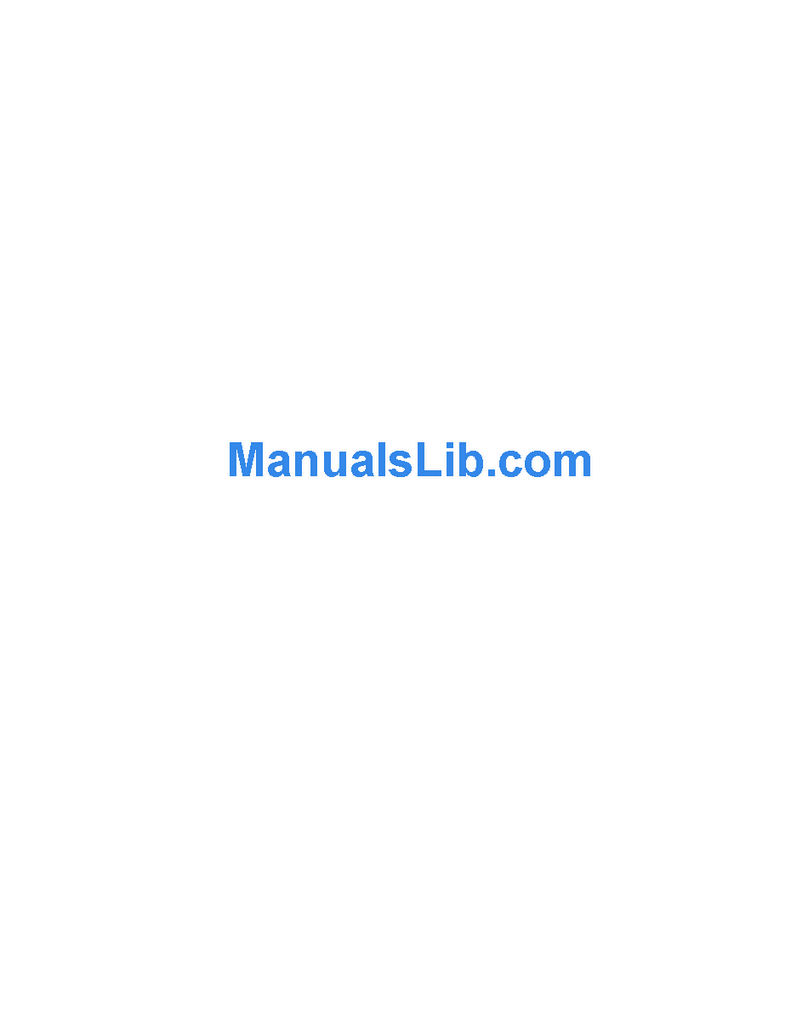
Intel
Intel ER8100STUS - Express 8100 Router Reference manual
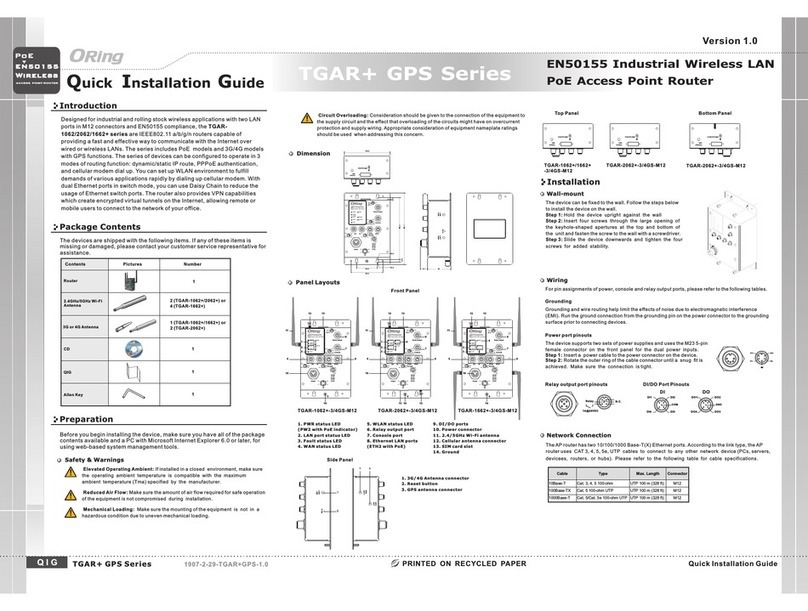
ORiNG
ORiNG TGAR-1062PLUS-3GS-M12 Quick installation guide
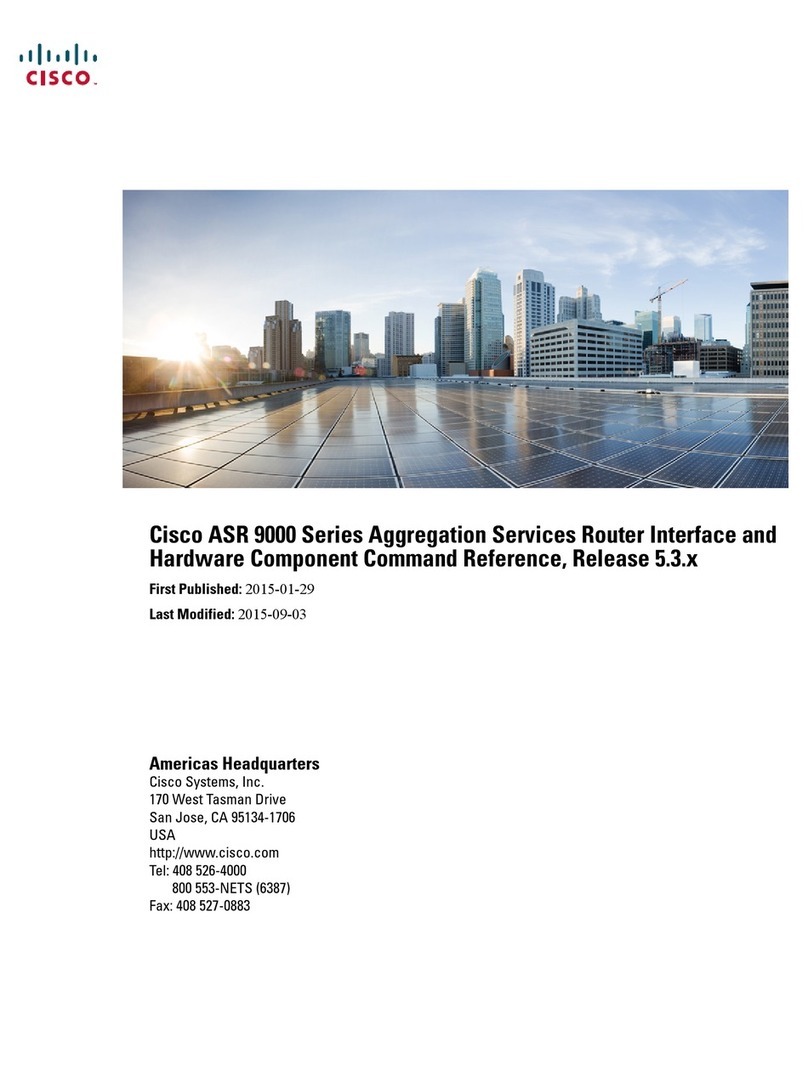
Cisco
Cisco ASR 9000 Series Command reference guide
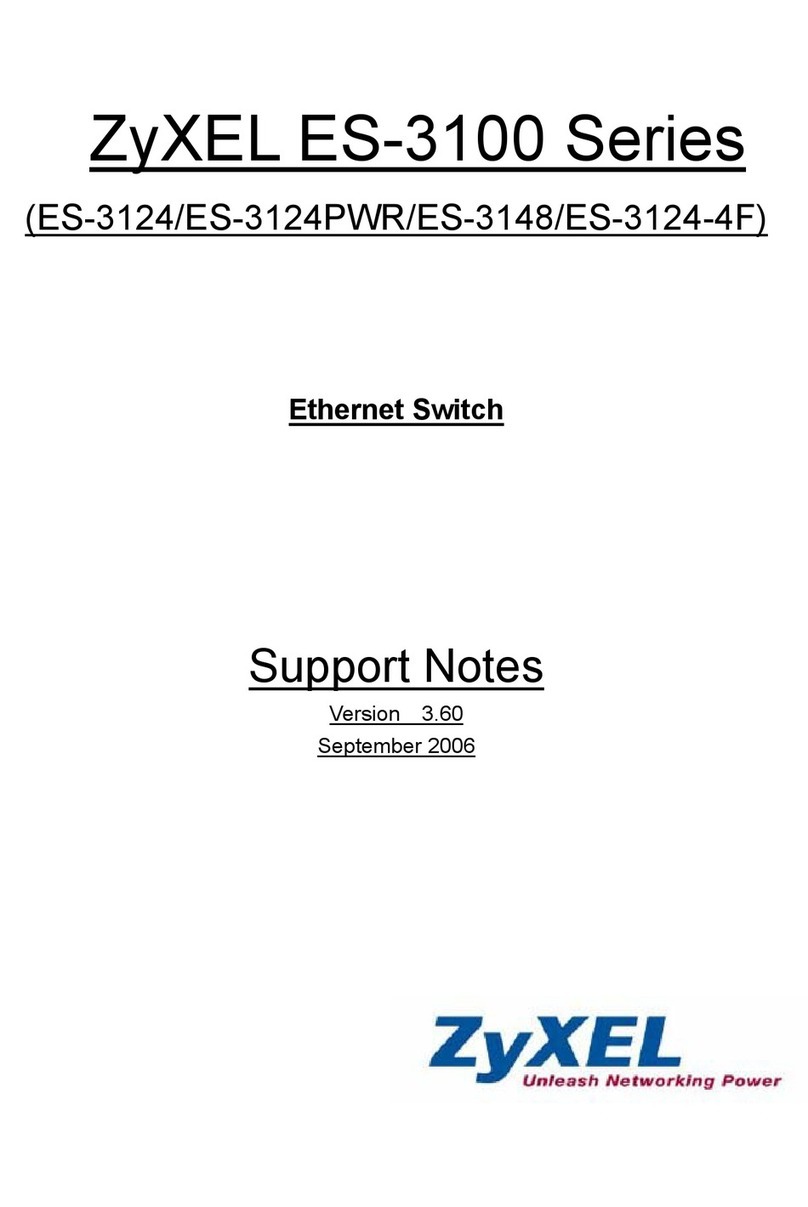
ZyXEL Communications
ZyXEL Communications ZyXEL Dimension ES-3124-4F Support notes
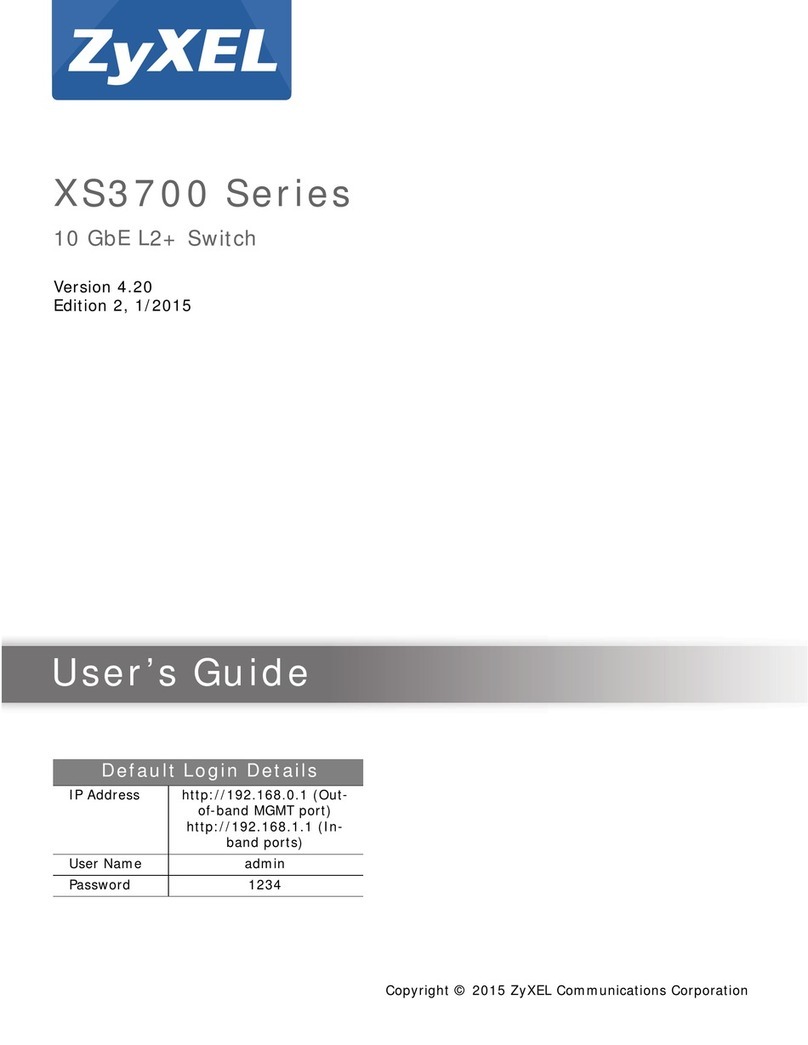
ZyXEL Communications
ZyXEL Communications XS3700 Series user guide

Tenda
Tenda W303R user guide