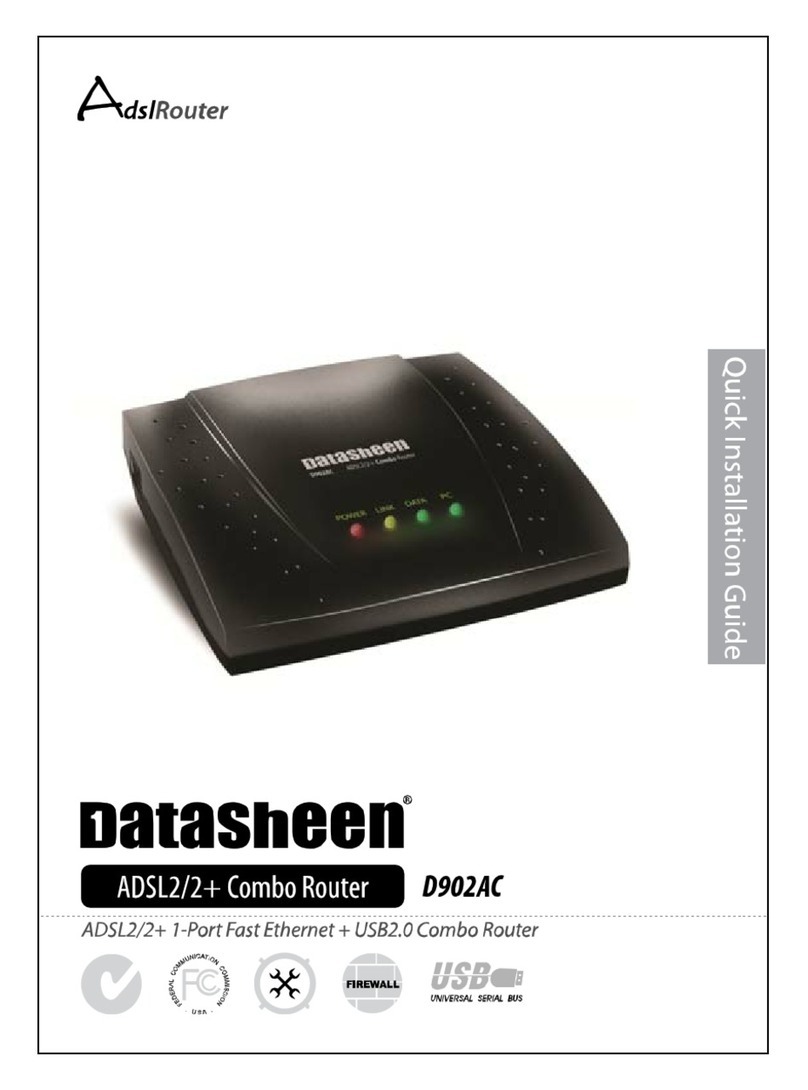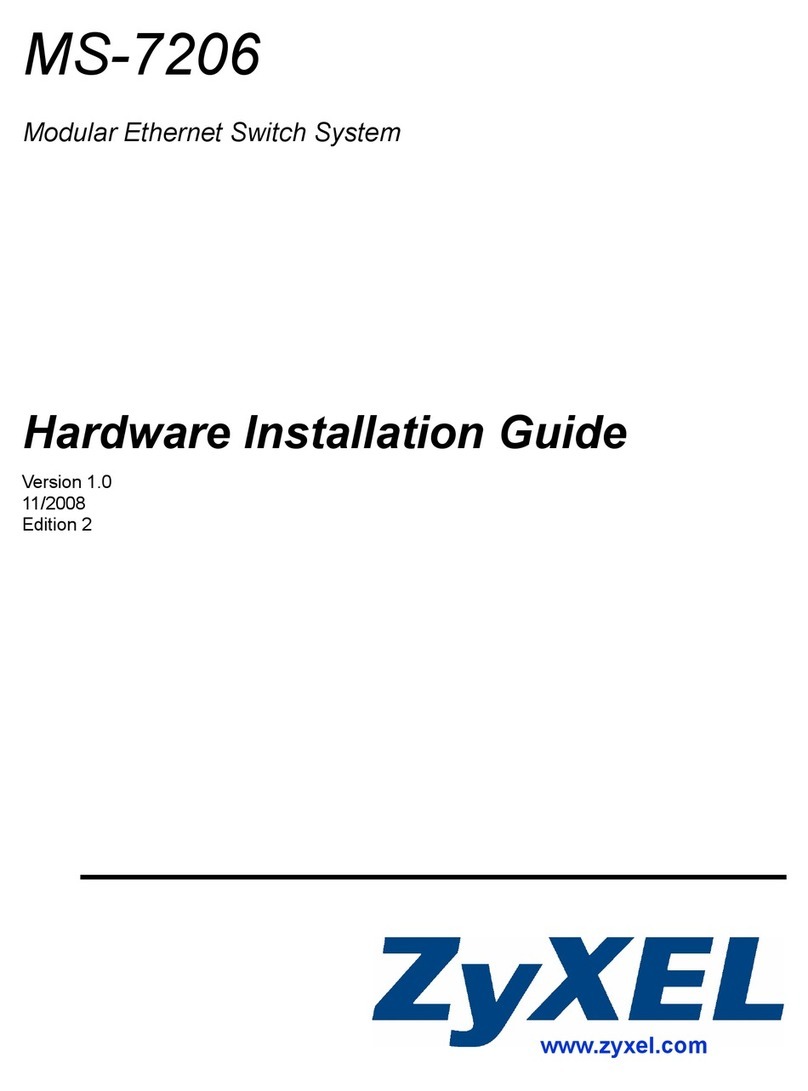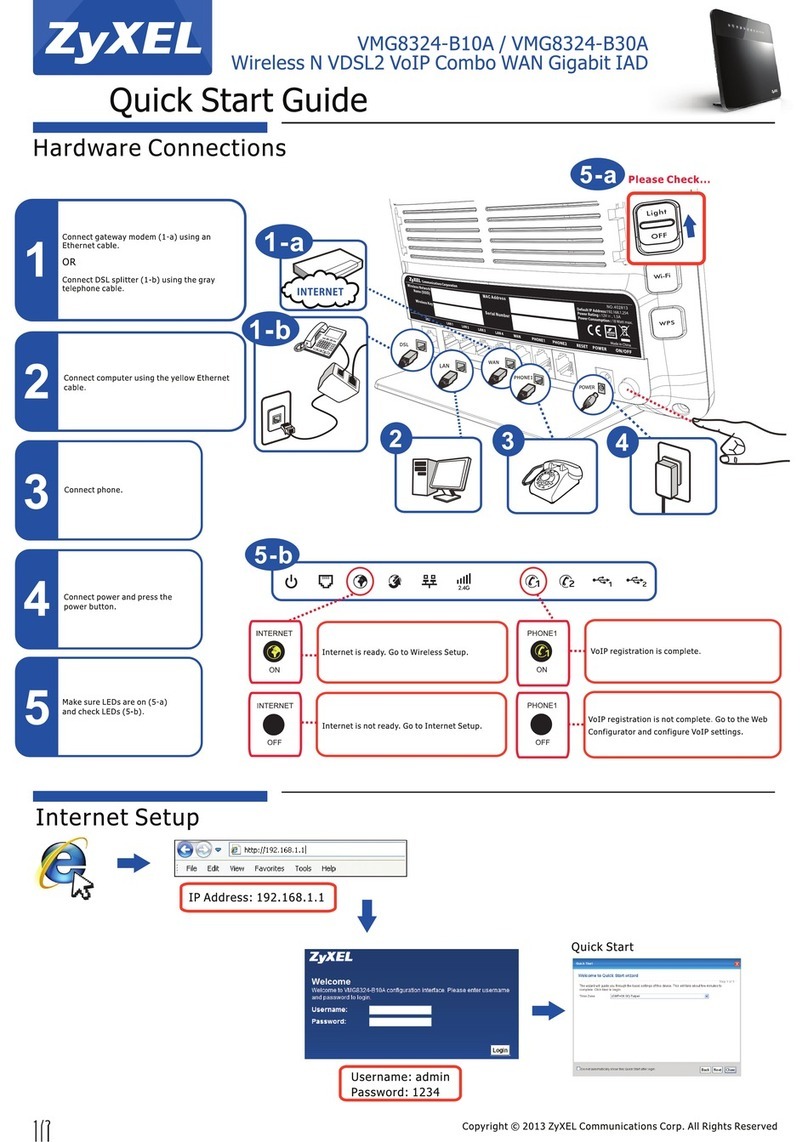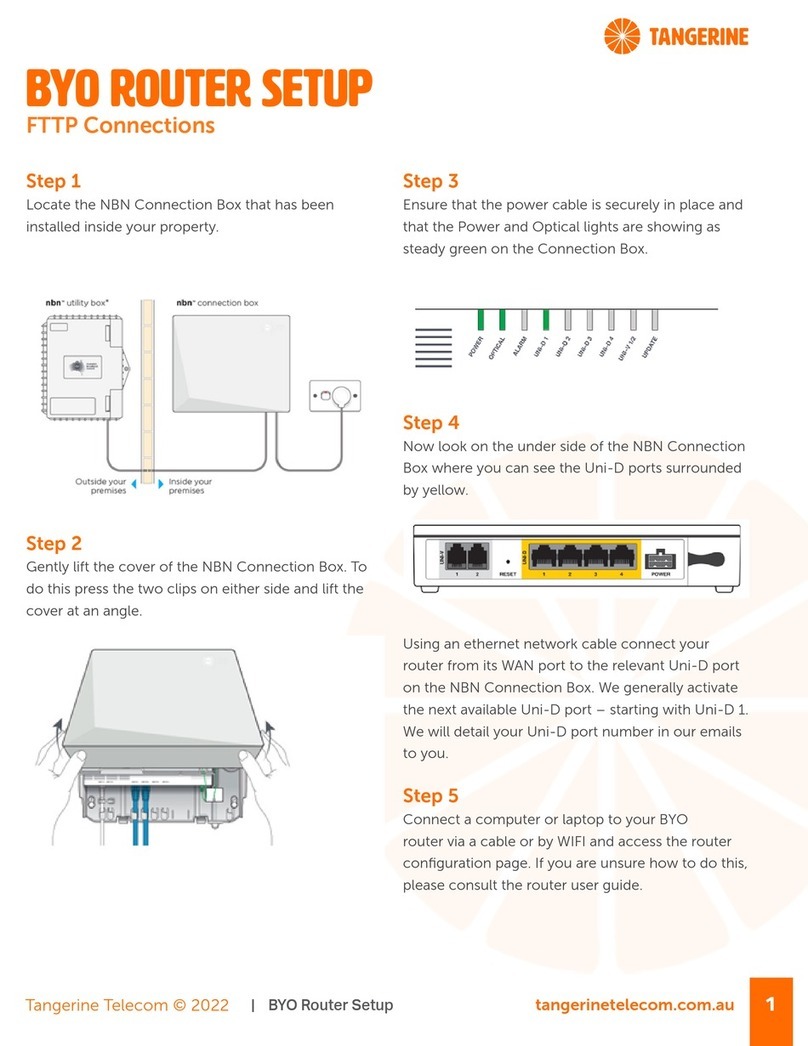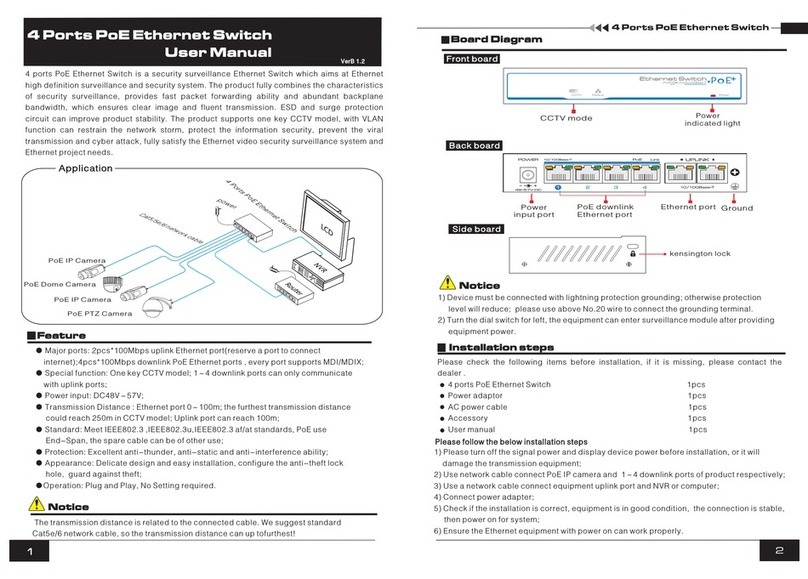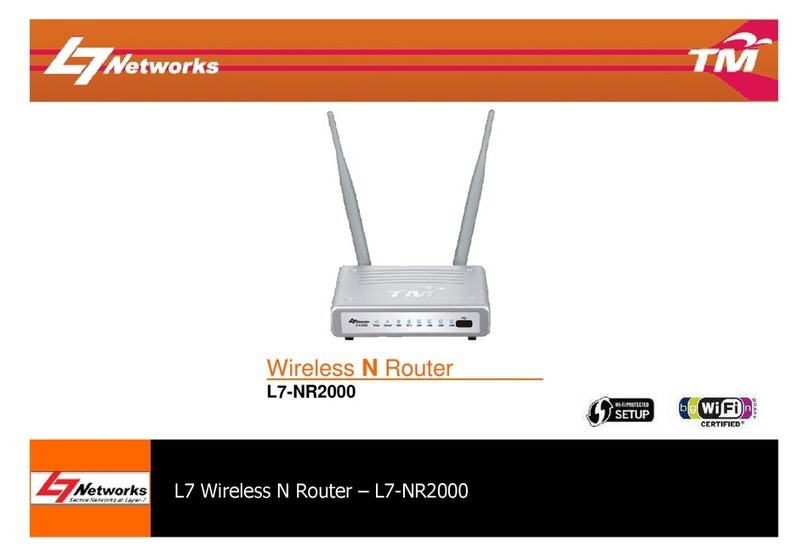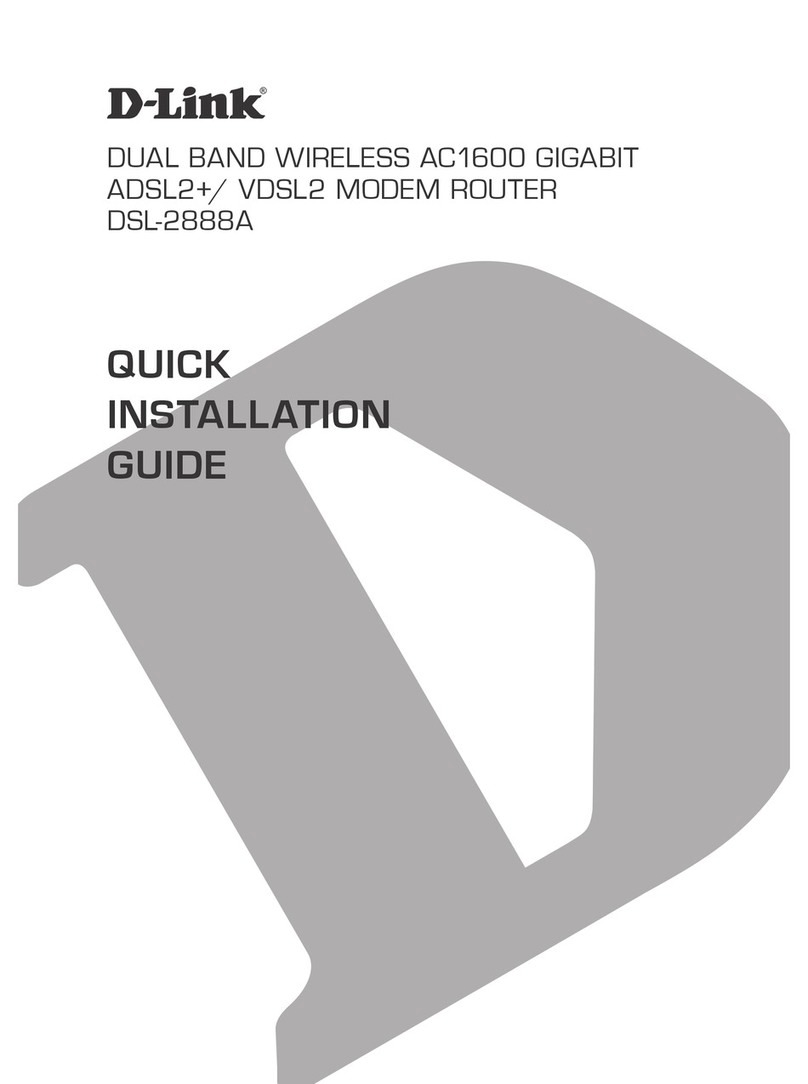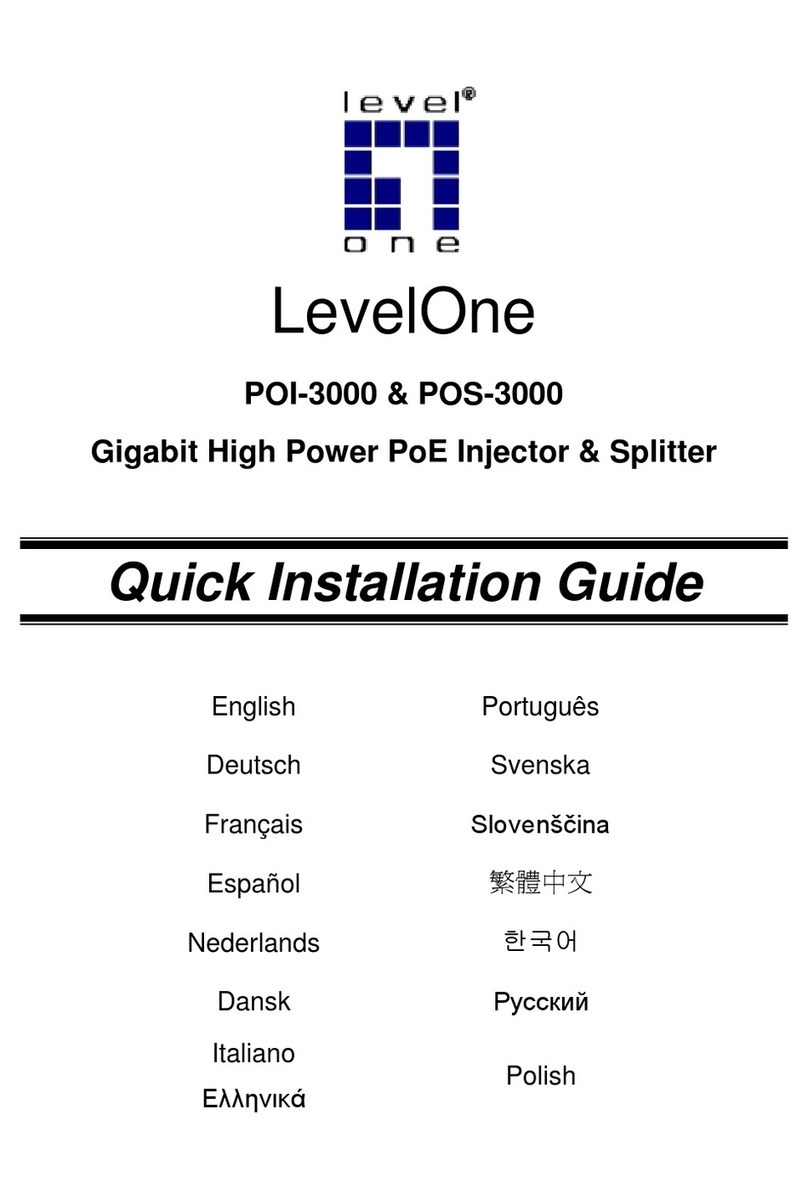Datasheen D902AS User manual

D902AS ADSL2/2+ Simple Router
User Manual
V1.0

Datasheen D902AS User Manual
Page 2 Total 16 Pages
CONTENTS
1.OVERVIEW.......................................................................................................................................................3
1.1 ABOUTADSL......................................................................................................................................3
1.2ABOUTADSL2/2+...............................................................................................................................3
1.3 FEATURES...........................................................................................................................................3
2 SPECIFICATION..............................................................................................................................................4
2.1 INTERFACE INTRODUCTION..........................................................................................................4
2.1.1 INDICATOR AND INTERFACE..................................................................................................4
2.1.2 SPLITTER SPEC...........................................................................................................................4
2.2 HARDWARE CONNECTION.............................................................................................................4
2.3 LED STATUS INDICATION................................................................................................................5
3.CONFIGURATION...........................................................................................................................................6
3.1 DEFAULT CONFIGURATION............................................................................................................6
3.2 COMPUTER CONFIGURATION........................................................................................................6
3.3ADSL MODEM CONFIGURATION...................................................................................................6
3.3.1 LOG IN..........................................................................................................................................6
3.3.2 SAVE SETTING............................................................................................................................7
3.4WAN CONFIGURATION ....................................................................................................................7
3.4.1 CONFIGURATION GUIDE..........................................................................................................7
3.4.2 RFC1483 BRIDGE CONFIGURATION.......................................................................................9
3.4.3 PPPoE CONFIGURATION................................................................................................... 11
3.4.4 STATIC ADDRESS.....................................................................................................................12
4 OTHER CONFIGURATION .........................................................................................................................13
4.1 LAN CONFIGURATION...................................................................................................................13
4.1.1 CONFIGURATION OF MODEM’S IP ADDRESS....................................................................13
4.1.2 DHCP CONFIGURATION .........................................................................................................13
4.2 PASSWORD CONFIGURATION..................................................................................................14
5. TROUBLESHOOTING.................................................................................................................................15
5.1 UNABLE TOACCESS INTERNET ..................................................................................................15
5.1.1 CHECK THE LINE AND THE DEVICE ...................................................................................15
5.1.2 CHECK YOUR CONFIGURATION ..........................................................................................15
ANNEX:SHIPPING LIST......................................................................................................16

Datasheen D902AS User Manual
Page 3 Total 16 Pages
1.OVERVIEW
1.1ABOUT ADSL
An ADSL MODEM is a broadband Internet access device,which utilizes the high frequency segment of
the phone line to transmit high-speed data without affecting the voice transmission. The frequency of the ADSL
signal is higher than that of voice, so voice and ADSL signal can coexist in one line by using a splitter to
insulate each from the other. ADSL data transfer adapts the asymmetry model. It supports upload transmission
speed up to 1Mbps and download speed up to 8 Mbps (24Mbps for ADSL2+). ADSL is an ideal device for
broadband access.
1.2 ABOUT ADSL2/2+
Transmission performance of ADSL2 is improved comparing with the first generation of ADSL. These
improvements are mainly concerned with long distance, anti-line-loss, anti-noise, etc. By doubling the
transmission bandwidth, ADSL2+ has implemented a downlink rate as high as 24 Mbps. Therefore, Internet
applications such as synchronous transmission of multi video stream, online games and huge capacity of
downloading files are made possible.
1.3FEATURES
1、Support ANSI T1.413 ISSUE 2、ITU G.992.1 (G.DMT)、ITU G.992.2 (G.LITE).
2、Web-based configuration and monitoring.
3、Support up to 4 PVCs.
4、Routing function.
5、NAPT、DHCP function.
6、Maximum downstream transmission rates of 8 Mbps(24Mbps for ADSL2+)。
7、Maximum upstream transmission rates of 1Mbps
8、Transmission distance up to 5.5 km.

Datasheen D902AS User Manual
Page 4 Total 16 Pages
2 SPECIFICATION
2.1 INTERFACE INTRODUCTION
2.1.1 INDICATOR AND INTERFACE
Table 2.1
ITEM Name State introduction
Indicator
POWER A steady red light means the power connection works properly
LINK Yellow, shows DSL line status.
DATA Green, Flashing means the Modem is transmitting or receiving
data
PC Green, Indicates status of connection to the PC network card
Interface
LINE Connected with phone line or “ADSL” port of the splitter。
ETHERNET
To be connected to a PC network card by a straight-through
network cable, also can use a crossover cable to connect to Hub,
Switch or Router.
POWER Power interface, Connect with power adapter.
RST
Reset to default setting.
Put a pin into the eyelet, and press the button hidden in the
modem, then you can reset the modem with the default value.
SWITCH To turn on / off the power.
2.1.2 SPLITTER SPEC Table 2.2
Interface Introduction
LINE Connected with telephone line
ADSL
Connect with the LINE port of the
ADSL Modem using telephone
line provided.
PHONE Connect with telephone
2.2 HARDWARE CONNECTION
Figure 2.1

Datasheen D902AS User Manual
Page 5 Total 16 Pages
Introduction:
1、Use a telephone cord to connect the LINE port of the splitter with the RJ-11 port (the phone jack) on
the wall.
2、Use another telephone cord to connect the ADSL port of the splitter with the LINE port of the ADSL
Modem.
3、Use another telephone cord to connect the telephone set with the PHONE port of the splitter.
4、Connect Ethernet port of the ADSL MODEM with 10/100BASE-T port of the computer using the
network cable that comes with the modem.
5、Plug in the power cord, and turn on the power.
If you do not want Internet services and telephone voice services simultaneously, please just connect the
LINE port of the ADSL Modem with the RJ-11 port (the phone jack) on the wall using a telephone cord. In this
case, the splitter is not necessary.
2.3 LED STATUS INDICATION
Table 2.3
Status POWER (red) LINK (yellow) DATA (green) PC(green)
Steady light Power on The modem is in good
connection
Connected with PC Ethernet line is connected
Flashing / In handshaking status / /
Fast flashing / / Transmitting or
receiving data
Transforming data
Off Power off Connection not set up Not connected with PC
properly
Ethernet line not
connected properly

Datasheen D902AS User Manual
Page 6 Total 16 Pages
3.CONFIGURATION
3.1 DEFAULT CONFIGURATION
ADSL MODEM has pre-configured with the following VCI/VPI. The default dial-up mode is bridge
encapsulation. For bridge mode, no need to configure any more parameter. However, the third party dial-up
software is needed for connection with the Internet
Tabel 3.1
Link Name VCI VPI
pvc_0_32 0 32
pvc_8_35 8 35
pvc_0_35 0 35
pvc_8_81 8 81
3.2 COMPUTER CONFIGURATION
The default IP address for ADSL MODEM is: 192.168.1.1; The Subnet Mask is:255.255.255.0. Users can
configure ADSL MODEM through an Internet browser. ADSL MODEM can be used as gateway and DNS
server; users need to set the computer’s TCP/IP protocol as follow:
1、Set the computer IP address at same segment of ADSL MODEM,such as set the IP address of the
network card to one of the “192.168.1.2”~“192.168.1.254”.
2、Set the computer’s gateway the same IP address as the ADSL Modem’s.
3、Set computer’s DNS server the same as ADSL Modem’s IP address or that of an effective DNS server.
3.3 ADSL MODEM CONFIGURATION
3.3.1 LOG IN
Open the browser; input http://192.168.1.1 at the address column. Press “Enter” key then the entry dialog
box will show up as Figure 3.1. Input “username” and “password” (capital sensitive), then press Enter.
Figure 3.1

Datasheen D902AS User Manual
Page 7 Total 16 Pages
3.3.2 SAVE SETTING
After getting through each page for parameters setting, click “Save” or “Save apply” to store the value in
ADSL MODEM. Briefly, we named “Save”.
Note
:
When you save the settings
,
the web page will be refreshed slowly, please wait it finished.
After you save the settings, it will take effect until next reboot.
Some settings only take effect after rebooting the router.
3.4 WAN CONFIGURATION
If the configuration is bridge encapsulation, there is no need to configure any more parameters. Only need
to use the third party dial-up software to connect the Internet。
Totally, this router supports:PPPoA、PPPoE、MER、IpoA、Bridging. For detail configuration information,
please check the following configuration guide.
3.4.1 CONFIGURATION GUIDE
Click “WAN” on the left page, enter into “WAN” configuration page.
Note: At most we can have four connections. If you need to add a new connection, please delete or modify
an existing connection.
Figure 3.2

Datasheen D902AS User Manual
Page 8 Total 16 Pages
Click on the next connection which you want modify. Press “Edit” button, enter the configure guide, as
Figure 3.3
Figure 3.3
The value for VPI/VCI is assigned by your ISP. After inputting the PVC value, press “Next” into
“connection type”. As Figure 3.4.
Figure 3.4

Datasheen D902AS User Manual
Page 9 Total 16 Pages
The Modem supports five ADSL protocol modes. Choose the protocol which is appointed by ISP and PVC
encapsulation, click “Next” enter to the protocol configure. Below, we introduce the configuraion of the
five protocol modes.
• PPPoverATM(PPPoA) • PPP over Ethernet (PPPoE)
• MAC Encapsulated Routing (MER) • IP over ATM (IPoA)
• Bridging
Some connection lines need to confirm the LLC or VC, if you can’t confirm, please don’t modify the
default value or ask your ISP.
3.4.2 RFC1483 BRIDGE CONFIGURATION
Select the Bridging mode. Then press “Next” to specify the Service Name,and select the “Enable Service” as
Figure 3.5.
Figure 3.5
Press “Next” to enter into “WAN configuration”, click “save” to save configuration, if you need to modify
the parameter, click “back” as Figure 3.6.

Datasheen D902AS User Manual
Page 10 Total 16 Pages
Figure 3.6
Note
:
When you use bridge mode, please close “DHCP SERVER”, the result as Figure 3.7
Figure 3.7

Datasheen D902AS User Manual
Page 11 Total 16 Pages
3.4.3 PPPOE CONFIGURATION
PPPoE is also known as RFC 2516. It is a method of encapsulating PPP packets over Ethernet.
PPPoAis also known as RFC2364 and named as Peer to Peer Protocol overATM. As PPPoE, it also has all
the features of PPP.Although it’s based on ATM protocol, the setting of all the other parameters is similar with
PPPoE. So we only introduce PPPoE in detail here.
In Figure 3.4, select PPP over Ethernet (PPPoE), press “Next step” entering the configuring interface, as Figure
3.8.
Figure 3.8
PPPAccount: Your account from ISP to access Internet.
Password: Input the password assigned by your ISP.
PPPoE server name: Server name of network ISP. No need to set.
Authentication Mode:Authentication mode of network ISP. Default isAUTO.
Connection on demand: When this mode is selected, the connection that has no traffic within assigned
disconnect timeout (e.g. 1 minute) will be automatically disconnected. The connection will be activated
again when traffic arrives. This function is advantageous for users who are charged with online time. It
should be noticed that some programs automatically link to Internet. Computer will send data to network
when infected by virus. Connection will not be disconnected under these data streams.
Disconnect timeout: When “Connection on demand” is selected, this input box indicates that after how
long the connection will be disconnected in the absence of traffic. If the value is 0, connection will not be
disconnected.

Datasheen D902AS User Manual
Page 12 Total 16 Pages
Press “Next step” when configuration is finished. The following operation is same with Figure 3.5. Notice that
PPPoE mode does not work until the modem is reset.
3.4.4 STATIC ADDRESS
In Figure3.4, select MAC Encapsulation Routing (MER),press “Next”, and the configuration can be
queried from your ISP, the result as Figure3.9.
Figure 3.9

Datasheen D902AS User Manual
Page 13 Total 16 Pages
4 OTHER CONFIGURATION
4.1 LAN CONFIGURATION
Configuration of Modem’s IP address and password
4.1.1 CONFIGURATION OF MODEM’S IP ADDRESS
As a network device, ADSL Modem has its own IP address and MAC address. The factory sets the
MODEM, at a default IP address of 192.168.1.1 and subnet mask of 255.255.255.0. The user can configure
these addresses through the “LAN” on “Configuration” like this:
For example, change IP address to “10.10.10.10”. Click ”LAN”, input “IP address”: 10.10.10.10, then
“subnet mask”: 255.0.0.0, the result is as Figure4.1, press “save”.
Figure 4.1
Note
:
If you change IP address
,
it will take effect immediately. You must use the new IP address to login.
4.1.2 DHCP CONFIGURATION
• click“LAN ”
• click“DHCP server”;
• Define the “Start IP address” and the “End IP address” of DHCP server (for example, from

Datasheen D902AS User Manual
Page 14 Total 16 Pages
192.168.1.2 to 192.168.1.254).
• Input the value of lease (Measured by the second, 0 indicates permanently valid)。
As Figure 4.2,open DHCP server,computer will set the IP Address of network card with one of the address
10.10.10.11 ~10.10.10.254.
Figure 4.2
Note
:
When you use the DHCP Server, please pay attention to having multi-DHCP Server in one LAN.
4.2 PASSWORD CONFIGURATION
When you configure ADSL MODEM through an Internet browser, the system requires user name and
password to validate access permission. The factory sets the modem at a default username of “admin” and the
password of “password”. The username is unchanged. You can enter the “password configuration” on
Configuration column to change the password.
Attention: please remember the password after change, otherwise you will not be able to
change configuration after saving setting

Datasheen D902AS User Manual
Page 15 Total 16 Pages
5. TROUBLESHOOTING
5.1 UNABLE TO ACCESS INTERNET
5.1.1 CHECK THE LINE AND THE DEVICE
1、Check the indicator of power supply is on,if not,Make sure the connection of power supply is correct;
Make sure the output of power supply is correct; Make sure the switch of power supply is turned on;
2、Check the indicator of PC is on,if not,Make sure the connection of cable and network adapter; Make
sure that the correct cable is used;
3、Check the LINK LED to see if it is twinkling. If no fast twinkling is observed within 3 minutes, please
check whether phone line has been correctly placed; whether ADSL separator is correctly used. If
multiple extensions have been installed, make sure that the separator is installed prior to the junction
box of phone line. If the above items are confirmed and still no fast twinkling of WAN LED is
observed, call the ISP to query whether ADSL service has been provided on your line;
4、Check the LINK LED to see whether it is unable to change status from fast twinkling to always light,
or whether it changes status to fast twinkling after sometime of always light. If these phenomena occur
constantly, please contact your ISP with a demand to check lines and signal quality;
If there is no problem in the above items, the line and the device shall be working. Problems may come
from your computer configuration or device configuration.
5.1.2 CHECK YOUR CONFIGURATION
We explain here the configuration of PPPOE using Windows 2000 operation system as an example. For
other operation systems the process is similar.
1、Enter the device manager to check if Ethernet adapter is correctly installed. If any problem exists,
please re-installed it;
2、Check the configuration of Ethernet adapter in PC. Try to manually set IP address that is in band
192.168.1.x 注1without conflict. See 3.2;
3、Try to run command “ping 192.168.1.1” 注2on command line mode. If the response returns “time out”,
please check Ethernet connection and IP settings;
4、If this modem is reachable 注3, try to run ping with a known outer IP, e.g. the DNS server IP of
ShangHai Online: “ping 202.96.209.133”.
If ping is reachable, there shall be no problems in the modem. Please see step 5;
If ping is not reachable, see step 6 and check if the configuration is correct.
5、Please try to ping a certain outer URL, e.g. “ping www.google.com”.
If ping is reachable, there shall be no problems in the network settings. Please check the settings
of the PC terminal, e.g. whether the security level is too high, or whether anti-virus firewall is
installed;
If ping is not reachable, check the DNS setting of Ethernet adapter. See 3.2.
Note 1:The precondition is that LAN settings in the modem has not been modified.
Note 2:We usually start command line mode in Windows 2000 as follows: click on the “RUN” item of
Windows Start Menu, input characters “cmd” in the input box popped up with an “Enter”. The window

Datasheen D902AS User Manual
Page 16 Total 16 Pages
subsequently popped up is the command line window.
Note 3:The returned values of ping command in the following format show the standard of “reachable”
图5.1
6、If ping of the modem is reachable but ping of the outer fixed IP is unreachable, attention should be
concentrated upon device settings. Please enter the configuring interface following the instructions in
this manual.
(1) Check first the number of connections. If more than one connection exists, for troubleshooting ,
delete unused connections and remain the one connection you are using.
(2) Check the connection to see whether correct “type” is selected. It’s normal to choose login type of
PPPoE. When you use PPPoE to login, the following information should be provided: VPI and
VCI, which can be queried from your ISP, user name and password.
(3) Then make sure that “using NAT” and “default gateway” have been selected with a tick. Check
whether “connect on demand” has been selected with a tick. If it is selected, the connection is
activated only when traffic to outer networks arrives. If not selected, check “keep connection”,
which should be set to 0 if you demand to keep connection
Make sure that the above parameters are saved after configuration. Internet is now available since the
configuration is properly done.
ANNEX:SHIPPING LIST
Name Number
ADSL MODEM 1
Splitter 1
User Manual 1
Power Supply 1
Cable Cat5 RJ45 1
Telephone Line 2
Warranty Certificate 1
© Datasheen Corporation. 2009. Taiwan
Table of contents
Other Datasheen Network Router manuals