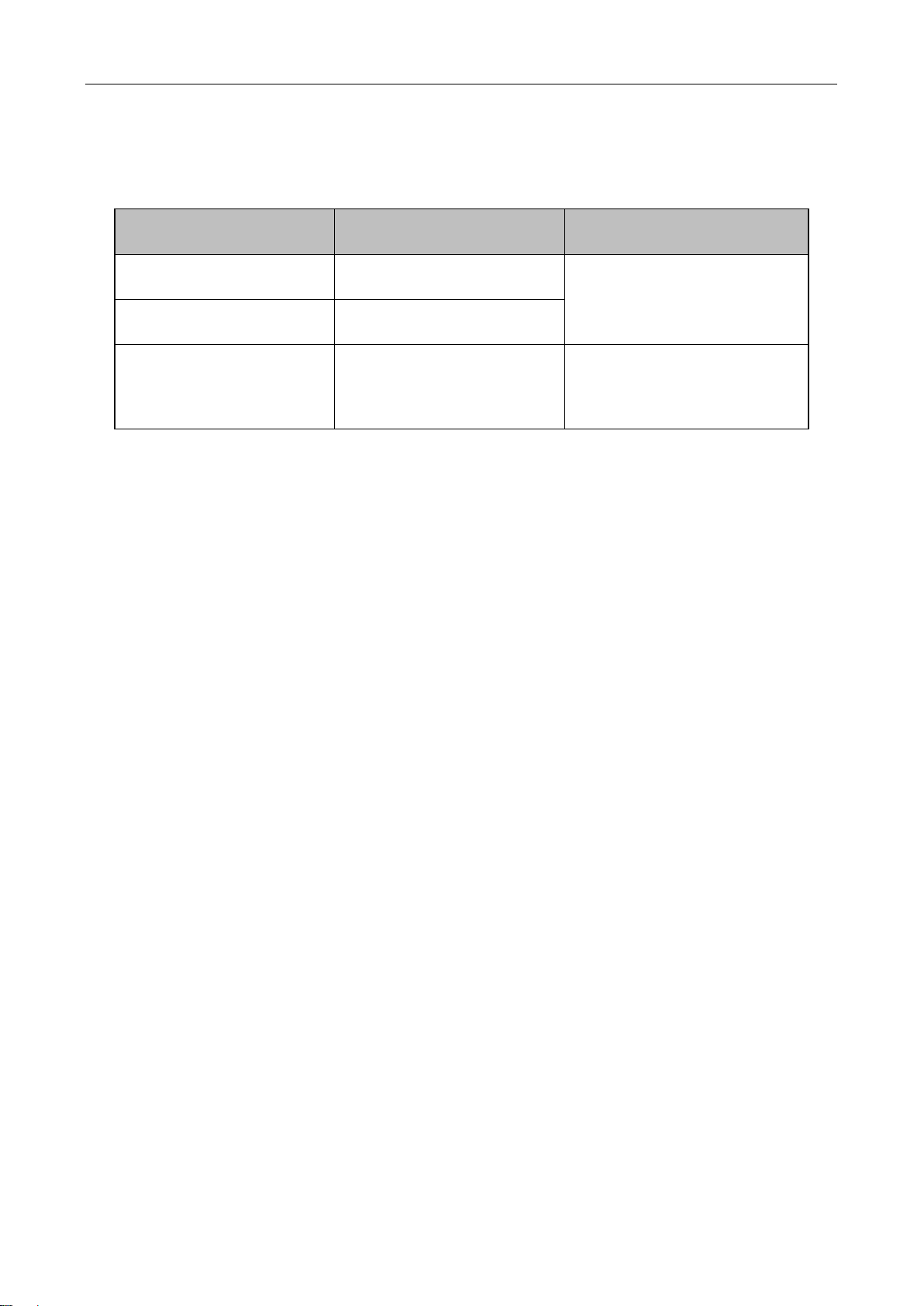6.3 MAC Filtering...............................................................................................................62
6.4 Advanced.....................................................................................................................63
6.5 Client List.....................................................................................................................63
Chapter 7. Advanced Menu........................................................................................................64
7.1 NAT&DMZ....................................................................................................................64
7.1.1 Port Forwarding...................................................................................................64
7.1.2 NAT Rule.............................................................................................................68
7.1.3 DMZ.....................................................................................................................74
7.1.4 Priorities for Port Forwarding and DMZ Host........................................................75
7.2 Static Route..................................................................................................................75
7.2.1 Static Route List...................................................................................................75
7.2.2 Static Route settings............................................................................................76
7.3 Policy Routing..............................................................................................................77
7.3.1 Policy Routing List...............................................................................................78
7.3.2 Policy Routing settings.........................................................................................79
7.4 Anti-NetSniper..............................................................................................................80
7.5 Plug and Play...............................................................................................................80
7.6 Port Mirroring...............................................................................................................81
7.7 Syslog..........................................................................................................................82
Chapter 8. Network Sharing Menu .............................................................................................84
8.1 Sharing Management...................................................................................................84
8.2 FTP Server...................................................................................................................85
8.3 Shared Account............................................................................................................86
Chapter 9. User Management Menu ..........................................................................................88
9.1 User Status ..................................................................................................................88
9.2 IP/MAC binding............................................................................................................90
9.2.1 The Operation Principle of IP/MAC Binding .........................................................91
9.2.2 Binding List..........................................................................................................94
9.2.3 Binding Settings...................................................................................................95
9.2.4 Internet Whitelist and Blacklist.............................................................................96
9.3 PPPoE Server..............................................................................................................98
9.3.1 Introduction to PPPoE..........................................................................................98
9.3.2 PPPoE Stages.....................................................................................................98
9.3.3 PPPoE Server Settings......................................................................................100
9.3.4 Example for PPPoE...........................................................................................107
9.4 Web Authentication....................................................................................................109
9.4.1 Global Settings ..................................................................................................110