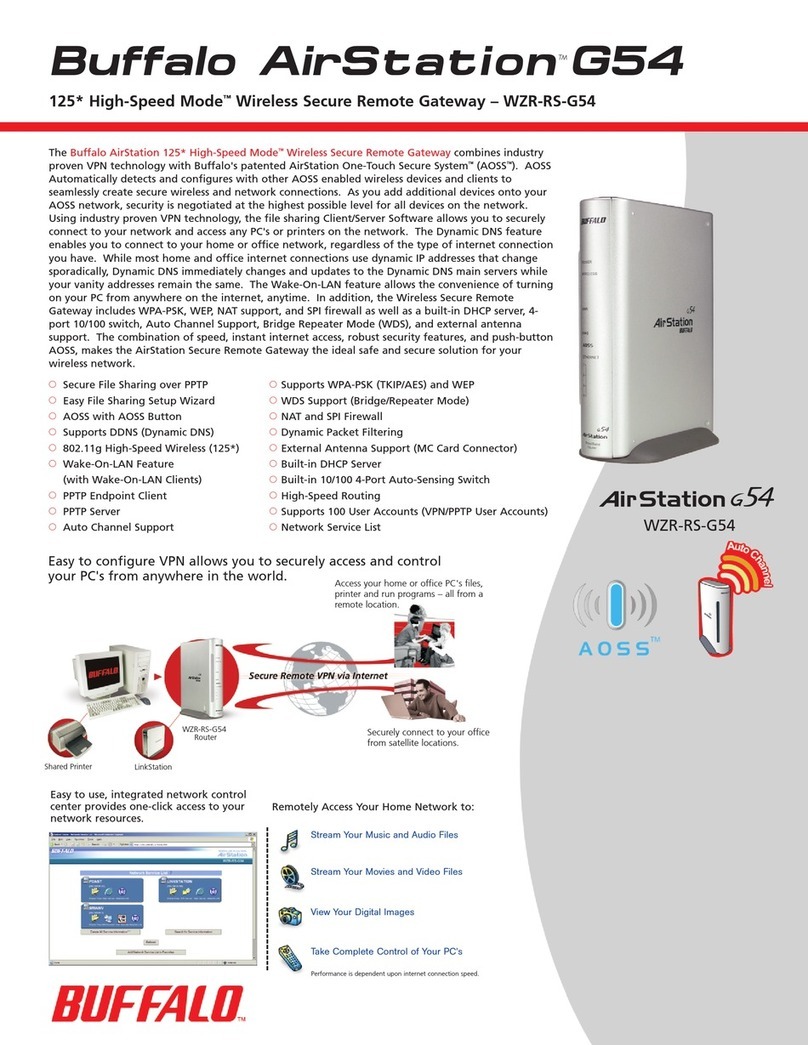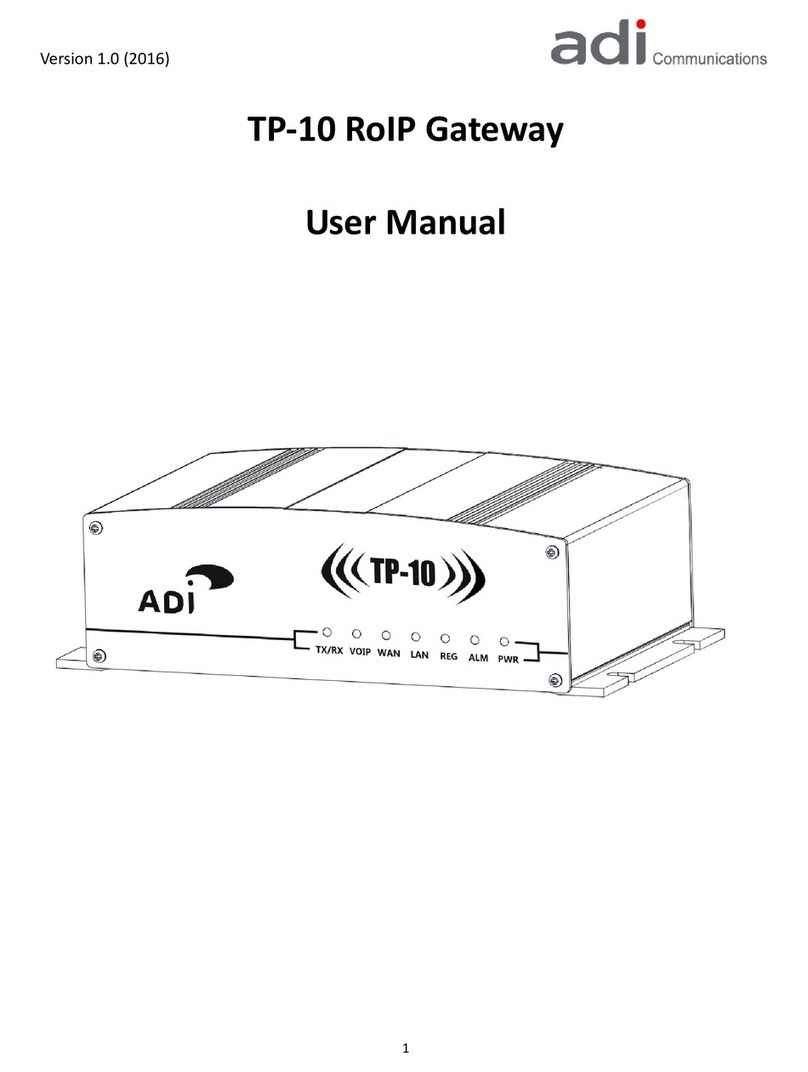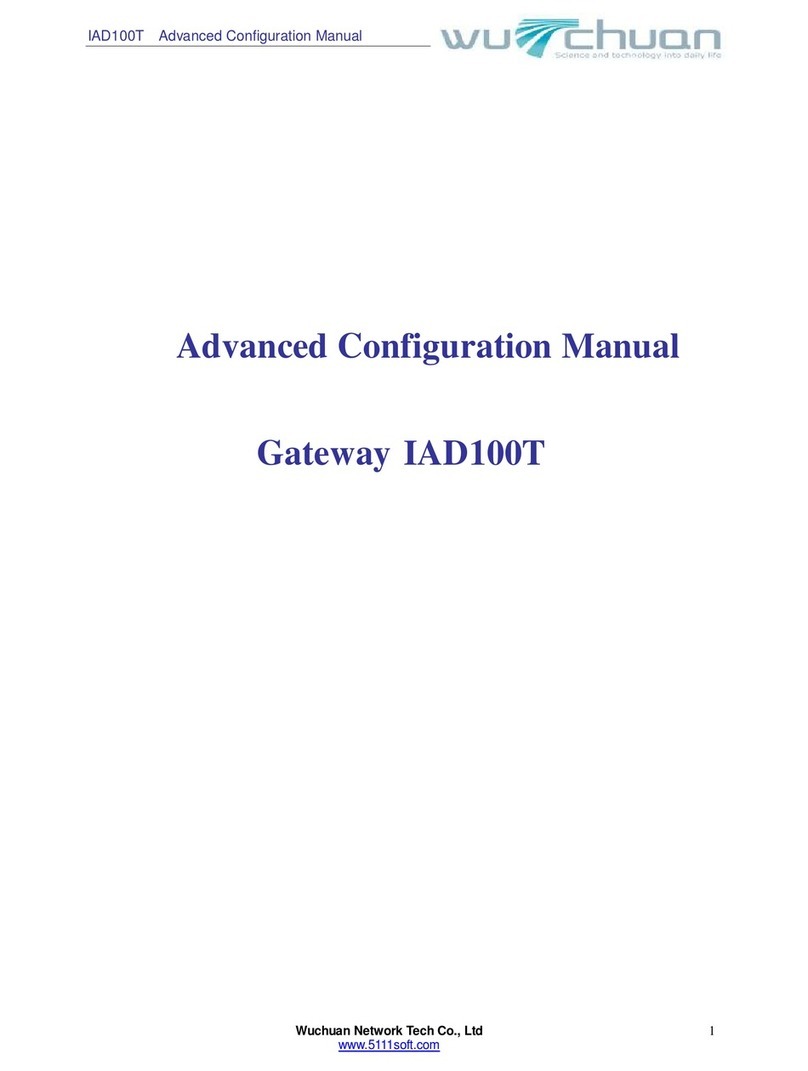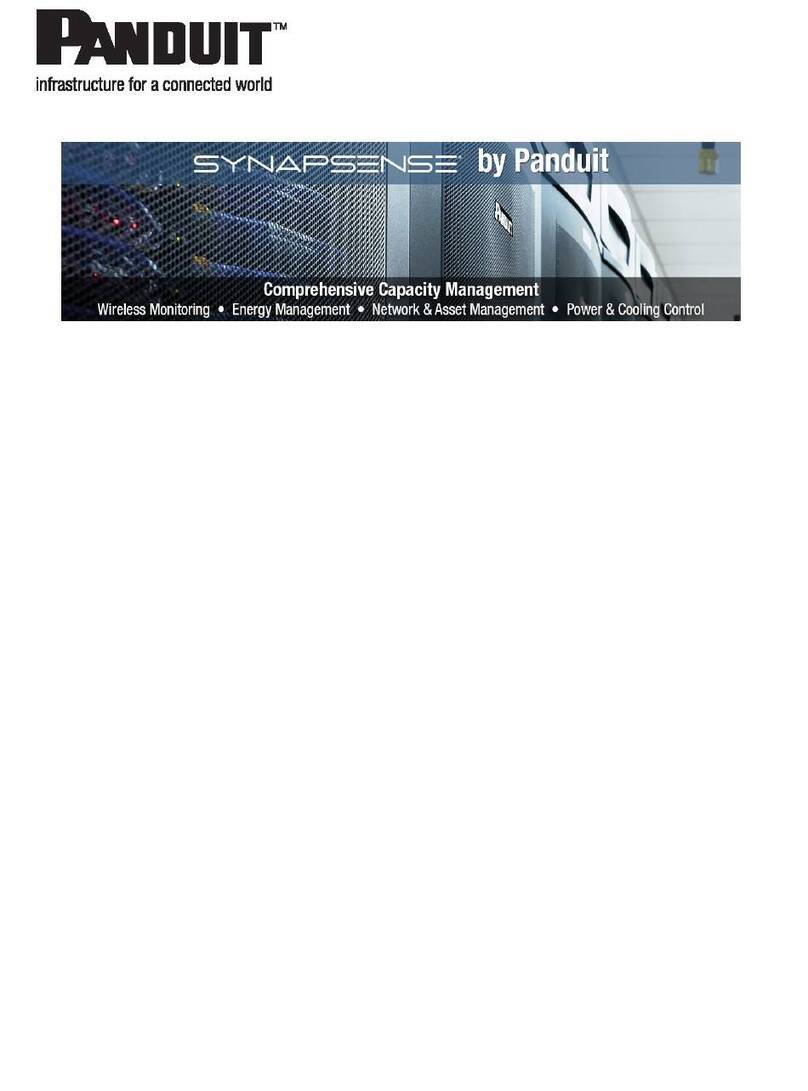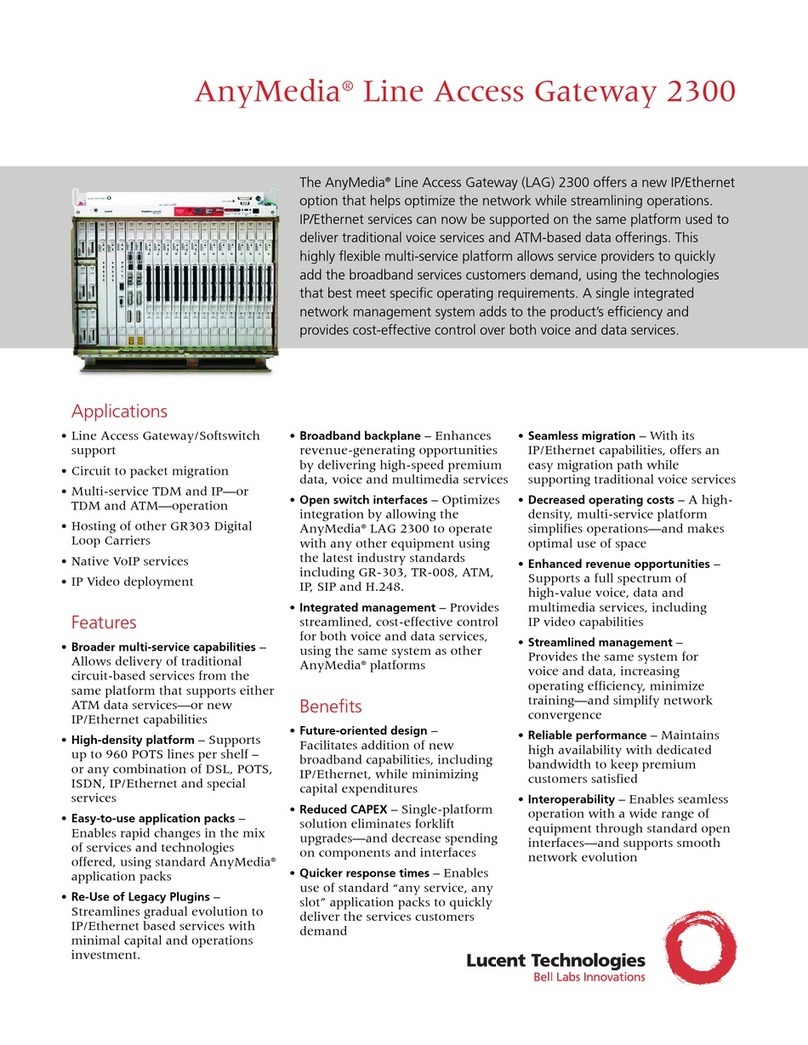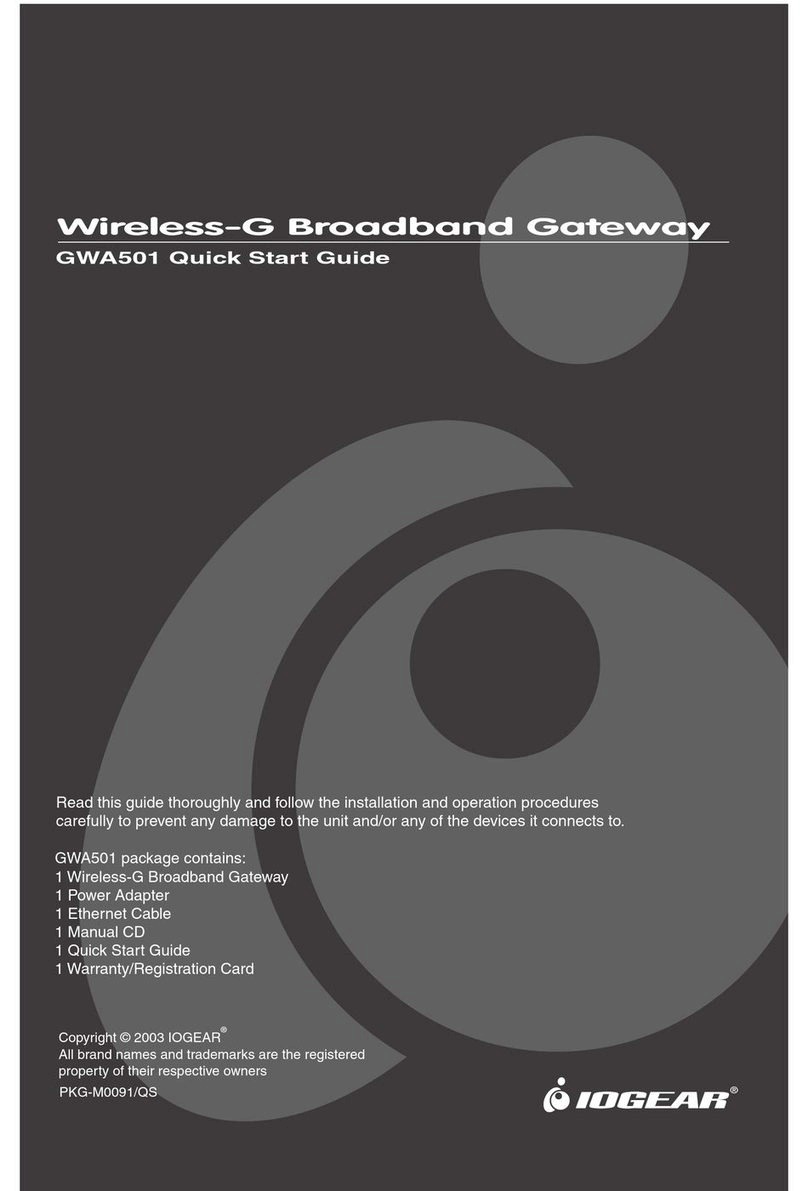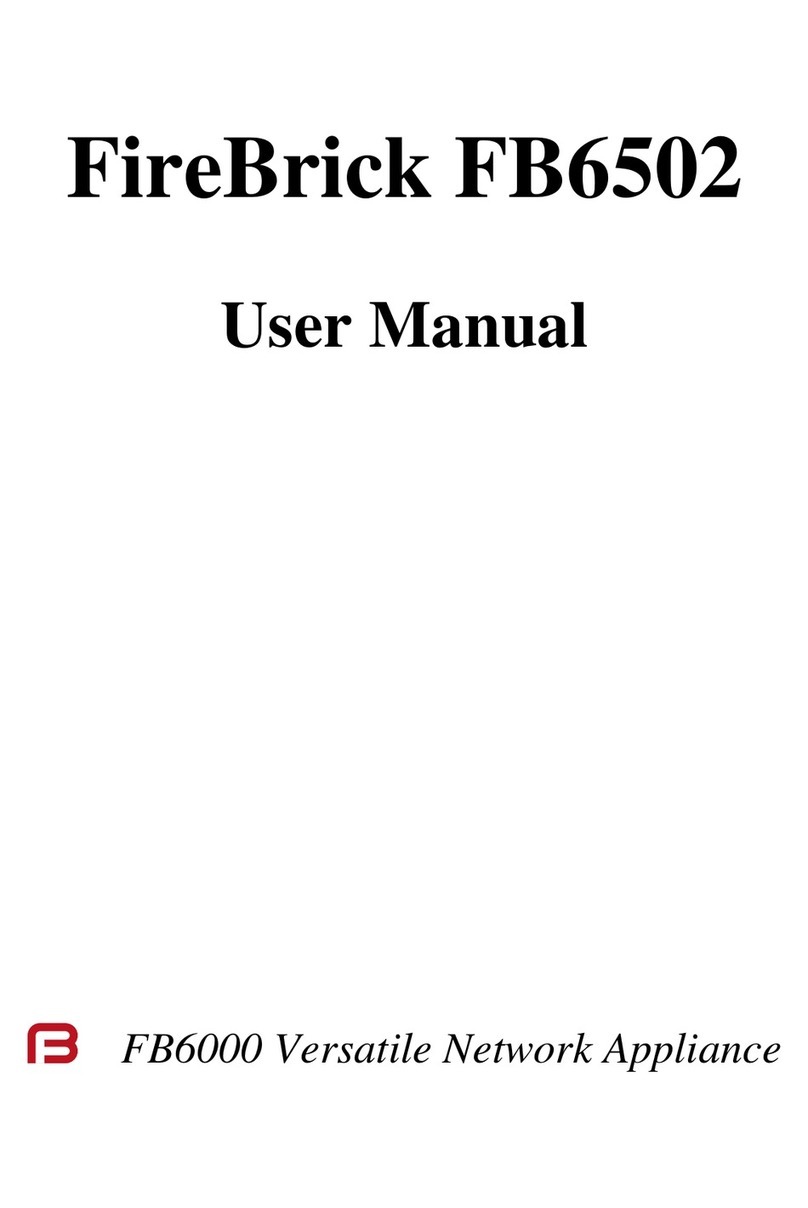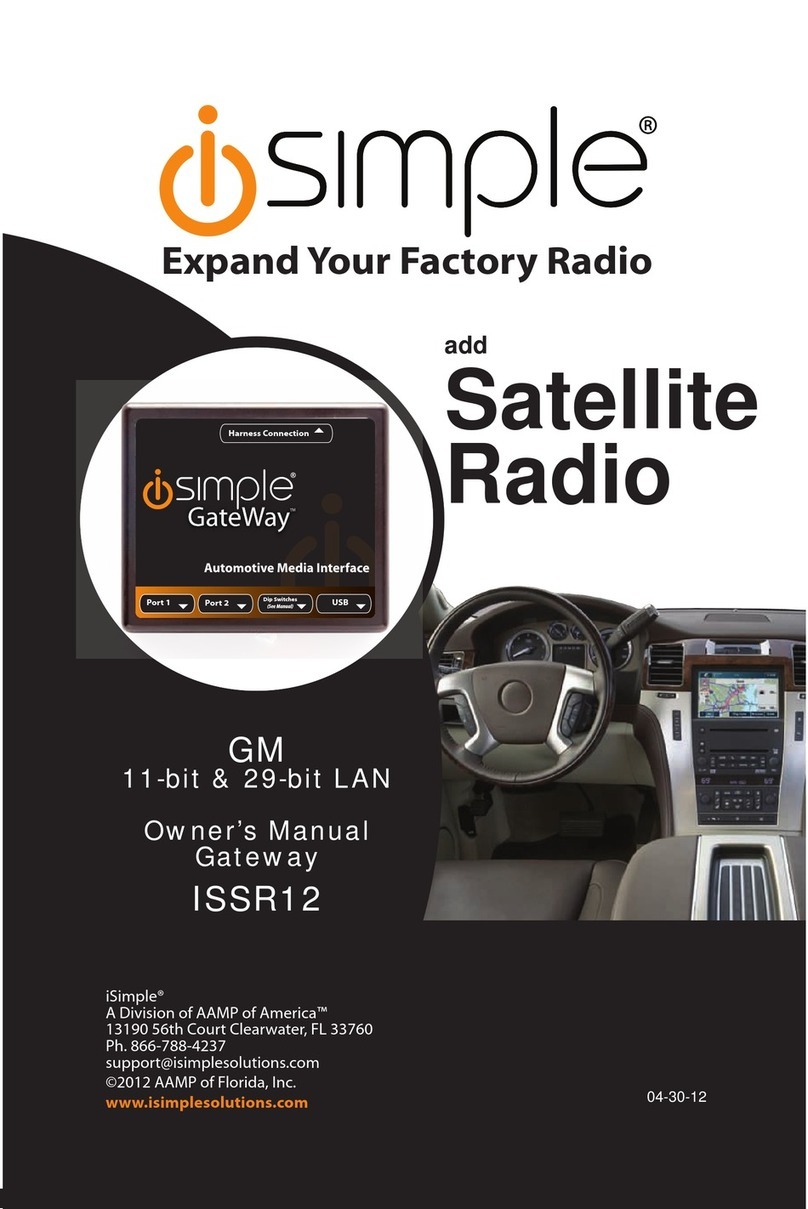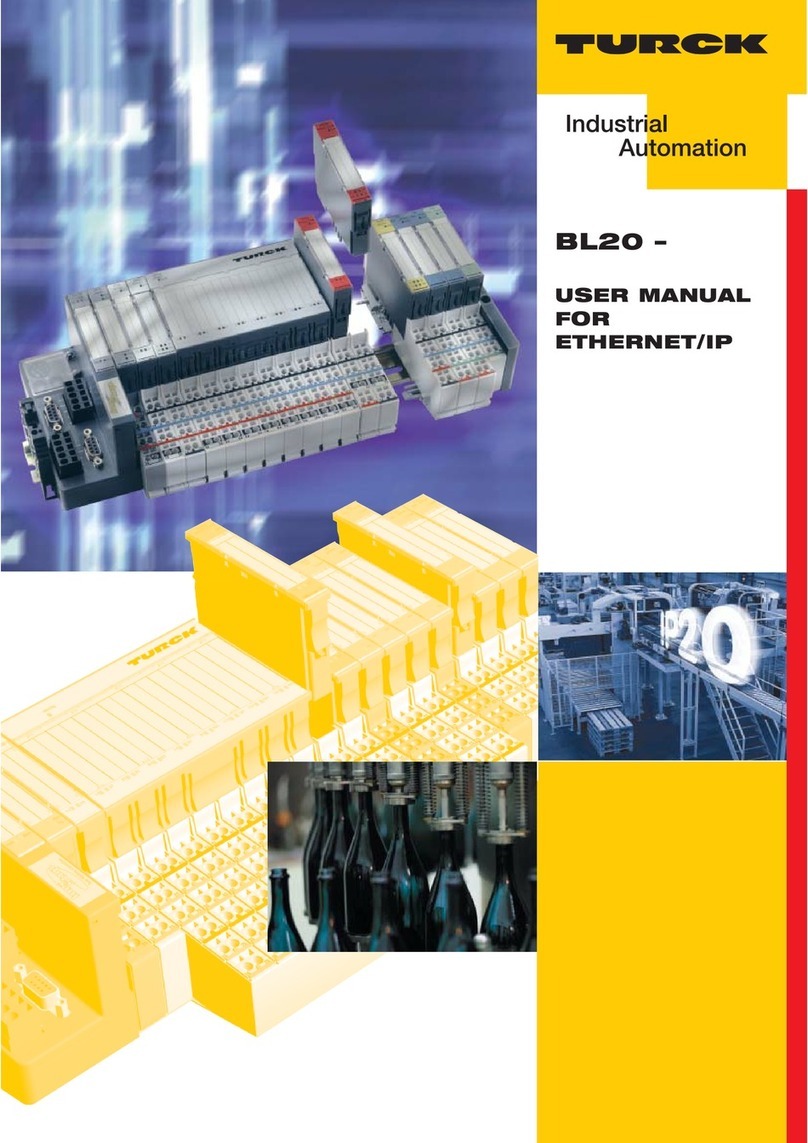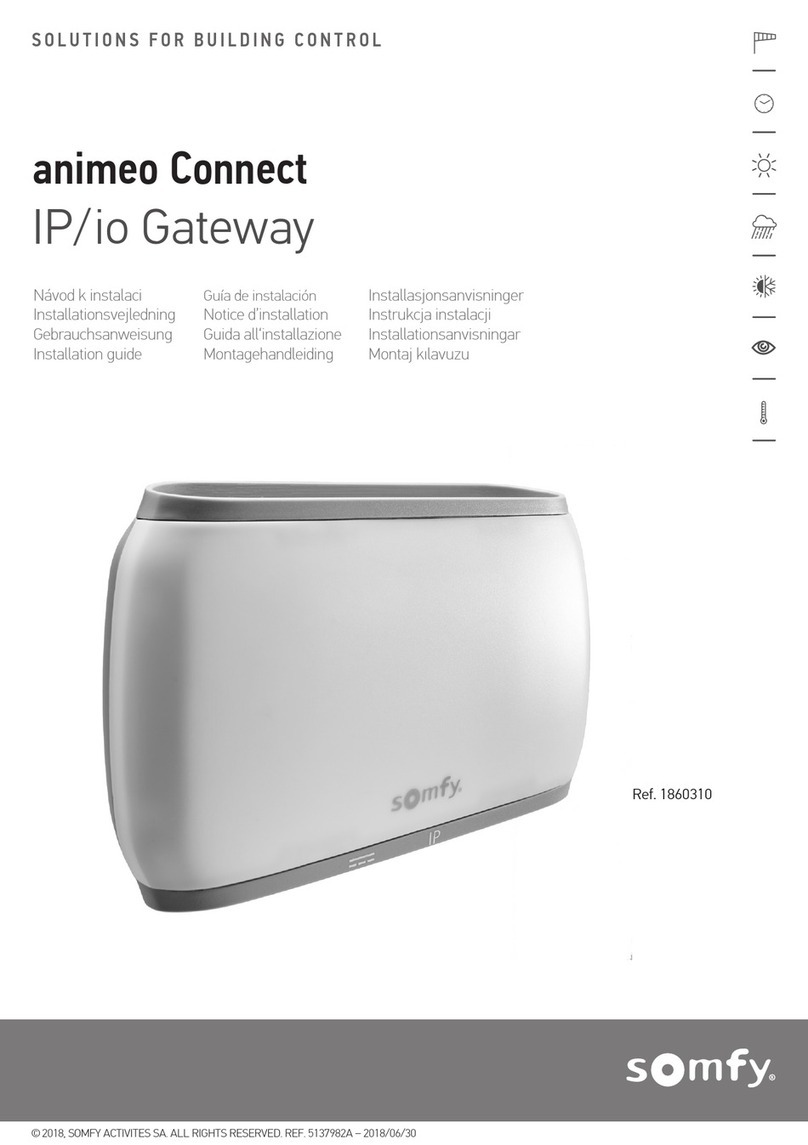Datatek IP-DSU User manual

IP-DSU
INTERNET PROTOCOL-
DATA SERVICE UNIT
USER’S MANUAL
RELEASE 21.X
102 SW Orange Blossom
Lake City, Florida
32025-1613
phone: 386-754-5700
email: [email protected]
http://www.trdcusa.com
Manufacture & Distribution:
http://www.datatekcorp.com

IP-DSU User’s Manual
02/02/08 2
TABLE OF CONTENTS
Important Safety Instructions ............................................................................5
1 INTRODUCTION .............................................................................................6
2 PHYSICAL DESCRIPTION.............................................................................8
2.1 Device Interface ................................................................................................. 8
2.2 10BaseT LAN Interface...................................................................................... 8
2.3 Console interface ............................................................................................... 9
2.4 Rack-mount Panel.............................................................................................. 9
2.5 Power Interfaces ................................................................................................ 9
2.5.1 Stand-alone AC Power ............................................................................................ 9
2.5.2 Rack-mount AC Power ............................................................................................ 9
2.5.3 Stand-alone DC Power .......................................................................................... 10
2.5.4 Rack-mount DC Power .......................................................................................... 10
2.6 LEDs.................................................................................................................. 11
3 INSTALLATION ............................................................................................12
3.1 Equipment ........................................................................................................ 12
3.1.1 Stand-alone IP-DSU Equipment ........................................................................... 12
3.1.2 Rack-mount IP-DSU Equipment ........................................................................... 12
3.2 Power Configuration Steps for 48V DC Operation........................................13
3.3 Stand-alone Installation .................................................................................. 13
3.3.1 AC ONLY................................................................................................................. 13
3.3.2 DC ONLY................................................................................................................. 14
3.4 Rack-mount Installation .................................................................................. 14
3.4.1 AC ONLY................................................................................................................. 14
3.4.2 DC ONLY................................................................................................................. 15
3.5 Console Installation/Configuration ................................................................ 16
3.6 Configuration Quick Start ............................................................................... 17
3.7 Field Upgrade and Software Registration..................................................... 19
4 IP-DSU COMMANDS REFERENCE.............................................................23
4.1 Login ................................................................................................................. 23
4.2 Logout............................................................................................................... 23
4.3 Change Password ............................................................................................ 23
4.4 Local.................................................................................................................. 24
4.5 Destination ....................................................................................................... 24
4.6 Gateway ............................................................................................................ 24
4.7 Port.................................................................................................................... 25
4.8 Remove ............................................................................................................. 25
4.9 Restore.............................................................................................................. 25
4.10 Reboot............................................................................................................... 25
4.11 SNMP................................................................................................................. 26
4.12 TACACS+ RADIUS Servers ............................................................................. 26
4.13 Verify Configuration ........................................................................................ 27
4.14 Display Measurements .................................................................................... 27
4.15 Clear Measurements ........................................................................................ 28

IP-DSU User’s Manual
02/02/08 3
4.16 Loopback .......................................................................................................... 29
4.17 Data Encryption ............................................................................................... 29
4.18 Help ................................................................................................................... 30
4.19 Version.............................................................................................................. 30
4.20 Resetting the Password .................................................................................. 30
4.21 INSTALL ( Software Registration ) ................................................................. 31
4.22 Console Timeout .............................................................................................. 32
4.23 ADMINISTER SECURITY BANNER ................................................................. 32
5 SNMP ............................................................................................................33
5.1 SNMP Version 1 Commands........................................................................... 33
5.2 IP-DSU SNMP MIB Variable Database ............................................................ 33
5.3 Supported Traps .............................................................................................. 36
6 ALARMS .......................................................................................................37
7 TROUBLESHOOTING ..................................................................................38
7.1 Troubleshooting Strategies ............................................................................ 38
7.1.1 Examine IP-DSU and BNS Node Console Output............................................... 38
7.1.2 Circuit Tracing........................................................................................................ 39
8 CONSOLE CABLING ...................................................................................41
8.1 The DB9 Console Adapter............................................................................... 41
8.2 The RJ45 to RJ45 Crossover Console Cable ................................................ 42
9 APPENDIX A:IP-DSU SPECIFICATIONS ....................................................43
9.1 Device Interfaces ............................................................................................. 43
9.1.1 CCITT V.35 .............................................................................................................. 43
9.1.2 EIA RS-232-C .......................................................................................................... 43
9.2 10BaseT LAN Interface.................................................................................... 43
9.3 EIA RS-232-C Console Interface..................................................................... 43
9.4 Physical Dimensions ....................................................................................... 43
9.5 Environmental Operating Range .................................................................... 43
9.6 Power Requirements ....................................................................................... 43
9.7 Regulatory Information ................................................................................... 44
10 Hardware Warranty......................................................................................45
11 End-User License Agreement for Software...............................................45
11.1 Software License ............................................................................................. 45
11.2 Intellectual Property Rights ............................................................................ 45
11.3 Software Support ............................................................................................. 46
11.4 Export Restrictions .......................................................................................... 46
11.5 Limited Warranty.............................................................................................. 46
11.6 No Other Warranties ........................................................................................ 46
11.7 Special Provisions ........................................................................................... 46
12 Limitation of Liability ..................................................................................47
13 Sales & Distribution ....................................................................................48

IP-DSU User’s Manual
02/02/08 4
14 Author...........................................................................................................48

IP-DSU User’s Manual
02/02/08 5
Important Safety Instructions
The exclamation point within an equilateral triangle is intended to alert the user to the presence of
important operating and maintenance (servicing) instructions in the literature accompanying the
product.
When installing, operating, or maintaining this equipment, basic safety precautions should always be followed to reduce
the risk of fire, electric shock, and injury to persons, including the following:
Read and understand all instructions.
Follow all warnings and instructions marked on this product.
For information on proper mounting instructions, consult the User’s Manual provided with this product.
The telecommunications interface should not leave the building premises unless connected to telecommunication
devices providing primary and secondary protection.
This product should only be operated from the type of power source indicated in the User’s Manual.
This unit is intended to be powered from either –48 V DC or AC voltage sources. See User’s Manual before
connecting to the power source.
The –48 V DC input terminals are only provided for installations in Restricted Access Areas locations.
Do not use this product near water, for example, in a wet basement.
Never touch uninsulated wiring or terminals carrying direct current or leave this wiring exposed. Protect and tape
wiring and terminals to avoid risk of fire, electric shock, and injury to service personnel.
To reduce the risk of electrical shock, do not disassemble this product. Service should be performed by trained
personnel only. Opening or removing covers and/or circuit boards may expose you to dangerous voltages or other
risks. Incorrect re-assembly can cause electric shock when the unit is subsequently used.
For a unit intended to be powered from –48 V DC voltage sources, read and understand the following:
This equipment must be provided with a readily accessible disconnect device as part of the building installation.
Ensure that there is no exposed wire when the input power cables are connected to the unit.
Installation must include an independent frame ground drop to building ground. Refer to User’s Manual.
This symbol is marked on the IP-DSU, adjacent to the ground (earth) area
for the connection of the ground (earth) conductor.
This Equipment is to be Installed Only in Restricted Access Areas on Business and Customer Premises Applications
in Accordance with Articles 110-16, 110-17, and 110-18 of the National Electrical Code, ANSI/NFPA No. 70. Other
Installations Exempt from the Enforcement of the National Electrical Code May Be Engineered According to the
Accepted Practices of the Local Telecommunications Utility.
For a unit equipped with an AC Wall Plug-In Unit, read and understand the following:
Use only the K’TRON, Model KA-52A Wall Plug-In Unit shipped with this product.
Unplug this product from the wall outlet before cleaning. Do not use liquid cleaners or aerosol cleaners. Use a
damp cloth for cleaning.
Do not staple or otherwise attach the power supply cord to the building surfaces.
Do not overload wall outlets and extension cords as this can result in the risk of fire or electric shock.
The socket outlet shall be installed near the equipment and shall be readily accessible.
The Wall Plug-In unit may be equipped with a three-wire grounding type plug, a plug having a third (grounding) pin.
This plug is intended to fit only into a grounding type power outlet. Do not defeat the safety purpose of the grounding
type plug.
Do not allow anything to rest on the power cord. Do not locate this product where the cord may be abused by
persons walking on it.
Unplug this product from the wall outlet and refer servicing to qualified service personnel under the following
conditions:
a) When the powers supply cord or plug is damaged or frayed.
b) If liquid has been spilled into the product.
c) If the product has been exposed to rain or water.
d) If the product does not operate normally by following the operating instructions. Adjust only those controls that are
covered by the operating instructions because improper adjustment of other controls may result in damage and will
often require extensive work by qualified technician to restore the product to normal operation.
e) If the product has been dropped or the cabinet has been damaged.
f) If the product exhibits a distinct change in performance.
Save These Instructions
!

IP-DSU User’s Manual
02/02/08 6
1 INTRODUCTION
The Internet Protocol-Data Service Unit (IP-DSU) allows for an incremental transition
from your existing network to the more flexible world of seamless interoperability that is
inherent in routed IP networking technology.
The IP-DSU allows IP networks to carry both their original traffic and BNS-2000/BNS-
2000 VCS (or similar legacy device) trunk traffic simultaneously. It replaces an existing,
conventional DSU on each end of a private-line circuit and eliminates the interconnecting
dedicated facility, since the BNS traffic can now be carried over an IP network. This
represents enormous savings for each trunk facility eliminated. Existing cabling between
the BNS-2000/BNS-2000 VCS entity and the conventional DSU can usually be reused.
Typical use of the IP-DSU is illustrated in the following diagram.
The IP-DSU supports a wide range of interface trunk types, allowing for flexible
installation and the ability to re-deploy IP-DSU units as the network evolves.
Any
Brand
Router
World Wide
IP
Network
Legacy
Device
Any
Brand
Router
Any
Media
Any
Media
IP- DSU
Device
Specific
Interface
Legacy
Device Device
Specific
Interface
V.35
V.35
IP- DSU
10BaseT
Local
LAN
Network
10BaseT
Local
LAN
Network

IP-DSU User’s Manual
02/02/08 7
TRUNK TYPES DESCRIPTION
NS-2000/BNS-
2000 VCS
Digital Data
Service (DDS)
Trunks
This option supports all the trunks in the BNS-2000/BNS-2000
VCS product line that use the DDS transport protocol
(SAMML, SAMSL, SAMDBL, TRK-64, TRK-DDS and TRK-
PQ).
BNS-2000/BNS-
2000 VCS
Standard Wire
(SWT)Trunks
This option supports all the trunks in the BNS-2000/BNS-2000
VCS product line that use the SWT transport protocol.
BNS-2000/BNS-
2000 VCS
Trunk-T1 Trunks
This option supports the BNS-2000 TRK-T1 and T1-TRK
modules.
Generic
SDLC/HDLC
Any version of SDLC or HDLC is supported with this port
configuration. Supported speeds range from 9600 bps to T1
(1.544 Mbps). Line encoding of NRZ, NRZI, and inverted
NRZI are supported.
The IP-DSU is easy to manage, providing several easy ways to configure and access
status/diagnostic information. A telnet connection to the IP-DSU using the standard
telnet server port (port 23), gives access to a command-line-based configuration
application. In addition, a serial RS232-C connection offers the same configuration
capability. Finally, the IP-DSU is another network element that the StarKeeper® II NMS
can administer, manage and maintain.
The IP-DSU can field upgraded. Upgrades are accomplished through two different I/O
interfaces accessed via its I/O board: Telnet or RS-232C.
The IP-DSU houses an SNMP Version 1 agent and supports a large array of MIB
variables. Trap, Set and Get operations are available as well.
The IP-DSU supports up to two TACACS+ RADIUS servers for login authentication.
These are a primary, and a secondary, although each is individually enabled. The
TACACS+ support is for either encrypted, or clear authorization. Encryption keys may
contain spaces.

IP-DSU User’s Manual
02/02/08 8
2 PHYSICAL DESCRIPTION
Stand-Alone IP-DSU Rack-Mount IP-DSU panel
The compact IP-DSU is available as a stand-alone unit and can also be configured to
mount into an available rack-mount panel, to fit various space and configuration
requirements. It can be configured as either a 115V/220V AC or 48V DC powered unit. It
must be placed at a location with cable access to both the BNS trunk I/O board and the
local IP network.
2.1 Device Interface
Through a DB25 RS530 connector, the IP-DSU supports two software-selectable device
interfaces: V.35 and RS232-C. The female connector electrically presents a data
communication equipment (DCE) interface.
For V.35, a 34-pin electrical interface used for connecting the BNS trunk I/O board to the
IP-DSU, a standard RS530 to V.35 adapter is available.
The IP-DSU DB25 RS530 connector directly supports RS232-C, which, in this case, is a
25-pin electrical interface for connecting the BNS trunk I/O board to the IP-DSU.
2.2 10BaseT LAN Interface
This interface requires a standard RJ45-terminated Category 5 twisted-pair data cable. It
connects to a 10BaseT hub or router on the local LAN segment.

IP-DSU User’s Manual
02/02/08 9
2.3 Console interface
This interface requires a standard RJ45-terminated twisted-pair data cable. It connects
as data terminating equipment (DTE) to an asynchronous device, and uses RS232-C
signaling. Connection to the IP-DSU console is required for initial administration or
StarKeeper® II NMS alarm collection. Otherwise, the console can be disconnected
during normal operation.1
2.4 Rack-mount Panel
The IP-DSU rack-mount panel contains twelve slots to accommodate that number of IP-
DSU units. Each rack-mount panel fits in a 19 or 23 inch EIA standard-equipment rack
(use extension ears when mounting in a 23-inch rack). The rack-mount panel supports 1
inch, 1.75 inch and 2 inch spacing between vertical rail mounting holes. Mounting ears
for IP-DSU placements in the rack-mount panel are available.
2.5 Power Interfaces
Dual power interfaces are present on the IP-DSU faceplate. A circular interface labeled
“5 VDC” mates with the barrel connector of a standard wall outlet AC to DC power
transformer for 115V AC installations. A three position (accepting return, minus and
ground power wires) terminal block labeled “48 VDC” is commonly used in central-office
installations.
The IP-DSU is factory configured for 115V AC usage. 48V DC operation requires a
different jumper setting on the IP-DSU system board. (See Installation Section)
2.5.1 Stand-alone AC Power
For this application, a separate AC power supply is available. The power supply has a
six-foot cable that terminates with a barrel connector. The power supply plugs into a
standard 115V AC outlet. The barrel connector plugs into the circular connector labeled
“5 VDC” on the IP-DSU faceplate.
2.5.2 Rack-mount AC Power
IP-DSU rack-mount AC power is the same as in the stand-alone case. This configuration
requires one AC power supply for each IP-DSU unit. However, it is recommended that
1The IP-DSU also supports console access through a TCP telnet connection and makes use of the
embedded device standard telnet server port (tcp 1023). This service is available only when the unit is in
service.

IP-DSU User’s Manual
02/02/08 10
your equipment rack be outfitted with sufficient power strips to accommodate all of the
AC power supplies.
2.5.3 Stand-alone DC Power
The stand-alone IP-DSU accepts DC power input directly from a 48V DC power source
and connects into the three position (accepting return, minus and ground power wires)
terminal block labeled “48 VDC” on the faceplate. The terminal-block connectors
accommodate 14 awg to 24 awg (American Wire Gauge) wire. A strain-relief clamp is
available separately for DC wire stabilization.
2.5.4 Rack-mount DC Power
The rack-mount IP-DSU accepts DC power input directly from a 48V DC power source
and connects into a main, three position (accepting return, minus and ground power
wires) terminal block labeled “48 VDC” on the rack-mount panel faceplate. Power is
distributed to six terminal blocks vertically below the main terminal block, where each
individual terminal block powers a single IP-DSU. Each rack-mount panel accepts two
48V DC power feeds. Twelve IP-DSU units can be powered in this manner. The terminal
block connectors accommodate 10awg to 14awg (American Wire Gauge) wire. A strain-
relief clamp is available separately for DC wire stabilization

IP-DSU User’s Manual
02/02/08 11
2.6 LEDs
The IP-DSU faceplate contains light emitting diodes (LEDs) used to report IP-DSU
activity and status.
LED Function LED Color LED Description
Transmit (Tx) Yellow 10 Base-T Transmit Packet
Indicator
Receive (Rx) Yellow 10 Base-T Receive Packet
Indicator
Link (LNK) Green 10 Base-T Link Indicator
Collision
(COL)
Red 10 Base-T Collision Indicator
Power (PWR) Green Unit Power Indicator

IP-DSU User’s Manual
02/02/08 12
3 INSTALLATION
This chapter contains the steps needed to install and configure the IP-DSU.2
3.1 Equipment
Unpack and inspect the IP-DSU units and other components, and have on hand a #2
phillips and medium-sized flathead screwdriver.
3.1.1 Stand-alone IP-DSU Equipment
For stand-alone IP-DSU installations, the following items are needed.
A minimum of two
IP-DSU
units.
For AC operation, a power supply for each
IP-DSU
(DC is directly wired into the unit).
A V.35 or DB25 (RS-232-C) cable for each connection between an
IP-DSU
and a BNS
trunk I/O board. (V.35 requires a DB25 to V.35 adapter)
An RJ45-terminated twisted-pair data (RS232-C) cable for each connection between the
IP-DSU
console port and an asynchronous device.
A category 5 RJ45-terminated twisted-pair data cable for each connection between the
IP-DSU
and the local 10BaseT LAN hub or router.
10BaseT LAN hubs or routers with 10BaseT access to the Intranet or Internet.
For DC operation, a strain-relief clamp for wire stabilization
3.1.2 Rack-mount IP-DSU Equipment
When installing IP-DSU units in a rack-mount configuration, it is necessary to gather the
items listed above for stand-alone IP-DSU installation, plus the following equipment.
An EIA-standard 19-inch or 23-inch equipment rack with internal, vertical mounting rails.
Hole spacing on the vertical mounting rail may be 1 inch, 1.75 inch or 2 inch. Use the
dimension specifications in the appendix to calculate how high the rack needs to be to
support a specified number of rack-mount panels. For example, seven rack-mount
panels measuring 10.5 inches each will fit in a data equipment rack with internal
2Cabling configurations, describing proper cabling between the IP-DSU device interface (V.35/RS-232C)
and BNS I/O boards is available in the Data Networking Products Cabling Guide.

IP-DSU User’s Manual
02/02/08 13
mounting rails 75 inches in height. This configuration would support a maximum of 84
IP-DSU units.
A rack-mount panel for each set of twelve IP-DSU units.
A pair of mounting ears for each IP-DSU.
Strain-relief clamps for DC wire stabilization.
Power distribution module(s) (1 for every 6 IP-DSU units)
3.2 Power Configuration Steps for 48V DC Operation
The IP-DSU is factory configured for 115V AC usage. 48V DC operation requires a
different jumper setting on the IP-DSU system board.
Disconnect any power connectors to the
IP-DSU.
Remove the IP-DSU cover, exposing the
top portion of the system board
Locate the jumper connector and move the
jumper to the 48V setting (see adjacent
figure).
Replace the IP-DSU cover.
The IP-DSU is ready for 48V DC operation
3.3 Stand-alone Installation
3.3.1 AC ONLY
Attach the provided feet to the bottom of the unit.
Place the IP-DSU in the desired location, such as a shelf in a data equipment rack.
Plug one end of the RJ45-terminated category 5 twisted-pair data cable into the IP-DSU
10BaseT LAN interface, and the other into a 10BaseT LAN hub or router.
Plug one end of the RJ45-terminated twisted-pair data cable into the IP-DSU console
interface, and the other into the port of the asynchronous device that will be used to
configure or manage the IP-DSU.

IP-DSU User’s Manual
02/02/08 14
Plug one end of the V.35 (requires DB25 to V.35 adapter) or RS232-C device cable into
the IP-DSU device interface, and the other end into the existing trunk cable or BNS trunk
I/O board.
Plug the power supply into a standard 115V AC outlet and plug the barrel connector
from the power supply into the circular connector on the IP-DSU faceplate labeled “5
VDC”.
3.3.2 DC ONLY
Attach the provided feet to the bottom of the unit.
Fasten the strain-relief bracket to the side of the IP-DSU.
Place the IP-DSU in the desired location, such as a shelf in a data equipment rack.
Plug one end of the RJ45-terminated category 5 twisted-pair data cable into the IP-DSU
10BaseT LAN interface, and the other into a 10BaseT LAN hub or router.
Plug one end of the RJ45-terminated twisted-pair data cable into the IP-DSU console
interface, and the other into the port of the asynchronous device that will be used to
configure or manage the IP-DSU.
Plug one end of the V.35 (requires DB25 to V.35 adapter) or RS232-C device cable into
the IP-DSU device interface, and the other end into the existing trunk cable or BNS trunk
I/O board.
Run your 48V DC (return, minus and ground) wires from a central source through the
strain-relief clamp for DC wire stabilization. On the IP-DSU faceplate, attach the return,
minus and ground wires to the return, minus and ground connections, respectively, of
the terminal block labeled “48 VDC”.
3.4 Rack-mount Installation
3.4.1 AC ONLY
Prepare each IP-DSU for rack mounting by attaching the mounting ears to each side of
the unit.
Fasten the twelve-slot rack-mount panel to a 19-inch equipment rack, or use extension
ears for a 23-inch rack. Slide each IP-DSU with mounting ears into one of the twelve
rack-mount panel slots. Secure the IP-DSU to the rack mount panel with screws.
For each IP-DSU, plug one end of the RJ45-terminated category 5 twisted-pair data
cable into the IP-DSU 10BaseT LAN interface and the other end into a 10BaseT LAN
hub or router.
For each IP-DSU, plug one end of the RJ45-terminated twisted-pair data cable into the
IP-DSU console interface, and the other end into the asynchronous device.
For each IP-DSU, plug one end of the V.35 (requires DB25 to V.35 adapter) or RS232-C
device cable into the IP-DSU device interface, and the other end into the existing trunk
cable or BNS trunk I/O board.

IP-DSU User’s Manual
02/02/08 15
Plug the power supply into a standard 115V AC outlet, and plug the barrel connector
from the power supply into the circular connector on the IP-DSU faceplate labeled “5
VDC”.
3.4.2 DC ONLY
Prepare each IP-DSU for rack mounting by attaching the mounting ears to each side of
the unit.
Attach the power distribution panel(s) to the rack-mount plate.
Make sure the rack mount panel toggle switches are set to the OFF position.
To the rack mount panel faceplate, fasten the strain-relief clamp(s).
Fasten the twelve-slot rack-mount panel to a 19-inch equipment rack or use extension
ears for a 23-inch rack. Slide each IP-DSU with mounting ears into one of the twelve
rack-mount panel slots. Secure the IP-DSU to the rack mount panel with screws.
For each IP-DSU, plug one end of the RJ45-terminated category 5 twisted-pair data
cable into the IP-DSU 10BaseT LAN interface, and the other end into a 10BaseT LAN
hub or router.
For each IP-DSU, plug one end of the RJ45-terminated twisted-pair data cable into the
IP-DSU console interface, and the other end into the asynchronous device.
For each IP-DSU, plug one end of the V.35 (requires DB25 to V.35 adapter) or RS232-C
device cable into the IP-DSU device interface and the other end into the existing trunk
cable or trunk module I/O board.
Run the 48V DC (return, minus and ground) wires from a central source through the
strain-relief clamp used for DC wire stabilization. On the rack-mount panel, attach the
return, minus and ground wires to the return, minus and ground connections on one of
the main terminal blocks labeled “48 Vin”. Power is distributed to six terminal blocks
vertically below the main terminal block and labeled “48 Vout”. Each individual 48 Vout
terminal block below the main 48 Vin terminal block powers a single IP-DSU. This is
accomplished by jumping short return, minus and ground wires between the panel
terminal block and the IP-DSU terminal block. All terminal-block connectors
accommodate 14 awg to 24 awg wire. Strain-relief clamps are used for DC wire
stabilization.
Make sure the rack-mount panel toggle switches are set to the ON position.

IP-DSU User’s Manual
02/02/08 16
3.5 Console Installation/Configuration
The IP-DSU is managed through its console port by a terminal, PC, dial-up modem, or
BNS asynchronous connection (see next figure).3Network administrators can access the
IP-DSU console port through the StarKeeper® II NMS.
Specific instructions for configuration of SAM, TY12 and MSM asynchronous ports are
available in the appropriate BNS-2000 Module Reference Guide. IP-DSU specific
configuration guidelines are as follows:
Configure SAM, TY12 or MSM console connections as 9600 bps with 8 bits and no
parity, and use a DCE type cable.
Configure SAM or MSM console connections as type “host” and as a “pap” (permanently
active port).
Configure TY12 console connections as type “console”.
See Section 10 for wiring diagrams for special console cabling.
3Console cables required for connections to TY12 and MSM modules, Modems,
SAM64/504 Multiplexors, 4000, PCs, or terminals are available.

IP-DSU User’s Manual
02/02/08 17
The following cables and adapters are available for console connections:
Cable or Adapter Order
Information
(Lucent)
Order Information
(TeleComp R&D Reseller)
modular cable (10') 407981646 modular cable (length)
modular cable (special wiring) 408198133 modular cable (special wiring)
AH male connector ED5P055-31 G-
139
AH male connector
Ortronics Patch Panel 406485755 Ortronics Patch Panel
258 Adapter ED5P055-31
G(155)
258 Adapter
3.6 Configuration Quick Start
An IP-DSU shipped from the factory has already undergone an initial burn-in process
where sample configuration data has been entered. However, the unit must be
appropriately configured for operation on your local area network.
IP-DSU
Console
AH SAM8/16
straight mod cable
Modem
Patch Panel
PC or
Dumb Term
TY / SAM64
console cable
special wiring
straight mod cable
straight mod cable
AH
AH
AH
258B
console cable
special wiring

IP-DSU User’s Manual
02/02/08 18
The following command sequence can be followed to quickly configure an IP-DSU for
operation. The command sequence may also be performed before field installation,
since configuration parameters are non-volatile once entered.
The IP-DSU is pre-configured with a valid, licensed, MAC address. If the MAC address
is lost, refer to the MAC address on the IP-DSU bottom label and re-enter it.
When the IP-DSU is powered, <IP-DSU> is displayed at the console.
Execute the following command sequence to configure the unit.
<IP-DSU>
Type: login passwd=initial [RETURN]
Display: M LOGIN
USER IS LOGGED IN IP-DSU
<IP-DSU>
Type: lo ipaddr=<this unit’s IP address> submask=<this unit’s
subnet mask> [RETURN]
Display: <IP-DSU>
Type: dest ipaddr=<remote unit's IP address> [RETURN]
Display: <IP-DSU>
Type: gateway ipaddr=<gateway's IP address> [RETURN]
Display: <IP-DSU>
Type: port type=< SWT|SAMWT|T1|DDS|HDLC (select one)>[RETURN]
Display: <IP-DSU>
Type: restore [RETURN]
Display: M RESTORE
IP-DSU RESTORED TO SERVICE

IP-DSU User’s Manual
02/02/08 19
3.7 Field Upgrade and Software Registration
The IP-DSU, when initially delivered, is fully registered and does not need any keys to
activate the software. Software keys are required when an optional individual feature
packages is added to the device. Finally, when the IP-DSU is upgraded with revised
software, one or more software keys are required to register the installed software and
any feature packages registered for the device.
When performing an upgrade, the revised software is initially downloaded by upgrade4
into a staging area and is not active. The software then is activated by a reboot. The
new software will execute normally prior to registration. However, no backup, reloads, or
upgrades can be performed. Module level parameters, such as the device IP address,
may be changed and activated. If a user port is taken out of service, the port cannot be
restored.
The procedure for performing a software registration has been mechanized. Manual
procedures are error prone and not recommended. They are no longer covered in this
user manual.
The mechanized Software Upgrade Registration procedure allows simplified
administration of one or more devices. When a quantity of devices are upgraded,
manual software registration of each device has the potential of becoming increasingly
tedious. The mechanized software upgrade registration process was designed to
alleviate the problems associated with multiple device upgrades. It is also preferred for
single device upgrades as it eliminates any potential for error.
The new software is downloaded to the IP-DSU via the upgrade command. This may be
performed for one or more devices. The “-r” option to the dtupgrade command will restart
the device on the new software after the download completes successfully. It is highly
recommended. In the alternative, the device may be downloaded without a restart and
restarted at a later time during a scheduled maintenance window. Restarting the device
on the new software prior to registration is required. After the restart, the devices will
continue to operate normally on the new software without registration. Some operations
interface functions are inhibited pending software registration. Below is an example of a
typical upgrade invocation. Note the use of the “-r” option as it is recommended.
upgrade –v –d –r –i –mIP-DSU 10.0.1.42 ipdsu.21.1
4The utilities may be renamed to any desired mnemonic. The names shown are those on the distribution.

IP-DSU User’s Manual
02/02/08 20
Mechanized registration is performed in three steps. Each of which does not require user
intervention.
The steps are as follows:
1. The getinfo utility is invoked on a file containing a list of devices to be
administered. This file is called the master device list file and is typically
named “dt_device.master”. The master device list file may have any name
and it is provided as an argument to the getinfo utility. The master device list
may also contain devices that do not require registration. The getinfo utility
makes inquiry of each device in the master device list and creates a device
information file named “dt_device.info” in the current directory.
registration processing.
3. A file name “dt_device.register” file is returned via email to be used as input
in the next step. A file named “dt_device.msgs” is a text file that may be
displayed or printed showing the results of the registration function.
4. The setreg utility is invoked and uses the “dt_device.register” file provided as
an argument. If no argument is provided, the file is assumed to be in the
current directory. The setreg utility contacts each device that requires
registration and have been assigned keys. One or more keys are installed
during the dialogue.
5. The “dt_device.info” file and the “dt_device.register” file are deleted as they
are transient and have no further value. Neither can be reused for the
purpose of registration. However, the dt_device.info file may be used for
inventory reports..
The source for the registration procedure is the inventory master device list file that is
created, and maintained, by the administrator using their favorite text editor.
The master device list file contains one IP address per line, with an optional TCP port,
and an optional password override, to access the device. The IP address is the console
connection address, and not necessarily the actual device IP address. Registration via
the serial console is explicitly supported. Comments are allowed between addresses,
and after addresses. A password override is only required if the default password of
“initial” has been changed.
The master device file line format is as follows:
Table of contents