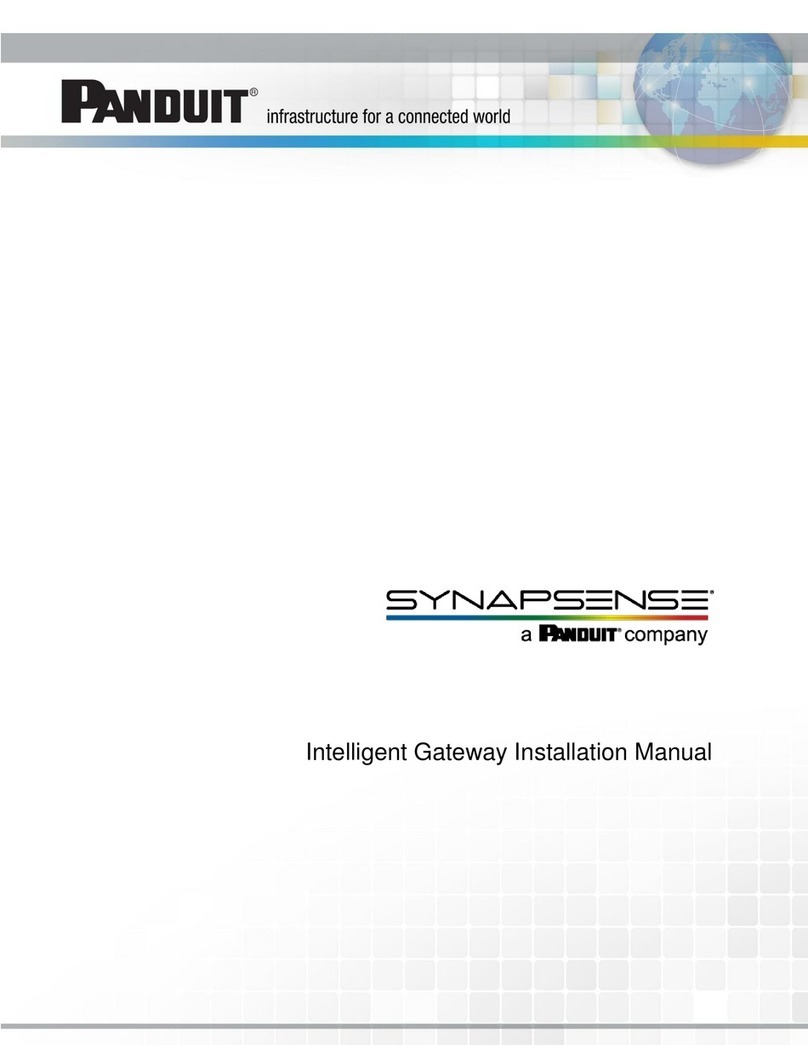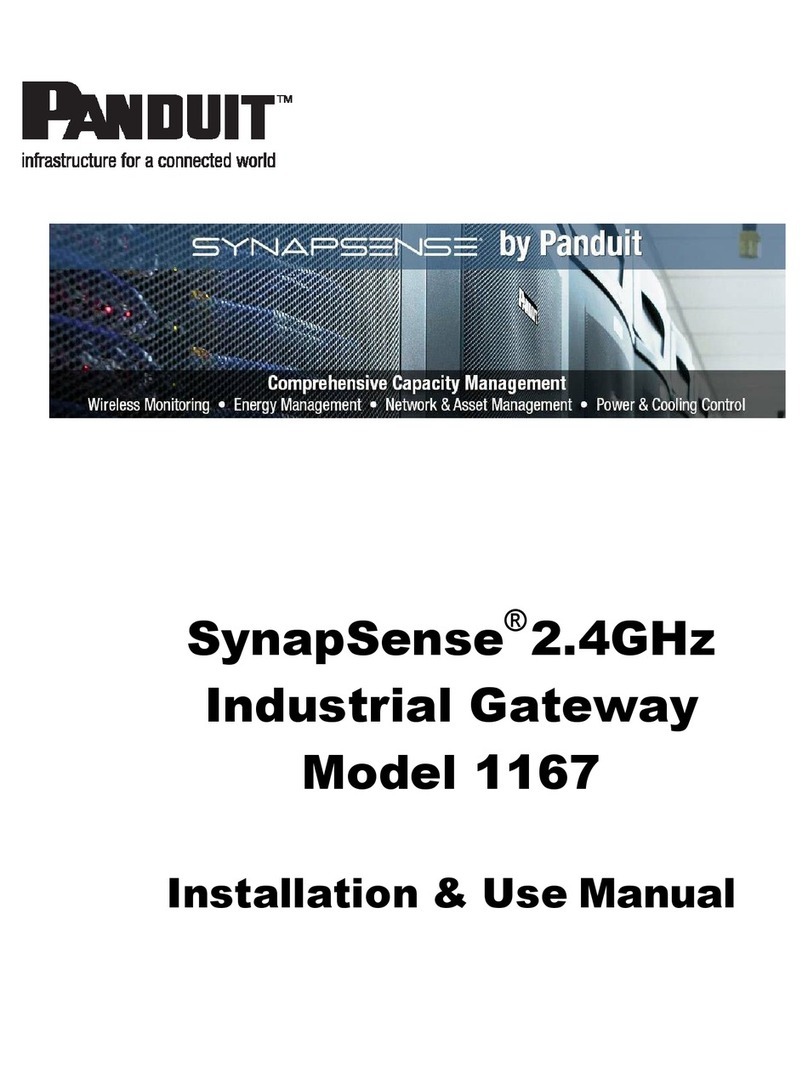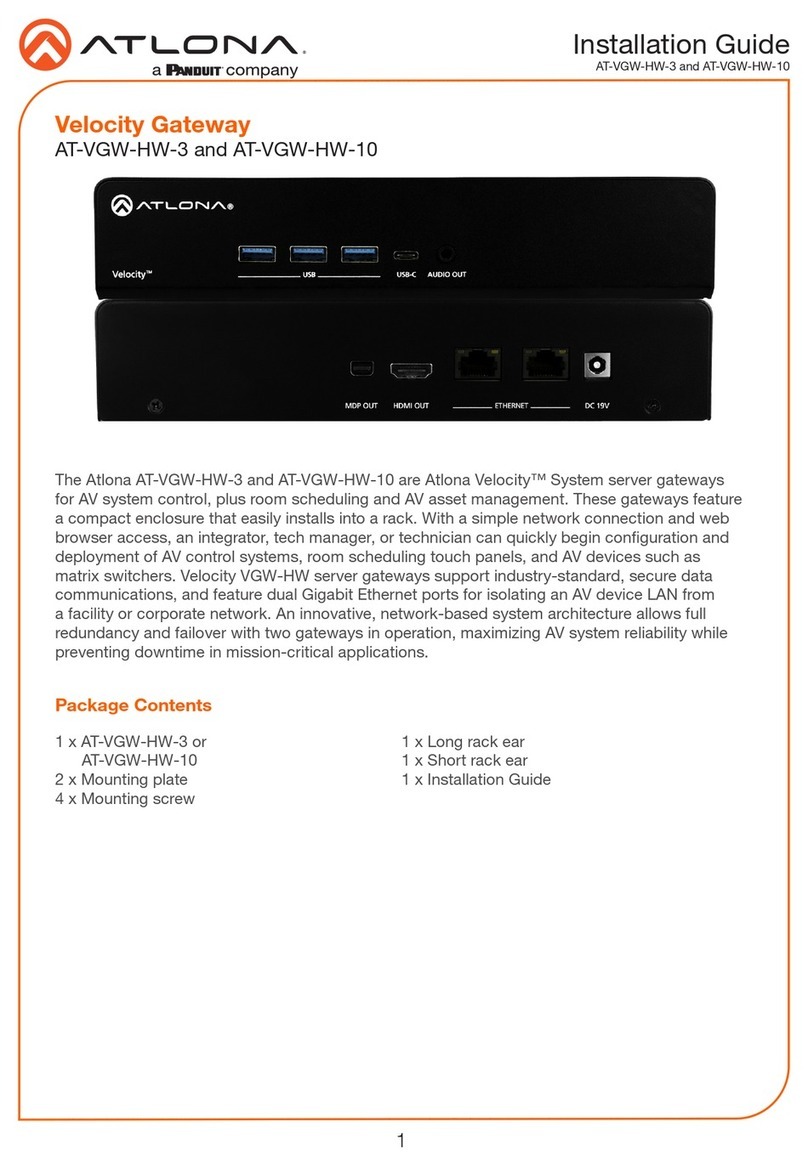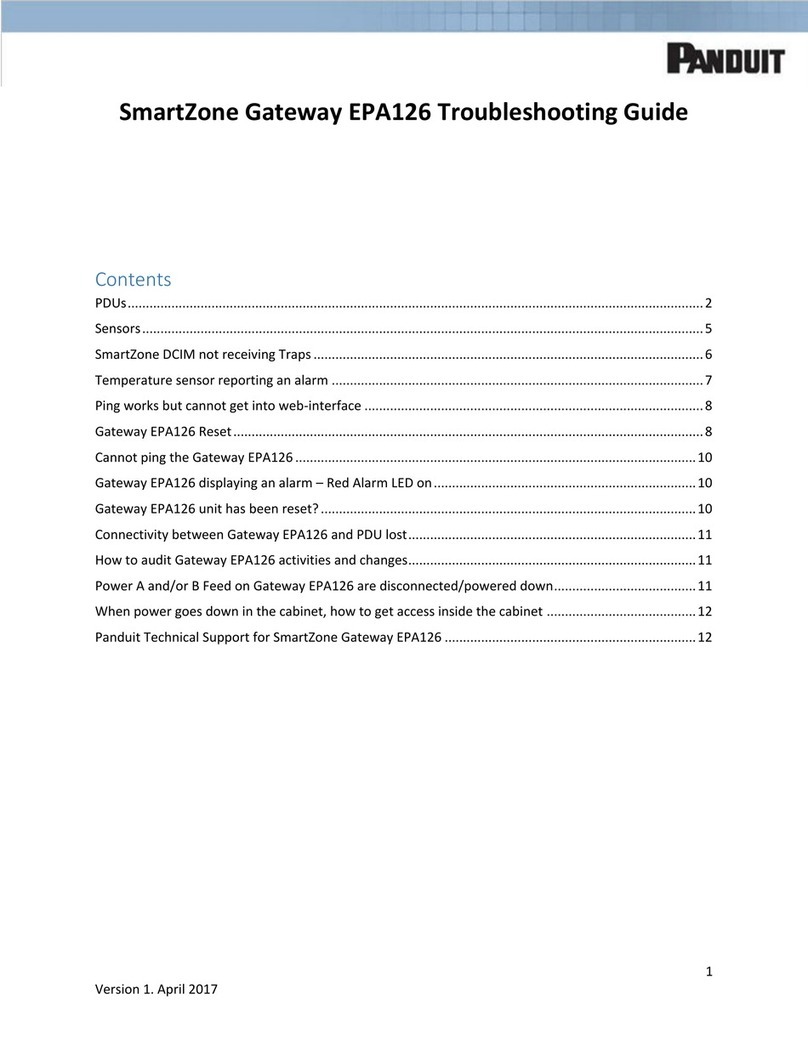WSN Gateway Hardware Installation Manual
-6-
The batteries contained in this product are NOT rechargeable. Recharging can
cause battery leakage or cause the safety release vent to open. Inadvertent charging can
occur if battery installation is backwards. Dispose of batteries appropriately after use.
The Lithium-Iron Disulfide batteries contained in this product may pose a fire, explo-
sion, or burn hazard if misused. Do not open battery, dispose of in fire, heat above 100°
C (212° F), expose contents to water, recharge, put in backwards, mix with used or other
battery types - may explode or leak and cause personal injury.
Data centers may pose a risk of hearing loss. Use appropriate ear protection prior
to entry into high-noise areas.
When performing subfloor work in a data center, be careful not to stress, crush,
pull, or disconnect wiring and hoses running underneath electrical and data cables, leak
detectors, etc. (including fire alarm/suppression systems).
Subfloor work poses significant trip/fall hazards and eye hazards from airflow-
borne debris. Eye protection must be worn at all times when removing or replacing floor
tiles and when working in or around areas with removed tiles.
Do not touch any electrical or computer/server equipment in the data center without
approval from data center operators (including loose cables, pushcarts, and terminals).
Panduit Technical Support
Severity 1 & 2 Issues:
Americas: 1-866-721-5302 x86810 during normal Central Stand-
ard Time business hours
EMEA: 44-1291-674-661 x22761 during normal U.K. business
hours
APAC: 65-8200-3931 or 65-8200-3932 between 8 a.m. and 5
p.m. local time