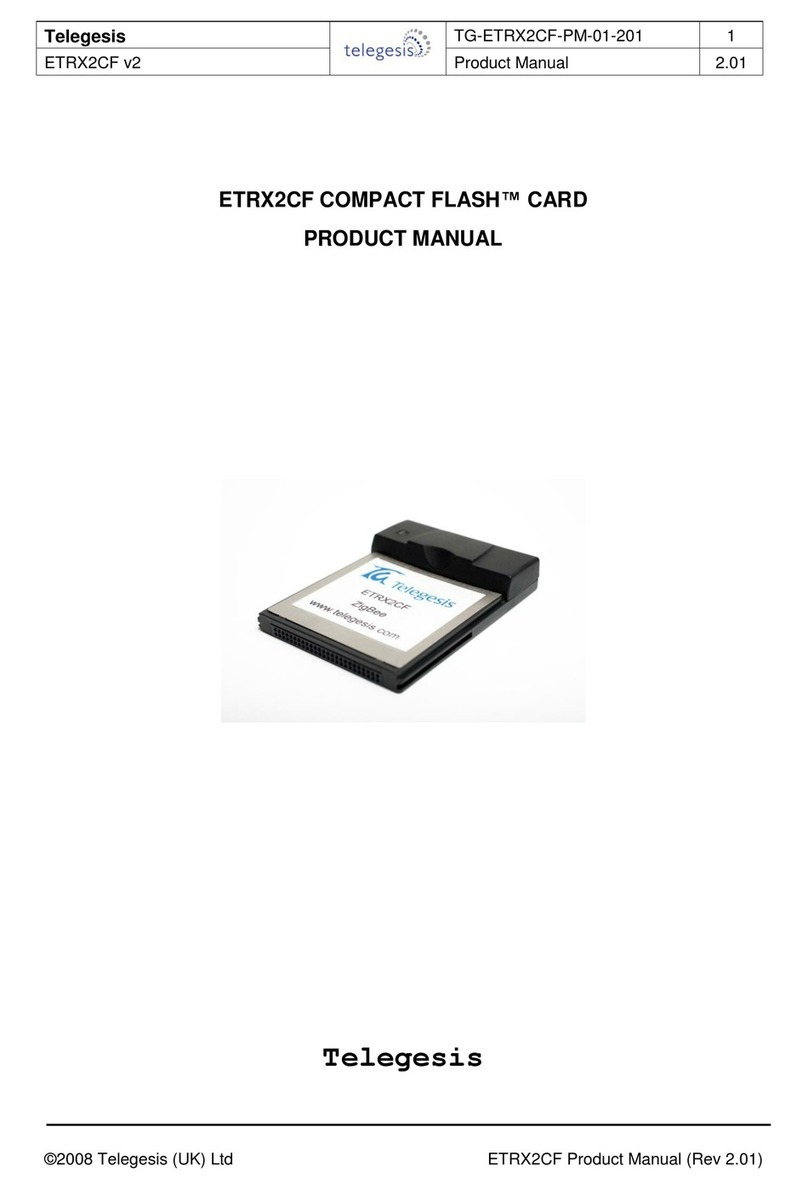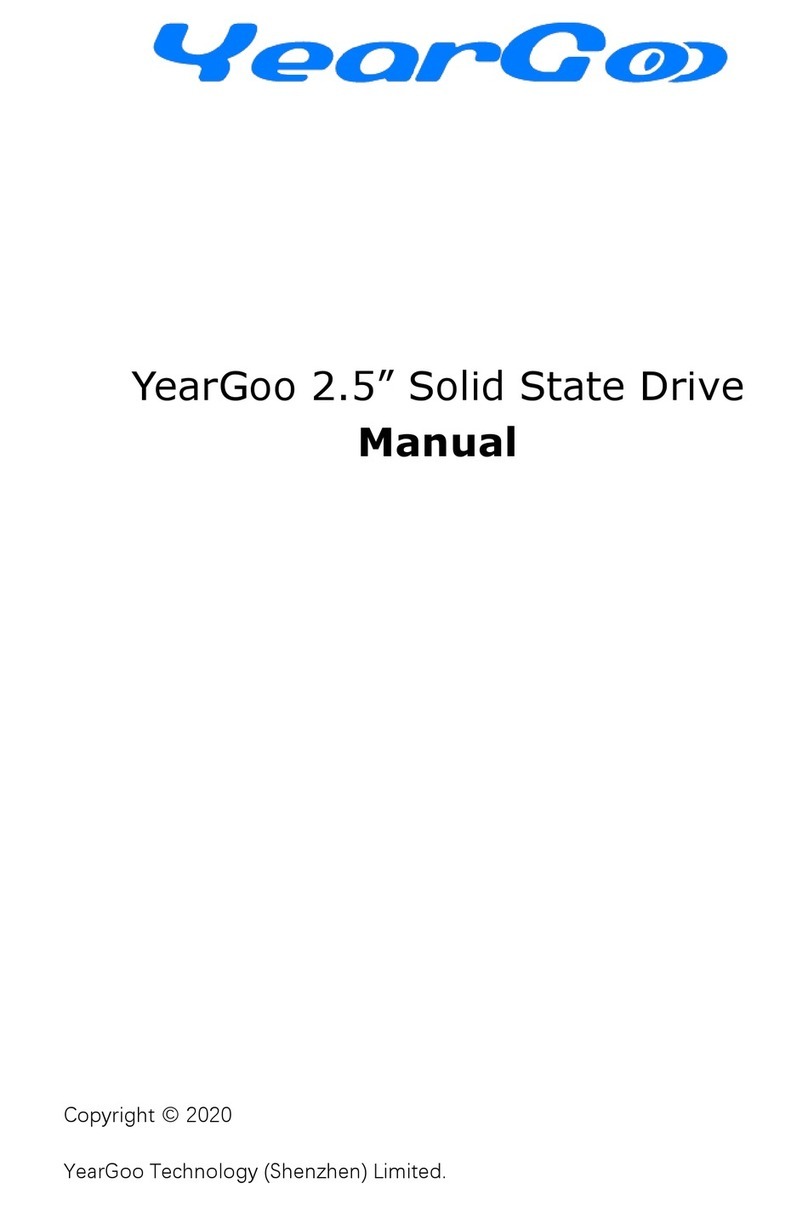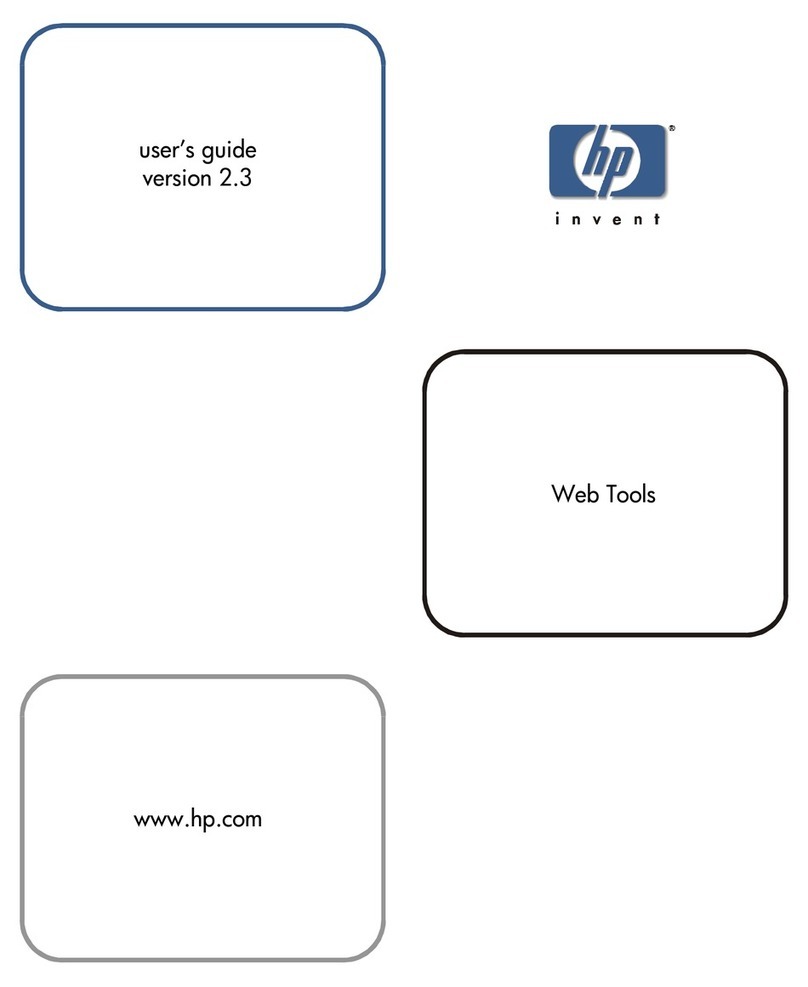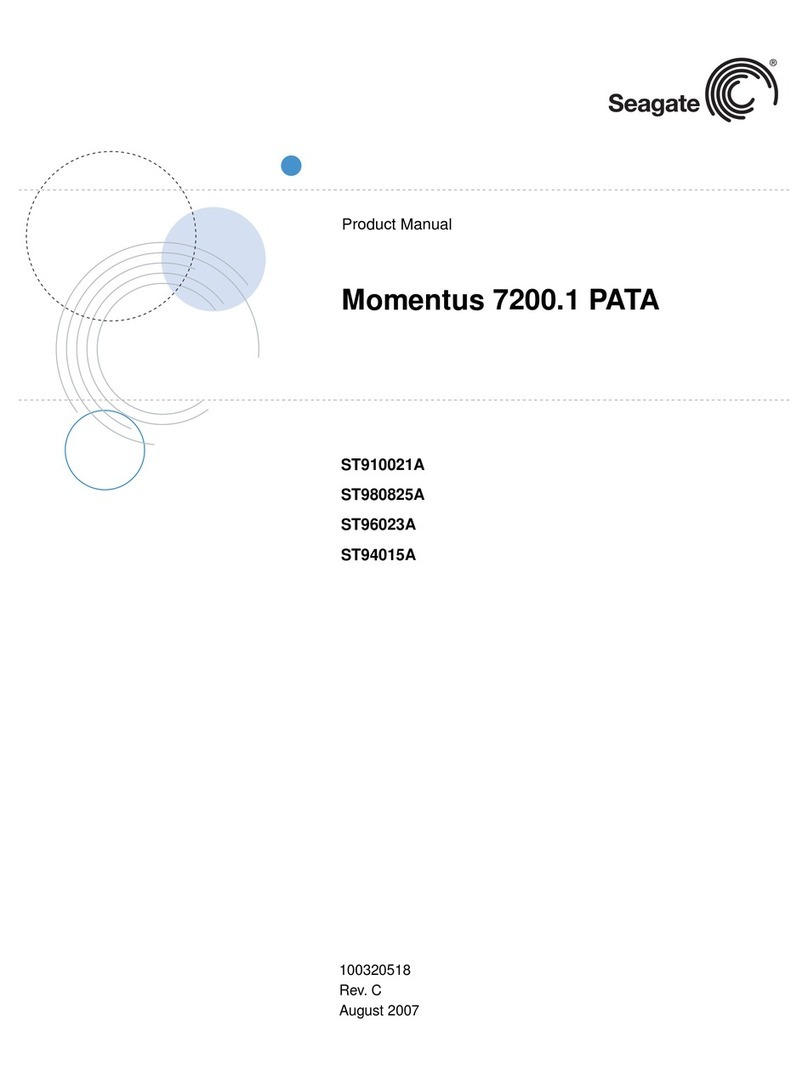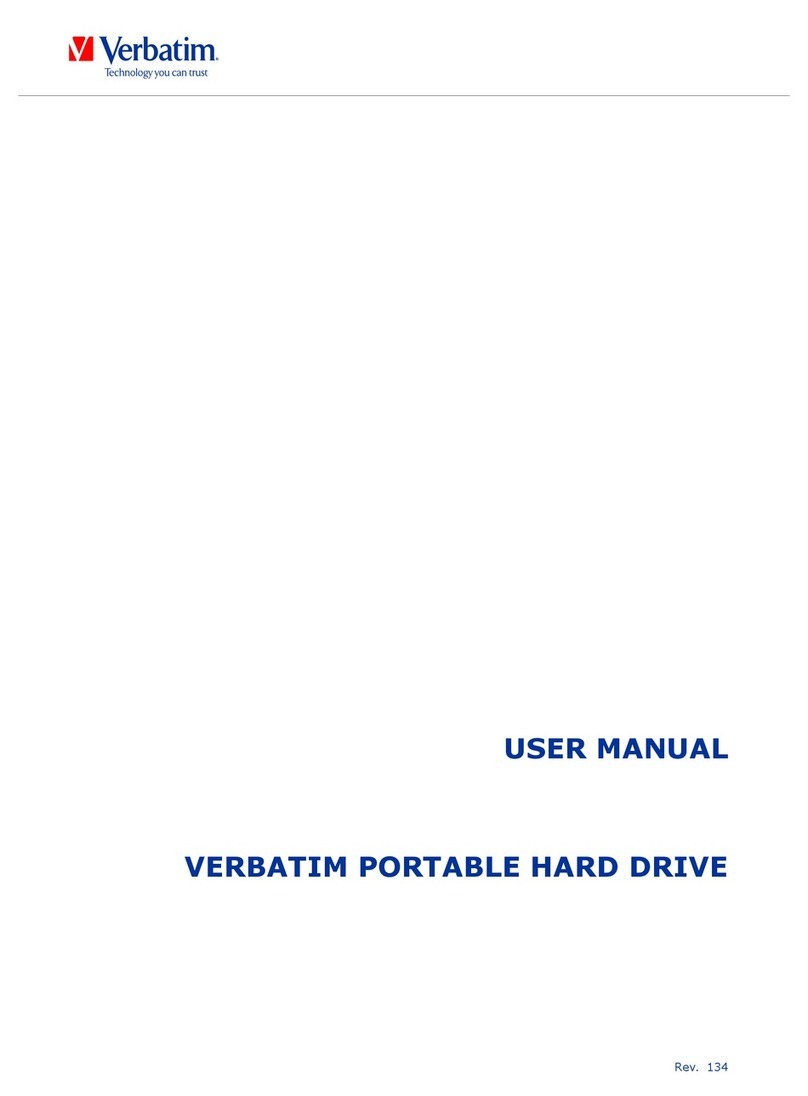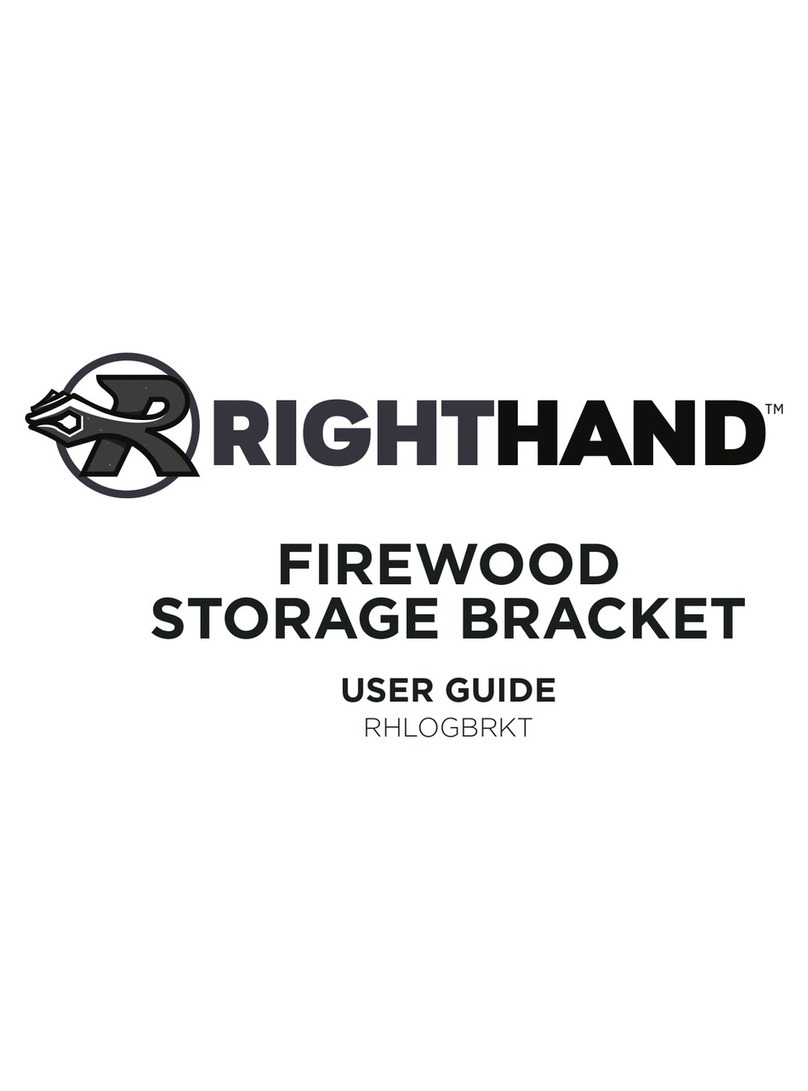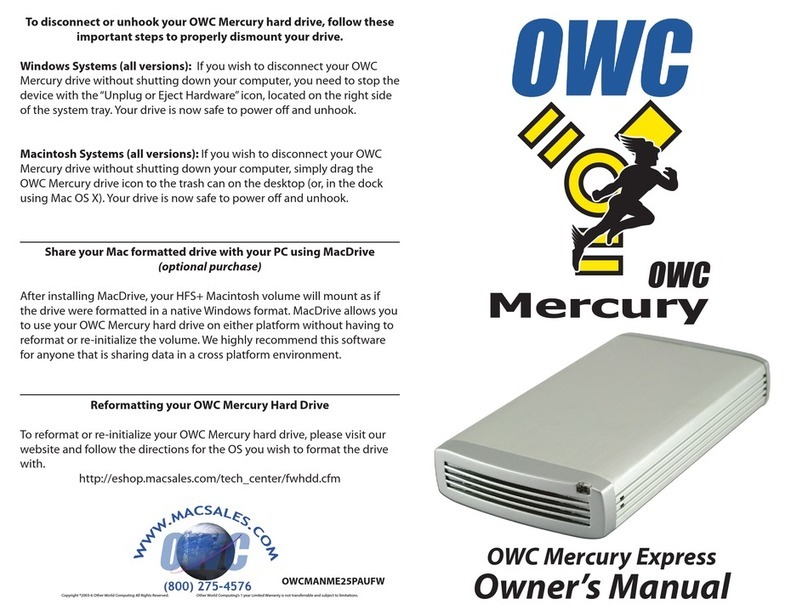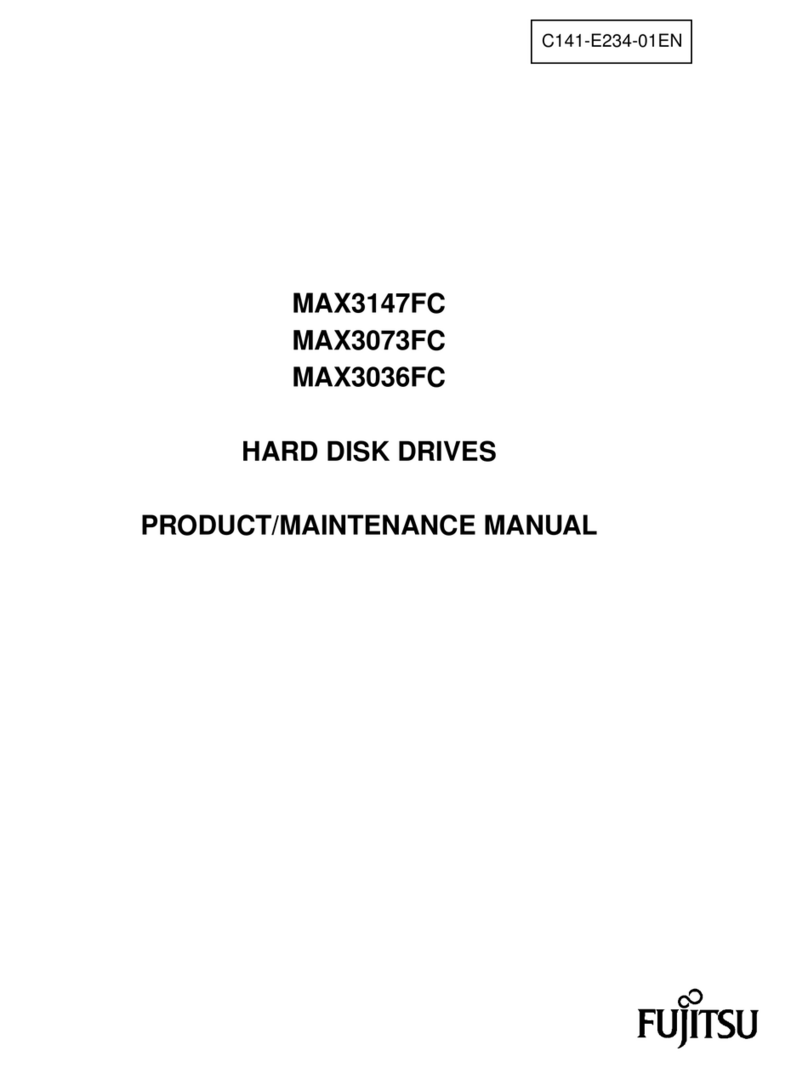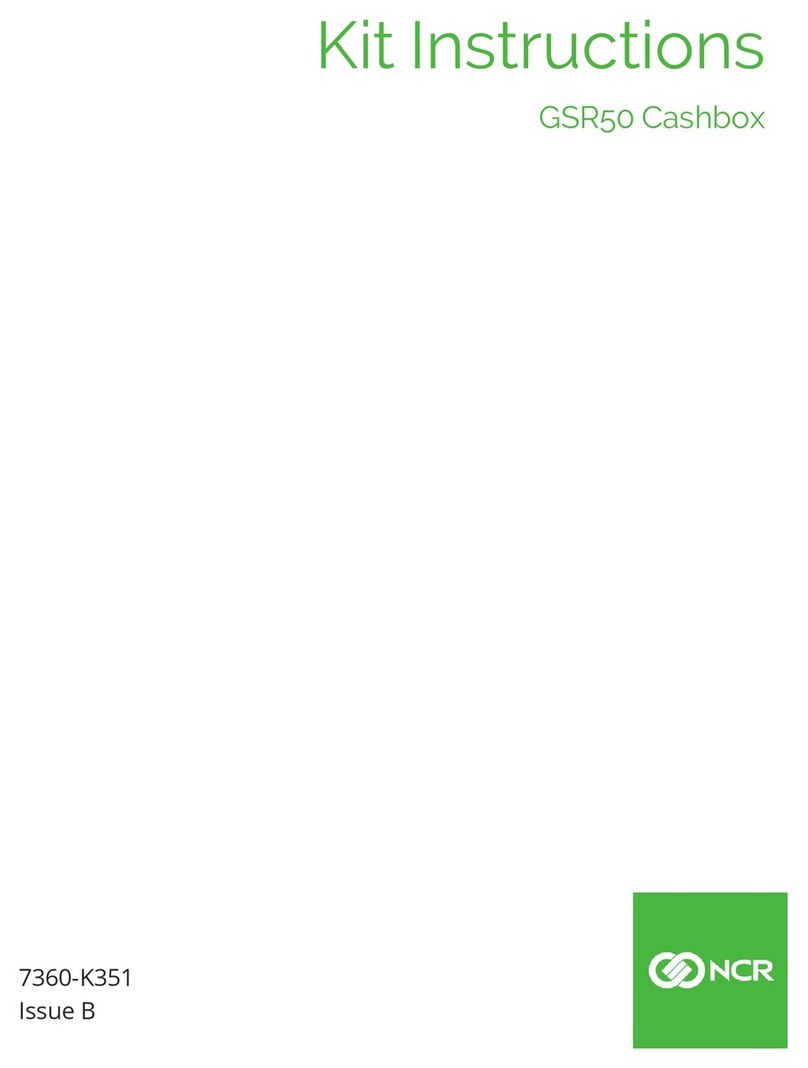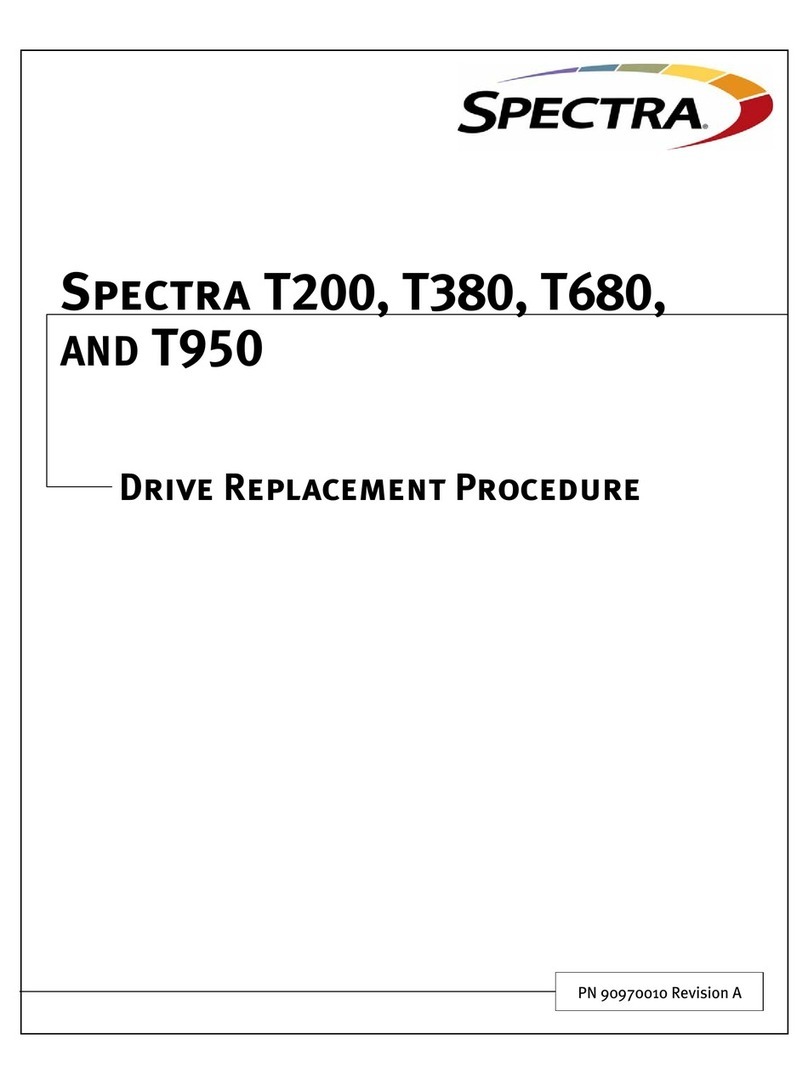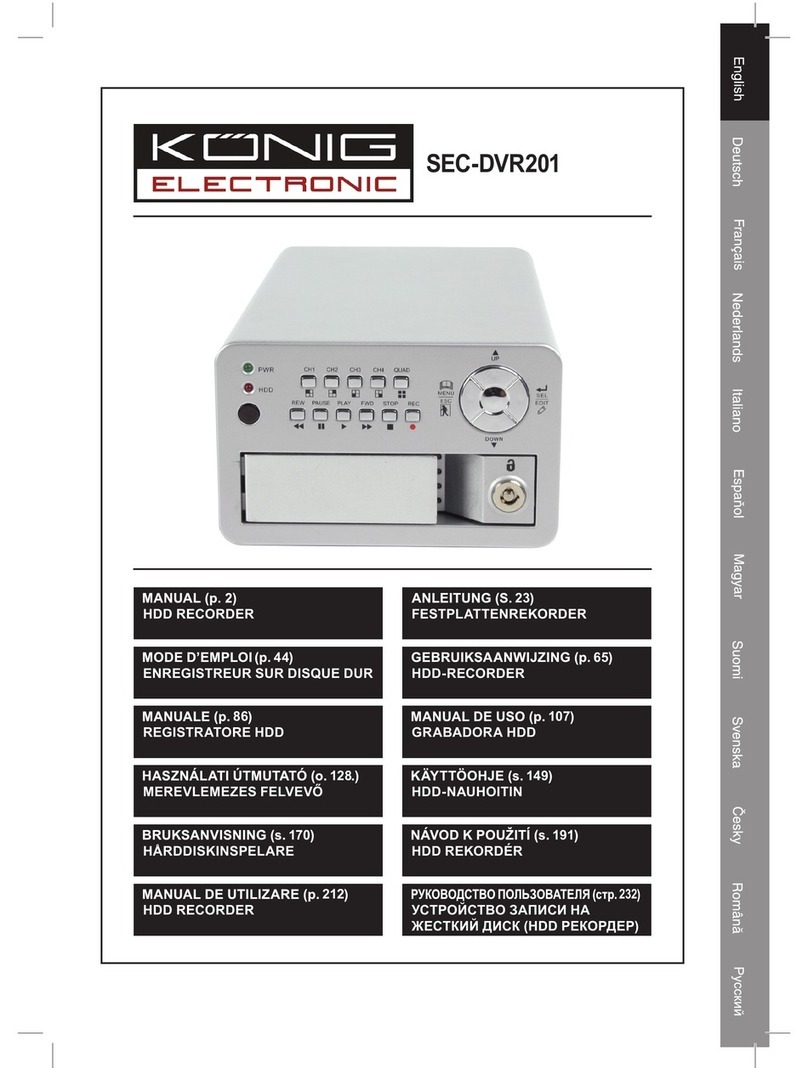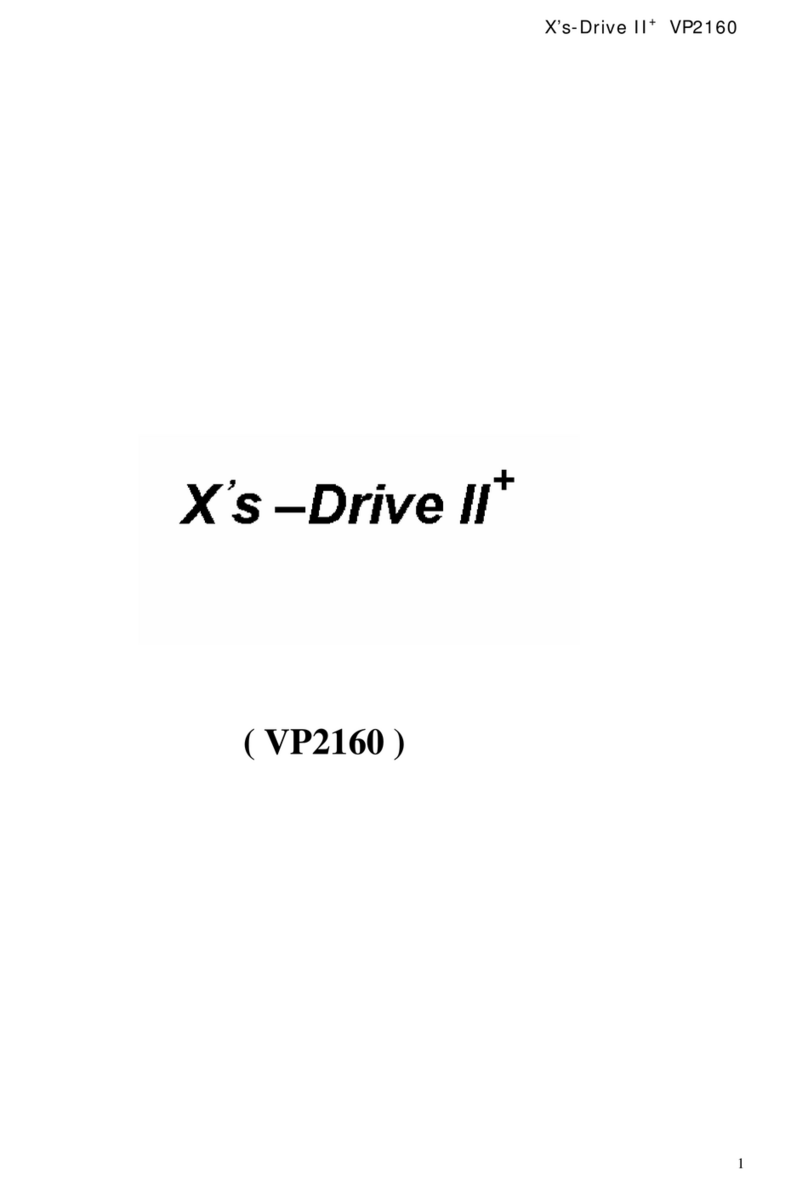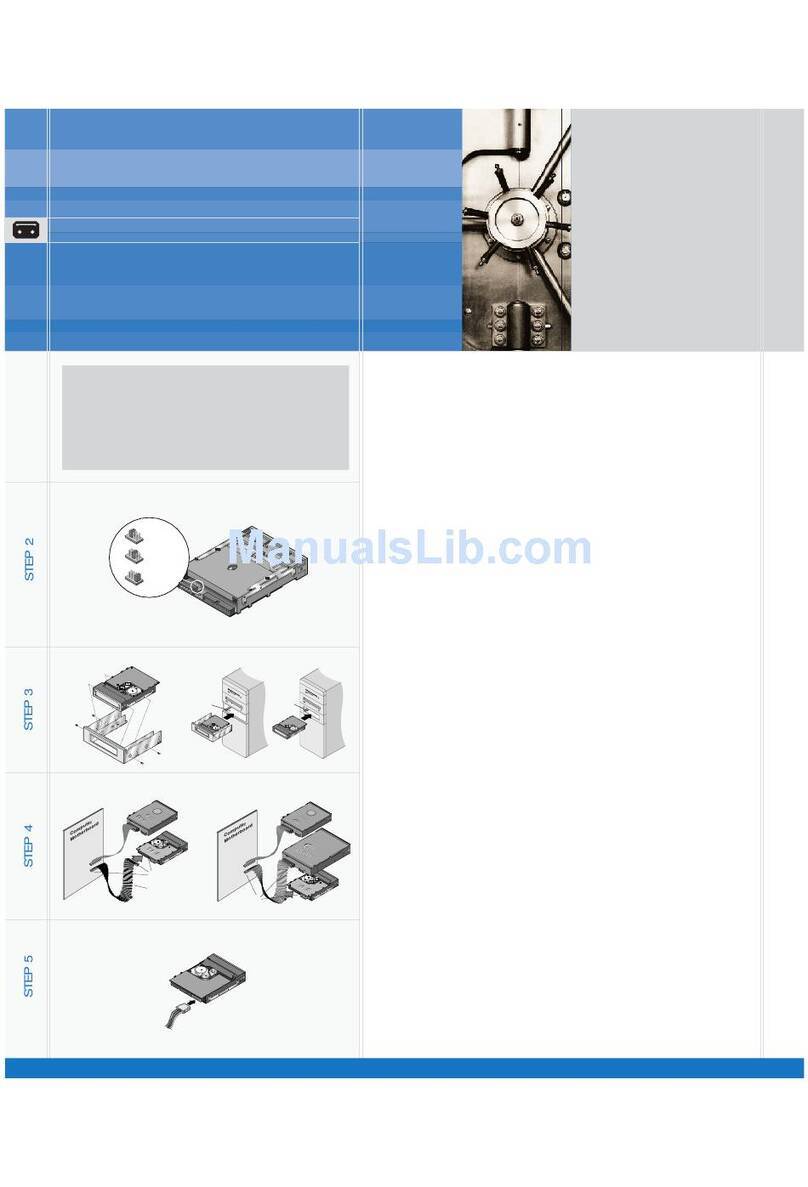DataWhale RS-M2TS User manual

Web version 03
3.5” SATA HDD 2-BAY RAID SYSTEM
Easy Storage Management for High Productivity
User’s Manual
The product information provided in this manual is subject to change without prior notice and
does not represent a commitment on the part of the vendor. The vendor assumes no liability or
responsibility for any errors that may appear in this manual
Copyright 2007, Onnto Corporation. All rights reserved.

2
3.5” SATA HDD 2-BAY RAID SYSTEM
User’s Manual
Introduction....................................................................................................... 3
Features........................................................................................................ 3
Important Reminders for the RAID System .................................................. 4
Getting Started.................................................................................................. 5
System Requirements................................................................................... 5
Package Contents......................................................................................... 5
2-BAY RAID SYSTEM Views by Model ........................................................... 7
Front View - All Models................................................................................. 7
Top Rear View – All Models.......................................................................... 8
Rear View – USB 2.0 Model......................................................................... 9
Rear View – eSATA/USB 2.0 Model........................................................... 10
Rear View – USB 2.0/FireWire 800 Model ................................................. 11
Installing/Replacing the Hard Drives in the RAID System.............................. 12
Connecting the RAID System to a Computer................................................. 16
Safe Removal of the RAID System ................................................................ 18
Setting the RAID Mode................................................................................... 19
LED Indicators ................................................................................................ 21
eSATA/USB 2.0 Model................................................................................ 21
USB 2.0 and USB 2.0/FireWire 800 Model................................................. 22
Rebuild and Hot Swap Functions................................................................... 23
Rebuild........................................................................................................ 23
Online Rebuild vs. Offline Rebuild.............................................................. 23
Rebuild Type by RAID System ................................................................... 23
Rebuild Existing Data to a Backup HDD..................................................... 23
Rebuild Speed............................................................................................. 23
Hot Swap..................................................................................................... 24
eSATA/USB 2.0 Model................................................................................ 24
USB 2.0 Model............................................................................................ 24
USB 2.0/FireWire 800 Model...................................................................... 24
RAID System and RAID Modes...................................................................... 25
Striping........................................................................................................ 25
Spanning..................................................................................................... 26
Mirroring...................................................................................................... 26
JBOD........................................................................................................... 27
eSATA PCI Express Card Installation............................................................ 28
System Requirements................................................................................. 28
Hardware Installation .................................................................................. 28
Driver Installation ........................................................................................ 29
Verify Driver Installation.............................................................................. 29
Notices and Classifications............................................................................. 31

3
Introduction
Thank you for purchasing the 3.5” SATA HDD 2-bay RAID System. The 2-bay RAID
System provides massive storage capacity and advanced RAID configuration options
in a desktop storage device. The Mode switch allows easy configuration of Striping
(RAID 0), Spanning, Mirroring (RAID 1) and JBOD RAID Modes.
Features
•Provides Striping, Spanning, Mirroring, and JBOD RAID Modes for effective
storage management
•Supports easy RAID Mode configuration with convenient Mode switch
•Offers easy monitoring of system status via LED indicators
•Dissipates heat efficiently with aluminum housing
•Maximizes airflow and product life with silent, durable fan
•Speeds data transfer with Serial ATA technology
•Supports hot-plug and HDD hot-swap
•Enables flexible eSATA, USB 2.0 and 1394b connectivity
Note: Any loss, corruption, or destruction of data is the sole responsibility of the user
of the RAID System. Under no circumstances will the manufacturer be held liable for
the recovery or restoration of any data.
This User’s Manual provides instructions on assembling and using the following
products.
•USB 2.0 2-bay RAID System
•eSATA/USB 2.0 2-bay RAID System
•USB 2.0/FireWire 800 2-bay RAID System
•eSATA/USB 2.0 2-bay RAID System with eSATA PCI Express Card
Please thoroughly read and follow the instructions provided in this manual.
Failure to do so may result in damage to the RAID System and any or all of the
connected devices.

4
Important Reminders for the RAID System
The main circuit board of the RAID System is susceptible to static electricity. Proper
grounding is required to prevent electrical damage to the RAID System or other
connected devices, including the computer host. Always place the RAID System on
a smooth surface and avoid all dramatic movement, vibration and percussion.
Do NOT allow water to enter the RAID System.
The operating system may NOT detect the RAID System if it does not support the
interface of your device. If so, installation of an appropriate driver, firmware, or
additional equipment in the host computer may be required. Visit our website to
download the latest software, firmware and product information updates.
Do not attempt to service this unit yourself. Opening or removing the back cover will
expose you to dangerous voltages or other hazards.
Do not block the front and rear ventilation. Proper airflow is required to ensure
reliable operation and to prevent overheating.

5
Getting Started
The installation instructions in this manual apply to the following models.
•USB 2.0 2-bay RAID System
•eSATA/USB 2.0 2-bay RAID System
•USB 2.0/FireWire 800 2-bay RAID System
•eSATA/USB 2.0 2-bay RAID System with eSATA PCI Express Card
System Requirements
PC
•266MHz or faster CPU (Microsoft Vista requires a minimum 800MHz CPU)
•64MB of RAM (Microsoft Vista requires a minimum 512MB of RAM)
•Microsoft Windows 2000, XP, 2003, or Vista
•One available eSATA port, USB 2.0, or IEEE 1394b port (depending on
model)
Mac
•PowerPC or Intel Core Duo processor
•64MB of RAM (Mac OS X 10.4 requires 256MB of RAM)
•Mac OS 10.2 or higher (PowerPC) or Mac OS X 10.4 (Intel Core Duo)
•One available eSATA port, USB 2.0, or IEEE 1394b port (depending on
model)
Package Contents
Please review the package contents for each model.
Note: Please keep all package contents and packaging material in the event that the
product must be returned.
USB 2.0 model
•2-bay RAID System
•USB Type A to mini-B Cable
•AC Adapter
•Fastening Screws x 8
•User’s Manual
eSATA/USB 2.0 model
•2-bay RAID System
•eSATA Cable
•USB Type B to A Cable
•AC Adapter
•Fastening Screws x 8
•User’s Manual

6
Optional Accessories for eSATA/USB 2.0 2-bay RAID System with eSATA PCI
Express Card
•eSATA PCI Express Card
•Installation CD
USB 2.0/FireWire 800 model
•2-bay RAID System
•USB A to mini B Cable
•IEEE 1394b Cable
•AC Adapter
•Fastening Screws x 8
•User’s Manual

7
2-BAY RAID SYSTEM Views by Model
Front View - All Models
1) System LED Indicator
2) HDD LED Indicator
3) HDD Trays
1
3
22

8
Top Rear View – All Models
4) Quick HDD release levers
4

9
Rear View – USB 2.0 Model
5) Mode Switch
6) Power Switch
7) Reset Button
8) USB mini-B Port
9) DC IN
10) Fan
11) Lock Port
8
5
6
7
9
10
11

10
Rear View – eSATA/USB 2.0 Model
5) Mode Switch
6) Power Switch
7) Reset Button
8) USB Type B Port
9) eSATA Port
10) DC IN
11) Fan
12) Lock Port
5
6
7
8
10
11
12
9

11
Rear View – USB 2.0/FireWire 800 Model
5) Mode Switch
6) Power Switch
7) Reset Button
8) USB Port
9) FireWire 800 Ports
10) DC IN
11) Fan
12) Lock Port
89
6
7
10
11
12
5

12
Installing/Replacing the Hard Drives in the RAID System
Install an HDD by completing the following steps. After installing the HDD, install
required software if any.
1) Lift the quick HDD release lever to release the selected HDD tray from the
desired drive bay.
2) Slide the HDD tray out of the drive bay.
Note: After lifting the lever, the HDD tray will typically be easily released by the drive
bay. Due to the design tolerance of the SATA HDD connector, however, the HDD
tray may not always be released from the drive bay easily, or may not be released at

13
all. If this occurs, carefully slide the HDD tray out of the drive bay after lifting the quick
HDD release lever.
When removed the HDD tray appears as shown below.
3) Carefully slide the HDD into the drive tray.

14
Ensure that the interface connectors are oriented toward the rear of the drive tray.
Data & power
connectors are
on this side.
4) Locate the screws included in the package. Ensure that the screw guides on
the side of the HDD are aligned with the openings on the side of the drive tray.
Fasten the HDD to the drive tray by inserting and tightening the screws.

15
5) Align the drive tray with the guide rails and slide it into the drive bay. Ensure
that the tray is completely inserted and that the interface connectors are
properly seated.
The RAID System is ready for connection to a host.

16
Connecting the RAID System to a Computer
Complete the following steps to connect the enclosure to a host computer.
1) Connect the AC/DC power adapter.
2) Insert the connector of the eSATA, USB 2.0, or FireWire 800 cable into the
corresponding port of the RAID System.

17
3) Insert the connector of the eSATA, USB 2.0 or FireWire 800 cable into the
corresponding port of a host computer.
Computer
Note: Due to compatibility issues, the Silicon Image eSATA host controller is highly
recommended for the eSATA/USB 2.0 model.
4) Turn the power switch to the on position.

18
When connected the System LED lights steadily orange.
Note: The RAID System should only be connected to a host computer via one
interface. Connection of the system to a computer via two or more interfaces
simultaneously is not recommended.
You are now ready to begin using your RAID System.
Safe Removal of the RAID System
eSATA/USB 2.0 model
The host, depending on the eSATA controller, may handle external eSATA HDD
devices as internal HDD devices, if so, safe removal of the RAID System from the
host is unnecessary.
USB 2.0 and USB 2.0/FireWire 800 models
Most current USB and 1394b host controllers handle USB and 1394b devices as
external devices; thus, it is highly recommended that the RAID System be safely
removed from the host.

19
Setting the RAID Mode
Deleting the current partition prior to changing RAID modes is highly recommended.
eSATA/USB 2.0 model
Due to the chipset of the eSATA/USB 2.0 model, after deleting the current partition
and setting the new RAID mode, the reset button on the right side of the Mode switch
must be pressed in order for the updated RAID mode to take effect.
Pressing the reset button on first use of the RAID system is highly recommended.
USB 2.0 and USB 2.0/FireWire 800 models
For USB 2.0 and USB 2.0/FireWire 800 models, alternatively, after deleting the
current partition and turning off the power switch, set the new RAID mode, and power
the RAID system on again. The RAID system can then be used with the updated
RAID mode. Pressing the reset button is not required.
Power off the RAID System.
Use a small, flat-blade
screwdriver to select the
RAID Mode.
eSATA/USB 2.0 RAID
Modes
USB 2.0 RAID Modes

20
USB 2.0/FireWire 800 RAID
Modes
Note on Setting the RAID Mode
Changing the RAID Mode deletes all data stored on the device. If you have saved
data in the drives, backup all data before changing the RAID Mode.
This manual suits for next models
3
Table of contents