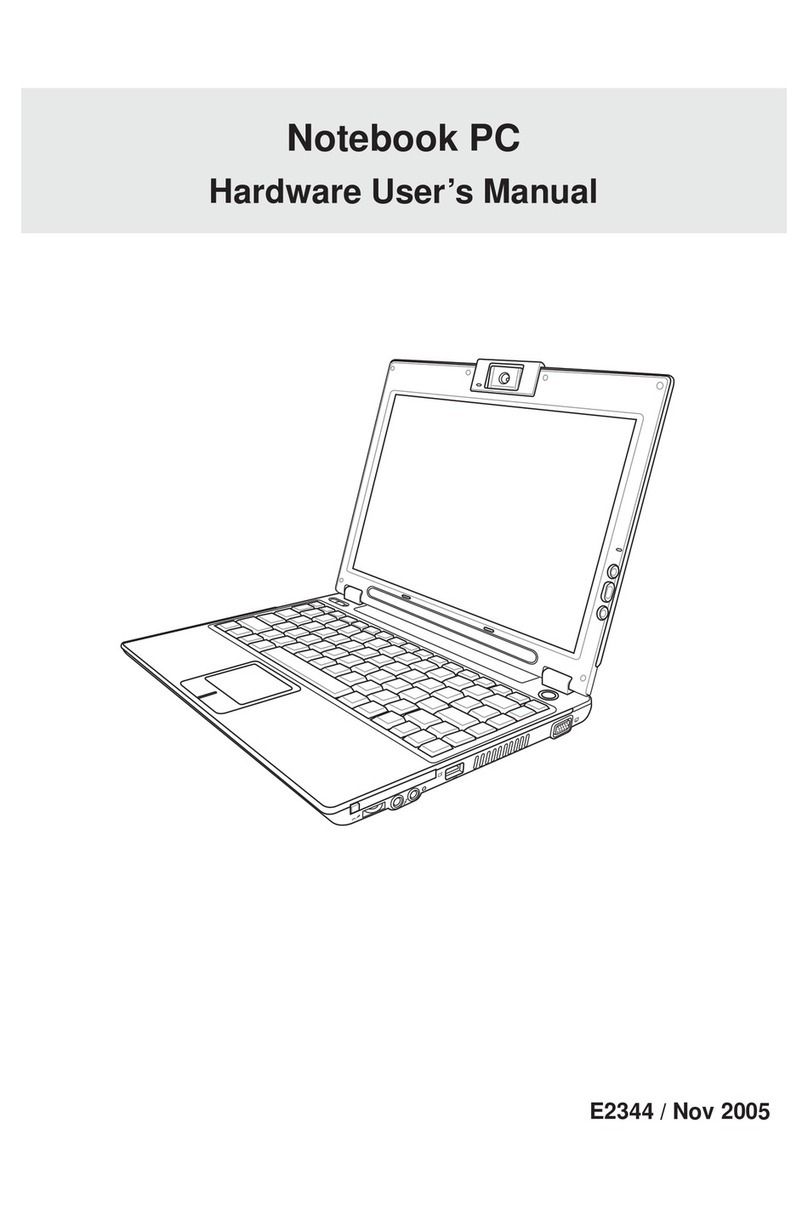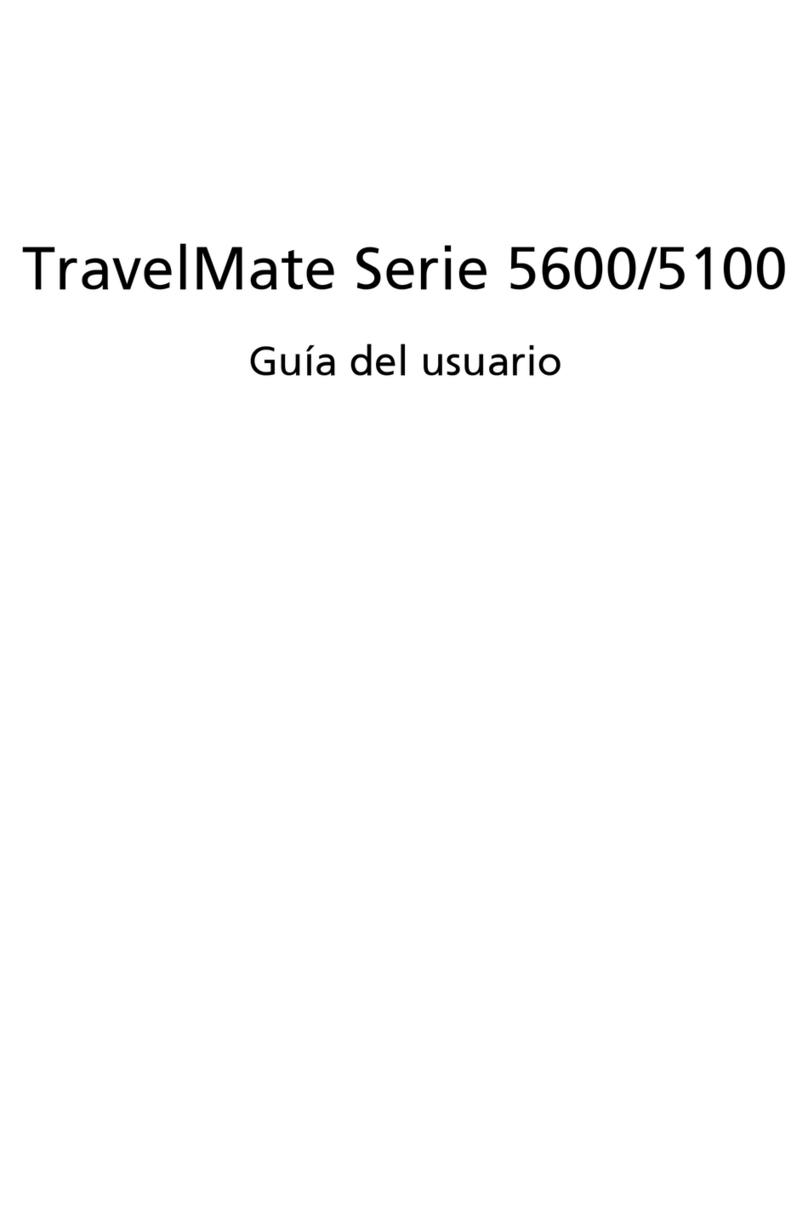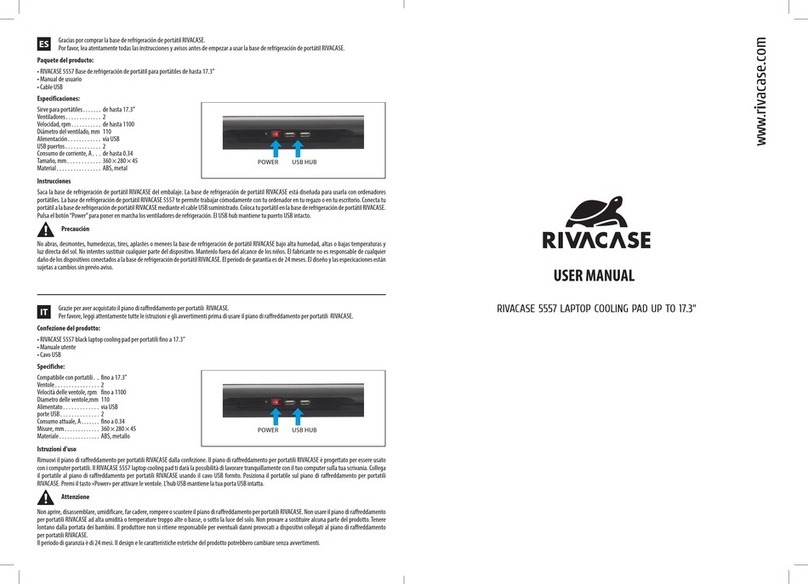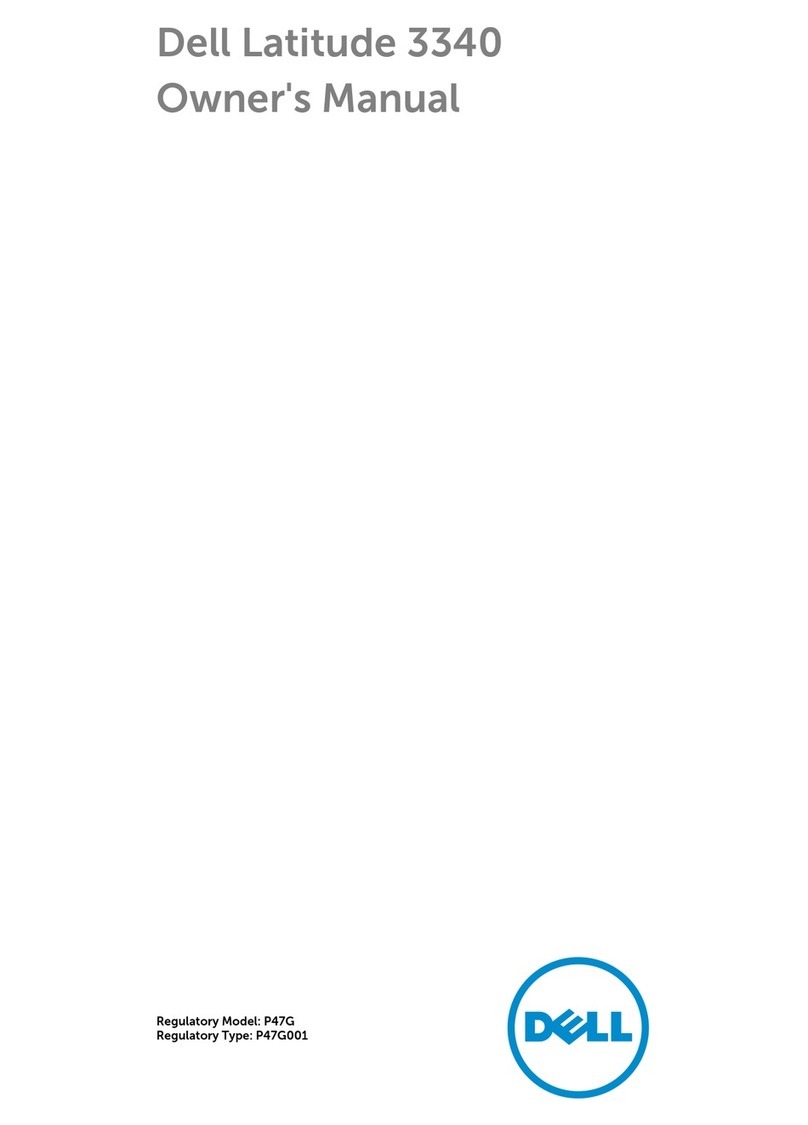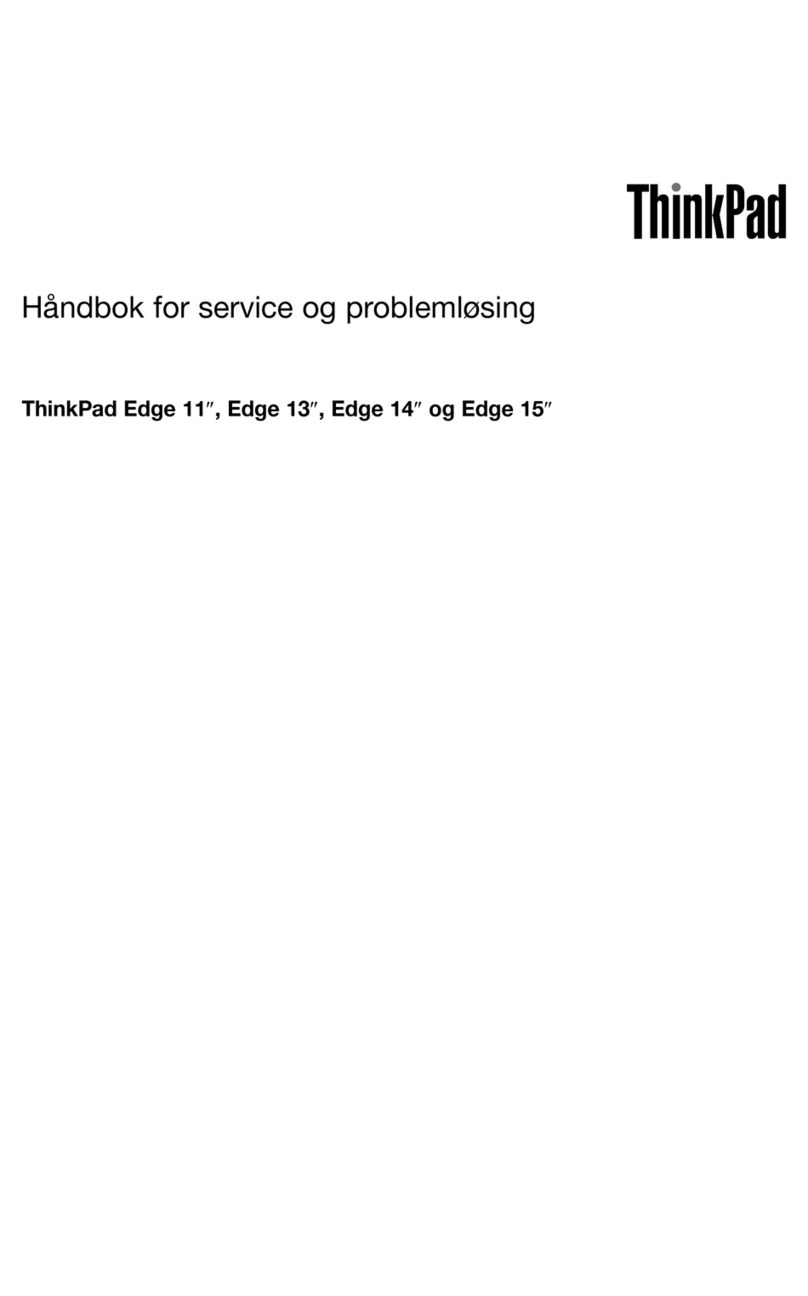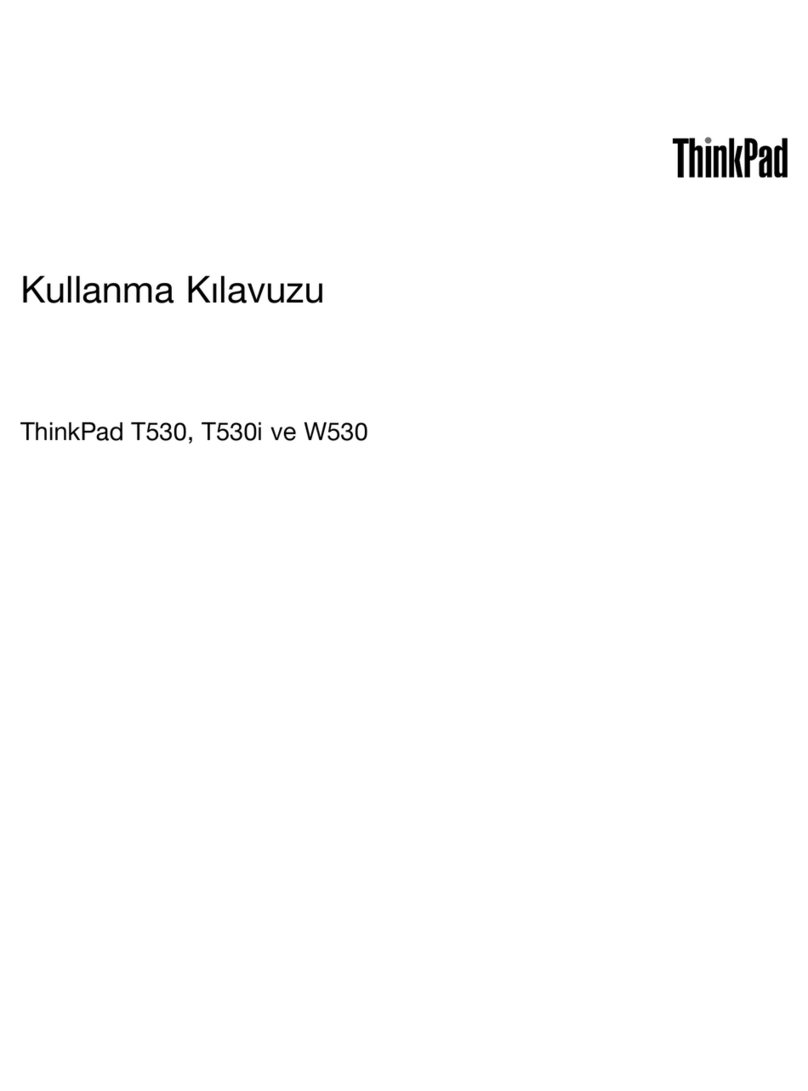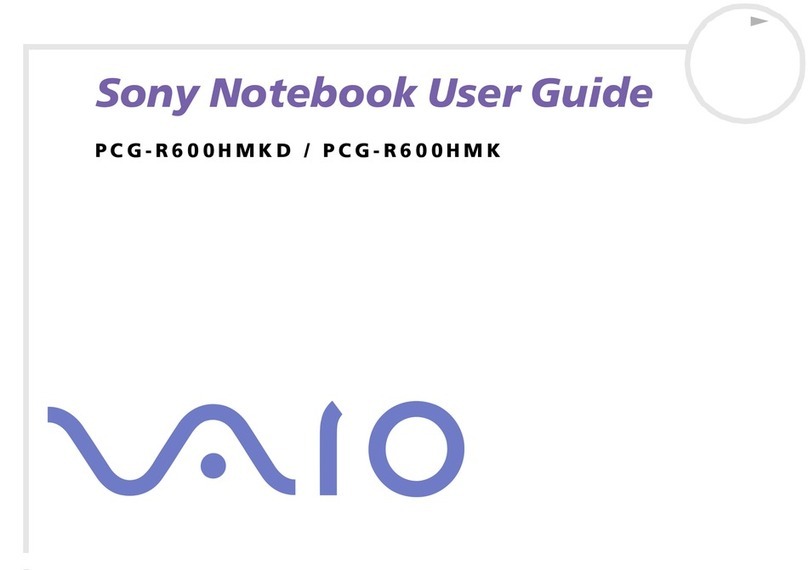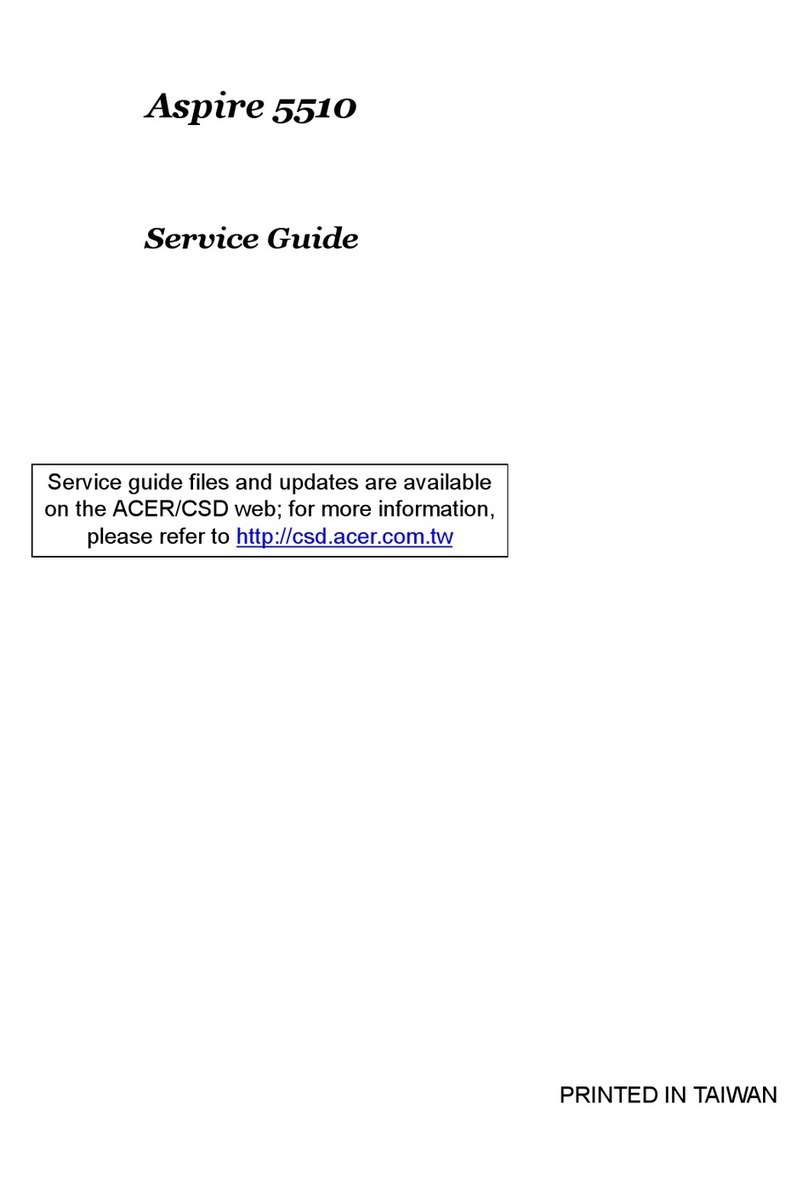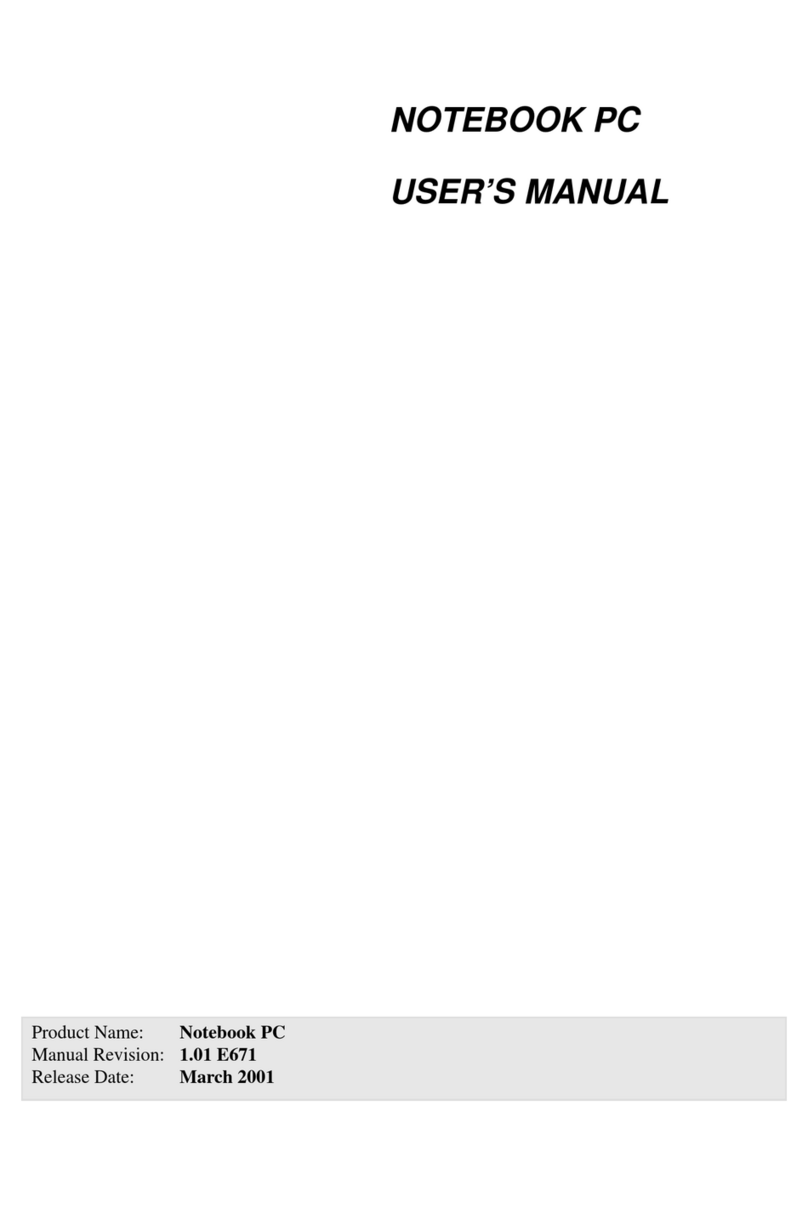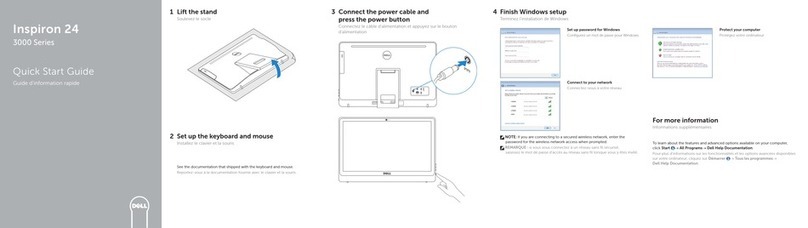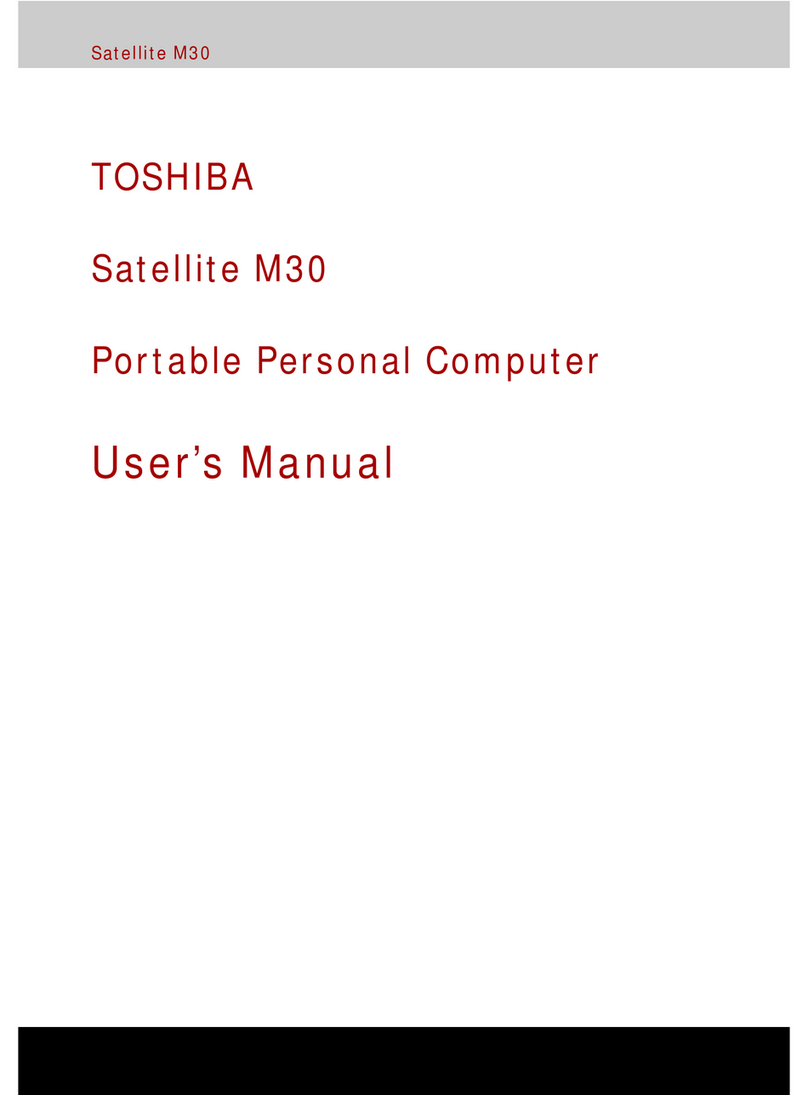Datawind Ubisurfer User manual

THE UBIQUITOUS SURFER
User Manual
U b i S u r f e r

2
Thank you for purchasing the UbiSurfer
UbiSurfer Dual-Browser Comparison
This ultra light and stylish netbook is the gateway to the Internet with FREE access and no contracts. Enjoy
the freedom of super-fast Internet access anywhere. Get on the Web, check your emails, read the news, and
buy or sell online whenever and wherever you want.
Features Mobile Network WiFi - Hotspots
Email
ü(Online)
ü(Local)
Web Surfing üü
Messenger
ü
ü
Remote PC üü
Security
ü
ü
50 Gb Online Storage üü
Web Compatibility
HTML üü
Java
ü
ü
Ajax üü
Active X
ü
ü
Graphics
TIF
ü
ü
JPeg üü
GIF
ü
ü
Bitmap etc… üü
Attachments
PDF ü(Online) üLocally Downloaded
MS Office
Documents
ü(Online)
üLocally Downloaded
Audio ü
Video
ü

User Manual
Contents
Chapter 1:
Chapter 2:
Chapter 3:
Chapter 4:
. . . . . . . . . . . . . . . . . . . . . . . . . . . . . . . . . . . . . . . . . . . . . . . . . . . . . . . . . . . . .
. . . . . . . . . . . . . . . . . . . . . . . . . . . . . . . . . . . . . . . . . . . . . . . . . . . . . . . . . . . . .
. . . . . . . . . . . . . . . . . . . . . . . . . . . . . . . . . . . . . . . . . . . . . . . . . . . . . . . . . . . . .
. . . . . . . . . . . . . . . . . . . . . . . . . . . . . . . . . . . . . . . . . . . . . . . . . . . . . . . . . . . . .
Product Overview
Chapter 5: Important Information
4
6
7
5
System Overview
Hardware Overview
Quick Start
3
UbiSurfer
A) UBISURFER INTERNET
B) WIRELESS LAN (WiFi)
C) WEB BROWSER
D) EMAIL BOX
E) INSTANT COMMUNICATION
F) WORD PROCESSOR
G) SPREADSHEET
H) PDF VIEWER
I) E-DICTIONARY
J) CALENDAR
K) CALCULATOR
L) FILE MANAGER
M) MEDIA PLAYER
N) YOUTUBE PLAYER
O) MP3 PLAYER
P) GPAINT
Q) XTERM
GENERAL PUBLIC LICENSE
. . . . . . . . . . . . . . . . . . . . . . . . . . . . . . . . . . . . . . . . . . . . . . . . . . . . . . . . . . . . .
. . . . . . . . . . . . . . . . . . . . . . . . . . . . . . . . . . . . . . . . . . . . . . . . . . . . . . . . . . . . .
. . . . . . . . . . . . . . . . . . . . . . . . . . . . . . . . . . . . . . . . . . . . . . . . . . . . . . . . . . . . .
. . . . . . . . . . . . . . . . . . . . . . . . . . . . . . . . . . . . . . . . . . . . . . . . . . . . . . . . . . . . .
. . . . . . . . . . . . . . . . . . . . . . . . . . . . . . . . . . . . . . . . . . . . . . . . . . . . . . . . . . . . .
. . . . . . . . . . . . . . . . . . . . . . . . . . . . . . . . . . . . . . . . . . . . . . . . . . . . . . . . . . . . .
. . . . . . . . . . . . . . . . . . . . . . . . . . . . . . . . . . . . . . . . . . . . . . . . . . . . . . . . . . . . .
. . . . . . . . . . . . . . . . . . . . . . . . . . . . . . . . . . . . . . . . . . . . . . . . . . . . . . . . . . . . .
. . . . . . . . . . . . . . . . . . . . . . . . . . . . . . . . . . . . . . . . . . . . . . . . . . . . . . . . . . . . .
. . . . . . . . . . . . . . . . . . . . . . . . . . . . . . . . . . . . . . . . . . . . . . . . . . . . . . . . . . . . .
. . . . . . . . . . . . . . . . . . . . . . . . . . . . . . . . . . . . . . . . . . . . . . . . . . . . . . . . . . . . .
. . . . . . . . . . . . . . . . . . . . . . . . . . . . . . . . . . . . . . . . . . . . . . . . . . . . . . . . . . . . .
. . . . . . . . . . . . . . . . . . . . . . . . . . . . . . . . . . . . . . . . . . . . . . . . . . . . . . . . . . . . .
. . . . . . . . . . . . . . . . . . . . . . . . . . . . . . . . . . . . . . . . . . . . . . . . . . . . . . . . . . . . .
. . . . . . . . . . . . . . . . . . . . . . . . . . . . . . . . . . . . . . . . . . . . . . . . . . . . . . . . . . . . .
. . . . . . . . . . . . . . . . . . . . . . . . . . . . . . . . . . . . . . . . . . . . . . . . . . . . . . . . . . . . .
. . . . . . . . . . . . . . . . . . . . . . . . . . . . . . . . . . . . . . . . . . . . . . . . . . . . . . . . . . . . .
. . . . . . . . . . . . . . . . . . . . . . . . . . . . . . . . . . . . . . . . . . . . . . . . . . . . . . . . . . . . .
8
11
12
15
18
19
20
21
22
23
24
25
26
27
28
29
30
31
37
. . . . . . . . . . . . . . . . . . . . . . . . . . . . . . . . . . . . . . . . . . . . . . . . . . . . . . . . . . . . .

Product Overview
Chapter 1
The UbiSurfer is an affordable portable Internet device designed for convenience, portability, and the ability to access the real web
anywhere at any time. With double the battery life of some notebooks, it offers an easy-to-operate, safe from viruses browser which
works wherever your mobile phone does. In addition, the UbiSurfer allows you to access a multimedia browser on WiFi or Lan
connections, offers software to allow you to work on office applications, view multimedia files, listen to MP3's, view pictures, refer to a
dictionary,reade-books,andplaygames.
1.7-INCHTFT-LCD.
2.Truecolourimagedisplay.
3.BroadbandInternetaccess.
4.HighlysecureLinuxOperatingSystem,freeofviruses.
5.Manyothersoftwareapplications.
1. Internetsurfing, information searching and news reading.
2. Instantonlinecommunicationwithfamily, friends or classmates.
3.Movieandmusicdownloading.
4.Flashmoviesandgames.
5. Online andOffline gaming.
6. Pictureand imagesharing.
1. Office softwarepackage.
2. E-mails(includingallmajor attachmenttypes).
3. Dailyworkplan andmanagement.
4. PDF viewer.
5. E-book reader.
Remarkable characteristics
Enriched experience
Office assistant
4
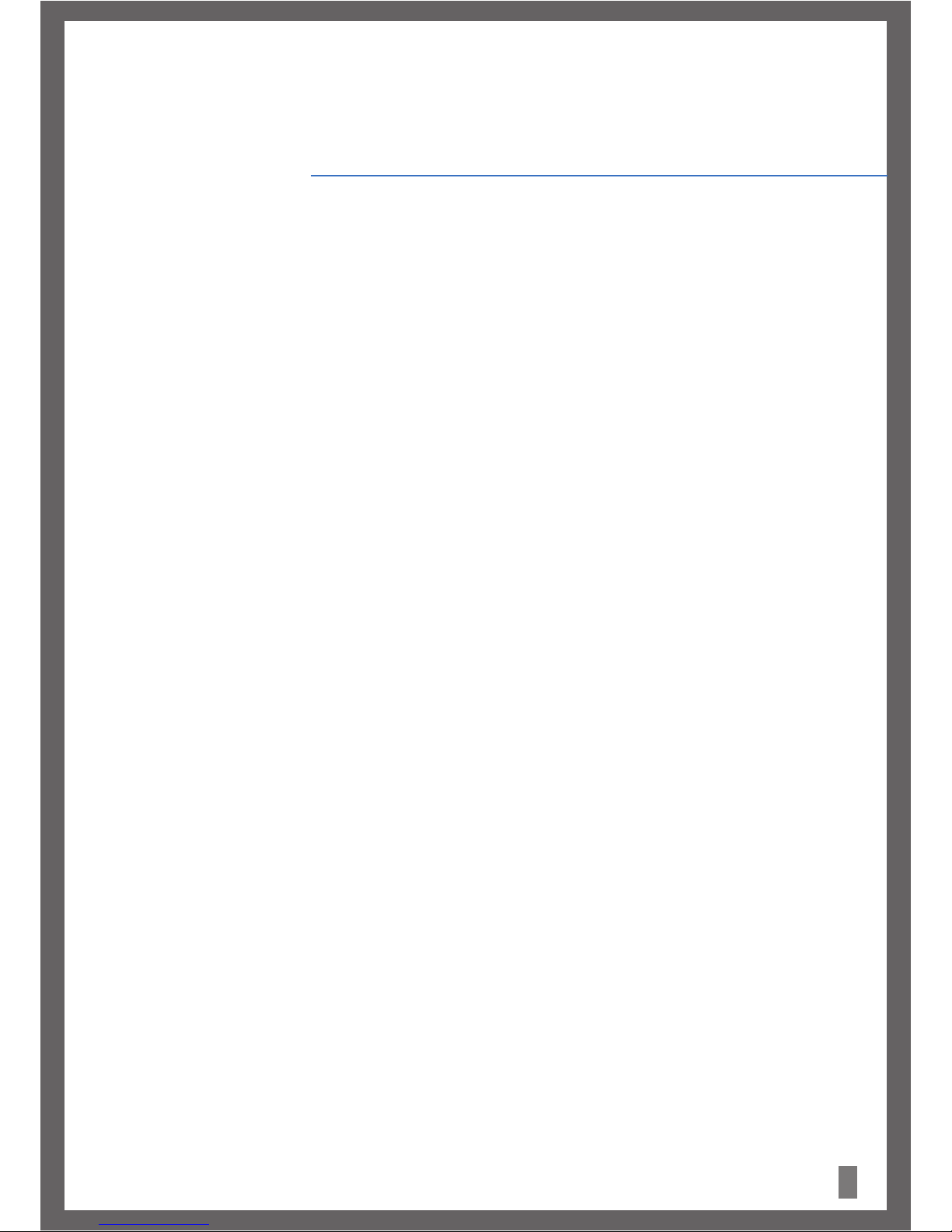
System Overview
Chapter 2
5
ProvidedwiththeembeddedLinuxOS, the UbiSurfer features perfect performance, adaptability and robustness.
It gives the user astable work environment and software running environment.
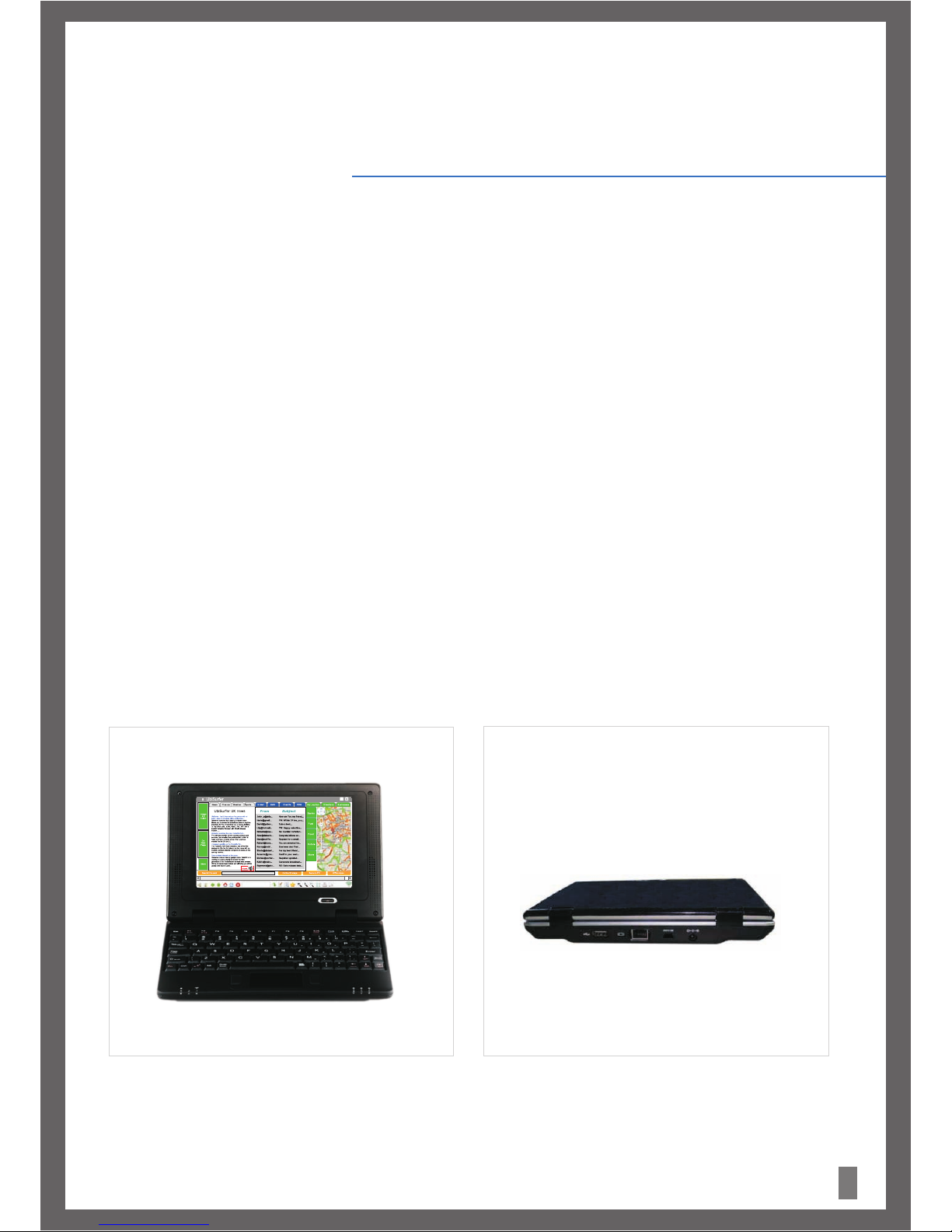
Hardware Overview
Chapter 3
6
?Displayterminal: 7-inchTFTwidescreen800x480.
?RAM: 128MB RAM.
?Storage:1GBFlash.
?USBport:3expansionUSBports.
?Externalstorage:SDCardSlot.
?Inputdevice:standardkeyboardandDualbuttontouch-pad.
?Networkaccess:10BaseTEthernetInterface
WirelessLAN WiFiIEEE802.11b/g
GPRS850/900/1800/1900MhzwithEmbeddedSIM.
?Battery:LithiumPolymer or External Adapter.
?Audio: Microphone Input Jack, Stereo Sound Earphone Jack andDualSpeakers.
?ResetHole(locatedunderneath)
Appearance
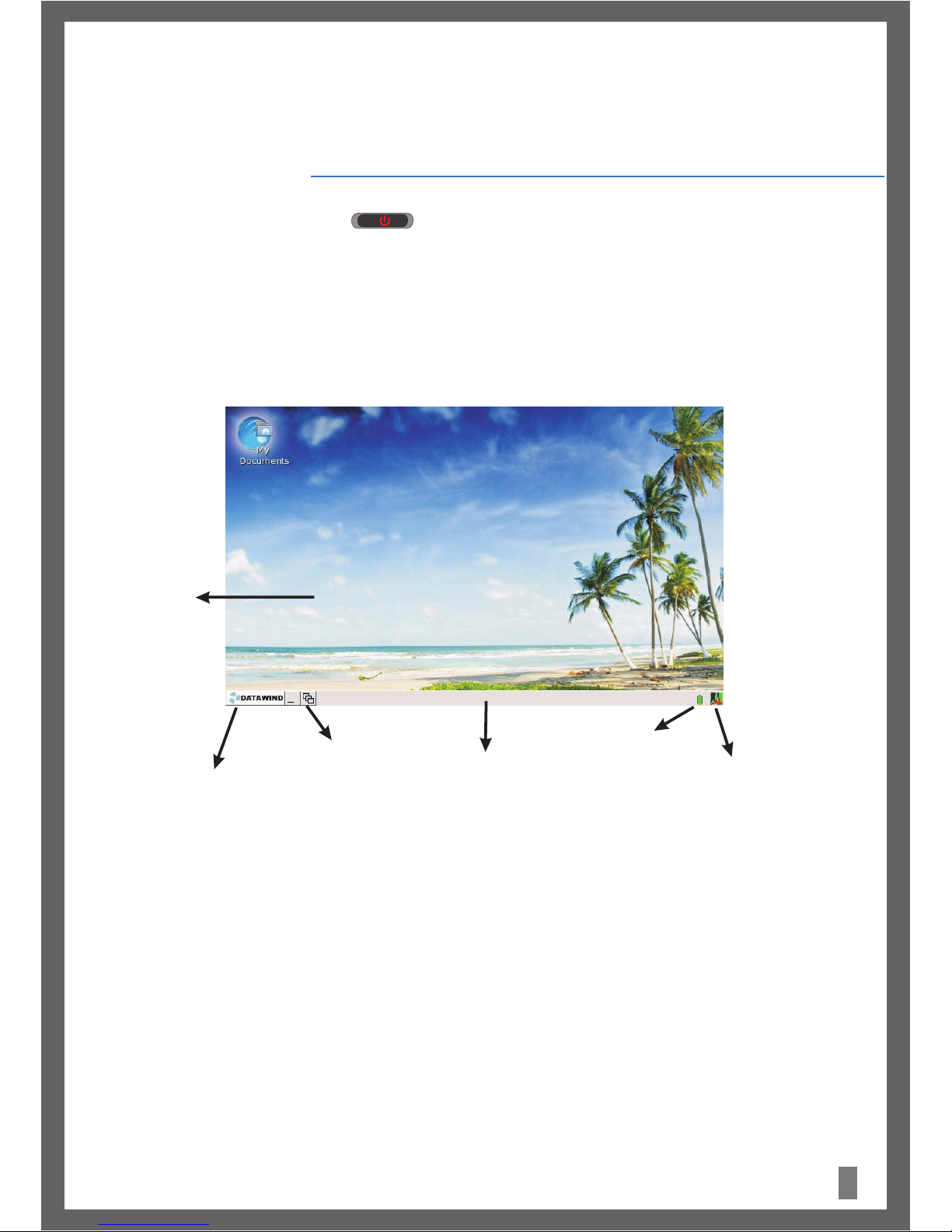
Chapter 4
Getting Started
7
1. Power on the UbiSurfer, please press the button.
2. Acquaint yourself with the desktop. The bottom left hand side is the Datawind button. This is the button which is required to be
pressedtolaunchallapplications.Clickingonthisbuttonwilllaunch a menu allowing you to choose which application you would like to
launch.
3. The bottom area is called the toolbar. The toolbar will show you which applications are open at any given time. Clicking on
applicationswillMinimizeorMaximizethem.
4. To power off the device, click on Datawind and then on Shutdown.
Figure 1.
Desktop Area
Menu via Datawind Button Ubimeter
(Measures Processor Load)
Tool Bar
Battery Level Indicator
Open Application List

8
(A) UbiSurfer Internet:
The UbiSurfer comes with it's own integrated SIM card which allows access to the Internet without being connected to WiFi or have a
fixedlineInternetconnection.
To connect to the Internet via the UbiSurfer Browser, click on the Datawind button at the bottom left of the screen and then click on
UbiSurfer. Alternatively, you can click on the Datawind button, then click on Programs / Web Browser / UbiSurfer – Anywhere or click
on the Datawind button, then click on Programs / Internet / UbiSurfer – Anywhere. Any one of these will launch the UbiSurfer
browser.
TheUbiSurferbrowserhasfollowingbuttons:
a)Connect: ClickheretoconnecttotheInternetandstartyourFREEInternetsurfingexperience.
(Notethatwheneverthisapplicationisopened,itwillautomaticallyconnectforyou)
b)Disconnect: ClickheretodisconnectfromtheInternet.
c)Backward: Clickonthisicontogobacktothepreviouspage.
d)Forward: Clickheretogoforwardonepage.
e)Home: ClickheretogototheHomepage.
f)Refresh: Clickheretorefreshthecurrentpage.
g)Stop: ClickheretostopthecurrentpagefromloadingortocloseaPop-Up window.
h)AddressBar ClickheretoentertheURLthatyouwanttodisplay.
)GotoURL ClickheretogototheURLyouenteredintheAddress Bar.
Figure 2:
UbiSurfer
www.bbc.co.uk
Getting Started
Chapter 4
Free wireless Internet on the move
Canadian mobile internet gadget maker Datawind is
coming to London shortly to launch the third generation
of its wireless web browser.
More
ii
www.bbc.co.uk

Ifthebrowserwasdisconnectedforanyreason,youcanreconnectbypressingtheConnectbutton onthetaskbar.
After a fewseconds,theUbiSurferhomepagewillappearasseeninFigure3.
Figure 3.
j)EnterText: Click here to enter text from the address bar into the text box on the screen which
hasthecursorinit.
k)Search: Clickheretosearchthewebforanytextyoumayhaveenteredintotheaddressbar.
l)Favorites: Clickheretoaddyourcurrentwebsiteto,ortoaccessyourfavorites.
m)ZoomOut: ClickheretoZoomInonthewebpageortodecreasethevisualsizeofthewebpage.
n)ZoomIn: Clickheretozoominonthewebpageorincreasethevisualsizeofthewebpage.
o)OriginalSize: Clickheretozoomtotheoriginalsizeofthewebpage.
p)FullScreen: Clickheretofillthewholescreenwiththewebpage(F9performsthissamefunction
andreversesit).
q)PrintScreen: Clickheretocopythecontentsofthecurrentscreentotheclipboard.
r)Preferences: Clickheretoopenthepreferenceoptions.
9
Getting Started
Chapter 4

How to enter URL's (website addresses):
www.bbc.com
1)ClickyourmouseintotheAddressBarandtypeintheURL(alsocalledthewebaddress)whichyouwouldliketovisit.
2)Clickon GotoURLbutton.
ForexampletogototheGooglewebpagetype“www.google.co.uk”.TheGooglehomepagewillappearonthescreenasshown.
Figure4.
In most cases you do not have to type in www nor do you have to type in .com. Those are the defaults. For example, to get to
,justtypeinbbc.
To scroll within web pages:-
To scroll to the right, hold the Function button down and press the Right Arrow Key.
To Scroll to the left, hold the Function button down and press the Left Arrow Key.
To scroll up, hold the Function button down and press the Up Arrow Key.
To Scroll down, hold the Function button down and press the Down Arrow Key.
Note:
UbiSurfer
10
Getting Started
Chapter 4

11
(B) Wireless LAN (WiFi):
TheUbiSurfercomeswithaWirelessLANfacilitywhichallowsyoutoconnecttowirelessmodemsavailableinrange.
To connect to a local WiFi Network, click the Datawind button on the UbiSurfer. Then click on Programs / Internet / WiFi or click on
Datawind/WiFiManager.TheapplicationwillopenasdisplayedinFigure5.
After searching for a few seconds, a list of available WiFi connections will be displayed in the wireless LAN window. You can select any
of the WiFi connections available and then click the connect button. If the connection requires specific settings, enter the settings and
clickonOK.
To disconnect from the WiFi connection, click the Disconnect Button.
(TheDisconnectbuttonwillappearwhenWiFiisconnected)
Figure 5.
Getting Started
Chapter 4

12
(c) Web Browser:
The UbiSurfer has a web browser called Firefox. This browser allows you to open multiple tabs within the same browser so that you
can visit more than one site at the same time. Its major functions include web page browsing, web page saving, viewing online
videos,andopeningpicturesorfiles.
1)To open Firefox, click the Datawind button on the UbiSurfer. Then click on Programs/Internet/Firefox-WiFi.
2) EntertheURL(websiteaddress)thatyouwouldliketovisitin theaddressbar.
For example to go to the Google UK web page type ”www.google.co.uk”. The Google UK homepage will appear on the screen as
shown.
Figure8.
Figure 7.
UK
Getting Started
Chapter 4
http://www.google.co.uk

13
3. You can open multiple (windows) tabs in Firefox but you can only view one at a time. To open a new window, click on File and then
scroll to New tab in the menu. To switch between the different tab pages click the related tab at the top. The tab browser interface is
shownbelow:
To close the current tab page, click on File and then scroll to Close tab in the menu.
To close Firefox, click on File and then scroll to Close window in the menu.
4.To save any web page to your files, click on File and scroll to Save page as, as shown in Figure 10.
Figure 9.
Figure 10.
Getting Started
Chapter 4

14
5.Over time and with usage, personal information gets stored in the browser. Firefox provides a Clear Private Data function through the
Tools menu. Click on Tools and then scroll to Clear Private Data in the menu. (As displayed in Figure 11) Check the data to be cleared
and thenclickthe‘ClearPrivate Data Now’ button to clear thisinformation.
6. The bookmark management function of Firefox is similar to the My Favorite function of other major browsers. To open the bookmark
manager, click on Bookmarks and scroll to Organise Bookmarks in the menu. With this function. you can add a bookmark to the current
pageormanagebookmarks.
7. Ifyourequiremorehelp,clickonFirefox'slink,andscrolltoHelp Contentsinthemenu,asshowninFigure13:
For more information about Firefox, visit http://www.mozilla.com/en-US/.
Figure 11.
Figure 12.
Figure 13
Figure 2:
Getting Started
Chapter 4
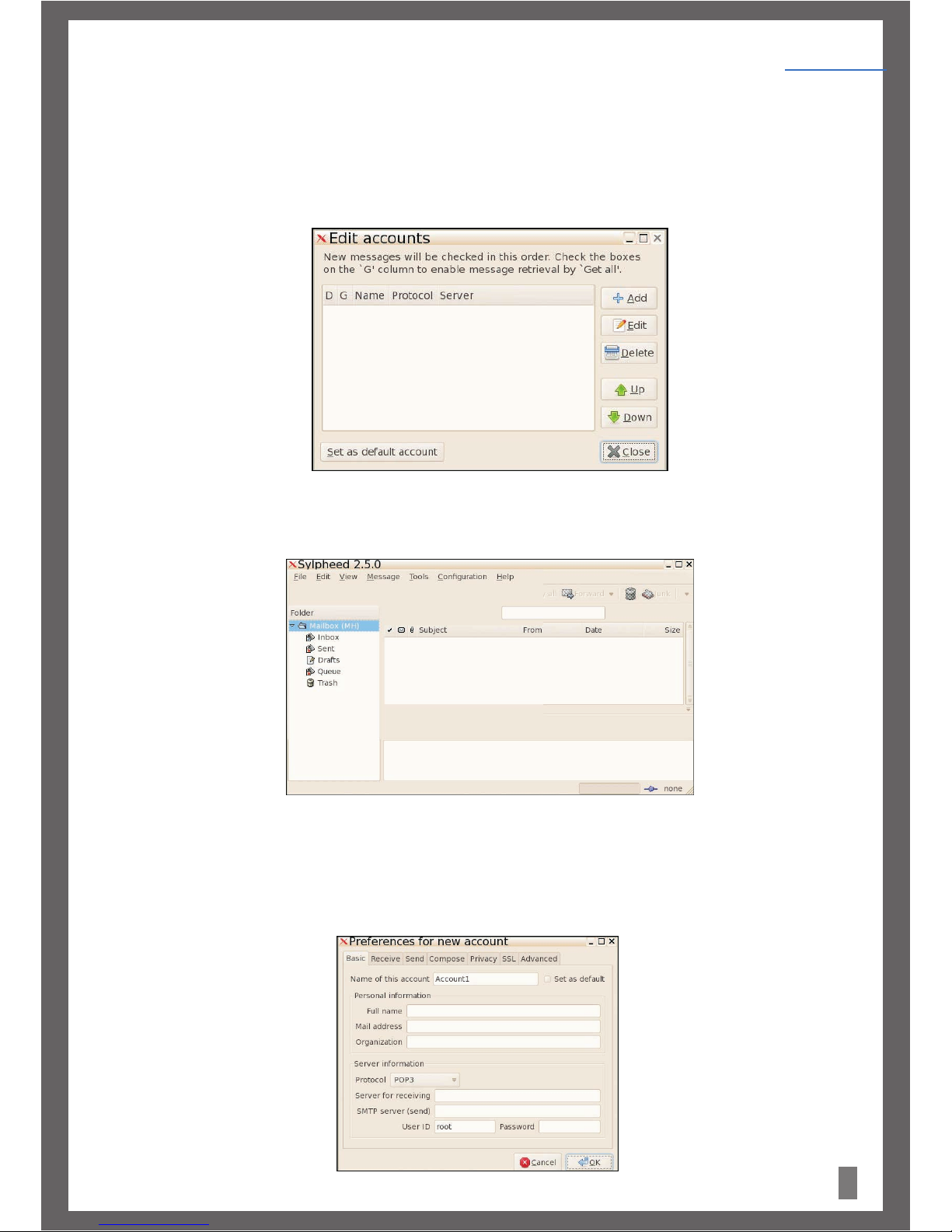
15
Email Box is an e-mail client. It will allow you to set up your e-mail addresses (as many as you want) and to send and receive e-mails in
aneasy-to-useandintuitiveformat.
To open Email box:
1)ClicktheDatawindbuttonontheUbiSurfer.ThenclickonPrograms/Internet/E-mailBox.
OnceyouhaveenteredE-mailbox,youcansetupyoure-mailaccountsasseeninFigure14.
Onceyoure-mailissetup,yourinboxwilllooklikeFigure15
Figure 16 shows the Account Preferences, where the settings for all email accounts are stored. Set your email account settings using
informationprovidedbyyouremailserviceprovider.
Figure 14.
Figure 16.
(D) E-Mail BOX:
Getting Started
Chapter 4
Figure 15.
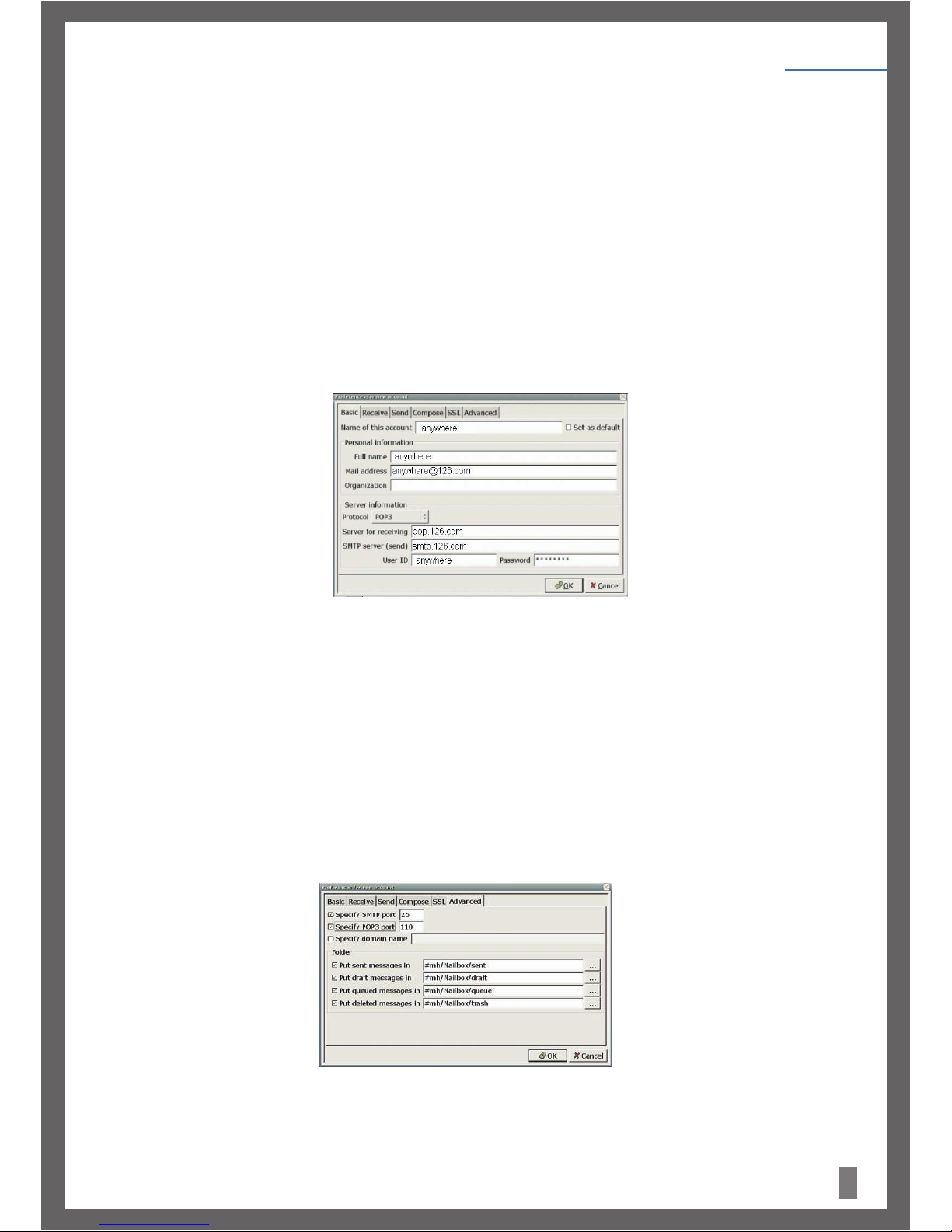
16
2)Reviewtheexampledescribedbelowforane-mailaddress
Fill inthefollowingcontentontheBasic tab page of the preferences,as shown in Figure17:
Name ofthisaccount: Anywhere(Thiscanbenamedwhateveryoulike).
Fullname: anywhere.
Protocol: POP3(Thiswilldependonthetypeofe-mailaddressyouuse).
Serverforreceiving: pop.126.com(AlsocalledIncomingMailServer).
SMTPserver(send): smtp.126.com(AlsocalledOutgoingMailServer).
UserID: anywhere
Password: ******(The email box password set by the user; here the password for [email protected] is used)
The Receive, Send, Compose, SSL and Advanced tabs in Email Box contain other settings which affect the way your e-mail will be set up
andused.Pleasegothroughthemallandfillinallrelevantinformation.
Note:Manytimes,butnotalways,POP3andSMTPe-mailaddressesdonotuseSSL.
Note:Manytimes,butnotalways,theSMTPportis25andthePOP3portis110.
Onceyouhavegonethroughallthetabsandadjustedthesettingstoyourliking,click(OK)
ontheinterfaceasshowninFigure18.
Figure 17.
Figure 18.
Getting Started
Chapter 4

17
3. Editingaccountinformation:
Once you have completed steps 1 and 2 above, the Edit accounts interface (as seen in Figure 19) will display the information. You
can Add accounts (ADD), Edit account (EDIT), Delete Accounts (DELETE), and choose your default account. There is no limit to the
numberofe-mailaddressesthatyoucanadd.
4. Once your e-mail accounts are set-up, you can enter the main interface of Email Box as shown in Figure 20.
This main interface shares many characteristics with most other e-mail clients. It will allow you to receive (GET) e-mails and write
(Compose) them. You can organize your folders with the menu system at the top.
For more information about Email Box, visit http://sylpheed.sraoss.jp/doc/faq/en/sylpheed-faq.html#toc2.
Figure 20.
Figure 19.
Getting Started
Chapter 4

18
Chatting is an Instant Messaging tool, which enables multiple persons to communicate with each other at the same time. It
provides multiple protocols for the user.
1. Click the Datawind button on the UbiSurfer. Then click on Programs / Internet / Chatting
i.AwindowasseeninFigure21,willappearonthescreen.Click(Add)
ii. A new Add Account window, as shown in Figure 22 will appear. Configure as follows:
iii. Choose your protocol and fill in the relevant fields. Note that as a security option, if you leave a password field empty, it will
prompt you for your password at each login, but no one will be able to log into your account while you are away.
iv. Click Save to save the settings.
Congratulations! Now, you can connect to your IM accounts using Chatting (otherwise known as Pidgin).
(E) INSTANT COMMUNICATION:
Figure 22.
Figure 21.
Getting Started
Chapter 4
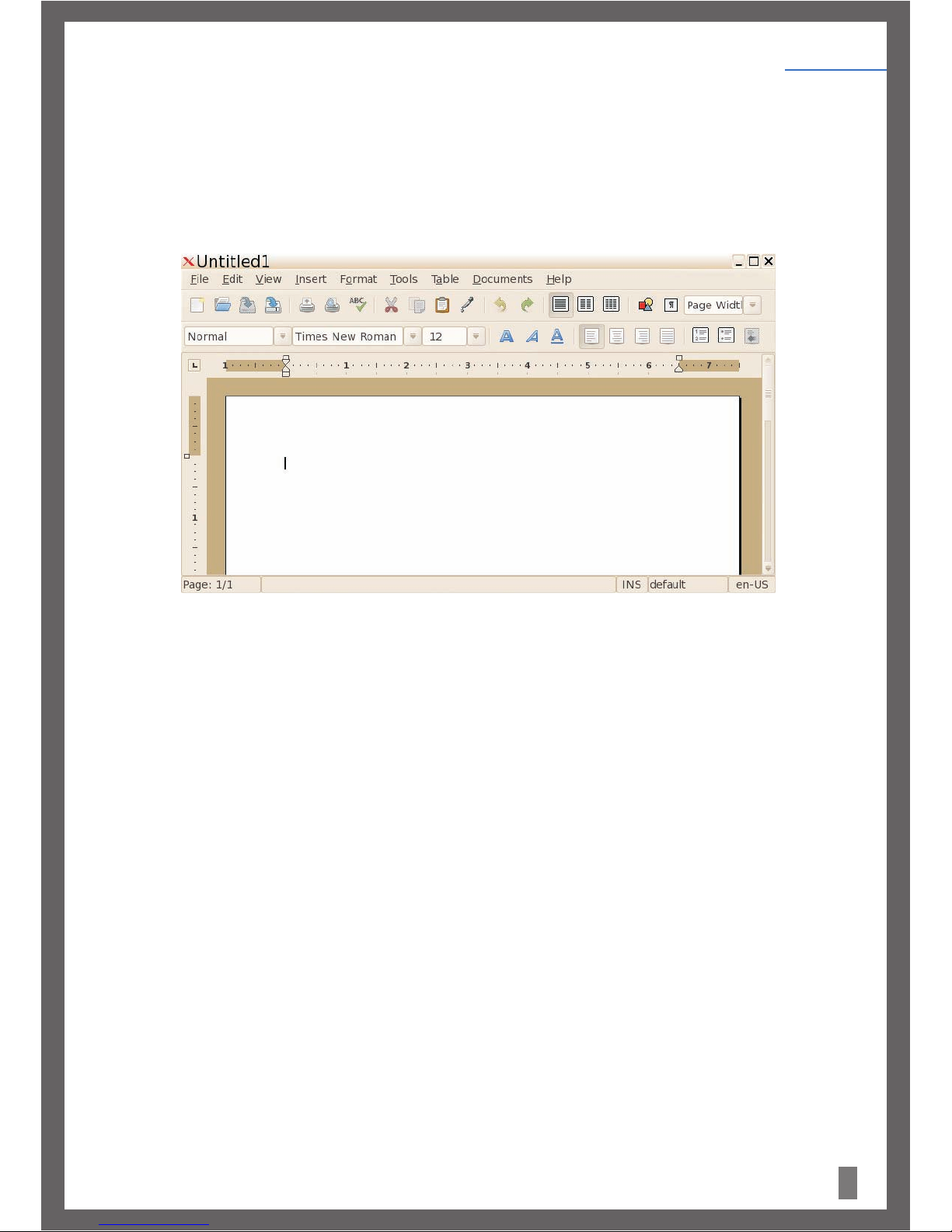
19
(F) Word Processor:
Word Processor is part of a suite of office software applications based on Open Office. They are compatible with the vast
majority o f types of office documents to be found anywhere in the world.
To open Word Processor, click the Datawind button on the UbiSurfer. Then click on Programs / Work /Word Processor.
The Word Processor Interface will open as displayed in Figure 23.
Word Processor supports the following file types: .doc, .abw, .dot, .rt, .txt, .zabw, .htm, .html and . xhtm formats. You can also
saveyourfileintheseformats.
With Word Processor, you can perform standard word processing applications like Cut, Copy and Paste as well as creating letters and
otherwrittendocuments.
For more information on Word Processor please visit www.abisource.com
Status Bar
Figure 23.
Getting Started
Chapter 4

Spreadsheetisane-tablesoftware,verysimilarinstyleandfunctionalitytoothermajorspreadsheetapplications.
To Open Spreadsheet click the Datawind button on the UbiSurfer. Then click on Programs/Work/Spreadsheet.
TheSpreadsheetInterfacewillopenasdisplayedinFigure24.
With Spreadsheet, you can perform standard spreadsheet applications like Cut, Copy and Paste as well as compiling numerical results
ingraphorchartformat.
For more information about Spreadsheet, please visit www.gnumeric.org.
(G) Spreadsheet:
Figure 24.:
20
Getting Started
Chapter 4
Table of contents