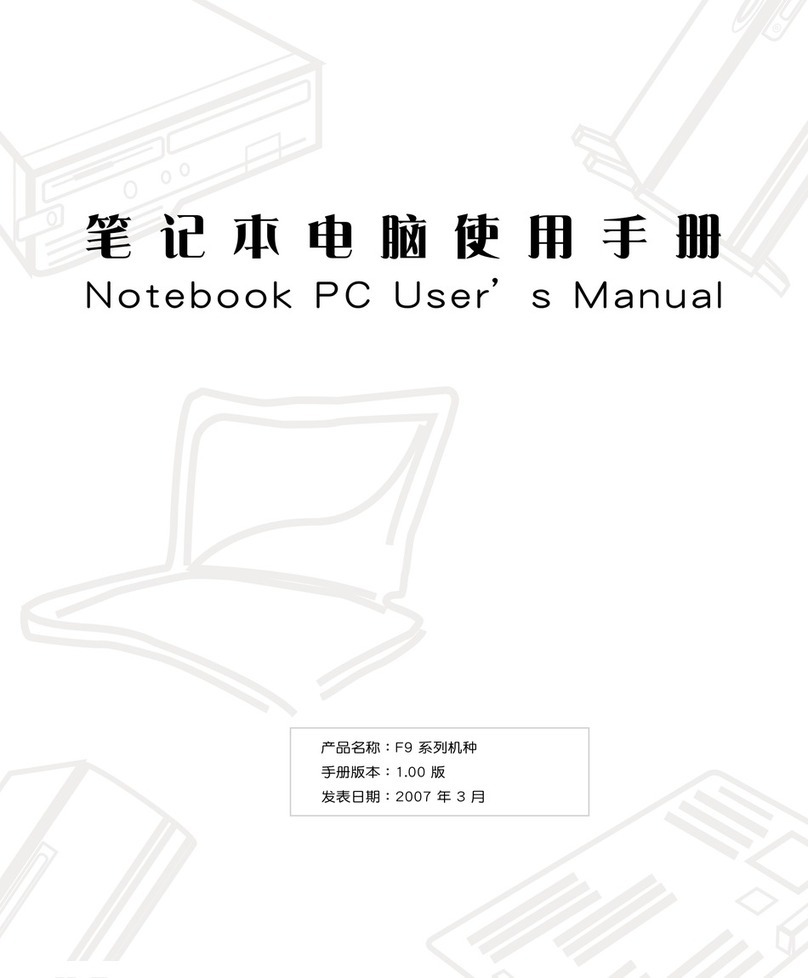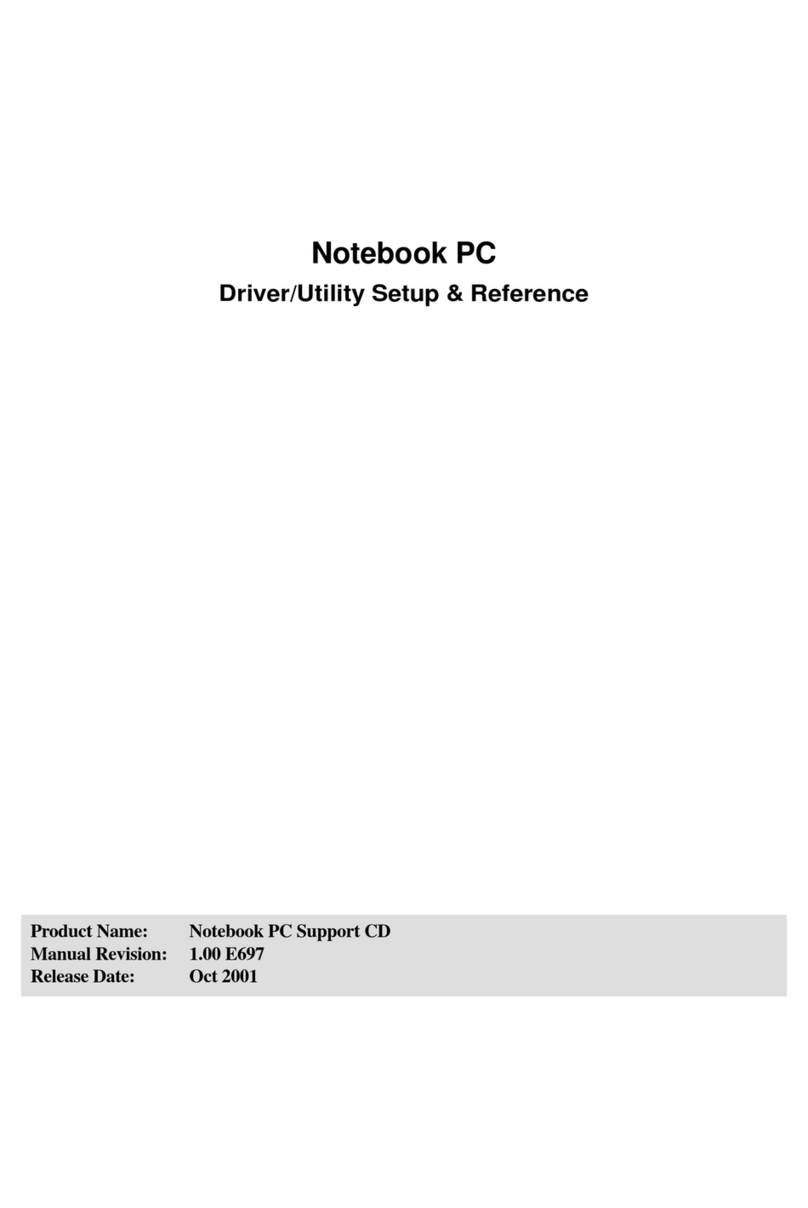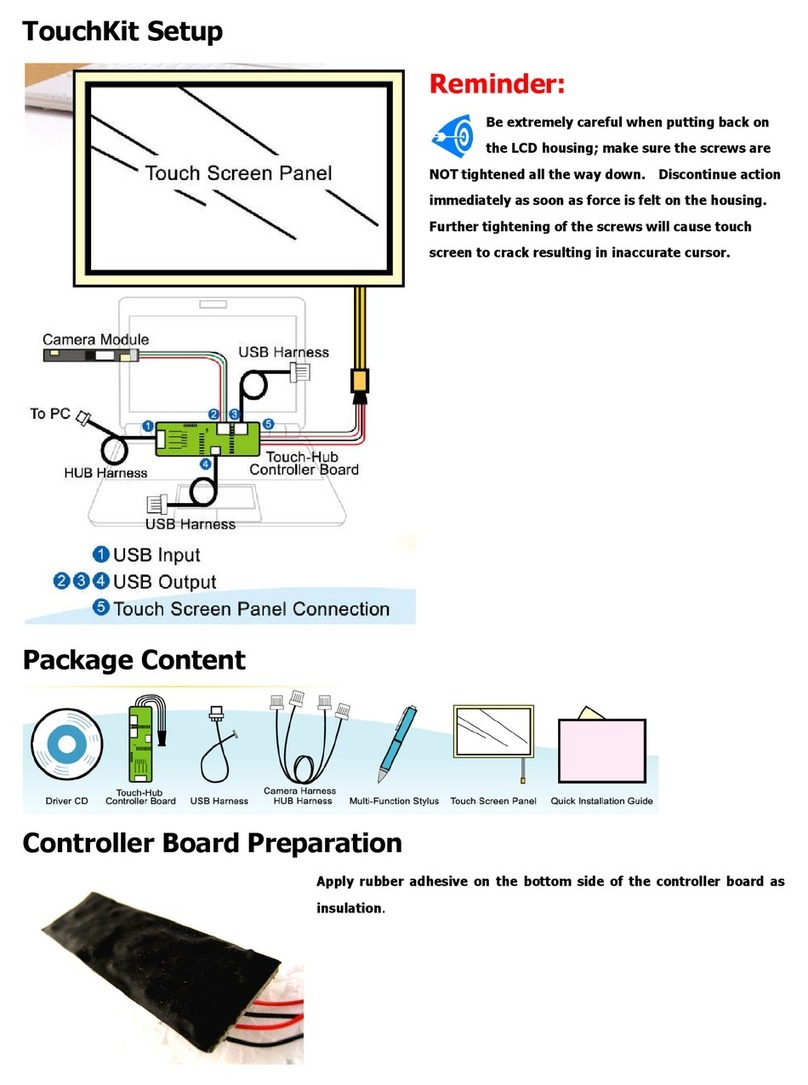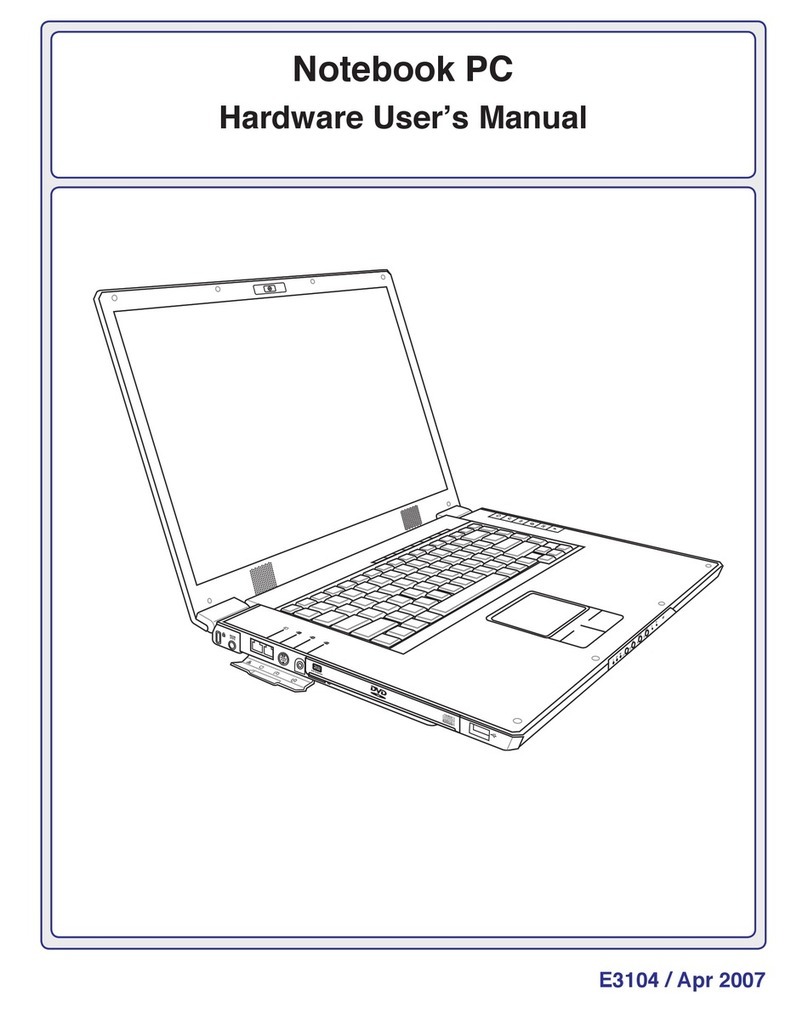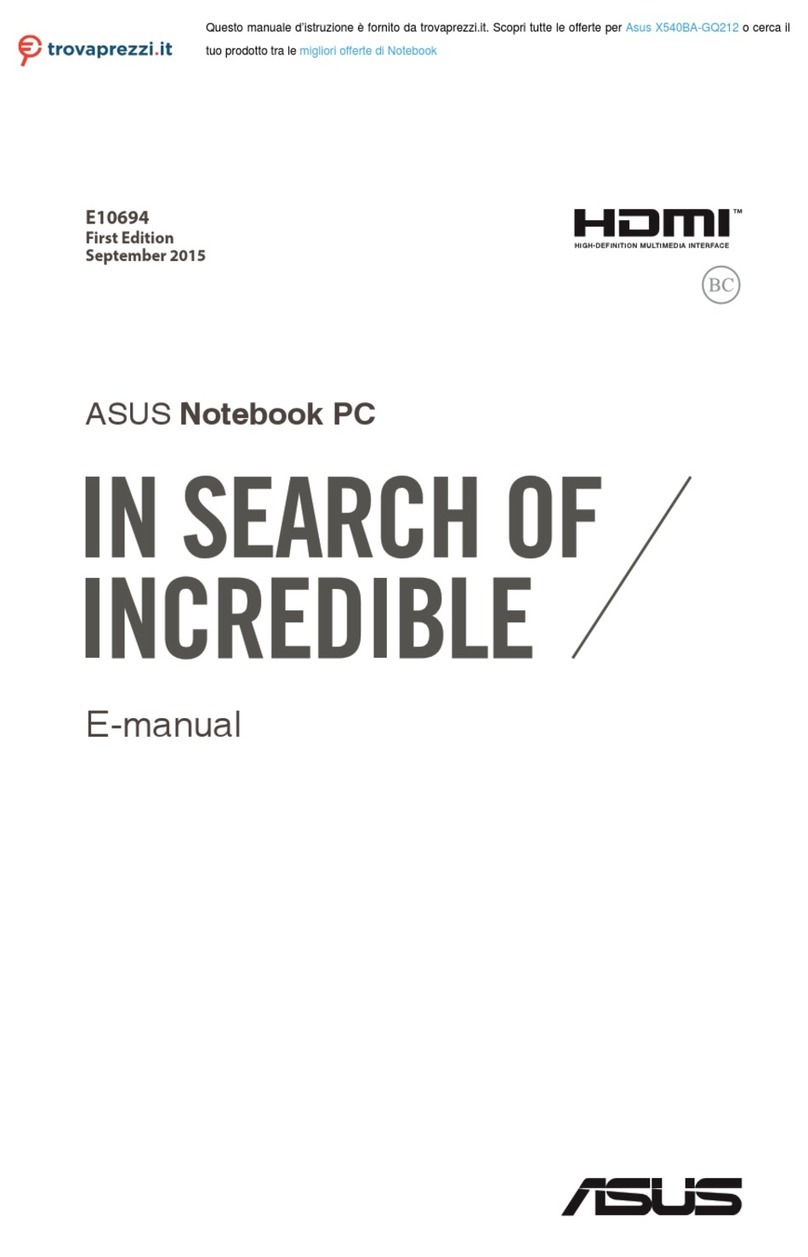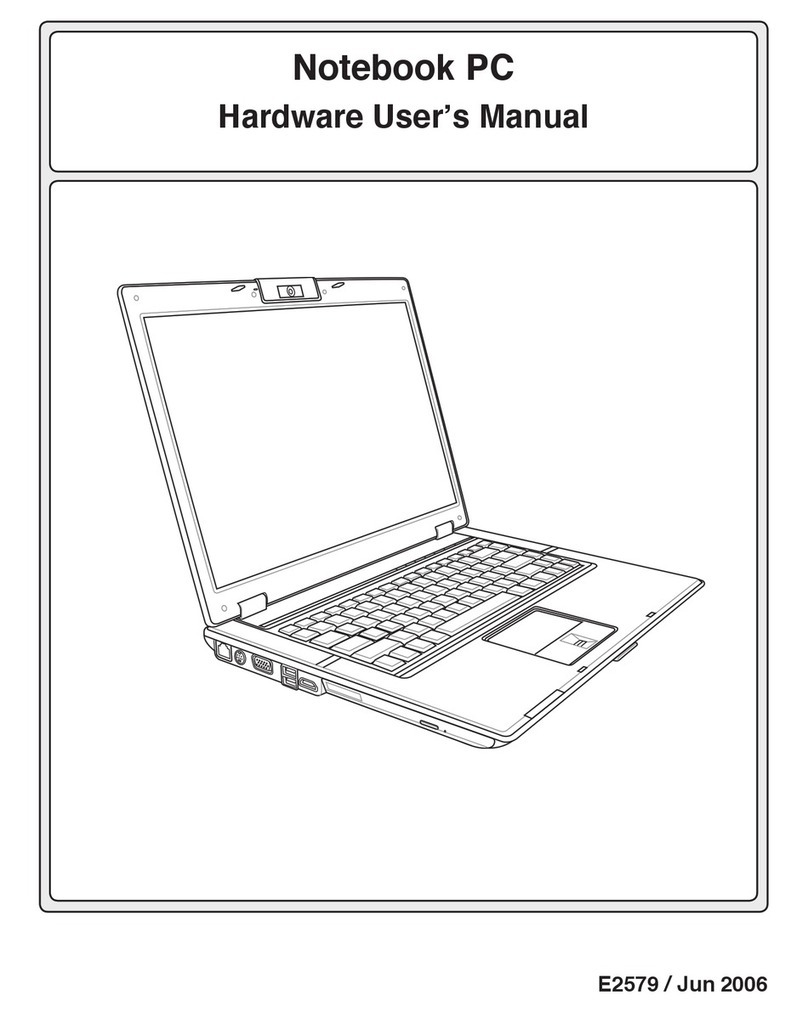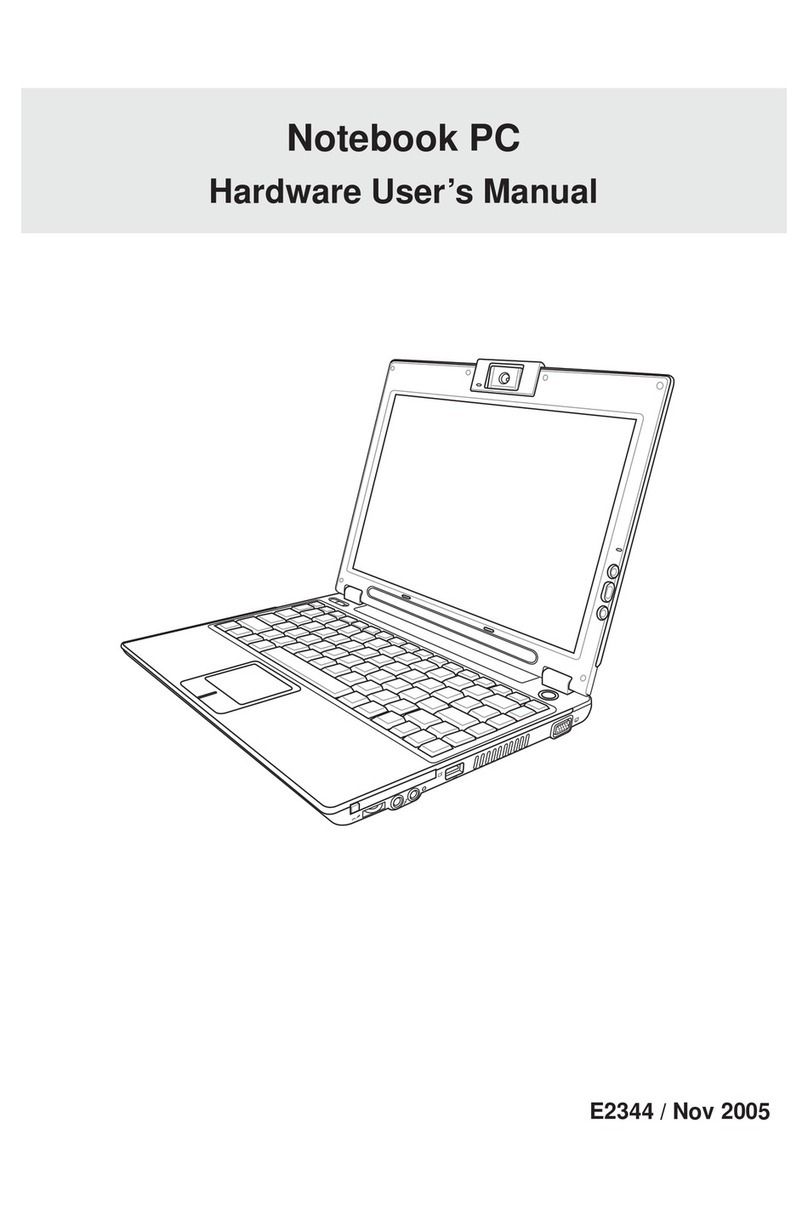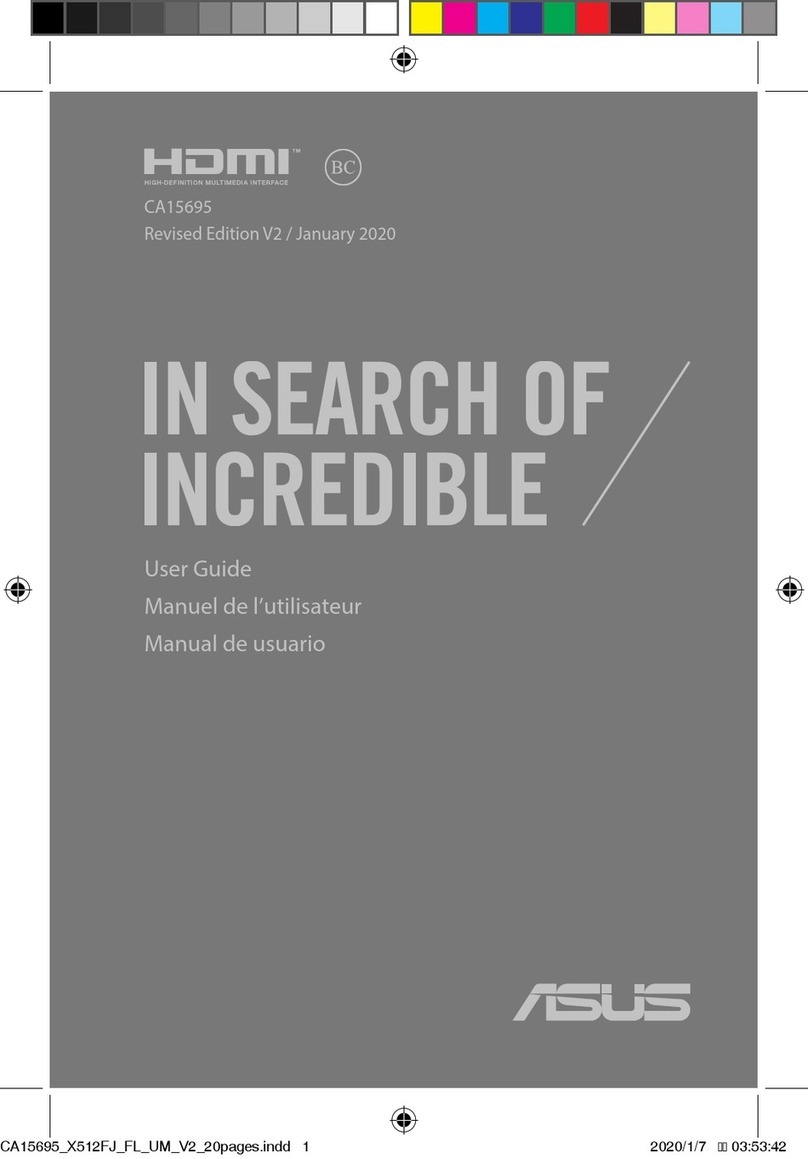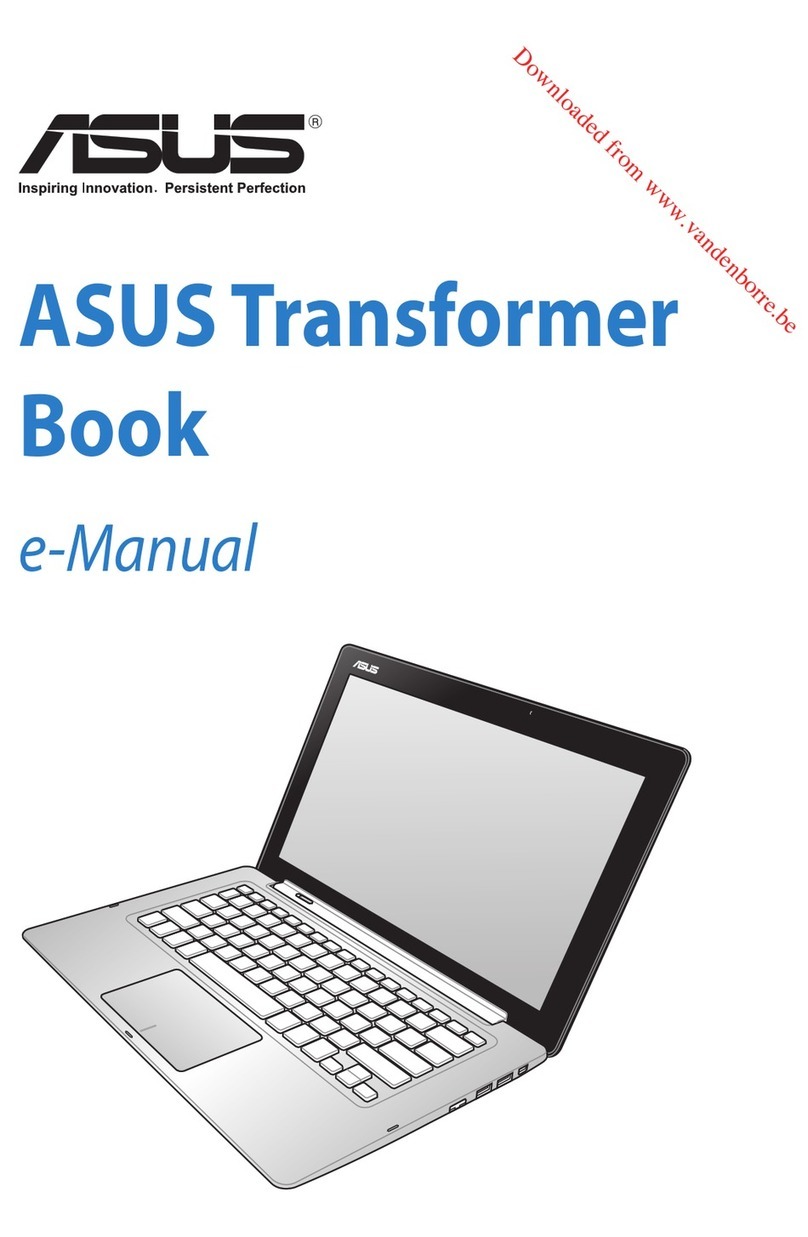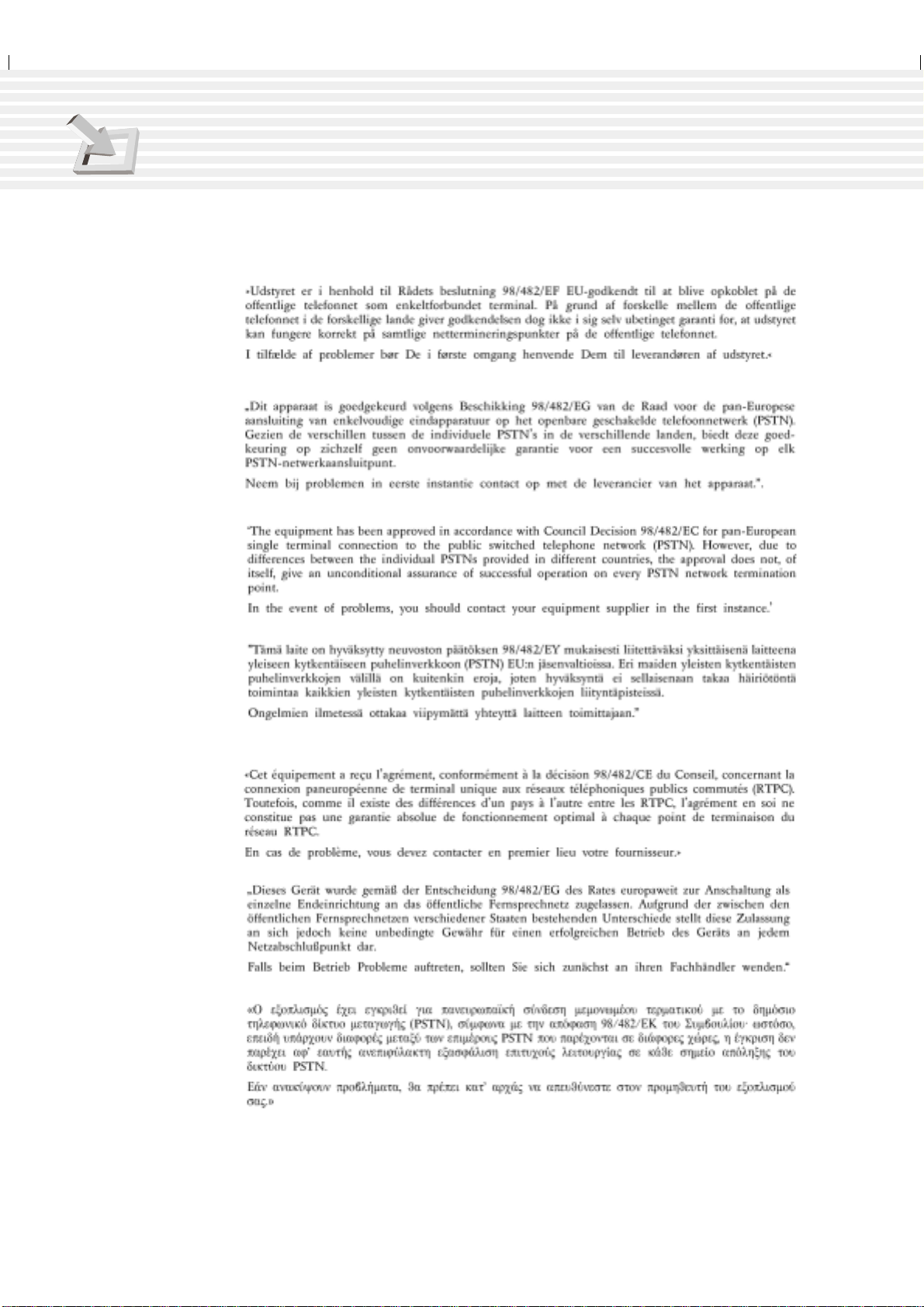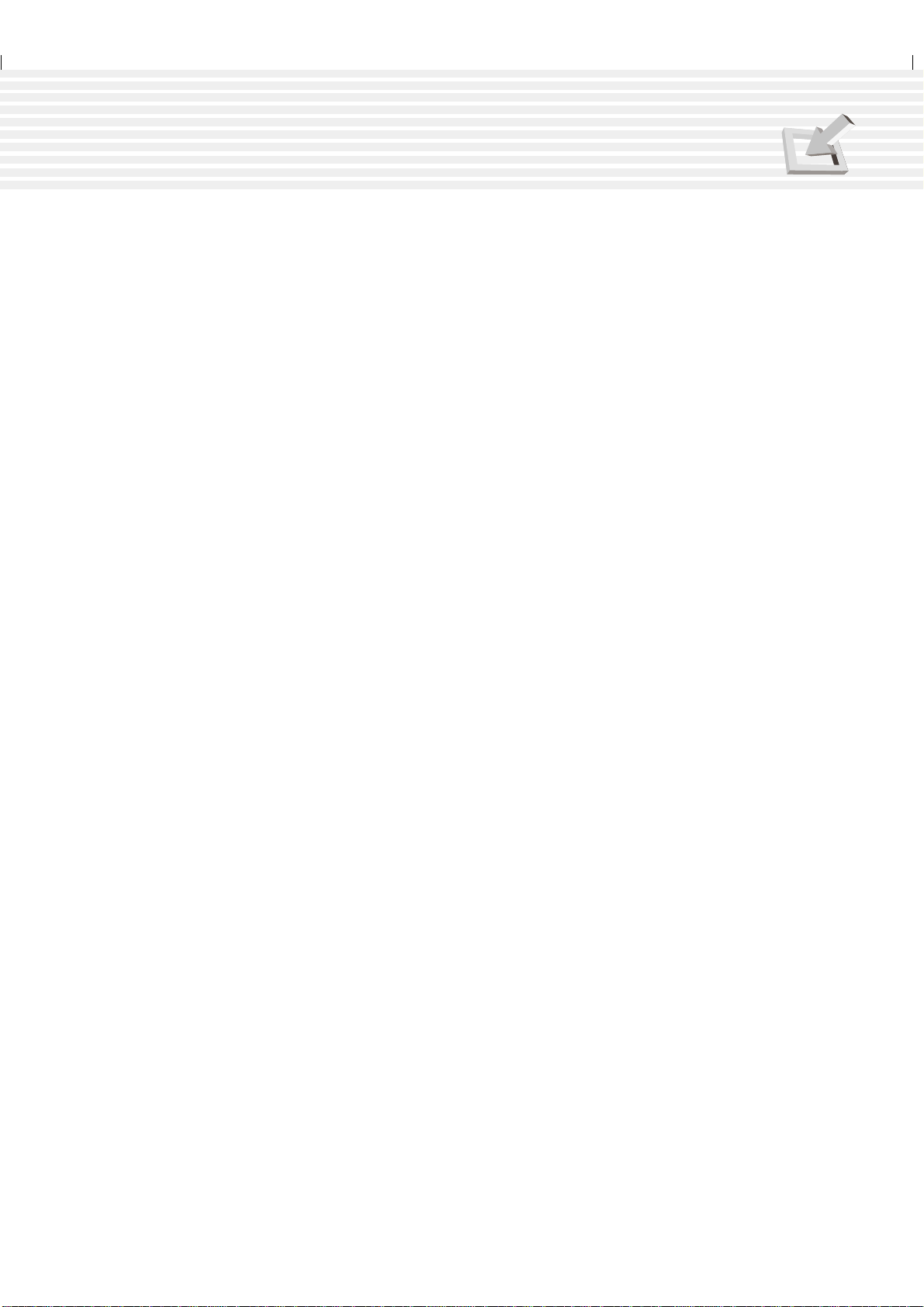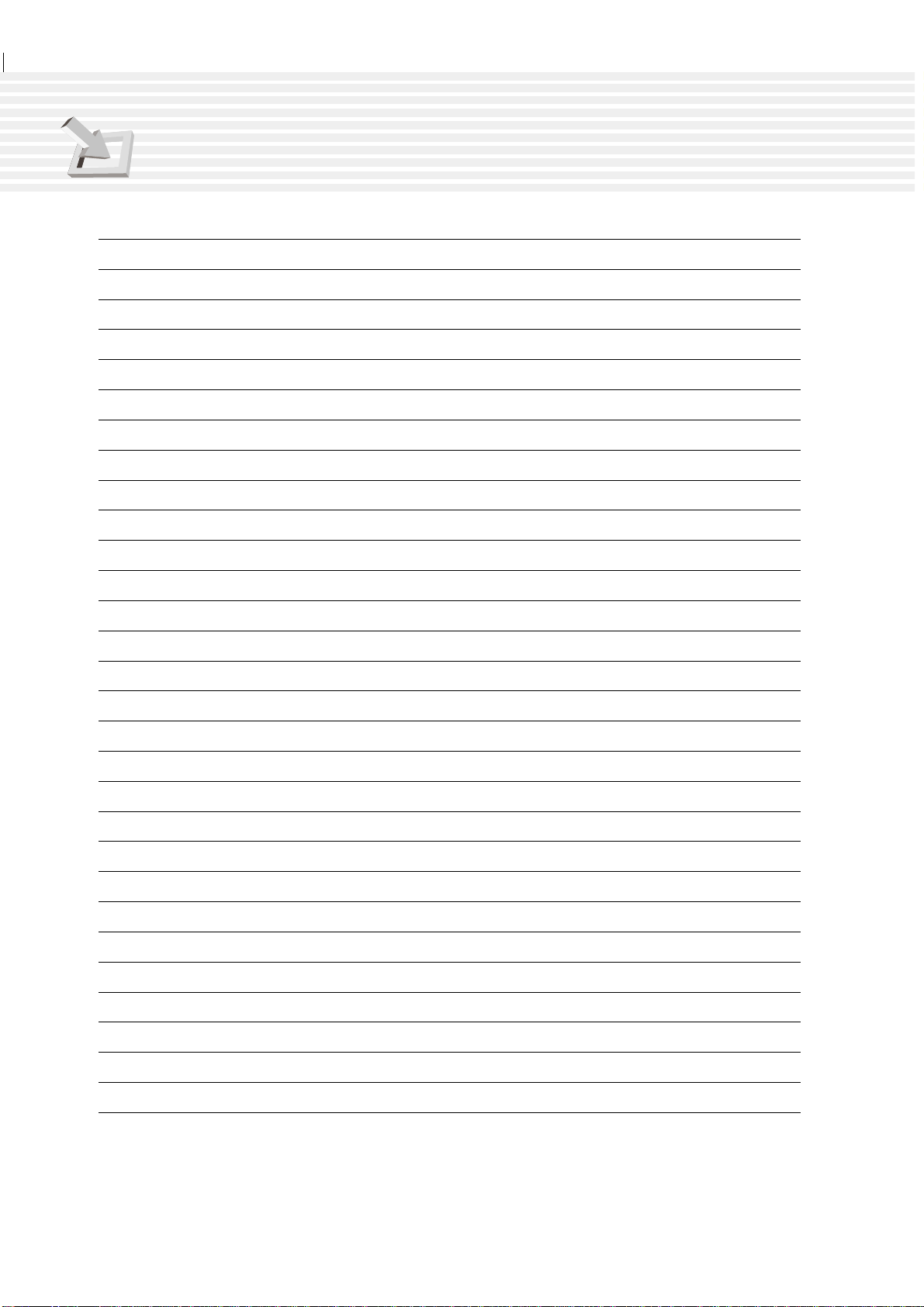8
CD/DVD Drive........................................................................................................ 41
Using the CD-ROM Drive ................................................................................. 42
Laser Safety...................................................................................................... 43
CDRH Regulations ........................................................................................... 43
DVD-ROM Drive Information ............................................................................ 43
Regional Playback Information ......................................................................... 44
Region Definitions............................................................................................. 44
Listening to Audio CD ....................................................................................... 45
Optional External Connections .............................................................................. 46
PC Card (PCMCIA) Socket.................................................................................... 47
32-bit CardBus Support .................................................................................... 47
Removing a PC Card (PCMCIA) ...................................................................... 48
Inserting a PC Card (PCMCIA)......................................................................... 48
Modem and Network Connections......................................................................... 49
Modem Connection........................................................................................... 49
Network Connection ......................................................................................... 50
IR Wireless Communication .................................................................................. 51
Guidelines for using IR communication ............................................................ 51
Enabling Infrared .............................................................................................. 51
AC Power System.................................................................................................. 53
Battery Power System ........................................................................................... 53
Charging the Battery Pack................................................................................ 53
Using Battery Power .........................................................................................53
Power Management Modes................................................................................... 54
Full Power Mode & Maximum Performance ..................................................... 54
APM and ACPI .................................................................................................. 54
Suspend Mode.................................................................................................. 54
Standby Mode................................................................................................... 55
Power State Summary...................................................................................... 55
Thermal Power Control..................................................................................... 56
System Memory Expansion ................................................................................... 57
Processor Upgrades .............................................................................................. 57
Hard Disk Drive...................................................................................................... 57
Important Handling Note................................................................................... 57
Removing the Hard Disk Drive ......................................................................... 57
Second Hard Disk Drive Module............................................................................ 58
Securing Your Notebook PC .................................................................................. 59
Other Security Products.................................................................................... 59
Table of Contents