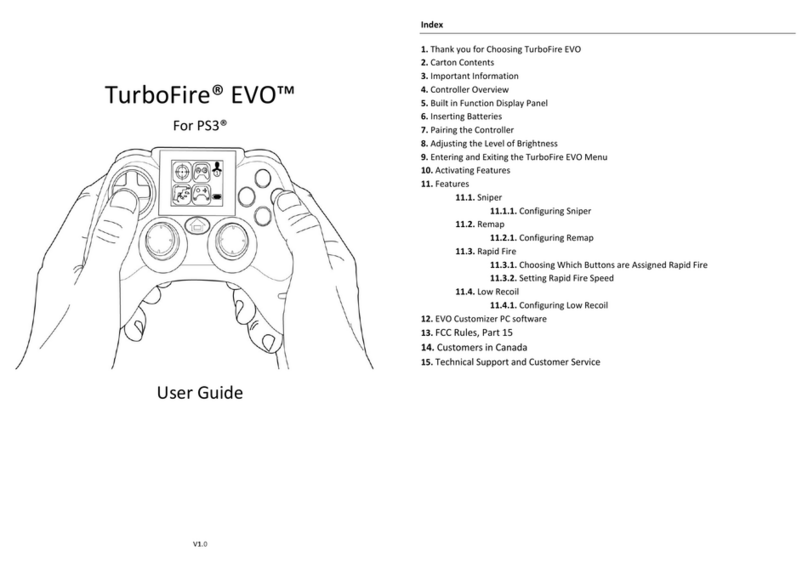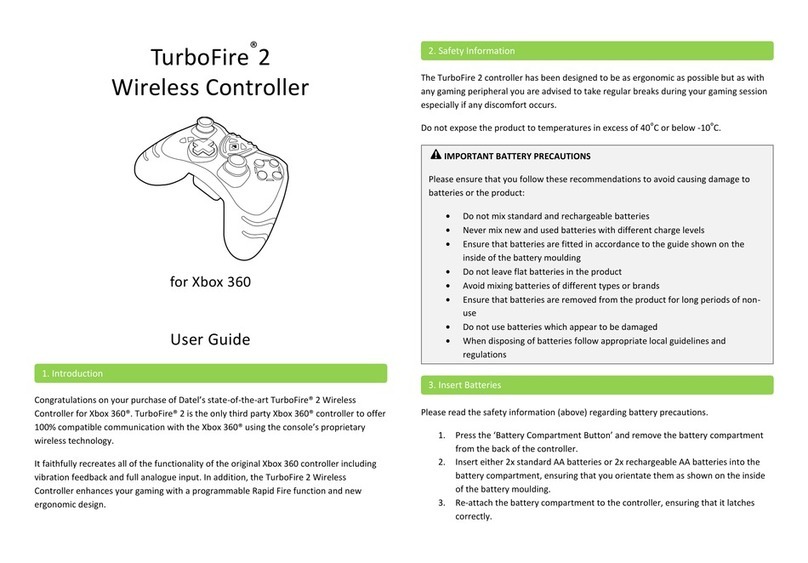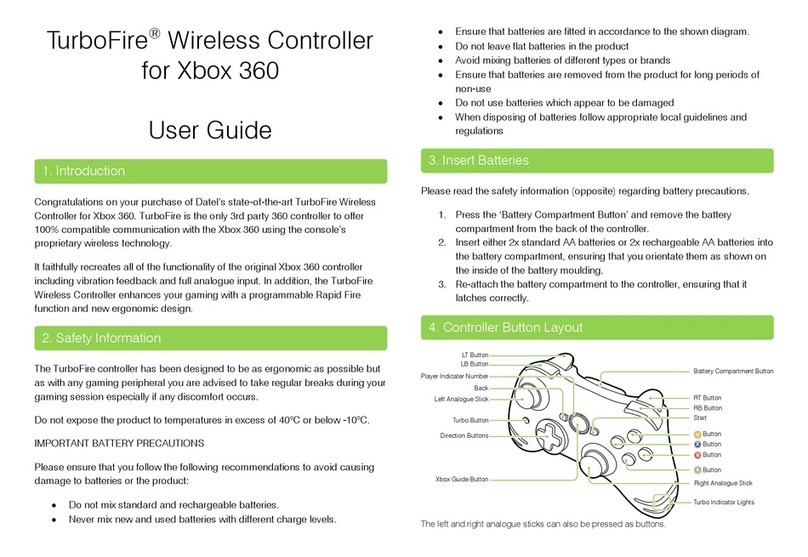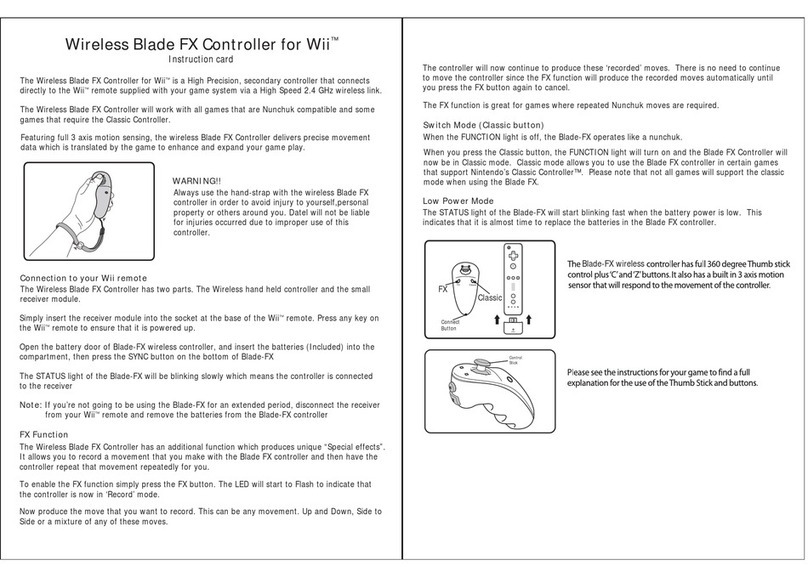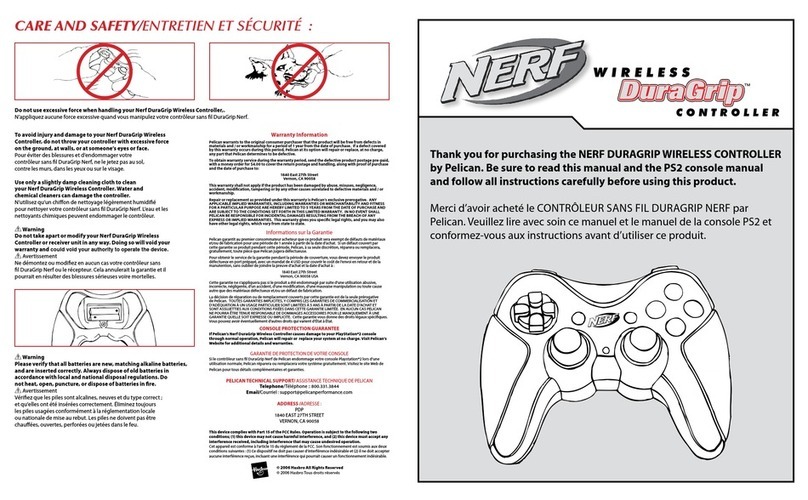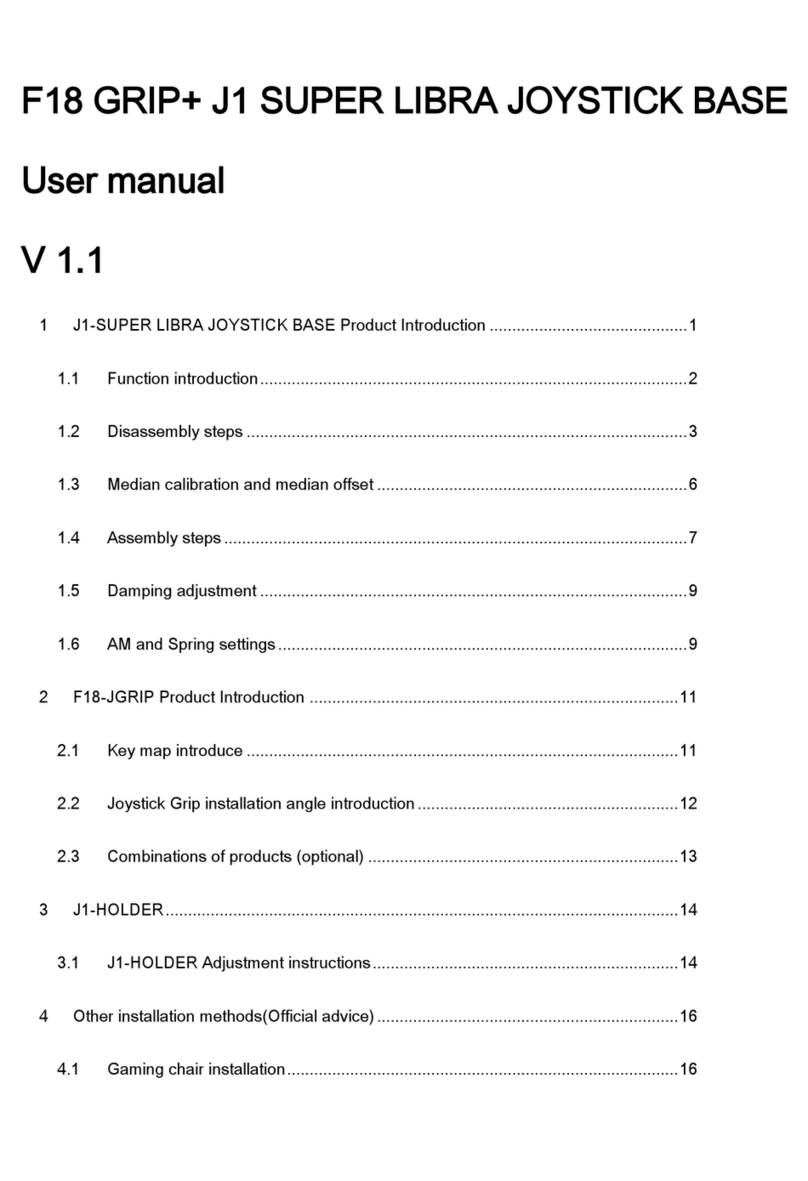Before contacting Datel’s customer service department, please ensure that you have read
through and understood the information in this manual.
Please ensure that you have information on when and where you purchased this product
to hand.
ATTN: Customer Services, Datel Design & Development Inc
33 North Garden Avenue, Suite 900, Clearwater, FL 33755
UNITED STATES
Knowledgebase: http://www.datelcustomerservice.com
Web: http://us.codejunkies.com
TouchSense® Technology Licensed from Immersion Corporation. Protected by one or more of the
following patents.
U.S. Patents: 5185561, 5389865, 5459382, 5589854, 5629594, 5691898, 5721566, 5734373, 5767839, 5805140, 5831408, 5844392, 5857986, 5907487,
5929607, 5929846, 5959613, 6020875, 6020876, 6057828, 6078308, 6088017, 6100874, 6104158, 6104382, 6128006, 6147674, 6154198, 6184868,
6191774, 6201533, 6211861, 6219032, 6219033, 6243078, 6246390, 6252579, 6252583, 6271833, 6275213, 6278439, 6288705, 6292170, 6292174,
6310605, 6317116, 6343349, 6348911, 6380925, 6400352, 6411276, 6424333, 6437771, 6448977, 6469692, 6486872, 6563487, 6580417, 6636197,
6639581, 6661403, 6680729, 6693626, 6697044, 6697048, 6704001, 6705871, 6707443, 6715045, 6717573, 6801008, 6816148, 6850222, 6864877,
6894678, 6903721, 6956558, 6982700, 7023423, 7024625, 7039866, 7091950, 7106305, 7106313, 7131073, 7154470, 7182691, 7193607, 7199790,
7209117, 7209118, 7218310, 7233476, 7249951, 7253803, 7283123, 7299321, 7327348, 7345672, 7423631, 7425675, 7446752, 7447604, 7456821,
7477237, 7502011, 7557794, 7564444, 7567232, 7623114, 7659473, 7688310, RE40341, and RE40808
© 2010 Datel Design & Development Ltd. TurboFire 2 is a registered trademark of
Datel Design and Development Inc.
Xbox 360 is a registered trademark or trademark of MICROSOFT in the United States and/or other
countries. TurboFire 2 Wireless Controller is a 100% unofficial product and is NOT sponsored,
endorsed or approved by MICROSOFT, nor any games developer or publisher.