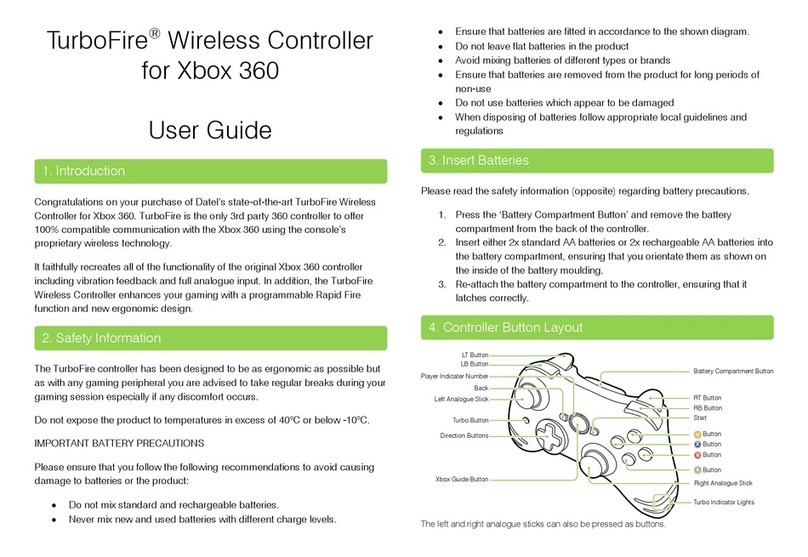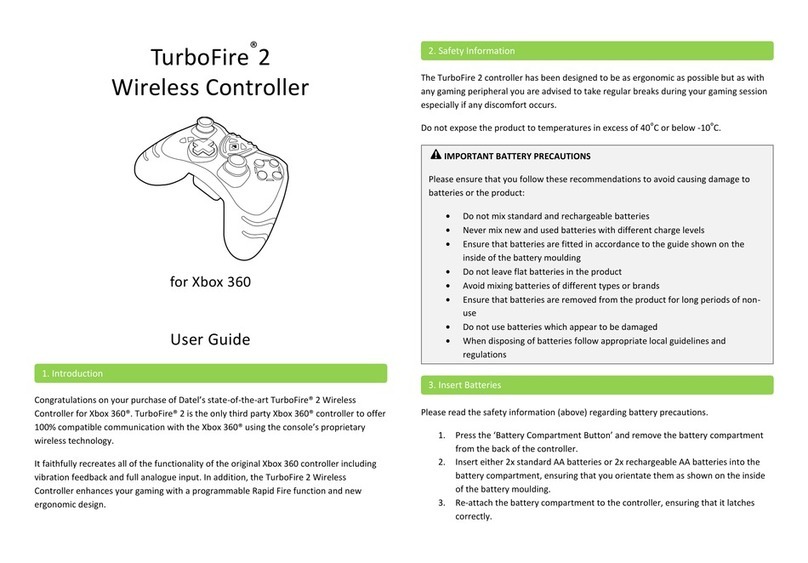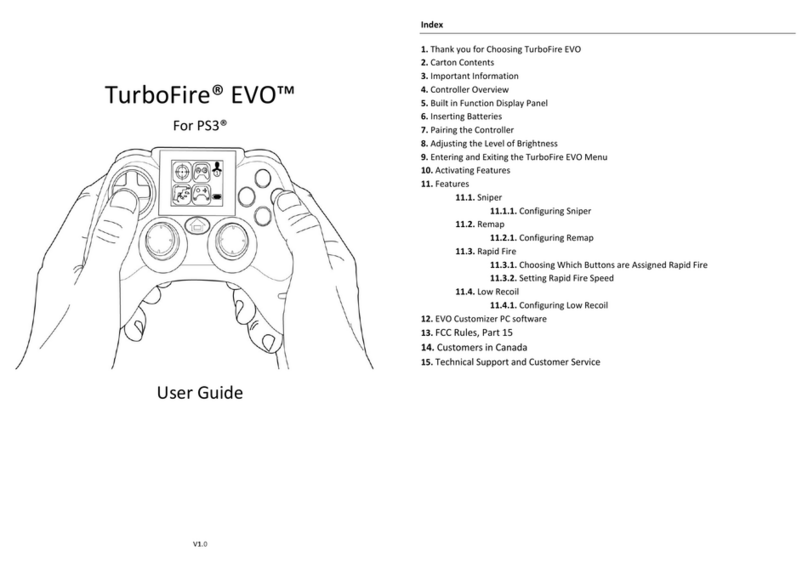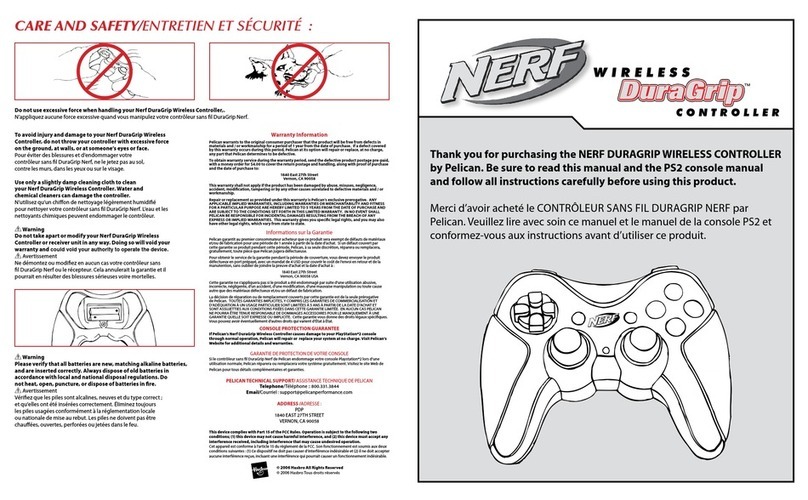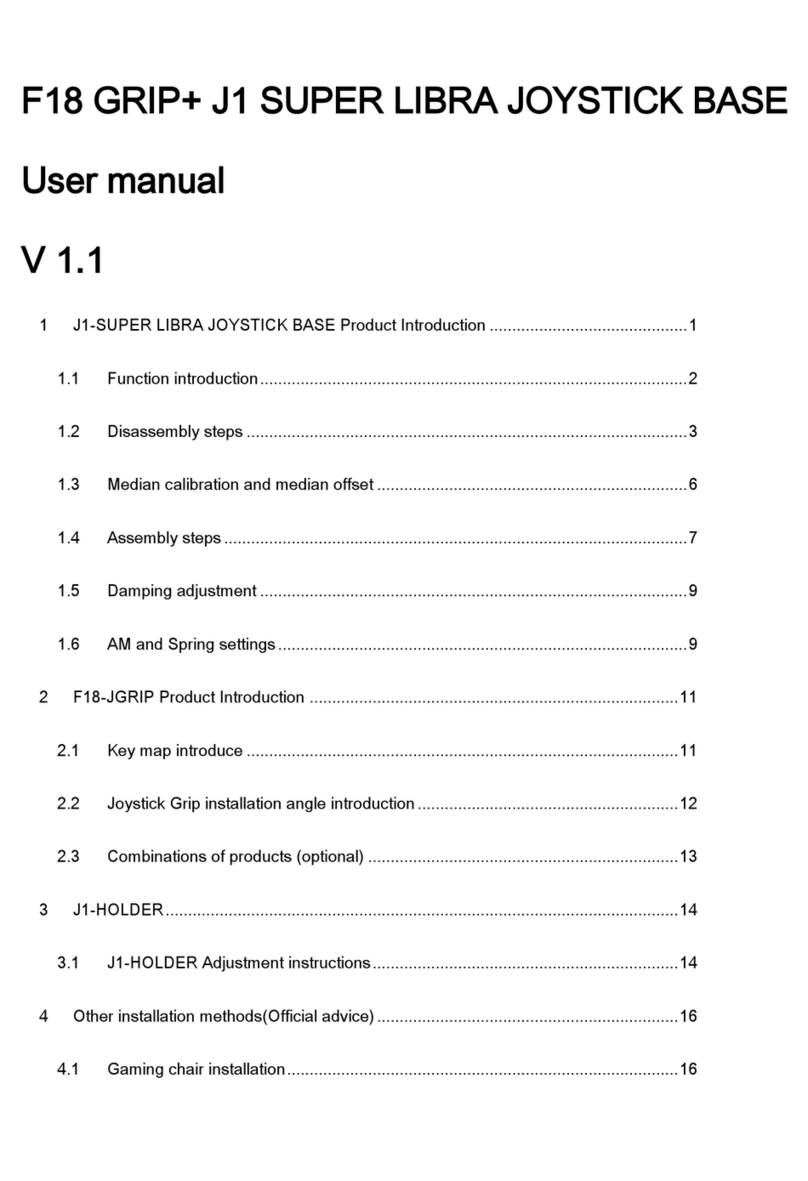The Wireless Blade FX Controller for WiiTM is a High Precision, secondary controller that connects
directly to the WiiTM remote supplied with your game system via a High Speed 2.4 GHz wireless link.
The Wireless Blade FX Controller will work with all games that are Nunchuk compatible and some
games that require the Classic Controller.
Featuring full 3 axis motion sensing, the wireless Blade FX Controller delivers precise movement
data which is translated by the game to enhance and expand your game play.
Connection to your Wii remote
WARNING!!
The Wireless Blade FX Controller has two parts. The Wireless hand held controller and the small
receiver module.
Always use the hand-strap with the wireless Blade FX
controller in order to avoid injury to yourself,personal
property or others around you. Datel will not be liable
for injuries occurred due to improper use of this
controller.
Simply insert the receiver module into the socket at the base of the WiiTM remote. Press any key on
the WiiTM remote to ensure that it is powered up.
Open the battery door of Blade-FX wireless controller, and insert the batteries (Included) into the
compartment, then press the SYNC button on the bottom of Blade-FX
The STATUS light of the Blade-FX will be blinking slowly which means the controller is connected
to the receiver
Note: If you’re not going to be using the Blade-FX for an extended period, disconnect the receiver
from your WiiTM remote and remove the batteries from the Blade-FX controller
The Wireless Blade FX Controller has an additional function which produces unique “Special effects”.
It allows you to record a movement that you make with the Blade FX controller and then have the
controller repeat that movement repeatedly for you.
To enable the FX function simply press the FX button. The LED will start to Flash to indicate that
the controller is now in ‘Record’ mode.
Now produce the move that you want to record. This can be any movement. Up and Down, Side to
Side or a mixture of any of these moves.
The controller will now continue to produce these ‘recorded’ moves. There is no need to continue
to move the controller since the FX function will produce the recorded moves automatically until
you press the FX button again to cancel.
The FX function is great for games where repeated Nunchuk moves are required.
When the FUNCTION light is off, the Blade-FX operates like a nunchuk.
When you press the Classic button, the FUNCTION light will turn on and the Blade FX Controller will
now be in Classic mode. Classic mode allows you to use the Blade FX controller in certain games
that support Nintendo’s Classic Controller™. Please note that not all games will support the classic
mode when using the Blade FX.
FX Function
Switch Mode (Classic button)
The STATUS light of the Blade-FX will start blinking fast when the battery power is low. This
indicates that it is almost time to replace the batteries in the Blade FX controller.
Low Power Mode
Instruction card
Wireless Blade FX Controller for Wii
™
FX
FX
Connect
Button
SYNC
Classic
Classic
A
1
2
Blade-FX wireless
Control
Stick