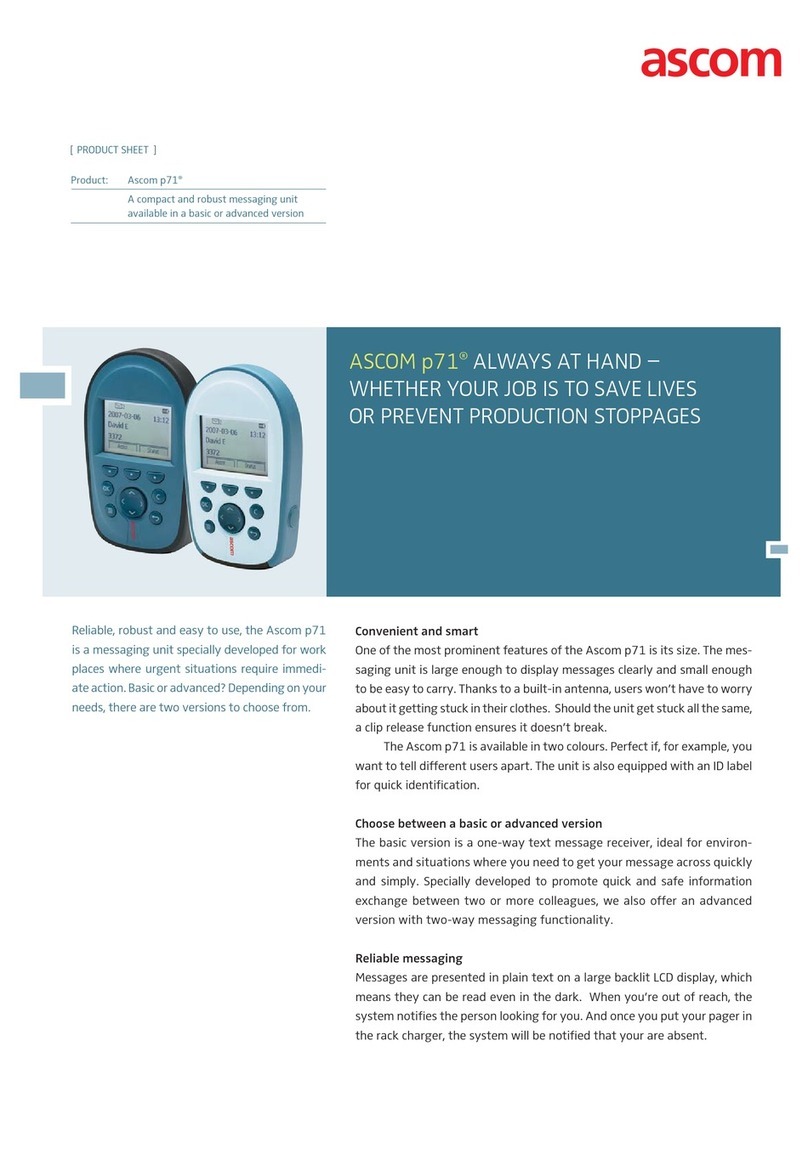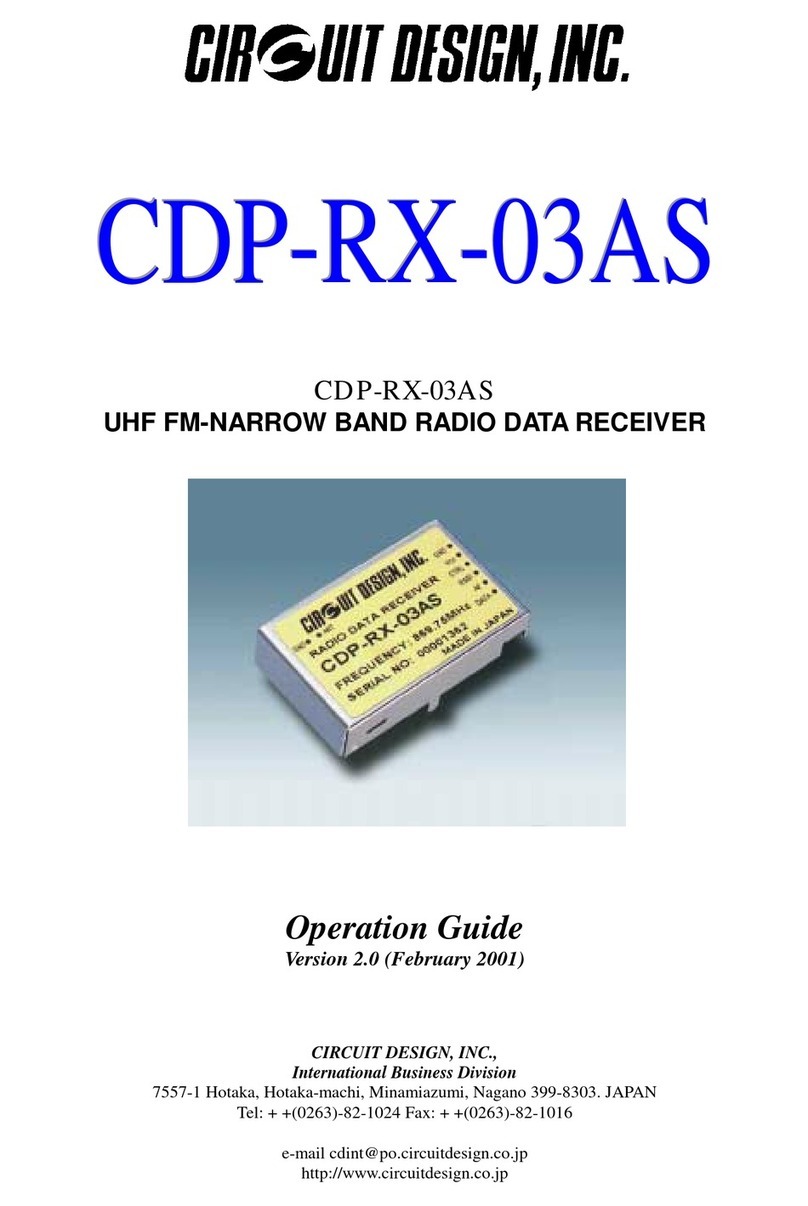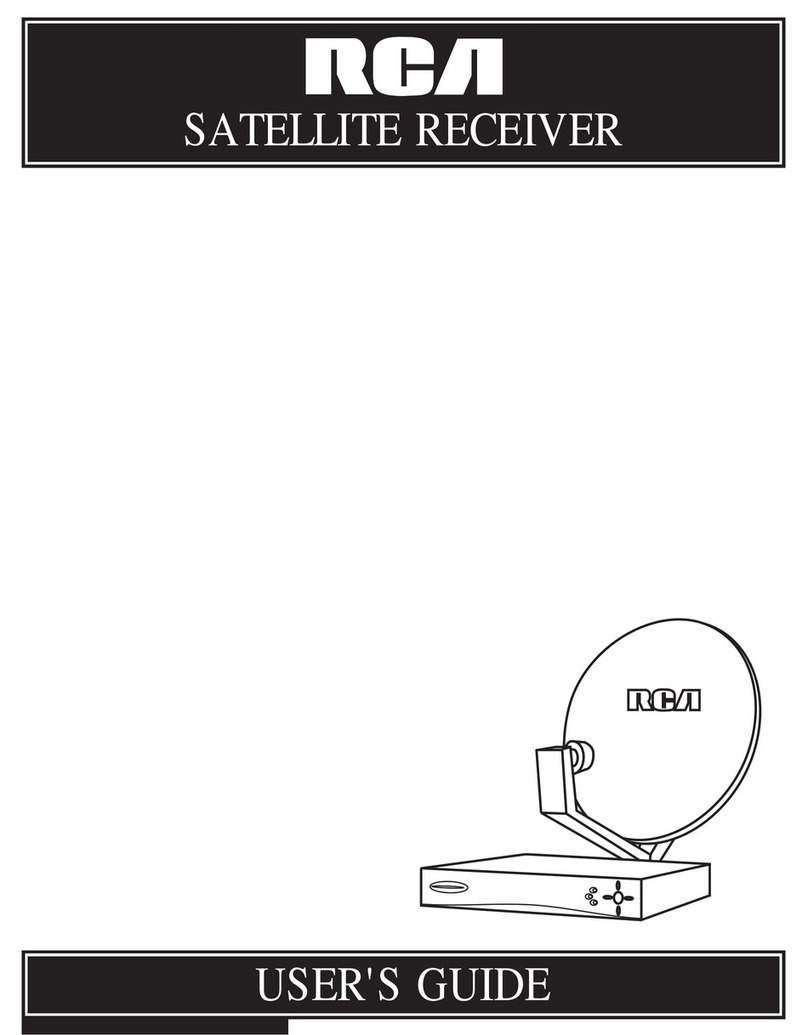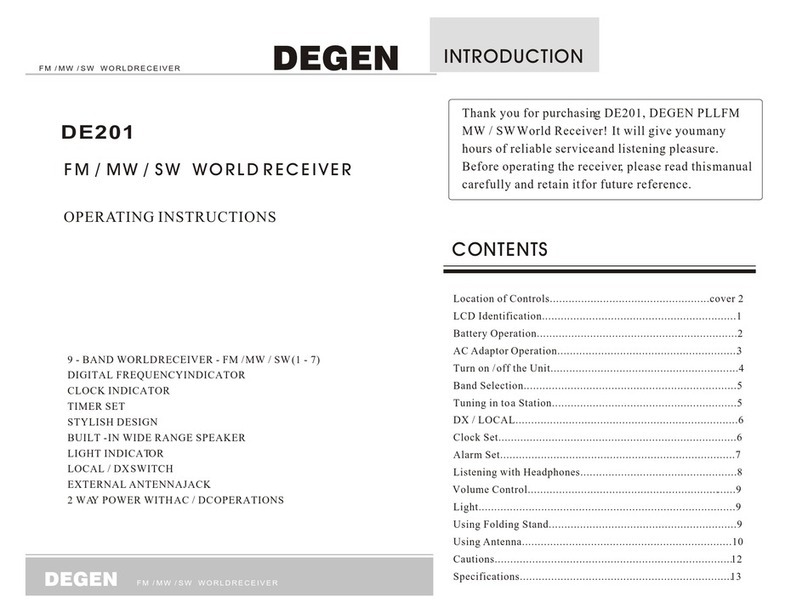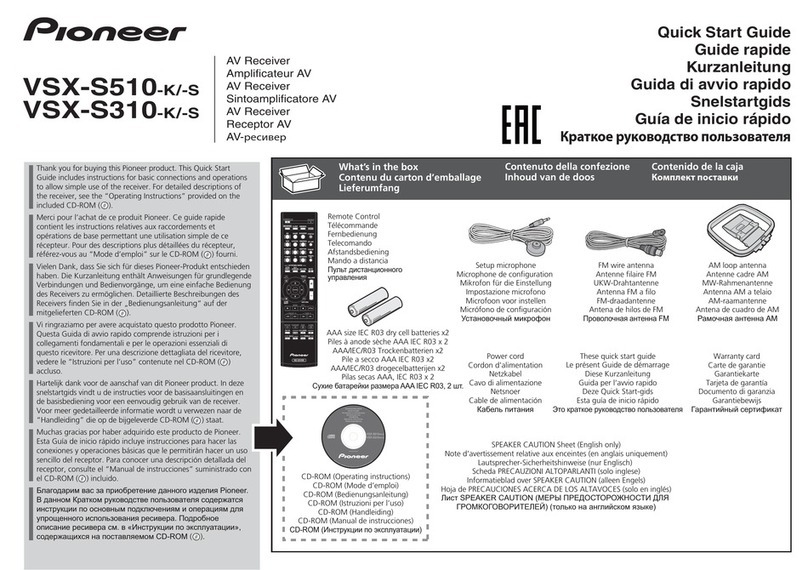DaySequerra M4DDC User manual

M4DDC
FM - HD
Diversity Delay Level Control
User Manual

2"
M4DDC User Manual
Welcome"
Thanks for purchasing the DaySequerra M4DDC FM Digital Radio Receiver. We design and build all of
our DaySequerra products to be completely reliable and easy to use, so you can concentrate on
producing great sounding broadcasts, not struggling with complicated equipment or difficult to use
product manuals.
While the M4DDC has been designed to be straightforward to use, we do suggest that you spend a few
minutes familiarizing yourself with the features and operational functions that are contained in this
manual.
DaySequerra has been building broadcast quality products since 1989. The technology developed for
the M4DDC, and all of our products, has evolved through a process of user feedback, extensive
listening, field-testing and careful refinement.
In the event that you encounter any technical or operational difficulties with this or any DaySequerra
product, please feel free to contact us at 856-719-9900. Our office hours are from 9 to 5 ET, Monday
Also, please remember to visit our website www.daysequerra.com for warranty registration and the
latest DaySequerra product information.
We have worked hard to ensure that your DaySequerra M4DDC HD RadioTM Receiver will reliably
serve as a flawless link between the transmitter and your monitoring facility, or as the primary
broadcast reference source in your studio.
We sincerely hope our products help you achieve a new level of excellence in your work!
"
"
"
David V. Day
and the DaySequerra Team

3"
M4DDC User Manual
Table of Contents
Important Safety Information 4
Service Information 4
Introduction 4
M4DDC Key Features 5
M4DDC Technical Specifications 6
Unpacking and Installing 7
Typical Installation 8
Experiencing TimeLock for the first time 9
Navigating the Tuner 12
Front Panel 12
Rear Panel 14
LCD Display 14
Navigating the WebServer 17
WebServer – Main 18
WebServer – TimeLock 21
WebServer – Level Lock 22
WebServer – Alarms 23
WebServer – System 26
WebServer – Logging 29
WebServer – Inputs 30
Restore Factory Settings 30
Three Year Warranty 31
M4DDC - Features
•Proprietary TimeLockTM Algorithm – Automatically maintains perfect time alignment of
the HD RadioTM MPS and HD-1 audio streams.
•Robust Level-Lock Algorithm – Maintains average audio level differences between the
MPS and HD-1 audio streams to less than 1 dB (content processing dependent).
•Standalone Operation – 1 RU solution includes an off-air AM or FM receiver, DSP-
based TimeLockTM and Level-Lock algorithms and +/- 7.5 seconds audio delay.
Connect a receive antenna along with your MPS and HD-1 streams and your HD
broadcast is automatically aligned.

4"
M4DDC User Manual
Important Safety Information
•Indoor use only. Not for use in wet or damp environments.
•Maximum Relative Humidity: <80%
•Class I Equipment (grounded type)
•Electrical rating: 100-120/220-240V~50-60Hz 18W
•Fuse Rating: 2A 250V 20MM
•AC Mains supply voltage fluctuations are not to exceed +10% of the nominal voltage
•Operations temperature range -40°C to 70°C
•Maximum altitude: 3000m (9843ft)
•Equipment suitable for continuous operation
•Weight: 5.4kg (12lbs) equipment only; 8.2kg (18lbs) shipping
Important Note: Please connect your M4DDC to an uninterruptible power supply (UPS) to
provide other protection against power surges and brownouts.
Service Information
The DaySequerra M4DDC contains no user serviceable components inside the unit. Please contact
DaySequerra for repair and upgrade information. In the event that your unit needs to be returned to the
factory, contact us for a return authorization number. The monitor ID and firmware version is
momentarily displayed at start-up for your convenience. Please visit www.daysequerra.com and
register your new M4DDC so we can keep you informed of the latest hardware and software
updates.
Introduction
The DaySequerra M4DDC Diversity Delay Control is a purpose-built, 1 RU, stand-alone AM or FM
solution and runs DaySequerra’s new proprietary TimeLockTM algorithm to automatically maintain
perfect time and audio level alignment of the HD RadioTM MPS and HD-1 audio streams.
The M4DDC receives the off-air broadcast measures the time difference between the MPS and HD-1
streams, automatically generates correction vectors necessary to compensate for the offset, and
maintains perfect alignment between the two streams.
Please read this manual thoroughly before operating your M4DDC.
"
"
"
"
"
"
"
"

5"
M4DDC User Manual
M4DDC Key Features
•Proprietary TimeLockTM Algorithm – Automatically maintains perfect time alignment of the HD
RadioTM MPS and HD-1 audio streams.
•Robust Level-Lock Algorithm – Maintains average audio level differences between the MPS and
HD-1 audio streams to less than 1 dB (content processing dependent).
•Standalone Operation – 1 RU solution includes an off-air AM or FM receiver, DSP-based
TimeLockTM and Level-Lock algorithms and +/- 7.5 second audio delay. Connect a receive
antenna along with your MPS and HD-1 streams and your HD broadcast is automatically
aligned
•Ballgame Mode – Transmitting in HD RadioTM “Ballgame Mode” requires that you smoothly build
in and out of MPS delay without annoying listeners or impacting ratings; protecting the integrity
of ArbitronTM PPM watermarking during delay builds and exits and keeps the time-based
structure of your Arbitron PPM watermarking safe.
•Booster Sync – Perfect time alignment is critical to keeping main signals in sync with boosters
or other transmitters relaying on the same frequency. The M4DDC precision delay lets you
make manual MPS delay offset adjustments in increments as small as a single sample.
•Built-in Webserver – The M4DDC’s webserver provides complete remote configuration, remote
control and remote Flash-updates over a LAN or WAN using a common web browser.
•Email and Alarms – Get an email alert direct from your M4DDC for loss of TimeLock and Level-
Lock; rear panel alarm tallies. No PC app is necessary for email functionality.
•TimeLock Logs – TimeLock proof-of-performance log files are automatically uploaded to your
designated FTP site.
•HD RadioTM Split-Mode Audio Output – Left Channel: HD-1 with Right Channel: MPS. AES-3
on rear panel XLR and front panel headphone output > 1 W into 8-ohms.
•Audio-Sync Input-Outputs – MPS and HD-1 AES-3 program audio I/O and External Sync Input
on rear panel XLR’s
•AM or FM Antenna Input -F-type antenna connection and sensitive frequency agile AM or FM
tuner for off-air reception. Please specify AM or FM with your order.
•Remote Reset – Hard reset via rear panel GPI; recessed front panel reset.
•Front Panel Lockout – Prevents unauthorized settings changes.

6"
M4DDC User Manual
M4DDC Technical Specifications
RF Tuning Range
AM: 520 kHz to 1720 kHz in 9 kHz or 10 kHz increments
FM: 87.9 MHz to 108.1 MHz in 100 KHz or 200 kHz
increments
RF Usable Sensitivity
AM: <20 dBf (-100 dBm) for SNR -20 referenced to 30%
modulation
FM: <15 dBf (-100 dBm) for SNR -30 dB referenced to 100%
modulation
RF Input F-Type 75 ohm
FM: -55 dBm Nominal: -20 dBm Maximum
IF Rejection
FM” > 100 dB for SNR -30 dB
AF Bandwidth
FM: +/- 1 dB, 20 Hz to 20 kHz
FM De-emphasis
50 or 75 uSec
Program Audio I/O
MPS and HD-1 program audio AES-3 Professional, 110-ohm
transformer-isolated on rear panel XLR connectors
Digital Audio Output
Full-time HD RadioTM Split-Mode: Left Channel: HD-1 with
Right Channel: MPS AES-3 Professional, 110-Ohm
transformer-isolated on rear panel XLR connector
0 dBFS <0.005% THD+N
External Sync Input
AES-3 or AES-11 external sync input on rear panel XLR
connector
Headphone Monitor
Full-time HD RadioTM Split-Mode: Left Channel: HD-1 with
Right Channel: MPS 3.5mm front panel TRS connector
Email Alerts and Alarms
For loss of MPS or HD-1 program audio, TimeLock, Level-
Lock or OFDM HD RadioTM Lock. No PC app is necessary
for email functionality. 5 rear panel alarm tallies.
Built-in Webserver
Password-protected webserver for complete remote
configuration, remote control and remote flash-updates over
a LAN or WAN using a common web browser.
Remote Reset
Hard reset via rear panel GPI; recessed front panel reset
AC Power
Auto-sensing 85-264VAC, 47-63Hz input
Environmental
Operating Temperature: +41 to +105 F (+5 to +40 C) Storage
Temperature: -13 to +140 F (-25 to +60 C) Relative Humidity:
Maximum 85%, non-condensing
Dimensions
1 RU EMI-hardened: 19” (482mm) W x 14” (355mm) D x
1.75” (44mm) H
Shipping Weight
12 lbs. (5.4 kg)
Warranty
Three years, limited parts and labor

7"
M4DDC User Manual
Unpacking and Installing the M4DDC
Immediately upon receiving your M4DDC, please make a careful inspection for any shipping damage. If
damage is found or suspected, please notify the carrier at once and then contact your dealer." " The
DaySequerra M4DDC is shipped in one carton, which contains: the M4DDC unit, an AC power cable, a
TorxTM T-8 L-key and this User Manual.
We strongly encourage you to save the shipping carton and shipping materials supplied with
your M4DDC.They are specially designed to properly protect your M4DDC, and in the event that you
need to return it for service, only these OEM shipping materials can ensure its safe return to our
factory.
We provide a limited 3-year warranty on all of our products, but if you don’t register your unit, it’s hard
for us to contact you when software updates become available. So please take a few minutes to
complete the warranty registration form on our web site, www.daysequerra.com. Thank you!
Rack Mount Installation. The M4DDC chassis has four rack mounting holes in its chassis and has
been designed to fit in a 19” standard 1RU space. Plastic ‘finishing’ washers are recommended to
protect the painted finish around the mounting holes.
Power Connection. The AC power cable supplied with the M4DDC must be connected from the
M4DDC’s IEC320 power entry module to an AC mains outlet with a functional earth ground connection.
The M4DDC has been set at the factory to operate at 120VAC unless otherwise specified on the
shipping carton. The M4DDC export version is configured for 240VAC operation. Please connect your
M4DDC to an uninterruptible power supply (UPS) to protect against power surges and
brownouts.
Antenna Input Connections. Separate 75ohm F-type connector is provided on the M4DDC rear
panel for dedicated FM or AM antenna depending on the model.
Program Audio Input / Output Connections - MPS and HD-1 program audio"AES-3 Professional,
110-ohm transformer-isolated on rear panel XLR connectors"
Ethernet Connection - The M4DDC Ethernet Port offers the use of DaySequerra’s Webserver by
connecting the M4DDC to any networked computer with Internet access. The use of crossover cables
can be used in areas where a network connection is not possible. More information on the Webserver
can be found at the end of this manual. The Ethernet port with the aid of the webserver will keep the
M4DDC up to date on all Firmware upgrades by checking, downloading and installing with the click of
the ‘Check Firmware’ button on the webserver. (An Internet connection must be available for ‘Firmware
Upgrade’ to work. UPON RECEIVING THE UNIT IT IS ENCOURAGED TO ‘CHECK FIRMWARE’
FROM THE WEBSERVER TO BE SURE YOUR M4DDC IS USING THE MOST RECENT FIRMWARE
AVAILABLE.
"

8"
M4DDC User Manual
Typical Installation
Figure 1

9"
M4DDC User Manual
Experiencing TimeLock™ for the First Time
To fully understand the power of TimeLockTM in action it is highly recommended to experience it with
and without the TimeLockTM Correction algorithm running. First start by disabling TimeLockTM
Correction from the webserver and tune to an un-aligned FM broadcast to hear the misaligned MPS
and HD-1 audio streams.
Uncheck the TimeLockTM Correction box (Figure 2) followed by clicking on Save Settings.
Figure 2
The webserver will then start to ‘Acquire Data’ from the two audio streams and begin correlating them.
In our example below (Figure 3) the Correlation Threshold is set to 70% (Default). Acquired data that
is below this threshold is not correlated and displayed in RED. Acquired data > 70% is considered
correlated and is displayed in GREEN.
Listening to the M4DDC-FM Demo is recommended with headphones. Plug the headphones into the
3.5mm stereo mini-jack connection located on the right side of the M4DDC-FM Demo front panel.
Hearing the misaligned audio streams is very easy using HD Radio Split-Mode audio - HD-1 audio is on
the Left Channel and MPS is on the Right Channel. The TimeLockTM webserver display makes
diversity delay measurements simply intuitive. In our example on the next page the MPS is behind by
43.5 MS or +1919 Audio Samples
Figure 3
Uncheck
Adjustable from
70% - 100%

10"
M4DDC User Manual
Figure 4
Two audio streams that are only a few MSec out of alignment will sound like an echo with headphones.
Now turn the proprietary TimeLockTM Correction algorithm back on by checking the TimeLockTM
Correction box followed by clicking on Save Settings. TimeLockTM will delay the HD-1 stream until it is
coincident with the Main Program Stream. The audio you now hear becomes sublime. (Figure 5)
Analog lags Digital HD-1
86% Correlation

11"
M4DDC User Manual
Figure 5
MPS equals HD-1. There is zero
diversity delay with TimelockTM
Correction enabled

12"
M4DDC User Manual
Navigating from the Tuner
The M4DDC employs a simple 3-button user interface. UP or DOWN arrow buttons toggle through
each of the HomeScreens in both directions (Main, Network Settings, Headphone Adjustment, LCD
Contrast Adjustment, and About) Press center ENTER button to Enter / Save.
Main HomeScreen Headphone Adjustment
Network Settings LCD Contrast Adjustment
M4DDC Operating Description - Controls and Indicators
Front Panel
Figure 6
Toggle arrows Up or Down from
the front panel to navigate through
the HomeScreens

13"
M4DDC User Manual
Status
•Alarms – Red LED illuminates when an alarm is enabled and flashes red every second when
an alarm condition is active.
•Time Lock – Green LED illuminates when the TimeLockTM Correction function is enabled on
the TimeLockTM tab of the webserver. Disabling this function on the webserver will not align
HD-1 and MPS streams.
•HD Locked – Blue LED illuminates when tuner has acquired OFDM (orthogonal frequency
division multiplexing) portion of an HD RadioTM signal and digital carrier S/N > 58dB/Hz, thereby
permitting HD RadioTM digital audio to be valid. HD is displayed in upper right hand corner of
VFD when tuner has acquired OFDM portion of an HD RadioTM signal.
•Level Lock–Green LED illuminates when the Level-Lock Correction function is enabled on
the TimeLockTM tab of the webserver. The average audio loudness between the HD RadioTM
MPS analog and HD-1 digital audio streams are then corrected to within 1 dB.
Buttons
•Up / Down Arrows– Momentary push UP / DOWN from the Main HomeScreen to toggle
each homescreen starting with the Network menu followed by the Headphone Volume, LCD
Contrast, and About menus. Both arrows are used to increase and decrease tuning, volume,
contrast, or change any dynamic field found in the user interface.
•Center Button – Used to enter SELECTION MODE and Confirm / Save any changed field.
•Reset Button – Using a paper clip press the reset button hidden behind the front panel to the
right of the center button to power cycle the unit while holding all presets and other settings in
memory.
Headphones
Accepts any headphone or monitor that has a 3.5mm stereo mini-jack connection. Volume control is
software based, from the home screen by pressing either arrow button UP/DN to enter the volume
control menu. Press ENTER to exit and save the desired volume. Headphone output is full time SPLIT
mode (HD-1 in left ear; MPS in right ear).

14"
M4DDC User Manual
Rear Panel
Figure 7
•AM or FM Antenna Input - Antenna F-Type, 75-ohm connector. M4DDC-AM and –FM: -55 dBm
Nominal; -20 dBm Maximum
•Digital Audio Output – Full-time HD RadioTM Split-Mode: Left Channel: HD-1 with Right Channel:
MPS AES-3 Professional, 110-ohm transformer-isolated on rear panel XLR connector 0 dBFS
<0.005% THD+N
•GPIO – The PLM provides six dry, floating relays with outputs on a rear panel mounted DB15
connector to report selected alarm conditions.
•AES Sync – AES-3 or AES-11 external sync INPUT / OUTPUT allowing the M4DDC to sync to
a master clock source – loop though is provided.
•The M4DDC Ethernet Port offers the use of DaySequerra’s Webserver by connecting the
M4DDC to any networked computer. The use of manual IP with use of crossover cables can be
used in areas where a DHCP enabled network connection is not available. More information on
the Webserver can be found at the end of this manual. The Ethernet port with the aid of the
webserver will keep the M4DDC up to date on all Firmware upgrades by checking, downloading
and installing with the click of the ‘Check Firmware’ button on the webserver. (A network
Internet connection must be available to successfully upgrade the firmware.)
•AC Power - Auto-sensing 85-264VAC, 47-63Hz input.
Front Panel LCD - HomeScreens
Main
2.
Figure 8
1.
3.
4.
5.

15"
M4DDC User Manual
1. Tuner Frequency – Selects manual AM and FM tuning with UP and DN controls from the
front panel press the center ENTER button then use the arrow button to tune the FM dial. Press
ENTER again or wait 15 seconds for the tuner to timeout and lock on the frequency.
2. SNR Indicator – Strength bars are displayed indicating the CdNo carrier to noise. (Digital
only)
3. Band Indicator – READ-ONLY
4. HD Indicator – Displays HD-1 when the tuner is locked on HD-1. READ-ONLY
5. Diversity Delay Adjustment – Indicates in samples the amount diversity delay that is
required for alignment of the Analog and HD-1 streams. A positive integer indicates that Analog
is lagging behind digital and a negative integer indicates it is ahead of HD-1
Network
Figure 9
By Default DHCP is enabled. Disabling DHCP allows the users to manually enter an IP address,
subnet and gateway IP.
Use the Arrow buttons to toggle up / dn until the Network menu. Then press the center ENTER
button to toggle the arrow selection mode and use the arrow buttons to navigate up or down. Press
ENTER again to make changes. Enable / disable DHCP or change the IP, Subnet, and gateway.
Press enter to toggle to the next field until complete.
Select DONE (top right of LCD) to save and exit this menu. Any changes to this menu will require
the tuner to reboot for the new settings to load.
Headphones
Figure 10
Use the Arrow buttons to toggle up / dn until the Headphone setting. Then press the center ENTER
button to change the volume. Up / Dn arrow control the headphone volume louder and softer. Full time

16"
M4DDC User Manual
SPLIT mode is heard though the headphone monitor. Left ear – HD-1; right ear – Analog. Press
ENTER again to save and exit or wait 15 seconds for the menu to timeout.
LCD Contrast
Figure 11
Use the arrow buttons to toggle up / dn until the LCD Contrast setting. Then press the center ENTER
button to change the volume. Up / Dn arrow controls the LCD Contrast. Press ENTER again to save
and exit or wait 15 seconds for the menu to timeout.
About
Figure 12
READ-ONLY - Displays the current HD RadioTM, DSP, and UI firmware.

17"
M4DDC User Manual
Navigating the Webserver
Start by navigating to the Network menu found in the tuners user interface to find or set the IP address.
In the example below the DHCP router has assigned 192.168.001.102 to the M4DDC. Using a
computer on the same LAN, open up any web browser and type the IP address in the URL to open the
webserver.
Click on any of the seven tabs found at the top to set and control the M4DDC.
Figure 13

18"
M4DDC User Manual
Webserver - Main Tab
TimeLock Processing data displays
HD-1 fixed in time relative to Analog.
Both pre and post correction
processing are expressed in samples
and Msec along with audio phase.
Network time displayed next to Clock
is retrieved from an NTP server
Tuning buttons and
frequency
HD Lock and Carrier to
Noise indicator
TimeLock and Level Lock Settings
window
•Correction Threshold range
40% - 100%
•TimeLock and Level Lock
correction are unavailable until
HD Lock is acquired and
correction threshold is greater
than the set %

19"
M4DDC User Manual
HD Lock is required for the M4DDC to correlate the Main Program – Analog and HD-1 Digital audio
streams. The HD RadioTM icon at the top of this screen acts as an HD Lock indicator. If this is not
present the M4DDC has not acquired HD Lock and cannot build a correlation.
TimeLock Processing Window
TimeLockTM processing data is displayed in a RED font if HD-1 or MPS input is NOT present or if the
TimeLock algorithm hasn’t built a correlation between Analog and Digital that is greater than the user
set correlation threshold. Once both conditions are valid the font will turn GREEN indicating that
TimeLock Correction located within TimeLock / Level Lock Settings (no longer shaded out) is available
now.
Data is expressed in samples and time (Msec) for both pre and post correction. If TimeLock Correction
is not enabled the post processing data will read N/A. Audio phase is either ‘IN’ or ‘Out’. Post
processing will display N/A if Audio Phase Correction is disabled.
Figure 14
The slide graph represents HD-1 fixed in time while the Analog stream is measured drifting ahead or
behind HD-1. The Analog slide marker is represented in a GREEN in our example above. This
indicates that a correlation was built that is equal to or higher than the set Correlation Threshold. Any
correlation that is lower than this set amount will be indicated in RED Time moves from right to left.
The red or green Analog marker will drift ahead (left) or behind (right) of the HD-1 stream. Left
indicates that the Analog stream is ahead of HD-1 and is represented by (-) negative samples. Right
indicates Analog is behind HD-1 and is represented by (+) samples. A messages is displayed above
the slide graph at all times explaining how many samples are required to adjust the Analog stream until
the diversity delay is zero.
Time
Message indicating the adjustments
necessary to align both audio streams
to equal zero diversity delay.

20"
M4DDC User Manual
TimeLockTM / Level Lock Settings Window
There are several factors that may affect the Analog:Digital correlation. Different genres of music and
the method of processing the audio have proved to yield different correlation results. The user may set
the Correlation Threshold as low or high as desired from 40% to 100%. The default setting is 70%.
Higher correlations will yield more accurate results. Once set this threshold will set the level that at
which Correctionbecomes available. Changes are not effective until clicking on ‘Save Settings’.
Enable and disable each TimeLockTM, Level-Lock, and HD-1 Audio Phase by checking the box next to
each function. To set a know amount of diversity delay check the box next to Analog Manual Offset to
delay the Analog stream by X number of samples. The Master Ramp-In rate is expressed in samples
per second. This sets the amount of samples per second the M4DDC aligns the audio streams to avoid
being noticed by listeners. Selections are 50, 100, 150, 200, and Instant. ‘Instant’ ramp will jump
instantly and may be noticed by listeners depending on the amount diversity delay. Changes are not
effective until clicking on ‘Save Settings’.
Ballgame Mode
Ballgame mode is enabled in the background at all times. A bit in the HD RadioTM system will enable
and disable ballgame mode automatically. The ‘Master Ramp-In’ sets the samples per second the
audio will ramp into the live program. Instant will jump directly to the live program. Master Ramp-In
sets how fast or slow the audio streams align. Faster ramping will be noticeable to listeners.
Table of contents
Other DaySequerra Receiver manuals