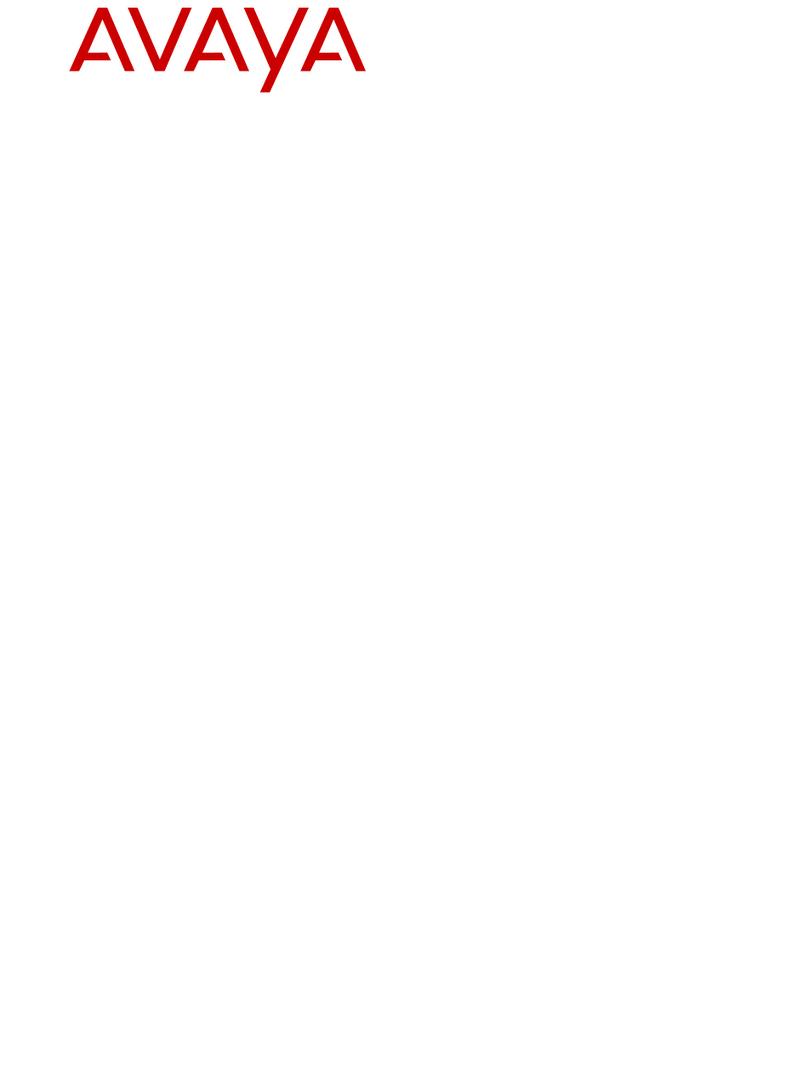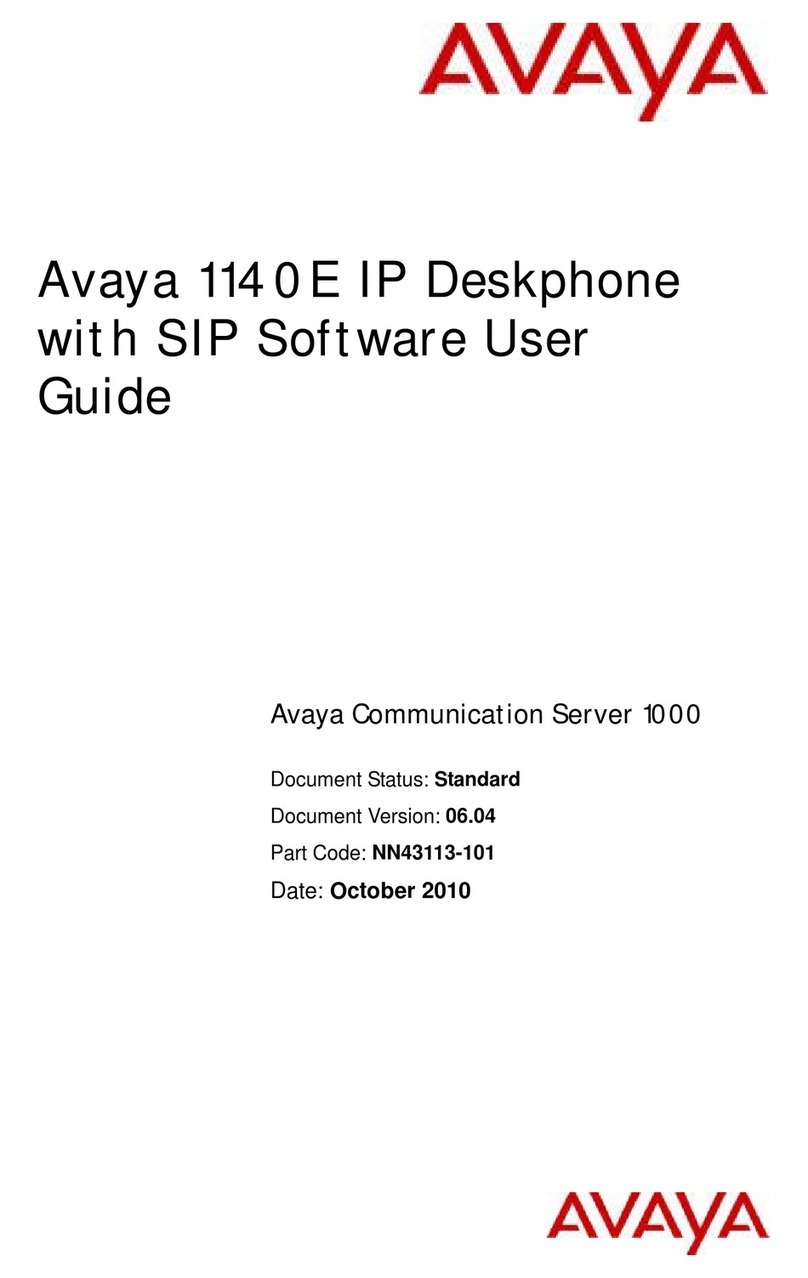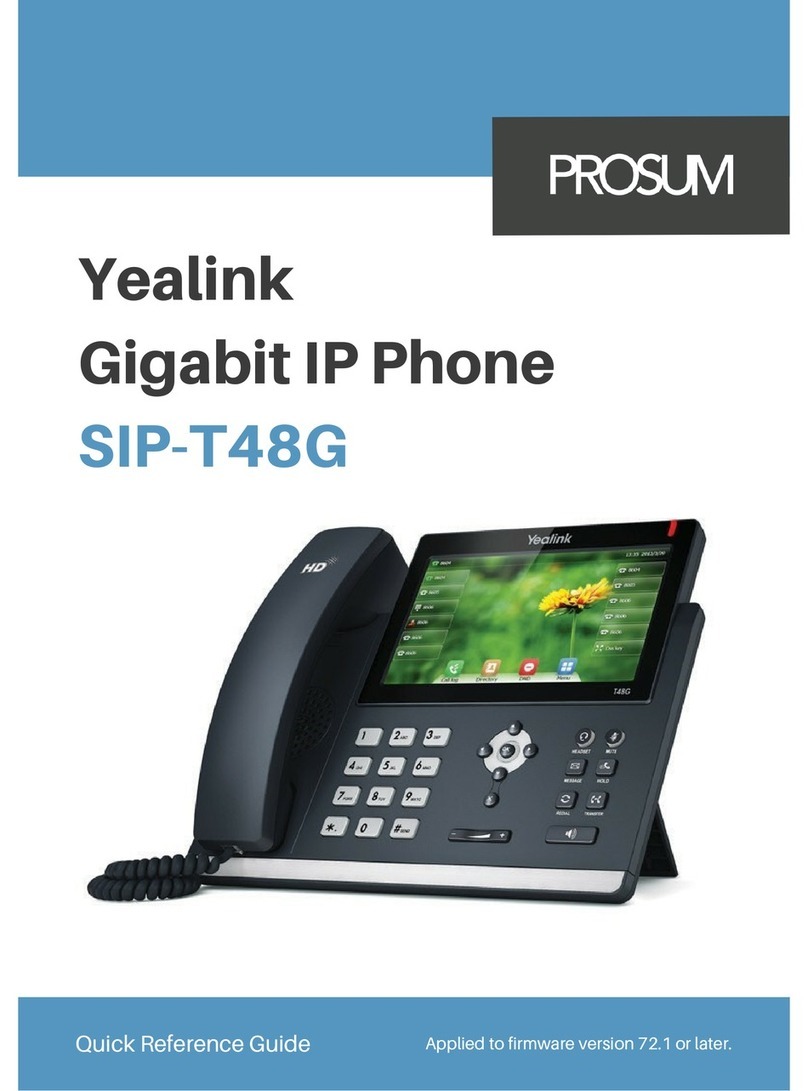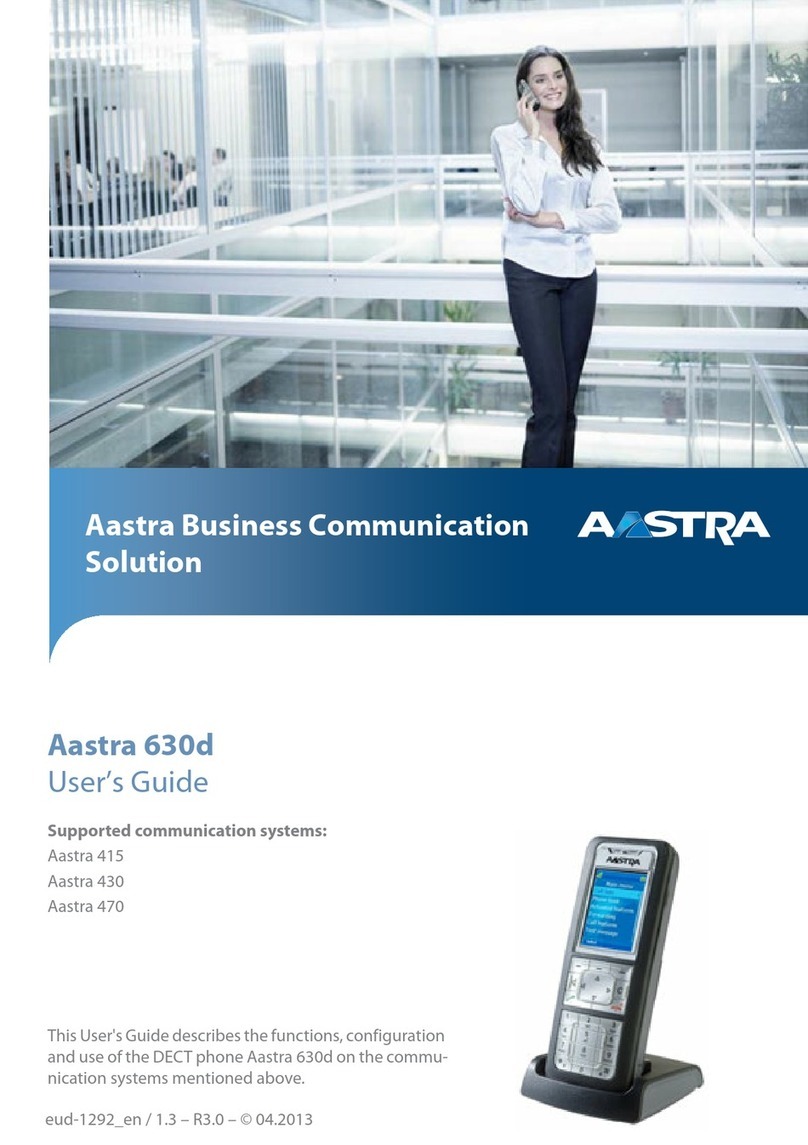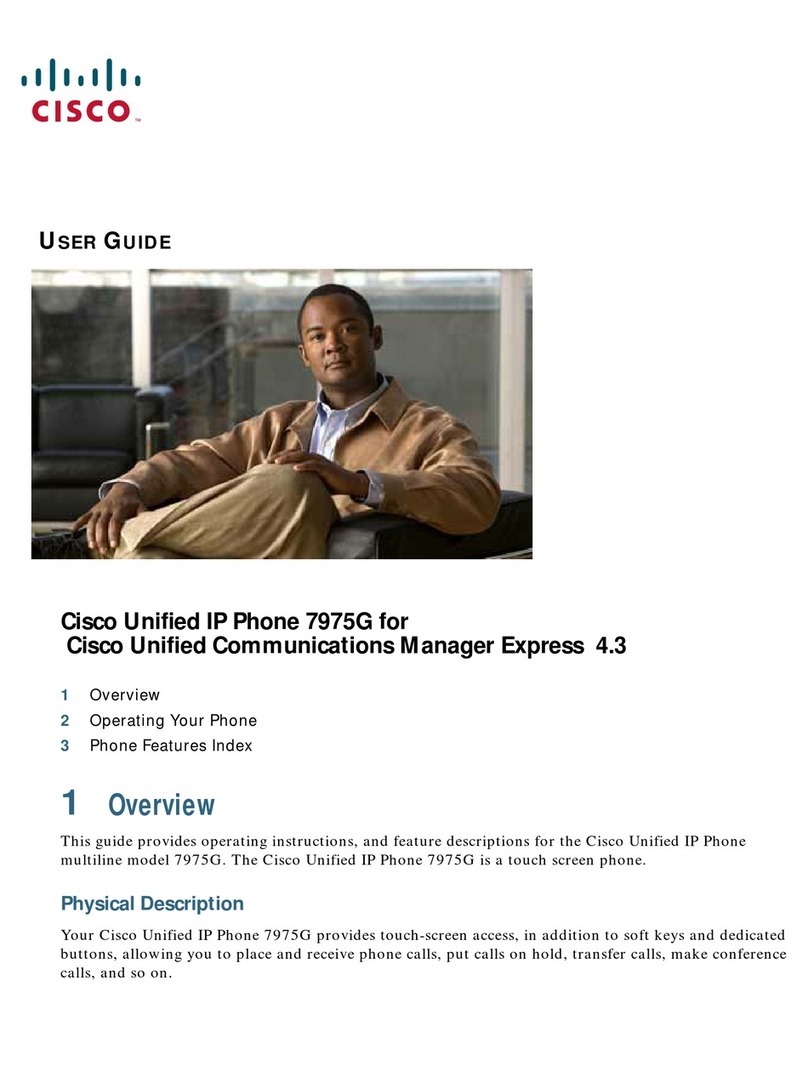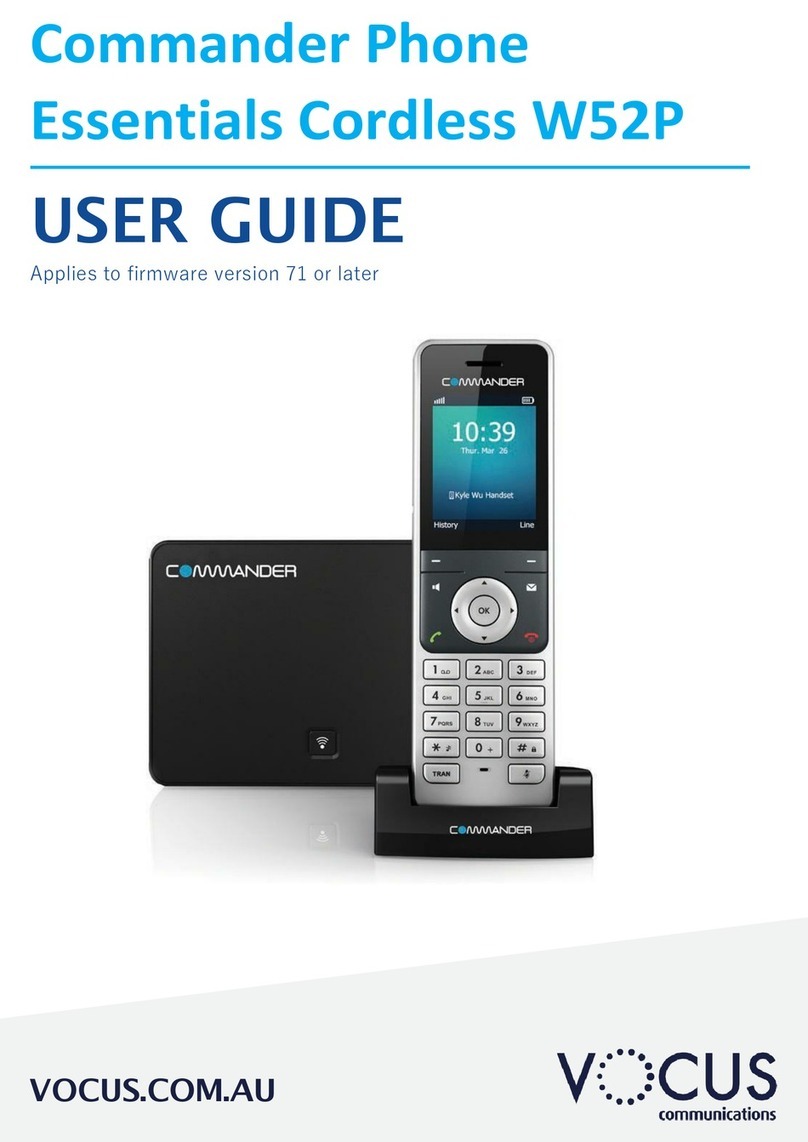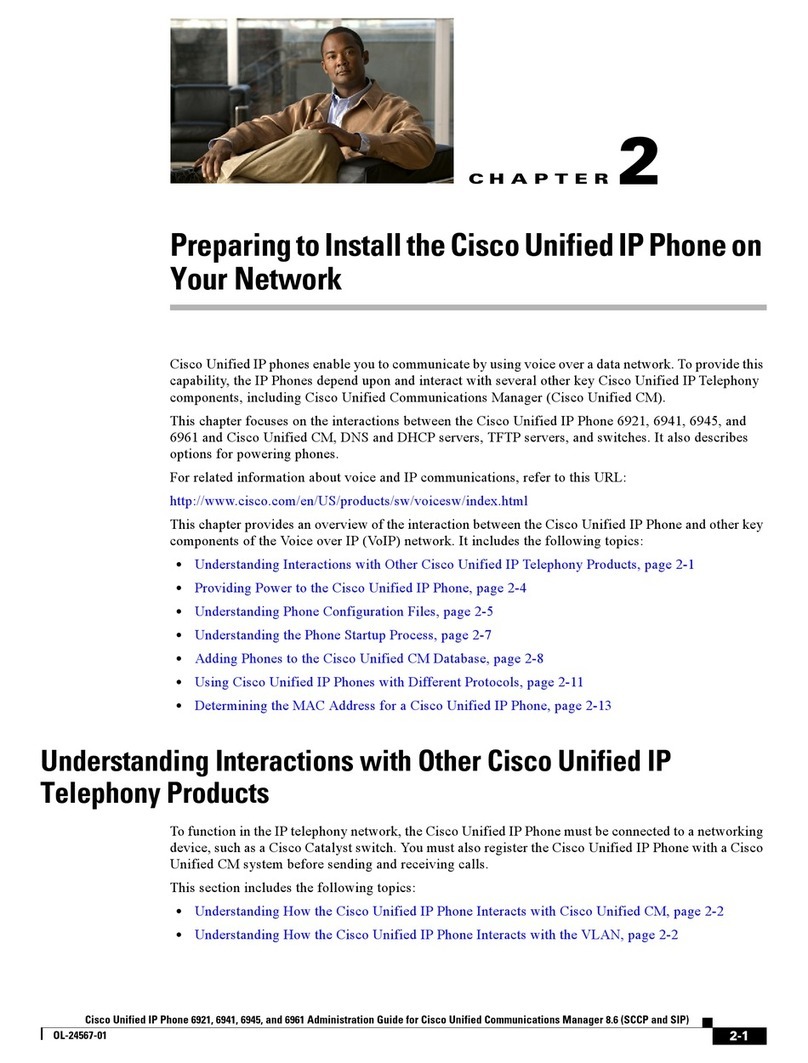DayStarr Yealink T46-G Instruction manual
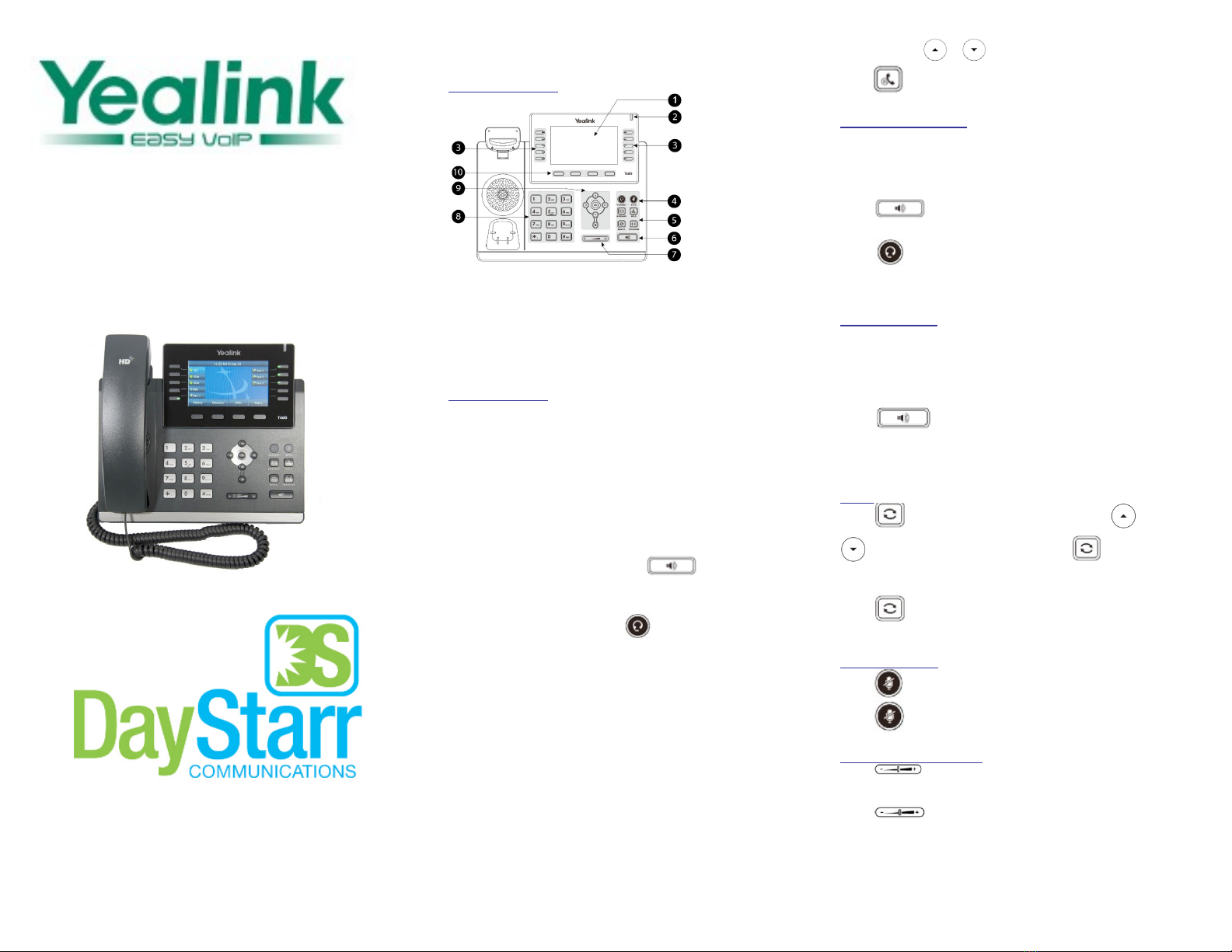
Page 1 of 2
DayStarr Yealink SIP-T46G/S Quick User Guide
BASIC FEATURES
You can press or to switch between calls, then
press
again to resume the desired call.
ANSWERING A CALL
Using the handset:
Pick up the handset.
Using the speakerphone:
Press
Using the headset:
1
LCD Screen
2
Power LED
3
Line Keys
4
Headset & Mute Keys
5 Message Keys
6 Speakerphone Key
7
Volume Key
8
Key pad
9
Scroll Keys
10
Soft Keys
Press
Note: You may ignore an incoming call by pressing the
Reject soft key.
ENDING A CALL
Using the handset:
Hang up the handset or press the End Call soft key.
MAKING A CALL
Using the handset:
1.
Pick up the handset.
2.
Enter the number using the keypad and then press the
Send soft key.
Using the speakerphone:
Using the speakerphone:
Press
or the End Call soft key.
Using the headset:
Press the End Call soft key.
REDIAL
Press
to enter the Placed Calls list. Press o
!
1.
With the handset on-hook, press
2.
Enter the number, then press the Send soft key.
Using the headset:
1.
With the headset connected, to activate the
headset mode.
2.
Enter the number, and then press the Send soft key.
Note: During a call you may alternate between headset,
hands-free speakerphone and handset modes by pressing
the Headset key or Speakerphone key or by picking up the
handset. Headset mode requires a headset be connected to
the phone.
Multiple calls:
1.
Press the line key. The active call is placed on hold.
2.
Enter the desired number using the keypad.
3.
Press the Send soft key.
to select the desired call, then press or the Send
soft key.
Press
twice when the phone is idle to call the last
dialed number.
MUTING A CALL
Press to mute the microphone during a call.
Press again to un-mute the call.
VOLUME ADJUSTMENT
Press
during a call to adjust the receiver volume of
the handset/speakerphone/headset.
Press
when the phone is idle to adjust the ringer
volume.
Yealink T46-G/S
Quick User Guide
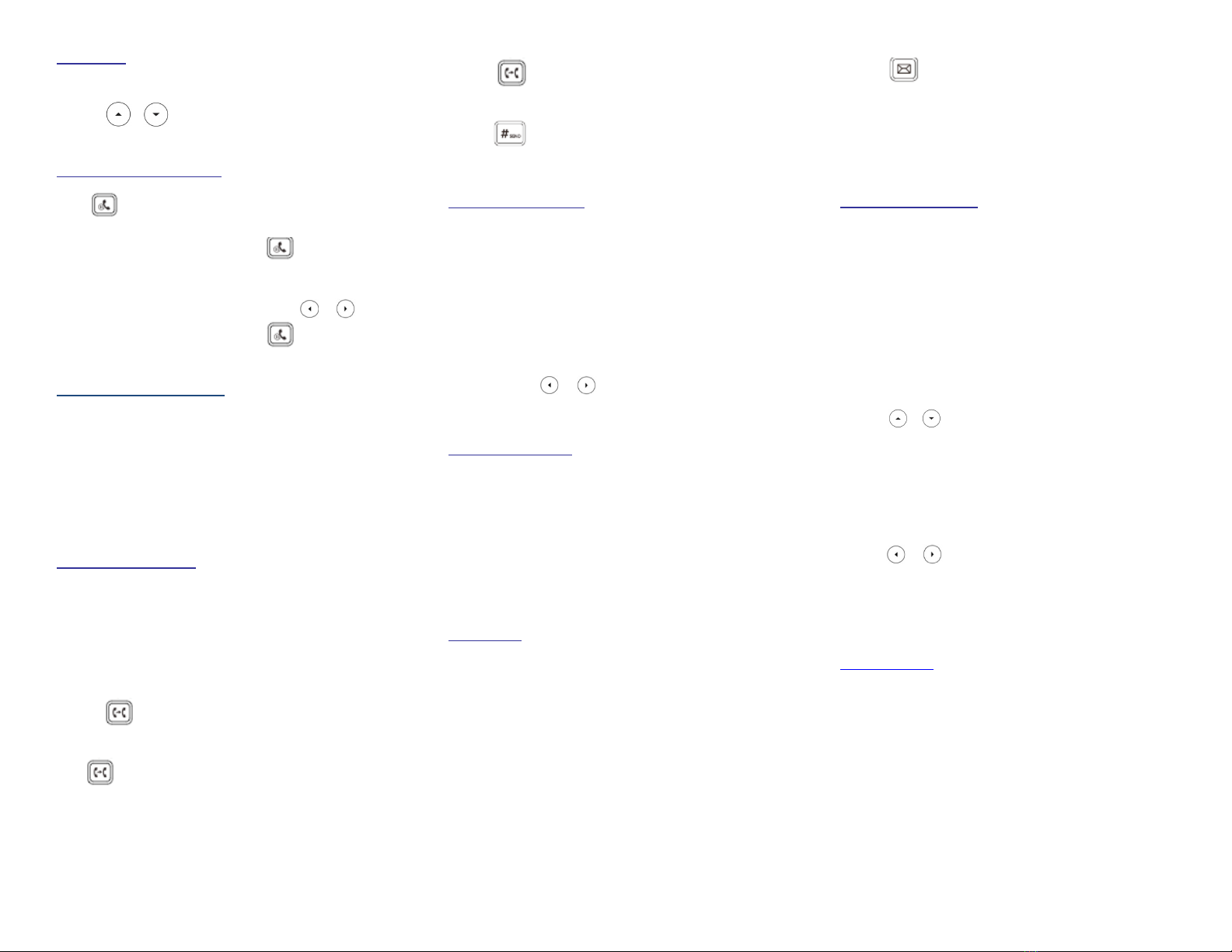
Page 2 of 2
DayStarr Yealink SIP-T46G/S Quick User Guide
RING TONE
1.
Press the Menu soft key when the phone is idle, then
select Basic > Sound > Ring Tones.
2. Press or
to select the desired ring tone.
3.
Press the Save soft key to accept the change.
PUTTING A CALL ON HOLD
Press
or the Hold soft key during an active call.
To resume a held call, press the Resume soft key.
If there is only one call on hold, press or the Resume
soft key.
If there is more than one call on hold, press
or
to
select the desired call and then press or the Resume
soft key.
CALL PARK AND RETRIEVE
1.
While on an active call, press an available park, indicated
by a green light.
2.
The call will be placed on park and will indicate with a
blinking red light.
3.
The caller will now be placed on hold and will hear a
message or on hold music if configured.
4.
The caller is now parked.
5.
To retrieve a parked call, simply lift the handset
and press the button next to the desired call
park.
TRANSFERING A CALL
There are three ways to transfer a call: Blind Transfer,
Attended Transfer and Semi-Attended Transfer.
Blind Transfer:
While on a call, press the button of the person you wish to
transfer to (if their light indicates they are available)
Or-
1. Press
or the Transfer soft key during an active call.
The call is placed on hold.
2.
Enter the number you want to transfer to, then press
or the Transfer soft key.
Attended Transfer:
1. Press
the Transfer soft key during an active call.
The call is placed on hold.
2.
Enter the number you want to transfer to, then
press
.
3.
Press the Transfer soft key when the second party
answers.
FORWARDING A CALL
1.
Press the Menu soft key when the phone is idle, then
select Call Features > Call Forward.
2.
Select the desired forward type:
Always Forward: Incoming calls are all forwarded
unconditionally.
Busy Forward: Incoming calls are forwarded when the
phone is busy.
No Answer Forward: Incoming calls are forwarded when
the phone is not answered after a preset time period.
3.
Enter the number you want to forward to. For No Answer
Forward, press
or
to select the desired ring time to
wait before forwarding.
4.
Press the Save soft key to accept the change.
CONFERENCE CALL
1.
Press the Conference soft key during an active call. The
call is placed on hold.
2.
Enter the number of the second party, then press the
Send soft key.
3.
Press the Conference soft key again when the second
party answers. All parties are now joined in the conference.
4.
Hang up to disconnect yourself. The other parties will
remain connected. Press the End Call soft key to disconnect
all parties.
Note: You may split the conference call into two individual
calls by pressing the Split soft key.
VOICE MAIL
The Message Waiting Indicator on the idle screen indicates
that you have new voice messages waiting. The Message
key LED lights up in red.
Listening to voice messages:
1. Press
or the Connect soft key.
2.
Follow the voice prompts to listen to your voice messages.
Alternatively you can dial *98 to access the Voicemail
system at any time. The system will prompt for your password.
Note: when accessing the voice mail system for the first time
your password is 1-3-5-7. Change this to a 4-digit number
you can easily recall.
CONTACT DIRECTORY
Adding a contact:
1.
Press the Directory soft key when the phone is idle, then
select the desired group.
2.
Press the Add soft key to add a contact.
3.
Enter a unique contact name in the Name field and
contact numbers in the corresponding fields.
4.
Press the Save soft key to accept the change.
Note: If your phone firmware is updated, contacts entered in
this manner will be lost.
Editing a contact:
1.
Press the Directory soft key when the phone is idle, then
select the desired group.
2. Press or
to select the desired contact, then press
the Option soft key and then select Detail from the prompt
list.
3.
Update the contact information.
4.
Press the Save soft key to accept the change.
Deleting a contact:
1.
Press the Directory soft key when the phone is idle, and
then select the desired group.
2. Press
or
to select the desired contact, then
press the Option soft key and select Delete from the
prompt list.
3.
Press the OK soft key when the LCD screen prompts
“Delete Selected Item?”
CALL PICKUP
1.
To pick up a call ringing a specific phone that is not
ringing as part of a Ring Group, dial *11xxx (xxx
being the extension of the ringing phone).
2.
For example your neighbor’s phone extension 112 is
ringing. You would dial *11112 to pickup that call.
3.
To pick up a call on any ringing phone dial *8.
This manual suits for next models
1
Popular IP Phone manuals by other brands

Vertical
Vertical SBX IP 320 User training guide

Alcatel-Lucent
Alcatel-Lucent ALE-30h user manual

Grandstream Networks
Grandstream Networks GXV3245 Quick installation guide
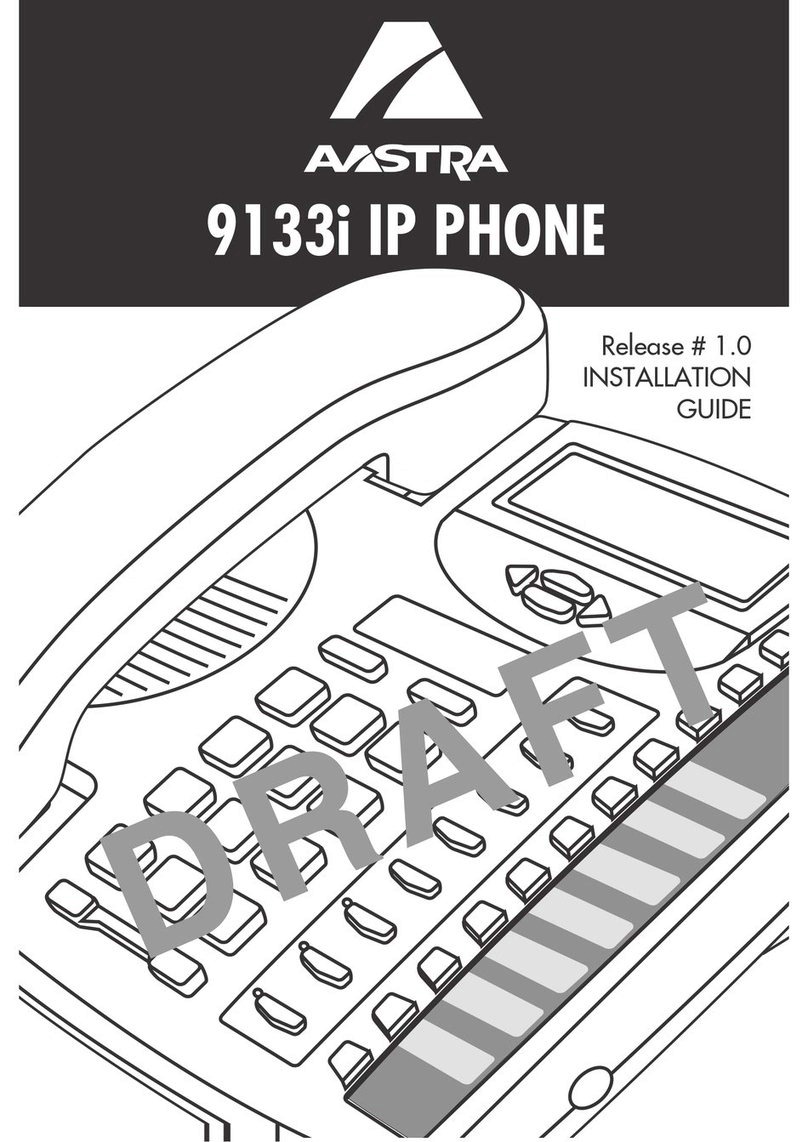
Aastra
Aastra AASTRA 9133 I installation guide

Grandstream Networks
Grandstream Networks GRP2615 Quick installation guide
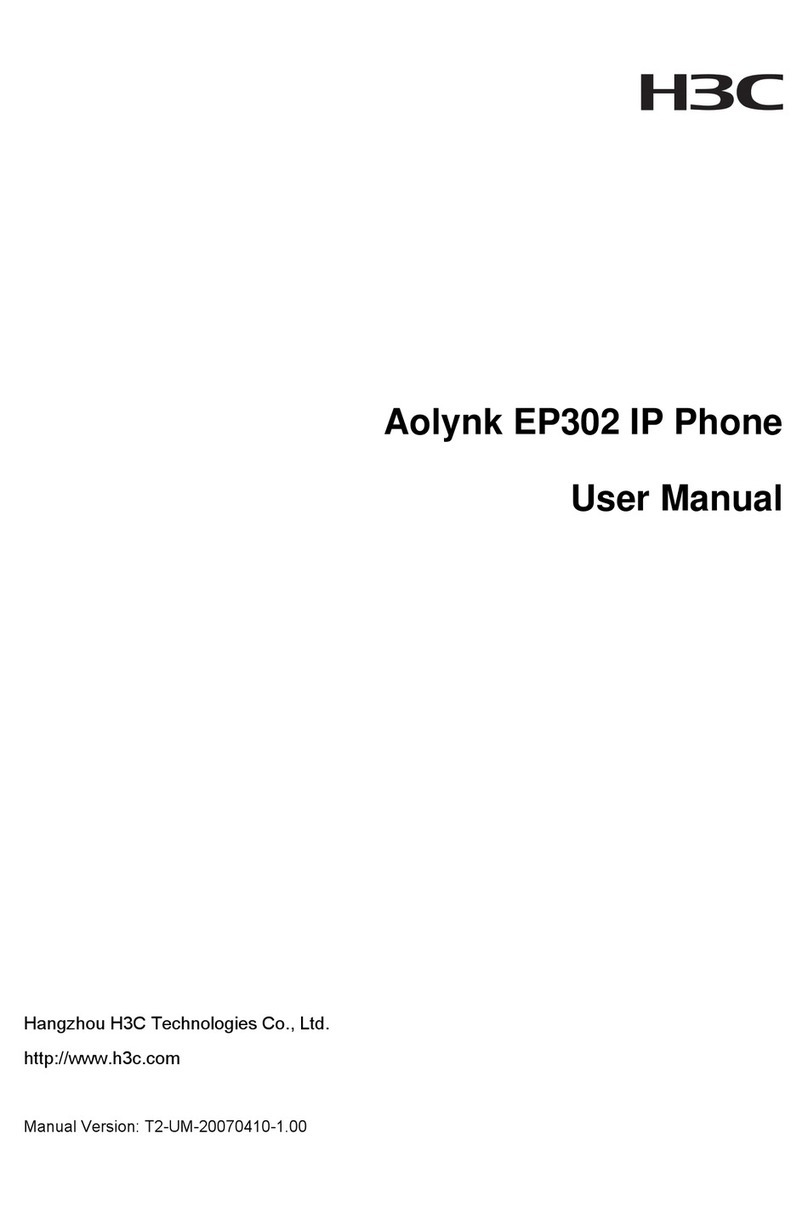
H3C
H3C Aolynk EP302 user manual