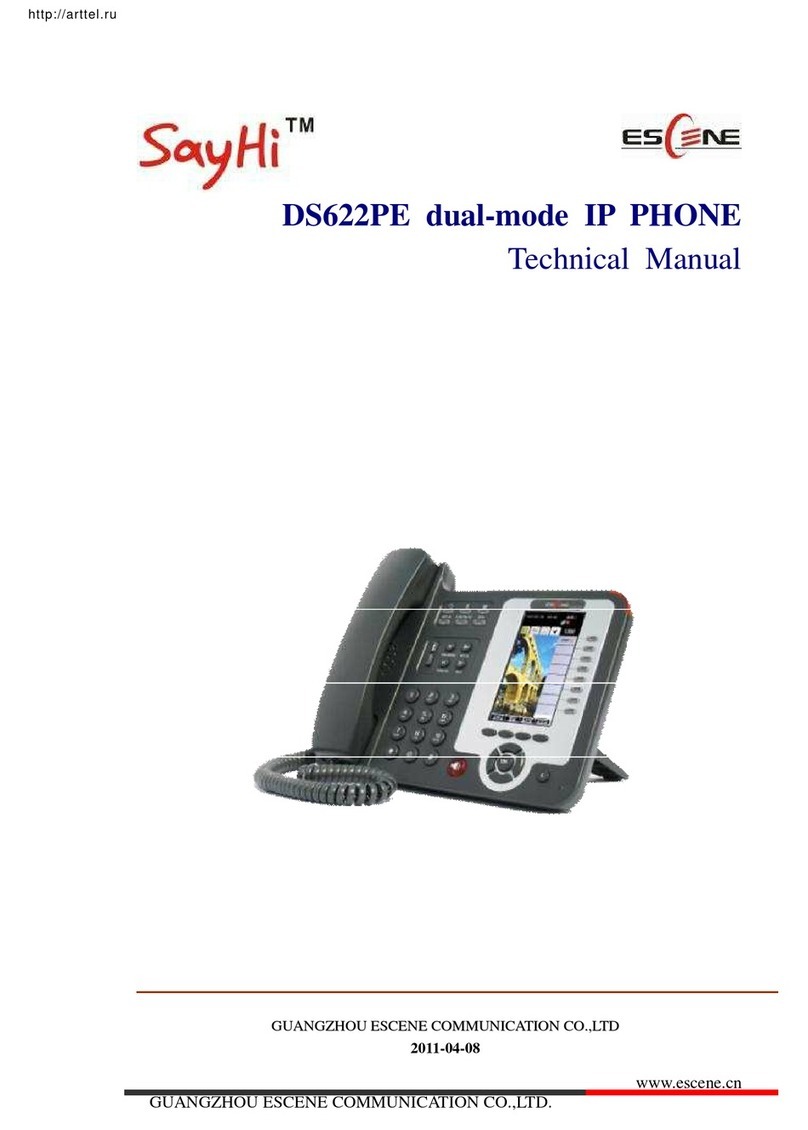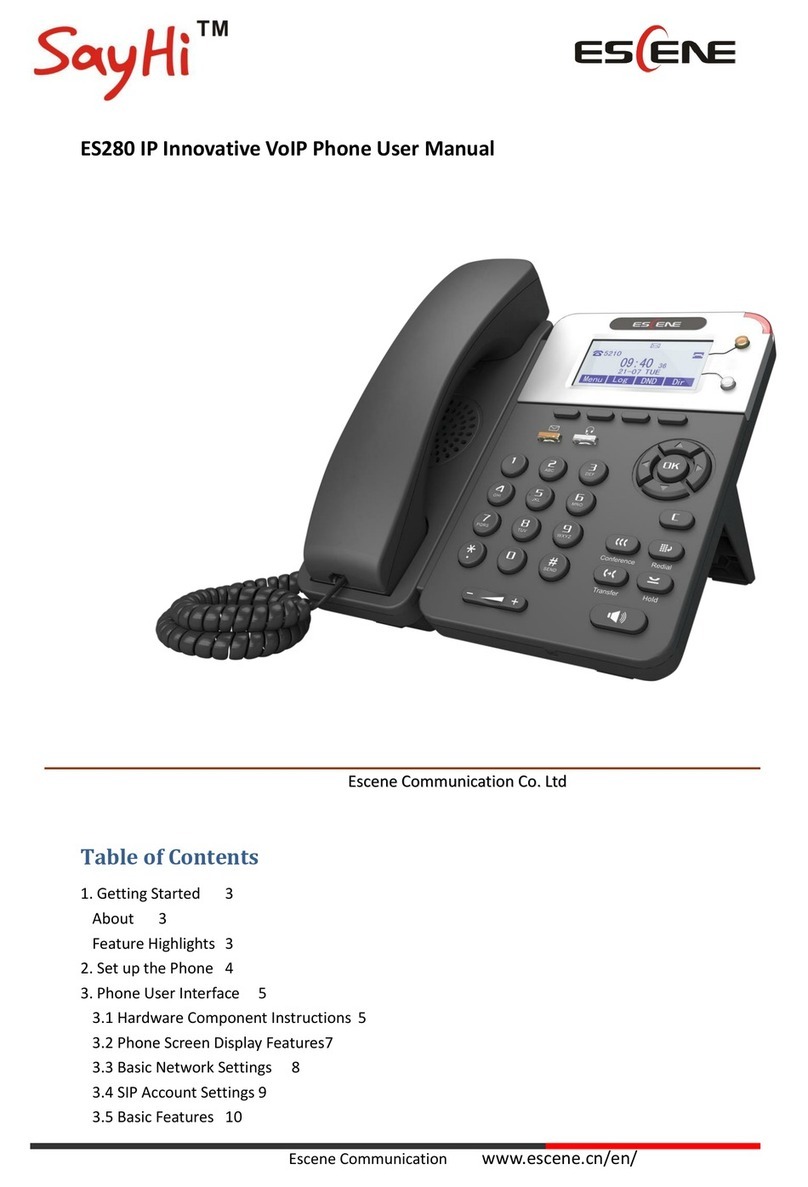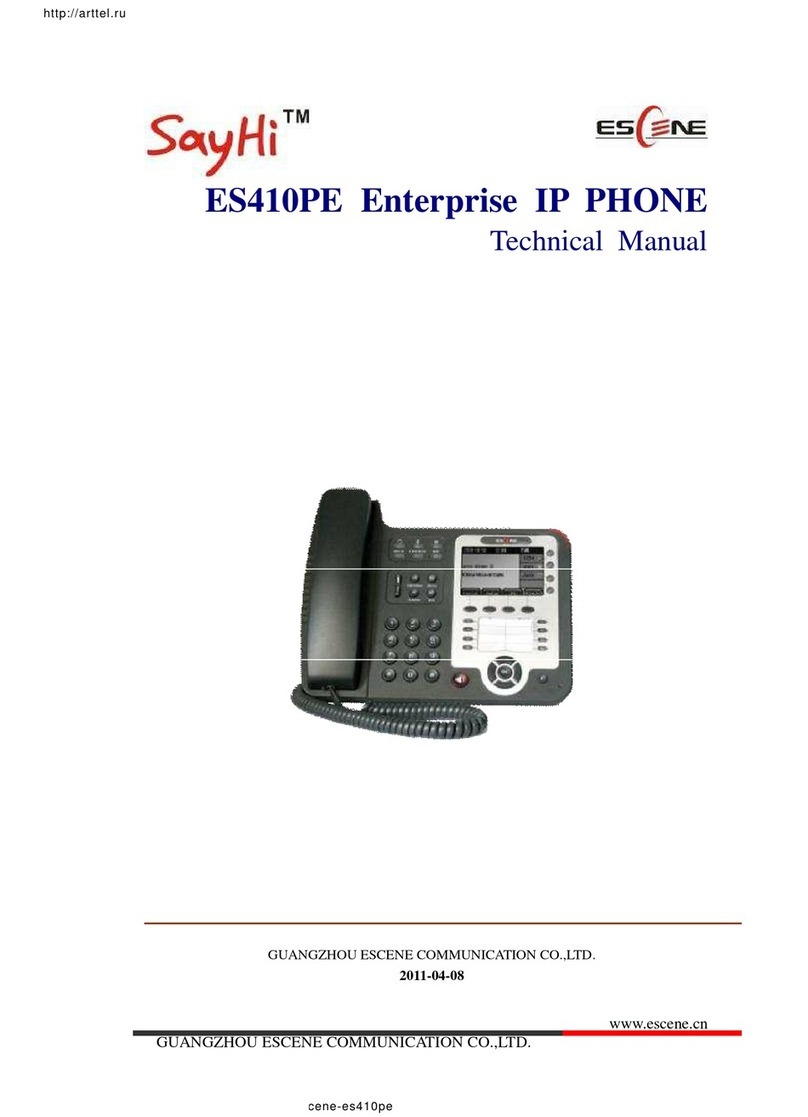PC port to PC, LAN port access outside the network, EXT Socket
Extension units, SOR (PSTN) port access PSTN, Upper the right to power,
the right of access RJ9 headset, the lower right of access a handset.
The USB port in the phone of left side, only support DC 5V power offer.
Steps: Press the menu button on the phone MENU=> System setting=>
Advanced setting=>Enter Advanced Password (Empty by default) by
pressing OK => Network => click OK
TYPE has the following options : STATIC、PPPOE、DHCP
Choose STATIC press Navigation key - to the next, see the IP address
settings, the IP and gateway settings and other related network
information, including "." Use the key "*" entry.
Select PPPoE username and password to register.
Select DHCP needn’t to setting IP.
On the phone, press MENU button => System Setting => Advanced
Setting=>type Advanced password (it is idle by default) and press OK
button=> SIP=> Accounts SIP =>Account 1,and then set the parameter
as follow: Enable Account: Select Enable,
2-2
Username:Type your SIP account,
User Pwd:Type your SIP password,
SIP1 :Type the IP address of your SIP server (you can type “.” by “*”
button ,you must confirm the connection between the phone and SIP
server),And then select Submit changes,and press OK button to submit
the changes.
You can pick up the handset or press Headset/Speaker button to place a call.
Dial directly: Dial number directly, then press # button or Send soft-key (it
will call from the first available line);
PSTN call: Press the Line button of PSTN, and then dial number (Hook off
your handset and dial directly when it is power down);
Redial: Press Redial button/soft-key to dial the latest number;
Dial from Call history: Press Menu button, select “Call history” and select
one of “Missed calls”, “Received calls” and “Dialed numbers” lists to dial
by pressing Dial soft-key.
You can open Call history in standby status of phone by pressing
corresponding Navigation-buttons, for example , Left button : “Received
Calls” list ; Right button : “Dialed Numbers” list ; Down button : “Missed
Calls” list . UP button :"tone volume" ;"OK" button to confirm the key ; next
to the "C" key for the Cancel button.
*This document introduces normal function operation of IP phones only. For
details (operation and configuration), refer to User Manual. And set details on
the web page of phone. In the browser, enter the IP phone's address, enter the
phone's user name and password (the default are root), enter the IP phone's
web configuration interface.
2-3