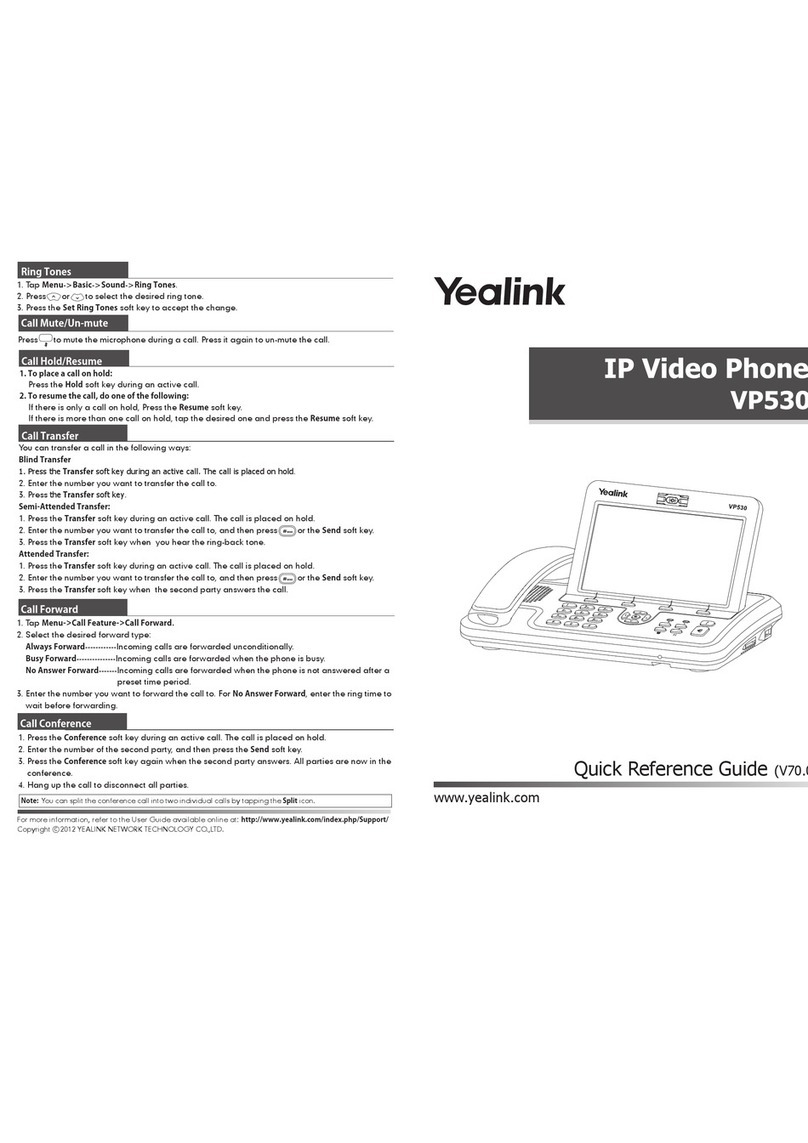Yealink Yealink SIP-T48G User manual
Other Yealink IP Phone manuals
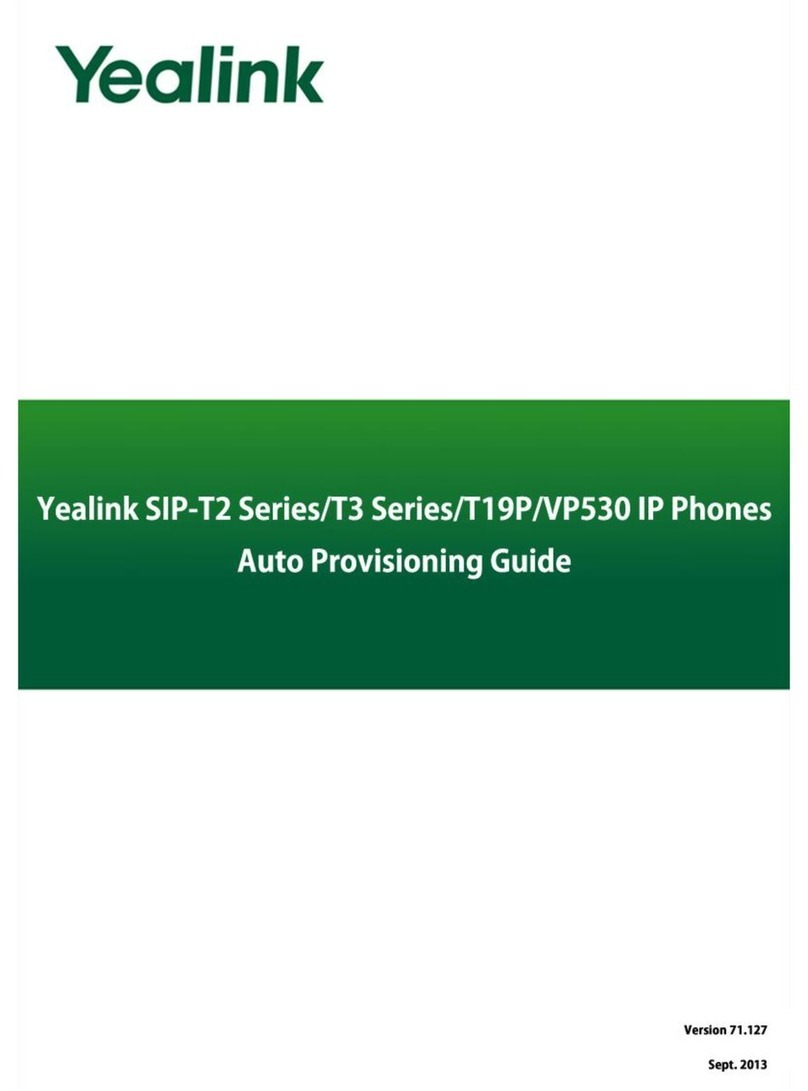
Yealink
Yealink SIP-T2 Series User manual
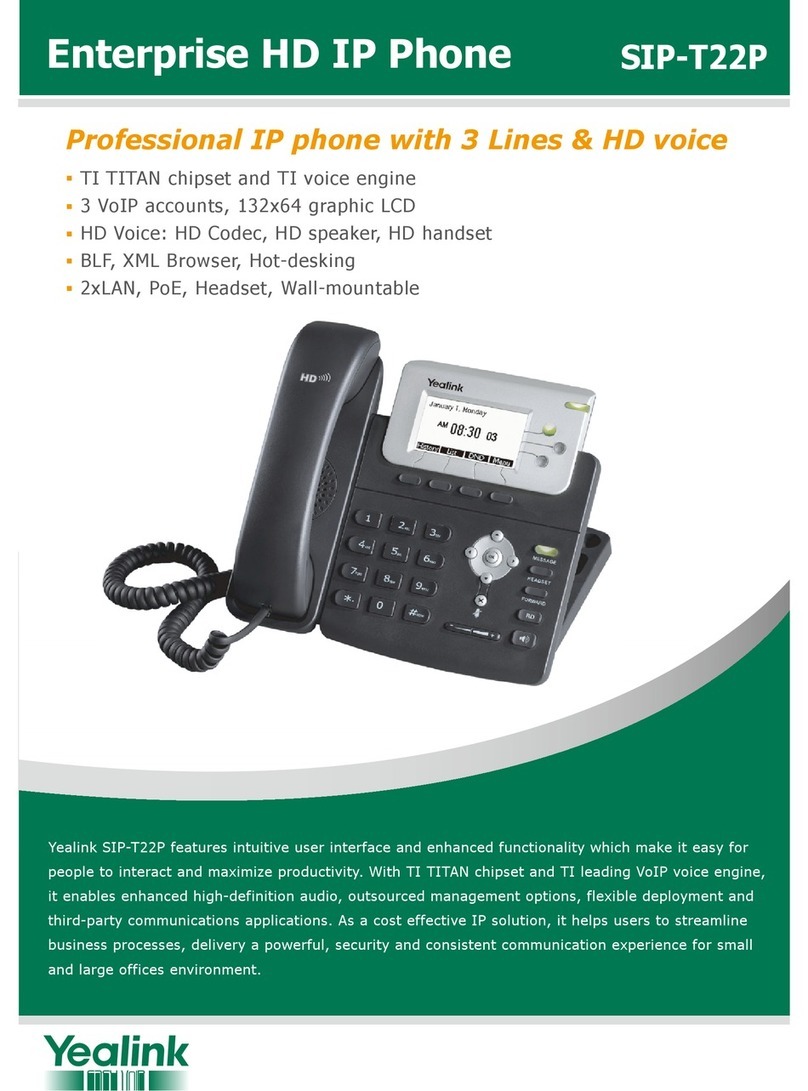
Yealink
Yealink T22P Owner's manual
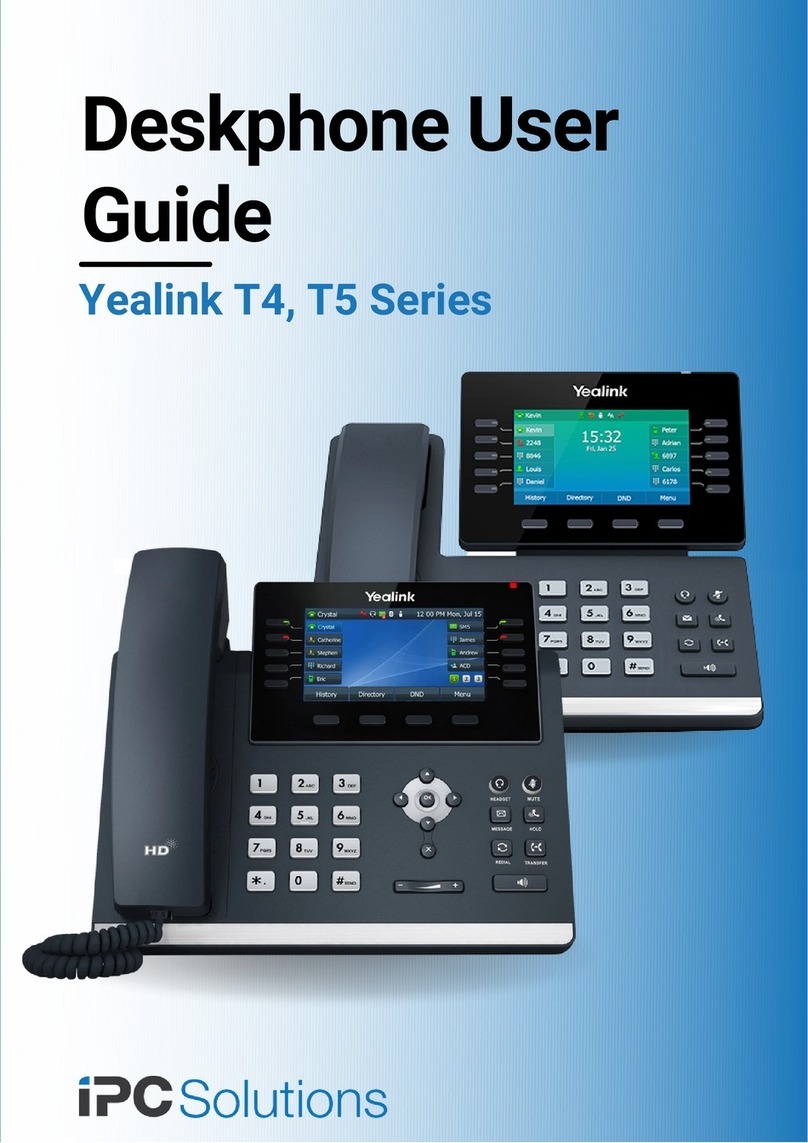
Yealink
Yealink T4 series User manual
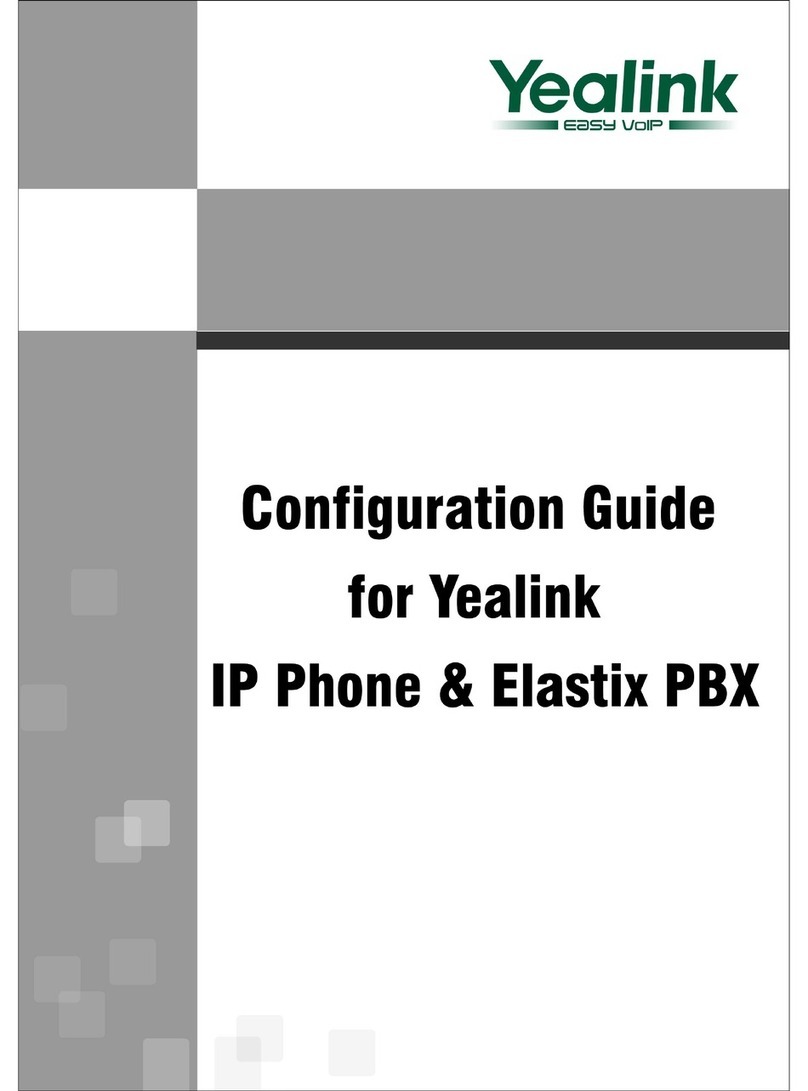
Yealink
Yealink Elastix PBX User manual

Yealink
Yealink T54W User manual

Yealink
Yealink MP52 User manual
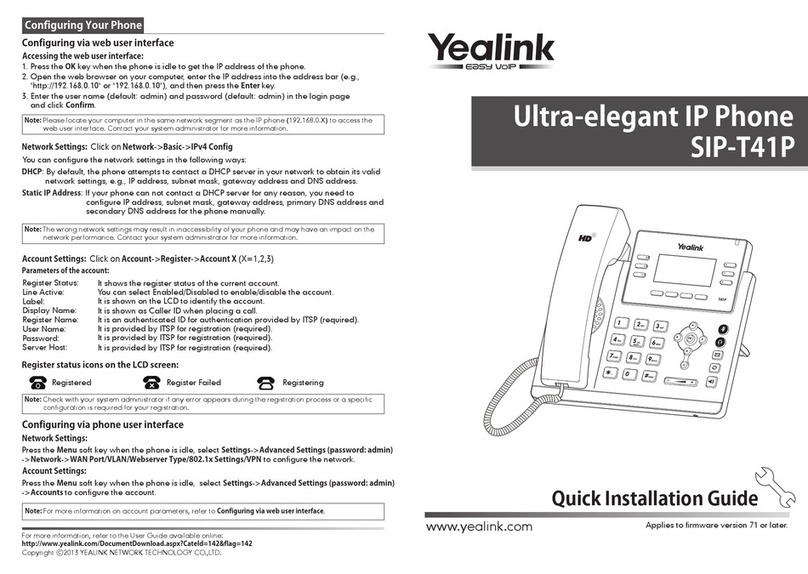
Yealink
Yealink Yealink SIP-T41P User manual
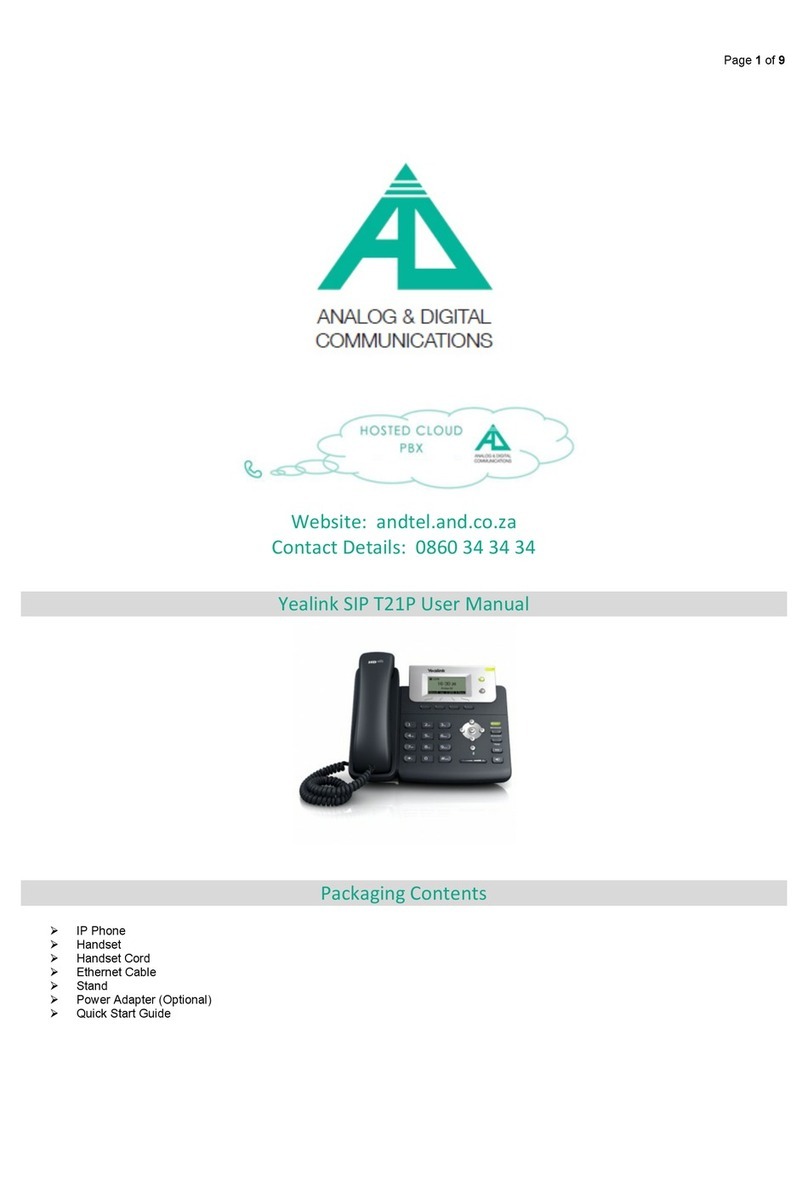
Yealink
Yealink Yealink SIP-T21P User manual
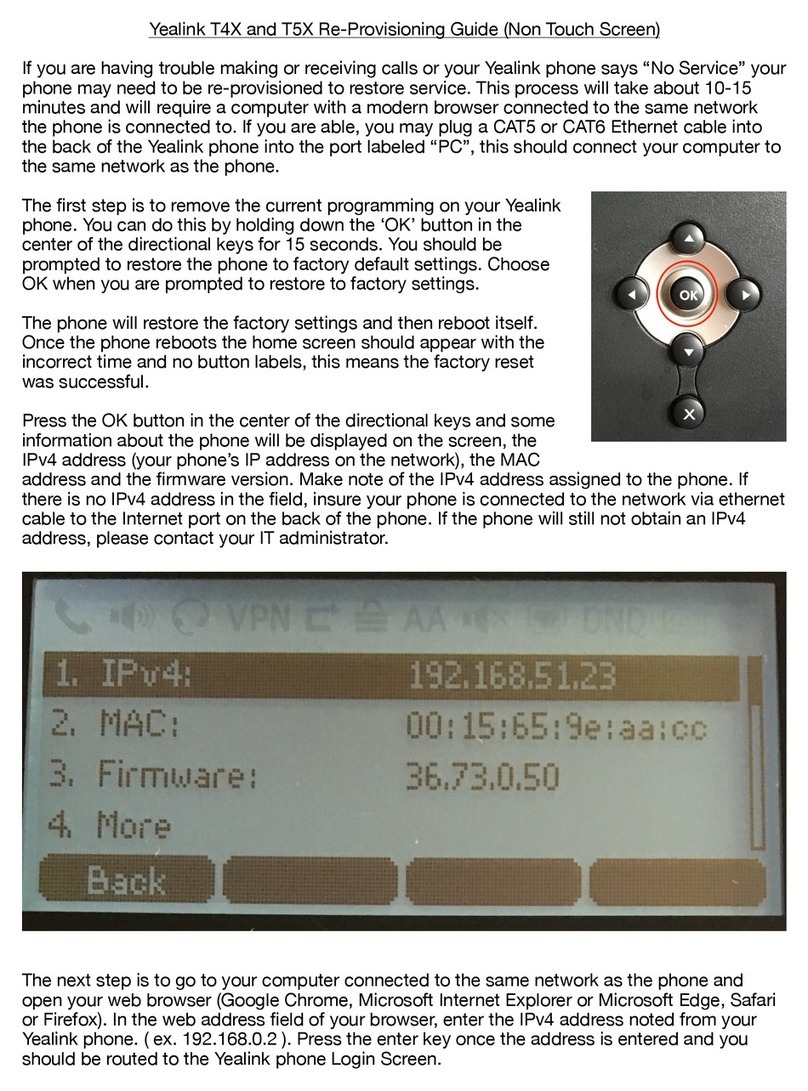
Yealink
Yealink T4 series User manual

Yealink
Yealink SIP- T28P User manual

Yealink
Yealink SIP-T54W User manual
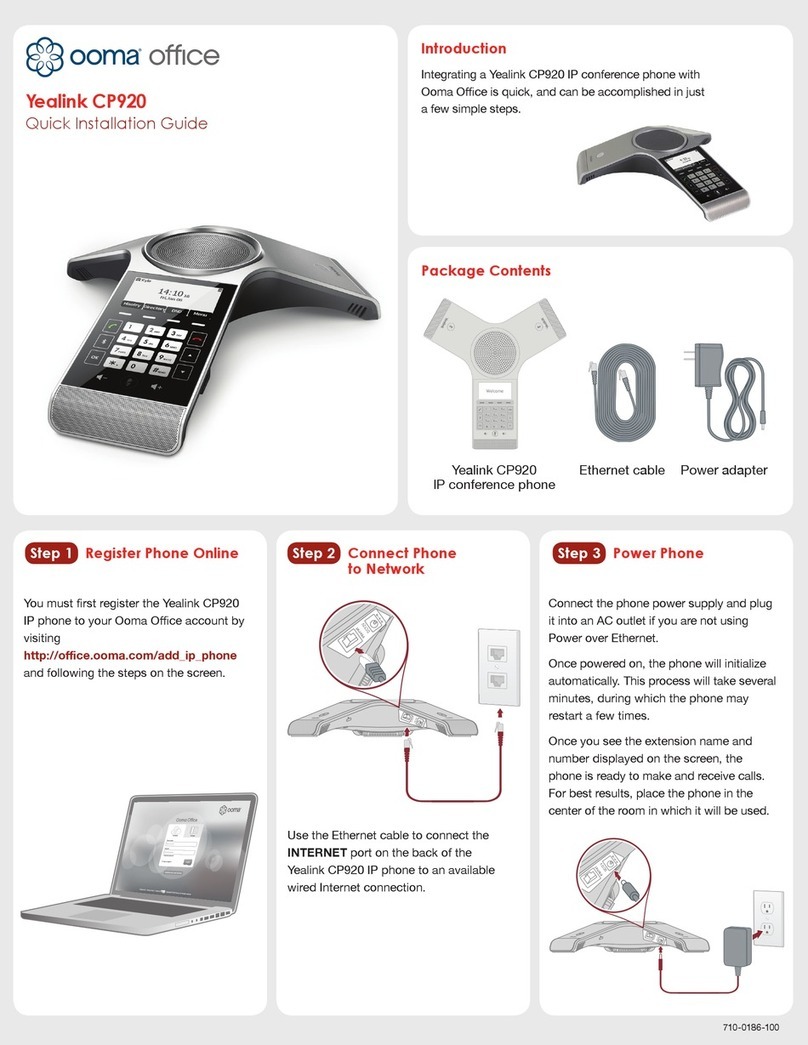
Yealink
Yealink CP920 User manual

Yealink
Yealink T43 User manual

Yealink
Yealink T42G User manual

Yealink
Yealink SIP-T23G User manual
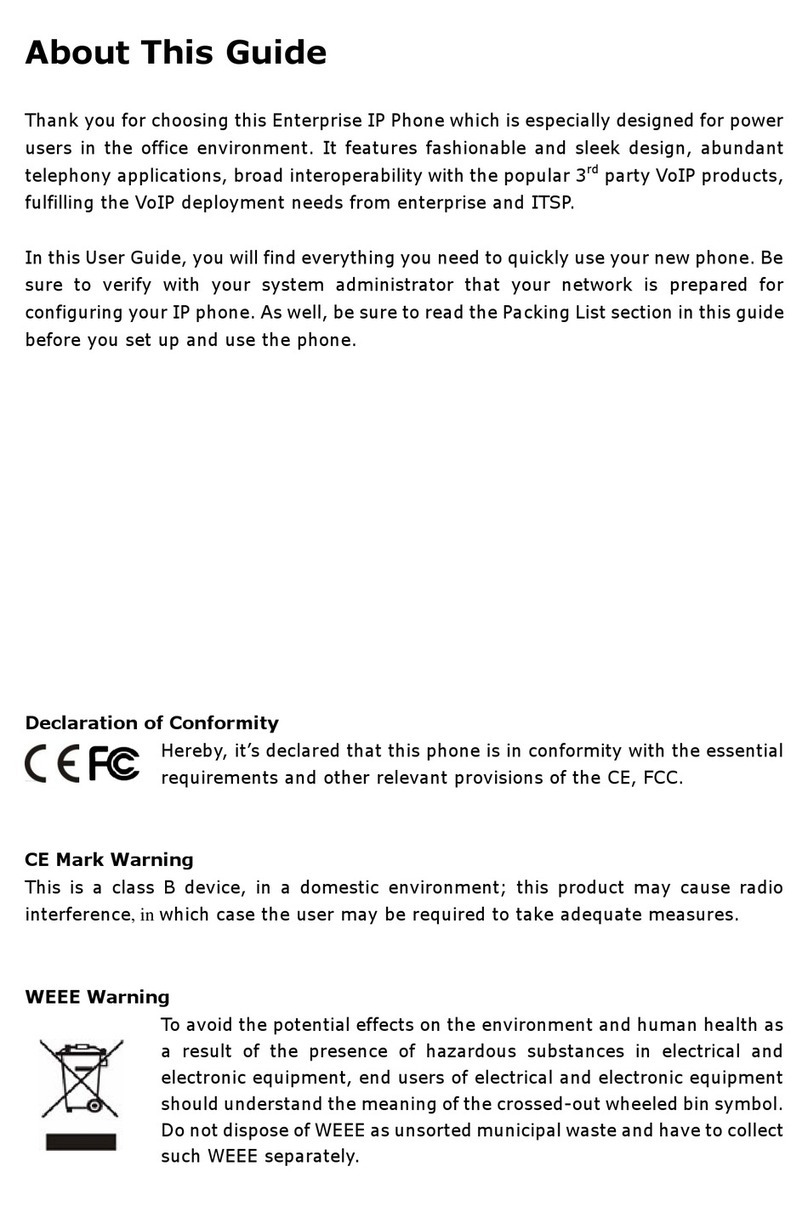
Yealink
Yealink Enterprise User manual
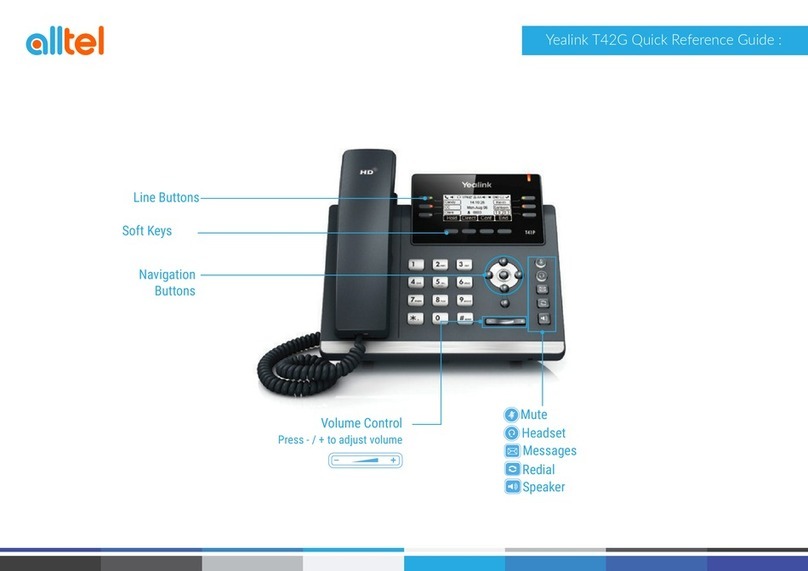
Yealink
Yealink T42G User manual

Yealink
Yealink Yealink SIP-T28P User manual

Yealink
Yealink Yealink SIP-T48G Service manual

Yealink
Yealink SIP-T19 E2 T4 Series User manual