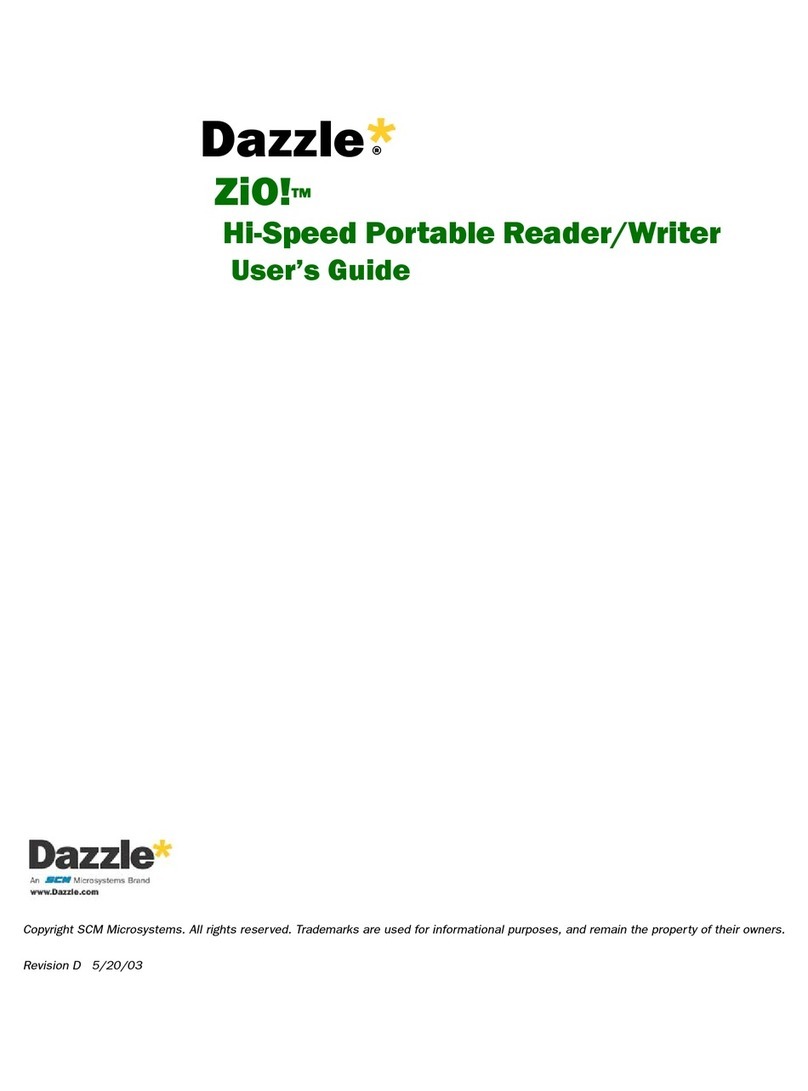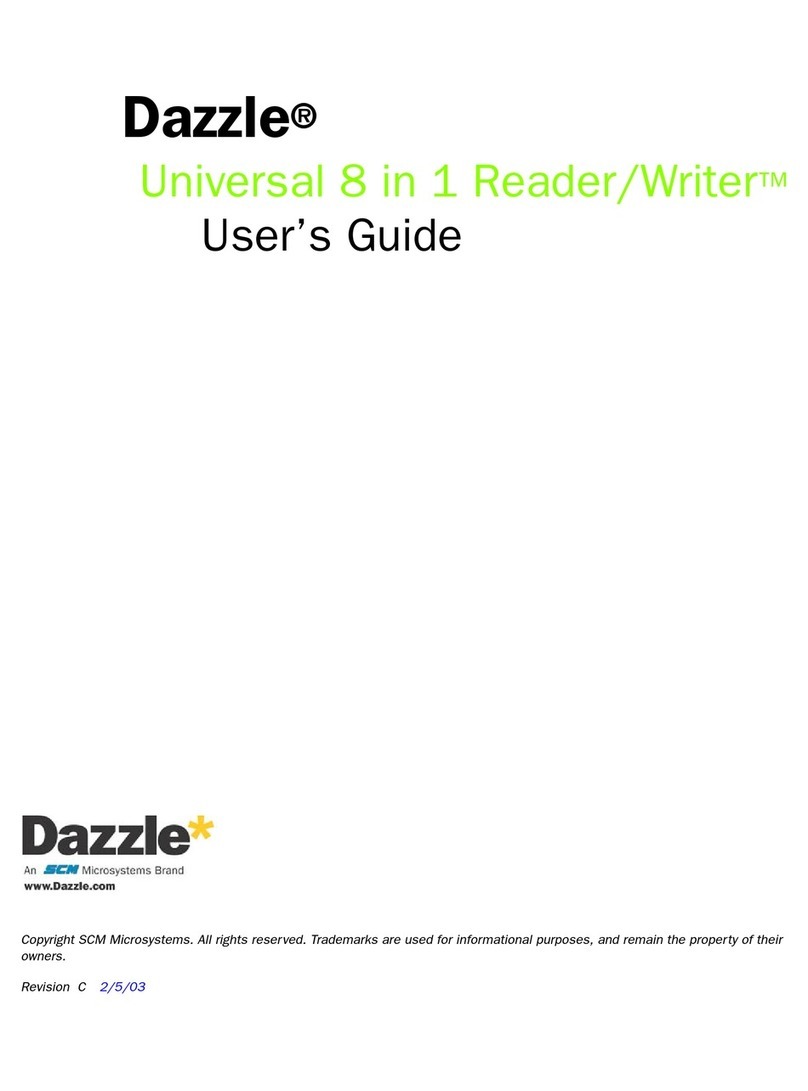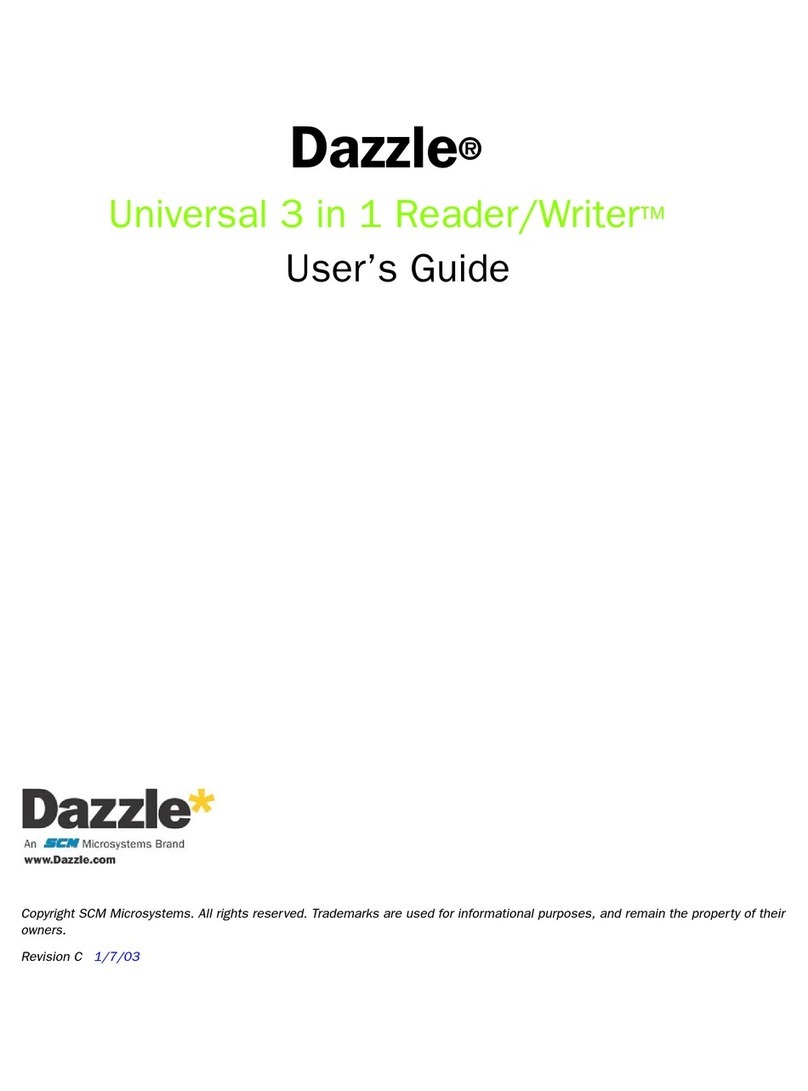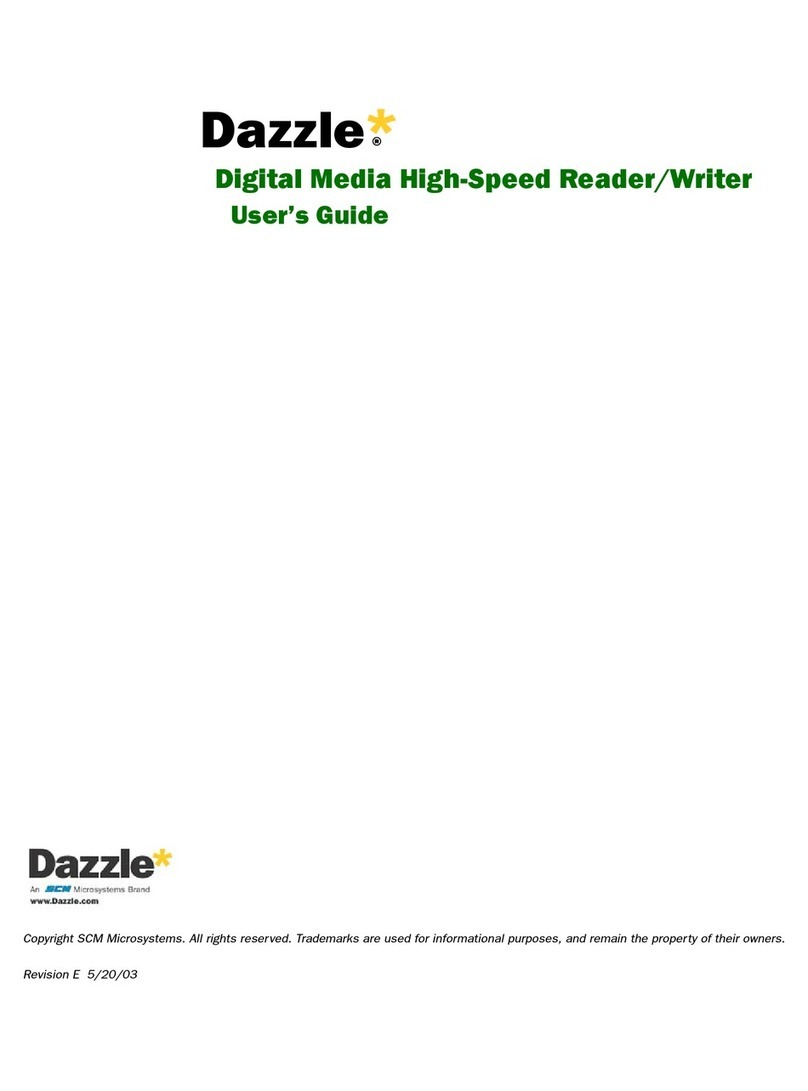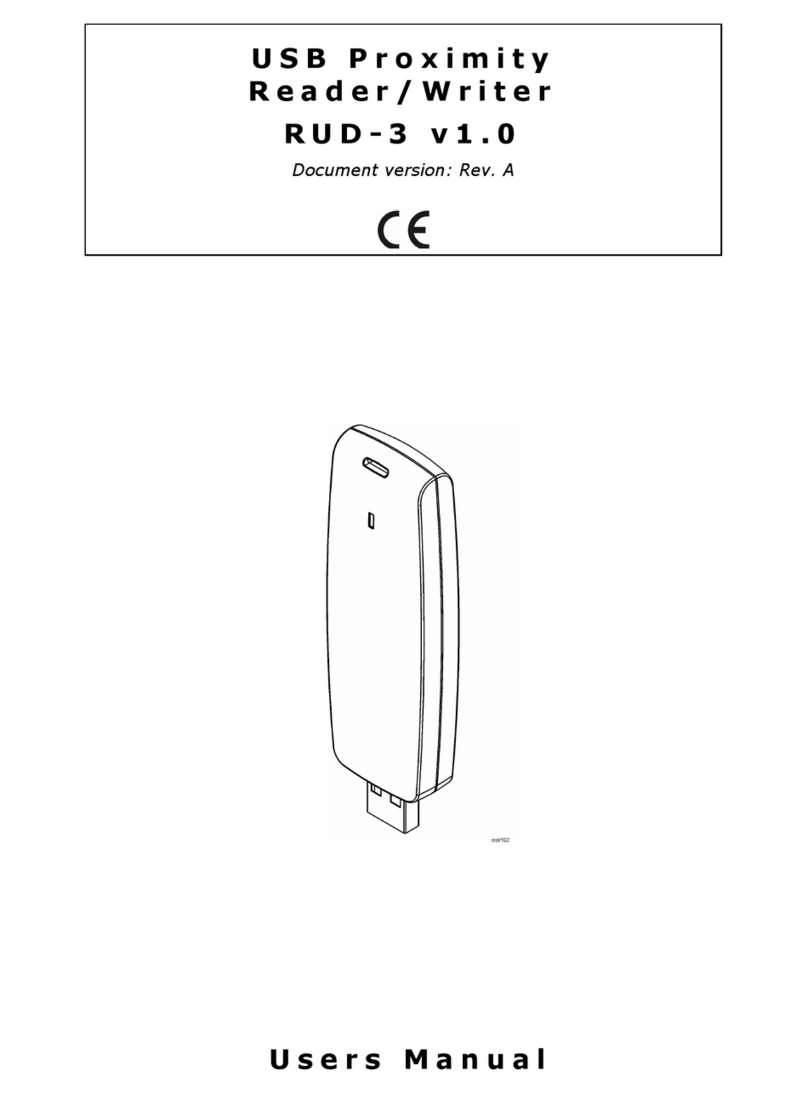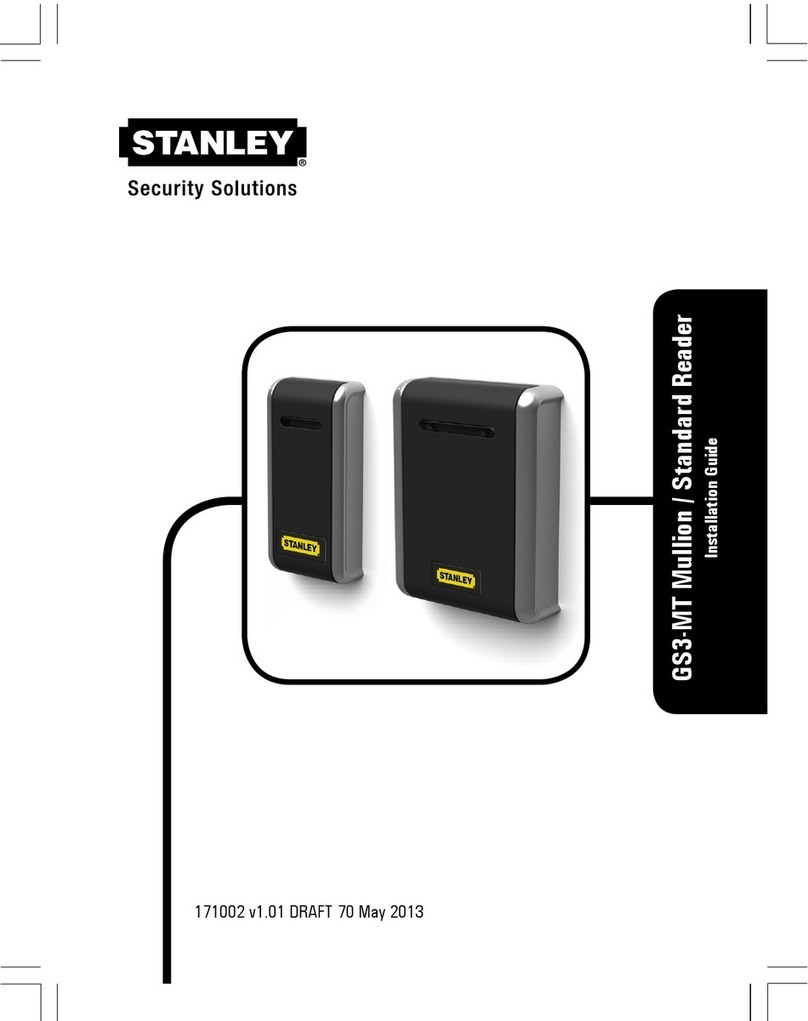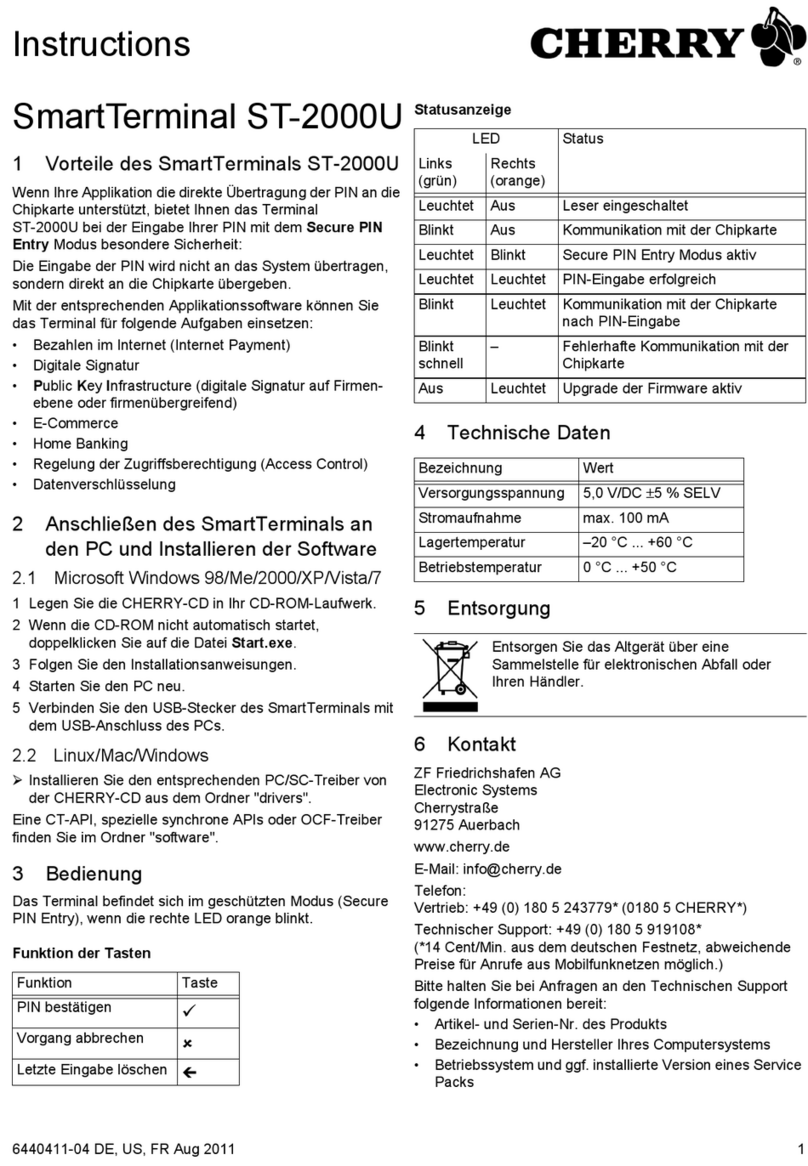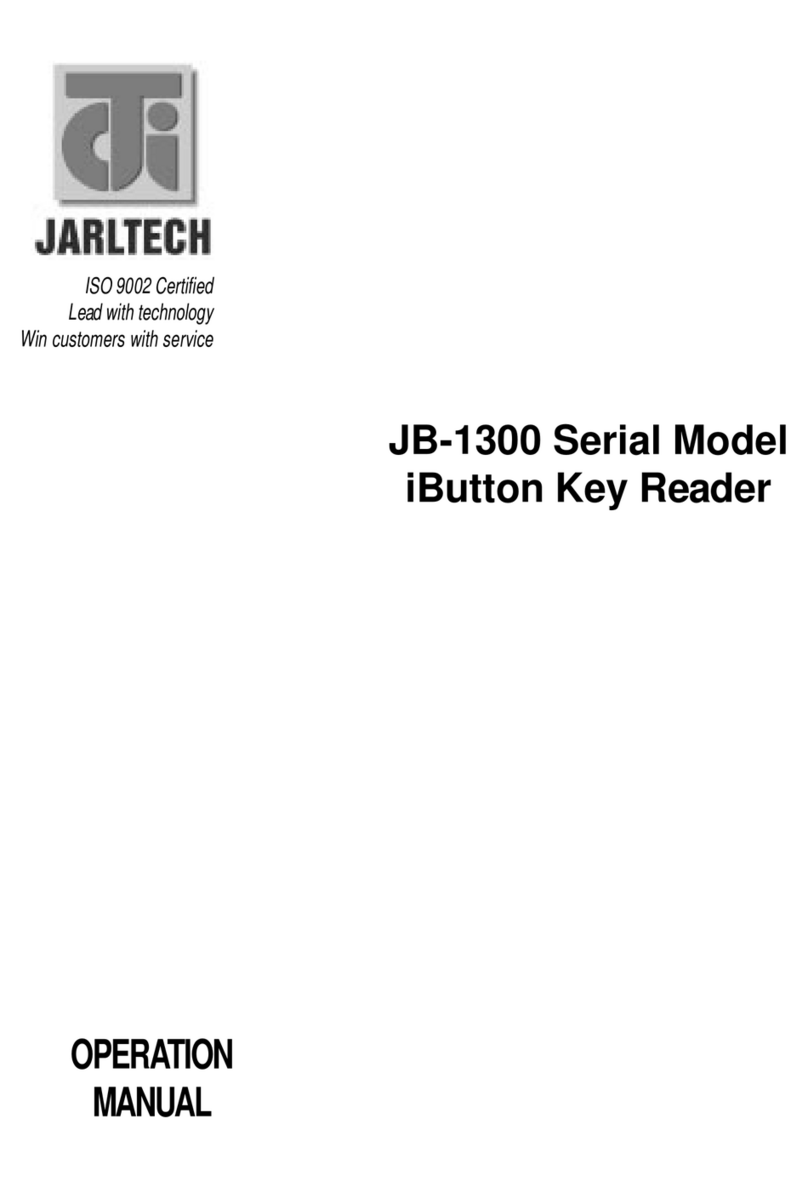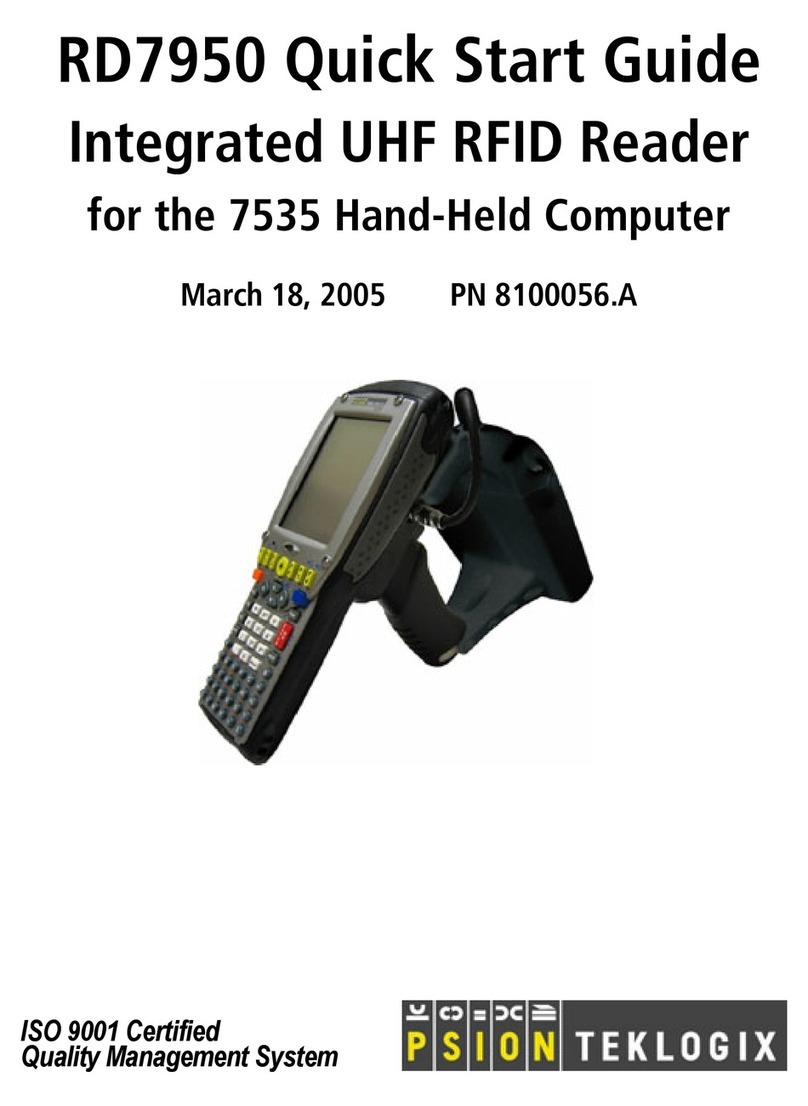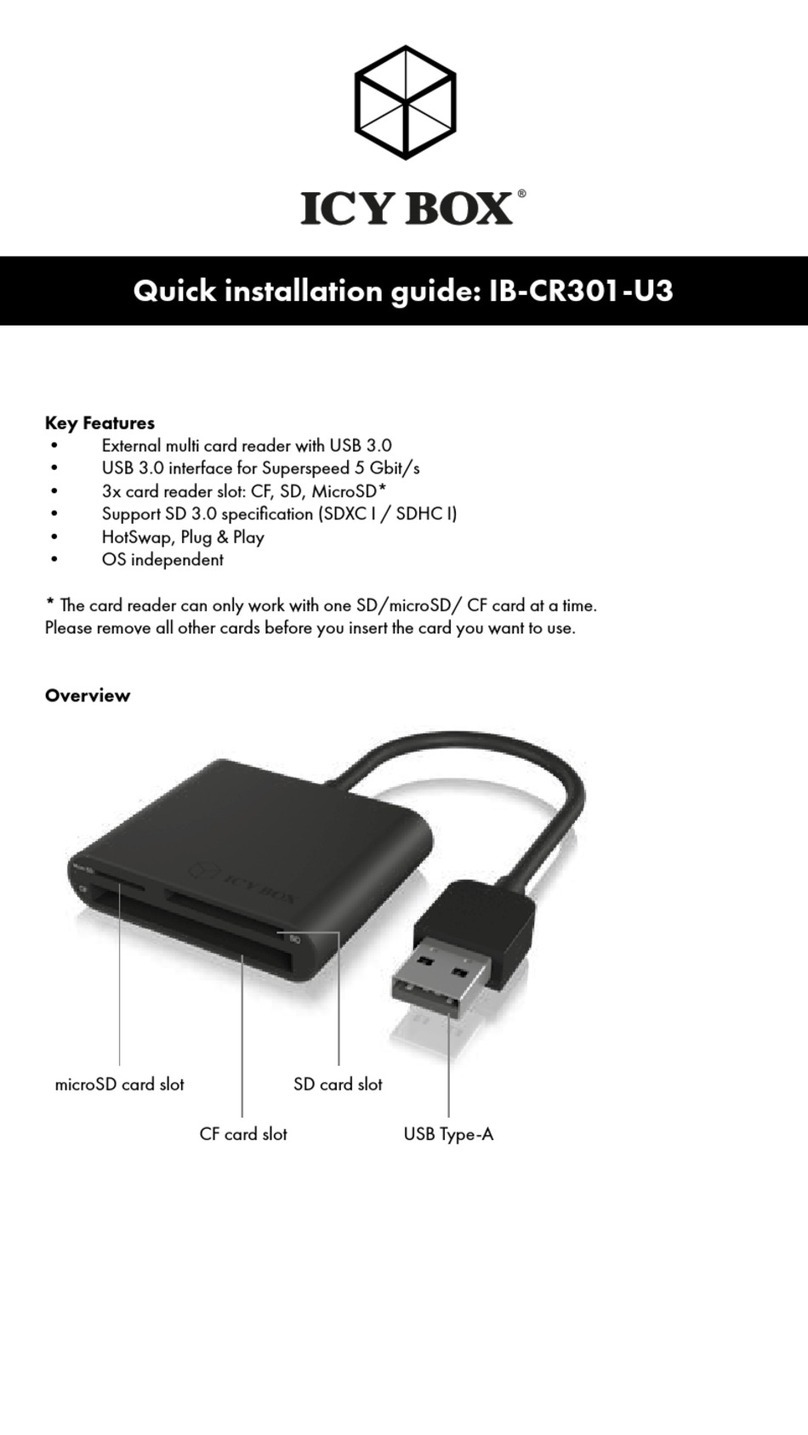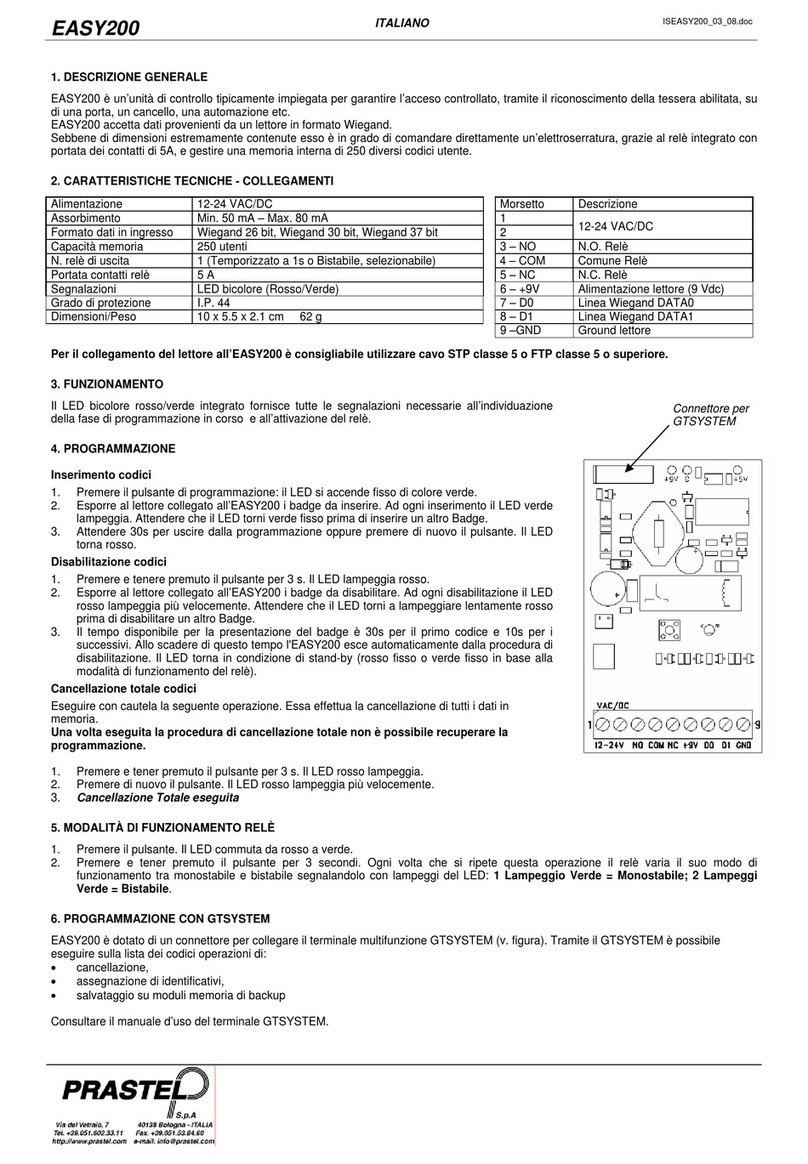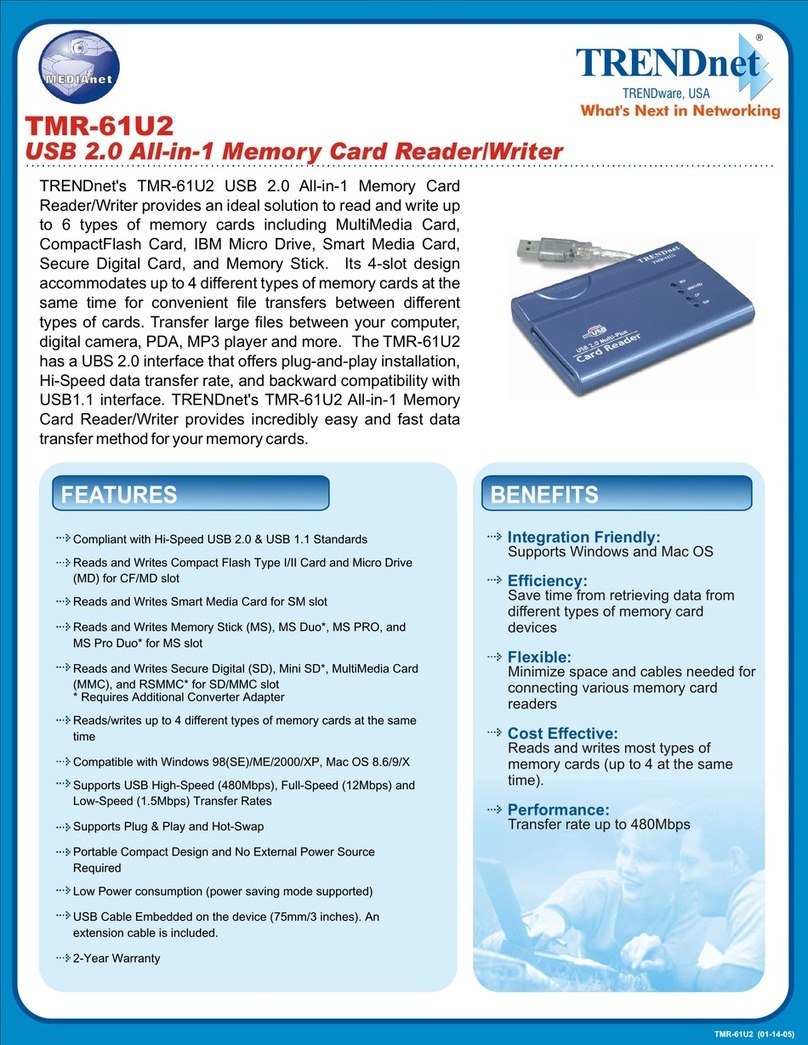Dazzle 6 In 1 Reader User manual

1
USER'S
MANUAL
6 In 1 Reader
™

USER'S
MANUAL
USER'S
MANUAL
2
CONTENTS
Getting Started
Connecting to a Macintosh
Connecting to a PC Compatible
How to Use the Dazzle 6 In 1 Reader
Dazzle OnDVD Software for
PC compatible computers
Troubleshooting Your Dazzle 6 In 1
Reader
Obtaining Technical Support
How-to Contact Us

USER'S
MANUAL
USER'S
MANUAL
3
1
Introduction
What's Included with the
Dazzle 6 In 1 Reader
System Requirements
Parts of the Dazzle 6 In 1 Reader
Registering Your Dazzle 6 In 1 Reader
GETTING
STARTED

Introduction
Thank you for purchasing the Dazzle 6 In 1 Reader™.
The Dazzle 6 In 1 Reader is a USB card reader/writer compatible with CompactFlash™, IBM
Microdrive™, SmartMedia™, Secure Digital™ / MultiMediaCard™, and Memory Stick™ for new
Apple iMac™, iBook™, G3/G4, and PC compatible owners.The Dazzle 6 In 1 Reader is easy to use
and provides transfer rates of up to 1.5MB/sec. With the Dazzle 6 In 1 Reader, audio and video files,
cell phone databases, and more can now be shared easily between your digital devices (cameras, cell
phones, MP3 players, etc. and your computer). Simply remove the digital media from your digital
device and insert it into the 6 In 1 (connected to your PC or Mac) to transfer or view your digital data.
What's Included with the Dazzle 6 In 1 Reader
The Dazzle 6 In 1 Reader includes the following package contents:
■Dazzle 6 In 1 Reader
■Dazzle Installation CD (includes this User's Manual, driver software, and free OnDVD
software for use with PC compatible computers).
■Quick-Start Guide (located on inside of insert card)
■Registration Card
■Warranty Certificate
System Requirements
PC Compatible:
■Desktop or laptop PC Compatible with an available USB port
■200MHz or faster processor
■Windows® 98SE, 2000, Me, or XP
■CD-ROM Drive (for driver software and bonus software installation)
■1MB free disk space (32MB of disk space required for installation of OnDVD software)
Macintosh:
■G3 processor or faster (iMac, iBook, PowerBook, PowerMac G3 and G4)
■Available USB port
■Mac OS 9.x
■CD-ROM Drive (for software installation)
■1MB free disk space
USER'S
MANUAL
USER'S
MANUAL
4

Parts of the Dazzle 6 In 1 Reader
USER'S
MANUAL
USER'S
MANUAL
5
CompactFlashType I & II
(including IBM Microdrive)
SmartMedia, Secure Digital, MultiMediaCard
and Memory Stick (only 1 of 4 media types
maybe inserted at one time)
Access Indicator

Registering Your Dazzle 6 In 1 Reader
Thank you again for purchasing the Dazzle 6 In 1 Reader. In order for us to better serve you, we
encourage you to register your card reader as soon as possible.There are several benefits to
registering your card reader:
Registering your Dazzle 6 In 1 Reader entitles you to free periodic driver software
updates when available.
Registering your Dazzle 6 In 1 Reader entitles you to technical support from Dazzle.
There are three options for you to register the Dazzle 6 In 1 Reader:
Register online at http://www.Dazzle.com/support/prodreg.html
for instant registration.
Complete and mail the included Registration Card.
Complete and fax the included Registration Card to Customer Service
at 800-483-5106.
USER'S
MANUAL
USER'S
MANUAL
6
1.
1.
2.
2.
3.

USER'S
MANUAL
USER'S
MANUAL
7
2
Installation Overview
Installing the Driver Software
Connecting to the USB Port
Connecting to a USB Hub
CONNECTING
to a Macintosh

Installation Overview
The Dazzle 6 In 1 Reader is relatively easy to install and operate.To avoid complications during
the installation process, please follow the steps in order as described in this chapter. Before
connecting and using the card reader, you must first install the driver software located on the
accompanying Dazzle Installation CD-ROM.
Installing the Driver Software
Driver Software Installation on Mac OS 9.x
Start your Macintosh computer running Mac OS 9.x and close all open applications.
Insert the Dazzle Installation CD-ROM.
Double-click on the "6-In-1 Reader Drivers” Installer Icon.
A splash screen will appear. Click "Continue."
USER'S
MANUAL
USER'S
MANUAL
8
1.
2.
3.
4.

A dialog box (similar to the illustration below) will appear advising that you may have to
restart your computer after installing the software, click "Ye s " to continue.Your Macintosh
will then begin performing the installation and a status bar will appear displaying the
progress of the installation.
NOTE: The actual driver installation should take only a few seconds.
A final dialog box will appear advising that the software was successfully installed.
Click "Restart."
Congratulations! Driver installation is now complete.You may now connect the Dazzle
6 In 1 Reader to your computer after restarting. Proceed to the next page for instructions
on connecting the Dazzle 6 In 1 Reader.
USER'S
MANUAL
USER'S
MANUAL
9
5.
6.

Connecting to the USB Port
Connect the USB connector of the Dazzle 6 In 1 Reader to the USB port of your
Macintosh computer.
NOTE: The USB cable may be connected to the computer while the computer is running
Make sure the cable ends are firmly connected. Be careful not to confuse the upper
and lower parts of the connector. Do not force connections, as this may damage the
computer or the card reader.
In the illustrations below and on the next page, the Dazzle 6 In 1 Reader connects directly
to the USB port on your Macintosh. Your Dazzle card reader can also be connected to a
USB hub - see page 12 for more information.
USER'S
MANUAL
USER'S
MANUAL
10
Connect the USB plug of the Dazzle
6 In 1 Reader directly to the USB port
on your Macintosh.
1.
2.

USER'S
MANUAL
USER'S
MANUAL
11
Connect the USB plug of the
Dazzle 6 In 1 Reader to the USB port
on your Macintosh
Enlarged view
Enlarged view

Connecting to a USB Hub
NOTE: When using a Microdrive concurrent with another media, the reader becomes a
high power device requiring direct connection to the host computer or self-powered hub.
Connect the USB hub (purchased separately) to the USB port on your Macintosh.
Then connect the USB connector of the Dazzle card reader to a port on the USB
hub.
NOTE: The USB cable may be connected to the computer or USB hub while the
computer is running.
IMPORTANT: Make sure the cable ends are firmly connected. Be careful not to
confuse the upper and lower parts of the connector. Do not force connections, as this
may damage the computer or the card reader.
USER'S
MANUAL
USER'S
MANUAL
12
1.
2.
Attach the USB connector from the USB hub
to the USB port on your computer
Enlarged view
Attach the USB connector from
the Dazzle 6 in 1 Reader to the USB
port on the USB hub
Enlarged view

3
Installing the Driver Software
Installing OnDVD
on Windows Me and XP
Connecting to the USB Port
Connecting to a USB Hub
USER'S
MANUAL
USER'S
MANUAL
13
CONNECTING
to a PC Compatible

Installing the Driver Software
The Dazzle 6 in 1 Reader is relatively easy to install and operate.To avoid complications during
the installation process, please follow the steps in order as described in this chapter. Before
connecting and using the card reader, you must first install the driver software located on the
accompanying Dazzle Installation CD-ROM.
IMPORTANT NOTE: Verify that your operating system requires the installation of drivers prior to
installing the driver software. Driver installation is not required for Windows Me and XP. Simply
connect the card reader to your computer’s USB port and access your media using the
“Removable Disk” icons (drive letters will also be assigned) located in “My Computer”. Driver
installation is required for Windows 98 SE as well as Windows 2000. Users ofWindows 98SE
and 2000 proceed with Step 1.
NOTE: The screenshots below may vary slightly from those on your computer.
Installing the Driver Software and OnDVD Software
on Windows 98SE and 2000
Before connecting the Dazzle 6 In 1 Reader, start your computer running Windows 98SE
or Windows 2000. Please close any open applications. Insert the Dazzle Installation CD.
The auto-run program will then launch the setup application. If the installer does not begin
automatically, double-click on "My Computer." Next double-click on the drive correspond-
ing to your CD-ROM drive, and then double-click on the "Setup.exe" file to begin.
A menu will appear with several options. Select “Install 6 In 1 Reader Drivers” from the
menu options.
USER'S
MANUAL
USER'S
MANUAL
14
1.
2.

The “InstallShield Wizard for 6 In 1
Reader” welcome screen will greet
you. Click “Next” to proceed
Read the “License Agreement”.To
agree to the terms of the License
Agreement and continue the
installation click “Yes” as shown in the
window on the left.
Click “Next” to install the drivers to the
default location on your computer.
USER'S
MANUAL
USER'S
MANUAL
15
3.
4.
5.
Click Yes.
Click Next.
Click Next.

Click “Next” to accept the default
program folder that will be installed for
your Dazzle 6 In 1 Reader.
An overview of the installation will
appear. Click "Next" to continue the
installation.
You will then see a status window
advising the progress of the current
installation (as shown on left).
USER'S
MANUAL
USER'S
MANUAL
16
6.
7.
8.
Click Next.
Click Next.

A dialog box will appear asking if
you would like to view the “ReadMe”
file.To view the “ReadMe”, click
"Next." A window containing the
ReadMe file will open.When
finished viewing the file close the
window. If you choose not to view the
file, deselect the check box near "Yes I
want to view the ReadMe file” and
click "Next."
Click "Finish" to complete the driver
software installation.
The “Install Dazzle OnDVD” splash
screen will appear.To install the
OnDVD software, click “Install Dazzle
OnDVD Software.” If you choose not
to install the software, click “EXIT”,
and restart your computer. Refer to
the sections “Connecting to a USB
Port”, or “Connecting to a USB Hub”
respectively for information on
connecting your 6 In 1 Reader to your
computer.
NOTE: The OnDVD software may be installed at anytime by inserting the Dazzle Installation CD
and selecting “Install Dazzle OnDVD” from the first menu.
USER'S
MANUAL
USER'S
MANUAL
17
Click “Finish”
9.
10.
11.

USER'S MANUAL
USER'S MANUAL
At the OnDVD Welcome Screen, click
“Next” to continue the installation.
Read the License Agreement.To agree
to the terms of the License Agreement
and continue with the OnDVD
installation, click “Yes” as shown on
left.
Click “Next”, to install OnDVD to the
default location on your computer.
12.
13.
Click Next.
Click Yes
14.
Click Next.

USER'S MANUAL
USER'S MANUAL
OnDVD will begin the installation
operation displaying a status box as
shown on left.
Click “Finish” to restart your computer.
Congratulations!The installation is now complete.You may connect the Dazzle 6 In 1 Reader to
your computer after restarting. Proceed to “Connecting to a USB Port”, or, “Connecting to a USB
Hub” respectively for information on connecting your 6 In 1 reader.
15.
16.
Click Finish
19

USER'S
MANUAL
USER'S
MANUAL
20
Installing OnDVD on Windows Me and XP:
Insert the Dazzle Installation CD and
close any open applications.
A menu will appear with several
options. Select "Install Dazzle
OnDVD" from the menu to begin the
installation.
At the OnDVD Welcome screen, click
"Next" to continue the installation.
Read the License Agreement.To agree
to the terms of the License Agreement
and continue with the OnDVD
installation, click "Yes" as shown on
left.
1.
2.
3.
Click Next
4.
Click Yes
Table of contents
Other Dazzle Card Reader manuals