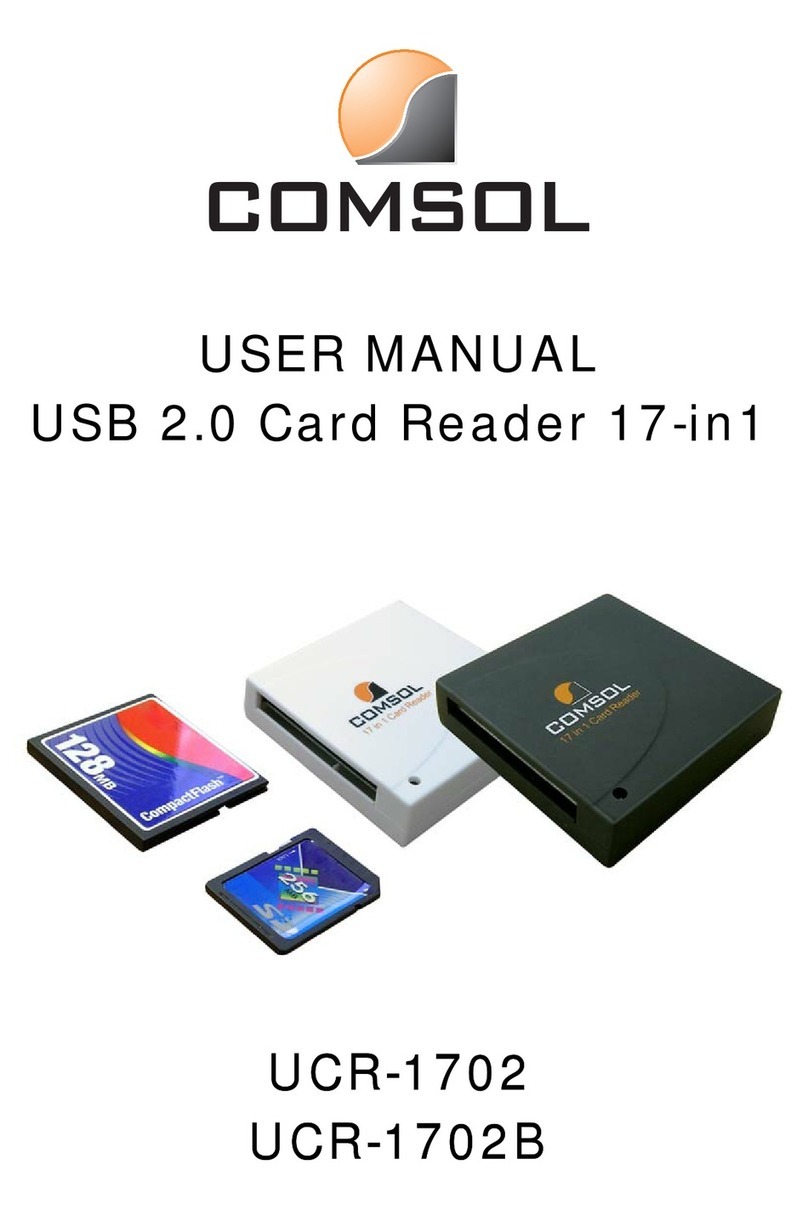Comsol USB 2.0 SD Card Reader User Manual Page 4
8. Using the Comsol USB 2.0 SD Card Reader
8.1Windows®
8.1.1 Insert your storage card
8.1.2 Open My Computer or File Explorer
8.1.3 Double-click on the proper Removable Disk icon
8.1.4 Access images and files on your storage cards just as the way you
open, copy, move, or delete images and files on your hard disk drive.
8.1.5 Do not insert or extract storage cards while the Blue LED is
flashing.
8.1.6 WARNING!
Remember to drag the disk icon representing the storage card to
the trash box before extracting the card from the reader or
unplugging the reader unit from USB port.
9. Un-Installing the Comsol USB 2.0 SD Card Reader
Should you feel necessary to remove the installed software and driver files of your
Comsol USB 2.0 SD Card Reader, please follow the instructions below:
9.1 Windows®Un-installation
9.1.1 Un-plug the Comsol USB 2.0 SD Card Reader from the USB port
9.1.2 Click Start, and then click Programs
9.1.3 Highlight USB Mass Storage Reader and click on UnInstall
9.1.4 When the dialog box appears to confirm the un-installation, click Yes
9.1.5 The software and driver will then be automatically removed
10. Troubleshooting your Comsol USB 2.0 SD Card Reader
10.1 How to use Comsol USB 2.0 SD Card Reader on Linux system?
The kernel code be should 2.4.0 or later versions. Then, the kernel code
must be edited manually. Please refer to the file LINUX_HOWTO.txt in the
Setup CD for instruction of editing source code.
10.2 My system is Mac OS, and I have installed the device driver but the
system could not identify the Comsol USB 2.0 SD Card Reader. What
should I do?
If you are using iMac computer, please check up if you have latest update of
Mac OS and iMac Firmware update. Refer to and make certain your
Macintosh meets the requirements.