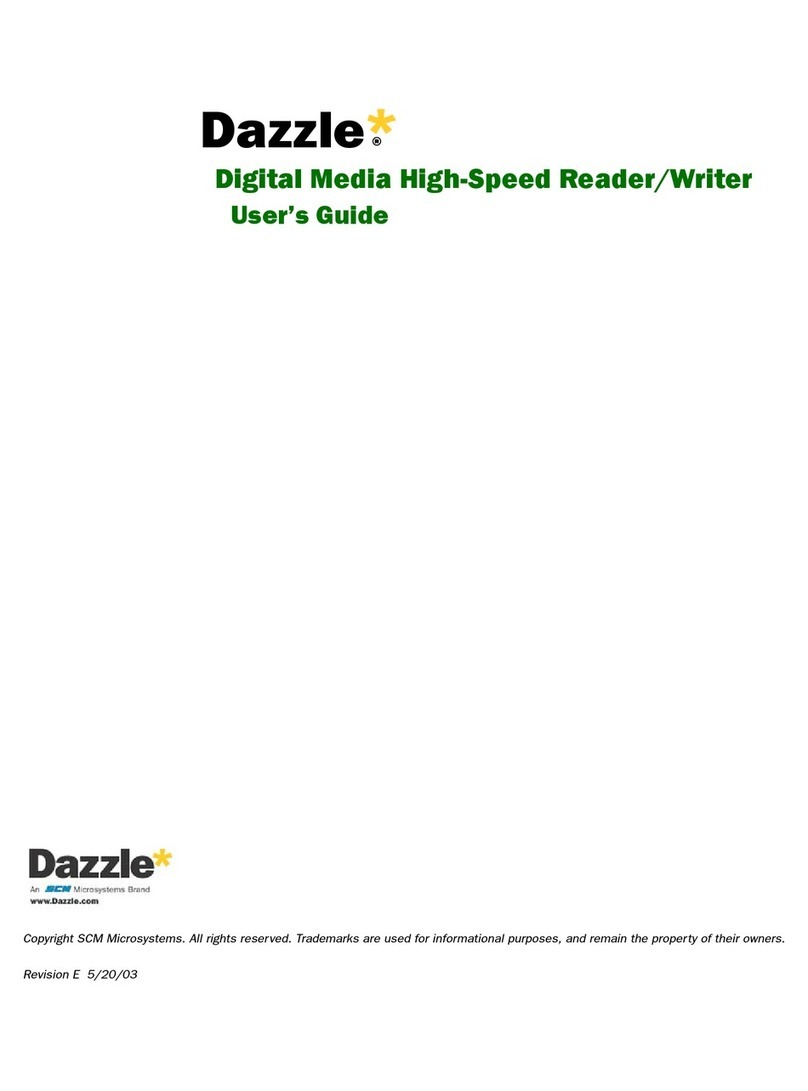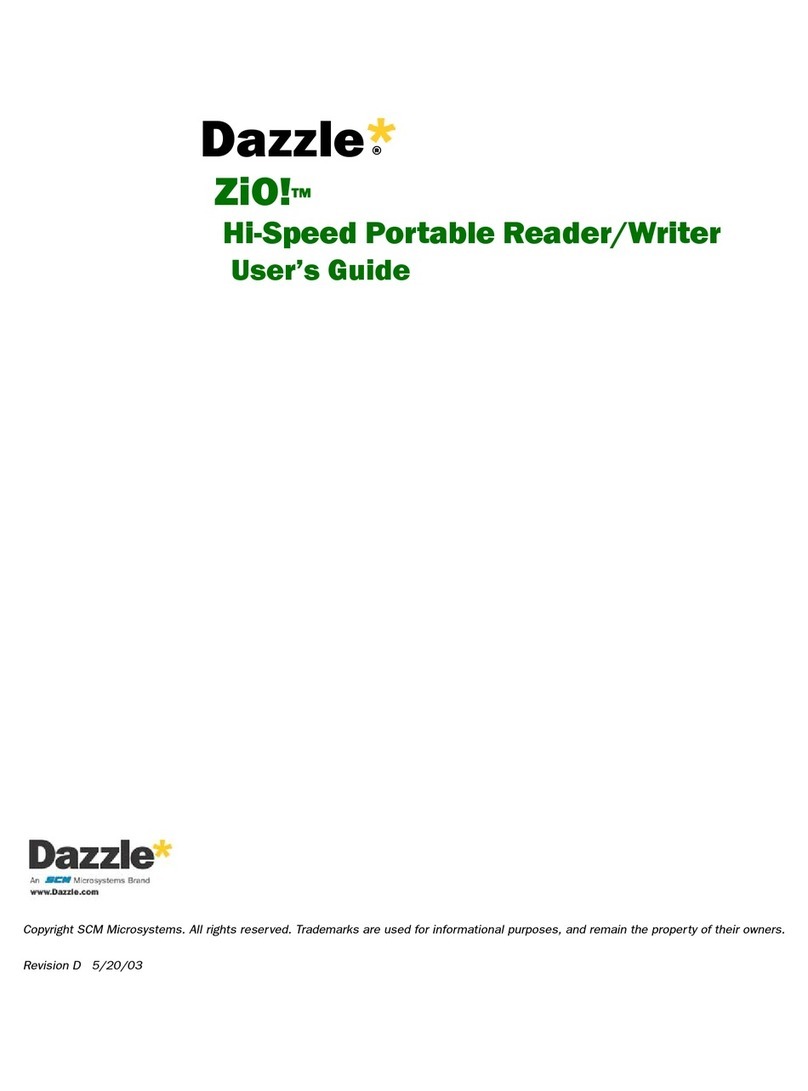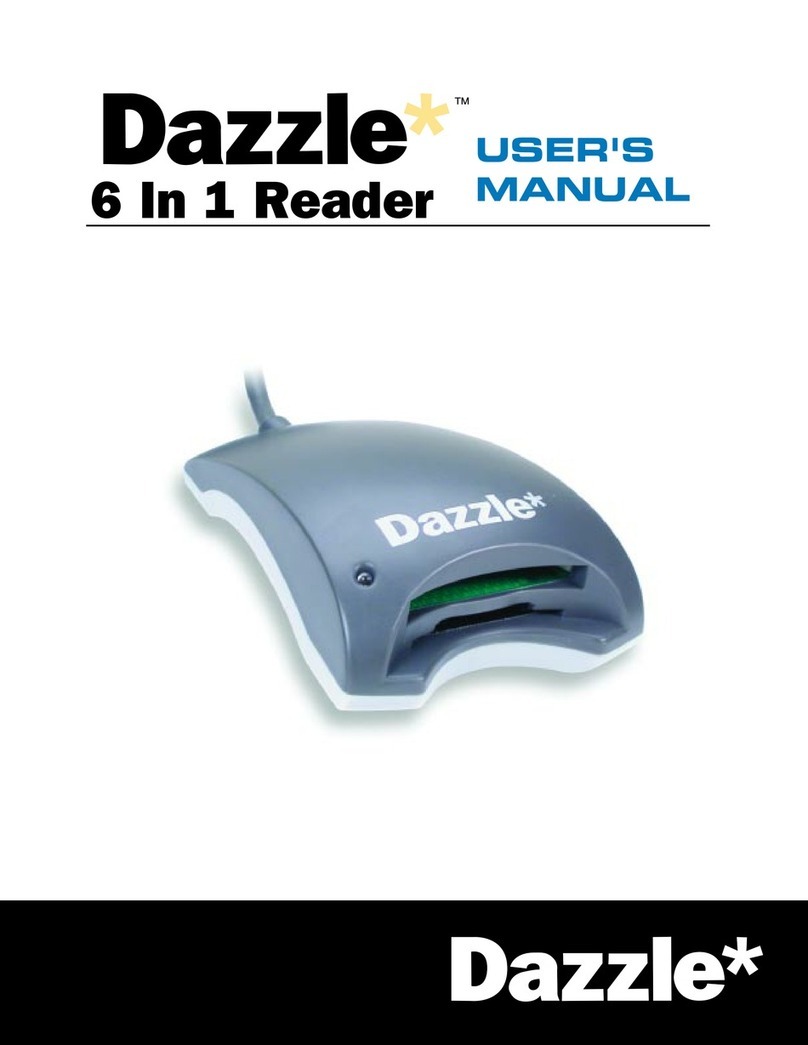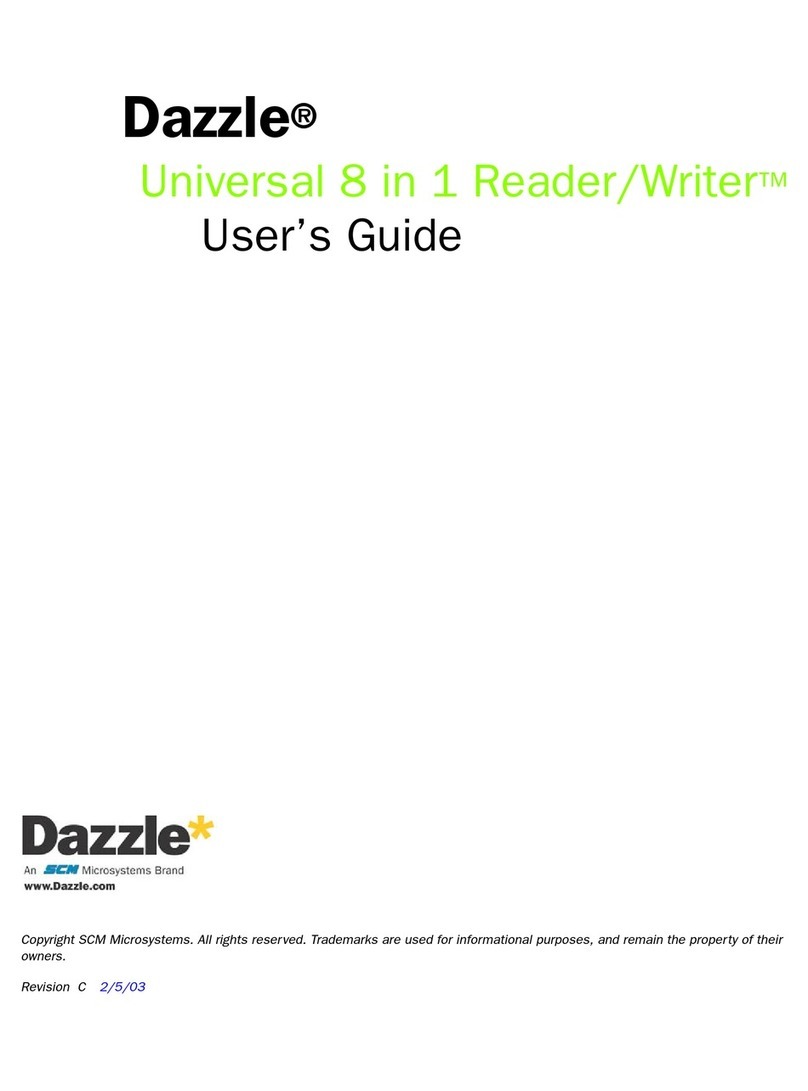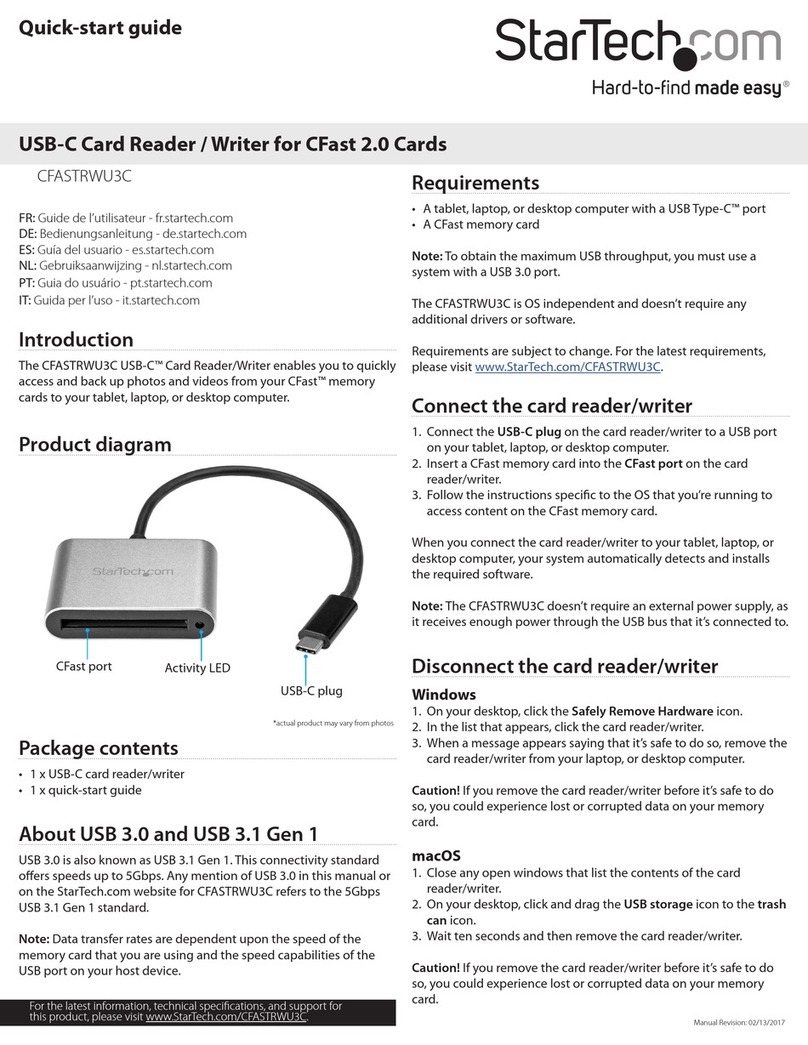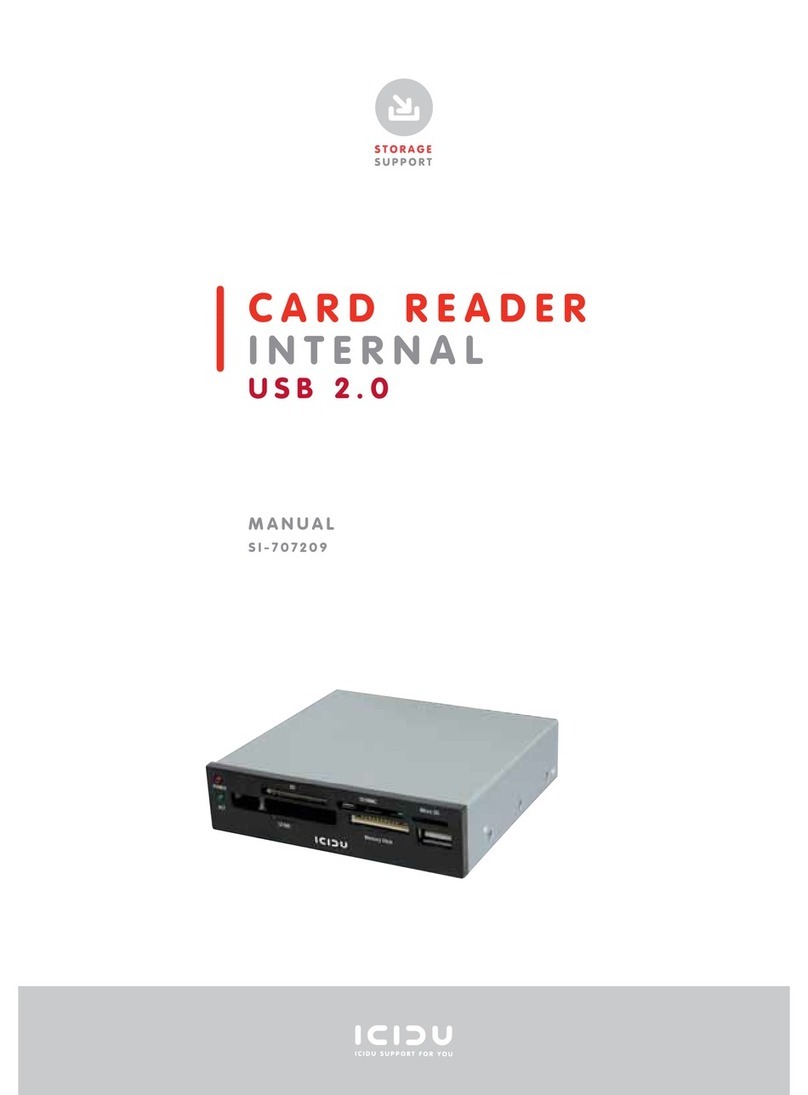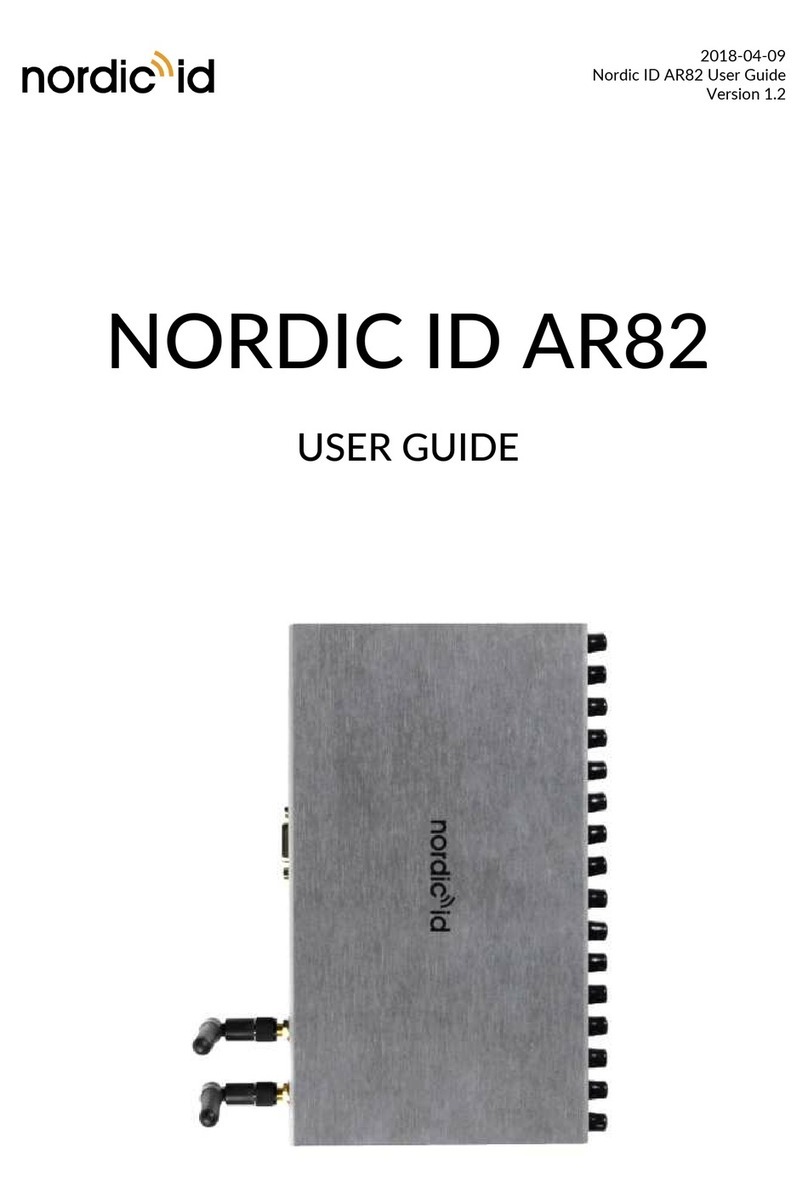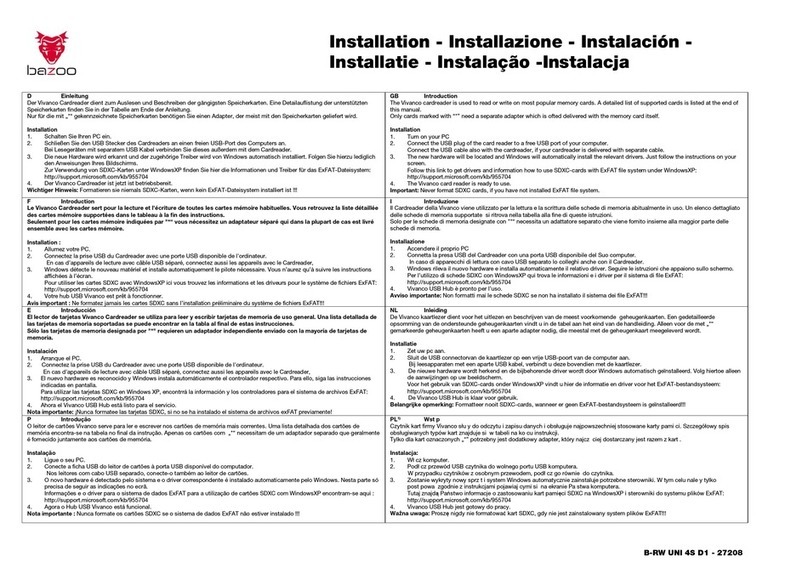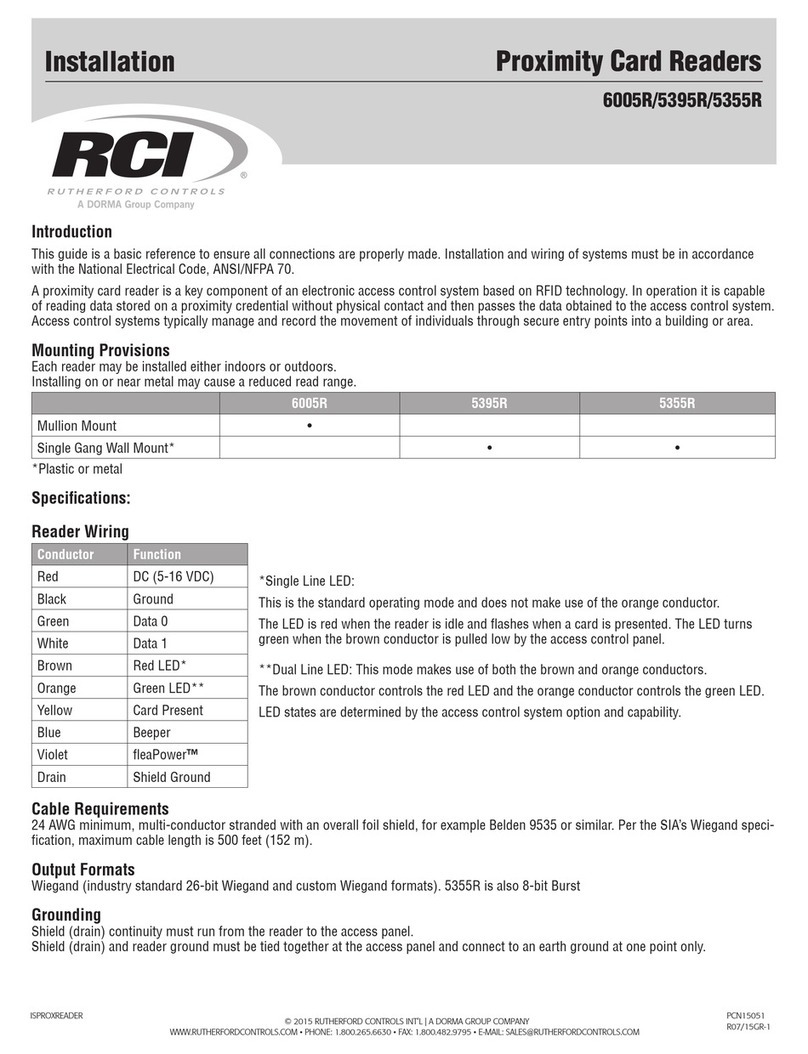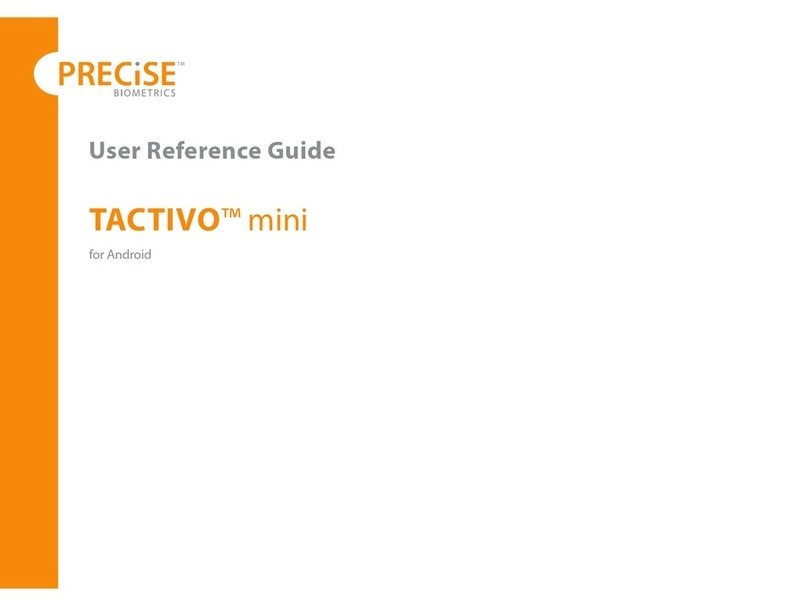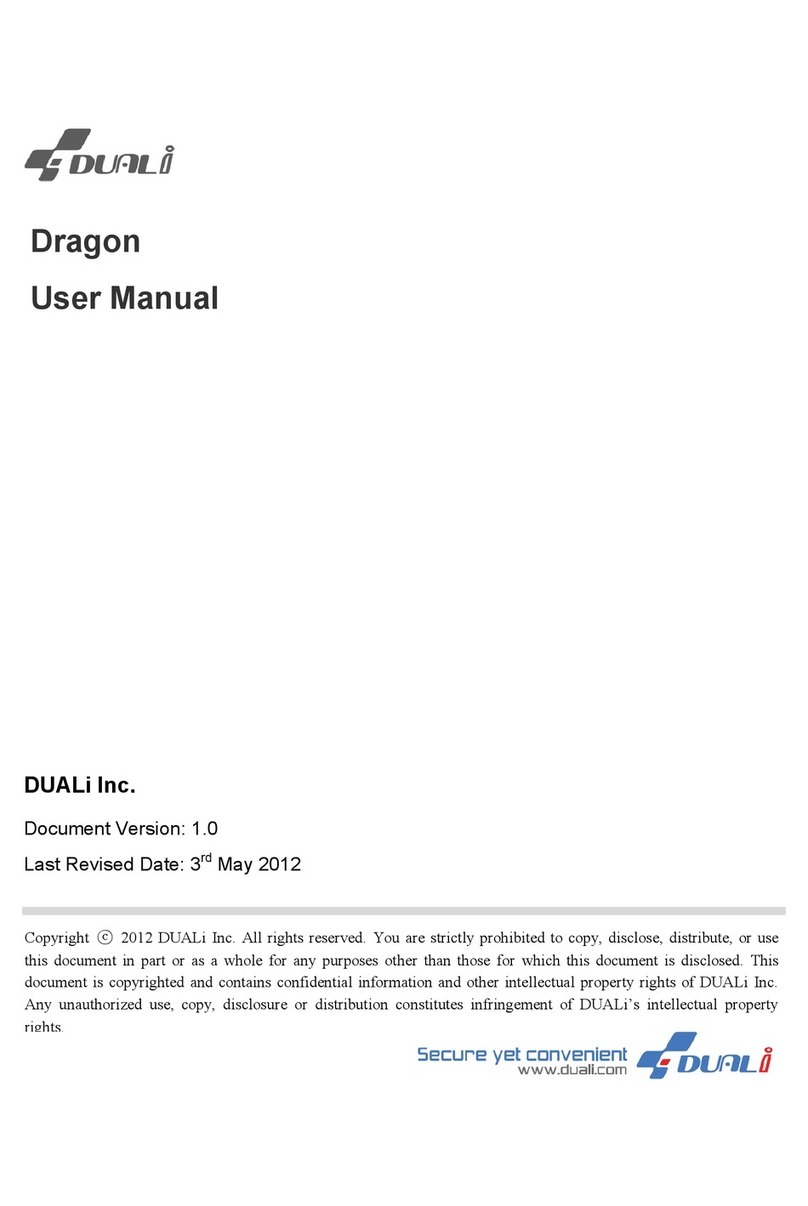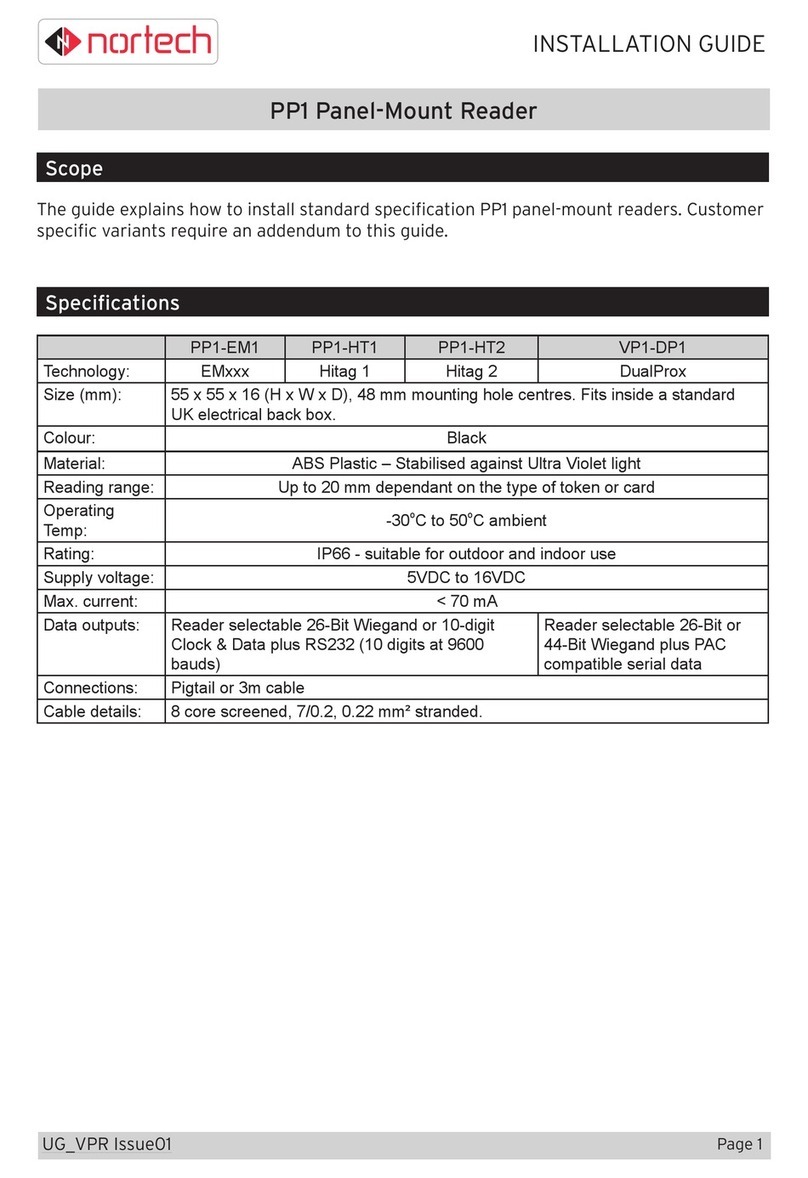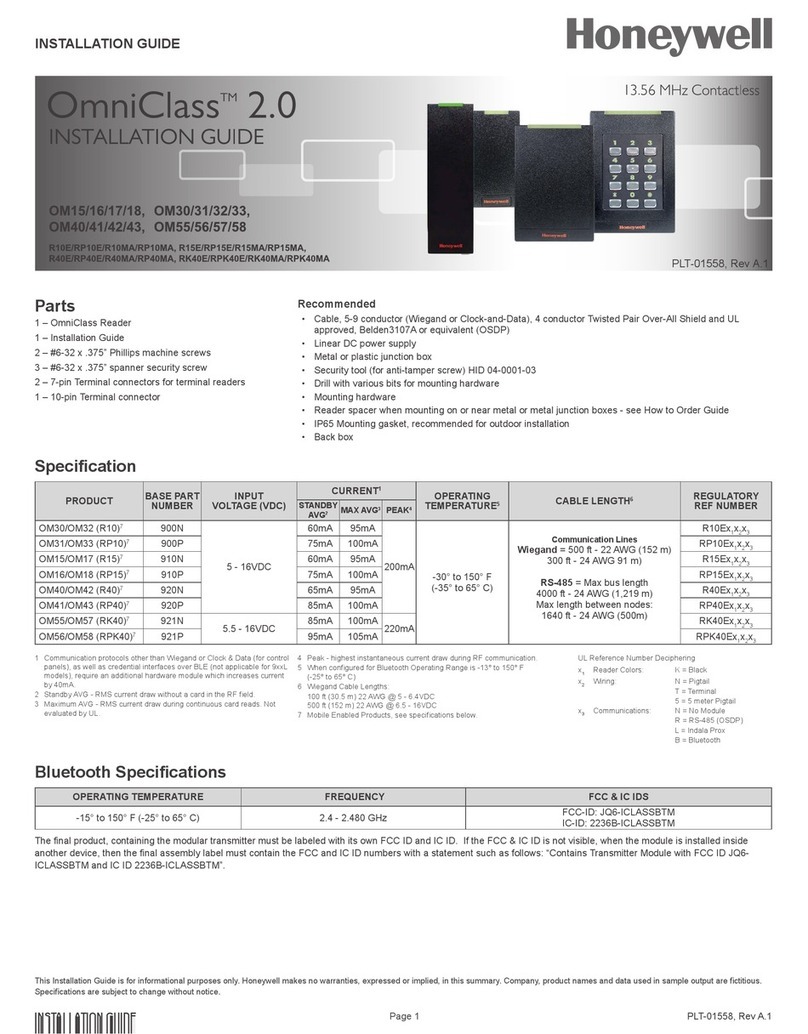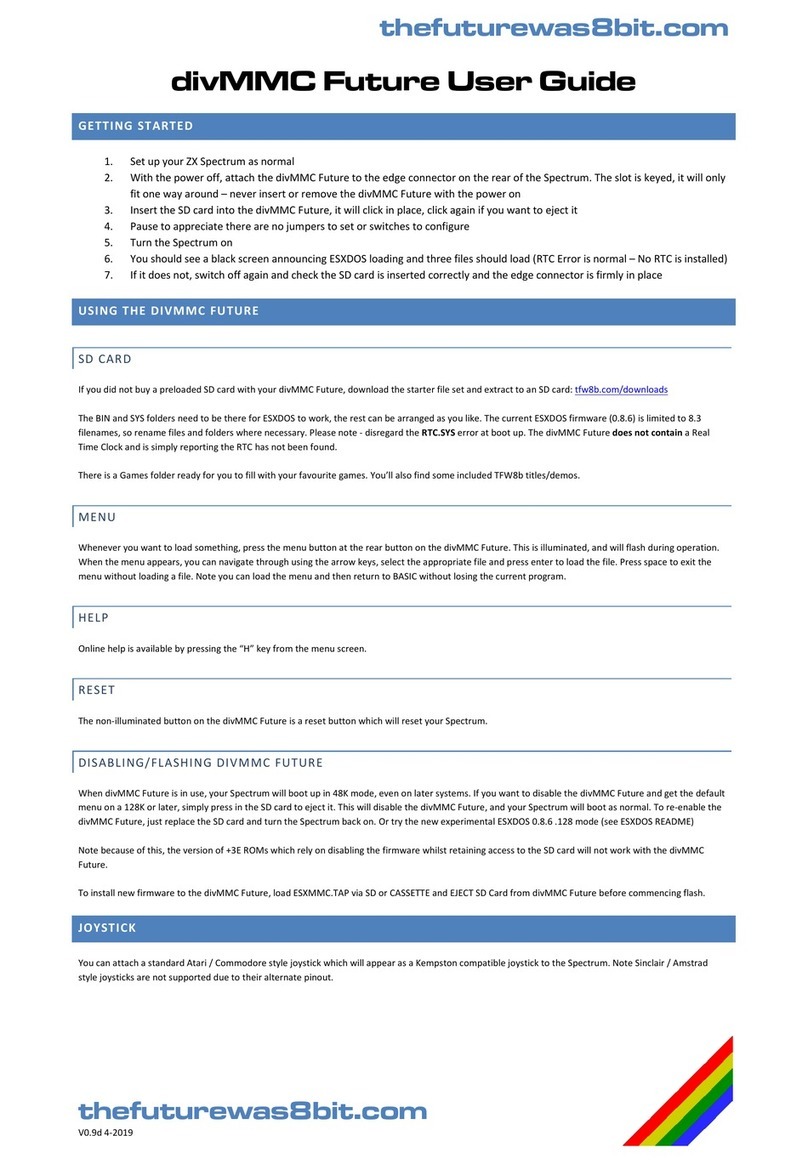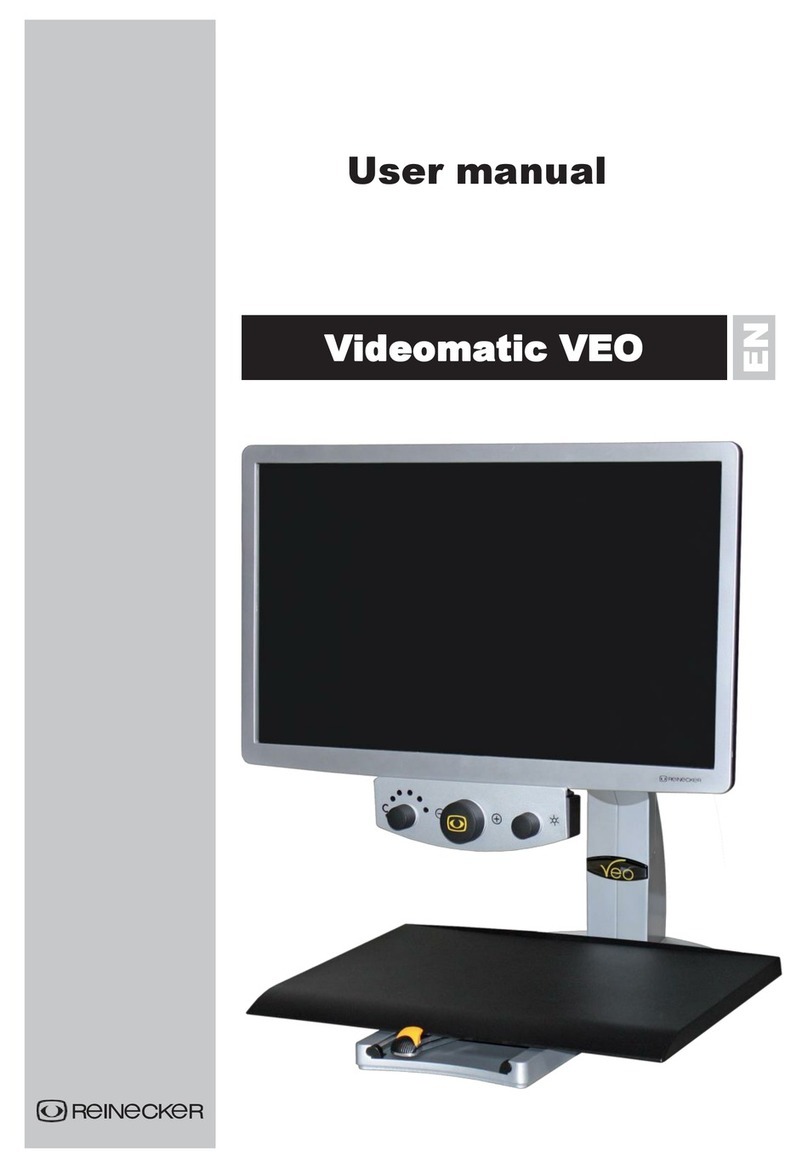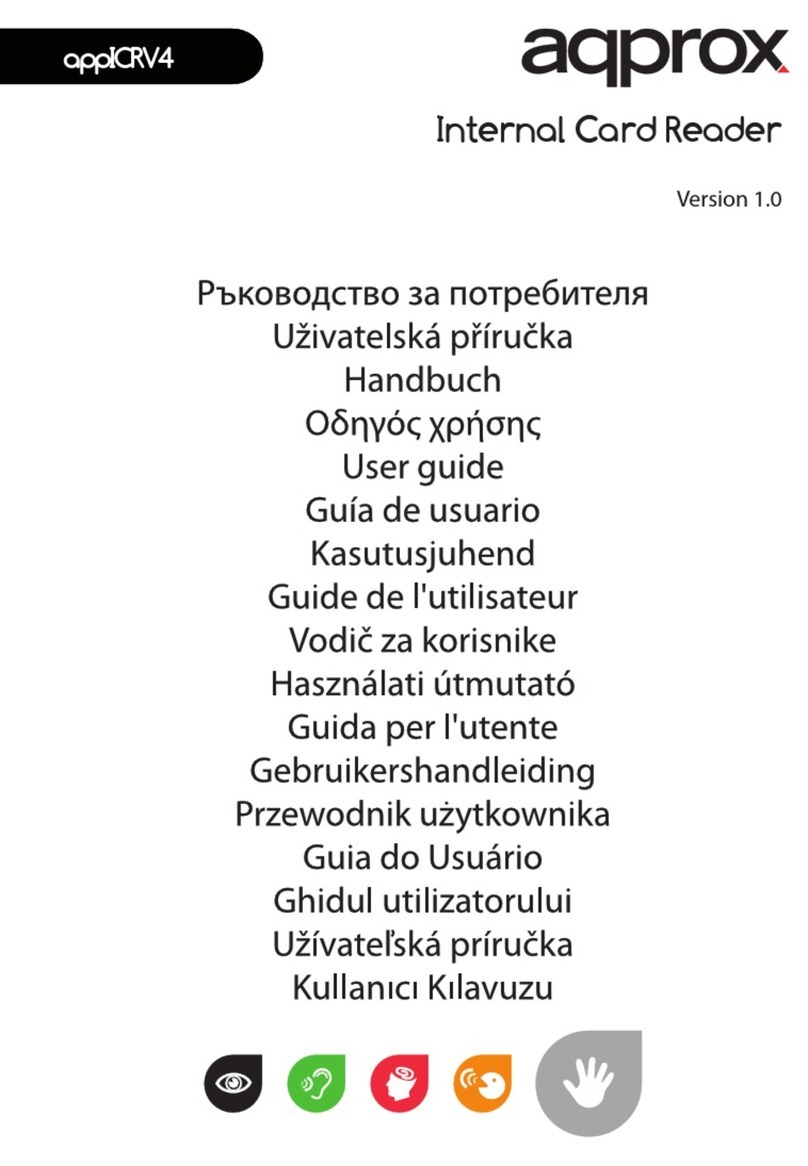Dazzle Universal 3 in 1 Reader/Writer User manual

Dazzle®
Universal 3 in 1 Reader/Writer™
User’s Guide
Copyright SCM Microsystems. All rights reser ved. Trademarks are used for informational purposes, and remain the proper ty of their
owners.
Revision C1/7/03

Dazzle Universal 3 in 1 Reader/Writer User’s Guide • Table of Contents • Page 2
Table of Contents
Introduction
Congratulations!. . . . . . . . . . . . . . . . . . . . . . . . . . . . . . . . . . . . . . . . . . . . . . . 3
What’s Included . . . . . . . . . . . . . . . . . . . . . . . . . . . . . . . . . . . . . . . . . . . . . . . 4
About This Guide . . . . . . . . . . . . . . . . . . . . . . . . . . . . . . . . . . . . . . . . . . . . . . 5
Getting Started
Minimum System Requirements . . . . . . . . . . . . . . . . . . . . . . . . . . . . . . . . . . . 6
Registering Your 3 in 1 Reader/Writer . . . . . . . . . . . . . . . . . . . . . . . . . . . . . . . 7
Hardware Overview. . . . . . . . . . . . . . . . . . . . . . . . . . . . . . . . . . . . . . . . . . . . . 8
Software Overview . . . . . . . . . . . . . . . . . . . . . . . . . . . . . . . . . . . . . . . . . . . . . 8
Installing the Software on a PC . . . . . . . . . . . . . . . . . . . . . . . . . . . . . . . . . . . . 9
Installing the Hardware on a PC. . . . . . . . . . . . . . . . . . . . . . . . . . . . . . . . . . . 14
Installing the Software on a Macintosh . . . . . . . . . . . . . . . . . . . . . . . . . . . . . 16
Installing the Hardware on a Macintosh . . . . . . . . . . . . . . . . . . . . . . . . . . . . . 20
Using the 3 in 1 Reader/Writer
Digital Media Card Compatibility . . . . . . . . . . . . . . . . . . . . . . . . . . . . . . . . . . 22
Inserting a SmartMedia Card . . . . . . . . . . . . . . . . . . . . . . . . . . . . . . . . . . . . 23
Inserting a CompactFlash Card . . . . . . . . . . . . . . . . . . . . . . . . . . . . . . . . . . . 24
Inserting a Memory Stick Card . . . . . . . . . . . . . . . . . . . . . . . . . . . . . . . . . . . 25
Accessing a Card on a PC . . . . . . . . . . . . . . . . . . . . . . . . . . . . . . . . . . . . . . . 26
Formatting a Card on a PC . . . . . . . . . . . . . . . . . . . . . . . . . . . . . . . . . . . . . . 27
Removing a Card on a PC . . . . . . . . . . . . . . . . . . . . . . . . . . . . . . . . . . . . . . . 32
Mounting and Accessing a Card on a Macintosh . . . . . . . . . . . . . . . . . . . . . . . 32
Formatting a Card on a Macintosh . . . . . . . . . . . . . . . . . . . . . . . . . . . . . . . . . 33
Removing a Card on a Macintosh . . . . . . . . . . . . . . . . . . . . . . . . . . . . . . . . . 39
Troubleshooting
Frequently Asked Questions . . . . . . . . . . . . . . . . . . . . . . . . . . . . . . . . . . . . . 40
Technical Support
Dazzle’s North American Technical Resource Center . . . . . . . . . . . . . . . . . . . 43
Dazzle’s European Technical Resource Center . . . . . . . . . . . . . . . . . . . . . . . . 44
Warranty . . . . . . . . . . . . . . . . . . . . . . . . . . . . . . . . . . . . . . . . . . . . . . . . . . . 46

Dazzle Universal 3 in 1 Reader/Writer User’s Guide • Introduction • Page 3
Introduction
Congratulations!
You have just purchased the Dazzle Universal 3 in 1 Reader/Writer™ (also referred to as
3 in 1 Reader/Writer or reader/writer throughout this guide).
The 3 in 1 Reader/Writer reads photos, MP3’s, or other files from your digital media with-
out the need to connect your digital device to your PC. The 3 in 1 Reader/Writer reads
CompactFlash™ (Type I and II, including IBM Microdrive™), Memory Stick™, and SmartMe-
dia™, allowing you to access over 90% of the digital media in use today. With the supplied
Dazzle OnDVD software, you can also create photo slideshows for your DVD player.
You can connect your 3 in 1 Reader/Writer to computers with USB 1.1 or USB 2.0 ports.
In either case, the 3 in 1 Reader/Writer transfers data at the Full-Speed rate.

Dazzle Universal 3 in 1 Reader/Writer User’s Guide • Introduction • Page 4
What’s Included
3 in 1 Reader/Writer
Dazzle Installation CD Base
OnDVD
User’s Guide
(Included on CD)
3 in 1 Reader/Writer
User’s Guide
(Included on CD)
Technical Support
Resources
(Included on CD)
3 in 1 Reader/Writer
Quickstart Guide
(included on inside
of packaging)

Dazzle Universal 3 in 1 Reader/Writer User’s Guide • Introduction • Page 5
About This Guide
This Guide explains how to use the Dazzle 3 in 1 Reader/Writer. Following is a description
of each section:
“Getting Started” lists the minimum system requirements for the 3 in 1 Reader/Writer,
provides a hardware overview and a software overview, and describes the software and
hardware installation process for PC and Macintosh computers.
“Using the 3 in 1 Reader/Writer” shows you how to insert, access, format, and remove
digital media cards on PC and Macintosh computers.
“Troubleshooting” provides solutions to possible problems and answers frequently asked
questions.
“Technical Support” provides information on the Dazzle North American and Dazzle
European Technical Resource Centers and tells you how to contact Dazzle Technical
Support.

Dazzle Universal 3 in 1 Reader/Writer User’s Guide • Getting Started • Page 6
Getting Started
Minimum System Requirements
To use the 3 in 1 Reader/Writer, your computer system must meet the following minimum
requirements:
PC Requirements
200MHz or faster processor
USB Port
Windows® 98 SE, Me, XP, or 2000
CD-ROM Drive (for driver software and bonus software installation)
1MB free disk space
Macintosh Requirements
G3 processor or faster (iMac, iBook, PowerBook, PowerMac G3 and G4)
USB Port
Mac OS 9.x or 10.1.2 and higher
CD-ROM Drive (for software installation)
1MB free disk space
Dazzle OnDVD Software (PC Only) Requirements
500MHz or faster processor
50MB free disk space
Windows® 98 SE, 2000, Me, or XP
64MB RAM minimum (128MB recommended)
PC must have sound card
CD Burner for Video CD creation
CD/DVD-ROM drive for software installation
DVD player must support Video CD format and either CD-R or CD-RW media

Dazzle Universal 3 in 1 Reader/Writer User’s Guide • Getting Started • Page 7
Registering Your 3 in 1 Reader/Writer
Thank you again for purchasing the Dazzle 3 in 1 Reader/Writer. We encourage you to
register your 3 in 1 Reader/Writer as soon as possible. Registering your reader/writer
entitles you to the following benefits:
• Free periodic driver software updates when available
• Technical Resources from Dazzle
Registering On a PC
To register on a PC, insert your Dazzle Installation CD in your CD-ROM drive, select your
language, and then click Product Registration in the Installer Main menu to display the
Registration Form (English only). For more information on the PC Installer, see “Installing
the Software On a PC” on page 9.
When the Product Registration Form appears, click Register Online to register your 3 in 1
Reader/Writer on the Web or click Other Method to register by e-mail, modem, or fax.
Registering On a Macintosh
To register on a Macintosh, go to http://www.onlineregister.com/dazzle/cgi/index.cgi.

Dazzle Universal 3 in 1 Reader/Writer User’s Guide • Getting Started • Page 8
Hardware Overview
The 3 in 1 Reader/Writer can read/write CompactFlash Type l and ll, IBM Microdrive,
Memory Stick, and SmartMedia cards. You can connect your 3 in 1 Reader/Writer to
computers with USB 1.1 or USB 2.0 ports. In either case, the 3 in 1 Reader/Writer
transfers data at the Full-Speed rate.
Software Overview
Driver Software
The PC driver software is required for Windows 98 SE and Windows 2000. It is not
required for Windows Me and XP. The Macintosh driver software is required for
Mac OS 9.x. It is not required for Mac OS 10.1.2 or above. PC and Macintosh Installation
instructions are provided on the following pages.
Dazzle OnDVD(PCs only)
Digital cameras allow you to take an unlimited number of pictures that quickly pile up on
your computer and become difficult to manage. With OnDVD, you can take your digital pic-
tures, arrange them in a timeline, edit your photos, add background music and burn a
slideshow on a CD, which can be played back on a home DVD player. You can install
OnDVD following the instructions on page 13 of this guide. For a tutorial on creating slide-
shows, refer to your OnDVD User’s Guide (included on the Dazzle Installation CD).
*Adobe®Acrobat®Reader 5 is provided for PC and Macintosh users who do not have it
already installed on their systems. You need this application to read the supplied
electronic users’ guides.
3 in 1 Reader /Writer/Front View
Access
CompactFlash,
Slots
Memory Stick,
SmartMedia
Indicator
IBM Microdrive
Slots
USB Cable
3 in 1 Reader/Writer/Rear View

Dazzle Universal 3 in 1 Reader/Writer User’s Guide • Getting Started • Page 9
Installing the Software On a PC
The Dazzle Installation CD includes the following PC software components:
• Hardware Drivers for Windows 98 SE and 2000
• Dazzle Formatting Utilities
• Dazzle OnDVD software
• Adobe Acrobat Reader (required for electronic documentation)
• Dazzle Technical Resource Center Information (North America only)
• Dazzle Products Demo
• Dazzle Online Registration (English only)
• Electronic Users’ Guides (English only)
Important Note: To begin using your 3 in 1 Reader/Writer with Windows Me or XP, you do
not need to install any software. Simply connect the reader/writer to your computer’s USB
port and access your media using the Removable Disk icons located in My Computer, as
explained later in this guide. If you are using Windows 98 SE or 2000, you must follow the
installation procedure below to install the required drivers (before connecting the 3 in 1
Reader/Writer).
During the installation, the Dazzle formatting utilities are also installed. If you are using
Windows Me or XP and you want to install the Dazzle formatting utilities, you must also fol-
low the installation procedure below.
To install the Dazzle software, follow the steps below. To avoid complications during the
installation process, please follow the steps in order.
1. Insert the Dazzle Installation CD in your computer’s CD/DVD-ROM drive.

Dazzle Universal 3 in 1 Reader/Writer User’s Guide • Getting Started • Page 10
The auto-run program launches the setup application and then the Language screen
appears, as shown in the example below for North America.
Note: The European installer also displays Italian and German.
If the installer does not begin automatically, open My Computer, then double-click the
Setup.exe file on your Dazzle Installation CD.
2. Select your language.
The Installer Main menu appears.

Dazzle Universal 3 in 1 Reader/Writer User’s Guide • Getting Started • Page 11
3. Click the Install Drivers button.
The InstallShield Wizard Welcome window appears.
4. Click Next.
The License Agreement screen appears. To use the 3 in 1 Reader/Writer, you must
agree to the terms of the license.
5. Click Yes to accept the license agreement.

Dazzle Universal 3 in 1 Reader/Writer User’s Guide • Getting Started • Page 12
The Choose Destination Location window appears.
6. Click Next to install the required drivers and/or formatting utilities to the default loca-
tion on your computer.
The Select a Program Folder window appears.
7. Click Next to accept the default program folder for your 3 in 1 Reader/Writer.
The Start Copying Files window displays an overview of the installation.

Dazzle Universal 3 in 1 Reader/Writer User’s Guide • Getting Started • Page 13
8. Click Next.
The Setup Status window displays the installation progress, and then the InstallShield
Wizard completes the installation. If you are using Windows 98 SE or 2000, the
required drivers and the Dazzle Formatting Utilities are installed. For Windows Me and
XP, only the Formatting Utilities are installed (drivers are not required).
The Installation Complete screen appears. Depending on your operating system, this
screen may prompt you to restart your computer. If you are prompted to restart, you
must restart your computer now or at a later time before you can use the 3 in 1
Reader/Writer.
9. If you are prompted to restart, click Ye s to restart your computer or No to return to the
Installer Main Menu, and then click the Finish button. If you are not prompted to
restart, click the Finish button to return to the Installer Main menu. You can display
the Installer Main menu at any time by inserting your Dazzle Installation CD and
selecting your language, as described on page 10.
In the Installer Main menu, you can access the Product Registration (English only),
Users’ Manuals, Dazzle North American Technical Resource Center Information, and
the OnDVD and Acrobat Reader installers. If you want to install Dazzle OnDVD, click
Install Dazzle OnDVD in the Installer Main menu and follow the screen directions. Dur-
ing the OnDVD installation, you can also install the Dazzle Product Demo. For an
OnDVD tutorial on creating slideshows, refer to the supplied OnDVD User’s Guide
(requires Adobe Acrobat Reader 5). If you do not have Acrobat 5 Reader installed, click
Install Acrobat Reader in the Installer Main menu and follow the screen directions.

Dazzle Universal 3 in 1 Reader/Writer User’s Guide • Getting Started • Page 14
Installing the Hardware on a PC
After you install the 3 in 1 Reader/Writer software, you can install the hardware.
Connecting to a Computer’s USB Port
Connect the USB cable (attached to the back of the 3 in 1 Reader/Writer) to the USB port
on your computer.
You can connect your 3 in 1 Reader/Writer to computers with USB 1.1 or USB 2.0 ports.
In either case, the 3 in 1 Reader/Writer transfers data at the Full-Speed rate.
Note: Be sure the cable is properly aligned before connecting and do not force the connec-
tion.
Back
USB Port
USB Cable
3 in 1 Reader/Writer

Dazzle Universal 3 in 1 Reader/Writer User’s Guide • Getting Started • Page 15
Connecting to a USB Hub
1. Connect the USB hub (purchased separately) to your computer's USB port.
2. Connect the 3 in 1 Reader/Writer USB cable to a port on the USB hub.
Note: Be sure the cable ends are properly aligned before connecting and do not force the
connection.
Enlarged View
Connect USB cable from
3 in 1 Reader/Writer
to USB port on USB hub
Enlarged View
Connect USB cable from USB port on
USB hub to USB port on computer

Dazzle Universal 3 in 1 Reader/Writer User’s Guide • Getting Started • Page 16
Installing the Software On a Macintosh
The Dazzle Installation CD includes the following Macintosh software components:
• Hardware drivers (Mac OS 9.x only)
• Adobe Acrobat Reader (required for electronic documentation)
• Dazzle Technical Resource Center Information (North America only)
• Dazzle Products Demo Clips
• Electronic user’s guide (English only)
To begin using your 3 in 1 Reader/Writer with Mac OS 10, please be sure you have version
10.1.2 or later installed. If you do not have version 10.1.2 or later installed, please con-
tact Apple for an upgrade. Once installed, simply connect the reader/writer to your Mac’s
USB port and insert your media card.
To install the required drivers for Mac OS 9.x, follow the steps below. To avoid complica-
tions during the installation process, please follow the steps in order.
1. Start your Macintosh and close all open applications.
2. Insert the provided Installation CD in your Mac’s CD/DVD-ROM drive.
3. Double-click the 3 In 1 Reader/Writer Installer Icon.
3
3 in 1 Reader/Writer

Dazzle Universal 3 in 1 Reader/Writer User’s Guide • Getting Started • Page 17
A Splash screen appears.
4. Click Continue in the Splash screen.
A Read Me screen explains that the drivers are only required for Mac OS 9.x and are
not required for Mac OS 10.1.2 and above.

Dazzle Universal 3 in 1 Reader/Writer User’s Guide • Getting Started • Page 18
5. Click Continue in the Read Me screen.
The License Agreement screen appears. To use the 3 in 1 Reader/Writer, you must
agree to the terms of the license.
6. Click Agree to accept the terms of the license agreement.
A dialog box (similar to the figure below) appears that says you may have to restart
your Macintosh after installing the software,
7. Click Yes to continue.
Your Macintosh begins the installation and a status bar displays the installation
progress.
Note: The driver installation should take only a few seconds.

Dazzle Universal 3 in 1 Reader/Writer User’s Guide • Getting Started • Page 19
A final dialog box appears that says the installation was successful and your Macin-
tosh needs to be restarted.
8. Click Restart in the dialog box to restart your Macintosh.
To read the electronic documentation, you need Acrobat Reader 5. If you do not have
Acrobat 5 Reader installed, it is included on your installation CD.

Dazzle Universal 3 in 1 Reader/Writer User’s Guide • Getting Started • Page 20
Installing the Hardware on a Macintosh
Connecting to a Macintosh USB Port
Connect the USB cable (attached to the back of the 3 in 1 Reader/Writer) to the USB port
on your Macintosh. You can connect your 3 in 1 Reader/Writer to computers with USB 1.1
or USB 2.0 ports. In either case, the 3 in 1 Reader/Writer transfers data at the Full-
Speed rate.
Note: Be sure the cable is properly aligned before connecting and do not force the connec-
tion.
Connect USB cable
from 3 in 1
Reader/Writer directly to
USB port on your
Macintosh
Enlarged View
Enlarged
View
Connect USB cable
from 3 in 1
Reader/Writer directly to
USB port on your
Macintosh
Table of contents
Other Dazzle Card Reader manuals