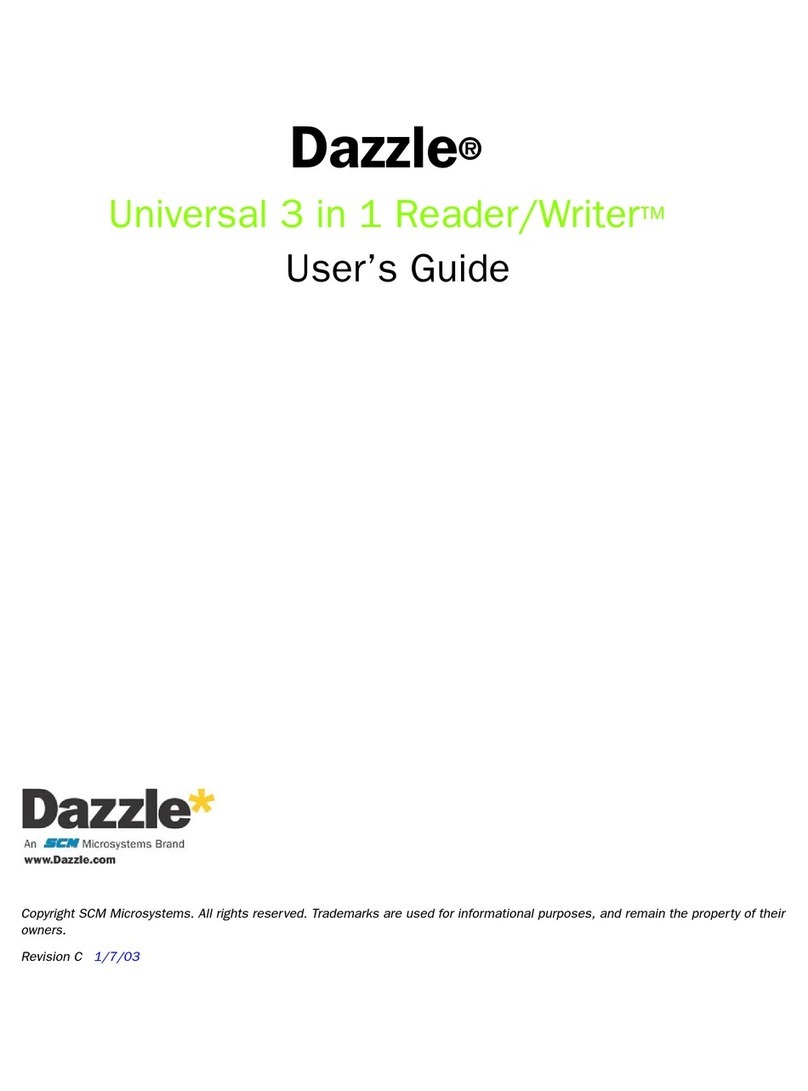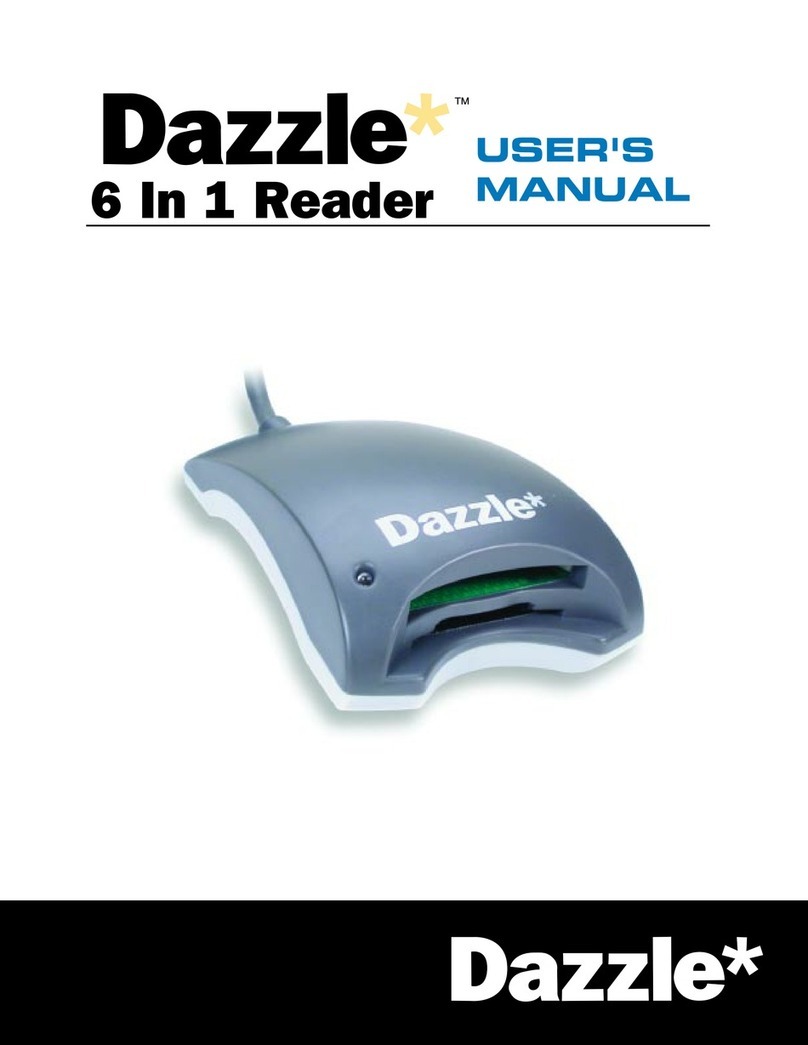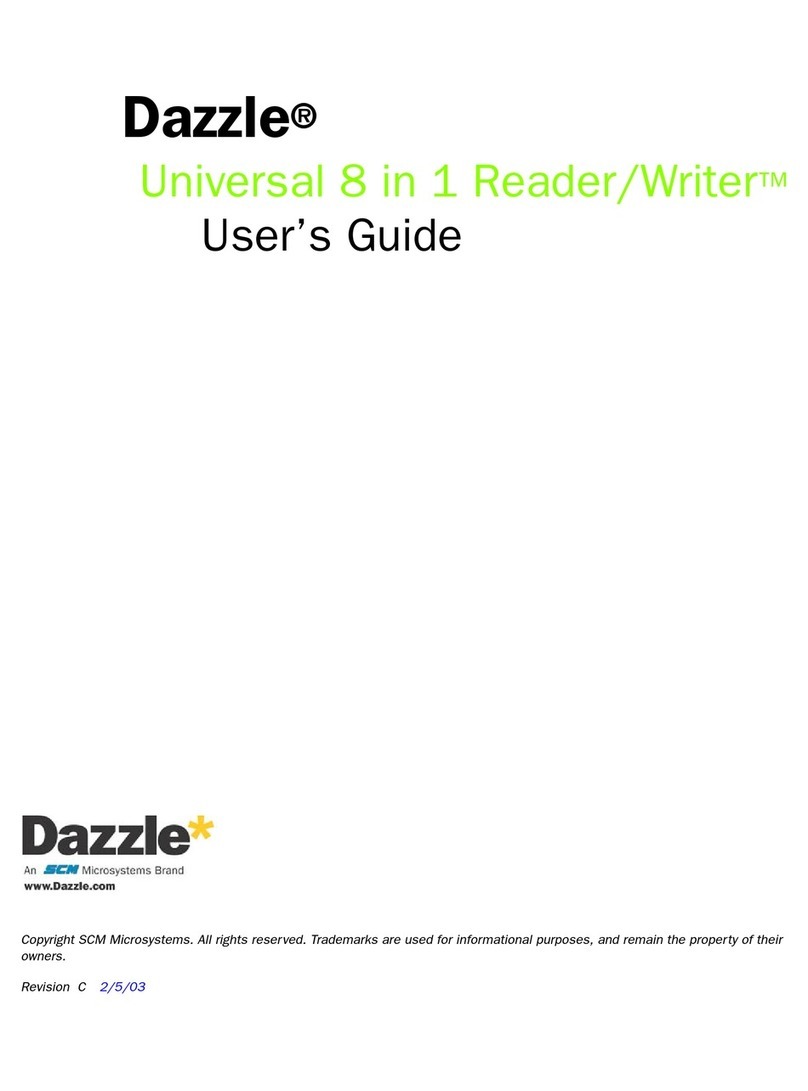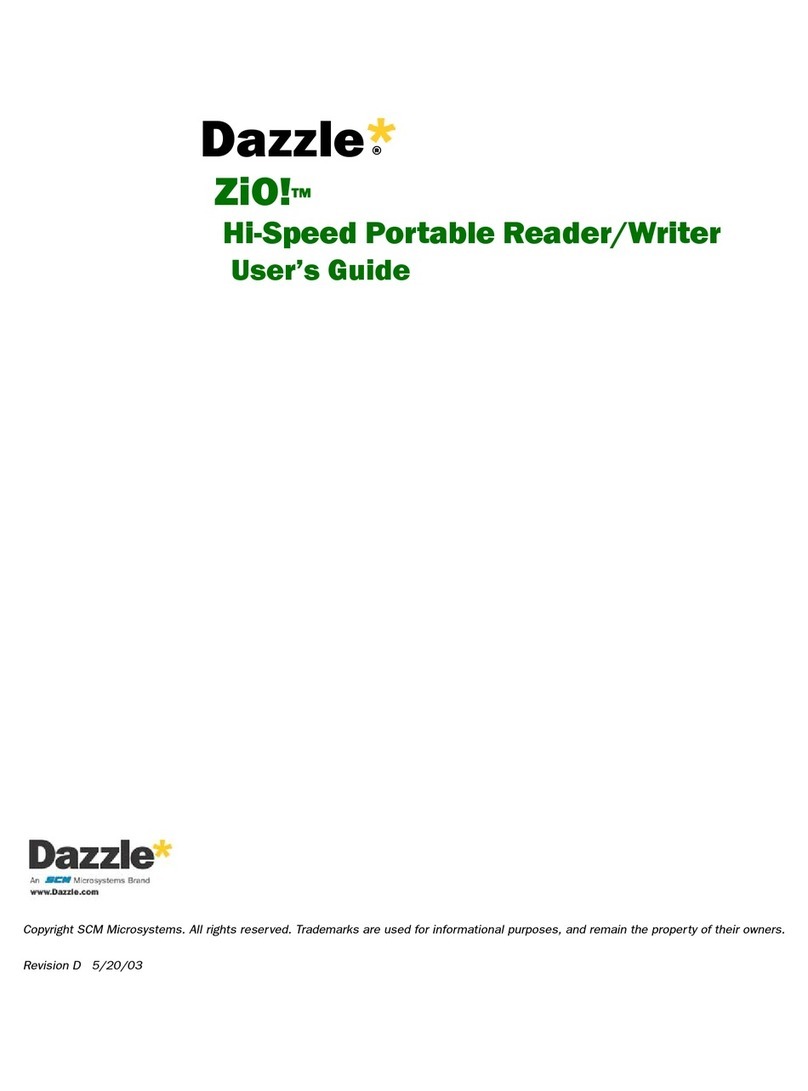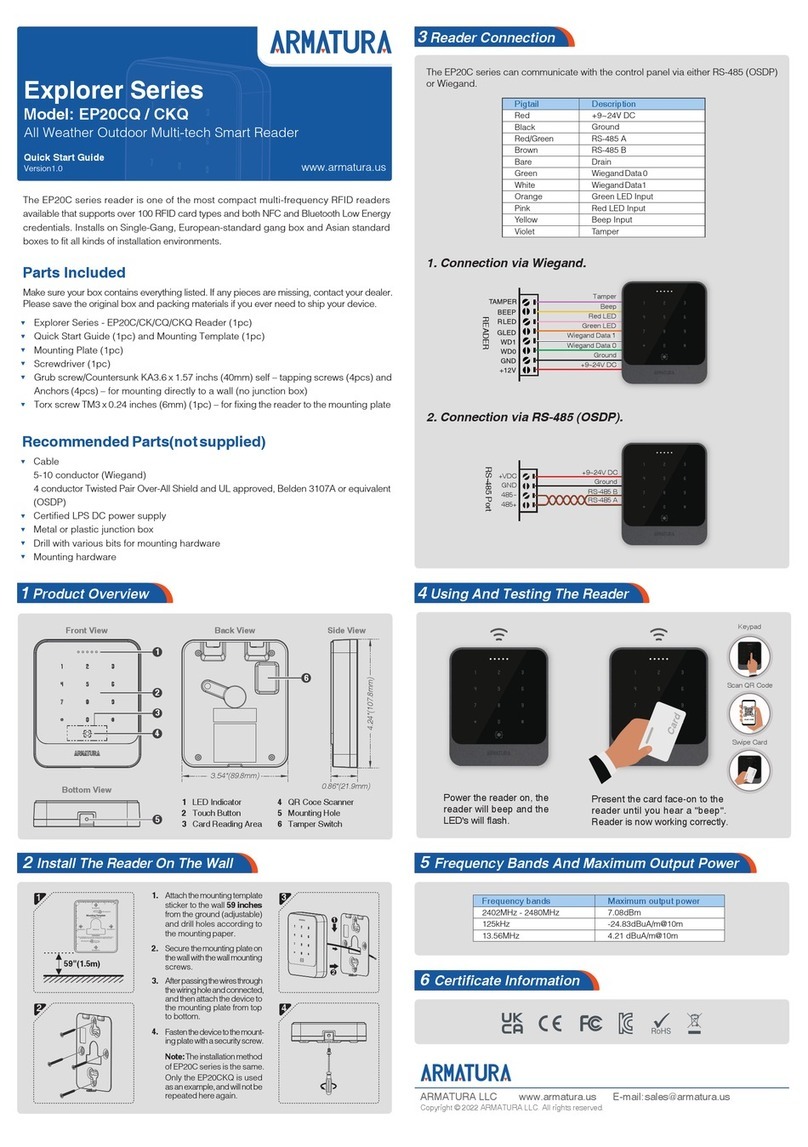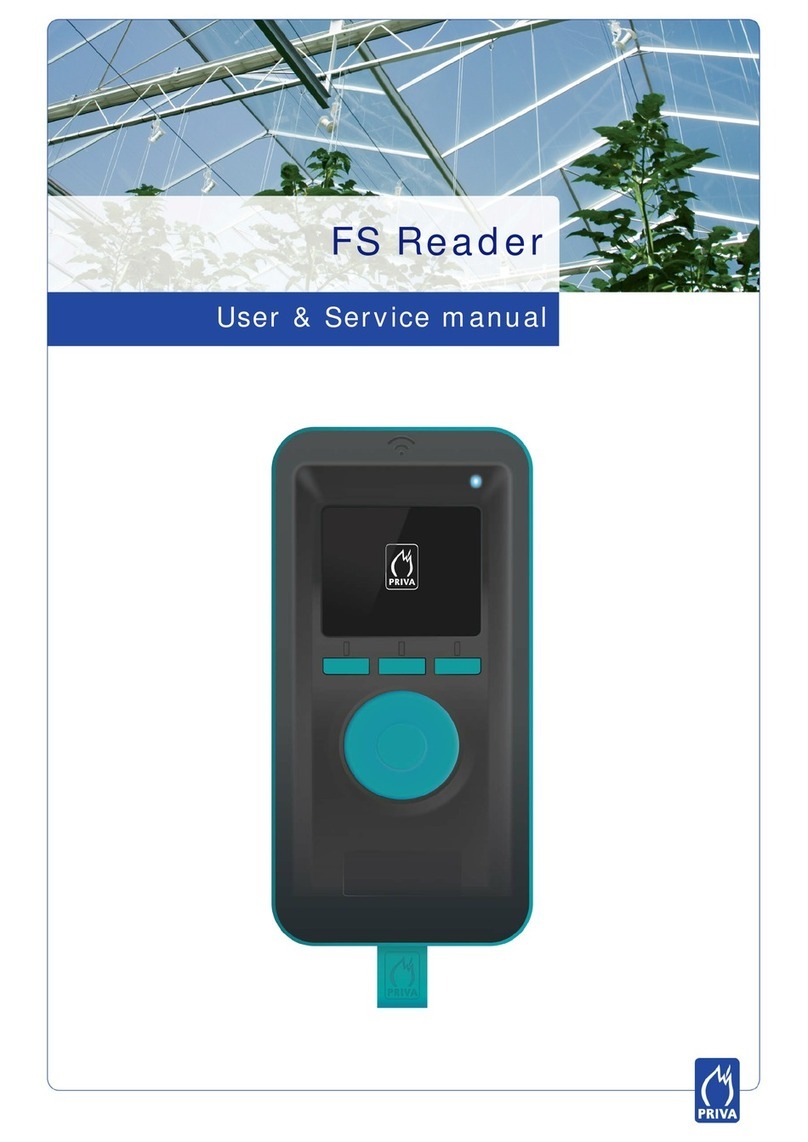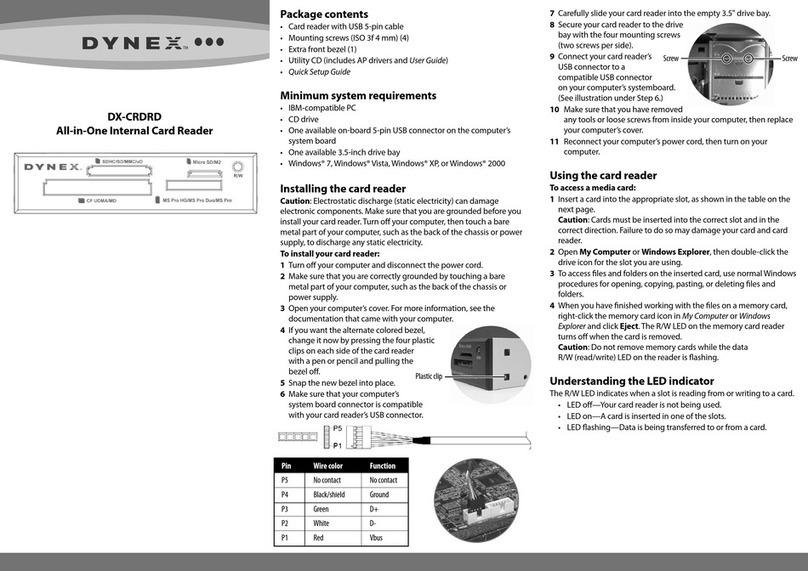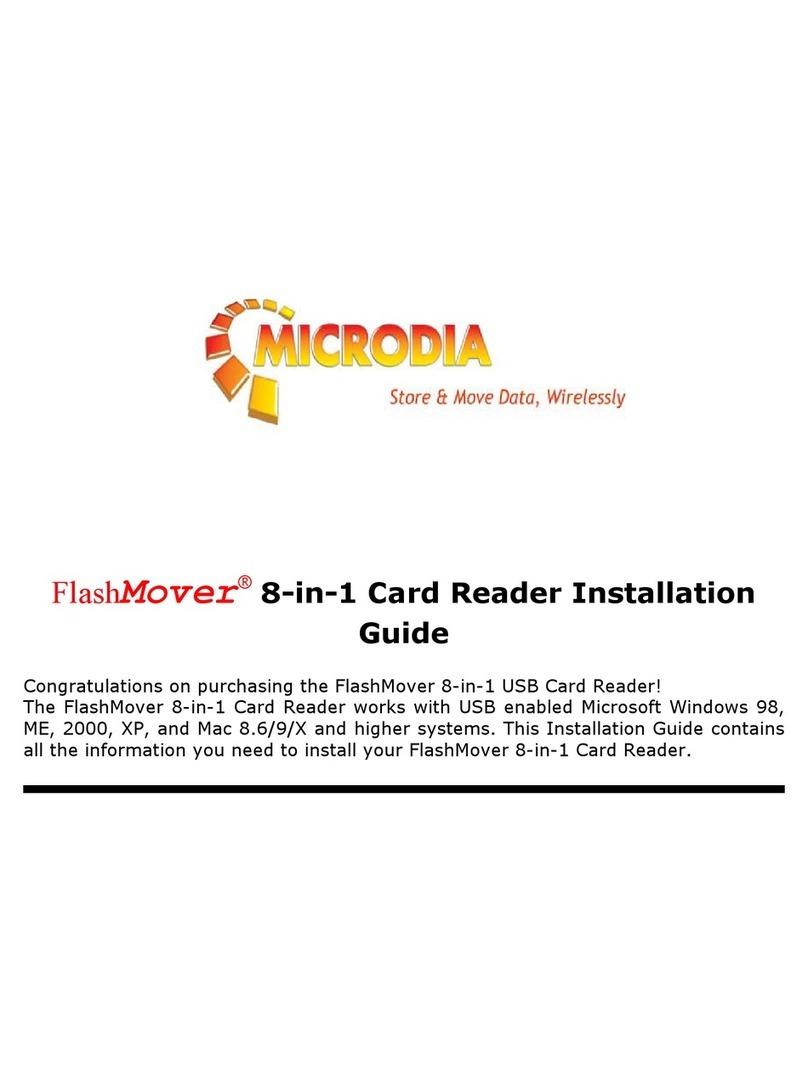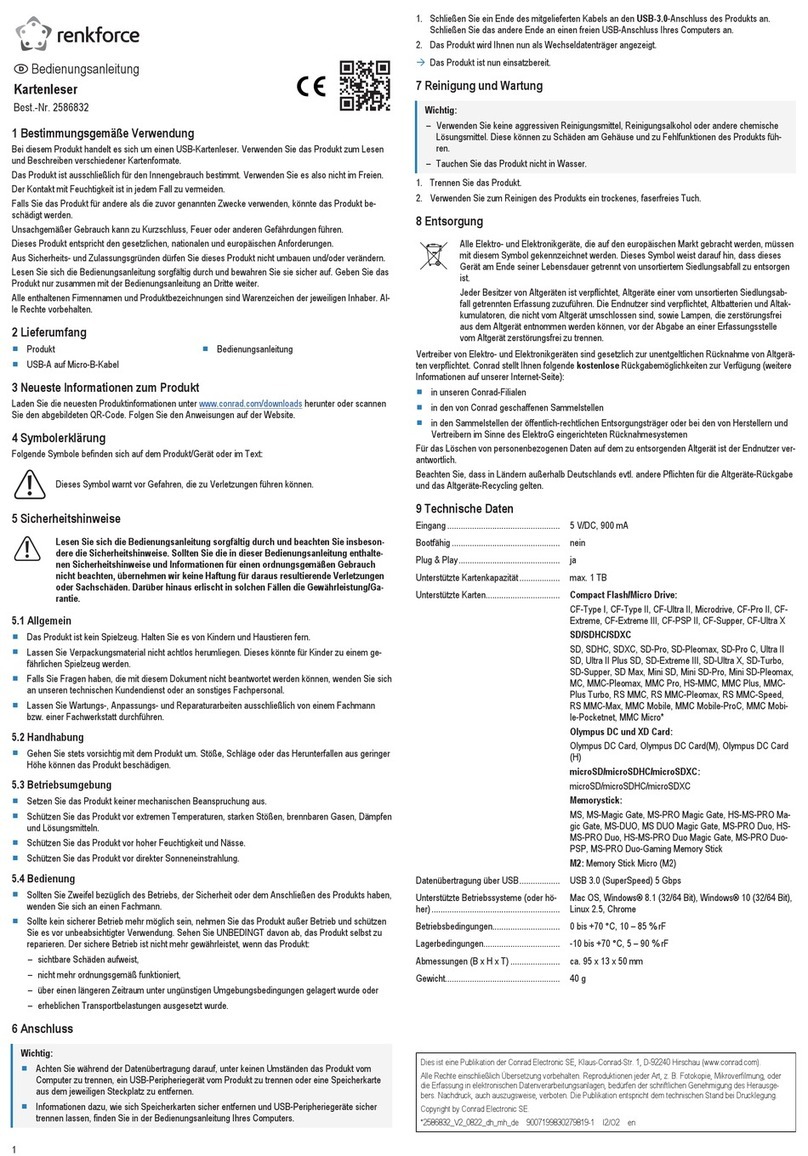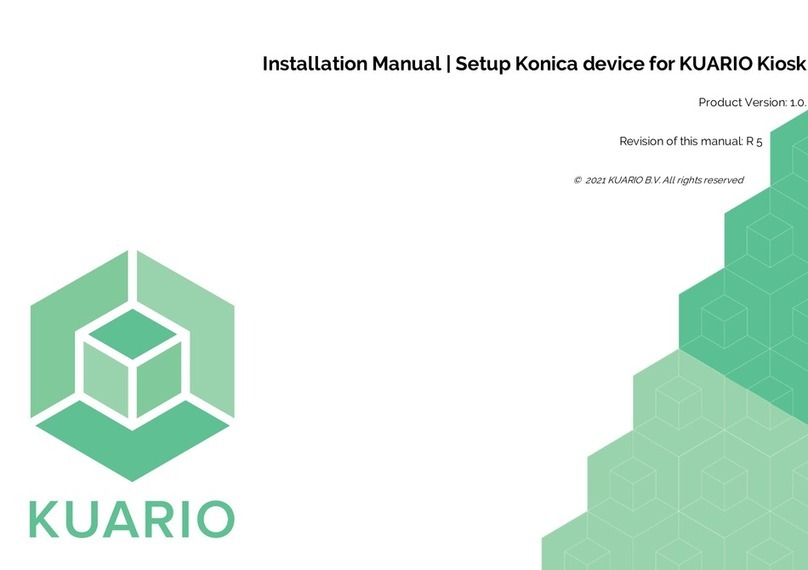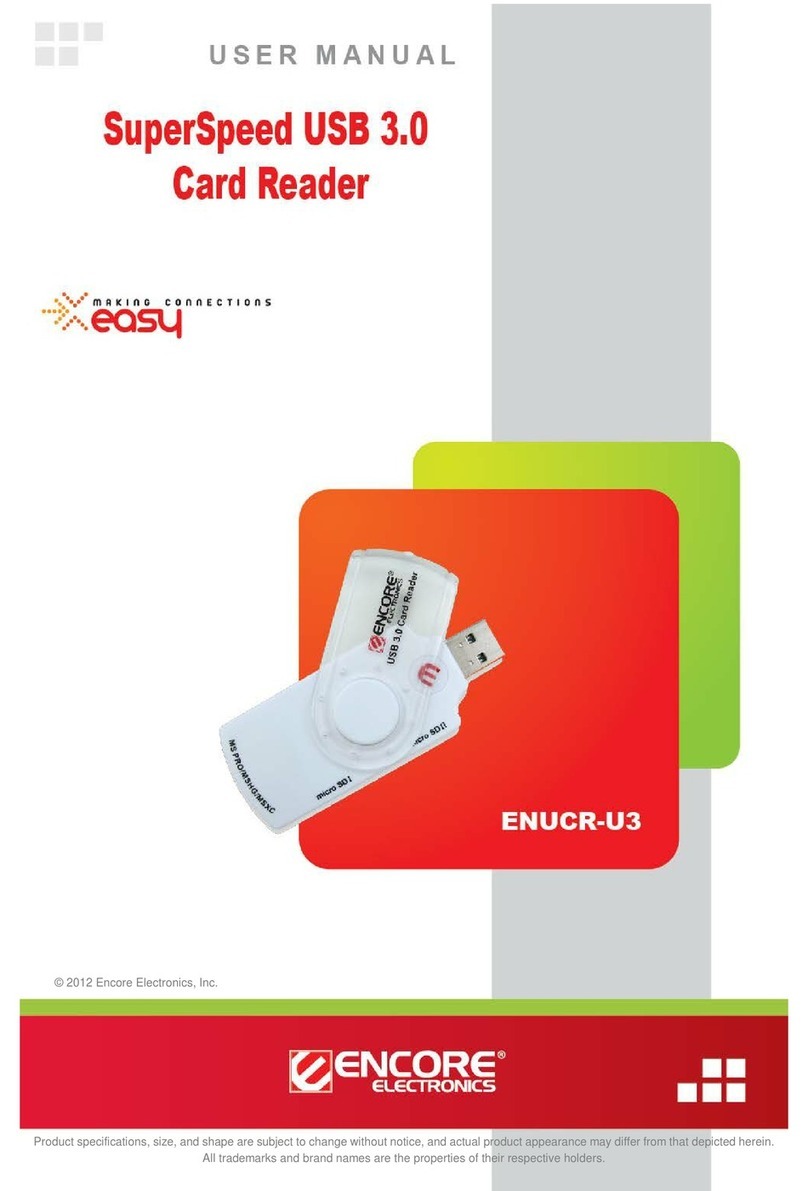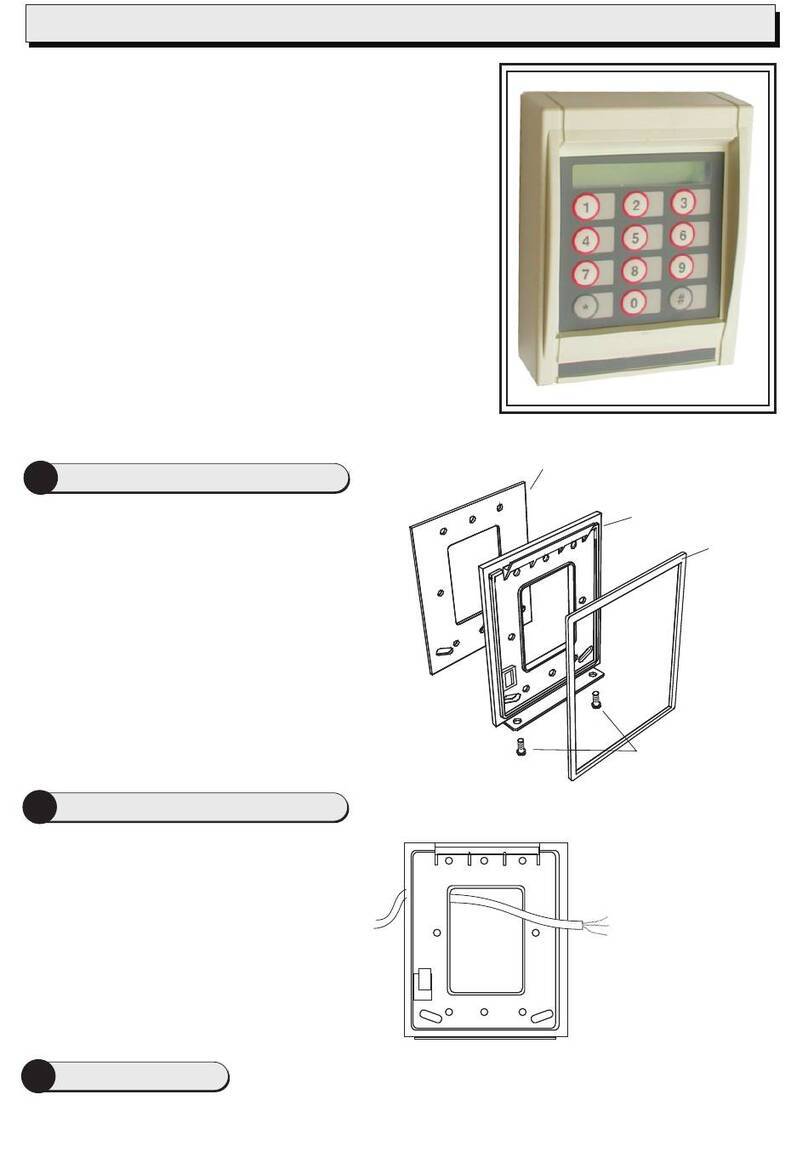Dazzle Digital Media High-Speed Reader/Writer User manual

Digital Media High-Speed Reader/Writer
User’s Guide
Copyright SCM Microsystems. All rights reser ved. Trademarks are used for informational purposes, and remain the property of their owners.
Revision E5/20/03
Dazzle ®

Dazzle Digital Media HS Reader/Writer User’s Guide • Table of Contents • Page 2
Table of Contents
Introduction
Congratulations!. . . . . . . . . . . . . . . . . . . . . . . . . . . . . . . . . . . . . . . . . . . . . . . . . . . . 3
What’s Included . . . . . . . . . . . . . . . . . . . . . . . . . . . . . . . . . . . . . . . . . . . . . . . . . . . . 4
About This Guide . . . . . . . . . . . . . . . . . . . . . . . . . . . . . . . . . . . . . . . . . . . . . . . . . . . 5
Getting Started
Minimum System Requirements . . . . . . . . . . . . . . . . . . . . . . . . . . . . . . . . . . . . . . . . 6
Registering Your Digital Media HS Reader/Writer . . . . . . . . . . . . . . . . . . . . . . . . . . . . 7
Hardware Overview . . . . . . . . . . . . . . . . . . . . . . . . . . . . . . . . . . . . . . . . . . . . . . . . . . 8
Software Overview . . . . . . . . . . . . . . . . . . . . . . . . . . . . . . . . . . . . . . . . . . . . . . . . . . 8
Installing the Software On a PC . . . . . . . . . . . . . . . . . . . . . . . . . . . . . . . . . . . . . . . . . 9
Installing the Hardware on a PC. . . . . . . . . . . . . . . . . . . . . . . . . . . . . . . . . . . . . . . . 14
Installing the Software On a Macintosh . . . . . . . . . . . . . . . . . . . . . . . . . . . . . . . . . . 16
Installing the Hardware on a Macintosh . . . . . . . . . . . . . . . . . . . . . . . . . . . . . . . . . . 16
Using the Digital Media Reader/Writer
Digital Media Card Compatibility . . . . . . . . . . . . . . . . . . . . . . . . . . . . . . . . . . . . . . . 18
Inserting a SmartMedia or xD Card . . . . . . . . . . . . . . . . . . . . . . . . . . . . . . . . . . . . . 19
Inserting a CompactFlash Card . . . . . . . . . . . . . . . . . . . . . . . . . . . . . . . . . . . . . . . . 20
Inserting a MultiMediaCard or Secure Digital Card . . . . . . . . . . . . . . . . . . . . . . . . . . 21
Inserting a Memory Stick Card. . . . . . . . . . . . . . . . . . . . . . . . . . . . . . . . . . . . . . . . . 22
Accessing a Card on a PC . . . . . . . . . . . . . . . . . . . . . . . . . . . . . . . . . . . . . . . . . . . . 23
Transferring Files on a PC . . . . . . . . . . . . . . . . . . . . . . . . . . . . . . . . . . . . . . . . . . . . 25
Formatting a Card on a PC . . . . . . . . . . . . . . . . . . . . . . . . . . . . . . . . . . . . . . . . . . . 27
Removing a Card on a PC . . . . . . . . . . . . . . . . . . . . . . . . . . . . . . . . . . . . . . . . . . . . 29
Mounting and Accessing a Card on a Macintosh . . . . . . . . . . . . . . . . . . . . . . . . . . . . 30
Transferring Files on a Macintosh . . . . . . . . . . . . . . . . . . . . . . . . . . . . . . . . . . . . . . 31
Formatting a Card on a Macintosh . . . . . . . . . . . . . . . . . . . . . . . . . . . . . . . . . . . . . . 32
Removing a Card on a Macintosh . . . . . . . . . . . . . . . . . . . . . . . . . . . . . . . . . . . . . . 38
Troubleshooting
Frequently Asked Questions . . . . . . . . . . . . . . . . . . . . . . . . . . . . . . . . . . . . . . . . . . 39
Technical Support
Dazzle’s North American Technical Resource Center . . . . . . . . . . . . . . . . . . . . . . . . . 42
Dazzle’s European Technical Resource Centers . . . . . . . . . . . . . . . . . . . . . . . . . . . . 43
SCM Microsystems, Inc. One Year Limited Warranty . . . . . . . . . . . . . . . . . . . . . . . . . 45

Dazzle Digital Media HS Reader/Writer User’s Guide • Introduction • Page 3
Introduction
Congratulations!
You have just purchased the Dazzle Digital Media High-Speed Reader/Writer (referred to
as Digital Media HS Reader/Writer throughout this guide).
The Digital Media HS Reader/Writer is available in four different models (CompactFlash™,
SmartMedia™/xD™, MultiMediaCard™/Secure Digital™, and Memory Stick™) for new
Apple iMac, iBook, PowerBook, G3/G4, and PC owners. With this card reader, audio and
video files, cell phone databases, and more can now be shared easily between your digital
device (camera, cell phone, MP3 player, etc.) and your computer. You can connect your
Digital Media HS Reader/Writer to computers with USB 1.1 or USB 2.0 ports. Simply
remove the digital media from your digital device and insert it into the card reader (con-
nected to your PC or Mac) to transfer or view your digital data. Computers with USB 2.0
ports transfer data at a much faster rate than computers with USB 1.1 ports.

Dazzle Digital Media HS Reader/Writer User’s Guide • Introduction • Page 4
What’s Included
Digital Media Hi-Speed Reader/Writer
(Digital Media HS Reader/Writer)
Dazzle Installation CD
OnDVD
User’s Guide
(Included on CD)
Digital Media
HS Reader/Writer
User’s Guide
(Included on CD)
Digital Media
HS Reader/Writer
Quickstart Guide
(included on inside
of packaging)
Dazzle Technical Resource
Center Information
(Included on CD)

Dazzle Digital Media HS Reader/Writer User’s Guide • Introduction • Page 5
About This Guide
This Guide explains how to use the Dazzle Digital Media HS Reader/Writer. Following is a
description of each section:
“Getting Started” on page 6 lists the minimum system requirements for the Digital Media
HS Reader/Writer, explains how to register your Dazzle product, provides a hardware
overview and a software overview, and describes the software and hardware installation
process for PC and Macintosh computers.
“Using the Digital Media Reader/Writer” on page 18 shows you how to insert, access,
format, and remove digital media cards on PC and Macintosh computers.
“Troubleshooting” on page 39” provides solutions to possible problems and answers
frequently asked questions.
“Technical Support” on page 42 provides information on Dazzle’s North American and
European Technical Resource Centers, and tells you how to contact Dazzle Technical
Support.

Dazzle Digital Media HS Reader/Writer User’s Guide • Getting Started • Page 6
Getting Started
Minimum System Requirements
To use the Digital Media HS Reader/Writer, your computer system must meet the following
minimum requirements:
PC Requirements
200MHz or faster processor
USB Port
USB 2.0 port for maximum performance
Windows® 98 SE, 2000, Me, or XP
CD-ROM Drive (for driver software and bonus software installation)
64MB RAM minimum (128MB recommended)
1 MB free disk space
Macintosh Requirements
G3 processor or faster (iMac, iBook, PowerBook, PowerMac G3 and G4)
USB Port
USB 2.0 port for maximum performance
Mac OS 9.x or higher
CD-ROM Drive (to access electronic documentation)
64MB RAM minimum (128MB recommended)
PC Requirements for OnDVD
500MHz or faster processor
50MB free disk space
Windows® 98 SE, 2000, Me, or XP
64MB RAM minimum (128MB recommended)
PC must have sound card
CD Burner for VCD creation, CD/DVD-ROM drive for software installation
DVD player must support Video CD format and either CD-R or CD-RW media

Dazzle Digital Media HS Reader/Writer User’s Guide • Getting Started • Page 7
Registering Your Digital Media HS Reader/Writer
Thank you again for purchasing the Dazzle Digital Media HS Reader/Writer. In order for us
to better serve you, we encourage you to register your reader/writer as soon as possible.
Registering your reader/writer entitles you to the following benefits:
• Free periodic driver software updates when available
• Technical Resources from Dazzle
Registering On a PC
To register on a PC, insert your Dazzle Installation CD in your CD-ROM drive, select your
language, and then click Product Registration in the Installer Main menu to display the PC
Registration screen. For more information on the PC Installer, see “Installing the Software
On a PC” on page 9.
When the Product Registration Form appears, click Register Online to register your Digital
Media HS Reader/Writer on the Web or click Other Method to register by e-mail, modem,
or fax.
Registering On a Macintosh
To register on a Macintosh (English only), insert your Dazzle Installation CD in your
CD/DVD-ROM drive. Then double-click the Product Registration icon on the CD to display
the Mac Registration screen (which differs slightly from the PC Registration screen shown
above). When the Mac Registration screen appears, click Register via Internet to register
your Digital Media HS Reader/Writer on the Web or click Other Reg Method to register by
e-mail, modem, or fax.

Dazzle Digital Media HS Reader/Writer User’s Guide • Getting Started • Page 8
Hardware Overview
The Digital Media HS Reader/Writer makes it easy to read files directly off digital media
cards. The Digital Media HS Reader/Writer can read/write CompactFlash Type l and ll, IBM
Microdrive, Memory Stick, SmartMedia/xD, and MultiMedia/SD cards. You can connect
your Digital Media HS Reader/Writer to computers with USB 1.1 or USB 2.0 ports.
Computers with USB 2.0 ports transfer data at a much faster rate than computers with
USB 1.1 ports.
Software Overview
Driver Software
PC driver software is required for Windows 98 SE (installation instructions are provided on
the following pages). It is not required for Windows Me, XP, or 2000. Driver software is not
required for Macintosh computers (Mac OS 9.x or higher required).
Dazzle OnDVD(PCs only)
Digital cameras allow you to take an unlimited number of pictures that quickly pile up on
your computer and become difficult to manage. With OnDVD, you can take your digital pic-
tures, arrange them in a timeline, edit your photos, add background music and burn a
slideshow to a CD which can be played back on a home DVD player. You can install OnDVD
following the instructions on page 12 of this guide. After installing OnDVD, you can launch
it from the Start>Programs>OnDVD menu. For a tutorial on creating Slideshows, refer to
your OnDVD User’s Guide (included on the Dazzle Installation CD).
*Adobe®Acrobat®Reader 5 is provided for PC and Macintosh users who do not have it
already installed on their systems. You need this application to read the supplied elec-
tronic users’ guides. You can install Acrobat Reader 5 on a PC by following the instructions
on page 12 of this guide. You can install Acrobat Reader 5 on a Macintosh by following the
instructions on page 16 of this guide.
Digital Media HS Reader/Writer/Front View
D igital Media HS Reader/Writer/Rear View
Slot
(Differs
Card
by Model)
USB Cable

Dazzle Digital Media HS Reader/Writer User’s Guide • Getting Started • Page 9
Installing the Software On a PC
The Dazzle Installation CD includes the following PC software components:
• Hardware Drivers (Windows 98 SE only)
• Dazzle OnDVD Software
• Adobe Acrobat Reader 5 Installer (required for electronic documentation)
• Dazzle Technical Resource Center Information*
• Dazzle Product Demo (English only)
• Dazzle Product Registration
• Electronic Users’ Guides
*You can also find information on Dazzle’s North American and European Technical
Resource Centers on page 42 and page 43 respectively.
Note: Driver software installation is not required for Windows Me, XP, or 2000. For these
operating systems, simply connect the Digital Media HS Reader/Writer to your computer’s
USB port or a USB hub (as described on pages 14 and 15, respectively). You can then
insert a media card and access any of its files using the Removable Disk icon displayed
in My Computer. For more detailed instructions, see “Using the Digital Media HS Reader/
Writer” beginning on page 18. If you are running Windows 98 SE you must follow the
instructions below to install the required drivers (before connecting the Digital Media HS
Reader/Writer).
For all operating systems, to install Acrobat Reader 5, OnDVD, and the Dazzle Products
Demo, you must also follow the instructions below (no drivers are installed for Windows
Me, XP, or 2000). To avoid complications during the installation process, please follow the
steps in order.
1. Insert the Dazzle Installation CD in your computer’s CD-ROM/DVD-ROM drive.

Dazzle Digital Media HS Reader/Writer User’s Guide • Getting Started • Page 10
The auto-run program launches the setup application and then the Language screen
appears. If the Language screen does not appear automatically, begin by opening
My Computer. Next, double-click on the drive letter corresponding to your CD/DVD-
ROM drive, and then double-click on the Setup application icon.
2. Select your language.
The Installer Main menu appears. In the Installer Main menu, you can install the
required drivers for Windows 98 SE and the bonus software for all operating systems.
You can also access the Users’ Manuals, Product Registration, Dazzle Technical
Resource Center Information, and the Dazzle Website by clicking on the corresponding
buttons.
Important: You can display the Installer Main menu at any time by inserting your
Dazzle Installation CD in your CD/DVD-ROM drive and selecting your language, as
described above.
3. Click the Install button in the Installer Main menu.

Dazzle Digital Media HS Reader/Writer User’s Guide • Getting Started • Page 11
The Dazzle Setup prepares for the installation, and then the InstallShield Wizard
Welcome screen appears.
Note: The screens below differ slightly for each of the supported operating
systems.
4. Click Next.
The License Agreement screen appears. To use the Digital Media HS Reader/Writer,
you must agree to the terms of the license.
5. Click Yes to accept the license agreement.

Dazzle Digital Media HS Reader/Writer User’s Guide • Getting Started • Page 12
The Select Components screen appears.
This screen allows you to select the software you want to install. Dazzle strongly
recommends installing all the components. OnDVD is required to create Slideshows.
Acrobat is required to read the electronic users’ guides. The Product Demo provides
an overview of many current Dazzle products.
For an OnDVD tutorial on creating slideshows, refer to the supplied OnDVD User’s
Guide (requires Adobe Acrobat 5).
6. Select the desired components and click Next.
The InstallShield Wizard installs the specified software components (and the required
drivers for Windows 98 SE systems). During a full installation, the Acrobat Reader 5
Installer appears. Follow the screen instructions to install Acrobat Reader 5.
After installing all the software, the InstallShield Wizard confirms a successful installa-
tion, and prompts you to restart.
7. Click Finish to restart your computer and complete the installation.

Dazzle Digital Media HS Reader/Writer User’s Guide • Getting Started • Page 13
After restarting your computer, a browser window appears with a message that
reminds you to check the Dazzle website for the latest updates and patches. Just click
on the link in the browser window to check for any critical updates to your software.

Dazzle Digital Media HS Reader/Writer User’s Guide • Getting Started • Page 14
Installing the Hardware on a PC
You can connect your Digital Media HS Reader/Writer to computers with USB 1.1 or USB
2.0 ports. Computers with USB 2.0 ports transfer data at a much faster rate than comput-
ers with USB 1.1 ports
You can install the Digital Media HS Reader/Writer hardware as follows:
Note: If you are running Windows 98 SE, you must install the required drivers before
connecting the hardware, as explained in the previous section.
Connecting to a Computer’s USB Port
Connect the USB cable (attached to the back of the Digital Media HS Reader/Writer) to
the USB port on your computer.
Note: Be sure the cable is properly aligned before connecting and do not force the connec-
tion.
USB Port
USB Cable
Digital Media HS Reader/Writer

Dazzle Digital Media HS Reader/Writer User’s Guide • Getting Started • Page 15
Connecting to a USB Hub
1. Connect the USB hub (purchased separately) to your computer's USB port.
2. Connect the Digital Media HS Reader/Writer USB cable to a port on the USB hub.
Note: Be sure the cable ends are properly aligned before connecting and do not force the
connection.
Enlarged View
Connect USB cable from
Digital Media HS Reader/Writer
to USB port on USB hub
Enlarged View
Connect USB cable from USB port on
USB hub to USB port on computer
Digital Media HS Reader/Writer

Dazzle Digital Media HS Reader/Writer User’s Guide • Getting Started • Page 16
Installing the Software On a Macintosh
To begin using your Digital Media HS Reader/Writer with a Macintosh computer (Mac OS
9.x or higher required), you do not need to install any software. Simply connect the reader/
writer to your Mac’s USB port as described below, insert your media card, as described in
the section “Using the Digital Media HS Reader/Writer beginning on page 18, and access
the media, as described on page 30.
The Dazzle Installation CD includes the following Macintosh software components:
• Adobe Acrobat Reader (required for electronic documentation)
• Dazzle Technical Resource Center Information*
• Dazzle Products Demo Clips
• Dazzle Online Registration (English only)
• Electronic user’s guide (English only)
*You can also find information on Dazzle’s North American and European Technical
Resource Centers on page 42 and page 43 respectively.
To access any of the included software components, insert the Dazzle Installation CD in
your Mac’s CD/DVD-ROM drive, and then open the corresponding file or folder. To install
Adobe Acrobat Reader 5, open the Acrobat Reader 5.05 folder on the Dazzle Installation
CD, double-click the Acrobat Reader Installer icon, and follow the screen instructions.
Installing the Hardware on a Macintosh
You can connect your Digital Media HS Reader/Writer to computers with USB 1.1 or USB
2.0 ports. Computers with USB 2.0 ports transfer data at a much faster rate than comput-
ers with USB 1.1 ports
Connecting to a Macintosh USB Port
Connect the USB cable (attached to the back of the Digital Media HS Reader/Writer) to
the USB port on your Macintosh. Be sure the cable is properly aligned before connecting
and do not force the connection.
Connect USB cable
from Digital Media
Reader/Writer directly to
USB port on your
Macintosh
Digital Media HS Reader/Writer

Dazzle Digital Media HS Reader/Writer User’s Guide • Getting Started • Page 17
Connecting to a USB Hub
1. Connect the USB hub (purchased separately) to your Macintosh USB port.
2. Connect the USB connector of the reader/writer to a port on the USB hub.
Note: Be sure the cable ends are properly aligned before connecting and do not force the
connection.
Enlarged View
Enlarged View
Connect USB cable from
Digital Media HS Reader/Writer
to USB port on USB hub
Connect USB cable from USB port on
USB hub to USB port on computer
Digital Media HS Reader/Writer

Dazzle Digital Media HS Reader/Writer User’s Guide • Using the Digital Media Reader/Writer • Page 18
Using the DigitalMedia Reader/Writer
This section shows you how to use your Digital Media HS Reader/Writer to insert, access,
format, and remove digital media cards.
Digital Media Card Compatibility
The Digital Media HS Reader/Writer is available in four different models. Following is card
compatibility information for each model:
• Smart Media/xD Card Reader - Compatible with SSFDC Smart Media cards (3.3 Volt
only) and xD cards
• CompactFlash Card Reader - Compatible with all current CompactFlash cards and
cards in the CF II and CF+Type II formats, such as the IBM Microdrive
• MultiMedia Card/Secure Digital Card Reader - Compatible with most MultiMediaCards
and Secure Digital formats
• Memory Stick Card Reader - Compatible with Memory Stick and MagicGate Memory
Stick media
Note: Secure mode of Sony MagicGate is not supported.

Dazzle Digital Media HS Reader/Writer User’s Guide • Using the Digital Media Reader/Writer • Page 19
Inserting a SmartMedia or xD Card
If you plan on writing to or deleting from a SmartMedia card and the card’s write protection
sticker is covering the write protect area (see the illustration below), you must remove the
sticker.
To insert a SmartMedia Card or xD card, follow these steps:
1. Position the SmartMedia or xD card, as shown in the illustration below.
Note: The Digital Media HS Reader/Writer accepts only 3.3V SmartMedia cards. It
does not support 5V SmartMedia cards.
2. Insert the card in the Digital Media HS Reader/Writer’s slot with the gold contacts on
the right side facing inward and the card’s notch located at the bottom.
Caution: Be careful not to insert the SmartMedia or xD card in the wrong direction. Be
sure to insert the card with the gold contacts on the right side facing inward. If it is
forced in, the reader/writer or the card may be damaged, or data on the card may be
lost or corrupted. If the computer does not recognize the media, or if it does not fit
correctly, re-position the card and try reinserting it.
3. Gently push the card in all the way until it locks in place.
XD
SmartMedia Card Comparison (view of cards from top)
5V SmartMedia card
(not compatible)
3.3V SmartMedia card
(compatible)
Left notch
indicates 5V card
Right notch
indicates 3.3V card
Gold contacts Gold contacts
Write protect
area
Write protect
area
(used to lock
card)
Insert the SmartMedia or xD card
with the gold contacts on the right side
facing inward and the notch on the bottom.
SmartMedia
xD section of slot
section of slot
Notch
Notch

Dazzle Digital Media HS Reader/Writer User’s Guide • Using the Digital Media Reader/Writer • Page 20
Inserting a CompactFlash Card
To insert a CompactFlash Card, follow these steps:
1. Position the CompactFlash card in the direction shown in the illustration below.
2. Insert the card with the connectors facing inward and the manufacturer’s label on the
left side.
Make sure you position the card properly. All CompactFlash card manufacturers adhere
to a specification that requires a positive keying of the card.
Caution: Be careful not to insert the CompactFlash card in the wrong direction.
Make sure the connectors are facing inward (with the manufacturer’s label on the left
side) and the card is not inserted upside down. If it is forced in, the reader/writer or
CompactFlash card may be damaged or data on the card may be lost or corrupted.
3. Gently push the card in all the way until it locks in place.
The card slides in on the molded rails and you should feel a slight amount of
resistance as the connectors make contact.
Important: If excessive force is required or the card just doesn’t seem to fit, do not
force the card in the reader. Contact the Dazzle Technical Resource Center for
assistance.
128MB
Digital FlashFilm
Insert the CompactFlash
Card with connectors
facing in
Table of contents
Other Dazzle Card Reader manuals