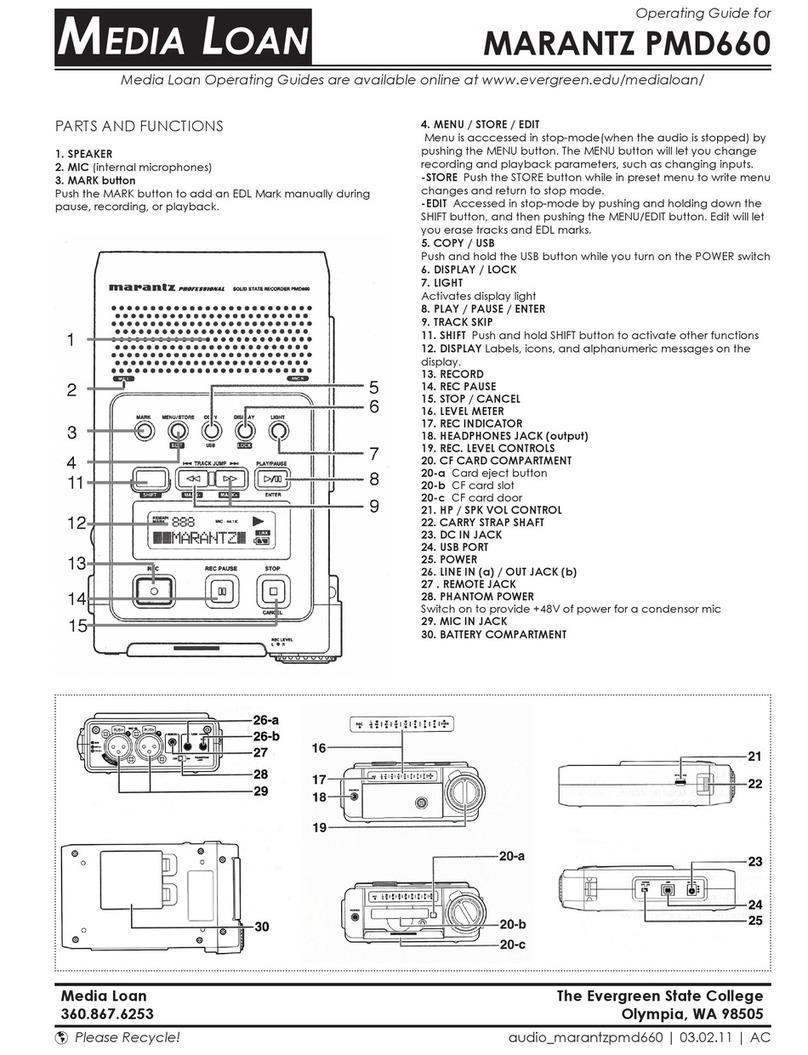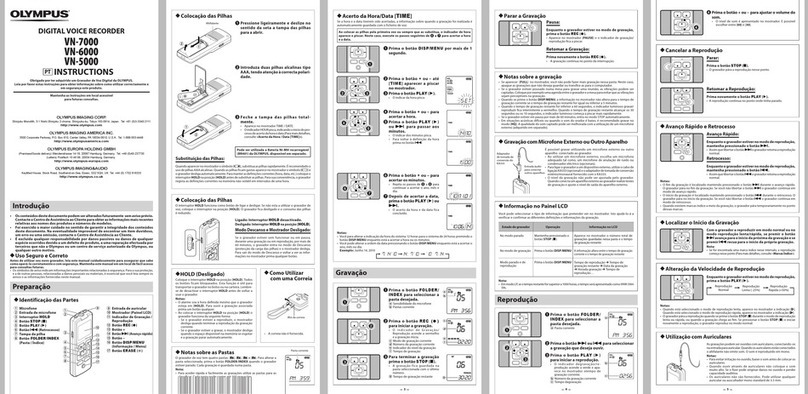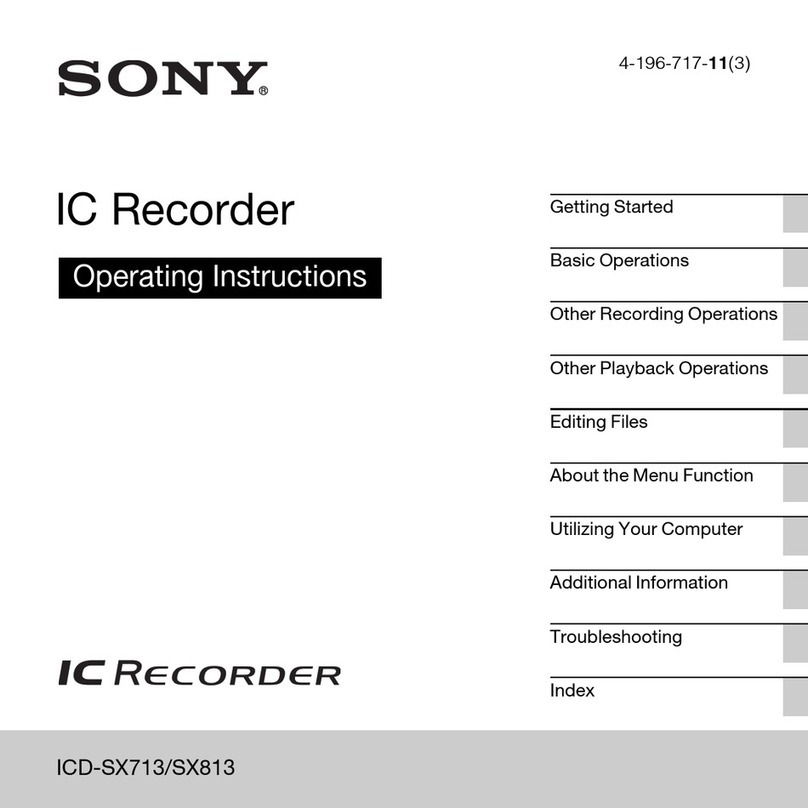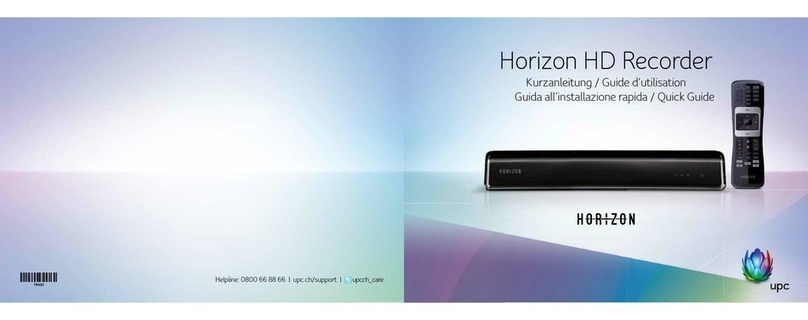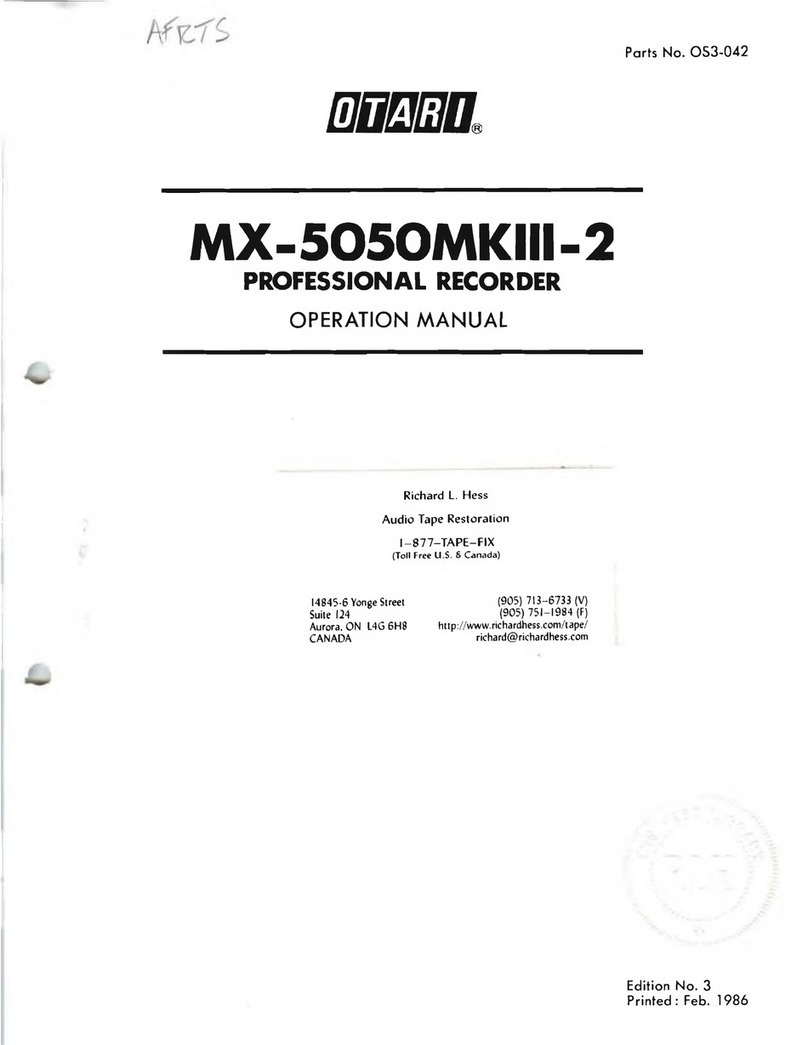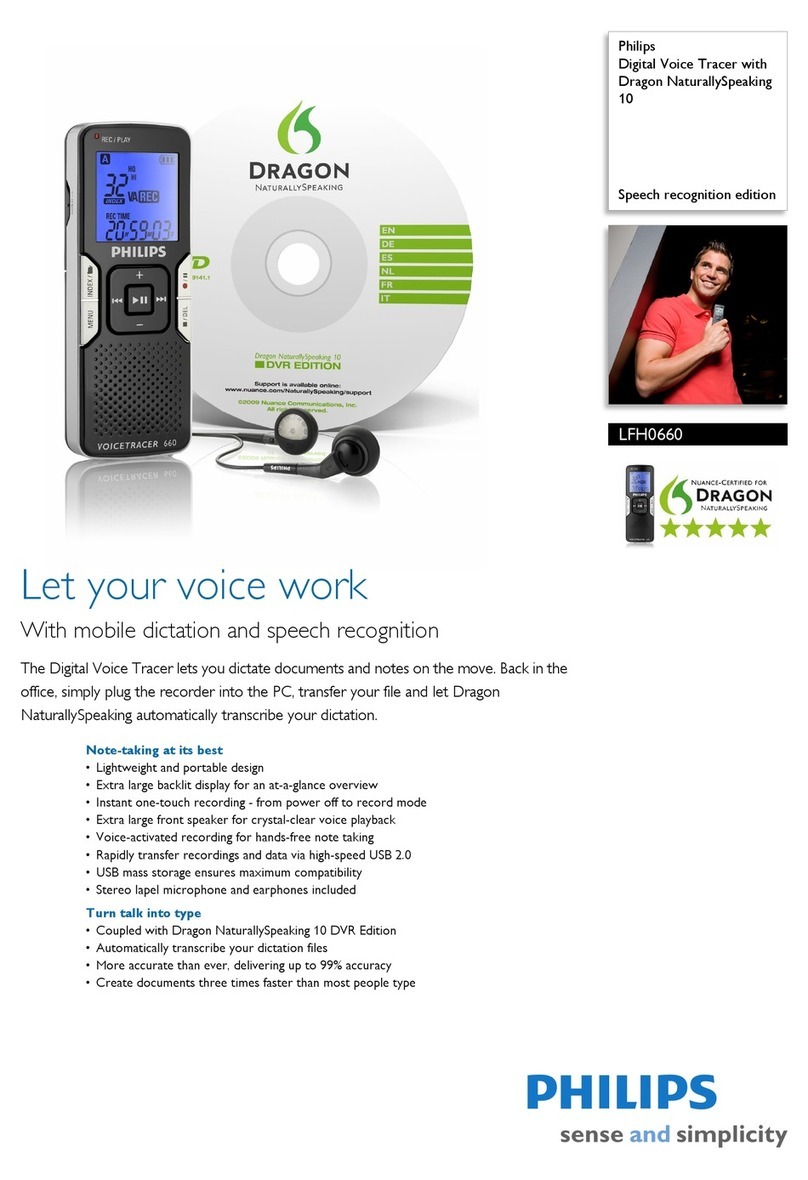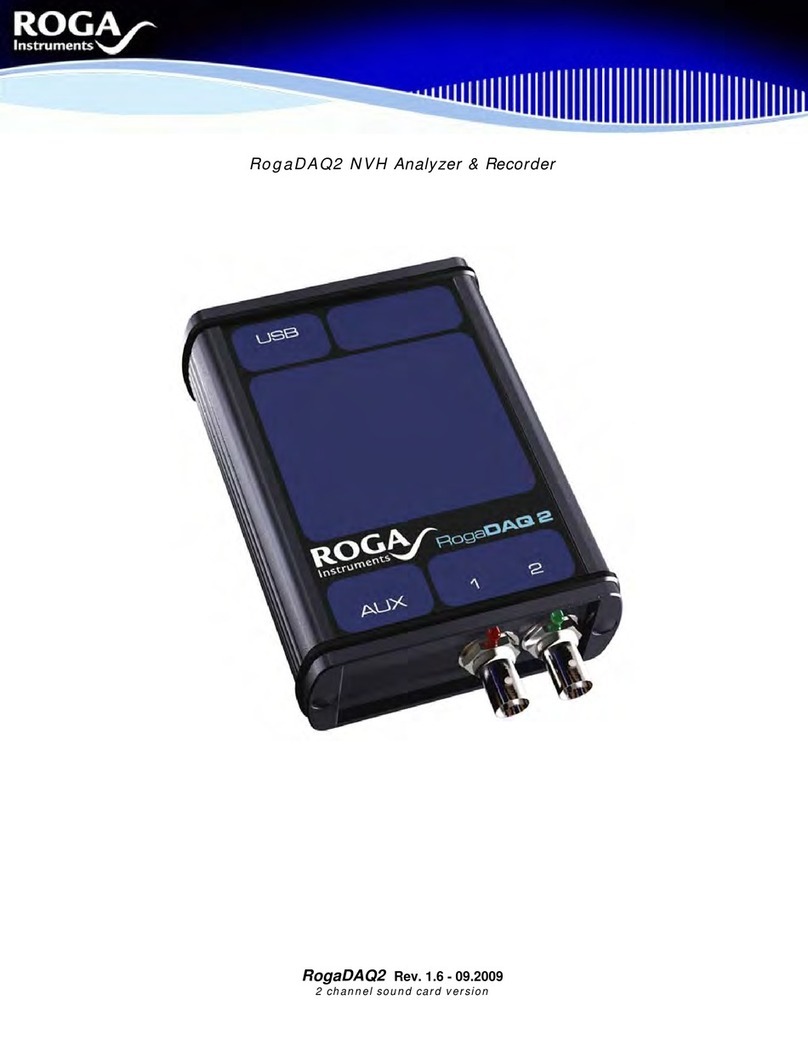dB9PRO VR 1.0 Troubleshooting guide

All Rights Reserved. Copyright 2015.
dB9PRO and Arcos Global Ltd.
For dB9PRO Customers
PART 1: QUICK START AND
TROUBLESHOOTING
GUIDE
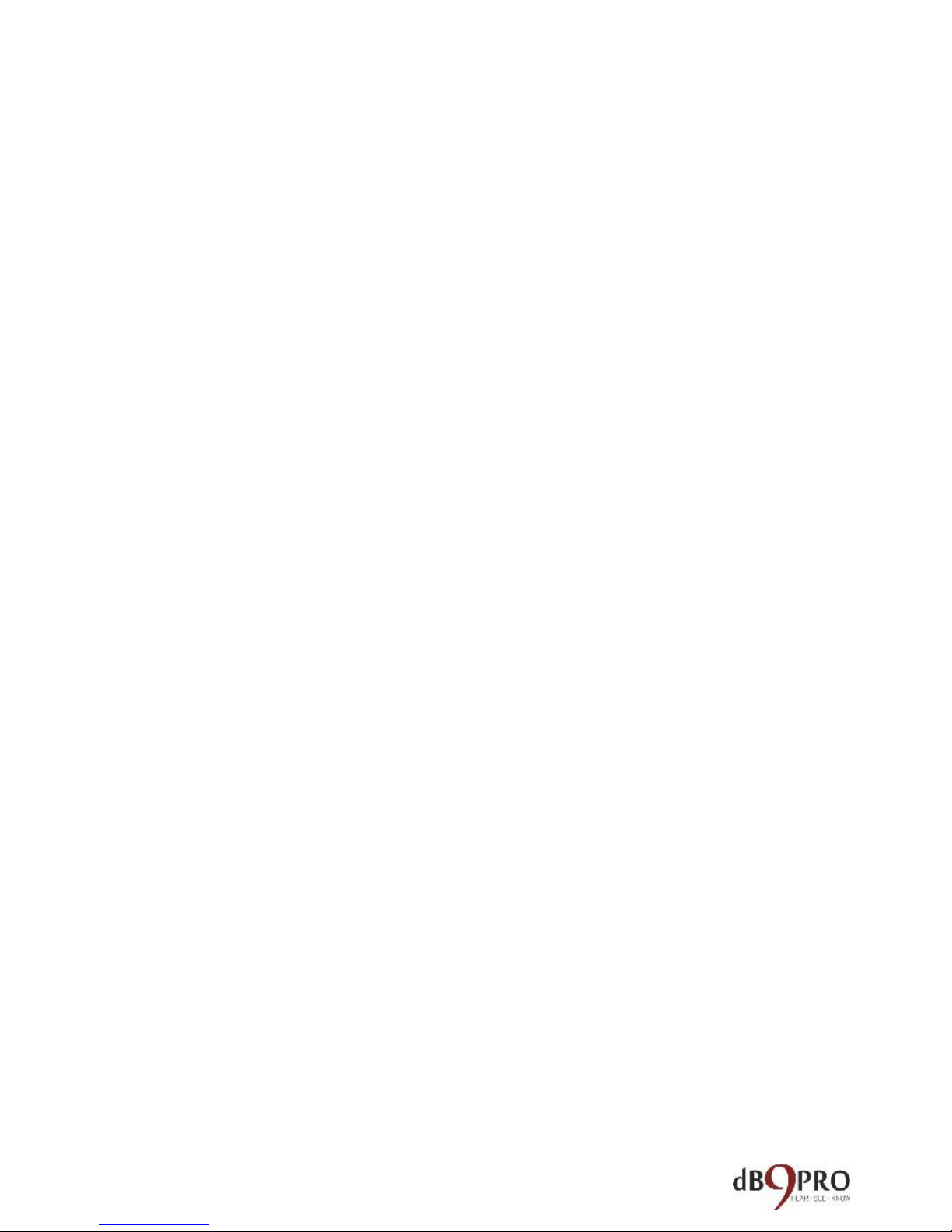
PART 1: QUICK START AND
TROUBLESHOOTING GUIDE
Congratulations!.............................................................. 5
The Usual Legal Mumbo-Jumbo...................................... 6
How to use the V1........................................................... 8
Enabling Time Stamps On Your Recorder ..................... 10
How to use the V1 on a Windows computer ................ 15
How to use the V1 with a Mac computer ..................... 17
How to use the V1 with a Chromebook ........................ 20
TROUBLE SHOOTING GUIDE.......................................... 21
Q: I have Windows 10 on my computer and I get an
error when I try to play my recorded file.............. 22
Q: My recorder was working fine until recently,
now it doesn’t seem to be recording. What should I
do?......................................................................... 22
Q: I have a MAC and I can’t run the time stamping
utility. .................................................................... 23
Q: I can’t play the recordings on my MAC. What
should I do? ........................................................... 24
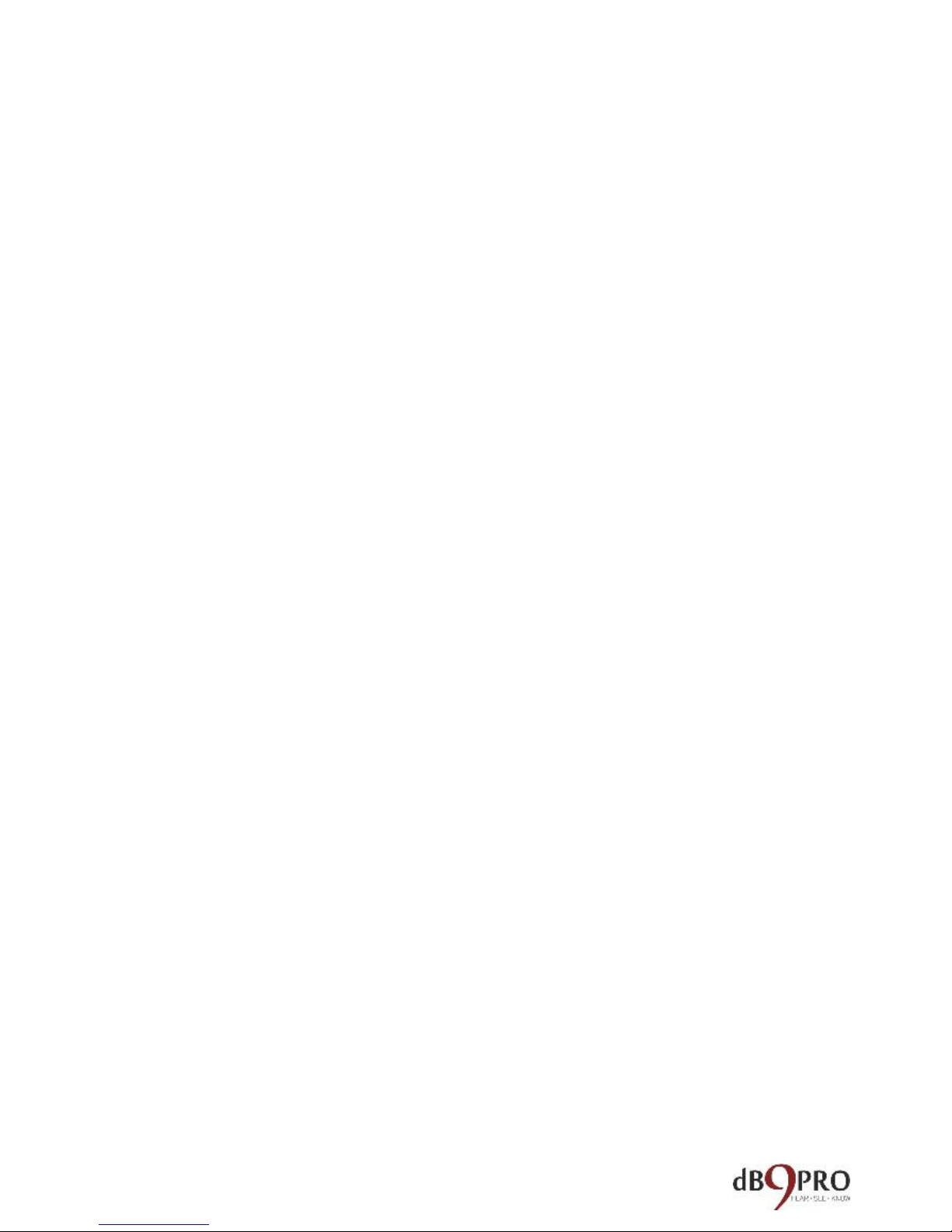
Q: I can’t find my recordings on the recorder.
Where are they and what should I do?................. 25
Q: How do I reset the device?............................... 25
Q: I tried resetting the recorder and now my
computer will not recognise the device when I plug
it in. Please help. ................................................... 26
Q: The recorder hasn’t arrived. (Or)...................... 26
The package arrived without the recorder in it. ... 26
Q: I wanted to return the recorder but Amazon says
it is too late to return it because the date is past. It
is not working. What should I do? ........................ 27
Q: I plugged the recorder in and charged it fully for
at least 2 hours. When I tried to record with it, it
only recorded for half an hour and died. According
to your description it was meant to last for at least
10 hours................................................................. 28
Q: I didn’t get my e book as you promised. .......... 30
Q: How long does the battery last?....................... 30
Q: Why doesn’t the recorder start recording
immediately when I switch it on? I notice that the

light glows and blinks a few times and only then I
can record. Why is that? ....................................... 31
Q: How do I know when it is fully charged?.......... 32
Q: What is the working range in feet? .................. 32
Q: Will it work on a Chromebook?........................ 33
Q: How do I delete the recordings? ...................... 34
Q: How do I use the lanyards? .............................. 34
Q: Can it be password protected or encrypted?... 35
Q: How can I know when the battery is low? ....... 35
Q: Can I keep it in my shirt pocket and record with
it while moving around?........................................ 35
Q: How far can it record clearly? What is the range
of this recorder?.................................................... 36
Q: I’ve been using the recorder for a few hours.
When I plugged it in to my computer the blue light
came on. Does this mean it is fully charged?........ 36
Q: Can the recordings be burned to a CD?............ 37
Q: Is this voice activated?...................................... 38

Q: What is the warranty? / How do I get a
replacement if my unit stops working within the
warranty period?................................................... 38
Q: Can I charge it with a phone charger, or USB
charger?................................................................. 39
Q: Is there a playback function on the recorder
itself?..................................................................... 40
Q: What happens if I plug it in to the computer with
the switch on? ....................................................... 40
Q: Can it record while it is charging? .................... 40
Q: Is there an indicator light when recording? If so,
does it eventually turn off? Does it make noise?.. 42
Q: Is this a voice activated recorder?.................... 42
Customer Service Contact............................................. 43
TECHNICAL SPECIFICATIONS ......................................... 44
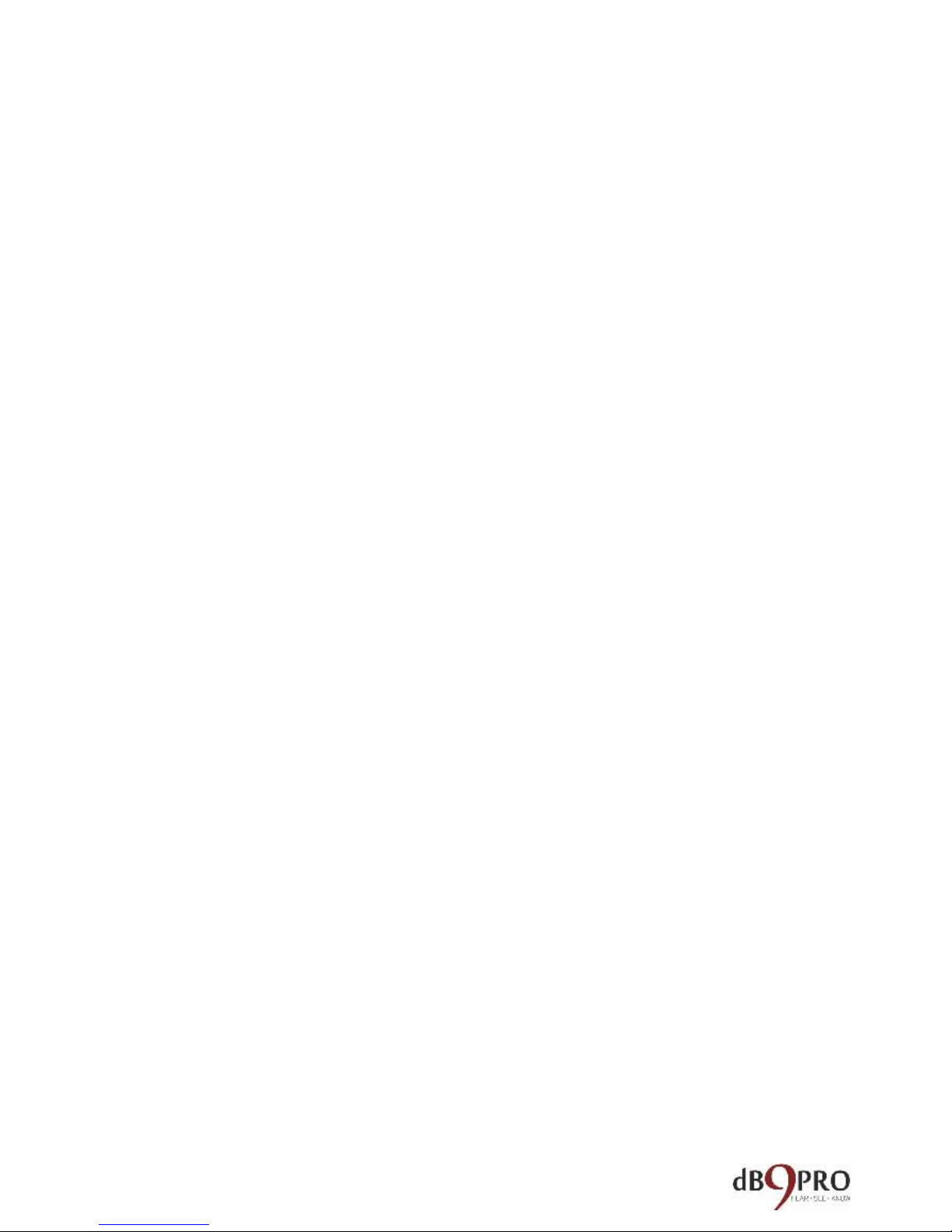
Congratulations!
Congratulations on your purchase of the dB9PRO
V1 USB Voice Recorder!
If you don’t yet own your very own dB9PRO V1 USB
Voice Recorder, don’t worry –you can get one
here:
While we’re sure that you already know what you
want to use your new gadget for, we thought you
might find this little handbook useful.
Before you proceed, please don’t forget to register
your product for your 1 year warranty at our
website: db9pro dot com.
Please let us know how you like our product and
how you’re using it. We’re always looking for new
ideas.
If you want to get in touch with us, here is how:
customer at db9pro dot com.

The Usual Legal Mumbo-Jumbo
It’s boring stuff, but it’s necessary. And we wanted
to get it out of the way before diving in to the more
‘interesting’ bits.
Disclaimer:
This e-book may not be reproduced or transmitted in any
form without the written permission of the publisher.
Every effort has been made to make this guide as
complete and accurate as possible.
The purpose of this e-book is to educate and should be
used as a guide. The author and publisher do not
warrant that the information contained in this e-book is
fully complete and shall not be responsible for any errors
or omissions. The author and publisher shall have neither
liability nor responsibility to any person or entity with
respect to any loss or damage caused or alleged to be
caused directly or indirectly by this e-book. Before you
begin, check with the appropriate authorities to insure
compliance with all laws and regulations.
dB9PRO does not intend for you to use the V1 USB Voice
Recorder without the necessary permission(s) needed for
recording any situation. You may be in breach of the law

if you intend to use your recording as evidence to a third
party without the permission of the person you are
recording. It is the user’s responsibility to do all research
regarding your personal situation and application before
using the product, please check and consult your local
laws. Neither dB9PRO nor Arcos Global Ltd. can be held
liable for any loss or damage of whatever nature (direct,
indirect, consequential, or other) which may arise as a
result of a person’s use of (or inability to use) our
products or this e-book, or from use of (or failure to use)
the information in this e-book.
Right!
Now that we got that out of the way, let’s get on
with it, shall we?
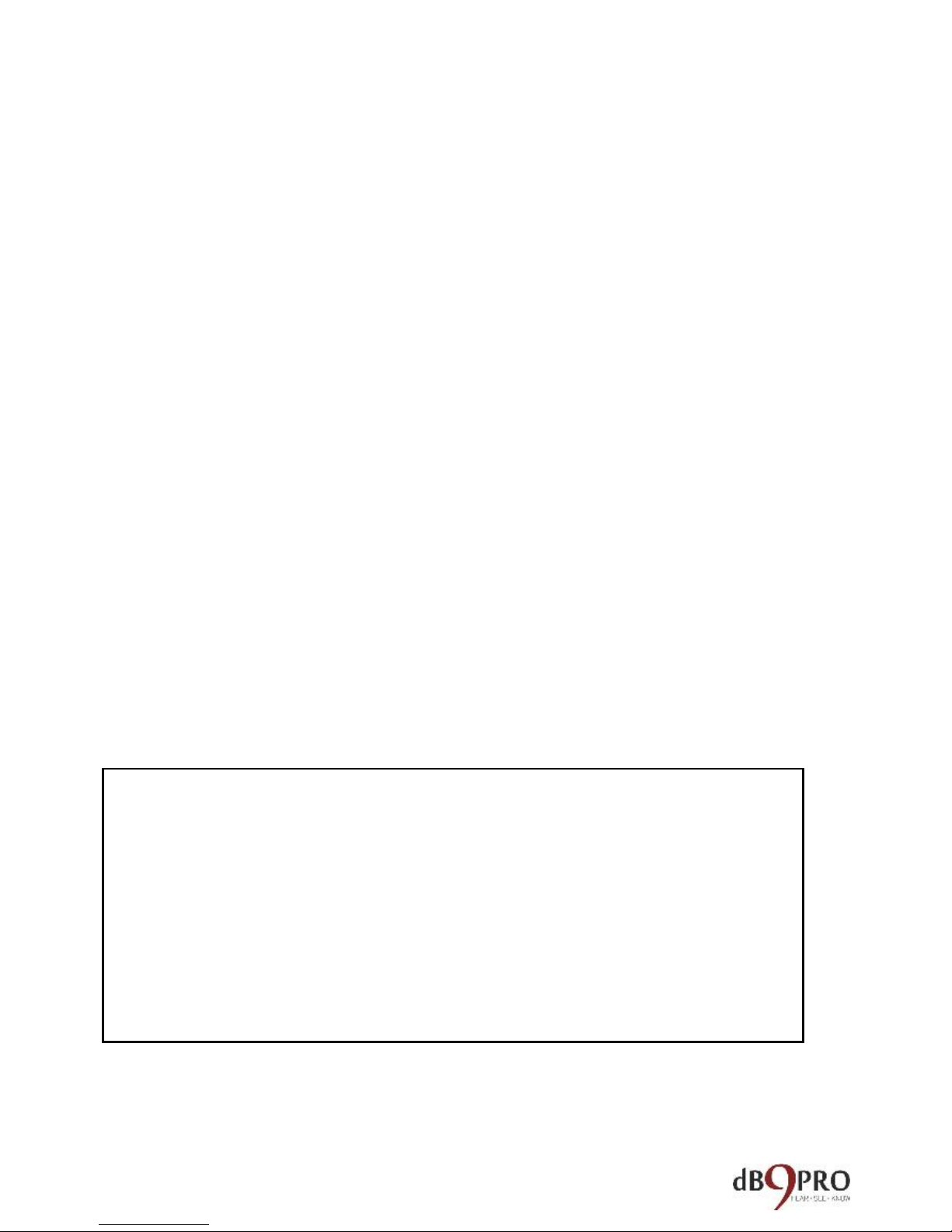
How to use the V1
The V1 is pretty simple to use right out of the box,
but it always helps to spell things out clearly, right?
If you follow these instructions closely, you should
be up and running within a few minutes.
Well, here goes:
The V1 looks like a regular USB flash drive, and it
does have that functionality too.
It also has a Lithium Ion battery which powers it as
a voice recorder in recording mode.
IMPORTANT:
While charging the device (plugged into a
USB port), please make sure the switch is
OFF.

Before you use the device, please charge it by
removing the cap and plugging it into a USB source.
It typically finishes charging within 75-90 minutes.
On one end of the V1, there is a switch you can turn
on to put it in “recording mode” for voice recording.
When you switch the recording mode to OFF, it can
be only used as a flash drive.
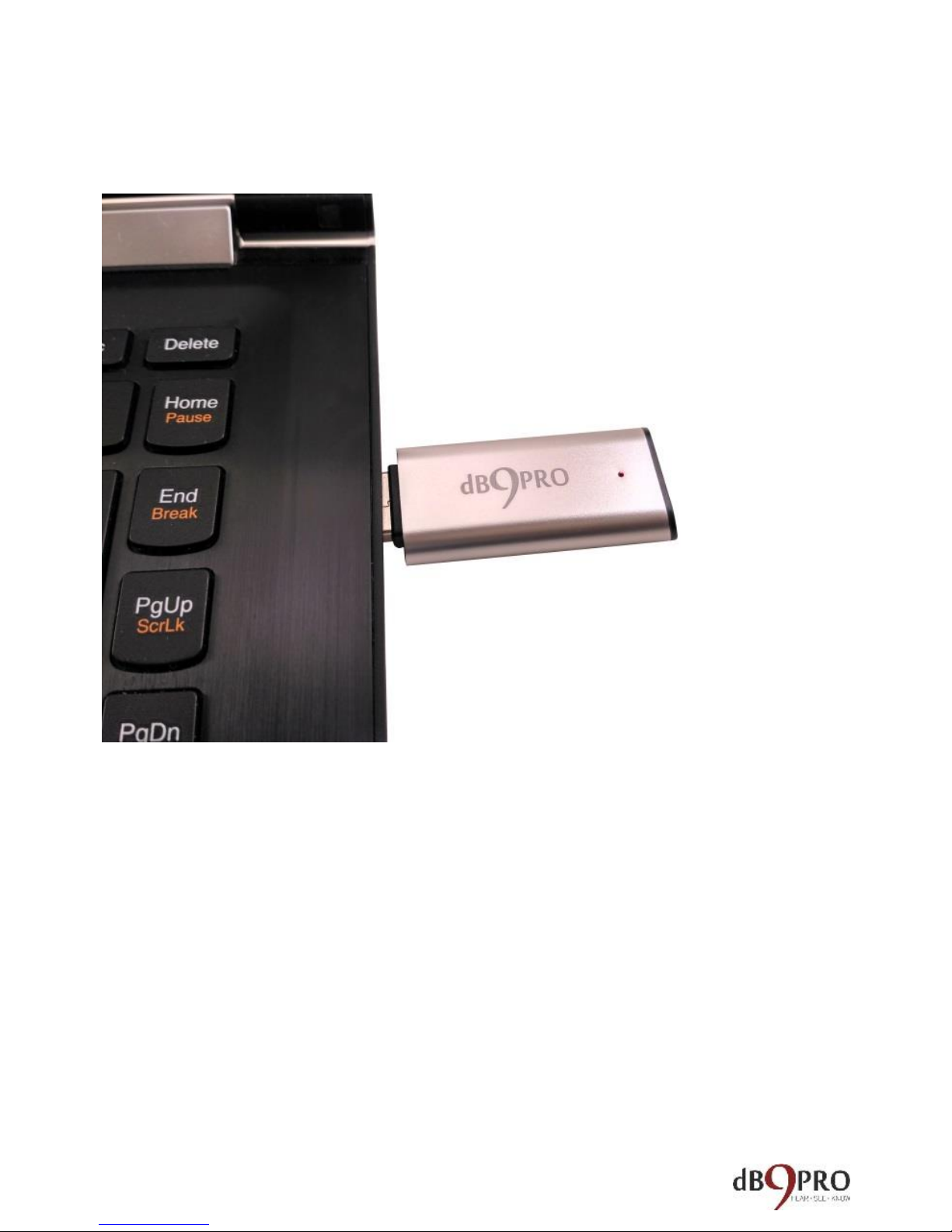
Enabling Time Stamps On Your Recorder
(NOTE: This is an optional feature. You can still use your
recorder without enabling this feature. Time-stamping
is currently not available for Mac OSX, but we hope to
have our own app ready soon for our customers.)
On Windows, once you’ve plugged it in, open
‘Computer’ (in Windows) and double click on the
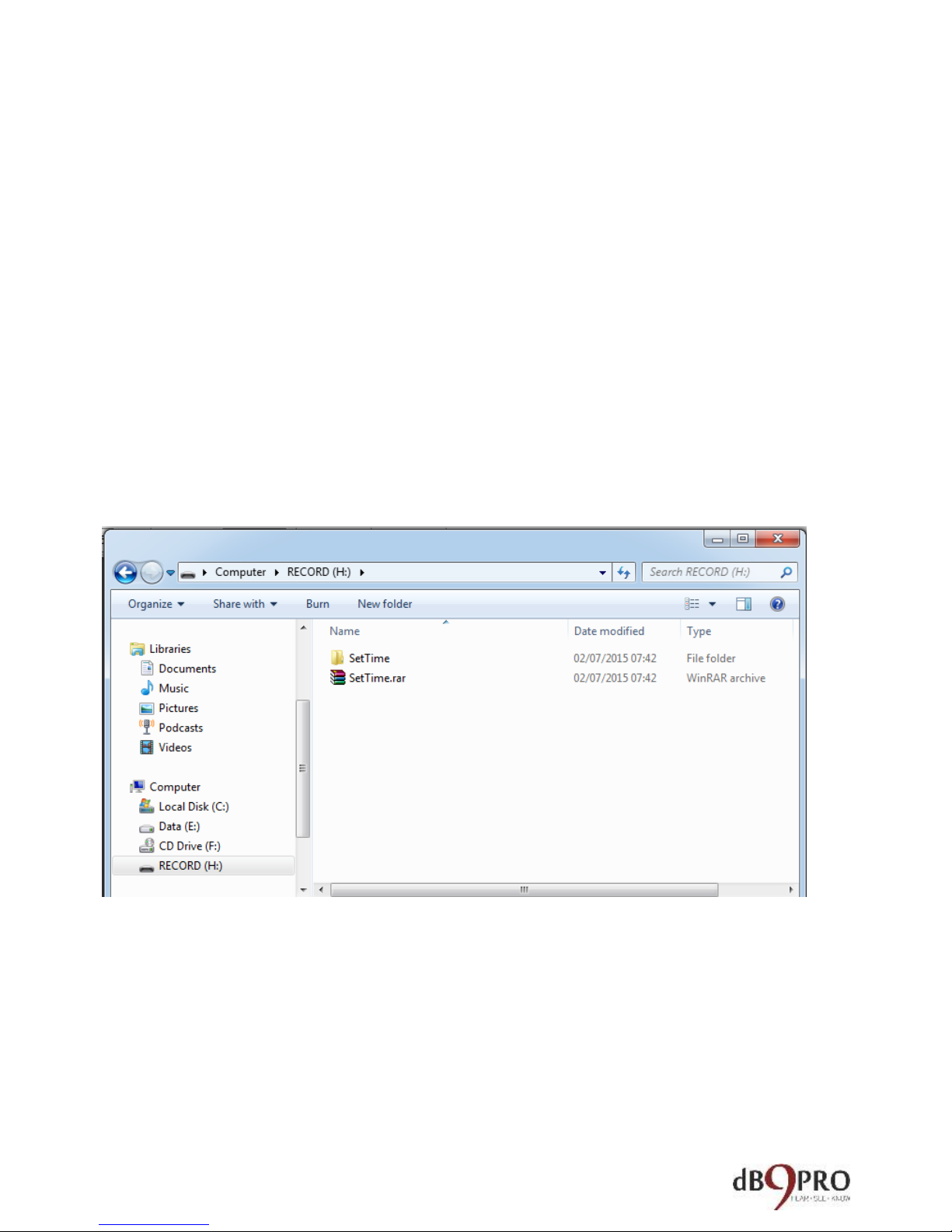
drive the device is plugged into to see the contents
of the USB drive.
It should show the drive name as “RECORD.”
You will notice there is a file called SetTime.rar. You
can ignore this.
There is also a folder called ‘Set Time’. Inside this
folder, there is an .exe file called SetTime.exe.
Simply double-click the file to run. You may need to
provide Administrator privileges to run the .exe file.
This file allows you to put a time stamp on the
recorded files so that you know when a file was
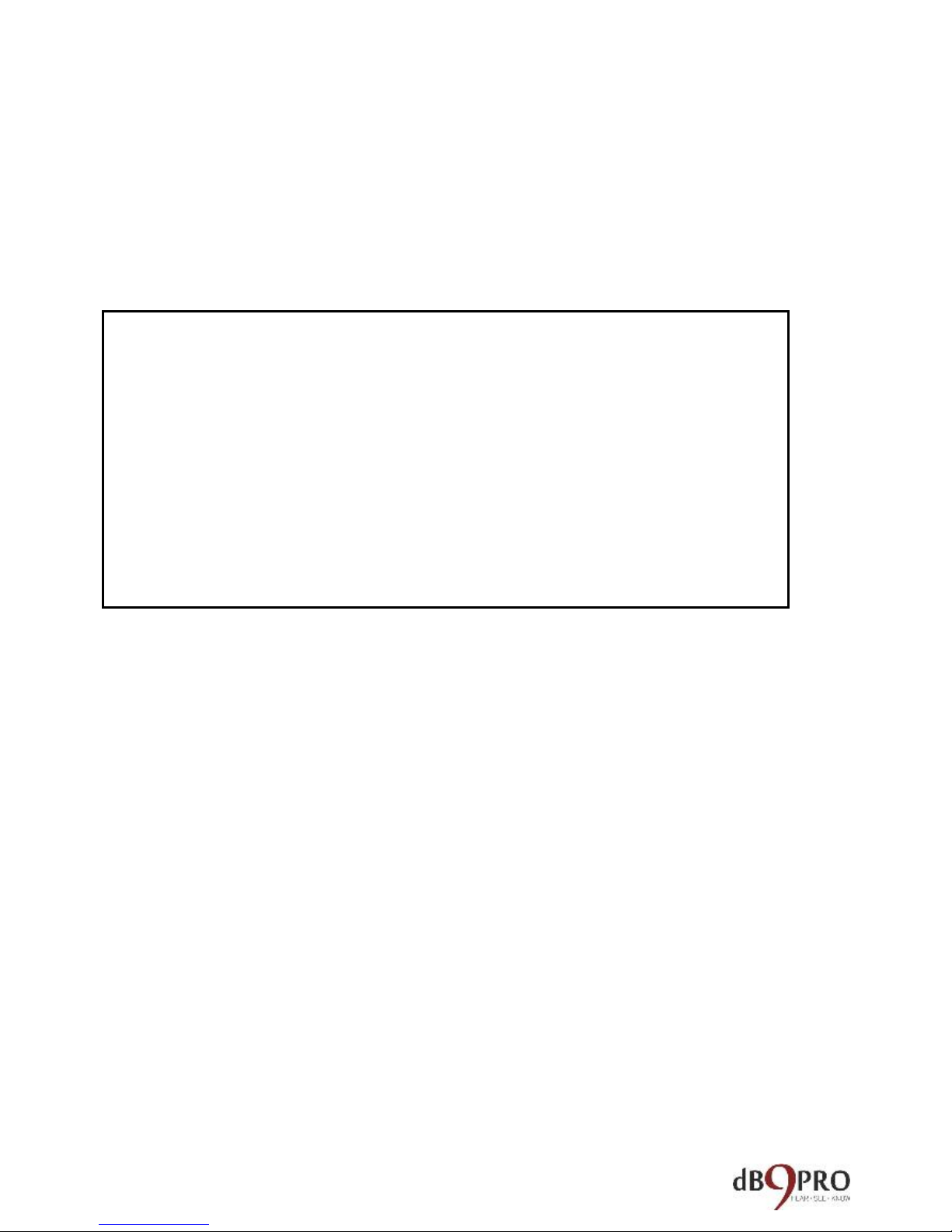
recorded –which is a helpful feature to keep track
of files.
This is just a one-time exercise you need to do for
your voice recorder.
Once it has finished charging (typically around 120-
180 minutes), please eject the device from the USB
port.
The red LED light will glow initially when charging,
but once the light turns blue, this means the device
has charge in it (even 25-50% charge will make the
light turn blue). Therefore, it does not mean that, if
the blue light is glowing, the device is fully charged.
IMPORTANT:
Please make sure that you do not delete
the original system files on the device as
these are needed for it to function
properly.

Think of the blue light as being similar to the
battery icon on a mobile phone. Even if it has 25%
charge, the icon will show a blip or two. So, in the
same way, the blue light glows if there is some
charge in the device.
Please note that in recording mode, you do not
need to remove the cap of the V1.
All you need to do is flip the switch to ON.
There is a small red light that glows when you
either switch the button on or off. When switching
it on, please wait for the red light to go off before
you start recording.
Each time you switch the device ON, it starts
recording, provided the device is charged –AFTER
the light stops blinking and goes off completely.
Once you’re finished recording, simply flip the
switch to OFF position.
When the device starts recording, it creates a folder
called ‘Record’, and it is inside this folder that you
will find all your recordings.

Note: Each time you flip the switch ON, the
recorder starts a new recording, which creates a
new file.
If, for example, you switch it ON and OFF 3 times,
the recorder will create 3 recorded files
corresponding to each time, and they will typically
be named
REC001.WAV
REC002.WAV
REC003.WAV.
You can rename these files to other names of your
choice just like any other computer file.
Also, please note that if you finish one recording,
and switch the recorder OFF, the red light will
flicker a few times to indicate that the file is being
saved. Once the light goes off, you can switch the
recorder ON again for a fresh recording.
If you prefer not to wait in between recordings,
simply let the recorder stay ON.
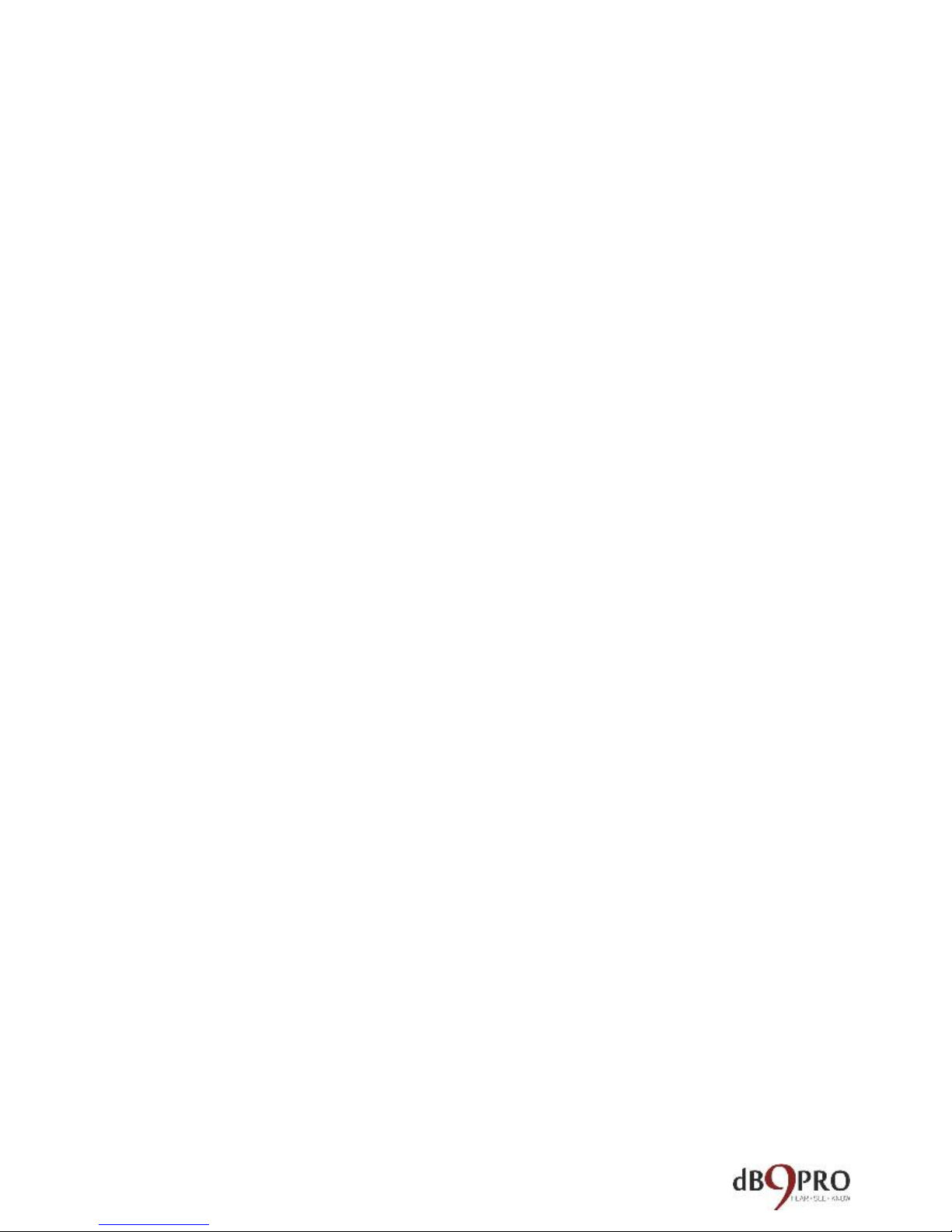
How to use the V1 on a Windows computer
Once you’ve recorded something on the V1, it is
very simple to access your recordings.
You simply plug it into the USB port of a computer,
and you can access the device as a normal USB
drive. Before plugging it in, please make sure that
the switch is in the OFF position.
Once you are in Windows Explorer, just open up the
window for the V1. It will typically show up as a
removable drive. In the window for the V1, you will
see a folder called ‘Record’.
Once you open this, you will find that it has your
recorded file with a .wav extension.
You can play this file normally as you would any
other media file –either through Windows Media
Player, or any other player of your choice.
If the 8GB storage on the device gets filled up, the
recorder will save the file and stop recording.
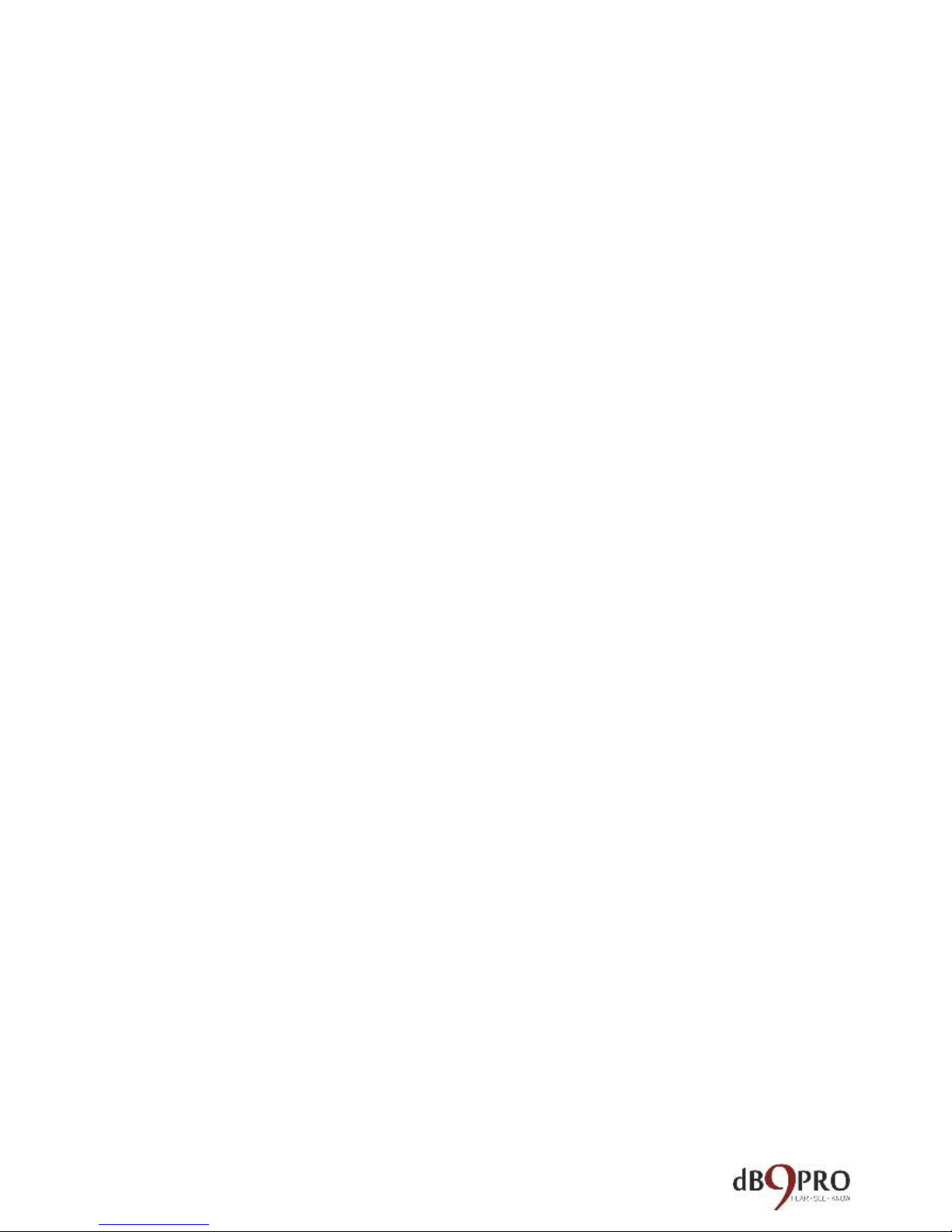
You would need to move files off the device by
plugging it into a USB port on a computer and move
the files from the device into another folder to
create space for future recordings.
NOTE:
If you are on Windows 10, please use VLC Media
Player, because Groove Player is not well equipped
with all the codecs, and you will probably get an
error saying that you have a file with incompatible
format. VLC Media Player will solve this problem.
You can also try using Windows Media Player.

How to use the V1 with a Mac computer
While using the V1 with a Windows computer is
fairly simple and straightforward, it takes a few
minutes extra to get it set up with a Mac. But don’t
worry, it’s not hard.
Time-stamping on Mac OSX:
Ideally, if you have a Windows partition on your
Mac, you can run the SetTime.exe from that
partition to enable time-stamping on your device.
About the time-stamping on Mac - this is an optional
feature.
Unfortunately, the SetTime application on the device is a
Windows only application - which was developed by a
3rd party.
We are in the process of developing our own Mac-
specific app, but it is not yet ready.
We apologize for the inconvenience. We hope to have it
ready really soon.

The workaround would be to run it under Parallel
Desktops for Mac or via Bootcamp - or use a PC.
The other option would be to name the file itself based
on the event - say - "Birthdayparty-Today’sdate" -
something of the sort.
However, as a recorder, the device will still work with
recordings and playback would be via VLC Media Player
on a Mac.
PLAYBACK ON MAC OSX:
In order to play your recordings on a Mac:
Go to Google and search for: “VLC for MAC
download”.
Select the correct player for your Mac operating
system. (It’s free to download).
Drag the VLC icon to your application folder.

After your VLC player is installed, open the WAV
files from your recorder. When you alternate click
the file, you should have the option to “open with”
-- select to open with your VLC player, or just simply
drag the WAV files into the VLC player.
Now turn up the volume on your Mac. You should
be able to hear the recordings done on your V1 USB
Voice Recorder.
If you need to convert your WAV files to MP3, we
recommend using the “Convert” feature in VLC
itself, or third party software like Emicsoft Video
Converter for Mac.
You can also use Quicktime Player for Mac OSX.
Alternatively, you can download the Mplayer app
from the Apple App Store.
Enjoy your product and have fun with it!
Table of contents
Other dB9PRO Voice Recorder manuals
Popular Voice Recorder manuals by other brands

Philips
Philips VoiceTracer DVT2010 user manual

Philips
Philips SPEECHMIKE PREMIUM LFH3520 user manual

Grundig
Grundig Digta7 Quick reference guide
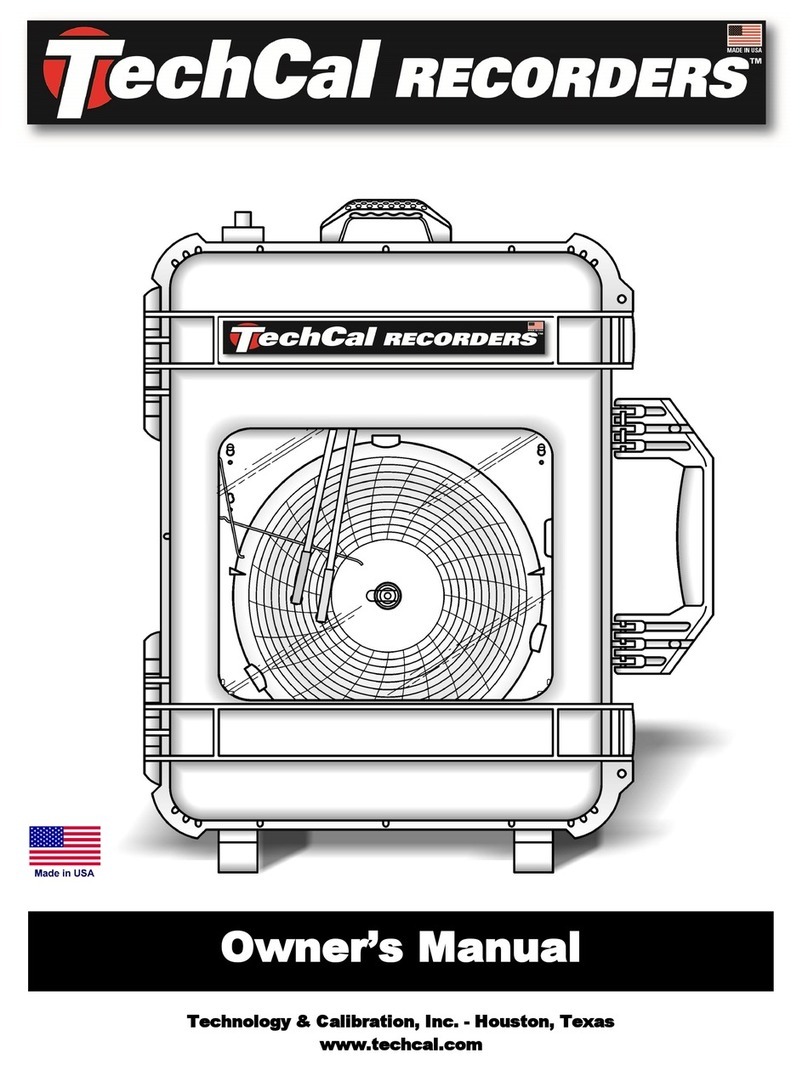
Technology & Calibration Inc.
Technology & Calibration Inc. TechCal owner's manual

Aiworth
Aiworth Ai-R201 Instruction

Philips
Philips Pocket Memo Digital Recorder manual