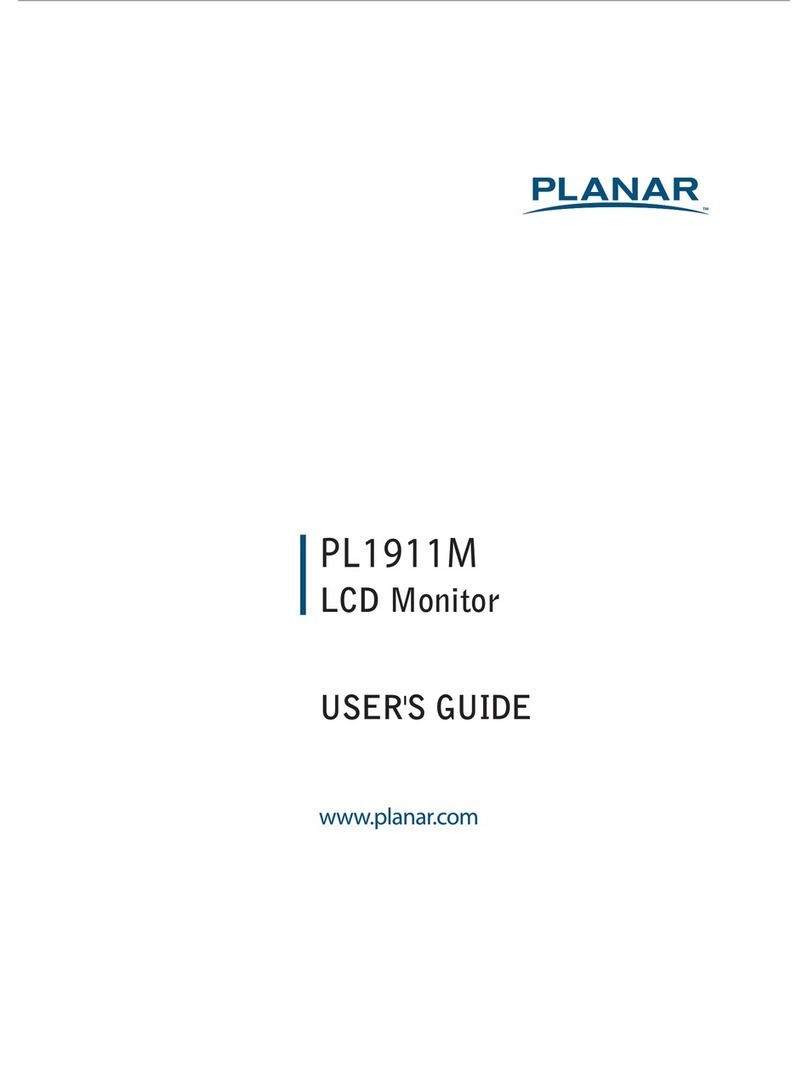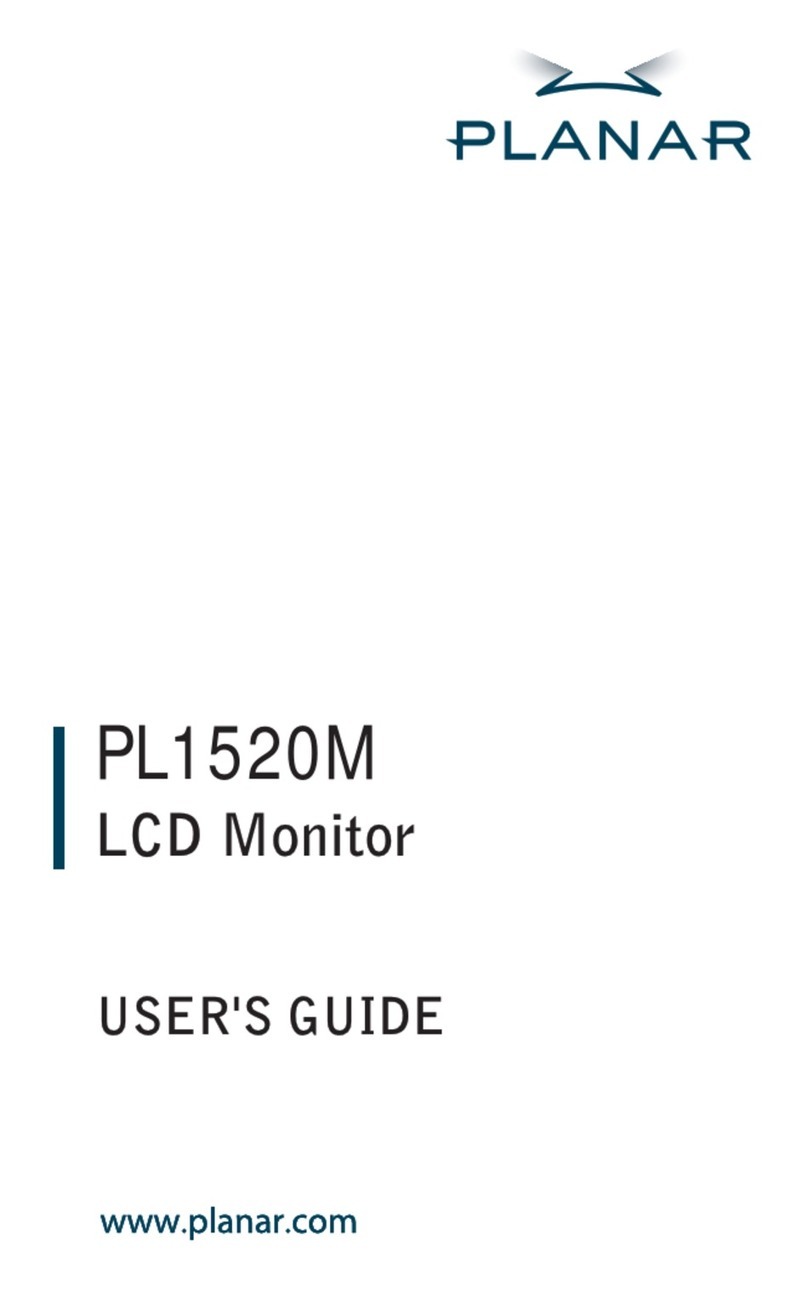Planar PX171M User manual
Other Planar Monitor manuals

Planar
Planar PT1545R User manual
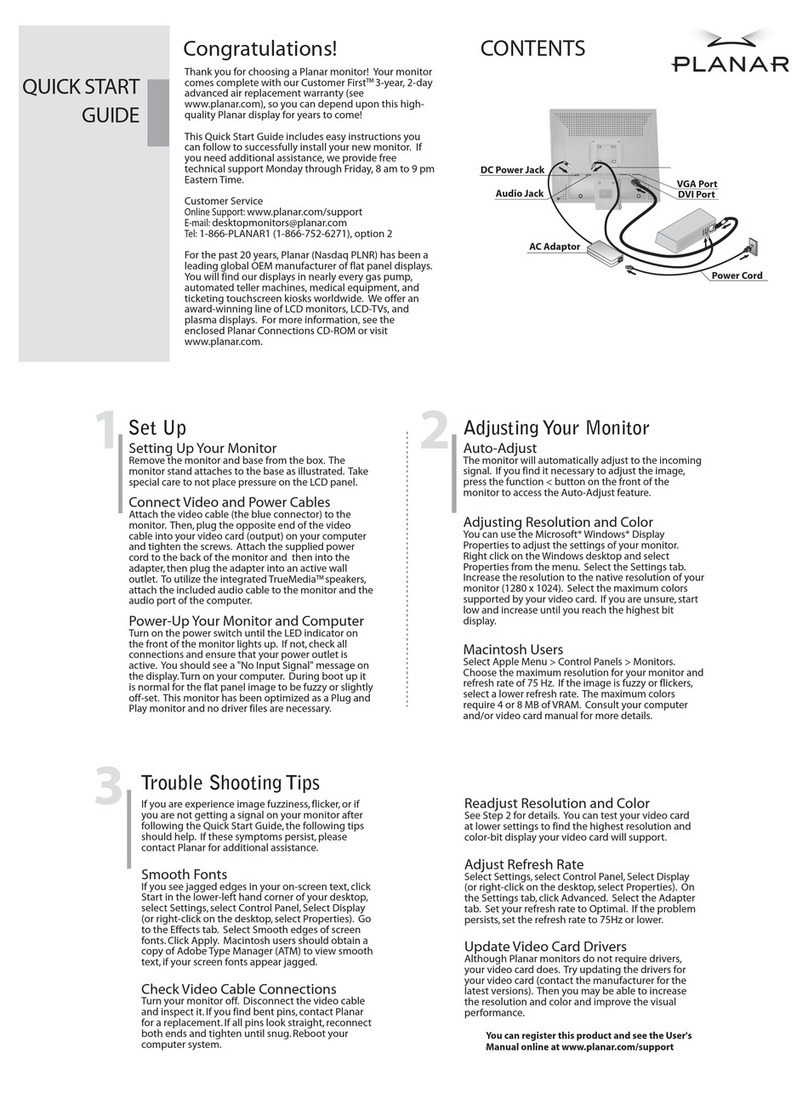
Planar
Planar PL1910M User manual

Planar
Planar EL512.256-H Series User manual
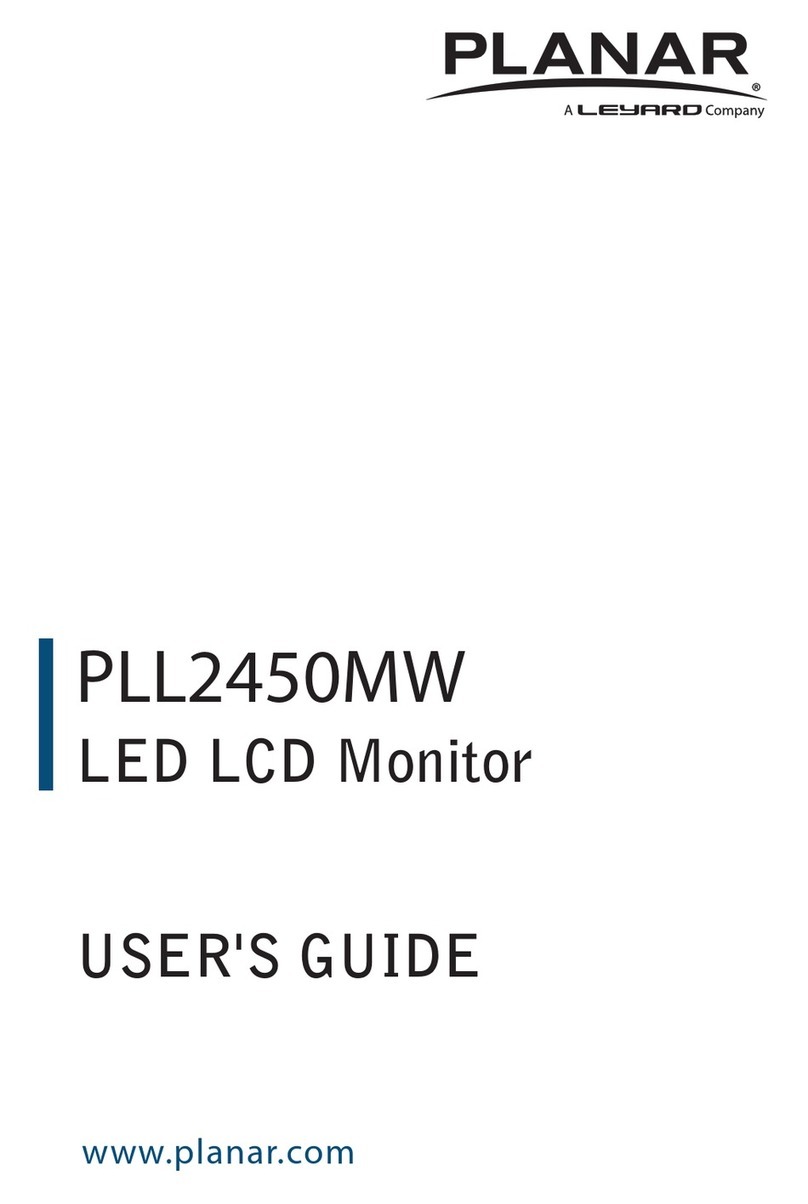
Planar
Planar PLL2450MW User manual

Planar
Planar EL320.240-FA3 User manual
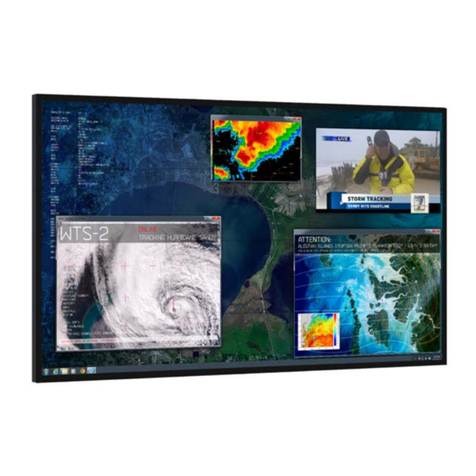
Planar
Planar UltraRes User manual
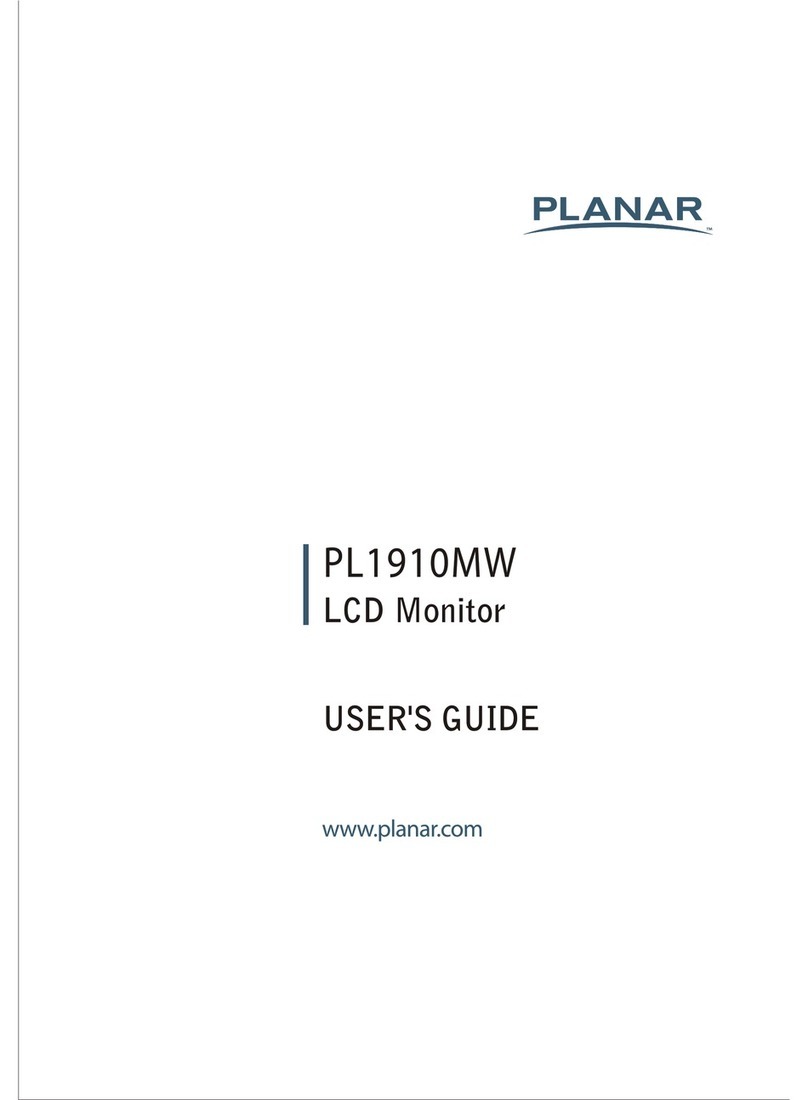
Planar
Planar PL1910MW User manual
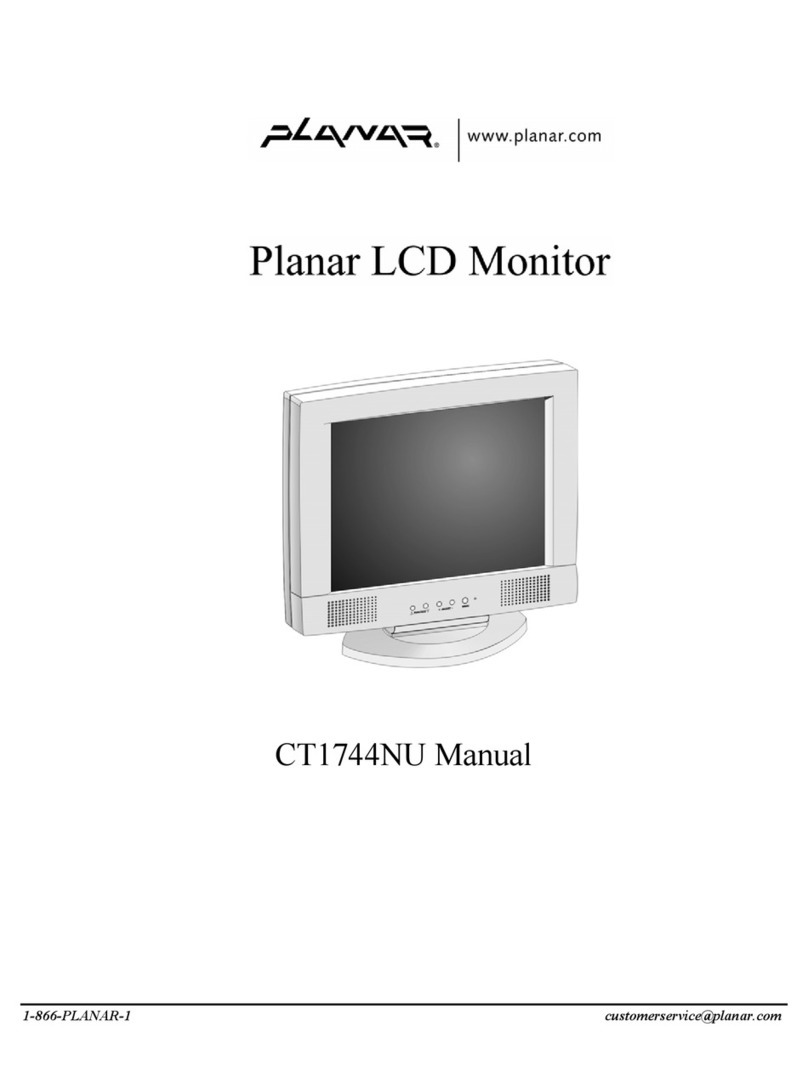
Planar
Planar CT1744NU User manual
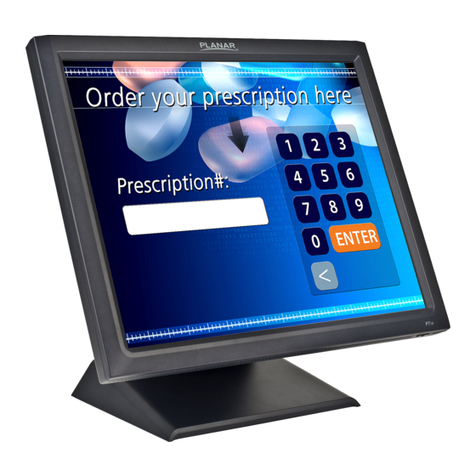
Planar
Planar PT1945R User manual
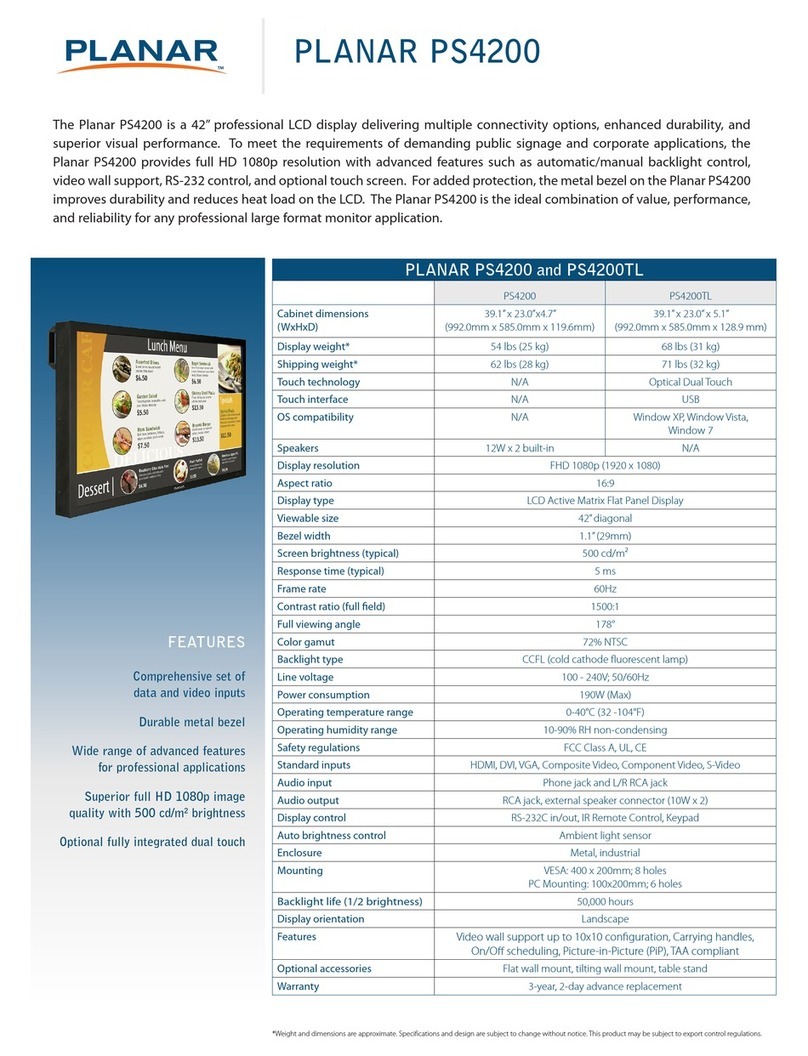
Planar
Planar PS4200 User manual
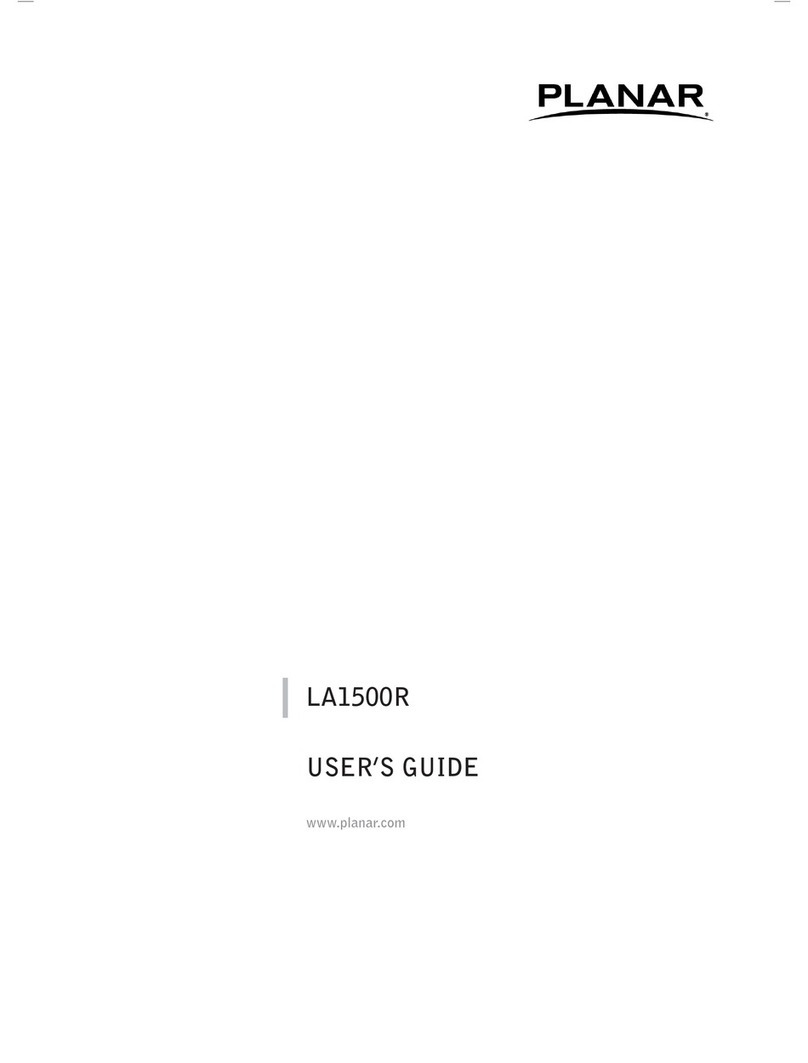
Planar
Planar LA1500R User manual

Planar
Planar VM55MX-M2 User manual
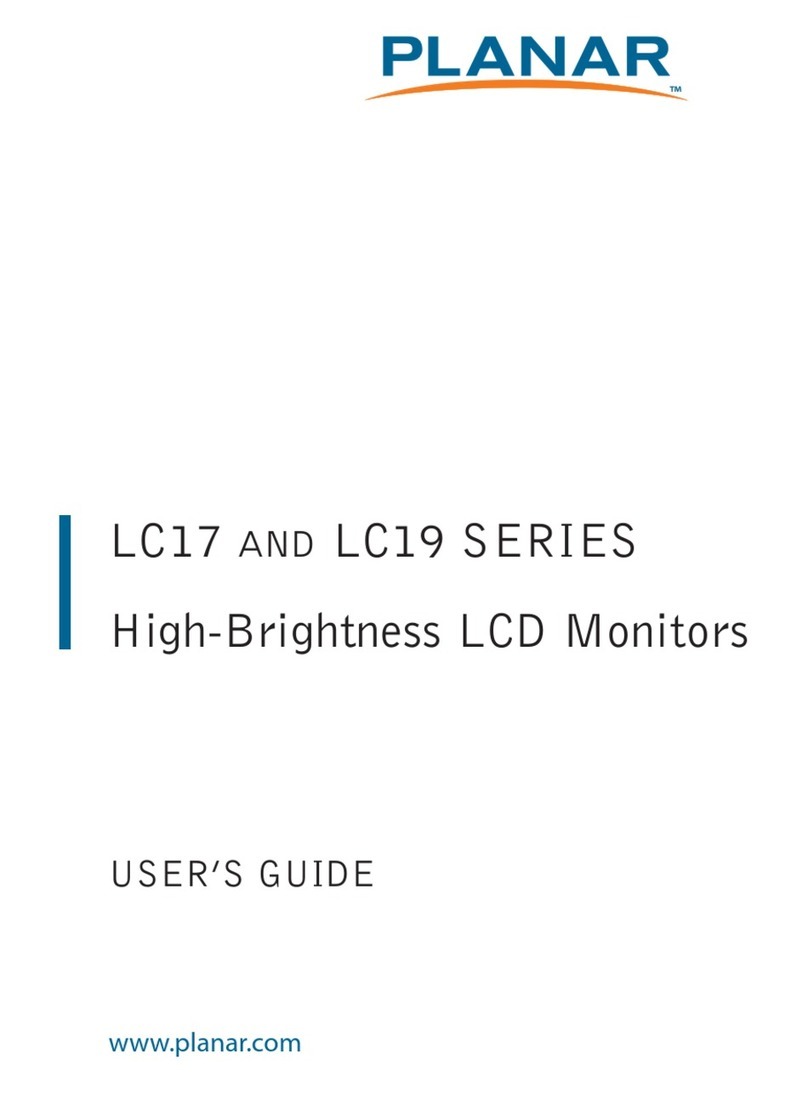
Planar
Planar LC1713R User manual

Planar
Planar EP5804K User manual

Planar
Planar LA1550TS User manual
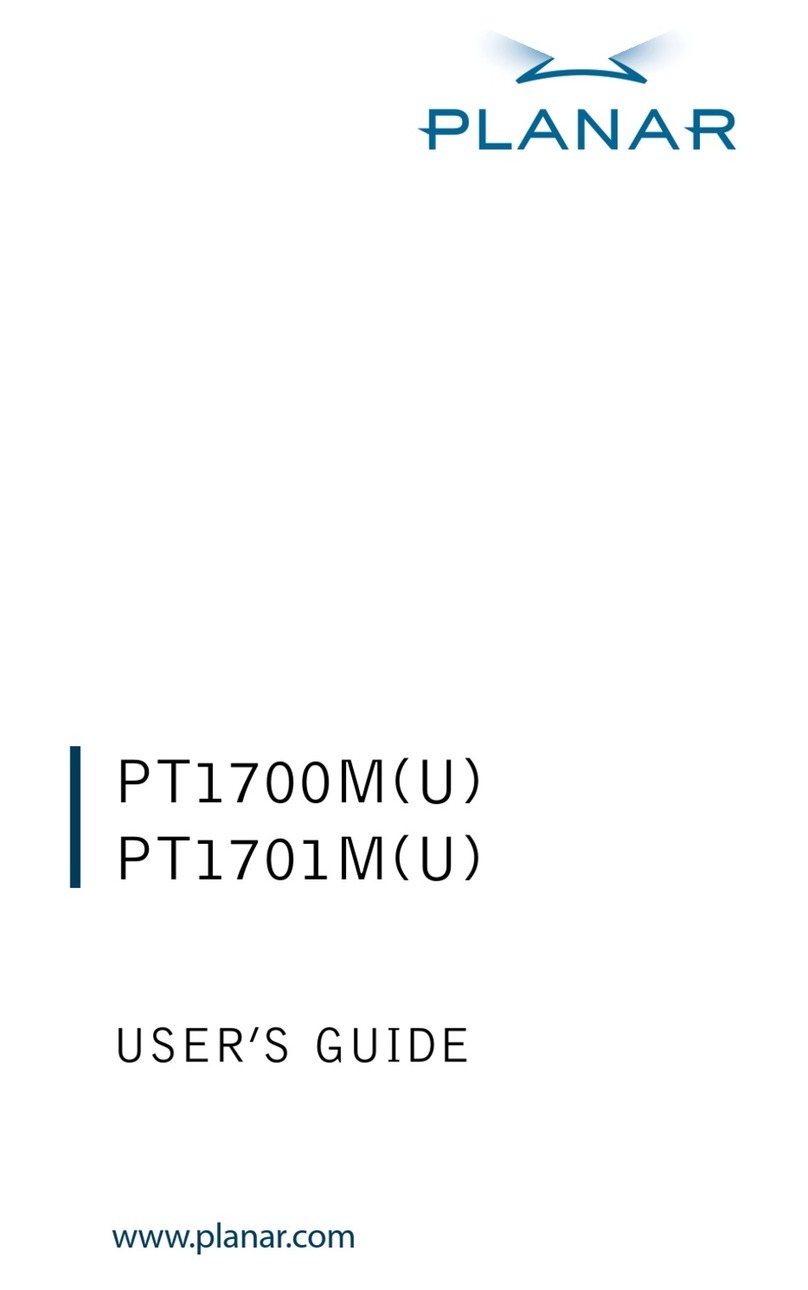
Planar
Planar PT1700M(U) User manual

Planar
Planar VS15XAD User manual

Planar
Planar EL240.128.45 ICEBrite User manual

Planar
Planar UltraRes URP98 User manual

Planar
Planar PY4200 User manual