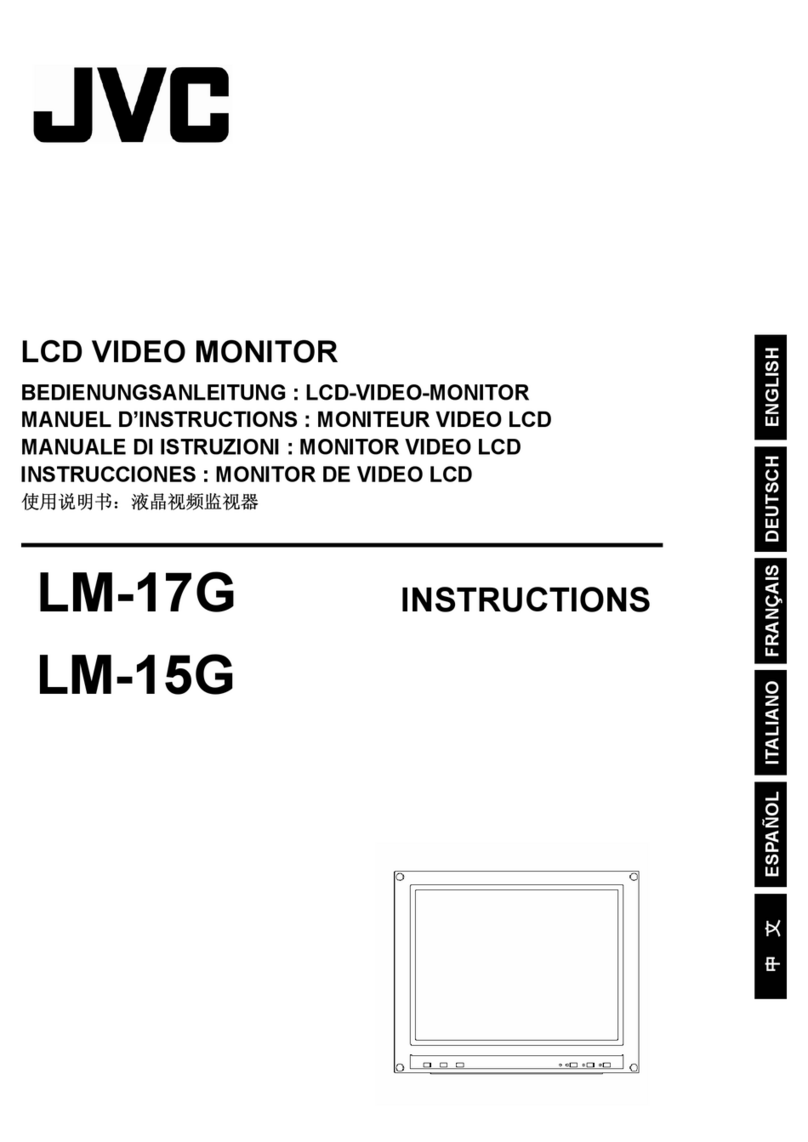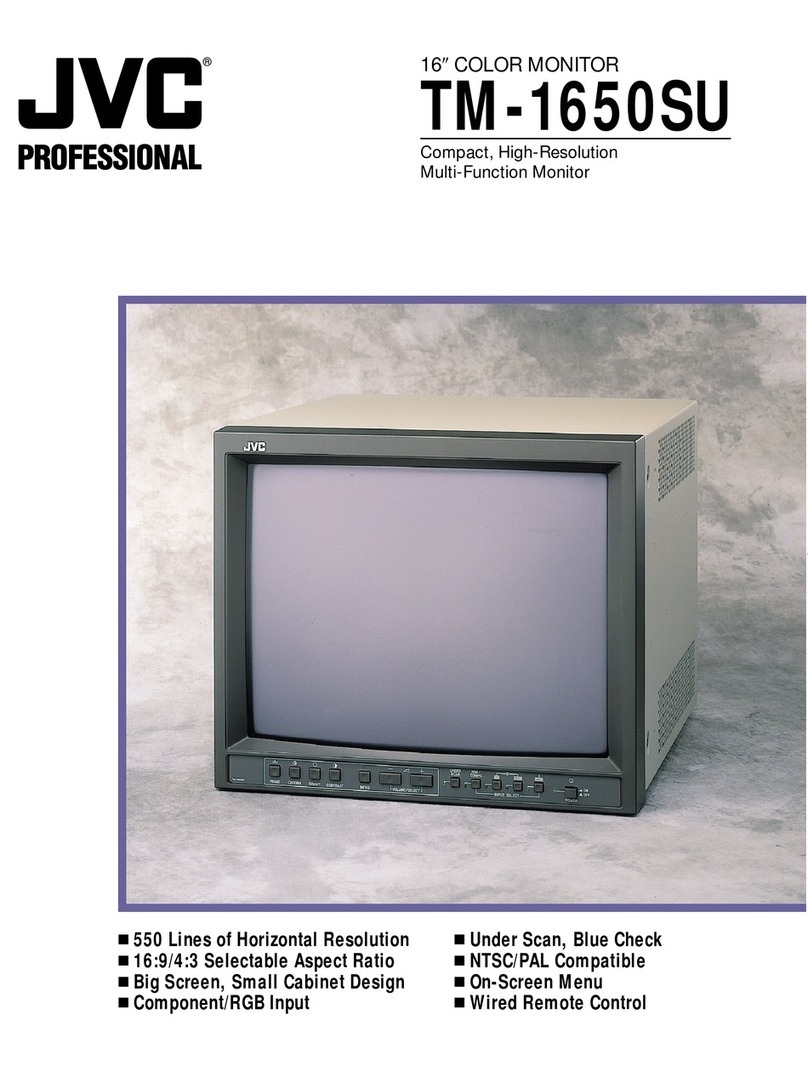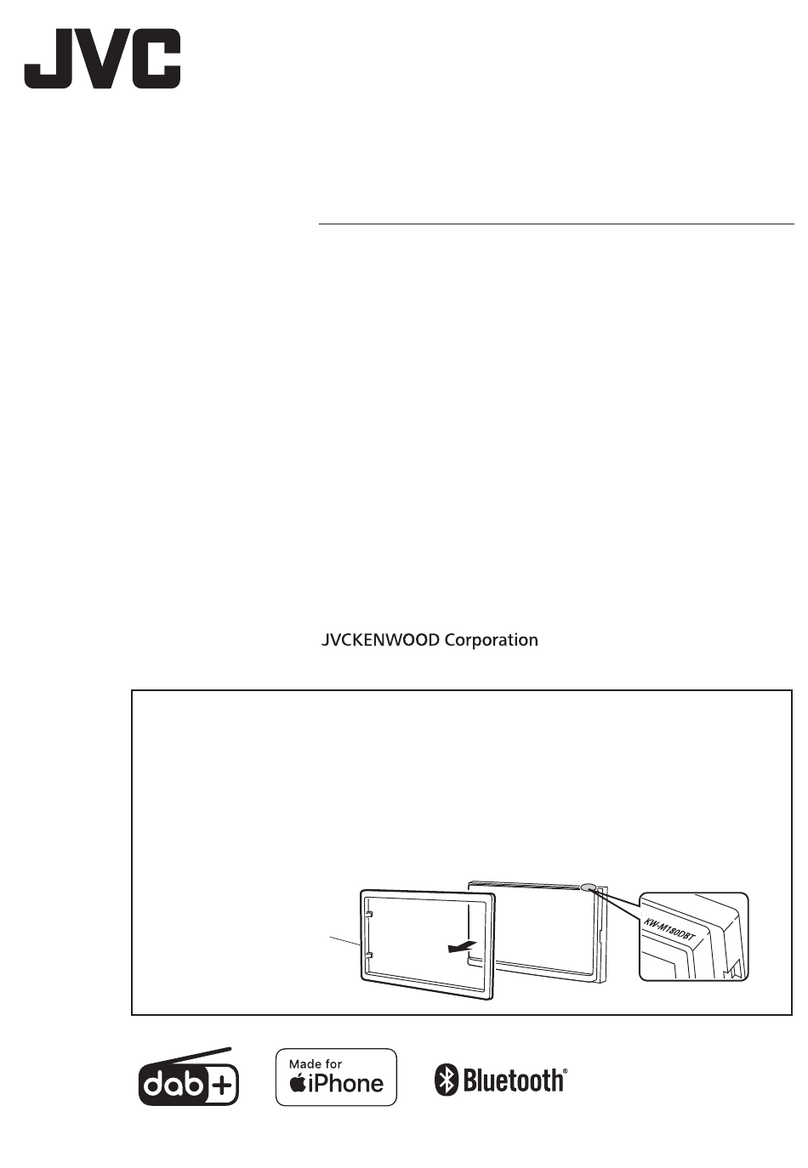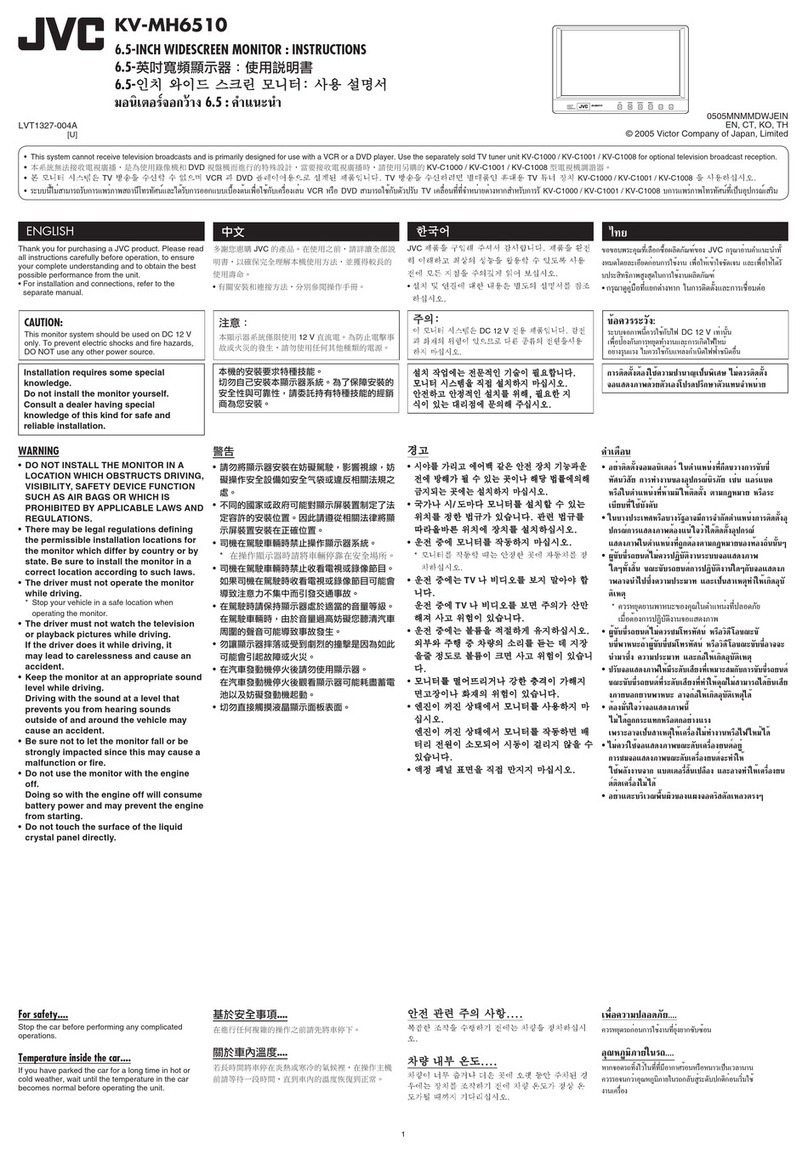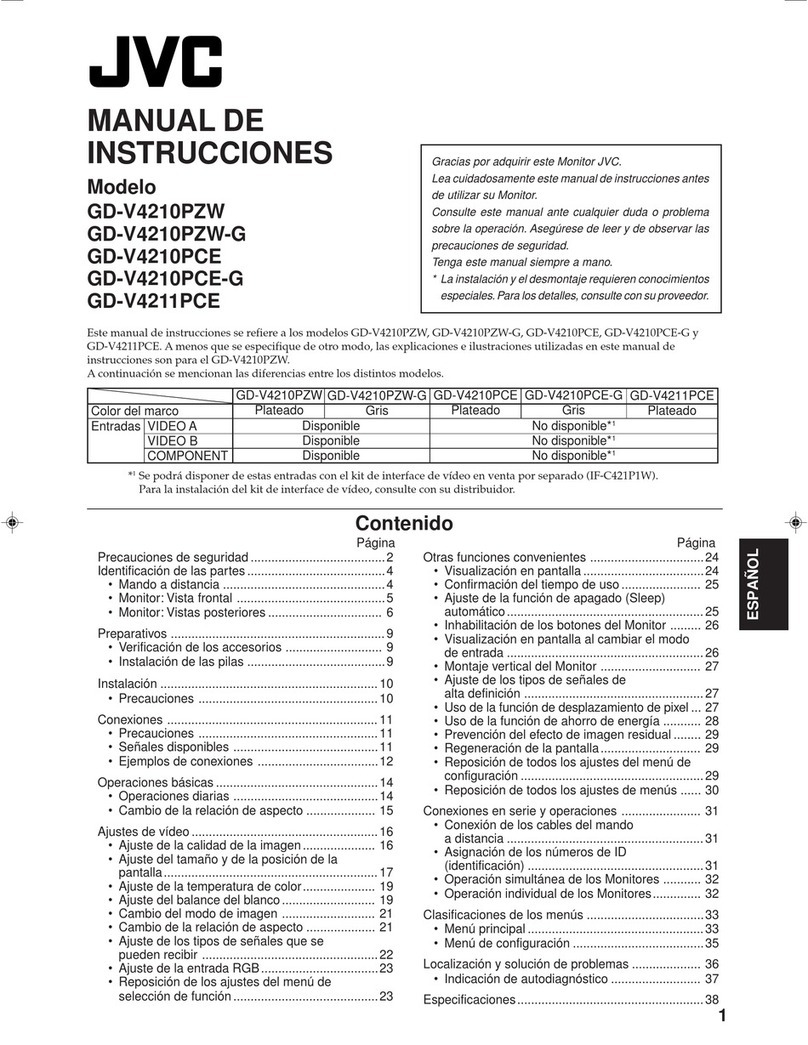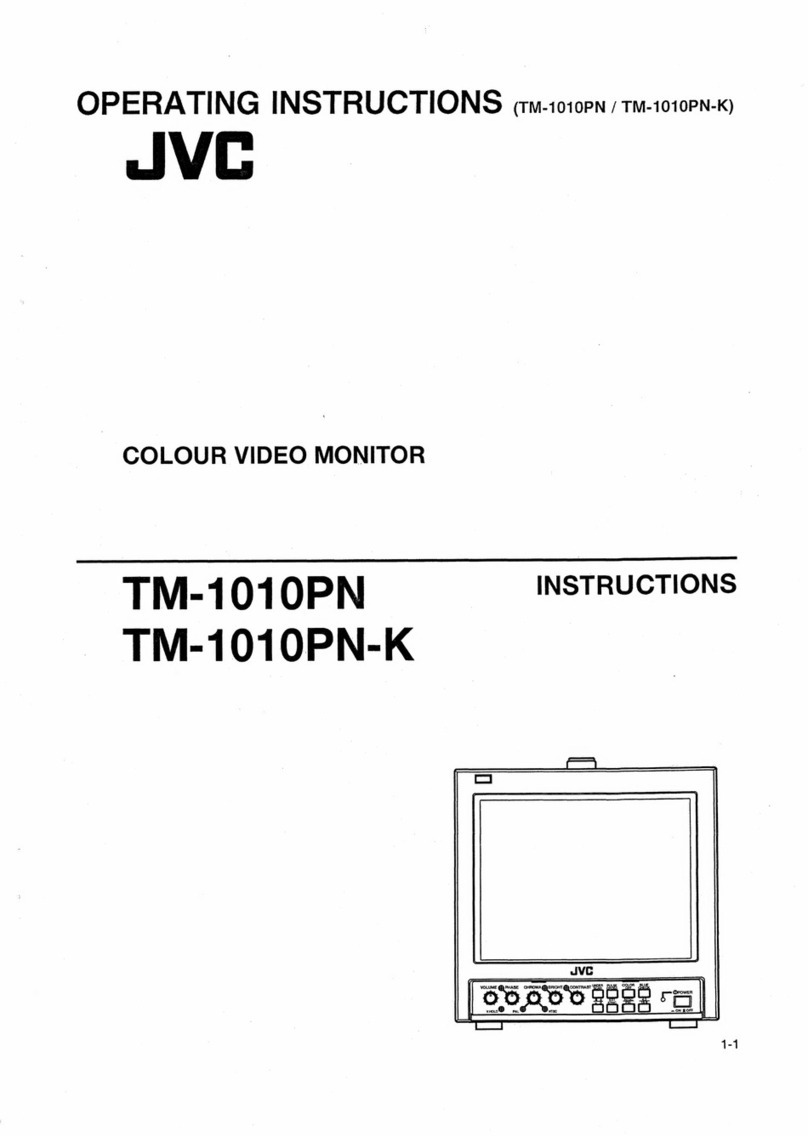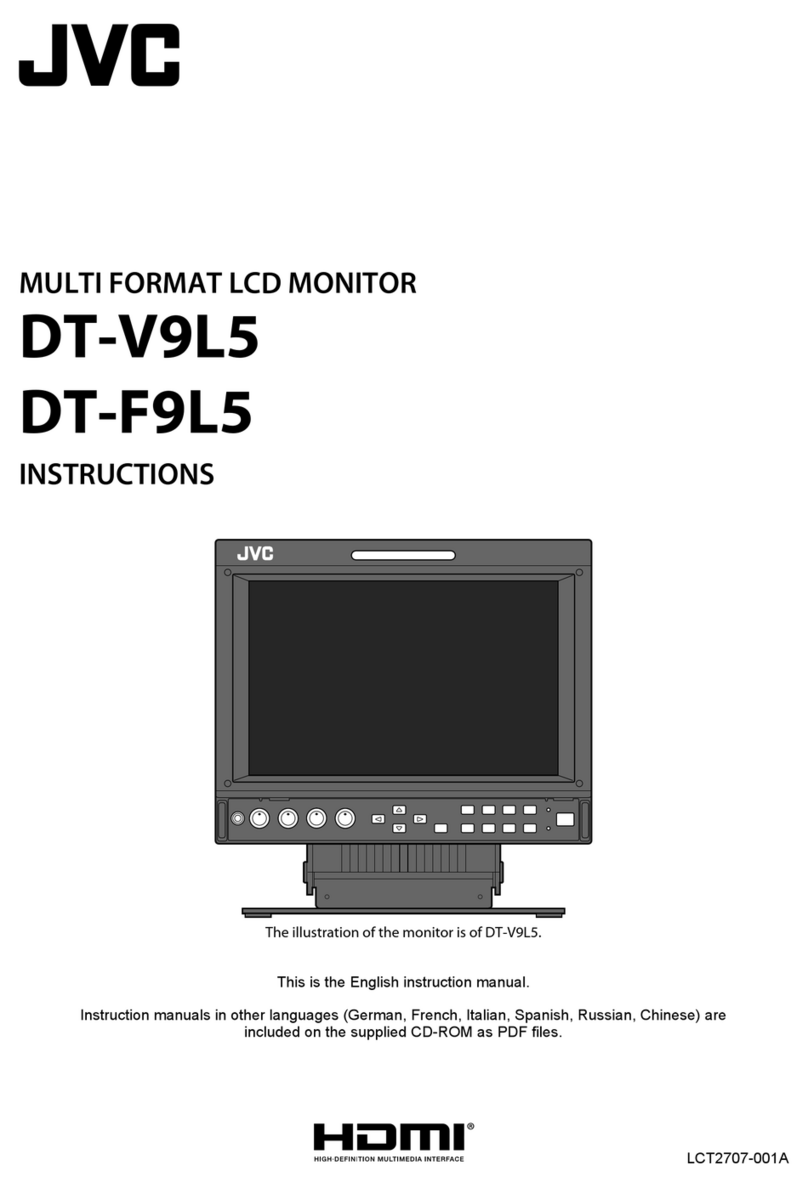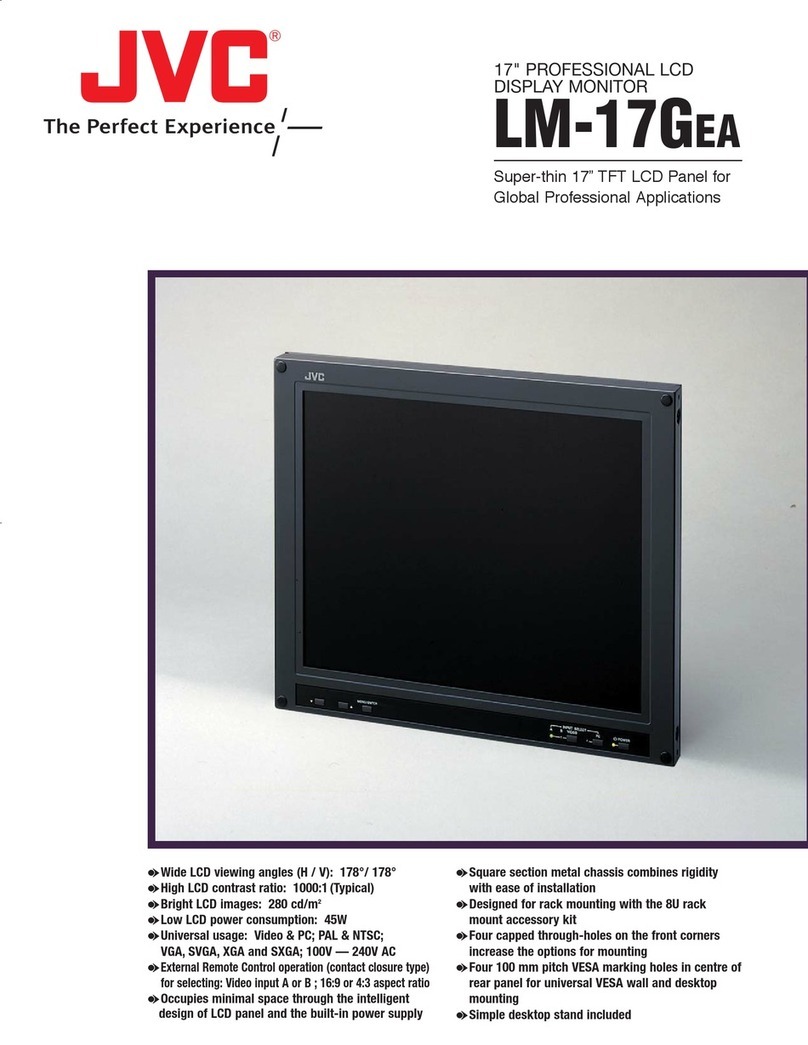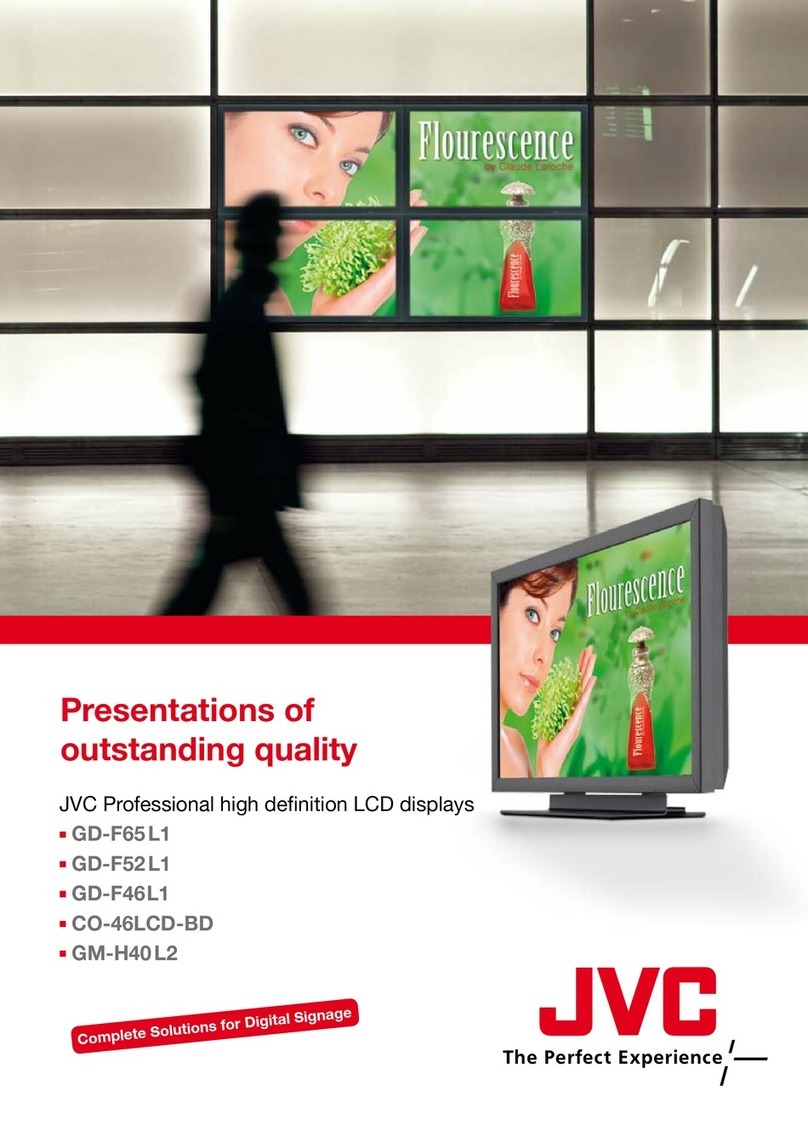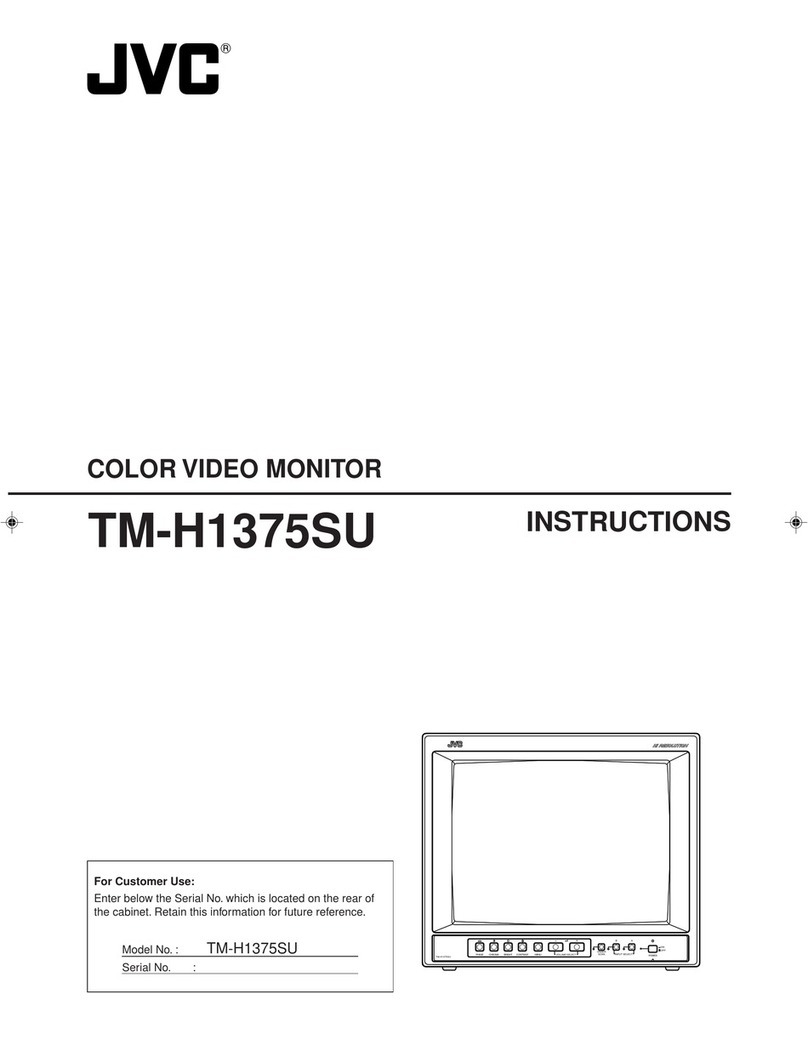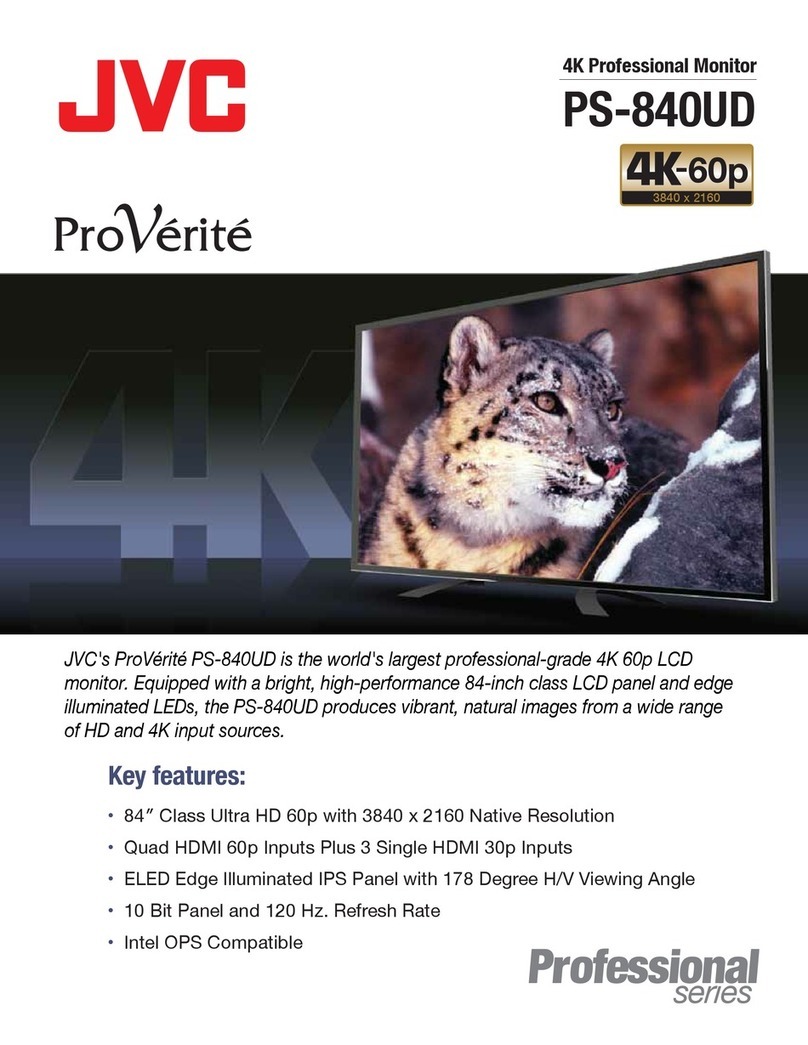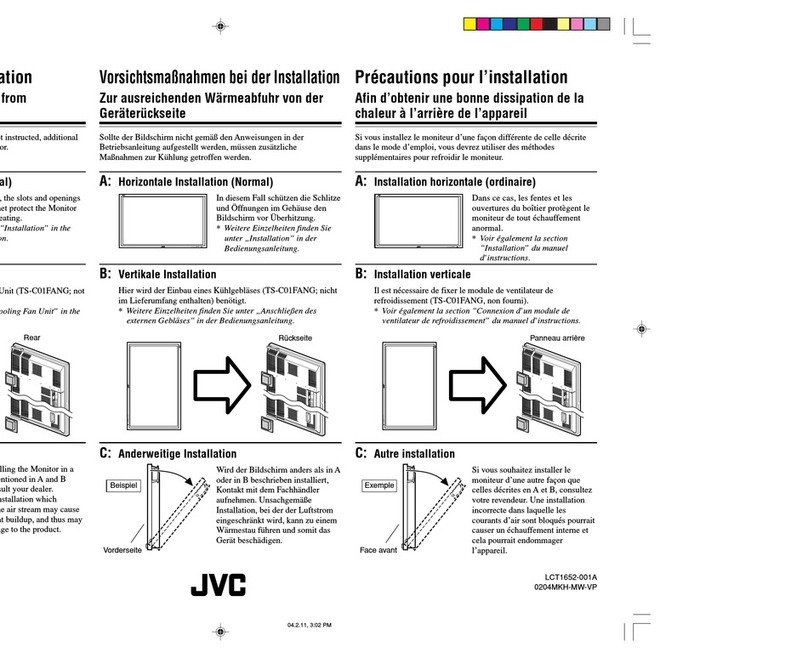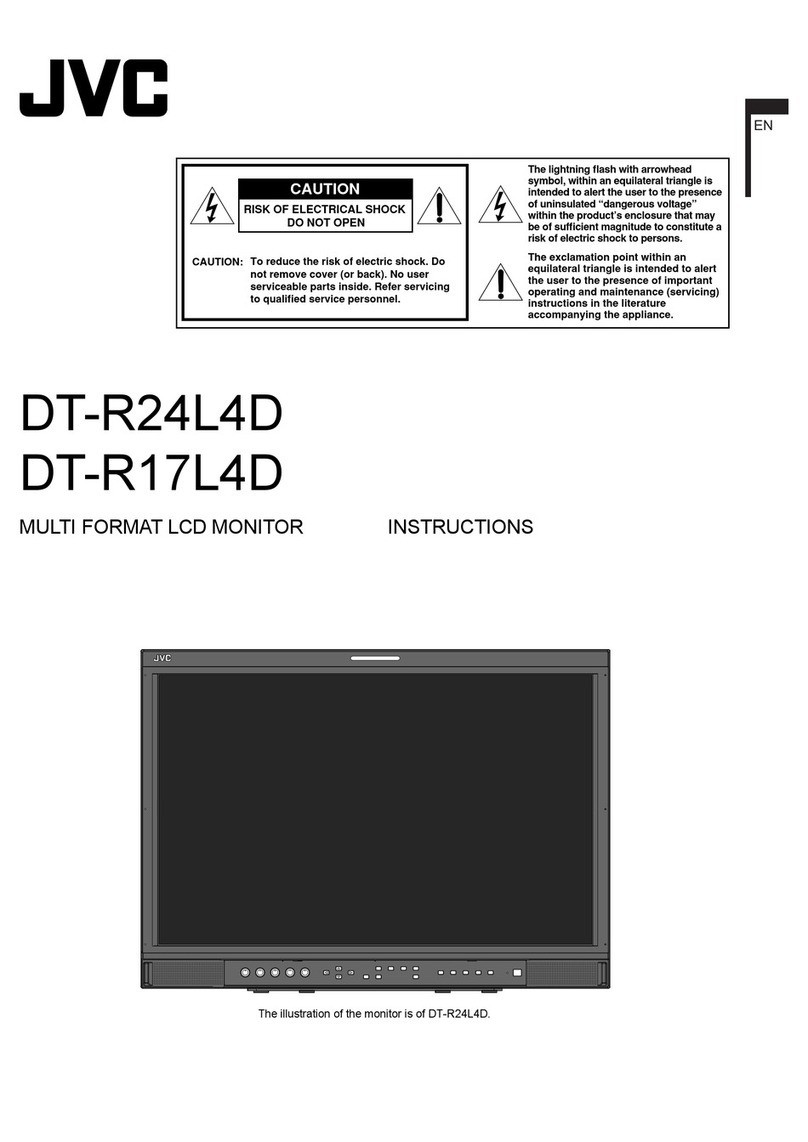7
Table of Contents
Unpacking your TV . . . . . . . . . . . . 9
Attaching the stand to the TV . . . . . . . . 10
TV/Receiver . . . . . . . . . . . . 11
TV Remote Control . . . . . . . . . . . 12
Getting Started . . . . . . . . . . . . . 13
Set up your TV . . . . . . . . . . . . 13
The Remote Control . . . . . . . . . . 15
Display Front/Receiver Front . . . . . 16
Connecting Your Devices . . . . . . . 17
Interactive Plug In Menu . . . . . . . . 30
Setting CATV, VCR and DVD Codes . . . 33
CATV or Satellite Codes . . . . . . . . 33
VCR Codes . . . . . . . . . . . . . . 34
DVD Codes . . . . . . . . . . . . . . 35
Search Codes . . . . . . . . . . . . . 36
Using the Guide . . . . . . . . . . . . . 37
Onscreen Menu System . . . . . . . . . 38
Auto Tuner Setup . . . . . . . . . . . . 40
Channel Summary . . . . . . . . . . . . 41
Channel Label . . . . . . . . . . . 42
V-Chip . . . . . . . . . . . . . . . . . . 43
Set Lock Code . . . . . . . . . . . . . 48
Auto Demo . . . . . . . . . . . . . . . 49
Image Shift . . . . . . . . . . . . 49
Language . . . . . . . . . . . . . . . . 49
Closed Caption . . . . . . . . . . . . . 50
Auto Shut Off . . . . . . . . . . . . . . 52
XDS ID . . . . . . . . . . . . . . . . . 52
Noise Muting . . . . . . . . . . . . . . 52
Front Panel Lock . . . . . . . . . . . . 53
V1 Smart Input . . . . . . . . . . . 53
Video Input Label . . . . . . . . . . 54
Position Adjustment . . . . . . . . . . . 55
Power Indicator . . . . . . . . . . . . . 55
Video-1 Monitor Out . . . . . . . . . . 55
TV Speaker . . . . . . . . . . . . . 56
Audio Out . . . . . . . . . . . . . . 56
Digital-In . . . . . . . . . . . . . . . . . 56
Digital-In Audio . . . . . . . . . . . . . 57
Center CH Input . . . . . . . . . . . . . 57
Quick Setup . . . . . . . . . . . 9
Remote Programming . . . . . 33
Onscreen Menus . . . . . . . . 37
Initial Setup . . . . . . . . . . 40
Picture Adjust . . . . . . . . . 58
Warnings . . . . . . . . . . . . 5
Important Safety Precautions . 2
Picture Settings . . . . . . . . . . . . . 58
Adjust Picture Settings . . . . . . . . . 58
Color Temperature . . . . . . . . . . . . 58
Digital Noise Clear . . . . . . . . . . . . 59
Color Management . . . . . . . . . . 59
Dynamic Gamma . . . . . . . . . . . 59
Burn-in Image Reducer . . . . . . . . 60
Reset . . . . . . . . . . . . . . . . . . 60
Sound Settings . . . . . . . . . . . . . 61
Adjust Sound Settings . . . . . . . . . 61
Reset . . . . . . . . . . . . . . . . . . 61
Set Clock . . . . . . . . . . . . . . . . 62
On/Off Timer . . . . . . . . . . . . . . 63
Multi Screen Function . . . . . . . . . . 64
Twin . . . . . . . . . . . . . . . . . 64
Index . . . . . . . . . . . . . . . . . . 65
Freeze . . . . . . . . . . . . . . . . . . 65
Swap . . . . . . . . . . . . . . . . . 65
Select . . . . . . . . . . . . . . . . . . 65
Power . . . . . . . . . . . . . . . . . . 66
Number Buttons . . . . . . . . . . . . . 66
Tune . . . . . . . . . . . . . . . 66
Input . . . . . . . . . . . . . . . . . . . 66
TheaterPro D6500K . . . . . . . . . . . 66
Return+/TV . . . . . . . . . . . . . . . 67
Sound . . . . . . . . . . . . . . . . . . 67
Muting . . . . . . . . . . . . . . . . . . 68
Video Status . . . . . . . . . . . . . . . 68
Natural Cinema . . . . . . . . . . . . . 68
Sleep Timer . . . . . . . . . . . . . . . 69
ML/MTS . . . . . . . . . . . . . . . 69
Display . . . . . . . . . . . . . . . . . 70
C.C. . . . . . . . . . . . . . . . . . . . 70
Channel +/- . . . . . . . . . . . . . 70
Volume +/- . . . . . . . . . . . . . 70
Favorite . . . . . . . . . . . . . . . 71
Aspect . . . . . . . . . . . . . . . . . 72
Aspect Ratios . . . . . . . . . . . . . 72
Menu . . . . . . . . . . . . . . . . . . 73
OK . . . . . . . . . . . . . . . . . . . 73
Back . . . . . . . . . . . . . . . . . . . 73
TV/CATV Slide Switch . . . . . . . . . . 74
VCR/DVD Slide Switch . . . . . . . . . 74
VCR Buttons . . . . . . . . . . . . . . . 74
DVD Buttons . . . . . . . . . . . . . . . 74
Light . . . . . . . . . . . . . . . . . . . 74
Sound Adjust . . . . . . . . . 61
Clock Timers . . . . . . . . . . 62
Button Functions . . . . . . . 64