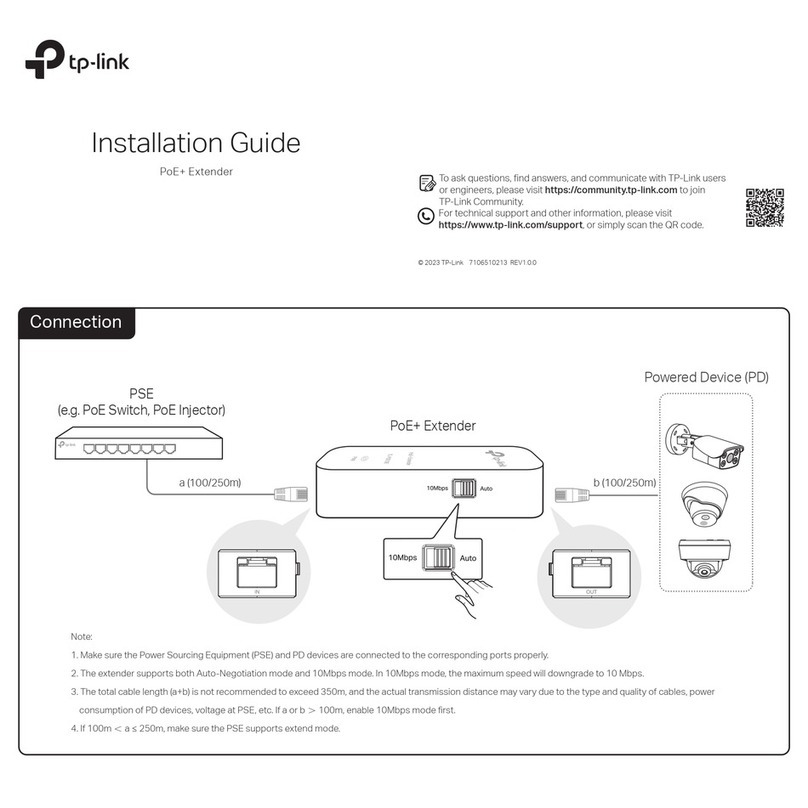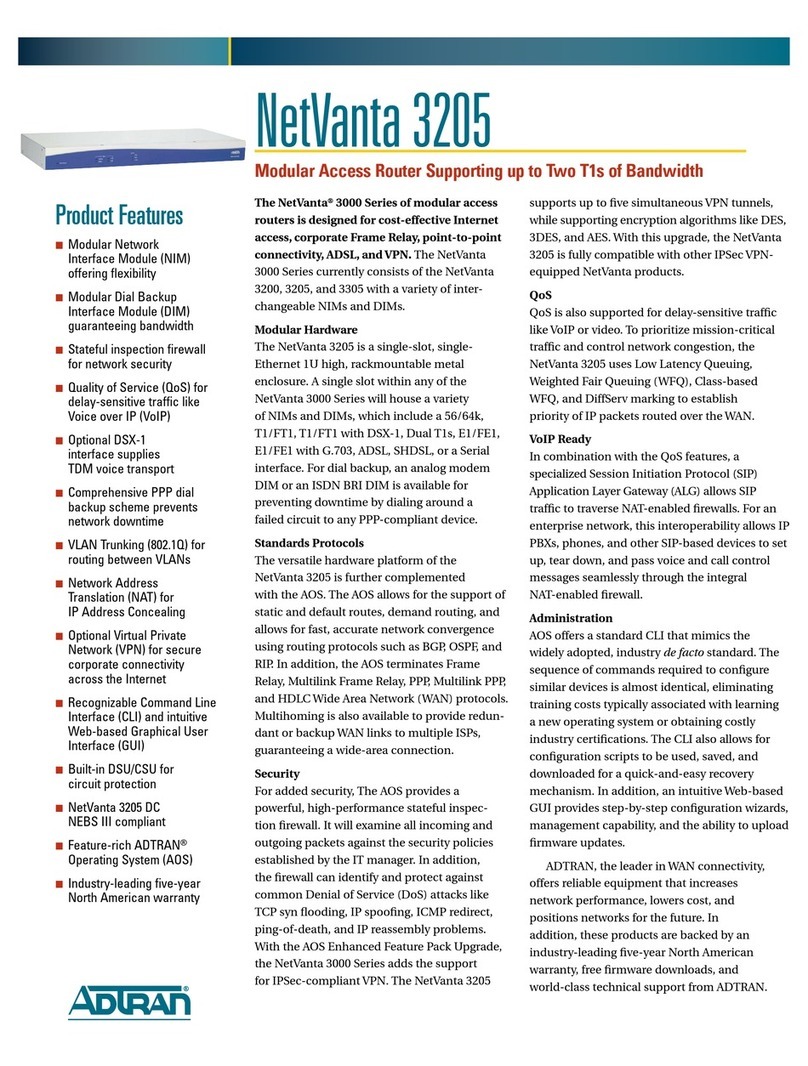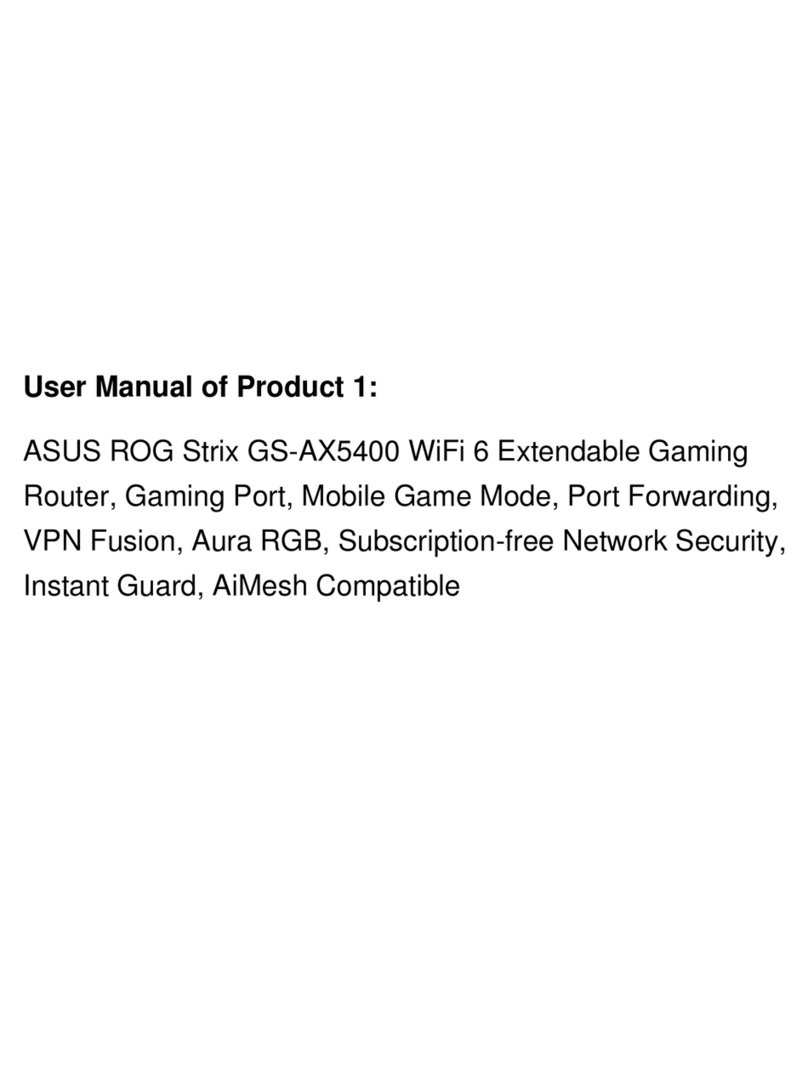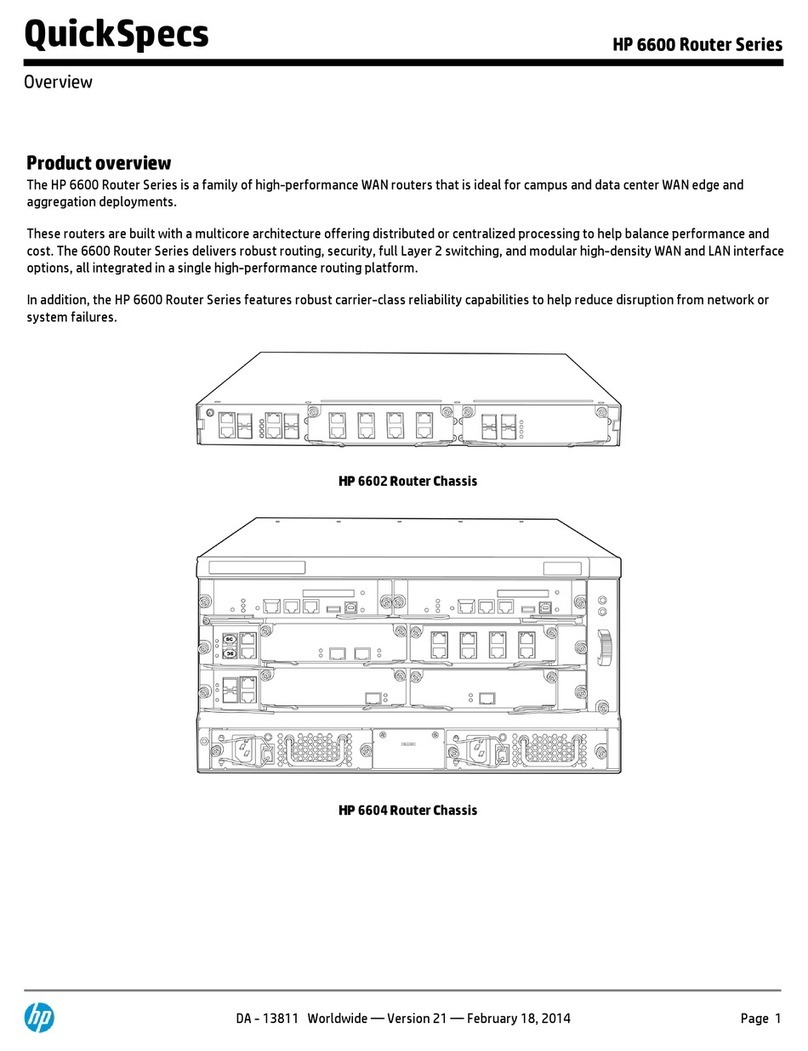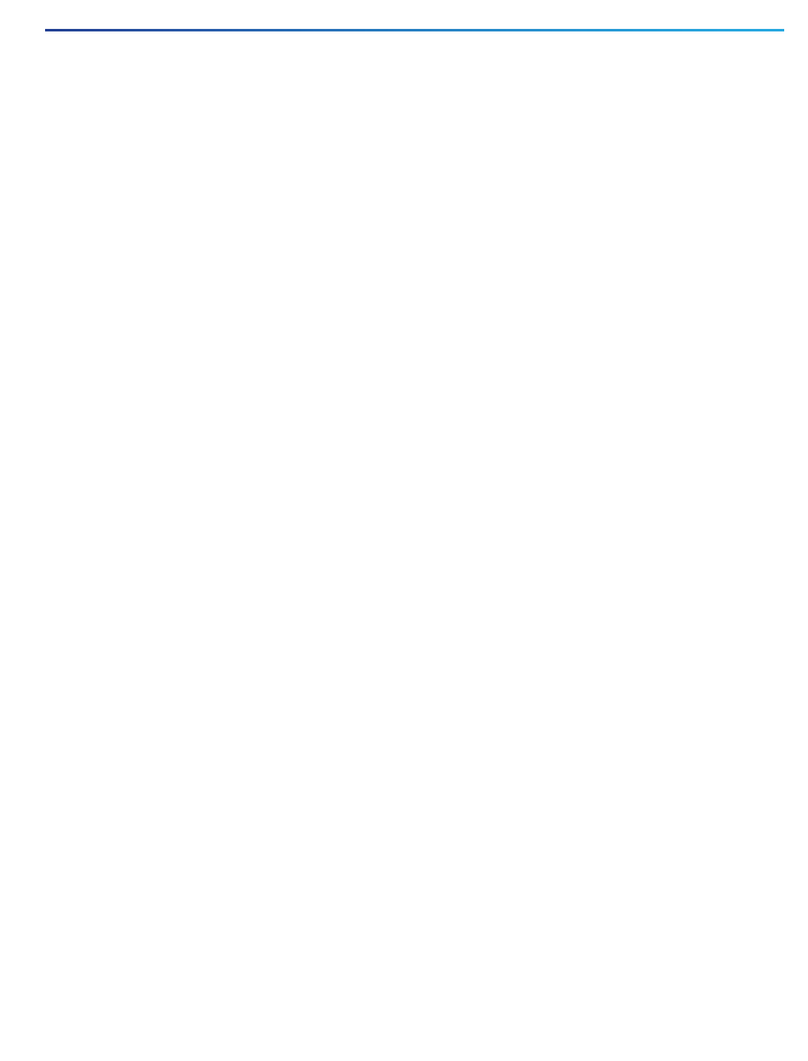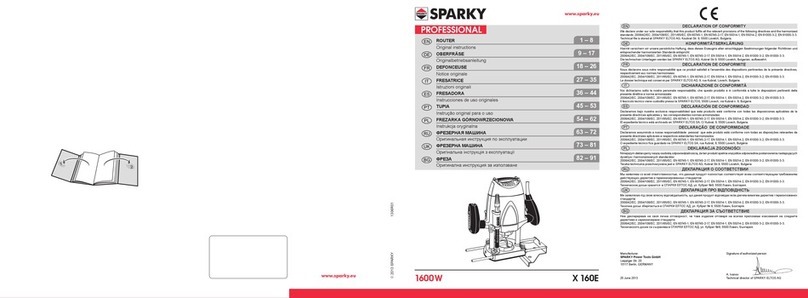iDirect iNFINITI 3000 User manual




















This manual suits for next models
2
Table of contents
Other iDirect Network Router manuals

iDirect
iDirect evolution x5 User manual

iDirect
iDirect Evolution X1 Installation instructions

iDirect
iDirect iQ Desktop+ Installation instructions
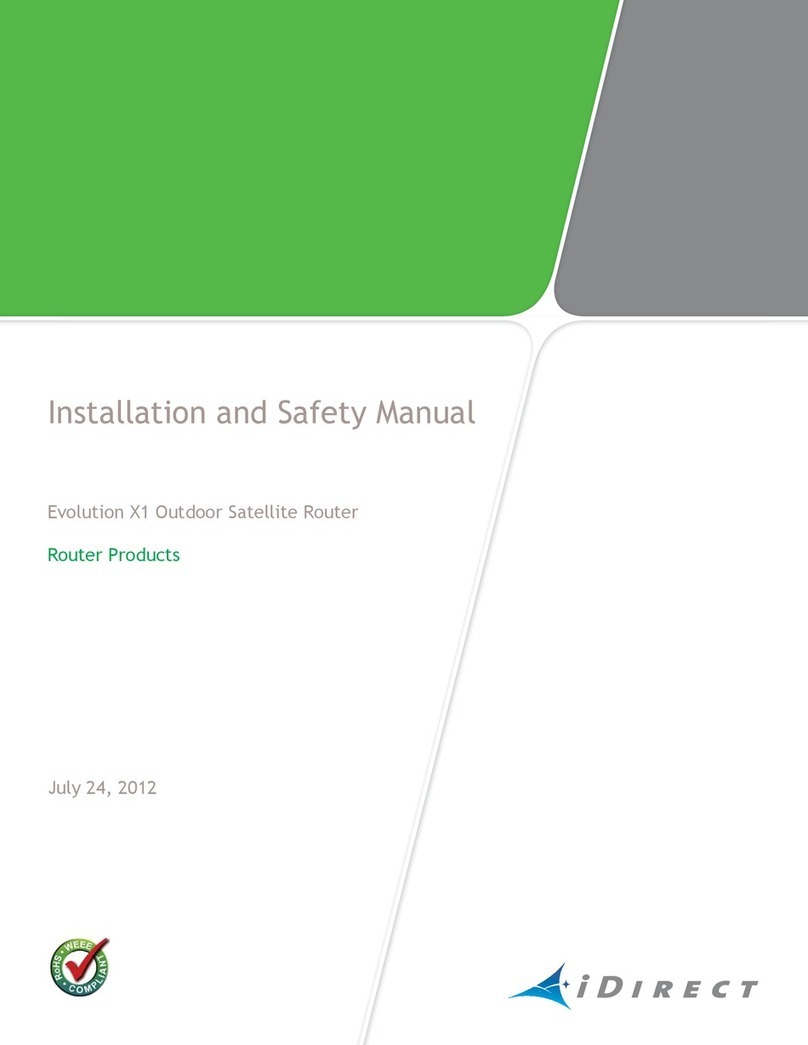
iDirect
iDirect Evolution X1 User guide

iDirect
iDirect Evolution X1 User manual

iDirect
iDirect Evolution 8000 Series User guide

iDirect
iDirect iQ LTE Series Installation instructions

iDirect
iDirect iQ 200 Installation instructions

iDirect
iDirect Evolution X7 Installation instructions

iDirect
iDirect Evolution X3 User guide
Popular Network Router manuals by other brands

Allied Telesis
Allied Telesis AT-GS950/8 installation guide

Cisco
Cisco 819 series installation guide

AudioCodes
AudioCodes Mediant 1000B Hardware installation manual

ADTRAN
ADTRAN NetVanta 3458-PoE Hardware installation guide

Frontier
Frontier Arris NVG448BQ reference guide
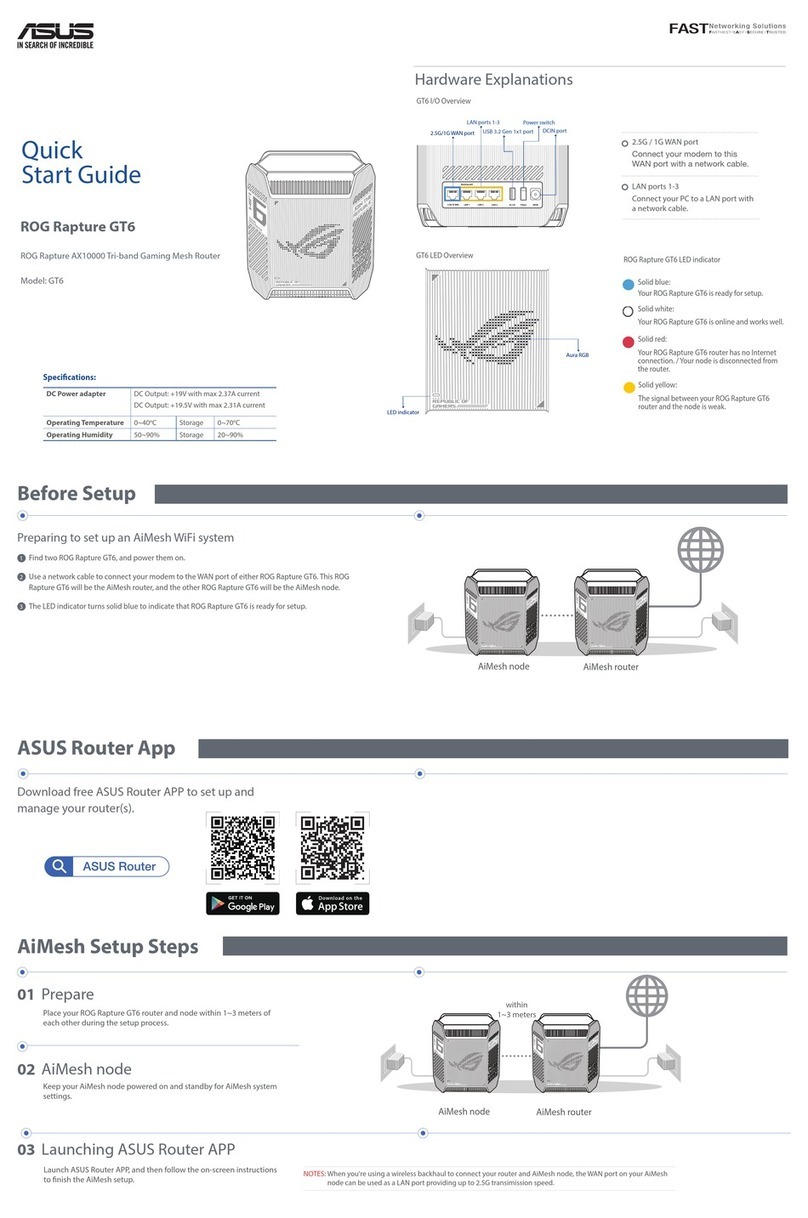
Asus
Asus ROG Rapture GT6 quick start guide