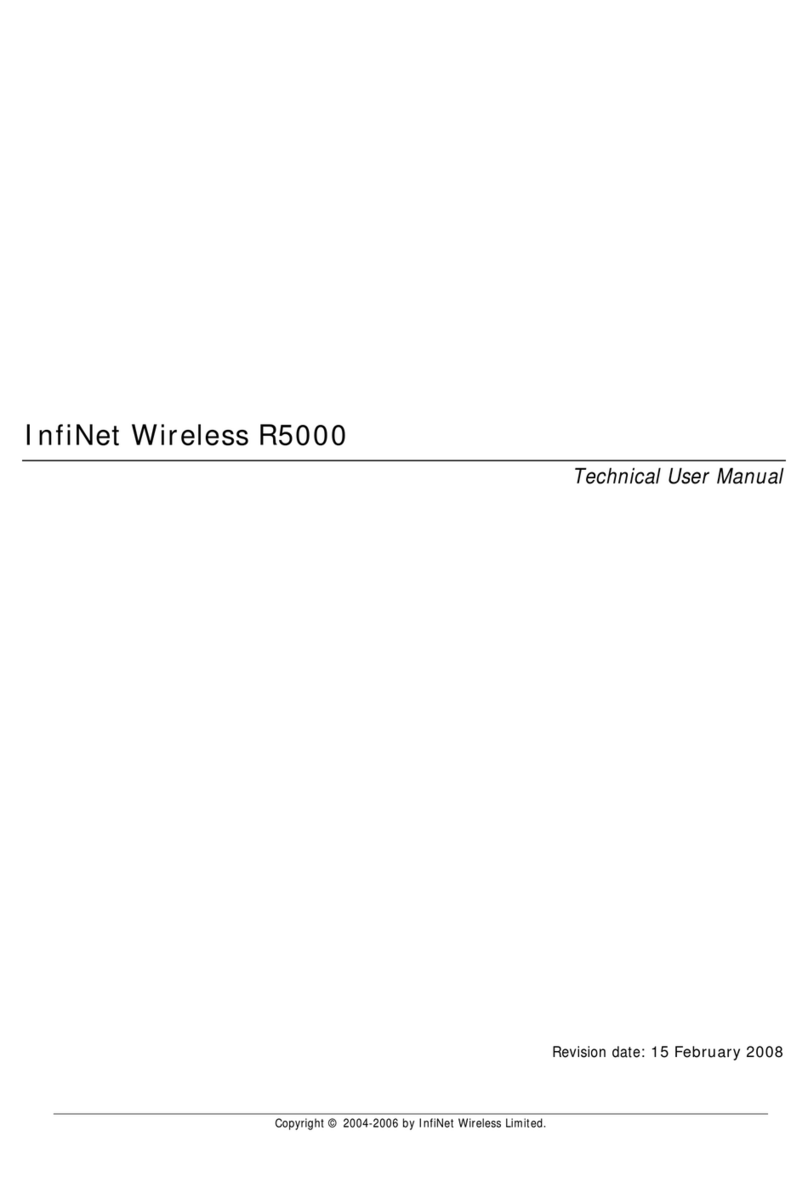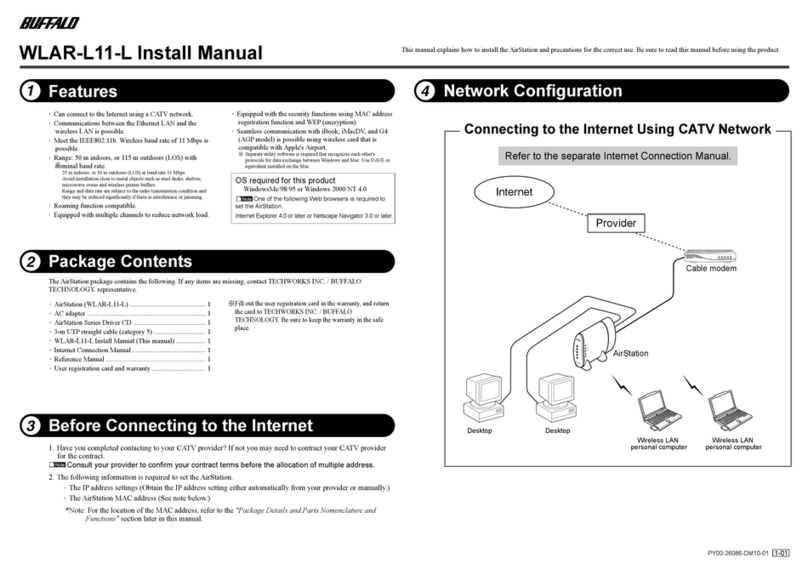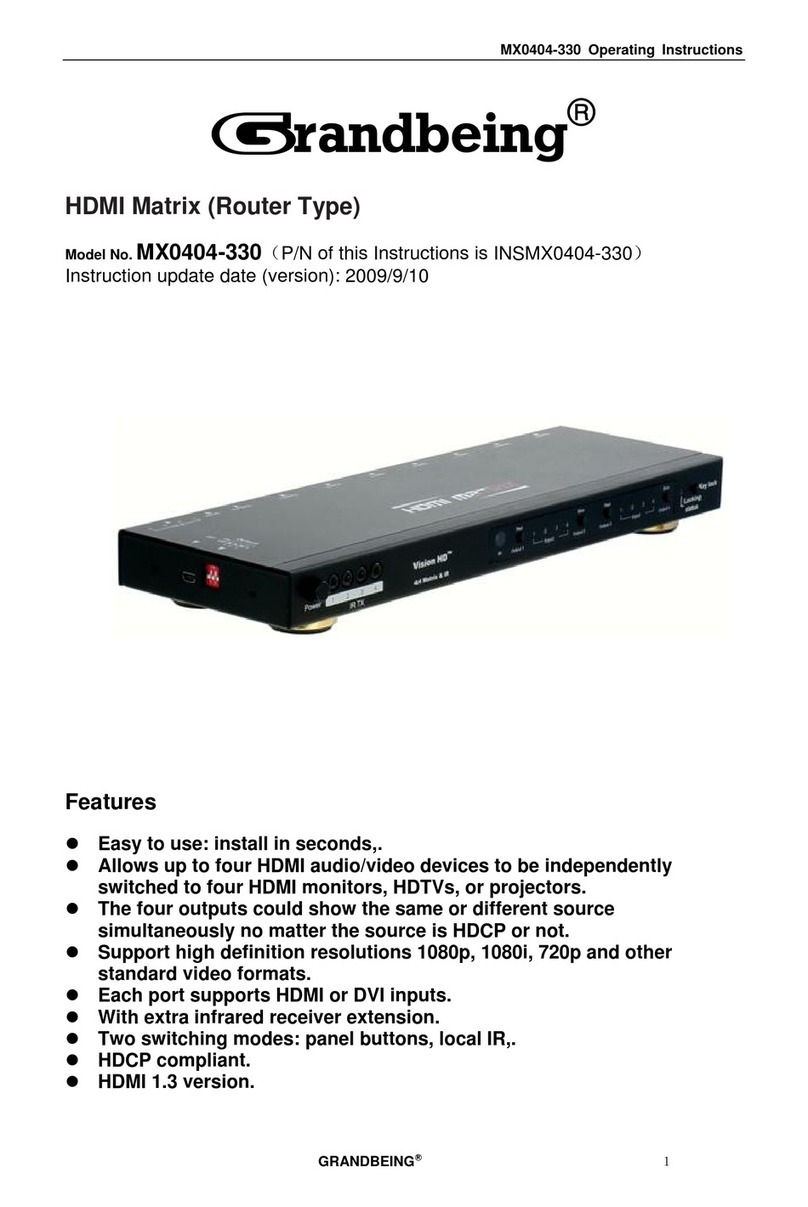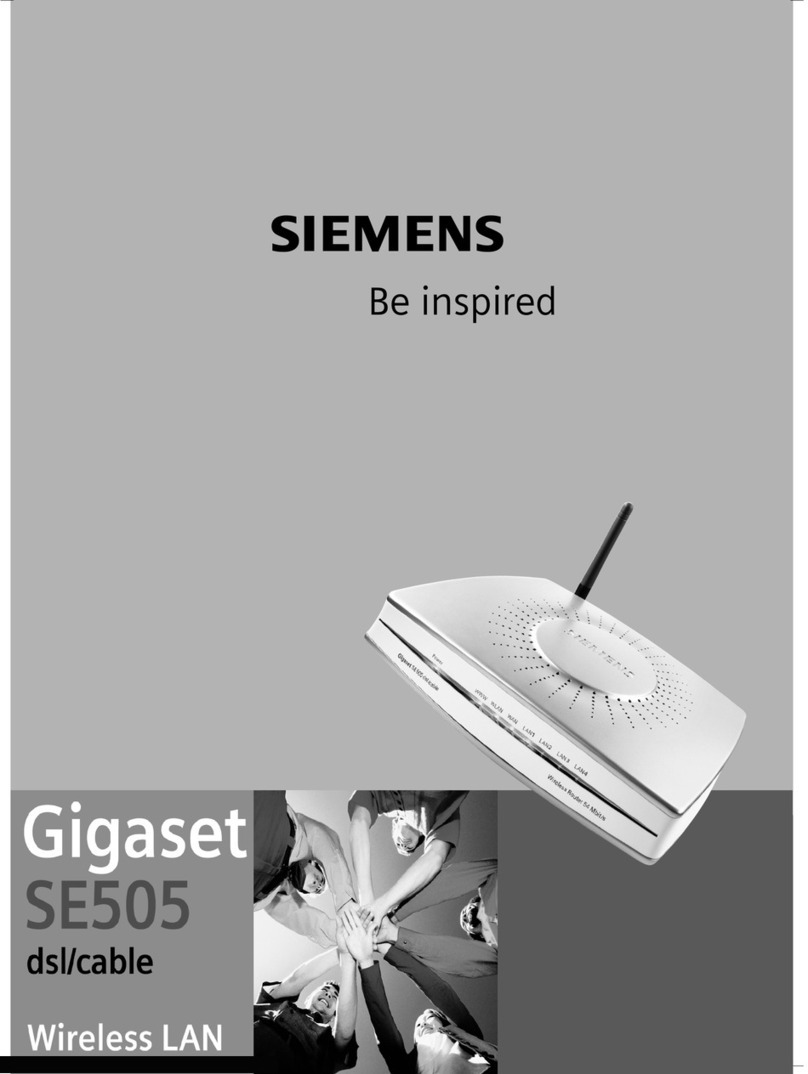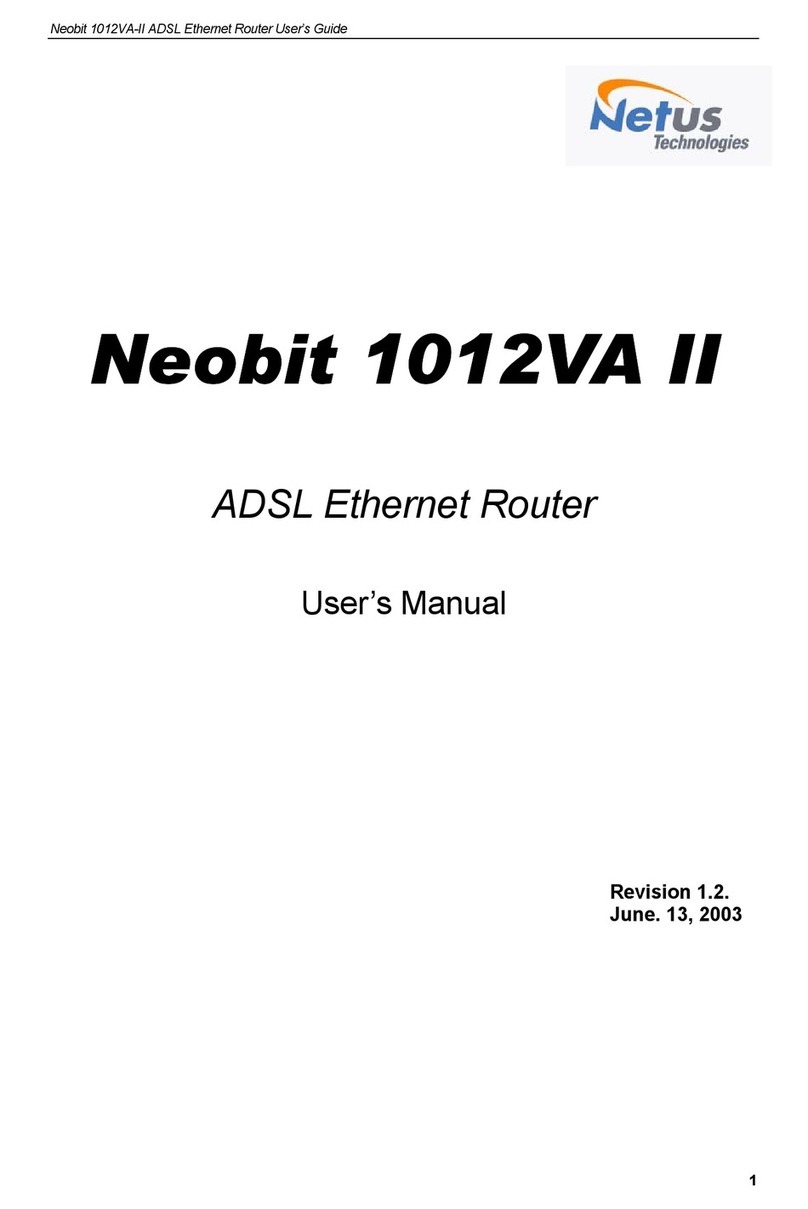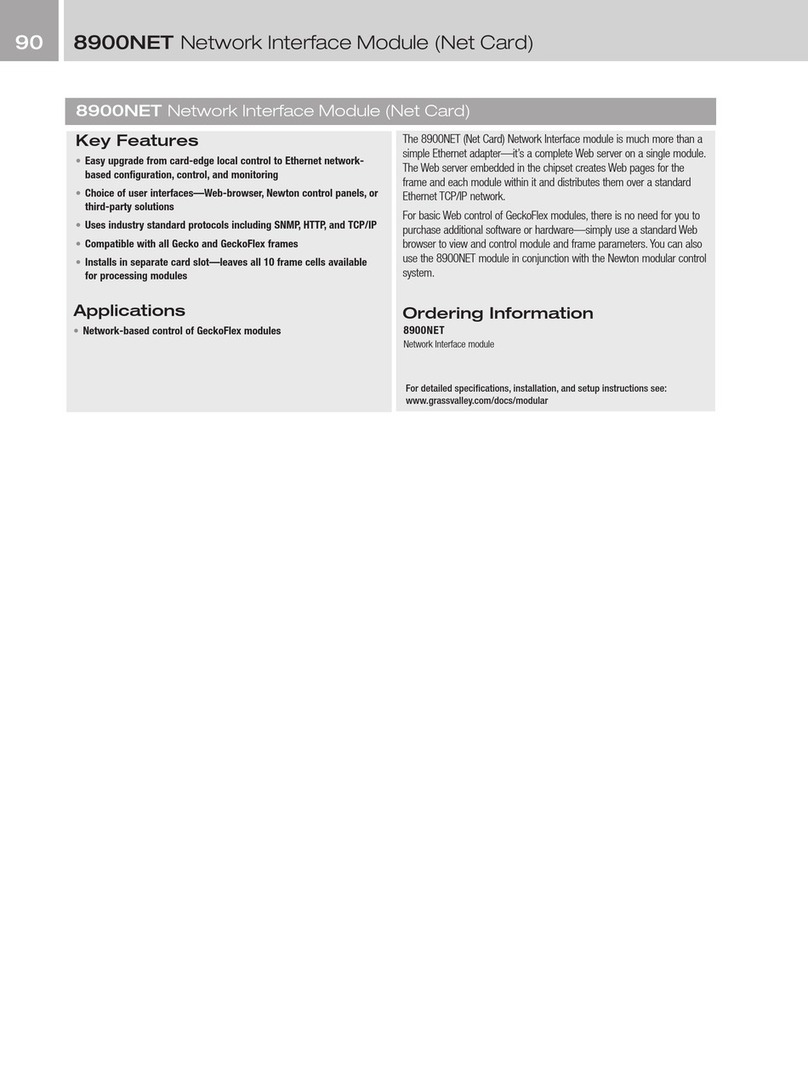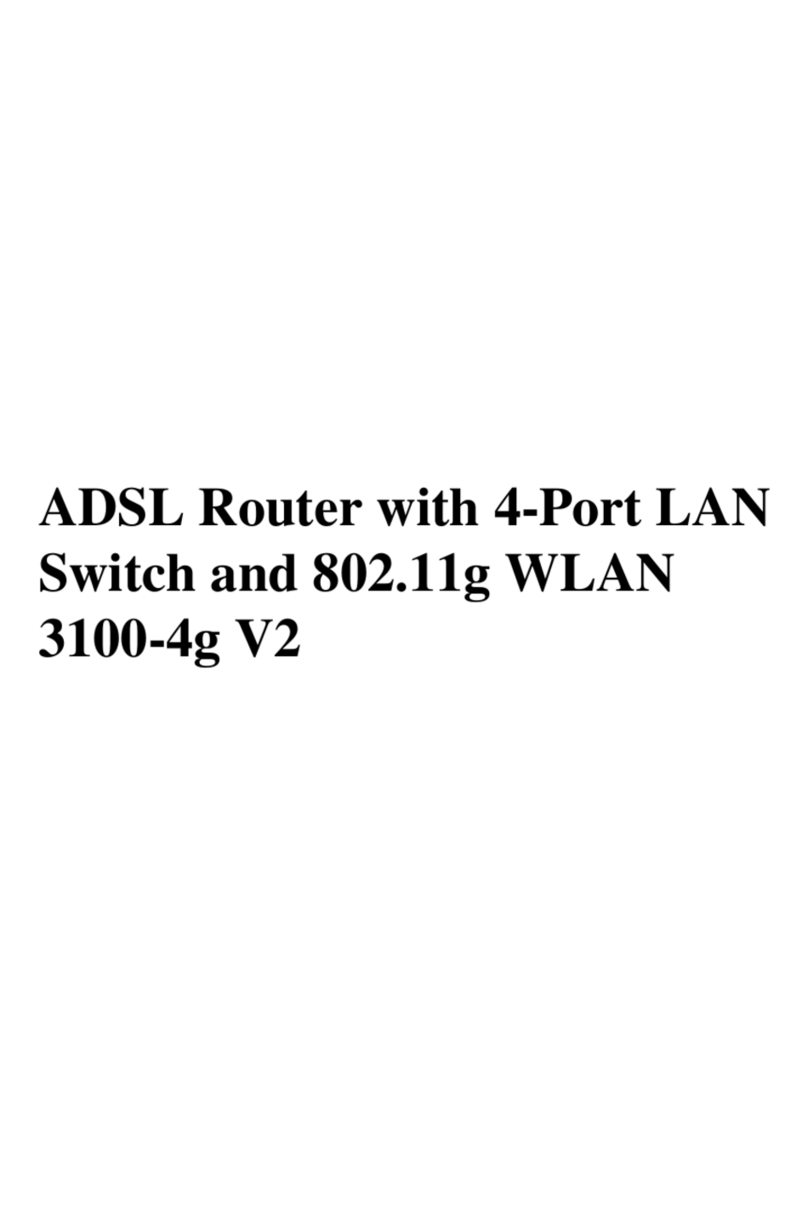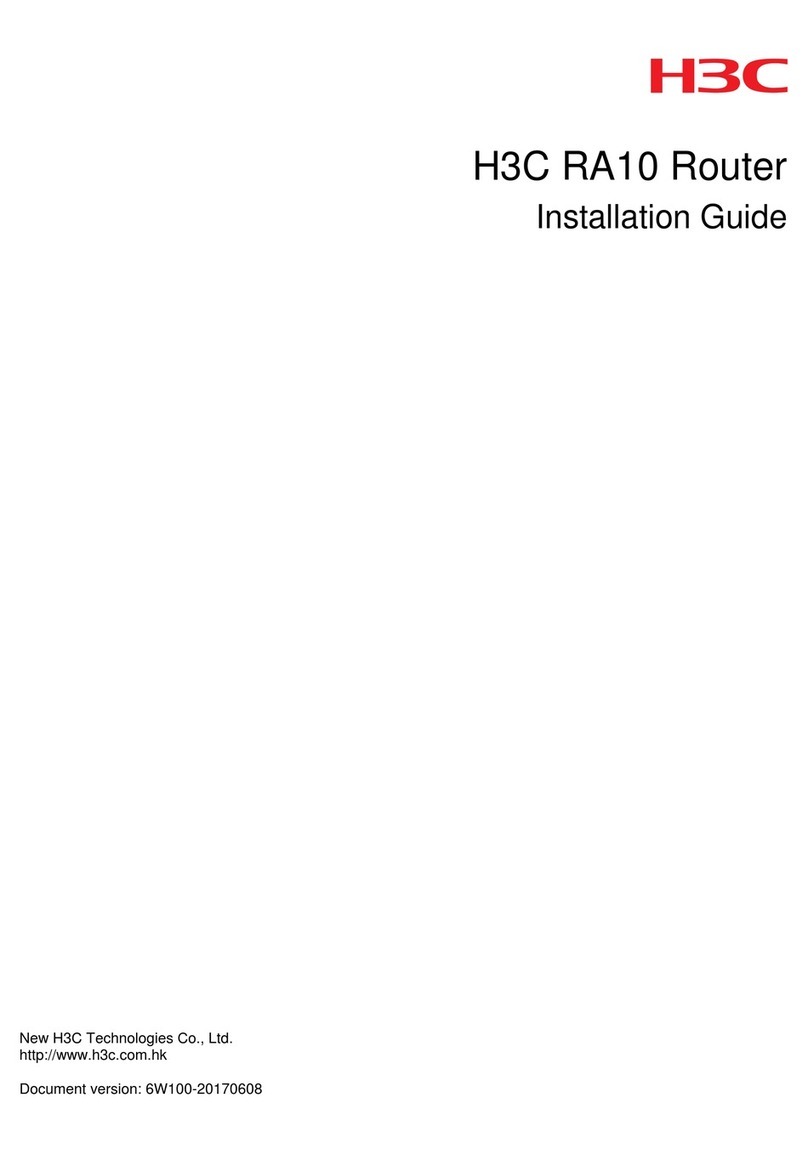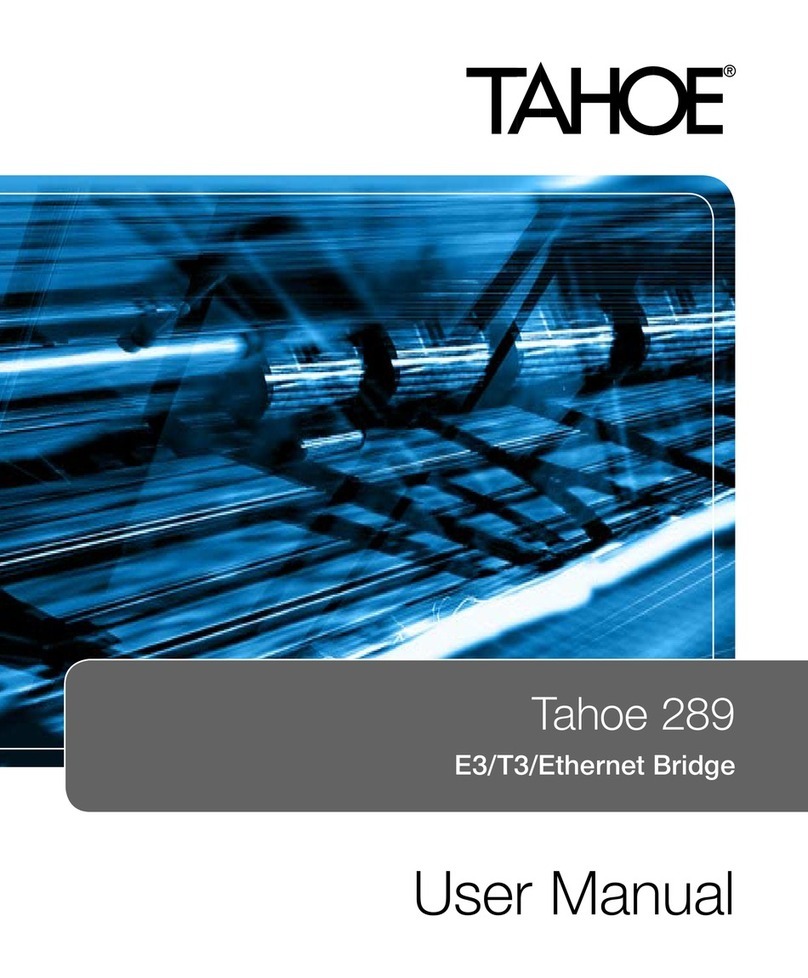InfiNet R5000-O User manual

Copyright ©2004-2006 byInfiNetWireless Limited. 1
Updated:24 April 2006
InfiNet Wireless Router
Quick startguide

Copyright ©2004-2006 byInfiNetWireless Limited. 2
Copyright ©2004-2006byInfiNetWirelessLimited.
All rightsreserved.

InfiNetWireless RouterQuickstartguide
Copyright ©2004-2006 byInfiNetWireless Limited. i
Tableofcontents
FCC REGULATORYNOTICE....................................................................................................3
INDUSTRYCANADA REGULATORYNOTICE..........................................................................4
ANTENNAINSTALLATION ANDOPERATION INFORMATION...............................................5
1. SystemDesign..................................................................................................................5
2. Installation.......................................................................................................................5
3. MaximumPermissibleExposure..........................................................................................5
I. GETTING STARTED..........................................................................................................7
1. Scope ofdocument...........................................................................................................7
Getting started..............................................................................................................7
Getting access tothe router............................................................................................7
Point-to-pointconfiguration.............................................................................................7
Point-to-multipointconfiguration......................................................................................7
Performing outdoor testing.............................................................................................7
Connectorssoldering schemes.........................................................................................7
2. Abbreviations...................................................................................................................7
3. Documentmarks..............................................................................................................8
4. Additionalinformation.......................................................................................................8
II. GETTING ACCESS TO THEROUTER.................................................................................9
1. PC/Laptop/LANconnection.................................................................................................9
Cabling (lab).................................................................................................................9
Accessing the router viaConsole....................................................................................10
Accessing the router viaEthernet...................................................................................12
2. Initialsetup....................................................................................................................15
Systemparameters......................................................................................................15
Learning router’scapabilities.........................................................................................15
Radiomodule parametersconfiguration..........................................................................16
III.POINT-TO-POINTCONFIGURATION.............................................................................17
1. Routersconfiguration......................................................................................................17
2. Learning BS/CPEconnectionstatus...................................................................................19
Base Stationtable........................................................................................................19
CPEregistrationstatus..................................................................................................19
Checking radioconnectivity...........................................................................................19
3. Providing PC/LANconnectivity..........................................................................................20
4. Linkthroughputtest........................................................................................................22
IV. POINT-TO-MULTIPOINTCONFIGURATION..................................................................23
V. PERFORMING OUTDOORTESTING...............................................................................24
1. Distance setting..............................................................................................................24
2. Learning linkstatus/antennaalignmentprocedure..............................................................24

InfiNetWireless RouterQuickstartguide
Copyright ©2004-2006 byInfiNetWireless Limited. ii
VI. CONNECTORSSOLDERING SCHEMES...........................................................................27
1. Service cable connector soldering scheme.........................................................................27
2. Console cable connector for 5000-Mand 5000-Osoldering scheme......................................28

InfiNetWireless RouterQuickstartguide
Copyright ©2004-2006 byInfiNetWireless Limited. 3
FCC RegulatoryNotice
AfollowingFCC noticeisapplicabletomodelsR5000-L,R5000-Sand
R5000-Omodelsworking in5.725 –5.825 GHzband
FederalCommunicationsCommission(FCC) statement
Note:Thisequipmenthasbeentestedandfoundtocomplywiththelimitsfora
Class Adigitaldevice,pursuanttoPart15 oftheFCCRules. Theselimitsare
designedtoprovidereasonableprotectionagainstharmfulinterferencewhenthe
equipmentisoperatedinacommercialenvironment.Thisequipmentgenerates,
uses, andcanradiateradiofrequencyenergyand,ifnotinstalledandusedin
accordancewiththeinstructionmanual,maycauseharmfulinterferencetoradio
communications.Operationofthisequipmentinaresidentialareaislikelyto
causeharmfulinterference,inwhich casetheuser willbe requiredtocorrectthe
interference at hisownexpense.
Properlyshieldedandgroundedcablesandconnectorsmustbeusedinorder to
meetFCC emissionlimits.InfiNetisnotresponsibleforanyradioortelevision
interferencecausedbyusingother thanrecommendedcablesandconnectorsor
byunauthorizedchangesormodificationstothisequipment.Unauthorized
changesormodificationscouldvoidtheuser'sauthoritytooperatethe
equipment.
ThisdevicecomplieswithPart15oftheFCC rules.Operationissubjecttothe
following twoconditions:(1) thisdevice maynotcauseharmfulinterference,and
(2)thisdevicemustacceptanyinterferencereceived,includinginterferencethat
maycause undesired operation.

InfiNetWireless RouterQuickstartguide
Copyright ©2004-2006 byInfiNetWireless Limited. 4
IndustryCanadaRegulatoryNotice
AfollowingIndustryCanadanoticeisapplicabletomodelsR5000-L,
R5000-Sand R5000-Omodelsworking in5.745 –5.825GHzband
IndustryCanadacompliance statement
ThisClass Bdigitalapparatusmeetsall requirementsoftheCanadian
Interference-Causing EquipmentRegulations.
ThisdevicecomplieswithIndustryCanadaspecificationRSS-210.Operationis
subjecttothe following twoconditions:
(1) thisdevice maynotcauseinterference,and
(2)thisdevicemustacceptanyinterferencereceived,includinginterferencethat
maycause undesired operationofthe device.
Equipment(oritstransmitantenna)that isinstalledoutdoorsissubjectto
licensing.
Theinstaller ofthisradioequipmentmustensure thattheantennaislocatedor
pointedsuch that itdoesnotemitRFfieldsinexcessofHealthCanadalimitsfor
thegeneralpopulation;consultSafetyCode6,obtainablefromHealthCanada’s
Web site:www.hc-sc.gc.ca/rpb.
Avisde conformit auxnormesd’Industrie Canada
Cetappareilnum riquedelaclasseBrespectetouteslesexigencesdu
Rglementsur le mat rielbrouilleur duCanada.
Cetappareilestconforme lasp cificationRSS-210d'IndustryCanada.Son
fonctionnementestsoumisauxdeuxconditionssuivantes:
(1) cetappareil ne peutengendrer aucune interf rence et
(2)ildoitaccepter touteinterf rencequ'il reзoit,ycompriscellesquipeuvent
alt rer sonfonctionnement.
L' quipement(ousonantenne mettrice)estsoumis l'obtentiond'unelicence
s'ilestinstall l'ext rieur.
L'installateurdecet quipementradiodoitveiller cequel'antennesoit
implantйeetdirig edemaniиre n' mettre aucun champ HFd passantles
limitesfix espourl'ensembledelapopulationparSant Canada.Reportez-vous
auCodedes curit 6quevouspouvezconsulter surlesiteWebdeSant
Canada:www.hc-sc.gc.ca/rpb

InfiNetWireless RouterQuickstartguide
Copyright ©2004-2006 byInfiNetWireless Limited. 5
Antennainstallationandoperationinformation
1. System Design
InfinetWireless,wireless routers,canbeoperatedinbothpointtopointand
PointtoMultipointmodes, dependingonequipmentandsystemconfiguration.
Systemdesignersmustbeaware that changestooperatingpower levelsand
antennaselectionare requireddependingonthemodeofoperationofthis
equipment.
DevicesusedexclusivelyforPointtoPointoperationare allowed touseantenna
gainsgreater than6dBiwithoutreductionoftheRFpower.PointtoMulti-Point
operationrequiresthereductionofRFPowerbelow1Watt bythenumber ofdB
above 6dBiantennagain
15.247(c)(1)(iii): Theoperatorofthespreadspectrumordigitallymodulated
intentionalradiatoror,iftheequipmentisprofessionallyinstalled,theinstaller is
responsibleforensuringthat thesystemisusedexclusivelyforfixed,point-to-
pointoperations.Theinstructionmanualfurnishedwiththeintentionalradiator
shallcontainlanguageintheinstallationinstructionsinformingtheoperatorand
the installer ofthisresponsibility
2. Installation
ExternalantennasforInfiNetwireless equipmentmustbeprofessionally
installed,duetothehazardsinvolvedininstallationofequipmentsontowers,
buildingexteriors,androoftops.Aprofessionalinstallerisonewhoisaproperly
trainedpersonwhosenormaljobfunctionincludesthistypeofwork.Generally
speakingaprofessionalinstaller will havecredentialsfromNarte,various
equipmentsuppliers, oranother recognized body.
3. Maximum PermissibleExposure
ThisequipmentthisphonehasbeentestedandmeetstheFCC RFexposure
guidelineswhenused withthe antennasindicatedinTable 2below.
Worst-casedistanceforMPEforthisproduct,foranyoftheantennaslisted,is
the separationshowninTable 1.
Table2–Antennascertified for use withInfiNetWireless routers
Antenna Types Notes R5000-O R5000-L R5000-S
DirectionalMT-486001 (MTI) 5.15-5.975 GHz28dBiYes Yes N/A
DirectionalSP1.5(RadioWaves) 5.725 -5.850 25.7dBiYes Yes N/A
DirectionalDA58 (Pacific
Wireless) 5,725 –5,850 29 dBi Yes Yes N/A
Sector MT-484032/NV(MTI) 5.15-5.875 GHz17dBiYes N/A N/A
Sector MT-484033/NH (MTI) 5.15-5.875 GHz
16.5dBi Yes N/A N/A
Sector SEC-5V-60-18 (Radio 5.725 -5.850 18 dBi Yes N/A
Table1–MaximumPermissible Exposure Data
Model MinimumDistance(worst caseantenna)
R-5000-O 1.97 Meters(197 cm)
R-5000-L 1.58 Meters(158 cm)
R-5000-S 0.502 Meters(50.2cm)

InfiNetWireless RouterQuickstartguide
Copyright ©2004-2006 byInfiNetWireless Limited. 6
Waves)
Sector SEC-5V-90-17
(RadioWaves) 5.725 -5.850 17.0dBiYes N/A N/A
Sector TA-5705H-14-90 (Til
Tek) 5725-5875 16.5dBi Yes N/A N/A
Sector SAH58-90 (Pacific
Wireless) 5725-5875 17.0dBi Yes N/A N/A

InfiNetWireless RouterQuickstartguide
Copyright ©2004-2006 byInfiNetWireless Limited. 7
I. GettingStarted
Thisdocumentisdesignedtohelpengineers/techniciansinrapidconfiguringof
InfiNetWireless Routers. Thedocumentincludesdetailedinstructionsforfirst
configurationstepsand configurationscenariosfor typicalnetworktopologies.
1. Scope ofdocument
Thisdocumentconsistsofthe following chapters:
Gettingstarted
Thischapterincludestheinformationabout thisdocument purposeandstructure.
Gettingaccess totherouter
Thechapterdescribeshow togetaccess totherouterviaConsolePort andto
configureEthernetport.
Point-to-pointconfiguration
Thischapter includesacomprehensivelistofinstructionsforpoint-to-pointlink
configurationincluding providing LANconnectivity.
Point-to-multipointconfiguration
Thechapter brieflydescribesthedifferencebetweenPTMandPTPtopology
whenbuildinganetworkbasedonInfiNetWireless Routers. Duetosimilarityof
PTMand PTP configurationitmostlyreferencesapreviouschapter.
Performingoutdoor testing
The chapter containsalistofrequirementsfor outdoortesting.Also abasicsteps
for linkimprovementand antennaalignmentispresented.
Connectors solderingschemes
ContainsconnectorssolderingschemesforConsolecableandforODU-IDU
service cable
2. Abbreviations
The following abbreviationsare used inthisdocument:
•BS–Base Station
•CPE–Customer PremisesEquipment(also called subscriber or
subscriberunit)
•ODU–OutdoorUnit(relevantfor 5000-Oand 5000-Mmodifications)
•IDU–Indoorpower supplyUnit(relevantfor5000-Oand5000-M
modifications)
•RFcable–RadioFrequencycabletoconnectODUandantenna/Router
and antennafor 5000-Oand 5000-Imodificationscorrespondingly
•LOS–Line-of-Sight
•STPcable–ShieldedTwistedPaircabletoconnectODUandIDU
(relevantfor 5000-Oand 5000-Mmodifications)
•PTP –Point-to-Pointtopology
•PTM–Point-to-Multipointtopology

InfiNetWireless RouterQuickstartguide
Copyright ©2004-2006 byInfiNetWireless Limited. 8
•RMA –Routed Multiple Access Protocol
3. Documentmarks
All warningsare markedwithaspecialwarningsign.Oneshouldpay
agreat dealofattentiontowhat iswritteninthe Warning sections.
All notesare markedwithaspecialnotesign.Notesusuallycontain
usefulcommentsor hintstothe described sectionofthe document.
4. Additionalinformation
Additionalinformationwhich isnotincludedinthisManualcanbefoundinthe
following sources:
•Device passportlocated inthe box withthe device
•InfiNetWireless Router.TechnicalUser Manual
•WANFlexOSUser Guide
•Our web-site: www.infinetwireless.com

InfiNetWireless RouterQuickstartguide
Copyright ©2004-2006 byInfiNetWireless Limited. 9
II.Gettingaccess totherouter
1. PC/Laptop/LANconnection
Cabling(lab)
Thesequenceofactionstobeperformedinorder toconnecttherouter tothe
PC/Laptop isthe following:
1. Unpackthe equipment
2. Ifyoudonothaveaservicecablesoldered,pleasedoitusingspecial
connectorsincludedintothepackageaccordingtothesolderingscheme
located inthe “Supplementaryinformation”section.STP cable cat 5or cat 5E
should be used.
3. LocateIDU(bluecase) andODU(whitecase).UsingSTPServicecable
connectODUandIDU.Servicecablesocketsare markedonthediagrams
below
Figure 1.IDUFront
Figure 2.5000-OODUFront
Figure 3.5000-MODUFront(fragment)

InfiNetWireless RouterQuickstartguide
Copyright ©2004-2006 byInfiNetWireless Limited. 10
Accessingthe router viaConsole
Ifyoucannotgetaccess totherouter usingproceduredescribedin“Accessing
the router viaEthernet”sectionplease follow thestepsdescribed inthissection.
1. UsingInfiNetConsoleCablepleaseconnecttherouter’sconsoleport(see
Fig.2) tothe COM-portofyour PC/Laptop
Inordertoaccomplishthestepsdescribedinthissectionyour
PC/Laptop mustbe equipped withaCOM-port
2. Locate the power cordinthe package
3. PlugthepowercordintotheIDUpowersupplyconnectorandtothepower
supplysocket(110V 60 Hz)
4. Greenpower indicator onthe IDUmustlightup
5. Power your PC/Laptop on
Followingstep’sscreenshotsaretakenfromMicrosoftWindowsXP.
Youcanalso performthisprocedure inMicrosoftWindows
98/NT/2003
6. Run Hyperterminal.See Figure 4
Figure 4.Locate Hyperterminal
7. Indicateconnectionname(e.g.“IWRLabTest”)andspecifytheCOM-port
name towhich the router isconnected.See Figure 5
Figure 5.Selectthe port

InfiNetWireless RouterQuickstartguide
Copyright ©2004-2006 byInfiNetWireless Limited. 11
8. SpecifyportparametersexactlyasshownonFigure 6
Figure 6.Portparameters
9. Ifyouconnectedeverythingproperly,selectedtherightportandmadeits
configurationright,afterpressingenteronthewhiteblankscreen(afterstep
8) youshouldsee WANFleXOSpromptasshownonFigure 7
Figure 7.WANFleXOSprompt
10. Yourdevicehasafactoryconfiguration.That meansthat youcanenter ANY
non-zerolengthloginand password.Once thisisdone,youwillsee WANFleX
CLI(Command Line Interface).See Figure 8
Figure 8.“After login”screen

InfiNetWireless RouterQuickstartguide
Copyright ©2004-2006 byInfiNetWireless Limited. 12
11. Inorder foryourRouter tobeaccessiblefromyourLAN/PC/Laptopvia
Ethernet,youshouldconfigure eth0 interfaceIP-address sotherouter
wouldallocateinthedesiredLAN(oraccessiblefromyourPC/Laptop
Ethernetadapter).YourcanchangethisIP-address via“ifceth0”command
asshownonfigure9.After changingtheIP-address,savetheconfiguration
using“cosa”command.IntheexamplegiventheIP-address being
assignedto eth0 interfaceis 9.1.8.1 withmasklength24 (255.255.255.0).
Inorder tocheckwhether yourchangeswere correct,use“coshifc”
commandwhich showsconfigurationforallinterfacesoftherouter.Donot
forgettosaveyour configurationusing “cosa”(configsave) command.
Figure 9.Changing IP-address on eth0 interface
12.Ifall yoursettingsarecorrectyoucanconnecttherouter toyourLANusing
UTP cable withRJ-45 connectors(Ethernetportoftherouter islocated onIDU).
Accessingthe router viaEthernet
IfyourPC/LaptopdoesnothaveaCOM-portoryouwanttoplugtherouter to
the LANswitch youcanconfigure itusing Telnetprotocol.
ThedefaultIP-address assignedtothe eth0 interfaceoftherouter is
10.10.10.1 with255.255.255.0mask.
Ifyouconnectthe router directlytothe LAN/PC/Laptopyoushould either change
theIP-addressontheEthernetadaptororcreateanaliasIP-address which
would be located in 10.10.10.0/24 network.
Connectthe router toLAN/PC/Laptop usingUTP cablewithRJ-45connectors.
The procedure isthe following:
1. Openthe ControlPanelinWindows.See Figure 10

InfiNetWireless RouterQuickstartguide
Copyright ©2004-2006 byInfiNetWireless Limited. 13
Figure 10.OpenControlPanel
2. Open“Networkconnections”icon.See Figure 11
Figure 11.“Networkconnections”
3. In“Networkconnections”folder rightmousebuttonclickontheLAN
connectionand click“Properties”.See Figure 12
Figure 12.LANConnectionproperties
4. Choose “Internetprotocol(TCP/IP)”and click“Properties”.See Figure 13.
Figure 13.InternetProtocolProperties
5. Ifyouwanttoconnecttothe router using PC/Laptop youcanjustchange an
IP-addressontheEthernetadaptortosomeaddressfrom10.10.10.0/24
network(e.g.change“IP-address”fieldto“10.10.10.2”and“Subnetmask”
to“255.255.255.0”).After that click OK and move tostep 7.See Figure 14

InfiNetWireless RouterQuickstartguide
Copyright ©2004-2006 byInfiNetWireless Limited. 14
Figure 14.ChangeIP-address
6. Ifyouare inaLANandyoudonotwanttochangeyourprimaryIP-address
so youcouldkeepLANconnectivity,youcanassignanalias.Inorder todo
that,press “Advanced…”button(Figure 14).In“AdvancedTCP/IPSettings”
click“Add”andputaliasIP-addressandmask(e.g.“10.10.10.2”and
“255.255.255.0”correspondingly).See Figure 15.Click OK inall windows
opened inthe described procedure.
Figure 15.Create alias
7. Run “Telnet”utilityusing“Start->Run”andtyping“telnetIP-address”where
IP-address iseither theIP-address configuredat Step5oraliasconfigured
at Step 6.
8. FollowSteps9to11 of“Accessingtherouter viaConsole”sectioninorder to
changetheIP-address onthe eth0 interfaceontherouter tothedesired
one.

InfiNetWireless RouterQuickstartguide
Copyright ©2004-2006 byInfiNetWireless Limited. 15
2. Initialsetup
Onceyouhavegottheaccesstotherouter viaTelnet,youcanperforminitial
router setup.Run telnetapplication(Start->Run)usingIP-address that was
assignedonthe eth0 interface ofthe router (for example,9.1.8.1)
Firstofall,letuslistsome usefulcommandsthat should be remembered.
•“help”–listsall available commandsinthe router
•“configshow”(or“cosh”forshort)–showsrouter’scurrent
configuration
•“configsave”(or“cosa”forshort)–savesrouter’scurrent
configuration
•“restarty”–immediaterouter reboot.Rebootlastsfor15 seconds
(approximately)andduringthistimeyouwillnotbeabletocontrolit
over Telnet
•“quit”–finishescurrentconfigurationsession
Themaximumnumber ofconcurrentTelnetsessionsper onerouter is
five.
System parameters
Onceyou’vegotaccess totherouter,themostcommonthingtobedoneinthe
firstturnistosetup some basicsystemparameters:
•Systemname.Systemname isspecified bythe following command:
system name [system_name]
•Systemuser.Thisparameter will be used asalogin:
system user [user_name]
•Systempassword.Systempasswordisused asapassword whilelogin:
system password[password]
•Systemprompt.Thiscommandwillchangecurrentcommandline
interface prompt:
system prompt [any_word]
Also,itmaybeusefultoknowfirmware versionthat iscurrentlyavailableinthe
router androuter’sserialnumber.“Sysver”commandcanbeusedforthis
purpose (Figure 16):
Figure 16.Systemversion
Learningrouter’scapabilities
1. Inordertolearncurrentinterfacesconfiguration,execute“coshifc”
command
2. Inorder tolearnall configuredinterfaces, theirstatesandstatistics, execute
“ifc–a”command.See Figure 17.

InfiNetWireless RouterQuickstartguide
Copyright ©2004-2006 byInfiNetWireless Limited. 16
Figure 17.Interfacesinformation
Notethat radiointerfacenamemaydiffer from“rf4.0”dependingonthe
model’sfrequencyrange(2.4GHzor5GHz)andnumber ofradiomodulesin
thedevice(oneortwo).Anyway,radiointerfacenamealwaysstartswith
“rf”.
Informationonthespecificinterfacecanbeobtainedusing“ifc<IF-
NAME>”command.Forexample,“ifcrf4.0”will giveyouinformationon
“rf4.0”interface.
3. Inorder togetrouter’scapabilitiesincluding available frequencylist,transmit
power levels, bitratesforthespecificradiointerface,“rf<IF-NAME>cap”
command isused.For example,“rfrf4.0cap”.See Figure 18.
Figure 18.Router’scapabilities
Radiomodule parameters configuration
1. Power levelchanging isaccomplished using “rf<IF-NAME>pwr<power-
level>”command.Forexample,“rfrf4.0pwr32”setstransmittingpower
levelto32mW.Power levelspecifiedinthecommandshouldbetheone
fromthe listofavailable power levels.
2. Frequencychangingisaccomplishedusing“rf<IF-NAME>freq
<frequency>”command.Forexample,“rfrf4.0freq5340”setscurrent
workingfrequencyto5340 MHz. Atthesametimeoneradiomodulecan
workonlyonONEfrequency.
3. Bitratecanbechangedusing“rfrf4.0bitr<bitrate>”command.For
example,“rfrf4.0bitr 24000”setscurrentbitrate to24 Mbps.

InfiNetWireless RouterQuickstartguide
Copyright ©2004-2006 byInfiNetWireless Limited. 17
III.Point-to-Pointconfiguration
Inourpoint-to-pointconfigurationexamplewe willbuiltasimplenetworkas
showninFigure 19.
Figure 19.Sample network(PtP connection)
Here we willsetup aconnectionbetweentwoPC/Laptops.
All configurationsamplesandnoteswilluseIP-addressesandnames
asspecified inFigure 19.
1. Routers configuration
1.Choose one ofthe routerstobe CPEand the other one tobe BS.
2.ProvideconnectivityfromPC1toCPEandPC2toBSfollowingtheprocedure
describedin“Gettingaccess totherouter”.Asaresultyoushouldmakesure
that youcanping/telnetCPEfromPC1and ping/telnetfromPC2
3.Nowwewillproceedtoroutersconfiguration.FromPC1enter CPErouter
usingTelnet(Start->Run:“telnet9.1.8.1”)andfromPC2enter BSrouter
(“telnet9.2.8.1”)
4.OnBS:configure desiredfrequency(e.g.“rfrf4.0freq5300”).Configure
SID(systemidentifier)-systemidentifier oftherouter,ahexadecimalnumber in
therangeof1HtoFFFFFFH.Allroutersthat are supposedtosee each other on
the same radiolinkmusthave the sameidentifier –forexample:
rfrf4.0sid20202020
5.OnCPE:obtainitsMAC-address forradiointerface.Inorder todothat type:
“ifc<IF-NAME>”.IF-NAME–name ofthe radiointerface.For example,
“ifcrf4.0”.See Figure 20.
Figure 20.Obtaining CPEMAC-address
6.OnBS:using rma commandconfigure theCPE.Thecommandlooksas
follows:
rmaab<IF-NAME> <MAC> ip=<IP> name=<NAME>
•IF-NAME– name ofthe radiointerface (e.g. rf4.0)
•MAC –MAC-address ofthe configured CPE(see step 5)
•ip –IP-addressfortheradiointerfacewithTHISCPEasviewedfromthe
BaseStation.Forexample,yousetup 10.10.10.1 IP-address forthe
CPE.OnceCPEisregisteredat theBaseStation,theBSwill
automatically assignIP-addresstoCPEradiointerfacewiththeBS.In
ourexample,itwillbe 10.10.10.2 address –aconnectionofBSwith
EACHCPEisdescribedasasub-networkwithmasklength30 –that
meansthat 10.10.10.3 would becomeabroadcastaddress.

InfiNetWireless RouterQuickstartguide
Copyright ©2004-2006 byInfiNetWireless Limited. 18
•NAME– CPE’smnemonicname.
Inour sample networkthisconfigurationstring willlookasfollows:
rmaabrf4.000028ae1dd13 ip=10.10.10.1name=CPE
VERYIMPORTANT!ETHERNETIP-ADDRESS ANDIP-ADDRESS FOR
RADIO INTERFACEMUSTBEIN DIFFERENT NETWORKS
Thiswarningisveryimportant.That meansthat ifyouhave10.10.10.1/24
address ontheEthernetinterfaceyou cannot haveanyof10.10.10.0/24
addressesonyour radiointerface.
7.OnBS:type“rmastart”.Thiswillrun RoutedMultipleAccess Protocol.From
thismomentBSwillwaitfortheconfiguredCPEs(inourcaseit’sonlyoneCPE)
for the registrationrequest.
8.OnCPE:weneedtoconfigure ourBSforthisCPE.“rmabs”commandis
usedforthispurpose.Generally,each CPEcanbeconfiguredforseveralBS.But
inourexamplewehaveonlyoneBStoestablishaPTPlink.ThesyntaxforBS
configuring isthe following:
rmabs<IF-NAME>SID/[MINSPEED/]SPEED <FREQ-LIST>
•<IF-NAME> - radiointerface name (e.g. rf4.0)
•SID– SystemidentifieroftheBSyouwanttoconnectto.Inourcaseit
willbe 20202020 (see step4)
•MINSPEED – if autobitrate mechanismisused(see below) thisvalue
willsettheminimalvalueforthebitrate.Thisparameter isoptional.If
skipped,the lowestavailable bitrate will be used
•SPEED – BSrequestedconnectionspeed.Thisspeedshouldnotbe
higher thanmaximalavailablebitratefortheCPE(see capabilitiesofthe
router).If auotbitrate isnotset,BSwill workwithCPEonthisspeed.
If autobitrate isset,BSwill transmitonthehighestreachable(and
available) bitrateandCPEwilltransmitonhighestreachablespeedbut
nothigher than SPEED value
•FREQ-LIST– listoffrequenciesonwhich theBSshouldbesearched.It
canbe one or severalfrequencies.
Inour example the mostevidentthing that we mustwrite is:
rmarf4.020202020/240005300
9.OnCPE:type“rmastart”.Thiswill startRoutedMultipleAccess Protocolfor
theCPEanditwill immediatelystart“searching”fortheconfiguredBSby
sending registrationrequests.
10.OnBS:turnonpollingmodeon.Pollingmode(Wireless Marker Access)is
STRONGLYRECOMMENDED tobe used inALL casesaswellas RMA protocol.
Inorder toturnpolling on,please type:
rma<IF-NAME> poll
Inour case, rmarf4.0poll
PollingmodeisturnedonONLYfortheBaseStation.Thiswill include
ALL Base Station’sCPEsintothe polling circle о!
12. Donotforgettosavetheconfigurationusing“cosa”commandonbothCPE
and BS
This manual suits for next models
2
Table of contents
Other InfiNet Network Router manuals