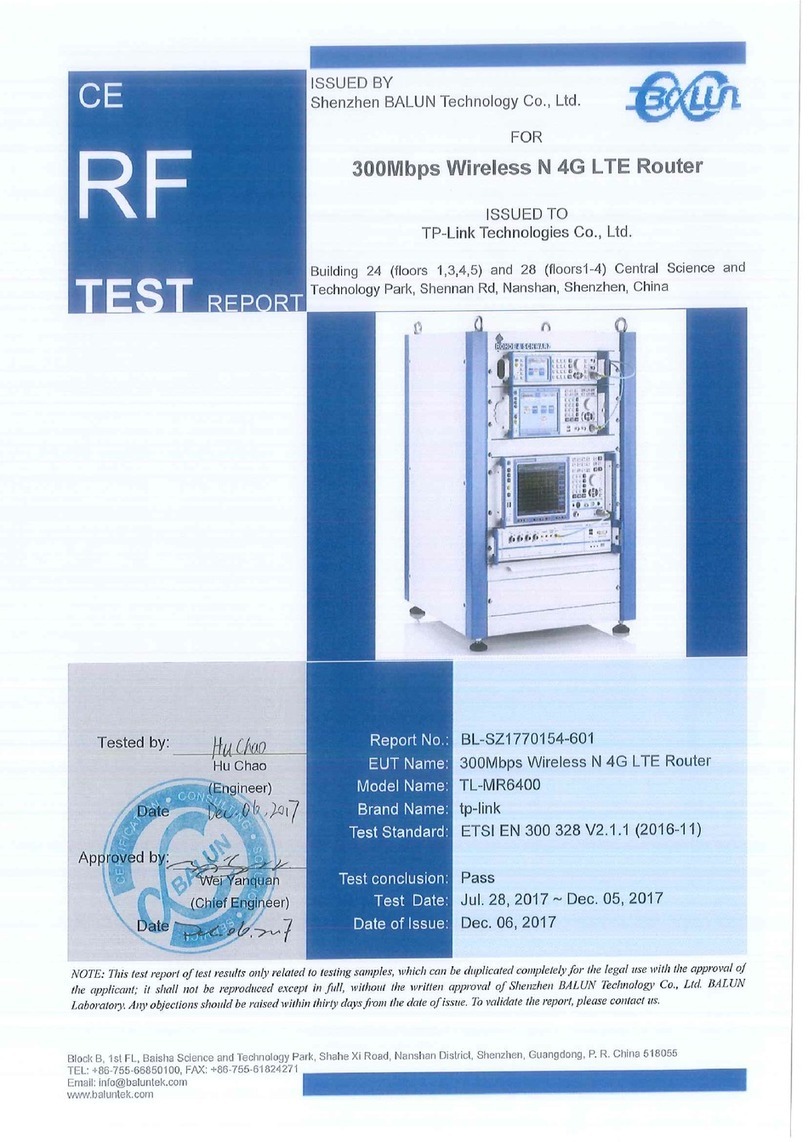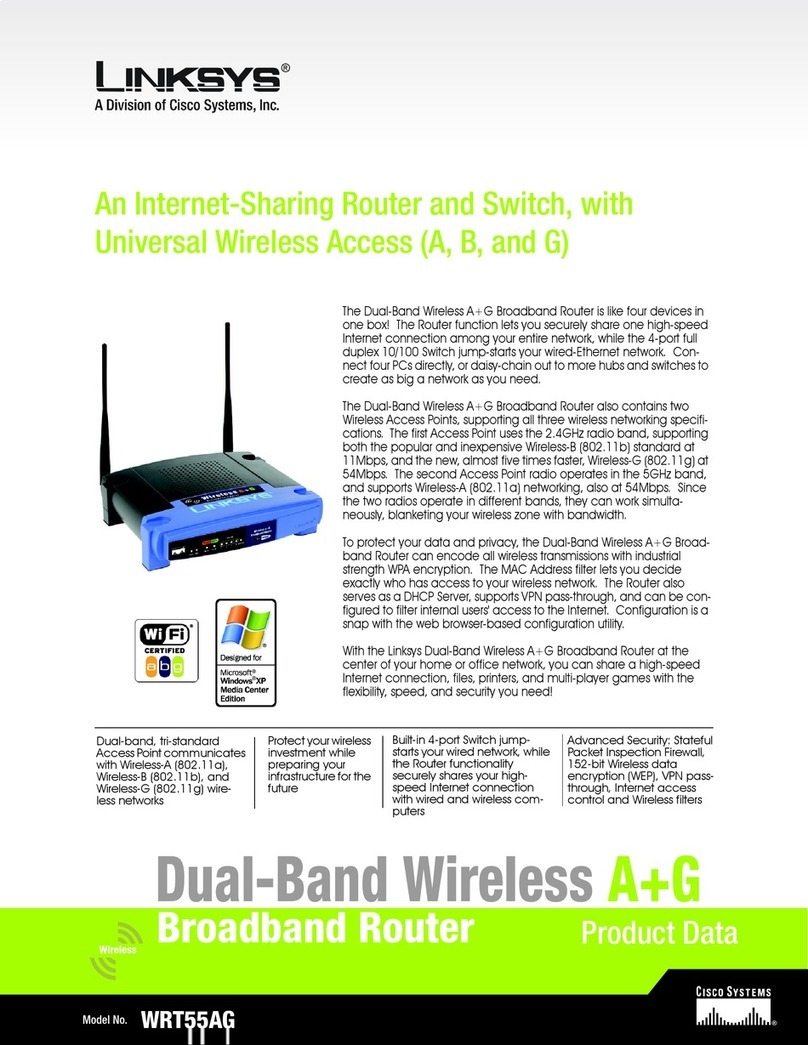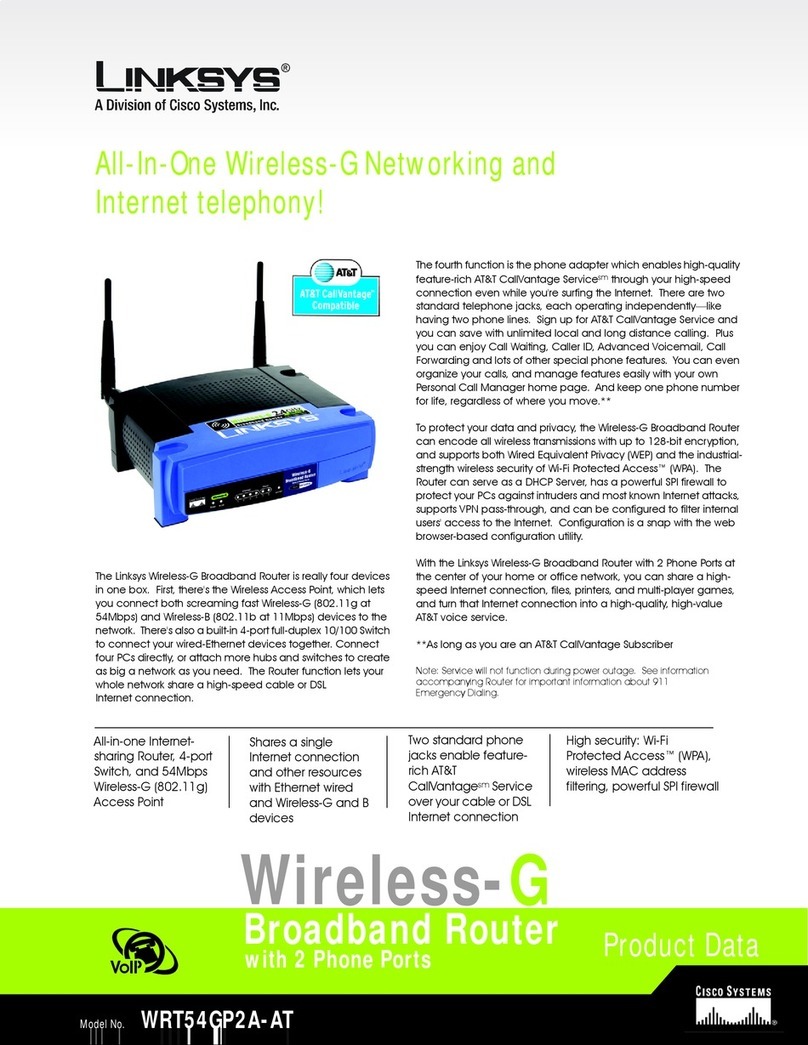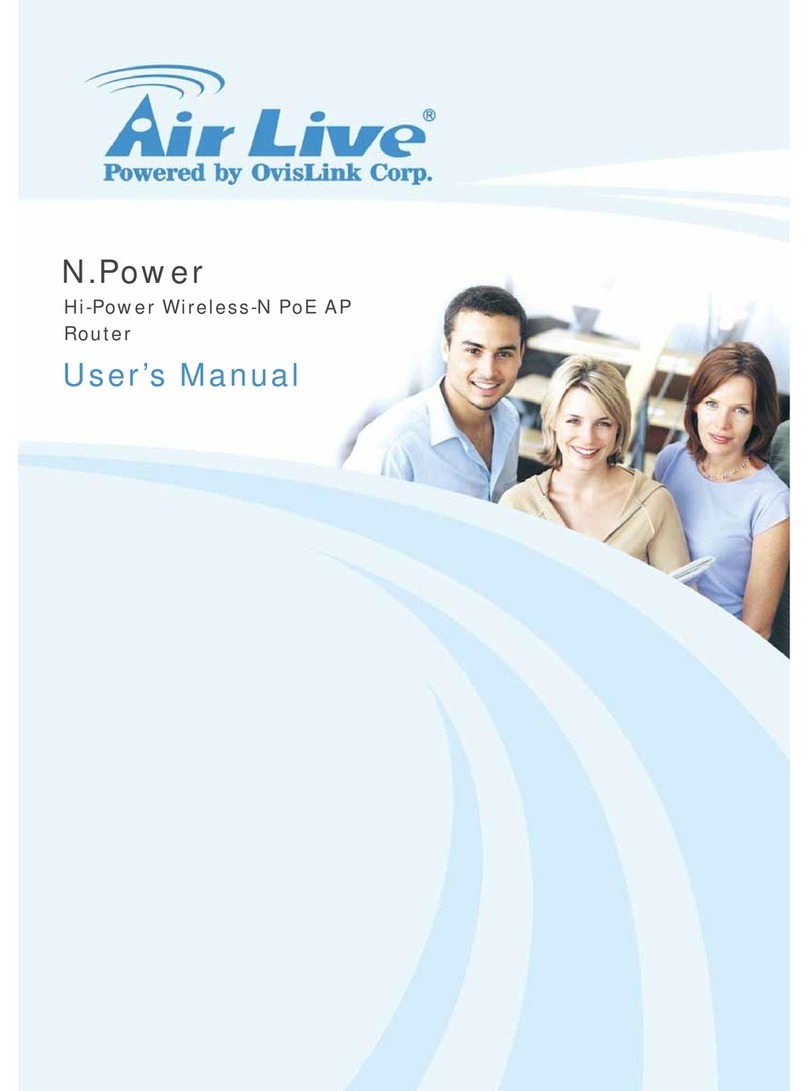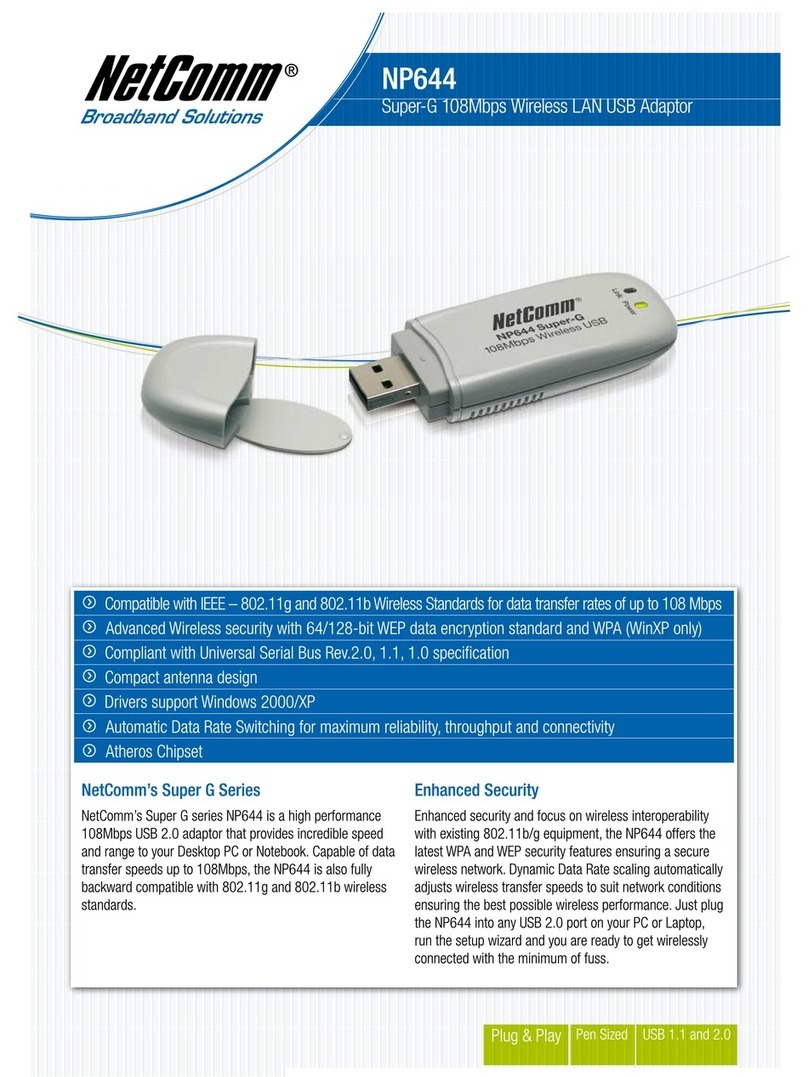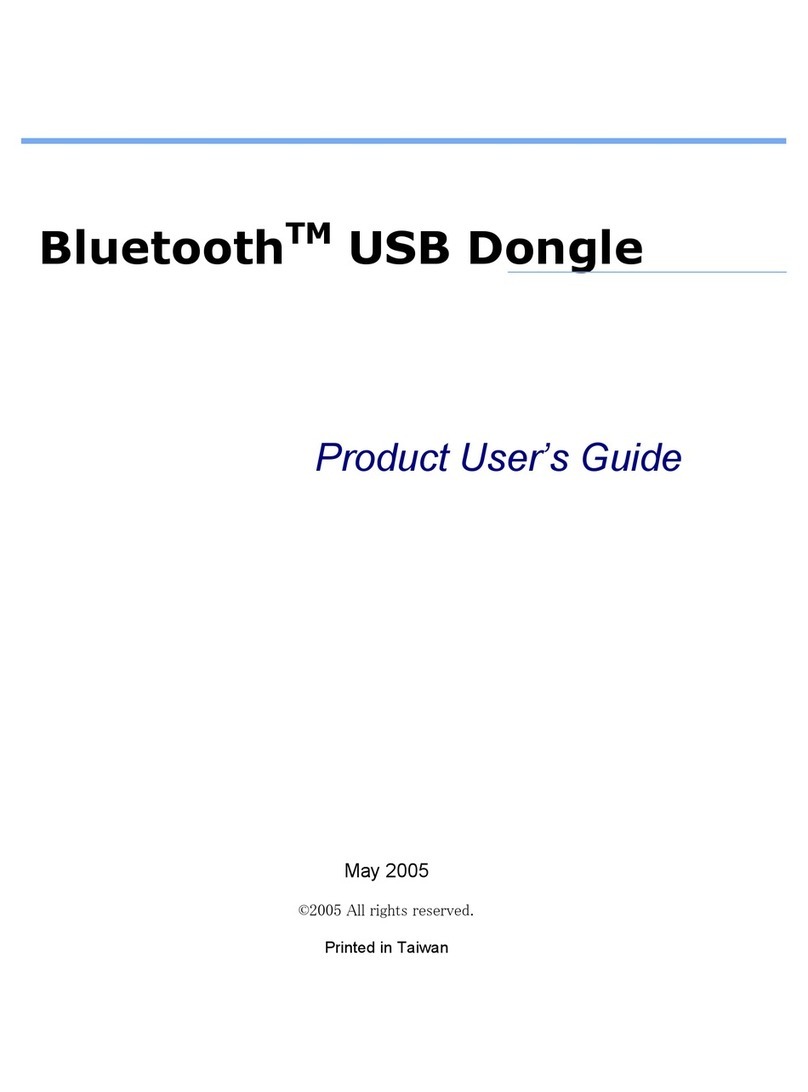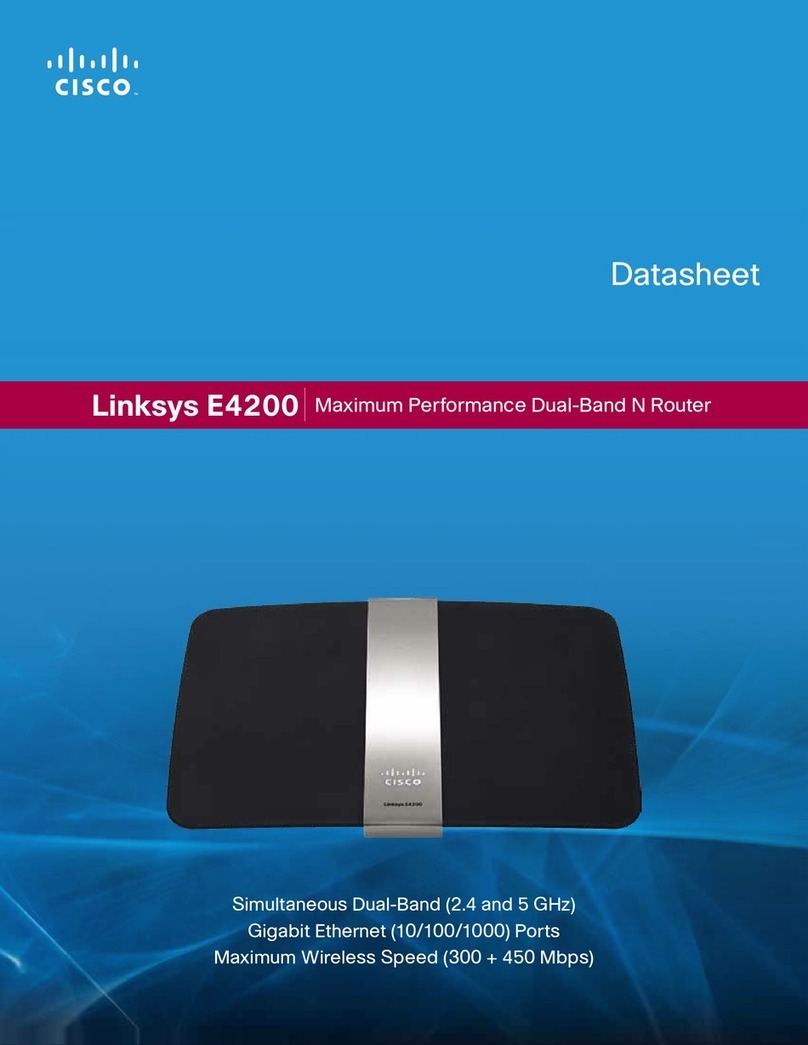DCP DCP-WR300N User manual

DCP-WR300N
300Mbps Wireless N ADSL2+ Modem Router
User Manual
V1.0

Content
i
Contents
1 Introduction..........................................................................................1
1.1 Safety Precautions.....................................................................1
1.2 LEDs and Interfaces..................................................................2
1.3 System Requirements...............................................................4
1.4 Features.......................................................................................4
2 Hardware Installation..........................................................................6
3 About the Web Configuration............................................................7
3.1 Access the Router......................................................................7
3.3 Wizard .......................................................................................
10
3.2 Status .........................................................................................8
3.4 Setup .........................................................................................
15
3.4.1 WAN Configuration.......................................................
15
3.4.2 LAN.................................................................................23
3.4.3 WLAN.............................................................................30
3.5 Advanced...................................................................................42
3.5.1 Route..............................................................................42
3.5.2 NAT.................................................................................45
3.5.3 QoS................................................................................52
3.5.4 CWMP............................................................................54
3.5.5 Port Mapping.................................................................56
3.5.6 Others............................................................................60
3.6 Service.......................................................................................62

Content
ii
3.6.1 IGMP..............................................................................62
3.6.2 UPnP..............................................................................63
3.6.3 DNS................................................................................63
3.6.4 DDNS.............................................................................65
3.6.5 FTP Server....................................................................67
3.7 Firewall......................................................................................67
3.7.1 MAC Filter......................................................................67
3.7.2 IP/Port Filter..................................................................68
3.7.3 URL Filter.......................................................................69
3.7.4 ACL.................................................................................70
3.7.5 DoS.................................................................................74
3.8 Maintenance.............................................................................76
3.8.1 Update............................................................................76
3.8.2 Password.......................................................................77
3.8.3 Reboot............................................................................78
3.8.4 Time................................................................................79
3.8.5 Log..................................................................................80
3.8.6 Diagnostics....................................................................81
Q&A...........................................................................................................82

Introduction
1
1 Introduction
DCP-WR300N 3G wireless N modem router provides two kinds of broadband
connection to get internet: 3G and WAN. Besides the traditional high-speed
ADSL2/2+ broadband connection, it provides freedom to quickly setup a stable and
high speed 3G wireless network. By connecting a LTE/HSPA/UMTS/EVDO USB
card to this modem router, a WiFi hotspot is instantly established allowing users to
enjoy Internet anywhere 3G/4G coverage is available.
It complies with IEEE 802.11b/g/n specifications, wireless speed is up to 300Mbps.
It provides WEP, WPA, and WPA2 security specifications.Moreover, with just
pressing on the ‘WPS’ button, the modem router establishes a WPA2 secured
wireless connection within one minute.
1.1 Safety Precautions
Follow the following instructions to prevent the device from risks and damage
caused by fire or electric power:
Use volume labels to mark the type of power.
Use the power adapter packed within the device package.
Pay attention to the power load of the outlet or prolonged lines. An
overburden power outlet or damaged lines and plugs may cause electric
shock or fire accident. Check the power cords regularly. If you find any
damage, replace it at once.
Proper space left for heat dissipation is necessary to avoid damage caused
by overheating to the device. The long and thin holes on the device are
designed for heat dissipation to ensure that the device works normally. Do
not cover these heat dissipation holes.
Do not put this device close to a place where a heat source exists or high
temperature occurs. Avoid the device from direct sunshine.
Do not put this device close to a place where it is over damp or watery. Do
not spill any fluid on this device.

Introduction
DCP-WR300N
2
Do not connect this device to any PCs or electronic products, unless our
customer engineer or your broadband provider instructs you to do this,
because any wrong connection may cause power or fire risk.
Do not place this device on an unstable surface or support.
1.2 LEDs and Interfaces
Front Panel
The following table describes the LEDs of the device.
LED Status Description
Power
On The modem router is powered on.
Off The modem router is powered off.
DSL
On ADSL line is synchronized and ready to use.
Blinking ADSL negotiation is in progress.
Off ADSL synchronization fails.
Internet
On Successful PPP session.
Blinking Data is being transmitted via the internet.
Off
Connection fails or the modem router operates in Bridge
mode.
WLAN
On Wireless is enabled but no data is being transmitted.
Blinking Data is being transmitted over the wireless network
Off Wireless function is disabled.
WPS On A wireless device is successfully connected to the network

Introduction
DCP-WR300N
3
by WPS function.
Blinking WPS handshaking is in progress.
Off The WPS function is disabled.
LAN(1~4)
On There is a device connected to this LAN port.
Blinking
Data is being transmitted over the corresponding LAN
port.
Off No device is connected to this LAN port.
USB
On 3G modem is connected but no data being transmitted
Blinking Data is being transmitted over 3G modem
Off No device is connected to the USB port.
Rear Panel
The following table describes the interfaces and buttons of the device:
Interface Description
Reset
Reset to the factory default configuration. Keep the device
powered on, and insert a needle into the hole for 3 seconds,
then release it. The device is reset to the factory default
configuration.
ON/OFF Power switch, power on or power off the device.
Power ON/OFF LAN 1 LAN 2 LAN 3 LAN 4 DSL
Reset WPS/WIFI

Introduction
DCP-WR300N
4
Interface
Description
Power Power interface, for connecting to the power adapter of DC
12V, 0.5A.
LAN1~4 RJ45 interface, for connecting to the Ethernet interface of a
PC or the Ethernet devices through an Ethernet cable.
DSL RJ11 interface, for connecting to the ADSL interface or a
splitter through a telephone line.
WiFi/WPS
Press the button between 1s and 5s to enable WLAN
function.
Press the button for more than 5s to enable WPS (Wi-Fi
Protected Setup) function.
1.3 System Requirements
Recommended system requirements are as follows:
Service subscriber
10 Base T/100 Base T Ethernet card
Hub or switch (attached to several PCs through one of Ethernet interfaces
on the device)
Operating system: Windows 98 SE, Windows 2000, Windows ME, Windows
XP, Windows Vista, Window 7
Internet Explorer V5.0 or higher, Netscape V4.0 or higher, or FireFox 1.5 or
higher
1.4 Features
The device supports the following features:
One DSL port, four 10/100Mbps auto-negotiation RJ45 ports, supports auto
MDI/MDIX.
Automatic 3G/WAN failover
Supports 3G/Dynamic IP/Static IP/PPPoE/L2TP/PPTP internet access
WLAN with high-speed data transmission rate, compatible with IEEE
802.11b/g/n, 2.4 GHz compliant equipment
Auto and multiple PVCs (eight at most)
DHCP server

Introduction
DCP-WR300N
5
IPv4/IPv6
NAT/NAPT
ALG
TR-069
SNMP
Static route
Firmware upgrading through Web, TFTP, or FTP
Resetting to the factory defaults through Reset button or Web
DNS relay
Virtual server
Two-level passwords and usernames
Web interface
Telnet CLI
System status display
PPP session PAP/CHAP
IP/Port filter
Remote access control
Line connection status test
Remote management (Telnet; HTTP )
Backup and restoration of configuration file
IP quality of service (QoS)
Universal plug and play (UPnP)

Installation
DCP-WR300N
6
2 Hardware Installation
WAN Connection
Figure 2.1 displays the application diagram for the connection of the modem, PC,
splitter, and telephone sets.
Figure 2.1
3G Connection
Figure 2.2 displays the connection when you would like to enjoy 3G network.
Figure 2.2
Power Socket
DCP-WR300N
DCP-WR300N
Power Socket
Laptop

Configuration
DCP-WR300N
7
3 About the Web Configuration
This chapter describeshow to configure the router by using the Web-based
configuration utility.
3.1 Access the Router
The following is the detailed description of accessing the router for the first time.
Configure the IP address of the PC as 192.168.1.X (2~254), Subnet Mask as 255.
255.255.0.
Open the Internet Explorer (IE) browser andenter
http://192.168.1.1
.In the
Login
page that is displayed,enter the default username andpassword.They are
both ‘
admin
’.
If you log in as a super user, you will see the
Device Info
page as shown below
appears. You can check the basic settings of the modem, such as firmware
version,upstream speed,downstream speed, LAN MAC address, LAN IP
address, DHCP server status. You can also view the basic status of WAN and
DNS server.

Configuration
DCP-WR300N
8
3.2 Status
The tab Status contains Device Info and Statistics. Click Status >Device
Info >ADSL, the following page appears. You can see the router settings such
as the Adsl Line Status, Vendor ID and Firmware Version.

Configuration
DCP-WR300N
9
Click Status >Statistics, the following page appears. In this page, you can view
the statistics of each network port.

Configuration
DCP-WR300N
10
3.3 Wizard
In the navigation bar, click Wizard.

Configuration
DCP-WR300N
11
1) Change the VPI or VCI values which are used to define a unique path for your
connection. If you have been given specific settings for this to configuration, type
in the correct values assigned by your ISP.
2) Please select the Connection Type given by your ISP.

Configuration
DCP-WR300N
12
3) Here we use PPPoE as an example. Enter the Username, Password and
Confirm Password given by your ISP, and then click Next.
4) On the Wireless screen, we use the default SSID, select a Mode. Set a
Password or select Disable Security(Disable Security is not recommended.), and
then click Next to continue.

Configuration
DCP-WR300N
13
5) On this page, please confirm all parameters. Click Prev to modify or click the
Apply Changes button to save your configuration.
6) You will see the Complete screenbelow.

Configuration
DCP-WR300N
14

Configuration
DCP-WR300N
15
3.4 Setup
In the navigation bar, click
Setup
. The tab
Setup
contains
WAN, LAN
and
WLAN.
3.4.1 WAN Configuration
3.4.1.1 WAN
Choose
Setup
>
WAN
>
WAN
and the page shown in the following figure
appears.
In this page, you can configure WAN interface of your router.

Configuration
DCP-WR300N
16
The following table describes the parameters of this page.
Field
Description
Default Route Selection
You can select Auto or Specified.
VPI
The virtual path between two points in an
ATM network, ranging from 0 to 255.
VCI
The virtual channel between two points in an
ATM network, ranging from 32 to 65535 (1 to
31 are reserved for known protocols)
Encapsulation
You can choose LLC and VC-Mux.

Configuration
DCP-WR300N
17
Field
Description
Channel ModeYou can choose 1483 Bridged,1483 MER,
PPPoE,PPPoA,1483 Routed or IPoA.
Enable NAPT
Select it to enable Network Address Port
Translation (NAPT) function. If you do not
select it and you want to access the Internet
normally, you must add a route on the uplink
equipment. Otherwise, the access to the
Internet fails. Normally, it is enabled.
Enable IGMP You can enable or disable Internet Group
Management Protocol (IGMP) function.
IP Protocol Select this interface support ipv4
PPP Settings
User Name Enter the correct user name for PPP dial-up,
which is provided by your ISP.
Password Enter the correct password for PPP dial-up,
which is provided by your ISP.
Type You can choose Continuous,Connect on
Demand
or
Manual
.
Idle Time (min)
If set the type to Connect on Demand, you
need to enter the idle timeout time. Within the
preset minutes, if the router doesnotdetect
the flow of the user continuously, the router
automatically disconnects the PPPoE
connection.
WAN IP Settings
Type
You can choose Fixed IP or DHCP.
If select Fixed IP, you should enter the
local IP address, remote IP address and
subnet mask.
If select DHCP, the router is a DHCP
client, the WAN IP address is assigned
by the remote DHCP server.
Local IP Address Enter the IP address of WAN interface
provided by your ISP.
Table of contents