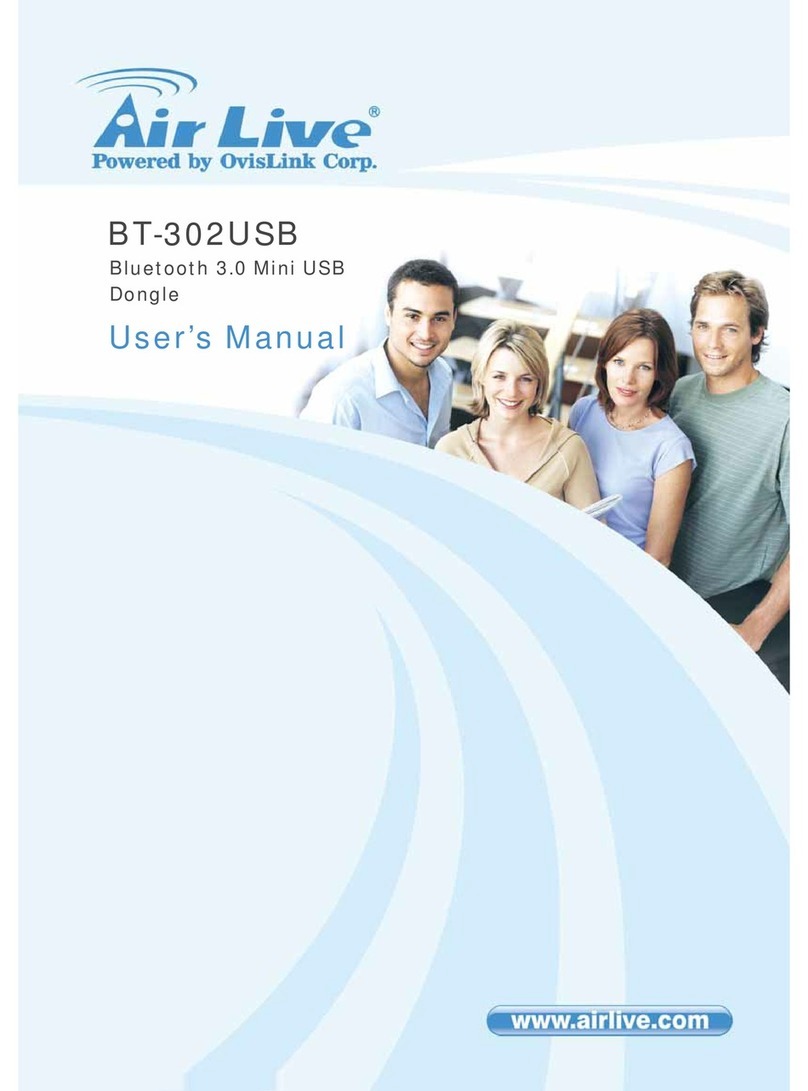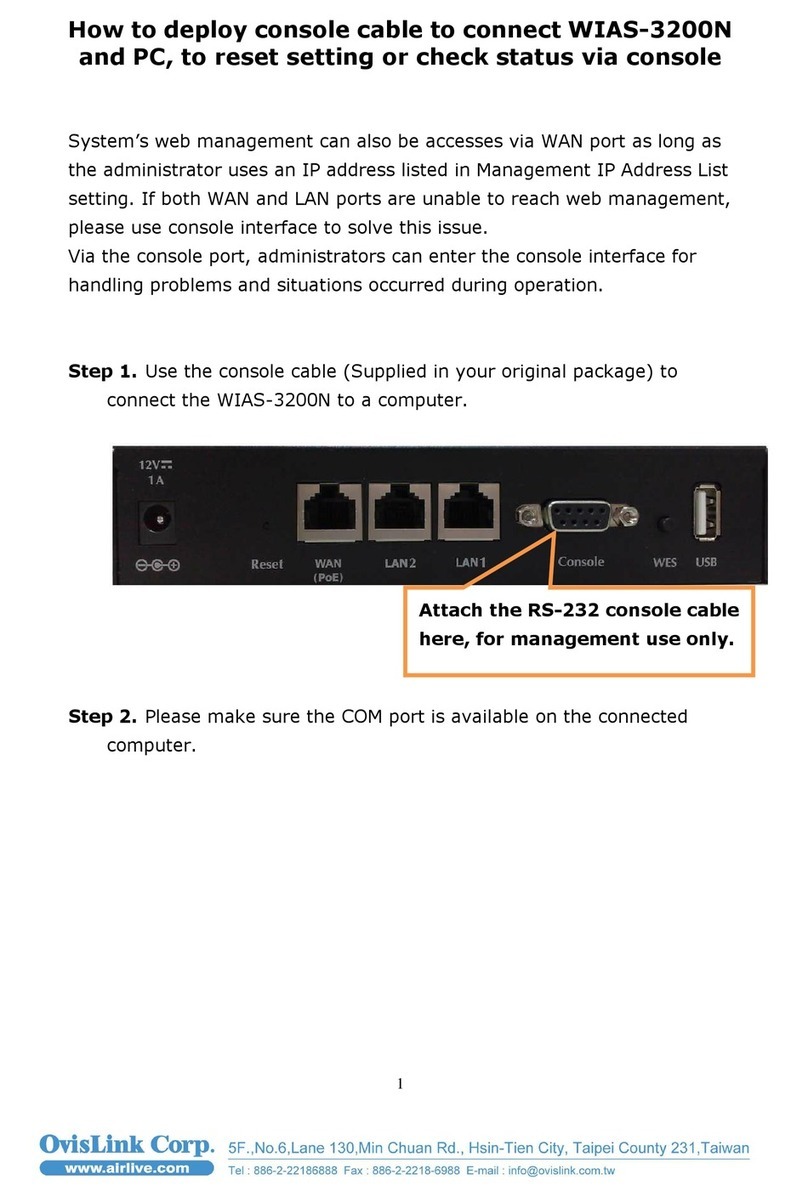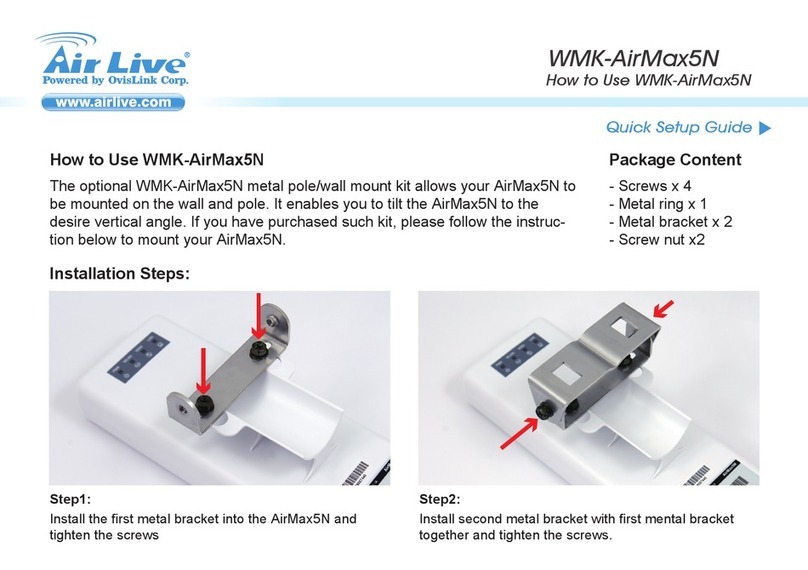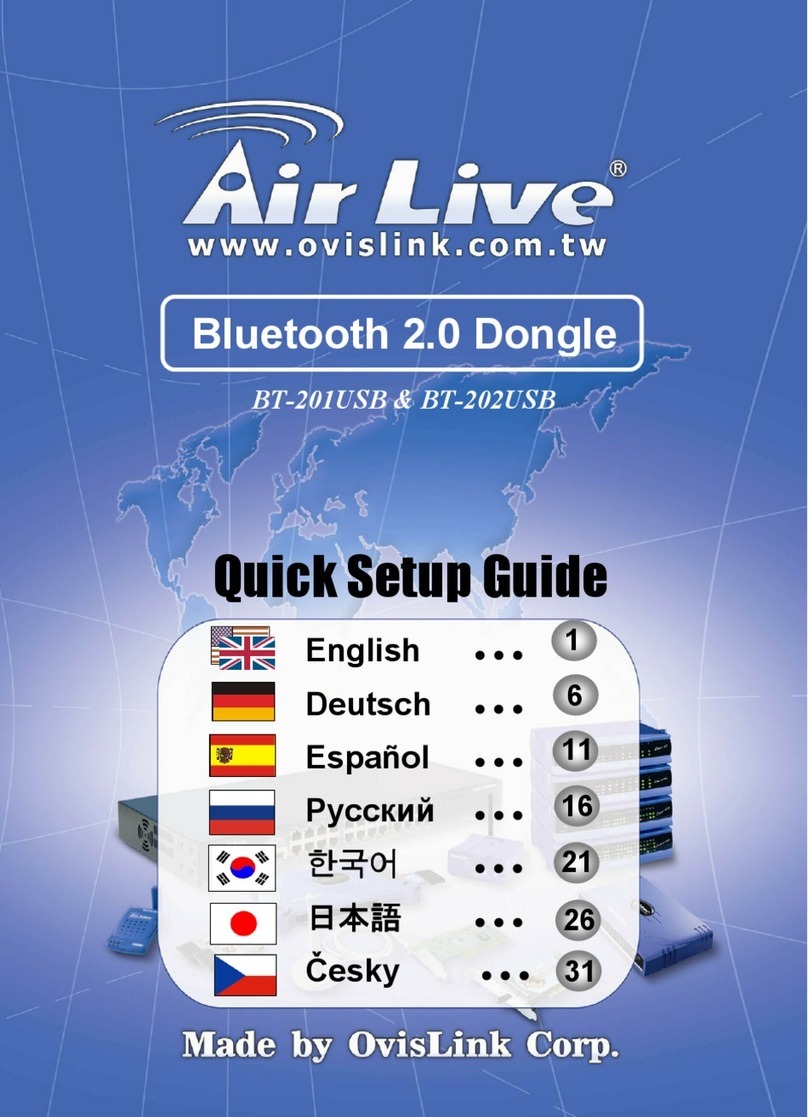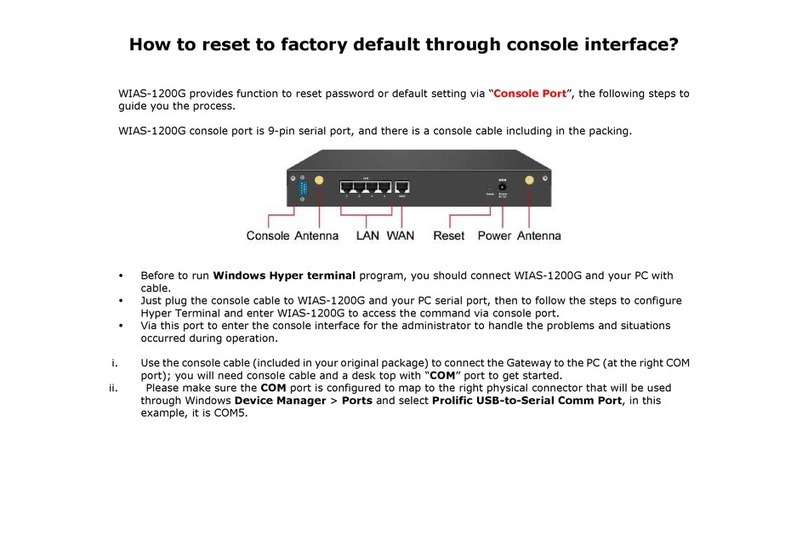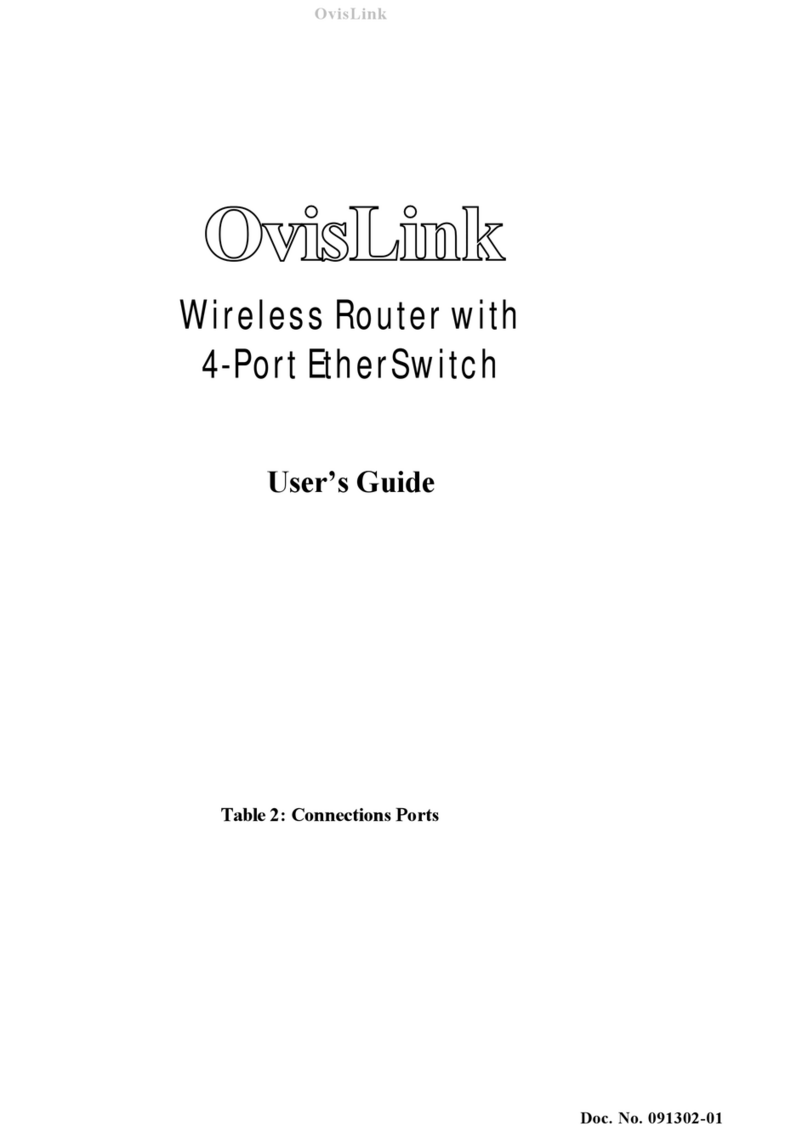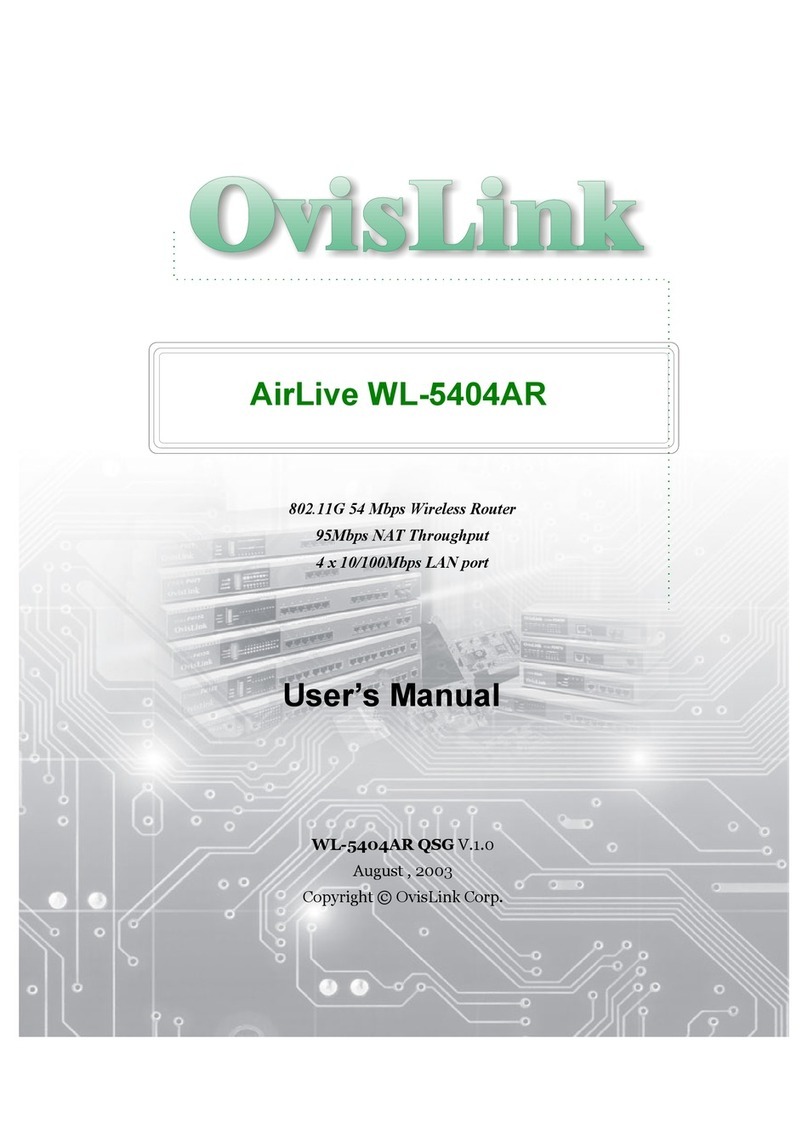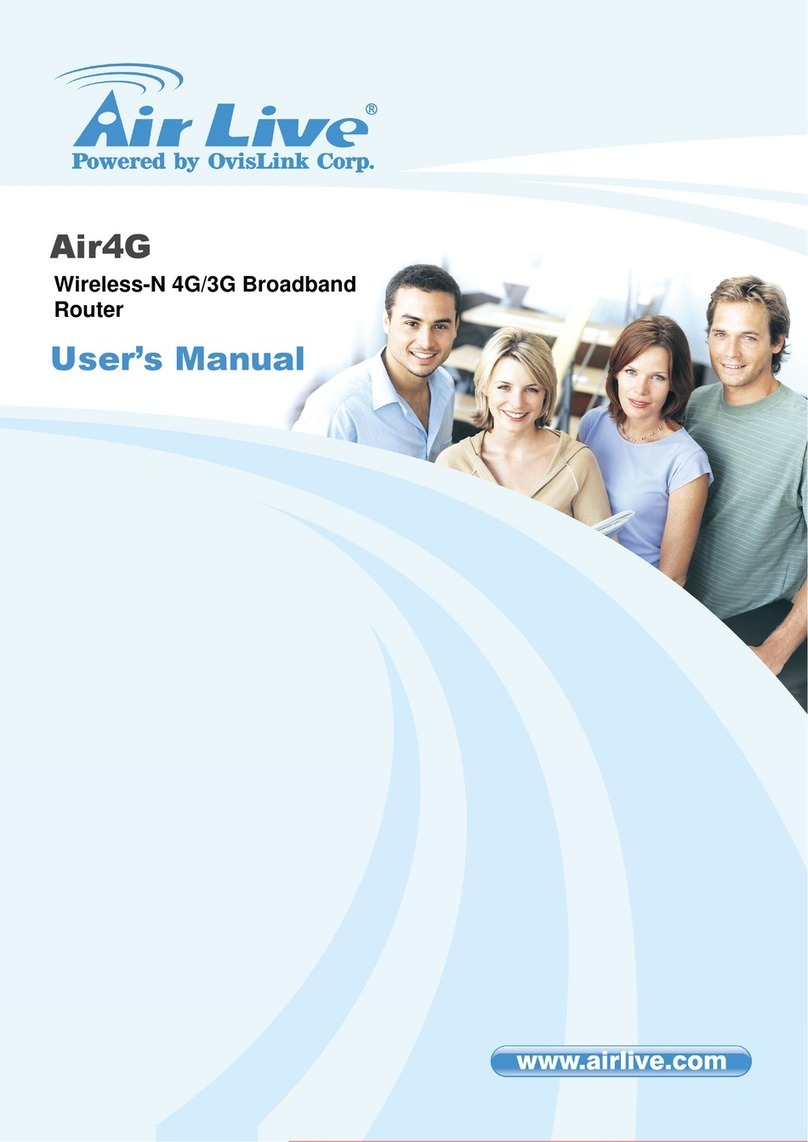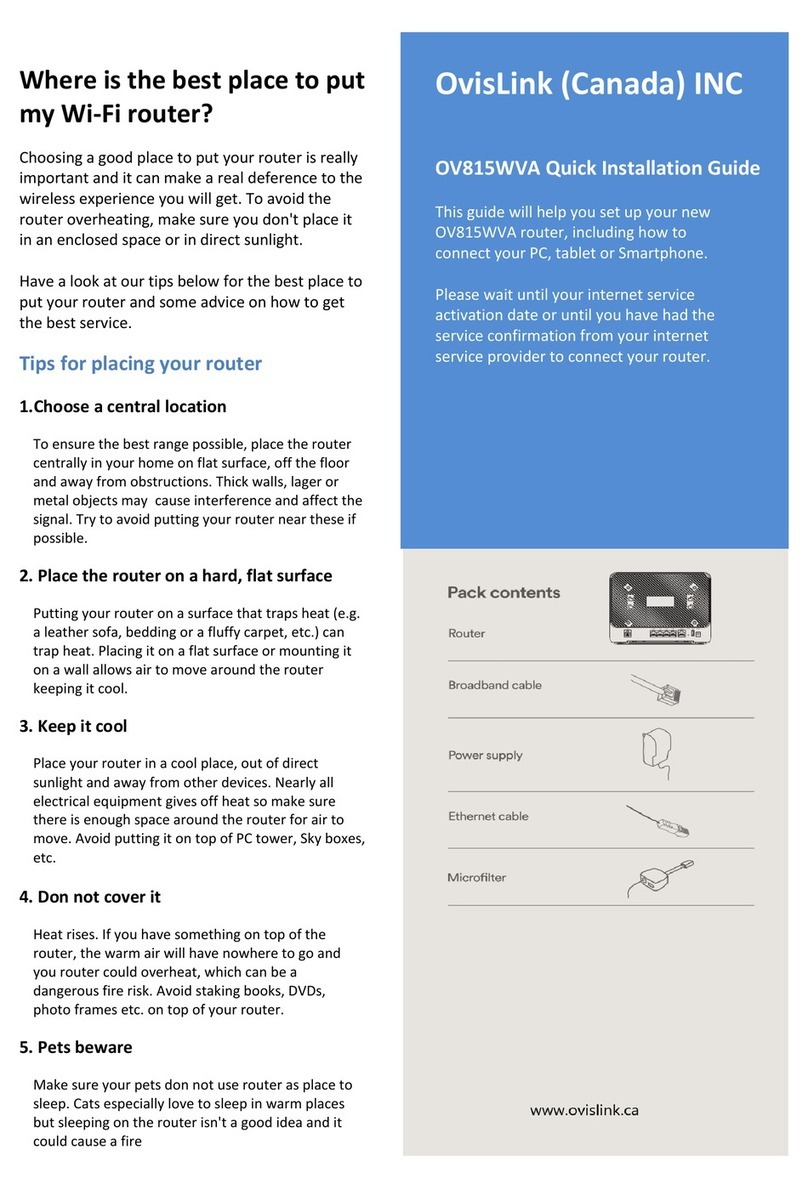Table of Contents
iii AirLive N.Power User’s Manual
5.9.2 Statistic ......................................................................................................53
5.9.3 Client Table................................................................................................54
5.9.4 LOG...........................................................................................................54
6. AP Mode....................................................................................................55
6.1 Application for AP Mode.....................................................................55
6.2 Wireless Settings ...............................................................................55
6.2.1 Regulatory Domain....................................................................................56
6.2.2 Multiple SSID.............................................................................................56
6.2.3 Channel .....................................................................................................57
6.2.4 Wireless Security.......................................................................................57
6.2.5 Access Control...........................................................................................58
6.2.6 Associated Client .......................................................................................59
6.2.7 Advanced Settings.....................................................................................59
6.2.8 WMM Settings ...........................................................................................61
6.2.9 WDS Settings (Repeater) ..........................................................................64
6.2.10 WPS Settings ..........................................................................................65
7. Client Mode...............................................................................................67
7.1 Application for Client Mode ................................................................67
7.2 Wireless Settings ...............................................................................67
7.2.1 Regulatory Domain....................................................................................68
7.2.2 Profile Setting ............................................................................................68
7.2.3 Site Survey ................................................................................................69
7.2.4 Advance Settings.......................................................................................70
7.2.5 WPS Settings ............................................................................................71
8. WDS Bridge Mode....................................................................................74
8.1 Application for WDS Bridge Mode......................................................74
8.2 Wireless Settings ...............................................................................74
8.2.1 Regulatory Domain....................................................................................75
8.2.2 Advance Setup ..........................................................................................75
8.2.3 WDS Settings ............................................................................................77
9. Emergency Firmware Recovery .............................................................79
10. Frequent Asked Questions ...................................................................81
11. Specifications.........................................................................................84
11.1 Hardware Features ..........................................................................84
11.1.1 General Hardware Feature ......................................................................84
11.1.2 Power Supply...........................................................................................84
11.1.3 Dimension and Weight.............................................................................84
11.2 Radio Specifications.........................................................................85
11.2.1 Frequency Band.......................................................................................85