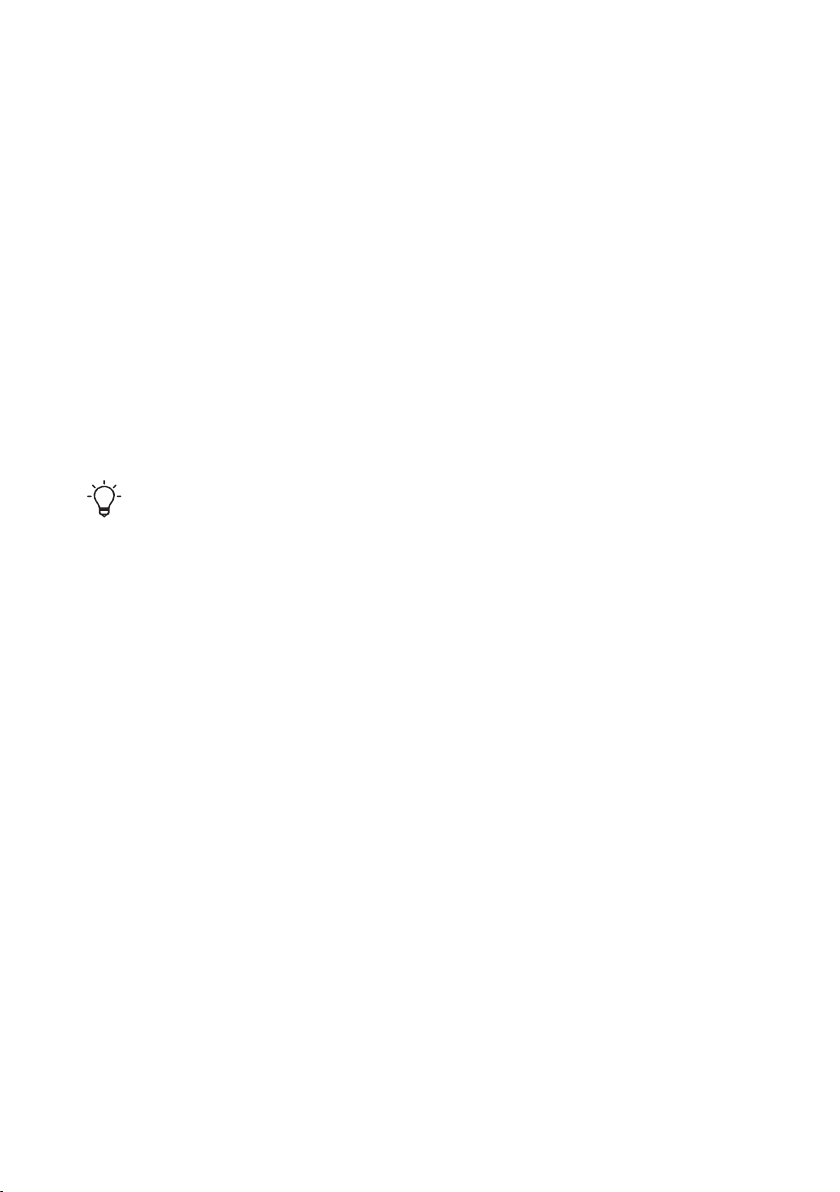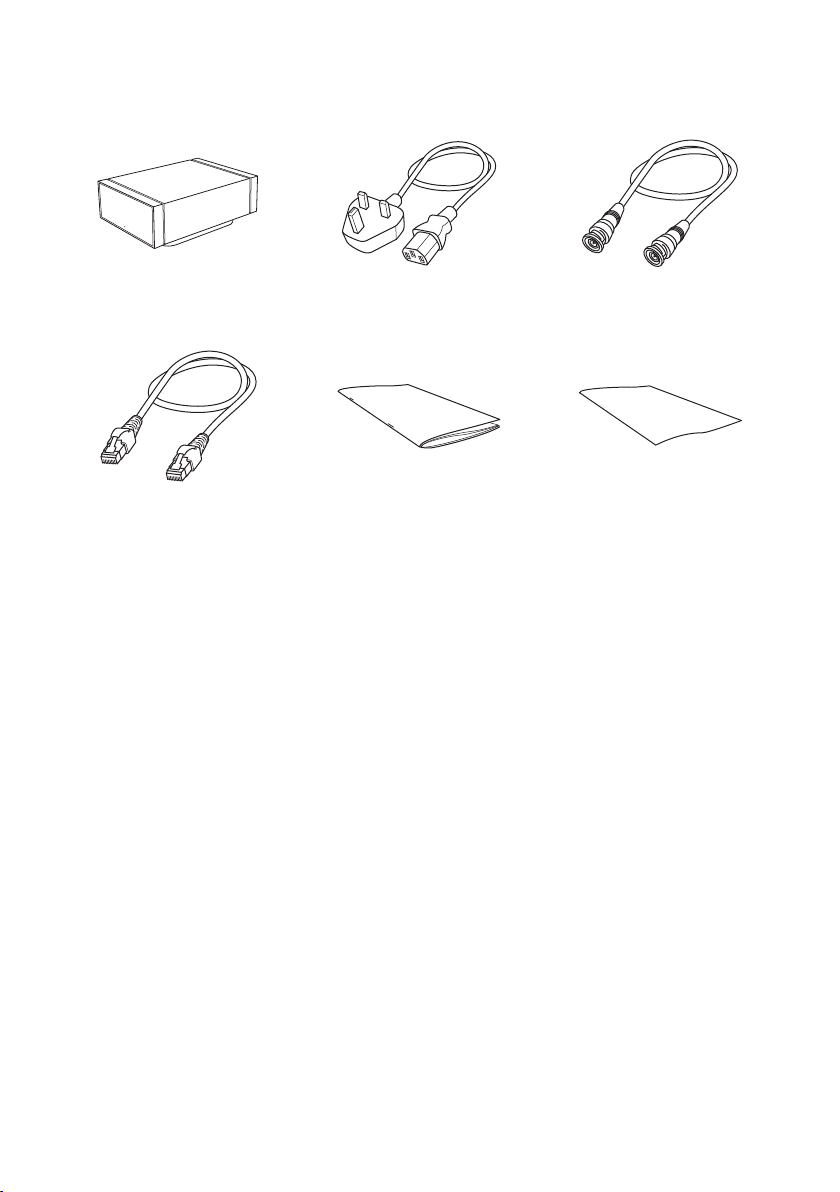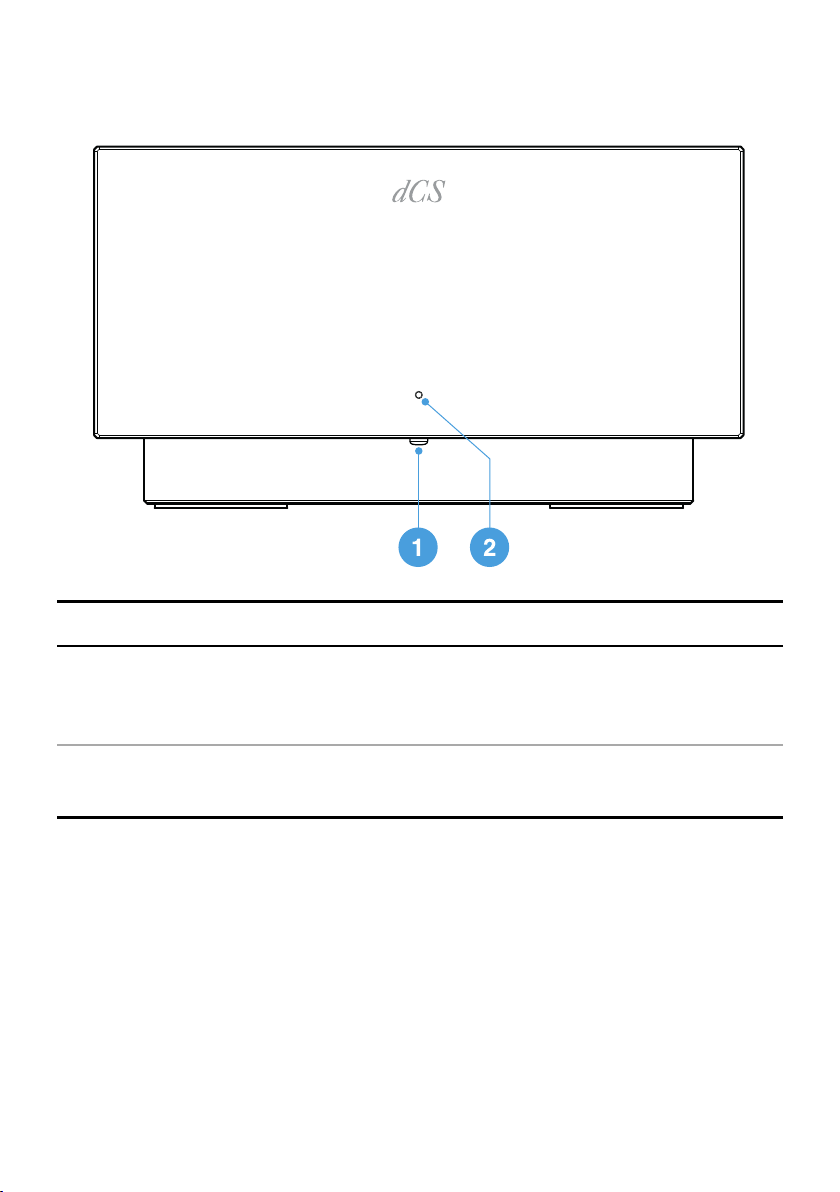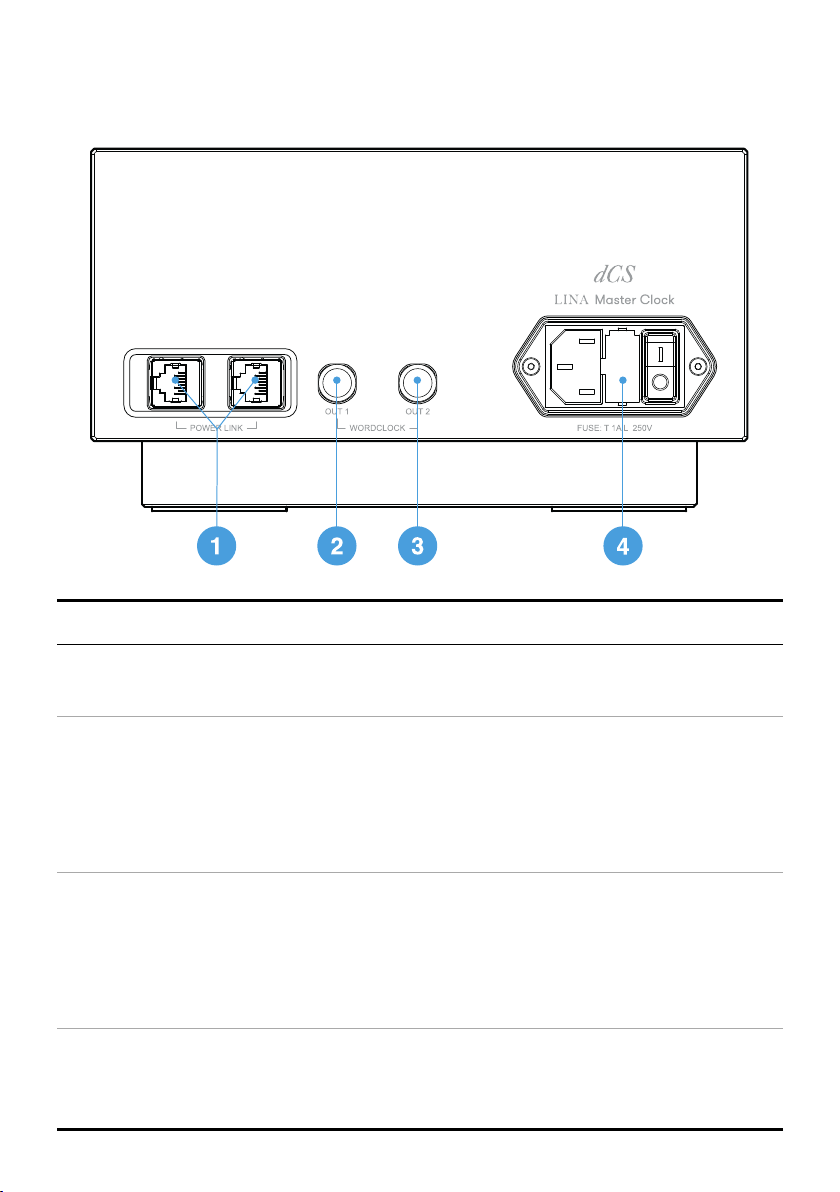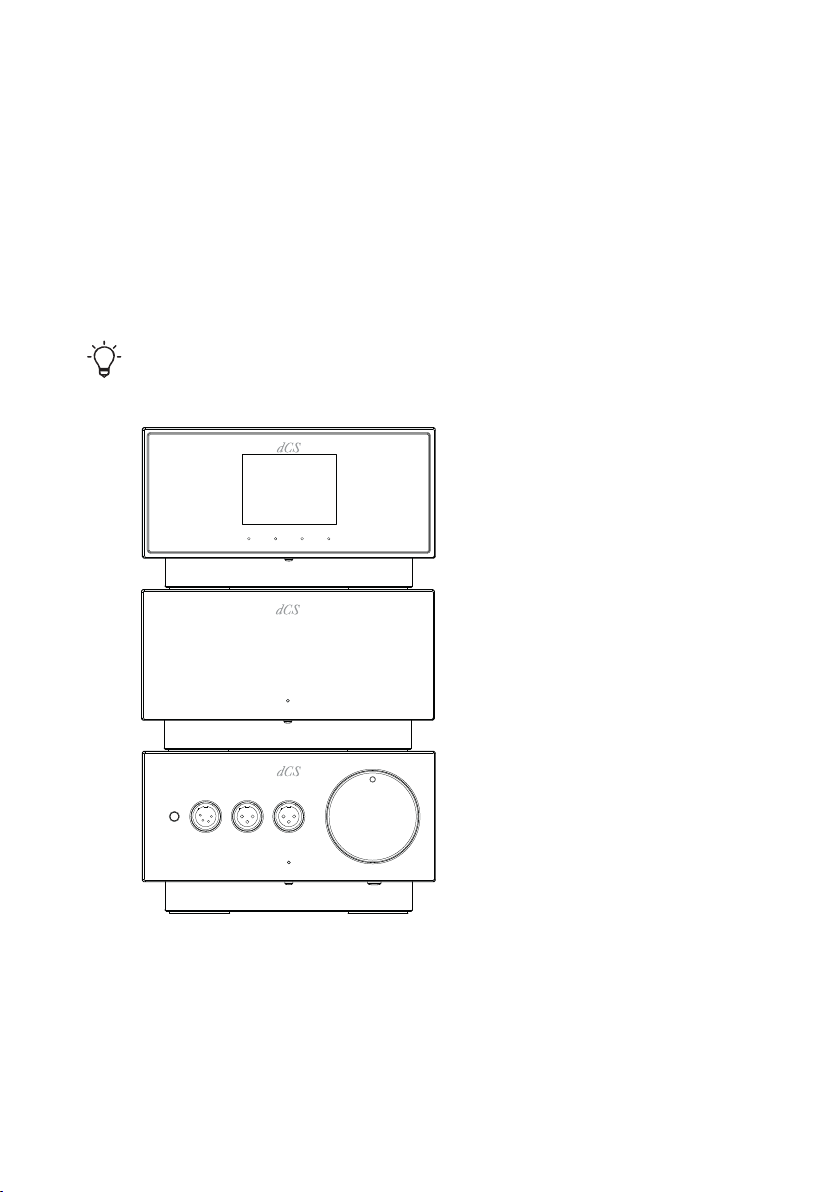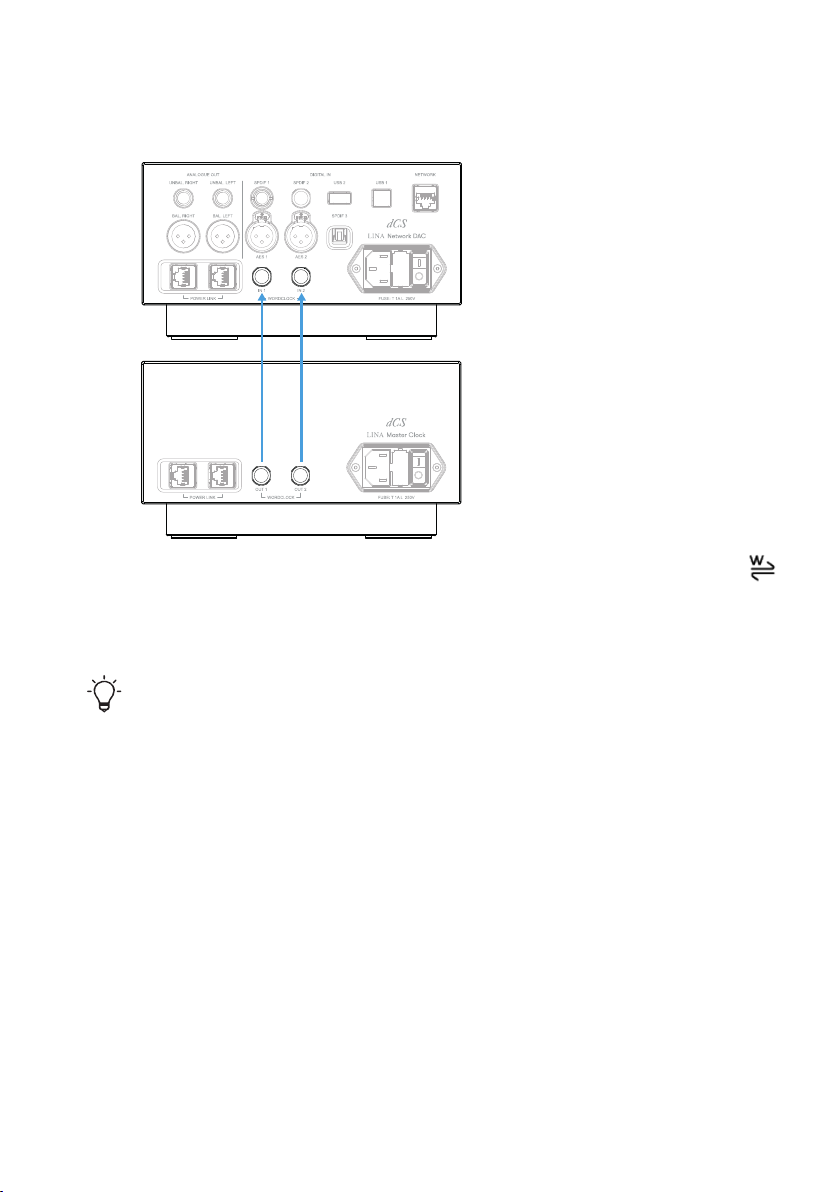3
Introducing the LINA Master Clock
The LINA Master Clock is an optional addition to your LINA system. While
the LINA Network DAC and LINA Headphone Amplifier together deliver
great performance, adding the LINA Master Clock improves the sound
quality when using the network or USB inputs.
The LINA Master Clock generates word clock signals at 44.1 and 48kHz,
which have a very low jitter. After setting the LINA Network DAC to lock to
a word clock, the LINA Network DAC automatically locks to the clock
frequency that is an exact multiple of the incoming audio data. For
example, if the incoming data rate is 192kS/s, the LINA Network DAC
selects the 48kHz clock.
The LINA Master Clock cannot be used with source devices
connected to the AES or SPDIF inputs on the LINA Network DAC,
because there are no spare word clock outputs to connect an
input to, such as a CD Transport. In these cases, select that
input on the LINA Network DAC and use the Audio sync mode.