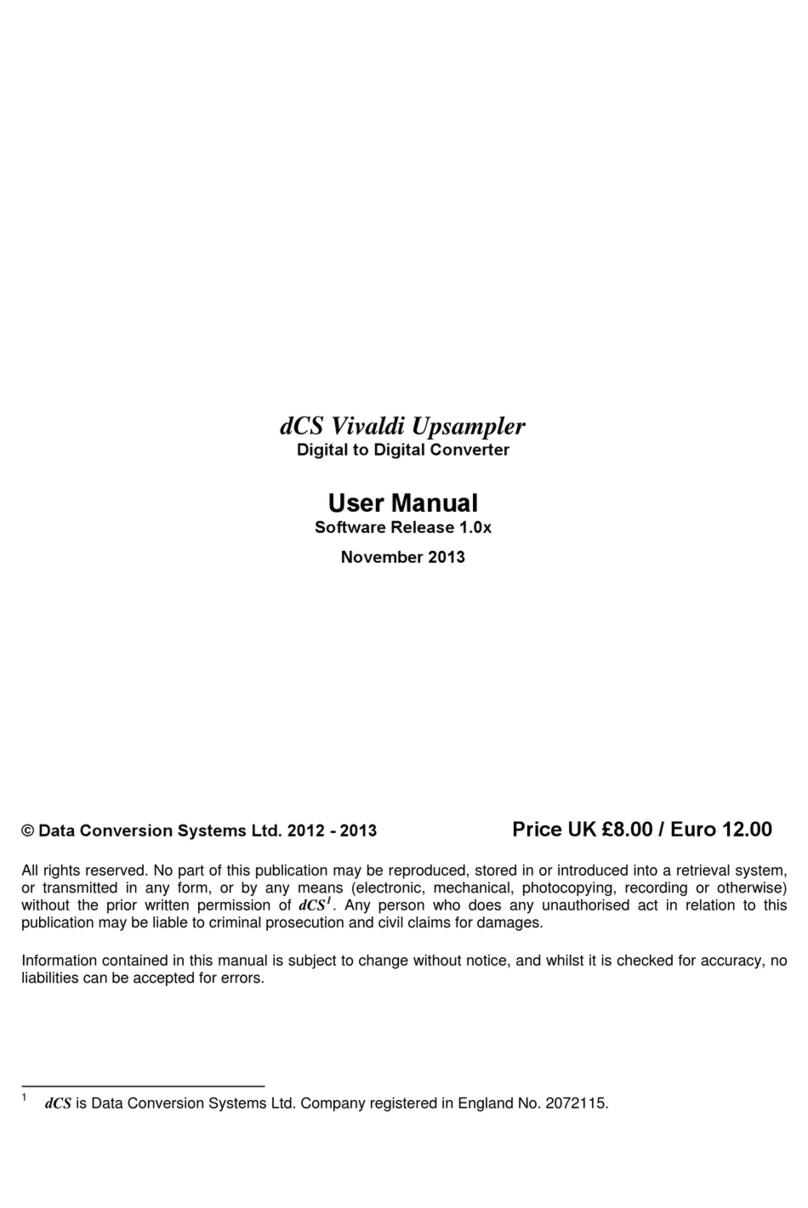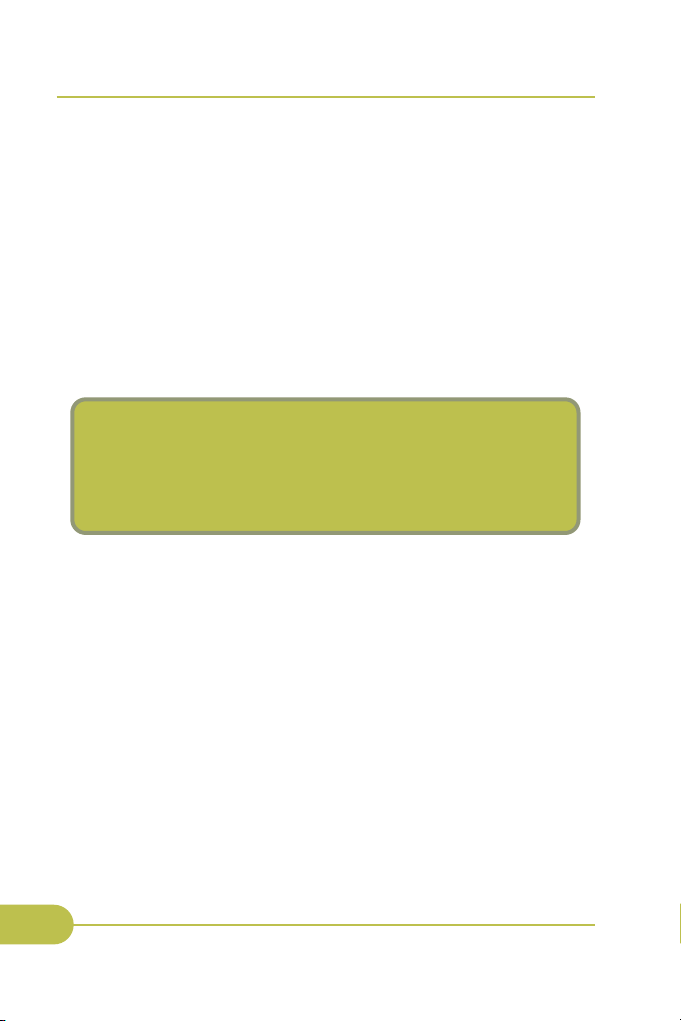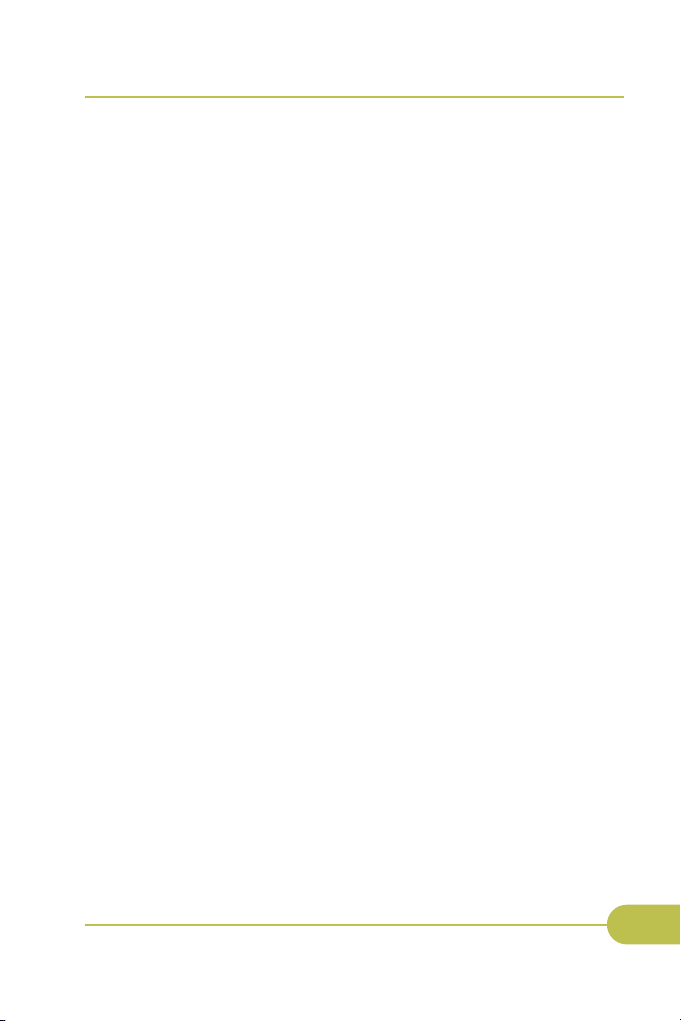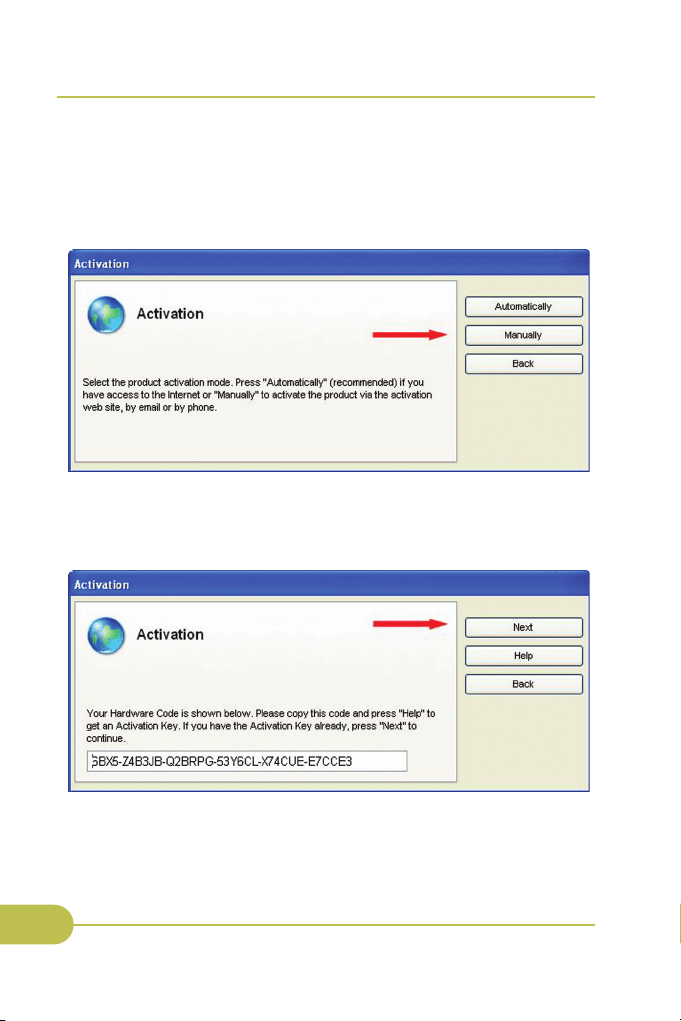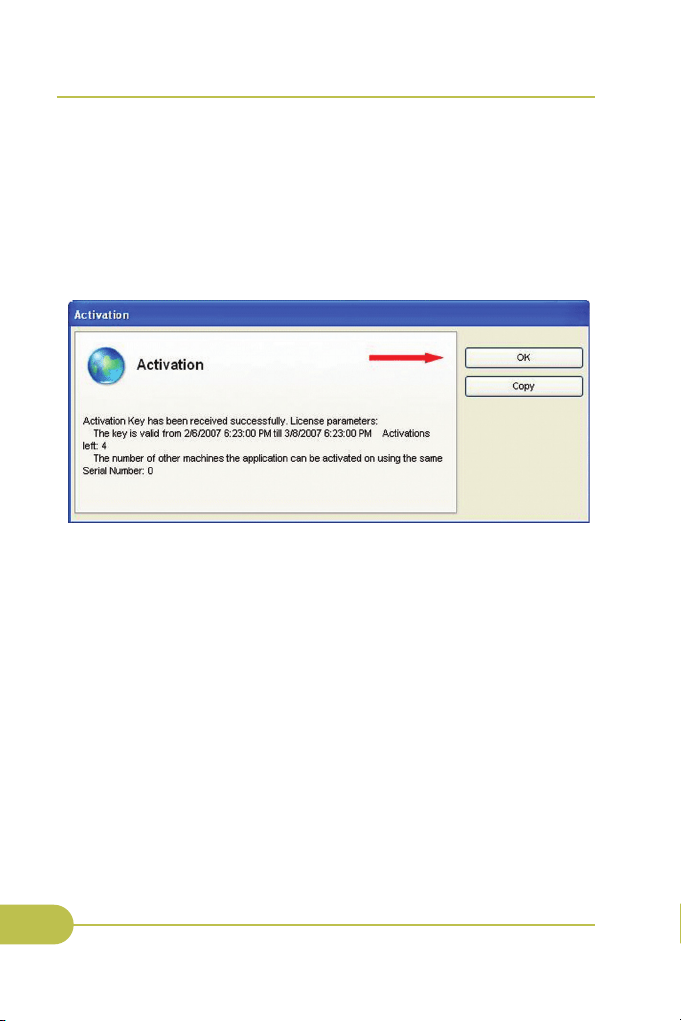INSTALLATION
Insert the "DCS: Black Shark" disk in your DVD drive and allow the automatic
installer to begin. Then follow the onscreen instructions.
Note! You need to be logged into Windows with an account that has
Administrator rights in order to install the game.
If the installer did not start automatically, please go to My Computer, dou
bleclick on your DVD drive, find the Setup.exe program, and doubleclick
on it to start the installer.
During the installation you will be prompted to select game difficulty level.
The default selection is "Game" mode. If you are new to aircraft simulators,
or if you prefer console "arcade" games, it is recommended to keep this
option selected. You can always change or adjust the difficulty level later
from within the game from the Options screen.
This guide assumes that the game is configured using "Game" settings.
Note! Some antivirus and security programs (DrWEB antivirus for
example) can conflict with the game and cause severe performance
degradation when using a joystick.
The indicators of such a conflict are:
1. When moving the joystick the game slows down considerably.
2. If the joystick remains untouched, game performance returns to normal.
If you have encountered this conflict, you will need to adjust your antivirus
accordingly to add the game as a trusted exception.
Note: On the disc there is a "Video" folder that contains a few
Producer's Note videos. You can play it with any video player.
Two game manuals in a PDF format are located in the Doc folder:
DCSBS_gui_manual_eng.pdf it is user interface and editors manual.
All pages, elements and functions of user interface and editors are
described in it.
DCSBS_flight_manual_eng.pdf it is a Ka50 flight manual. The mod
eled Ka50 helicopter, all necessary information is described for flights
and combat implementation.
Quick Start Guide
3