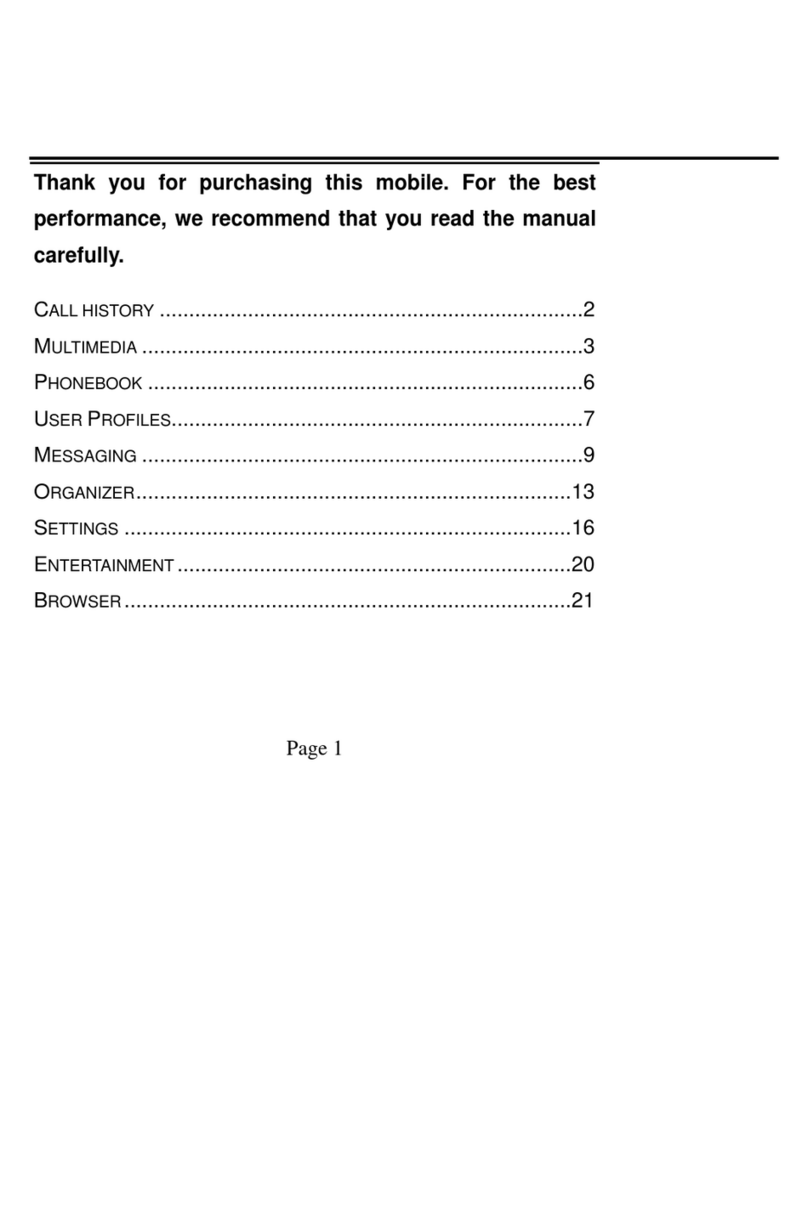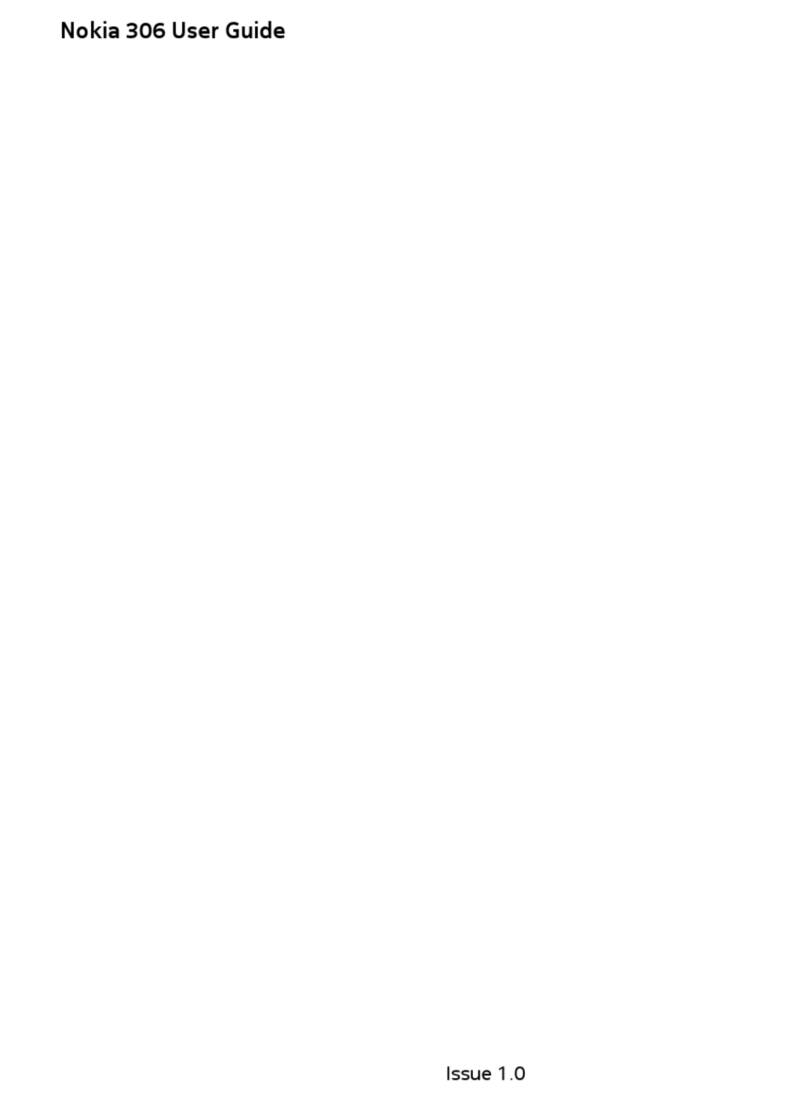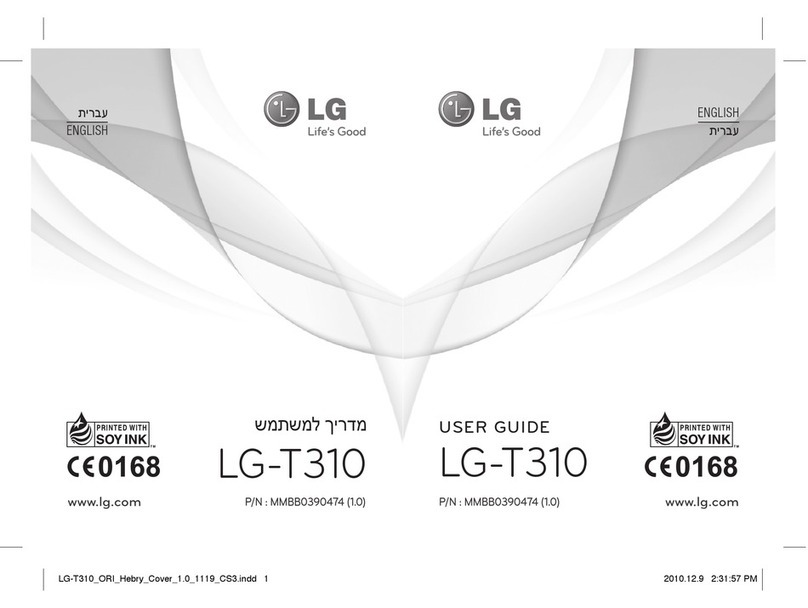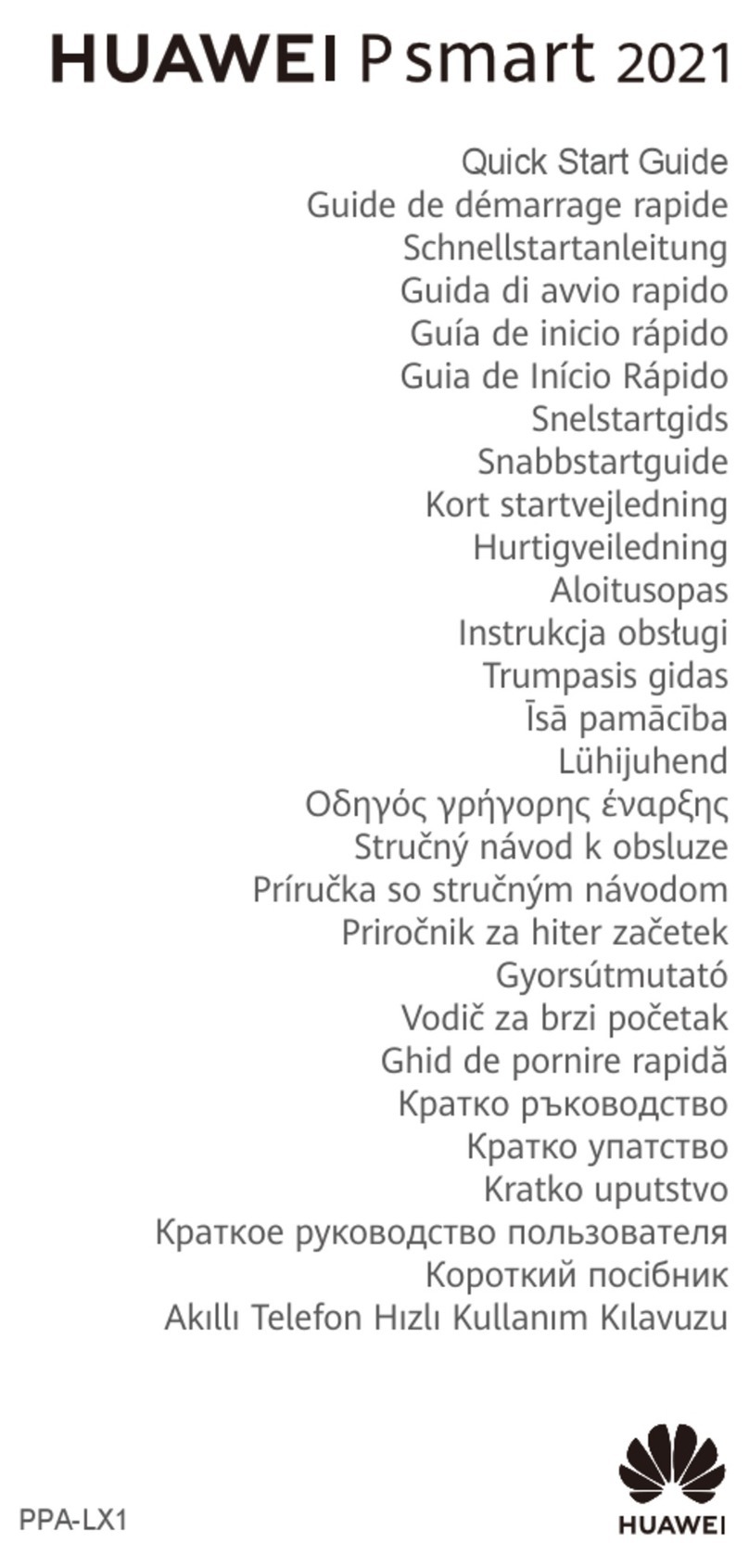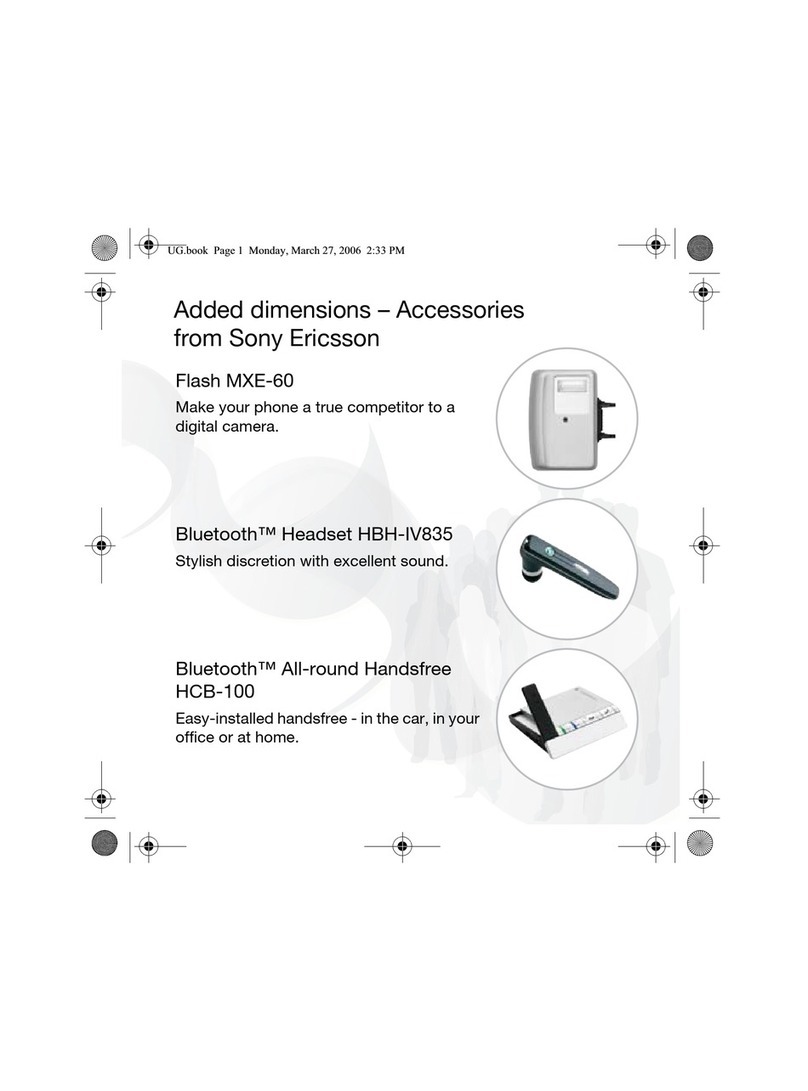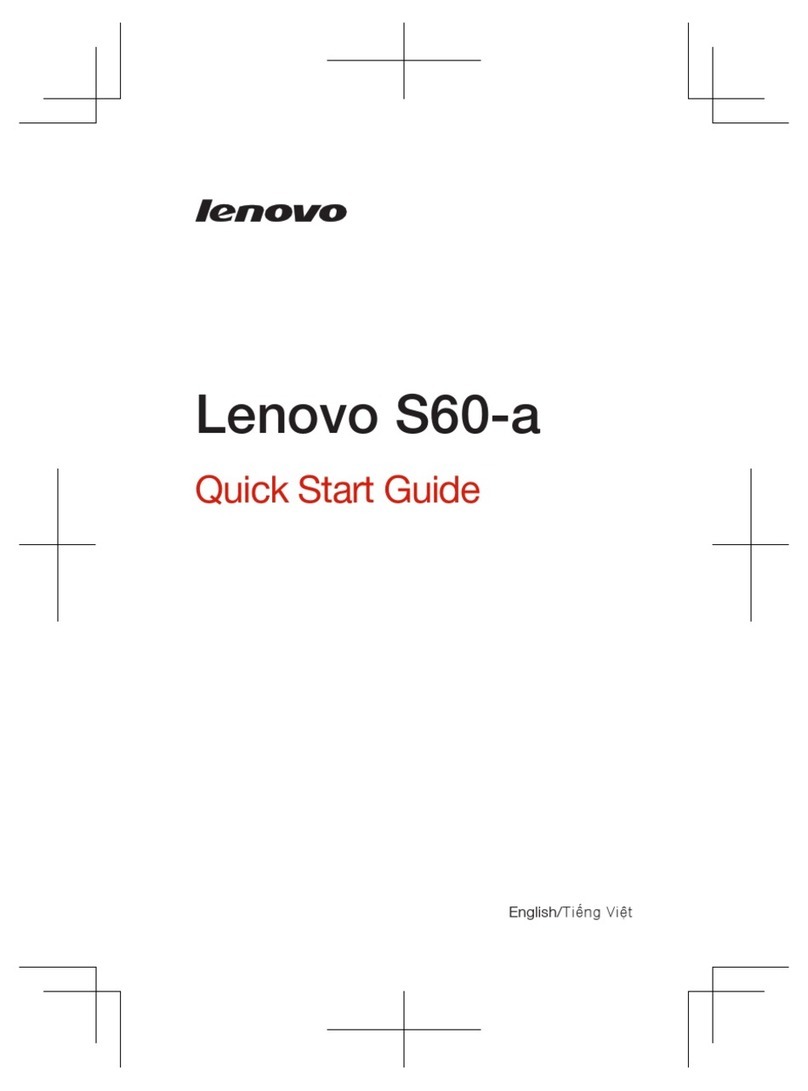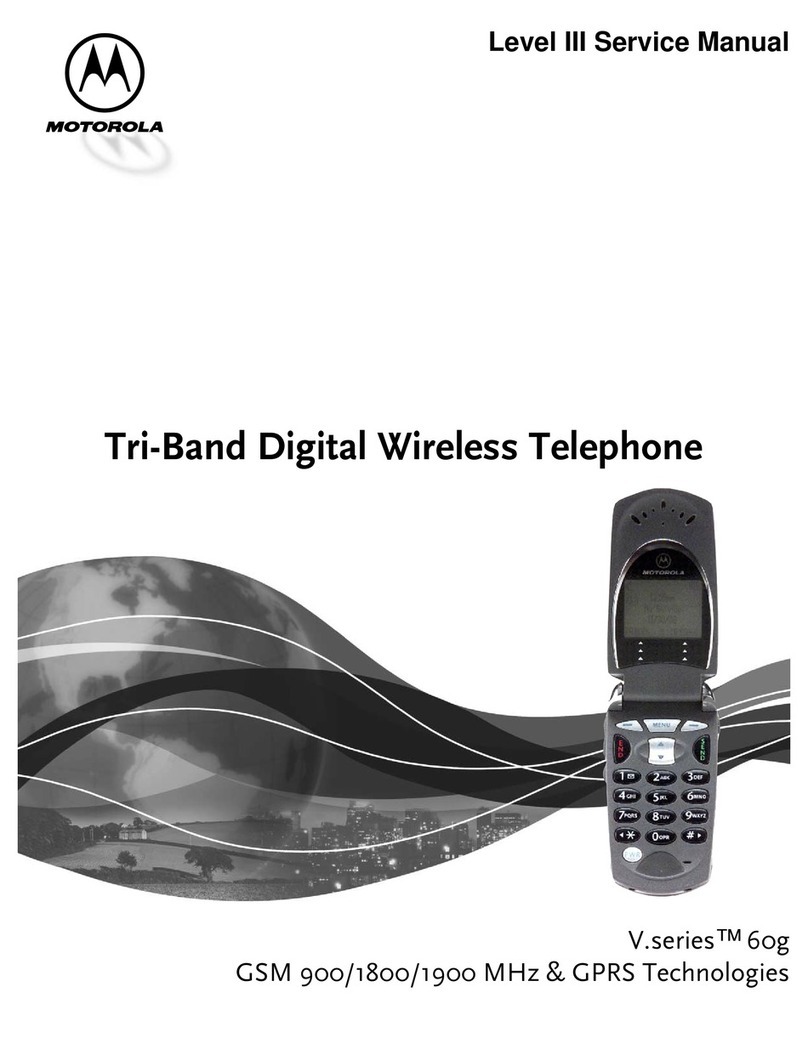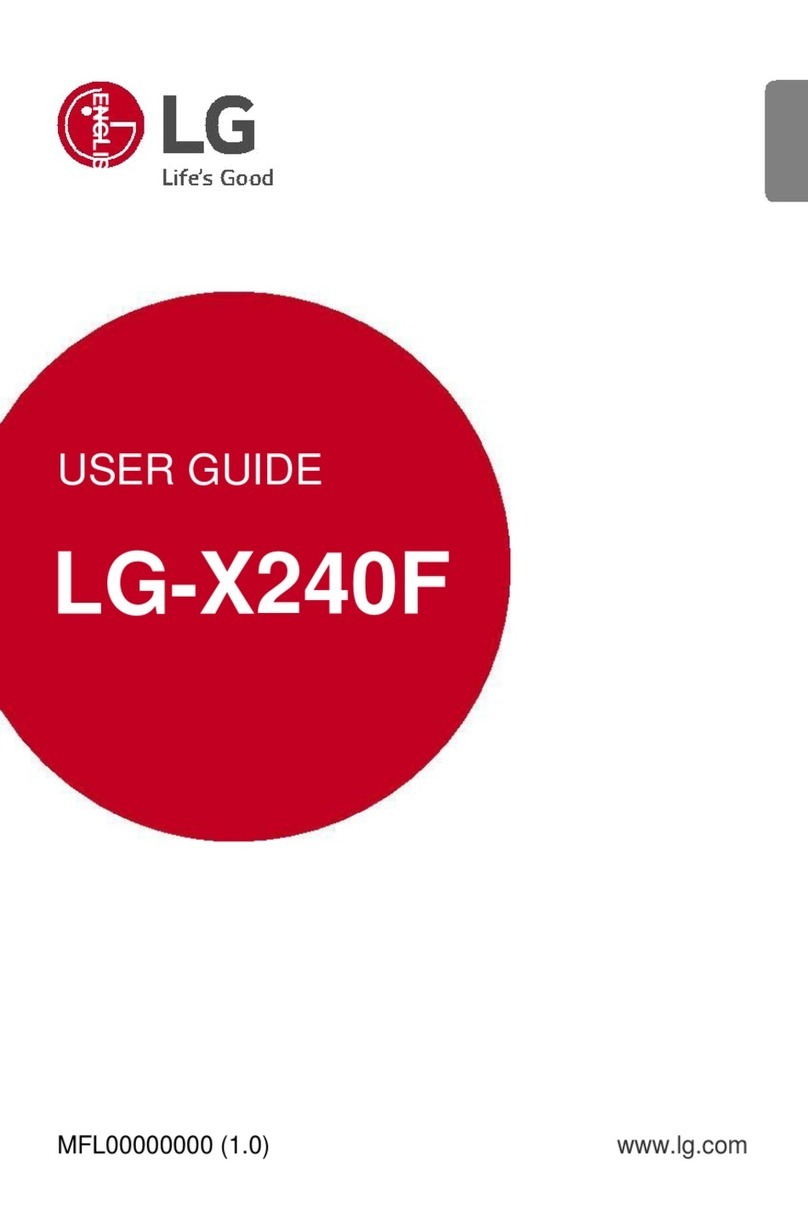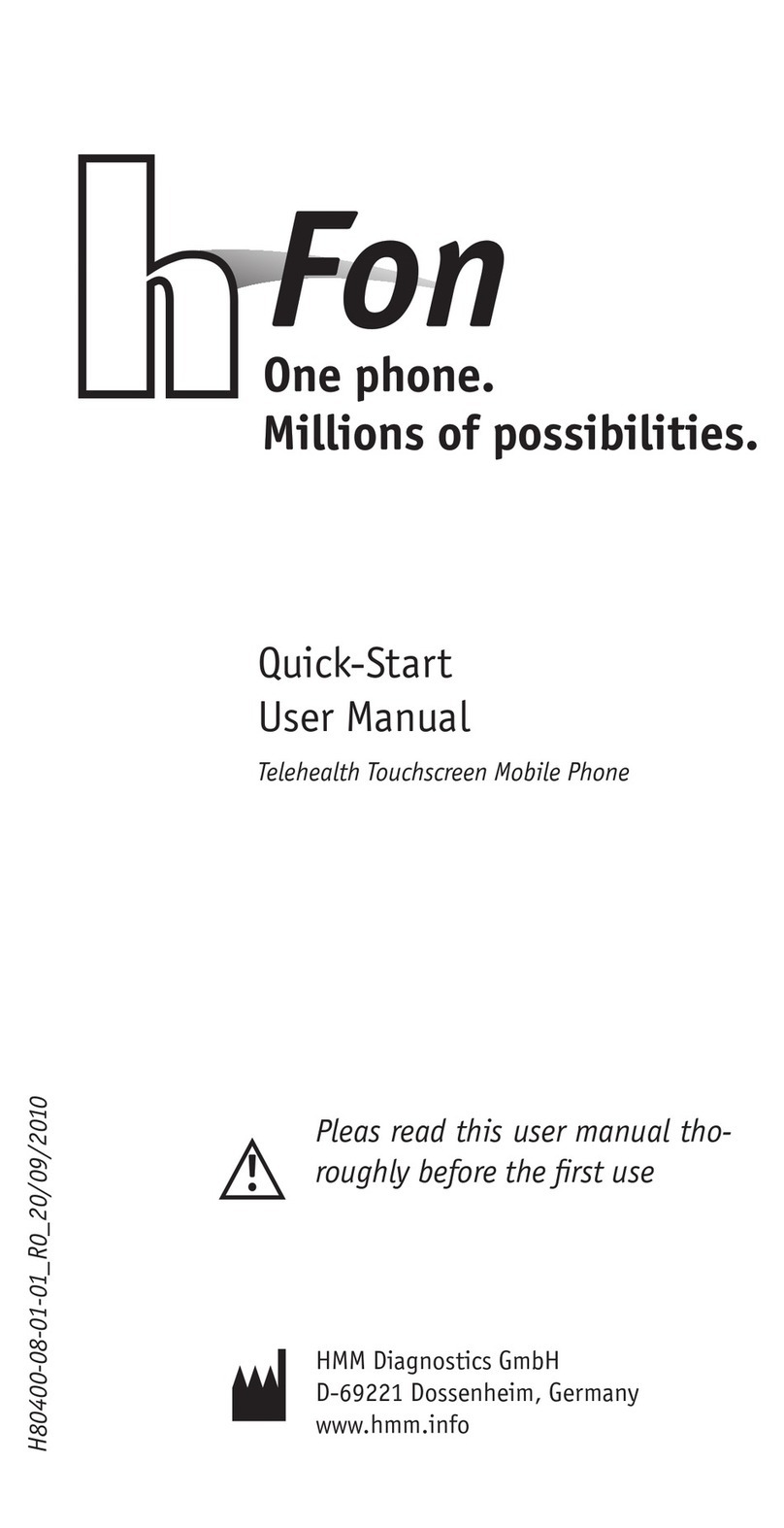DDM DOMO2 User manual

User Manual
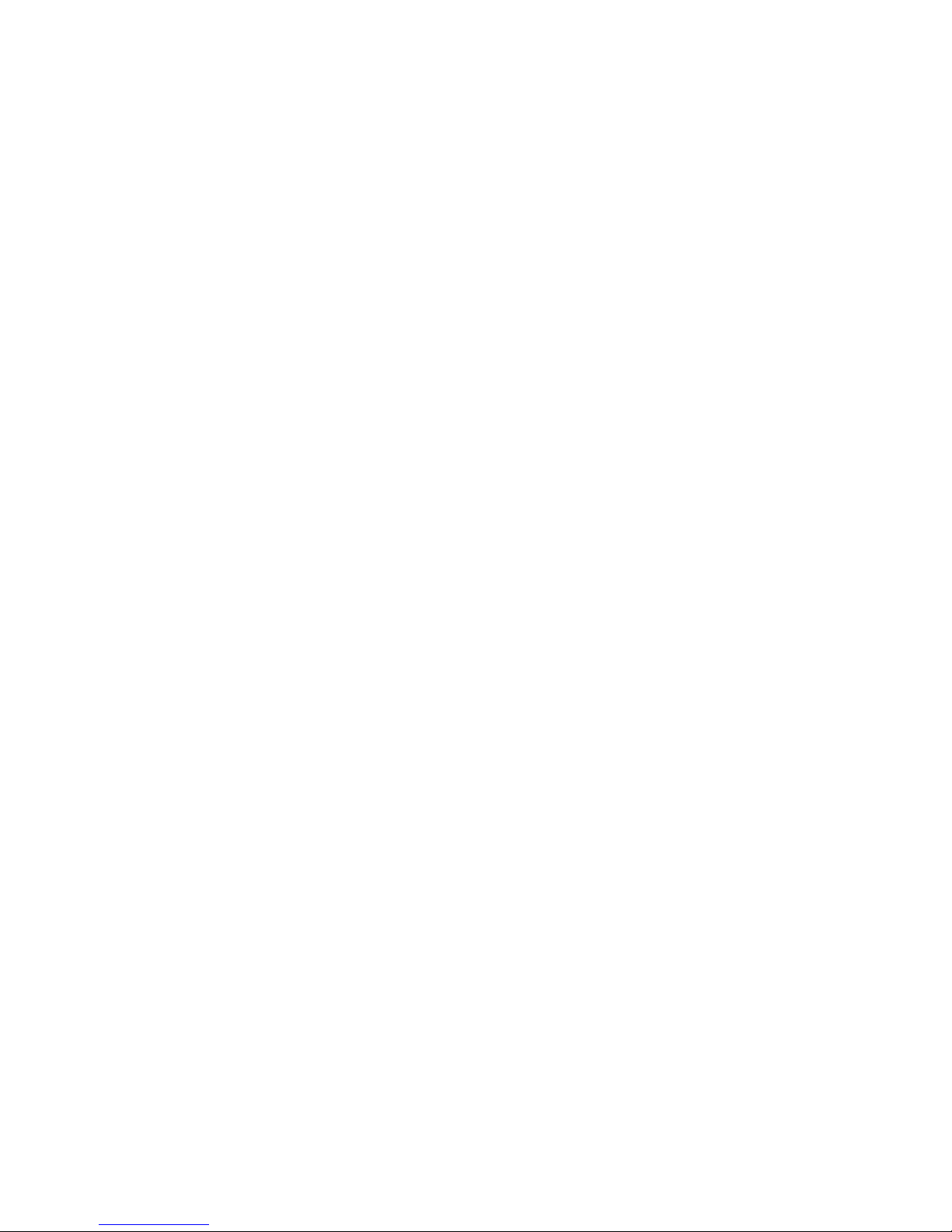
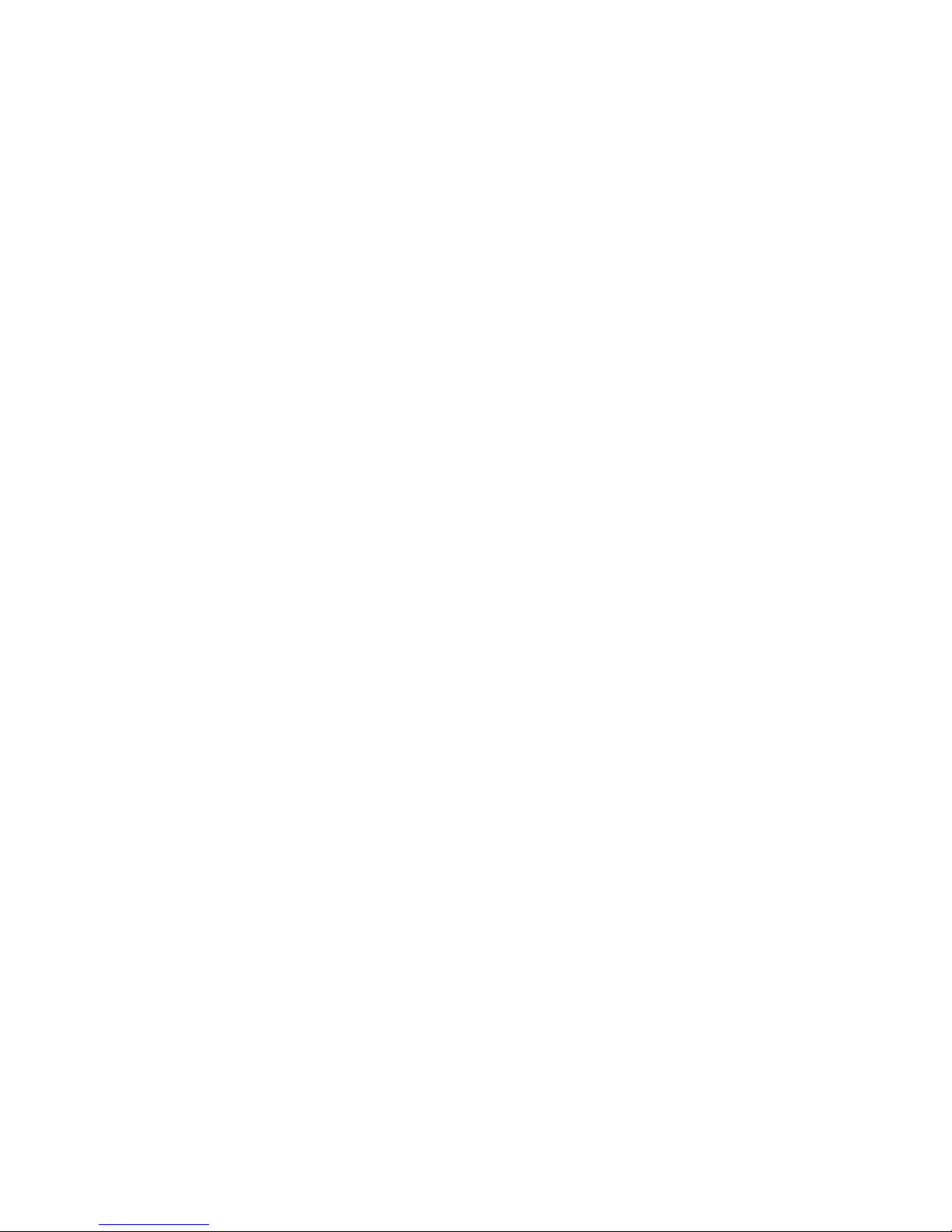
-I-
Contents
1.Getting to know your phone.....................1
1.1 Your Phone..........................................1
1.2 Status icons..........................................1
1.3 Installing SIM card and battery.............1
1.4 Installing Storage card..........................1
1.5 Battery charging...................................2
1.6 Power on/ off .......................................2
1.6.1 Power on .......................................2
1.6.2 Power off.......................................2
1.7 Using shortcut keys..............................2
2.Using Call Function .................................3
2.1 Making a call .......................................3
2.2 Answering or rejecting a call ................3
2.2.1 Answer a call .................................3
2.2.2 Reject a call...................................3
2.3 Adjusting call volume...........................3
2.4 Ending a call........................................3
3.Contacts ...................................................3
3.1 View a contact .....................................3
3.2 Adding a new contact ...........................3
4.Call logs....................................................4
4.1 Dialed calls..........................................4
4.2 Received calls......................................4
4.3 Missed calls.........................................4
4.4 Rejected calls.......................................4
4.5 Delete all .............................................4
4.6 Call timers...........................................4
4.7 Call cost ..............................................4
4.8 GPRS counter......................................4
5.Message....................................................4
5.1 Write message......................................4
5.1.1 New SMS......................................4
5.1.2 New MMS.....................................5
5.2 Inbox...................................................5
5.3 Outbox ................................................5
5.4 Drafts ..................................................5
5.5 Sentbox ...............................................5
5.6 Message setting....................................5
5.6.1 Templates ......................................5
5.6.2 Voice mail server............................5
5.6.3 Broadcast message.........................6
5.6.4 Settings..........................................6
5.6.5 Message capacity...........................6
6.Application...............................................7
6.1 MSN ...................................................7
6.2 Facebook .............................................7
6.3 Yahoo ..................................................7
6.4 Twitter.................................................7
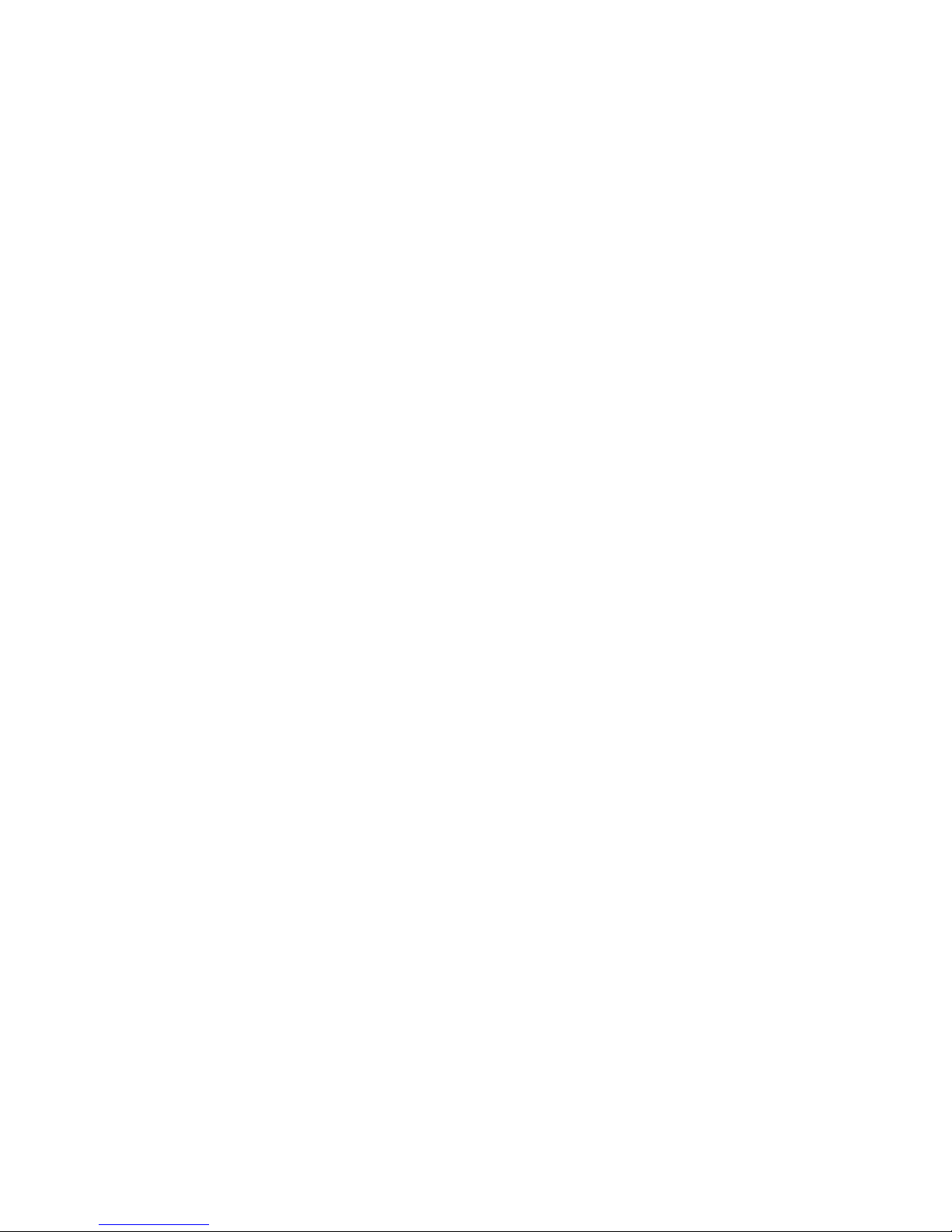
-II-
6.5 Sokoban.............................................. 7
7.Profiles..................................................... 7
7.1 Normal................................................ 7
7.2 Silent .................................................. 7
7.3 Meeting............................................... 7
7.4 Indoor ................................................. 7
7.5 Outdoor............................................... 7
8.Multimedia .............................................. 7
8.1 Camera ............................................... 7
8.2 Audio player........................................ 7
8.2.1 Background audio player ............... 8
8.3 Video player........................................ 8
8.4 Image browser..................................... 8
8.5 Recorder ............................................. 8
8.6 FM radio............................................. 8
9.Tools......................................................... 8
9.1 Alarm.................................................. 8
9.2 Bluetooth ............................................ 9
9.3 eBook ................................................. 9
9.4 Calendar ............................................. 9
9.5 Calculator ........................................... 9
9.6 World clock......................................... 9
10.File management ................................... 9
11.Settings..................................................10
11.1 Dual-SIM .........................................10
11.2 Call settings......................................10
11.2.1 Network selection.......................10
11.2.2 Call divert ..................................10
11.2.3 Call barred..................................10
11.2.4 Call waiting................................10
11.2.5 Hide ID ......................................11
11.2.6 Select line...................................11
11.2.7 Flight mode................................11
11.2.8 Others ........................................11
11.3 Phone settings...................................12
11.3.1 SOS number...............................12
11.3.2 Time & date................................12
11.3.3 Select language...........................12
11.3.4 Shortcut settings .........................12
11.3.5 Auto power on/off.......................12
11.3.6 Power management.....................12
11.3.7 Restore factory settings...............12
11.4 Display settings ................................12
11.4.1 Wallpaper settings.......................12
11.4.2 Contrast......................................12
11.4.3 Backlight....................................12
11.4.4 Keypad backlight time ................12
11.4.5 Animation effect .........................12
11.5 Security settings ...............................13
11.5.1 PIN ............................................13

-III-
11.5.2 PIN2..........................................14
11.5.3 Privacy ...................................... 14
11.5.4 Auto keypad lock .......................14
11.5.5 Lock screen by end- key............. 15
11.5.6 Power-on password .................... 15
11.5.7 Guardlock ..................................15
11.6 Connection management................... 17
11.6.1 Network account ........................ 17
12.Internet.................................................17
13.Safety Precaution ................................. 17
13.1 Usage environment .......................... 17
13.2 Medical devices ...............................18
13.2.1 Pacemaker .................................18
13.2.2 Hearing aids............................... 19
13.2.3 Emergency calls......................... 19
13.3 Password access...............................19
13.3.1 Phone password .........................19
13.3.2 PIN code....................................20
13.3.3 PIN2 code.................................. 20
13.3.4 PUK code ..................................20
13.3.5 PUK2 code ................................ 20
13.4 Cautions for battery charging............ 21
13.5 Cautions for battery usage ................ 21
13.6 Cautions for spare parts usage........... 23
13.7 Other safety information................... 23
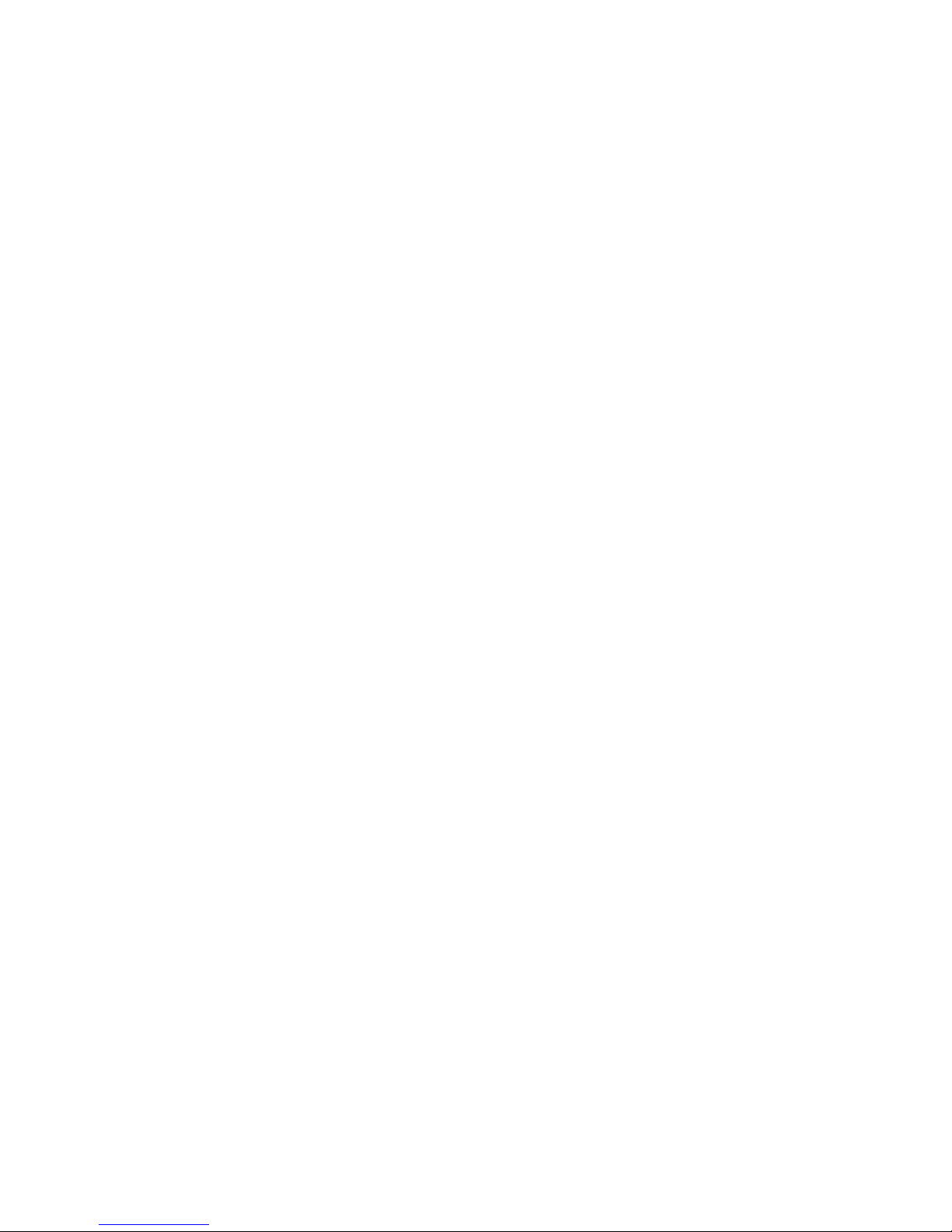
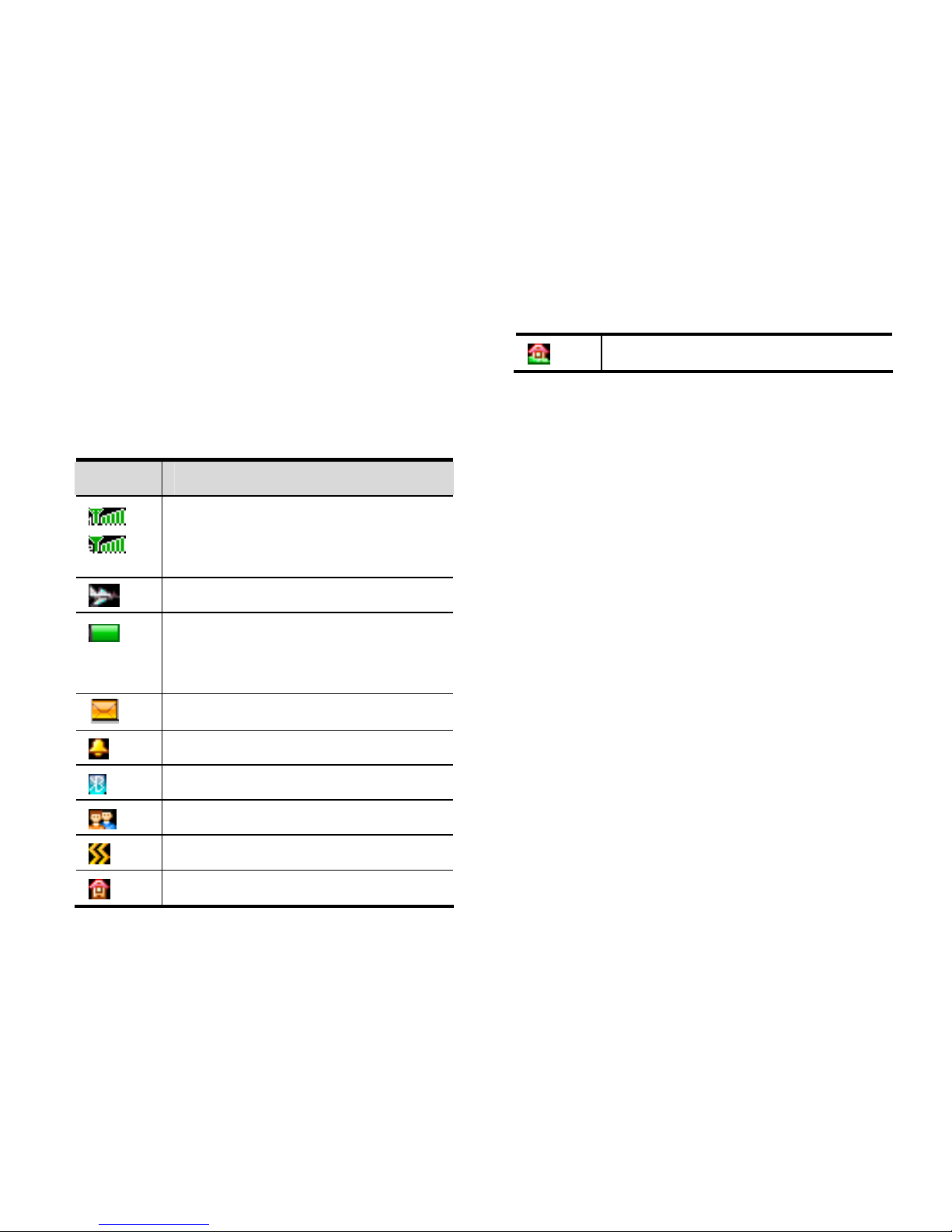
-1-
1. Getting to know your phone
1.1 Your Phone
1.2 Status icons
Icon Function description
Represent current SIM1 and
SIM2 network signal. The more
bars, the stronger the signal
Flight mode
Battery status, more bars
indicate more battery capacity
left
Unread SMS
Clock has set
Bluetooth function is activated
Profile has set as Silent Mode
Profile has set as Meeting Mode
Profile has set as Indoor Mode
Profile has set as Outdoor Mode
1.3 Installing SIM card and battery
(1) Hold on 【End Key】 for about three
seconds to switch off the phone.
(2) Remove the battery cover.
(3) Remove the battery.
(4) Follow the sign for SIM1 and SIM2 on
the phone to install SIM1 and SIM2.
Please make sure that the golden contacts
of the card face into the phone and the
notched corner has the same direction
with the card slot, then push the other side
of the card gently until it fixes itself in the
card slot.
(5) Replace the battery with its golden
contact part facing the set phone battery
contact piece, and then replace the battery
cover.
1.4 Installing Storage card
(1) Hold on 【End Key】 for about three
seconds to switch off the phone.

-2-
(2) Remove the battery cover.
(3) Remove the battery.
(4) Follow the arrow direction of "OPEN" on
the T-Card slot cover, open card slot
cover, put the T-Card into the slot
vertically, make sure that the gold
contacts of the card face upwards, until
the card fixes itself in the card slot.
(5) Follow the arrow direction of "LOCK" on
the T-Card slot cover, pull card slot cover
to lock the card slot.
1.5 Battery charging
Charged by the travel charger
(1) Install the battery correctly into the
phone.
(2) Insert the lead of the travel charger to
connecting slot of the phone, and then
connect the charger to a standard power
socket.
When charging is complete, unplug the
charger from the standard power socket first,
and then disconnect the phone and charger.
1.6 Power on/ off
1.6.1 Power on
Hold on【End Key】for three seconds to
switch on the phone.
1.6.2 Power off
Hold on 【End Key】for three seconds to
switch off the phone.
Warning:
Don’t switch the phone on in areas where
wireless phone usage is prohibited or
where it may cause interference or danger,
and also make sure that you haven’t
activated the function “Auto power
on/off”.
1.7 Using shortcut keys
Pressing some keys directly from the Home
Screen provides direct access to common

-3-
phone functions.
Key Operation
Function
Call
key
press
briefly
Enter Call History
1 Key
hold on Enter voicemail
box for SIM1 or
SIM2
2. Using Call Function
2.1 Making a call
(1) On the Home Screen, input the area code
and phone number.
(2) Select <Options→Call→Voice
call→SIM1/SIM2 > to select SIM1 or
SIM2 to call.
2.2 Answering or rejecting a call
2.2.1 Answer a call
When there is an incoming call, you can press
【Call Key】to answer.
2.2.2 Reject a call
When there is an incoming call, you can press
【End Key】to reject it.
2.3 Adjusting call volume
During a call, you can press 【Navigation
Key】 to adjust the earphone volume.
2.4 Ending a call
Press 【End Key】 to end the call.
3. Contacts
3.1 View a contact
Enter the phonebook, the phone is defaulted
to show contact list with all entries. Press
【Left Key/Right Key】to switch between
different groups.
3.2 Adding a new contact
On the Contacts list,
select<Options→New>to create a new
contact.
Phone: You can input the contact name,
mobile phone, home phone, etc. You can
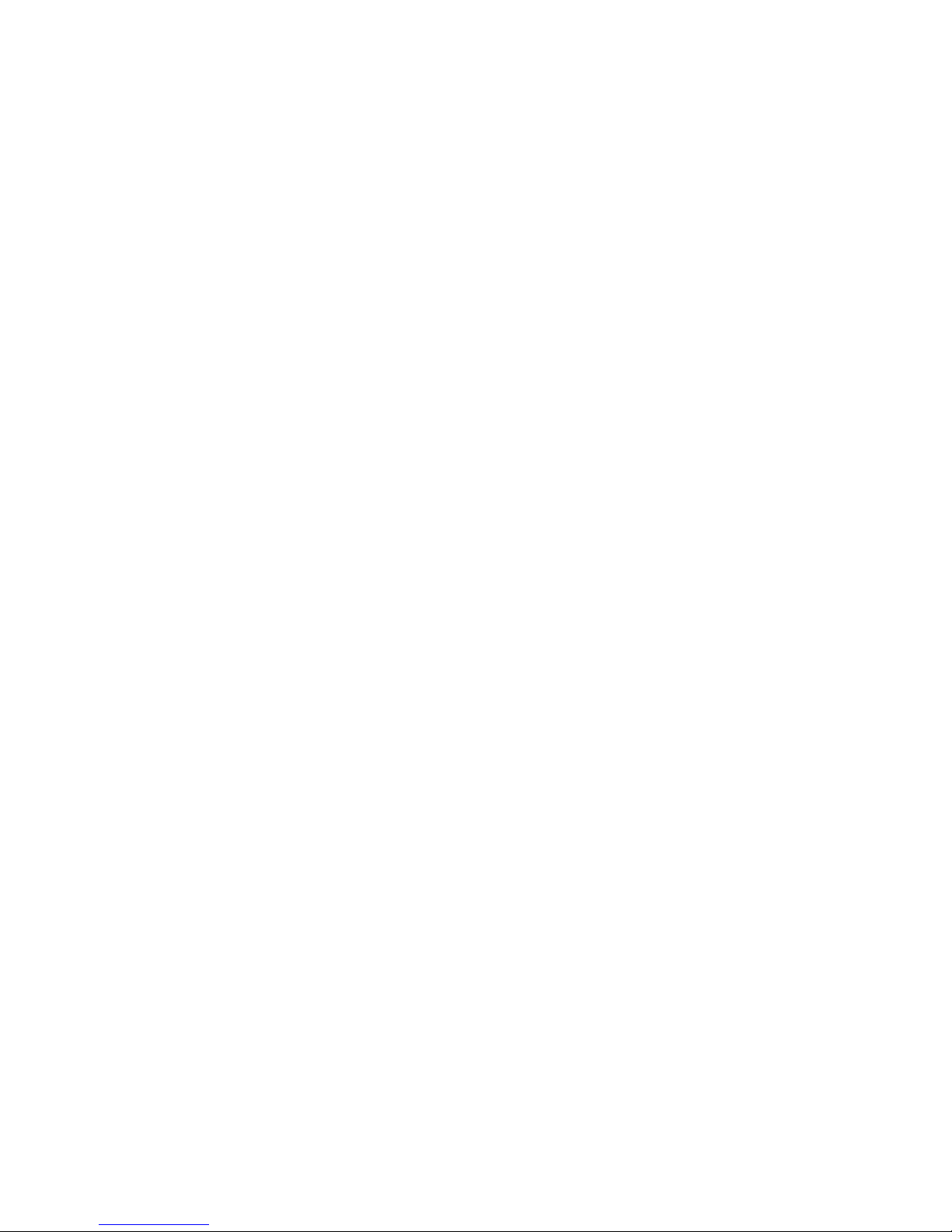
-4-
also set special image and ring for the
contact entry.
SIM1: The input record will be saved to
SIM1, with each name one phone number.
SIM2: The input record will be saved to
SIM2, with each name one phone number.
4. Call logs
Enter the main menu, and then select [Call
logs] to enter the call list.
4.1 Dialed calls
Display recent calls dialed.
4.2 Received calls
Display recent calls received.
4.3 Missed calls
Display recent calls unpicked up.
4.4 Rejected calls
Display recent calls rejected.
4.5 Delete all
Delete all the call entries.
4.6 Call timers
Select the desired SIM Card, and then you
can view all relevant information about the
SIM Card.
4.7 Call cost (need the network support)
Total cost: Record total call charges for
SIM1 and SIM2.
Max cost: You can set the desired upper
limit for call costs.
Price per unit: Record the cost rate for
SIM1 and SIM2.
Reset cost: Reset the total call charges as
zero.
4.8 GPRS counter
You can view the detail about GPRS flowrate.
5. Message
5.1 Write message
5.1.1 New SMS
On the Home Screen, press【Left Soft Key】
and select [Message→Write message→New
SMS] to edit a new SMS directly.
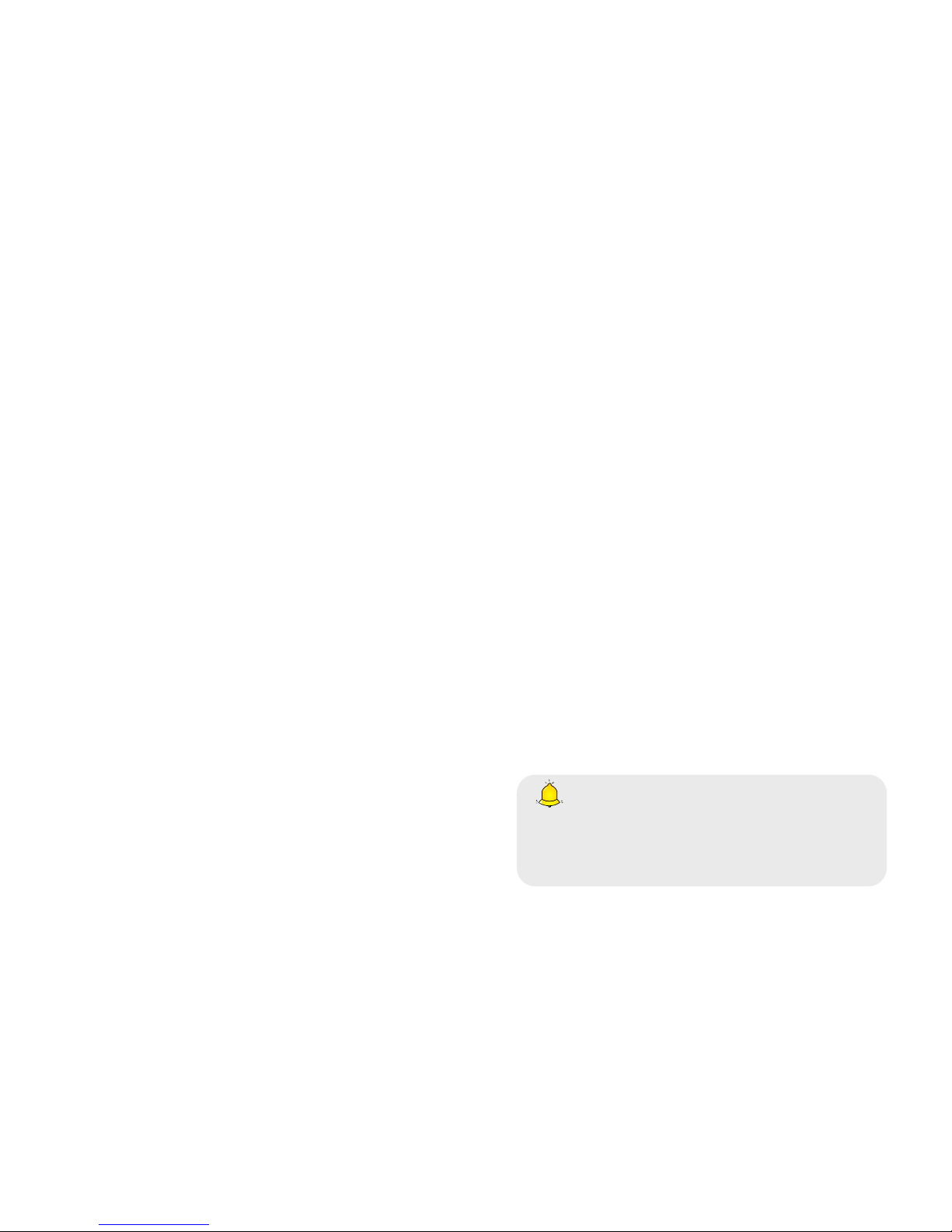
-5-
After writing an SMS, click <Send> to send
the message.
5.1.2 New MMS
On the Home Screen, press【Left Soft Key】
and select [Message→Write message→New
MMS] to create a new MMS.
5.2 Inbox
Store all received SMS and MMS.
5.3 Outbox
Store all SMS and MMS failed to be sent.
5.4 Drafts
Save edited SMS and MMS haven’t sent.
5.5 Sentbox
Store all the SMS and MMS successfully sent
out. If you want the sent messages be saved
automatically, please select
[Message→Options], then select
[Settings→SMS→Save sent
messages→Save].
5.6 Message setting
On the Home Screen, press【Left Soft Key】
to enter the main menu, then select
[Message→Options] to enter the message
setting menu.
5.6.1 Templates
While editing messages, you can directly cite
the preset common phrases. Select <Edit> to
set the common phrases by yourselves.
5.6.2 Voice mail server
This function works like an answering
machine, which can transfer a missed call to
your personal voice mail, allowing the caller
to leave a voice message and notify you by an
SMS. Voice Mail is a part of the bundled
software provided by network operator,
therefore, you need to register to active this
function, and manually set the phone. Please
contact with your network operator for more
details.
Caution:
It’s workable to transfer the voice call
into the voice mail (The number the call
will leave a message) by setting “Divert
calls”.
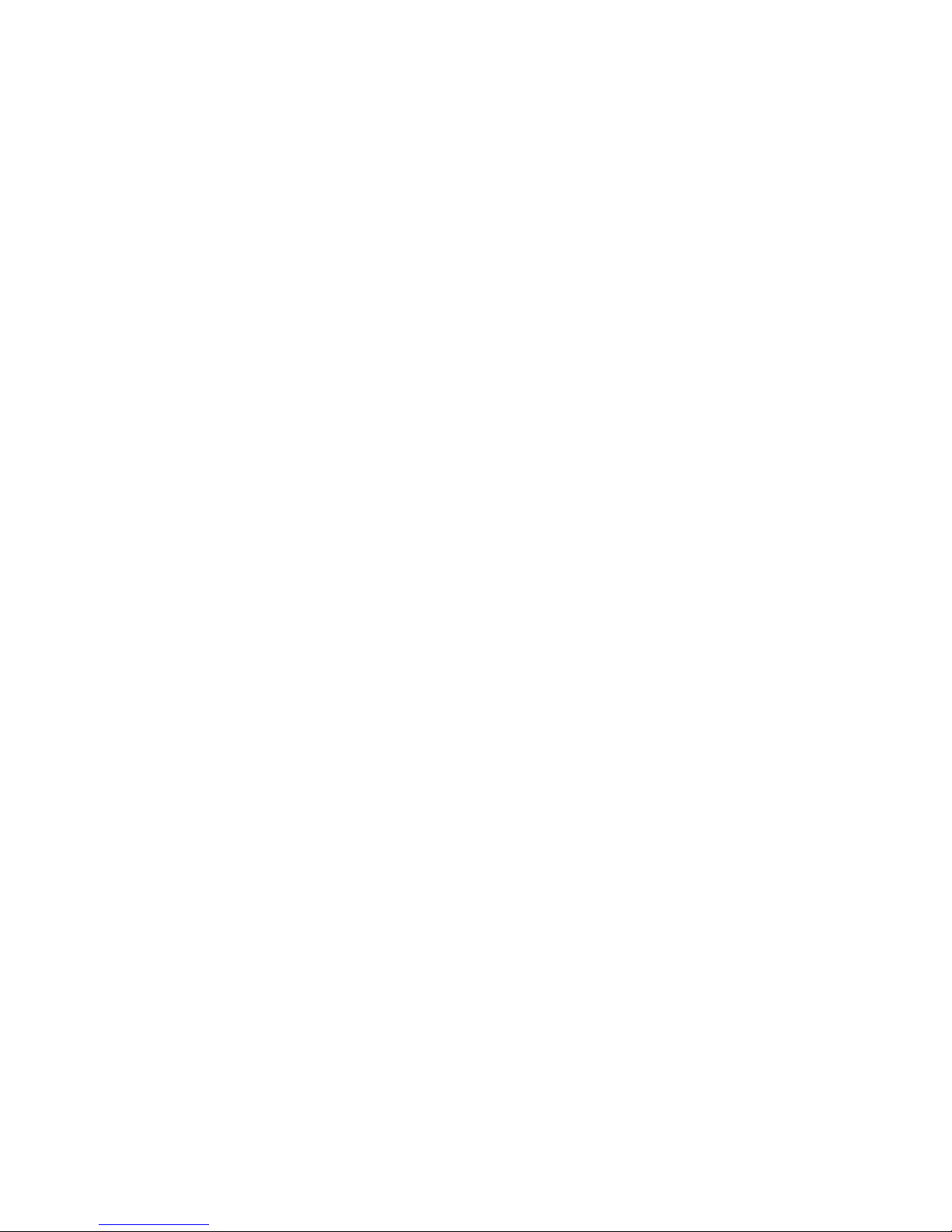
-6-
5.6.3 Broadcast message
You can receive broadcast text messages with
various contents via network service, such as
news, weather or traffic information. For
more details, please consult your network
operator.
5.6.4 Settings
SMS
SIM1 msg center: While sending
messages, you must set the service
center number provided by network
operator. Most SIM cards defaulted
contain the service center number. You
can also gain this number directly from
the network operator.
If you modify or delete the service center
number, an SMS might not be sent
successfully.
SIM2 msg center: Please refer to
[SIM1 msg center].
Message validity period: Allows you to
set the length of time during which your
SMS will be stored in the message
center. The validity period depends on
the network operator.
Status report: Select [On], then the text
message center will inform you when
you successfully sent a message.
Save sent messages: You can select
whether to save the sent message or not.
Preferred storage: You can select to
save the SMS to the SIM card or the
phone first.
MMS
Broadcast message
5.6.5 Message capacity
You can view memory capacity status for
SMS and MMS via this function.

-7-
6. Application
6.1 MSN
6.2 Facebook
6.3 Yahoo
6.4 Twitter
6.5 Sokoban
Push all the boxes to the destination ,
then you can go to the next game level, press
【Navigation Key】 to move the snail.
7. Profiles
7.1 Normal
Activate: Activate the chosen profile.
Customize: Set the options as required.
Rename: Modify the name of the selected
profile.
7.2 Silent
For the settings, please refer to”Normal”.
7.3 Meeting
For the settings, please refer to”Normal”.
7.4 Indoor
For the settings, please refer to”Normal”.
7.5 Outdoor
For the settings, please refer to”Normal”.
8. Multimedia
8.1 Camera
Enter the main menu, and select
[Multimedia→Camera] to enter the camera
preview screen, press 【OK Key】to take a
photo.
8.2 Audio player
On Home Screen, press 【Left Soft Key】 to
enter the main menu, and select
[Multimedia→Audio player] to enter the
Audio Player screen.
Press【OK Key】to play or pause
Press【Left/Right Key】to skip to last /next
one
Press 【Up/Down Key 】to adjust the
volume
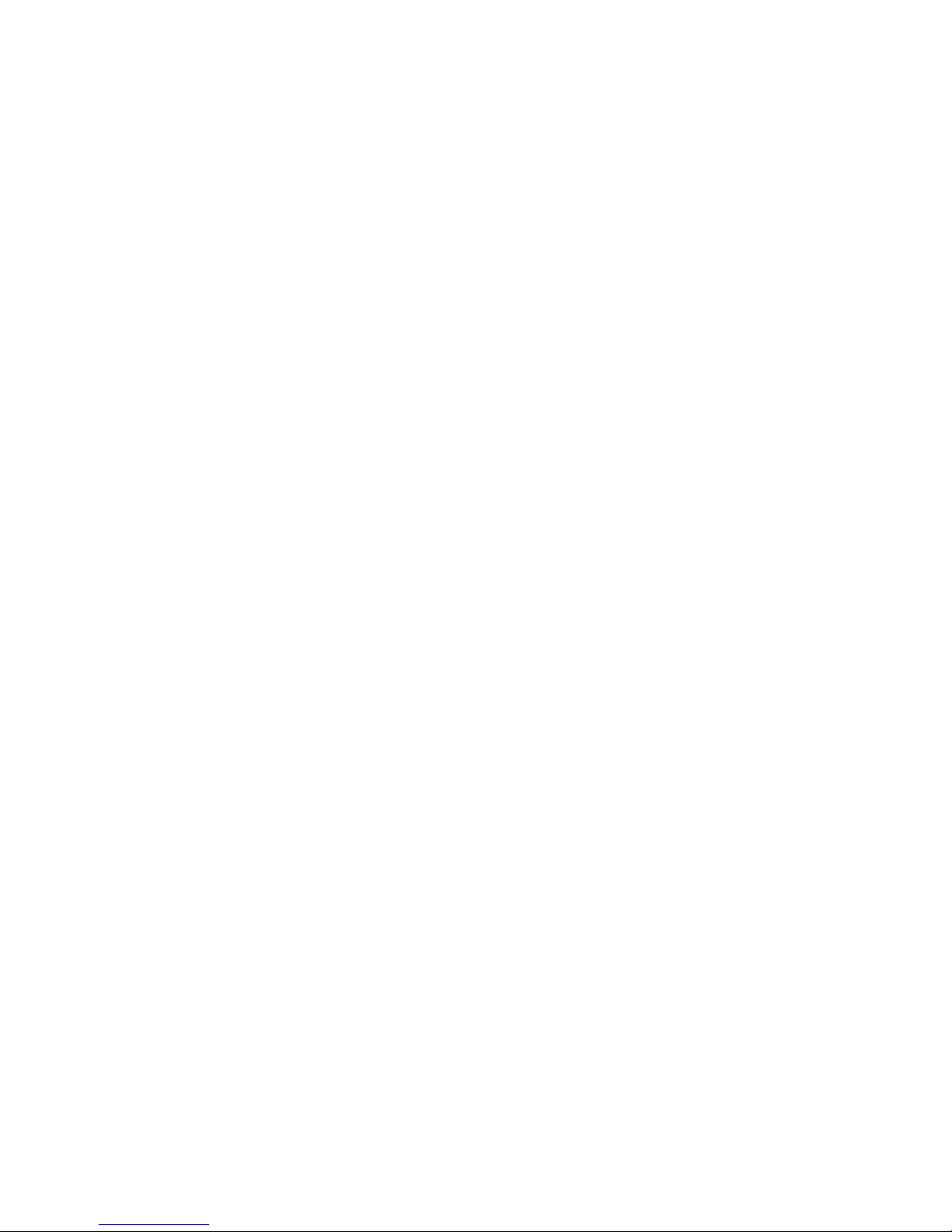
-8-
8.2.1 Background audio player
While playing a song, press 【End Key】to
quit the Playing screen to enter the
background playing mode.
8.3 Video player
Enter the Main menu, and select
[Multimedia→Video player].
Press【OK Key】to play or pause
Press【Left/Right Key】to skip to last /next
one
Press 【Up/Down Key 】to adjust the
volume
8.4 Image browser
The function provides a prompt access to
view the photos and pictures.
8.5 Recorder
On Home Screen, press 【Left Soft Key】to
enter the main menu, select
[Multimedia→Recorder], and choose
<Options→Start recording > to start
recording. Select <Pause> to have the
recording pause for a while, select <Stop> to
cease recording. After ceasing the recording,
the recorded file will be automatically save in
the folder [Audio], select <Options→Record
file list> to check.
8.6 FM radio
On standby mode, enter the Main menu, then
select [[Multimedia→FM radio].
Press【Down Key】to activate or deactivate
the radio
Press 【Left/Right Key 】to adjust the
frequency
Press【*/# Key】to adjust the volume
9. Tools
9.1 Alarm
On the Home Screen, press【Left Soft Key】
to enter the main menu, and select
[Tools→Alarm], then you can set the alarm
name, time, ring and mode.
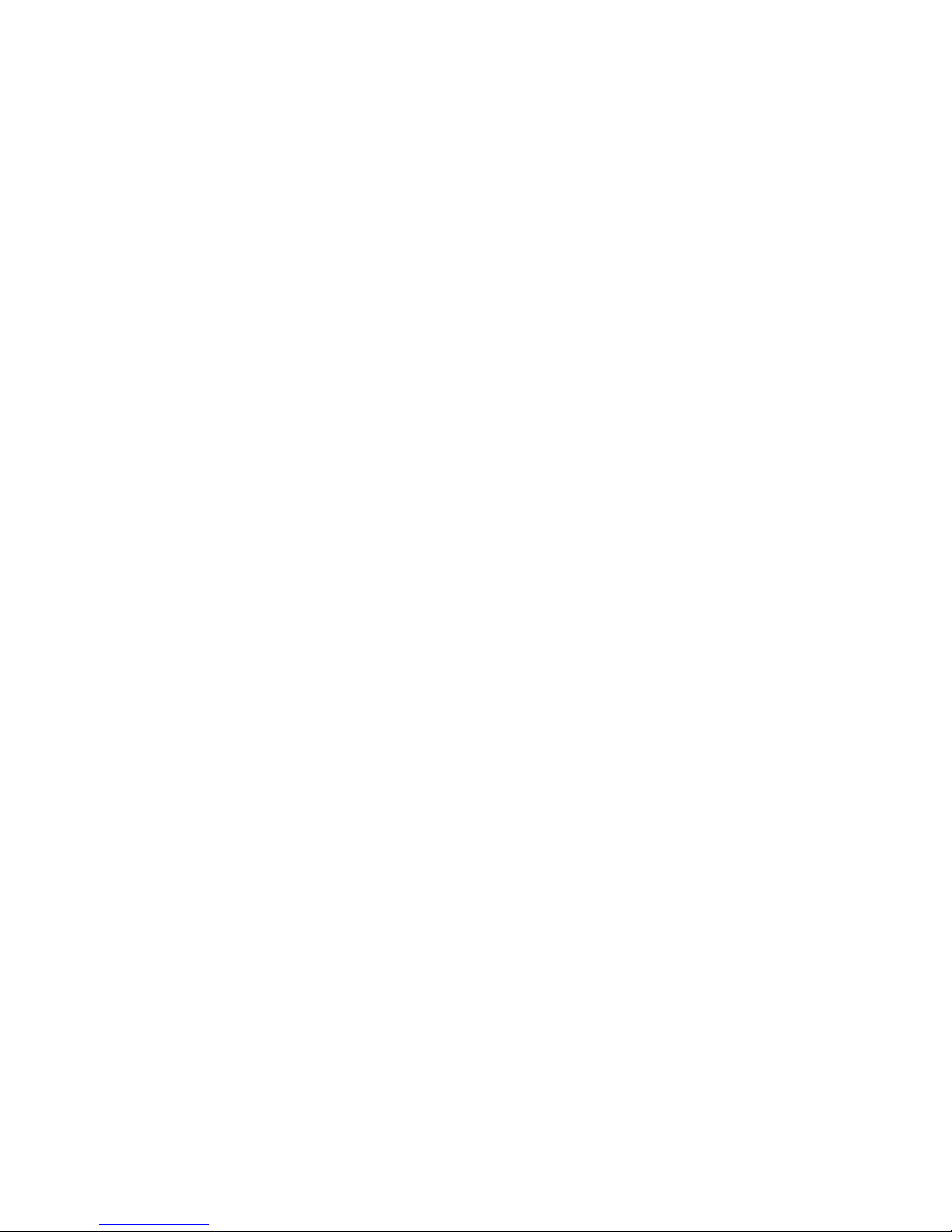
-9-
9.2 Bluetooth
Open/Close Bluetooth: This function
allows you to switch the Bluetooth on or
off.
Bluetooth visibility: Set to show or hide
the Bluetooth of your phone. If you select
to hide the phone, other devices cannot
detect the Bluetooth device of your phone,
even you activated your Bluetooth
function.
Paired device: You can search for the
nearby Bluetooth-enabled devices.
My bluetooth name: If Bluetooth
function activated, while other devices
search for Bluetooth signal, the
corresponding name represents your
phone.
Bluetooth file storage: Able to set the
storage location for files received via
Bluetooth.
9.3 eBook
You can view file in TXT format by Ebook
and copy the TXT file to the [Ebook] folder
in the memory card from your PC.
On the Home Screen, press【Left Soft Key】
to enter the main menu and select
[Tools→eBook] to enter the Ebook screen
you read last time. Select <Back> to enter the
Ebook list and reselect the desired file to
read.
9.4 Calendar
Enter the main menu, and select
[Tools→Calendar] to enter the Calendar
screen.
9.5 Calculator
Directly input numbers, press【Navigation
Key 】 to select your desired operation
symbols (+, -, /, X). Press 【OK Key】 to get
the answer.
9.6 World clock
This function allows you to check the
standard time in different areas of the world.
10. File management
This menu allows you to manage files stored
in the phone or storage card.

-10-
11. Settings
11.1 Dual-SIM
Standby mode: You can select the
standby mode for SIM card, either to have
one SIM card standby, or to have both
SIM cards standby simultaneously.
Reply by original SIM: You can activate
the function to reply from current SIM
card for call, SMS and MMS.
Set SIM name: You can name the Card as
you want.
11.2 Call settings
11.2.1 Network selection
Auto select: The phone can automatically
search and register available networks.
Manual select: Enable this function, the
phone will search for the network, and list
all searched networks, then you need to
choose the one needed to register.
11.2.2 Call divert
Based the set diverting conditions, incoming
calls will be forwarded into voice mail or
other numbers.
11.2.3 Call barred
This function helps you to restrict the
incoming and outgoing calls.
Select the desired call and press <OK>, then
you can select [Activated], [Off] or [Query
status]. Select [Activated], the phone will
need network support current setting.
Caution:
1. Some network operators forbid the
function. For more details, please contact
your network service provider.
2. The network operator will provide you
the initial network password while you
apply for this service.
11.2.4 Call waiting (Need network support)
Activated: If you set the function on, the
network will alert you that there is an
incoming call. You can keep current call
and answer another one.

-11-
Off: Cancel call waiting function, then the
new incoming calls won’t be answered
while you’re on the phone already.
Query status: Select it to view current
status of this function.
11.2.5 Hide ID (Need network support)
Hide ID: While calling, the recipient
won’t see your phone number.
Display own ID: While calling, your
phone number will be visible for the
recipient.
Display ID by network: While calling,
whether your phone number will be visible
or not for the receiver depends on the
network presetting.
11.2.6 Select line
You can choose Line 1 or Line 2 as you need.
11.2.7 Flight mode
Activate: Activate flight mode, then all
network service won’t be available.
Select when power on: You can select
whether to activate flight mode when
power on.
11.2.8 Others
IP shortcut key
After activating this function, selecting
<Options→Call→IP call>, then preset IP
number will be automatically added before
the number you want to dial and call via it.
50 secs warning
If you activate the function, an elapsed time
reminder will be heard at the 50th second of
every minute during your call, so that you
may end the call timely to save the phone
fare.
Vibration when connected
The phone will vibrate to prompt you when
the recipient answers your phone.
Answer/Reject mode
Reply SMS after reject: You can select
whether to reply an SMS after rejecting
a call.
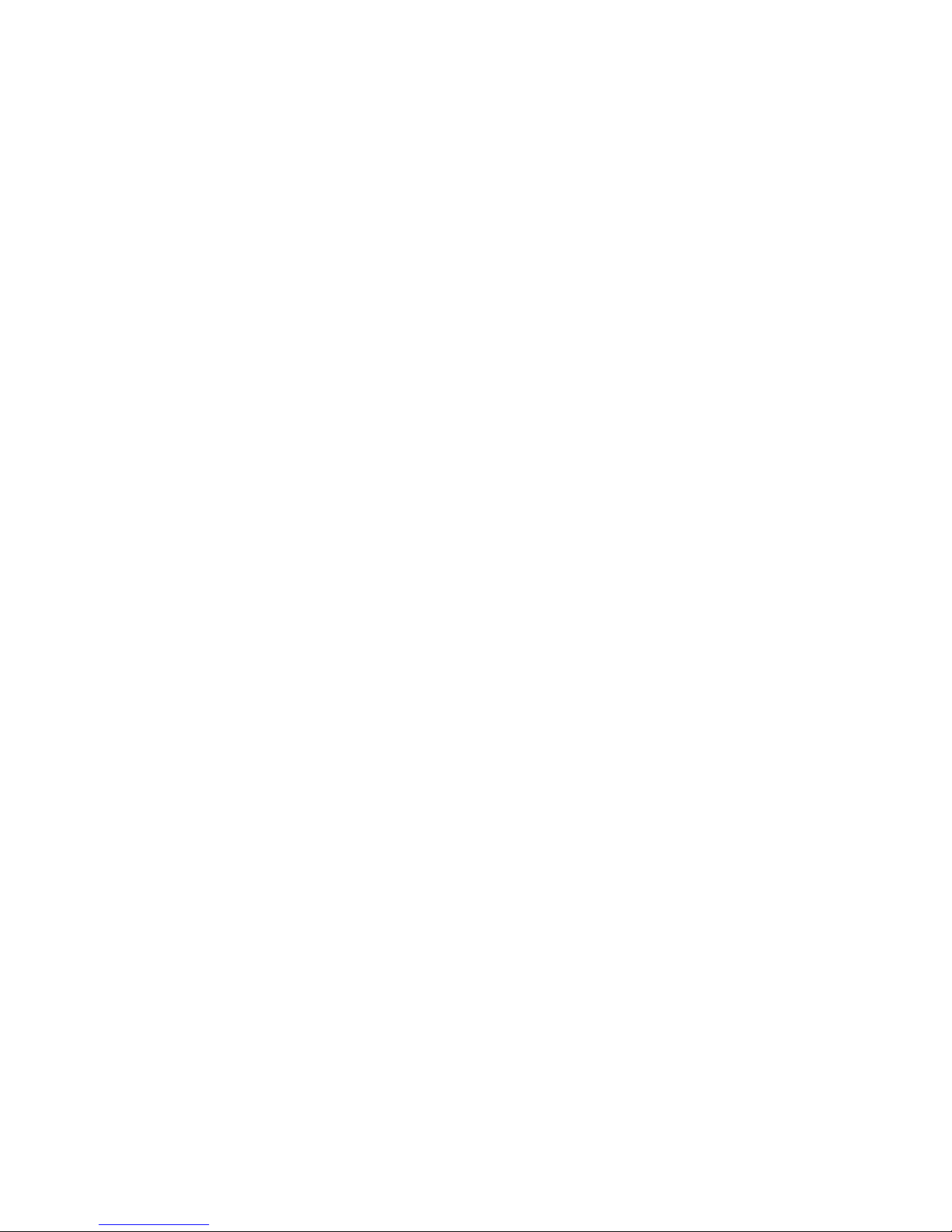
-12-
Auto redial
If you set this function on, the phone will
redial the number after an unsuccessful call,
11.3 Phone settings
11.3.1 SOS number
You can set SOS number.
11.3.2 Time & date
Set time: Directly input the time or press
【Up /Down Key】to set it.
Set date: Directly input the date or press
【Up /Down Key】to set it.
11.3.3 Select language
You can select the language you want.
11.3.4 Shortcut settings
You can change the responsible shortcuts for
【Navigation Key】under standby mode.
11.3.5 Auto power on/off
You can set the phone to switch on/off at a
scheduled time.
11.3.6 Power management
Display the battery capacity.
11.3.7 Restore factory settings
Reset all parameter values into default status.
Please enter the privacy preserving password
(Initial password is 1234) to resume factory
setting.
11.4 Display settings
11.4.1 Wallpaper settings
Select the default or other pictures as the
wallpaper of the phone.
11.4.2 Contrast
Press 【Left /Right Key 】to adjust the
contrast.
11.4.3 Backlight
Select the desired backlight time.
11.4.4 Keypad backlight time
Select the desired keypad light time.
11.4.5 Animation effect
Power on display: You can select the
preset animation or others as the Power on
animation for your phone.
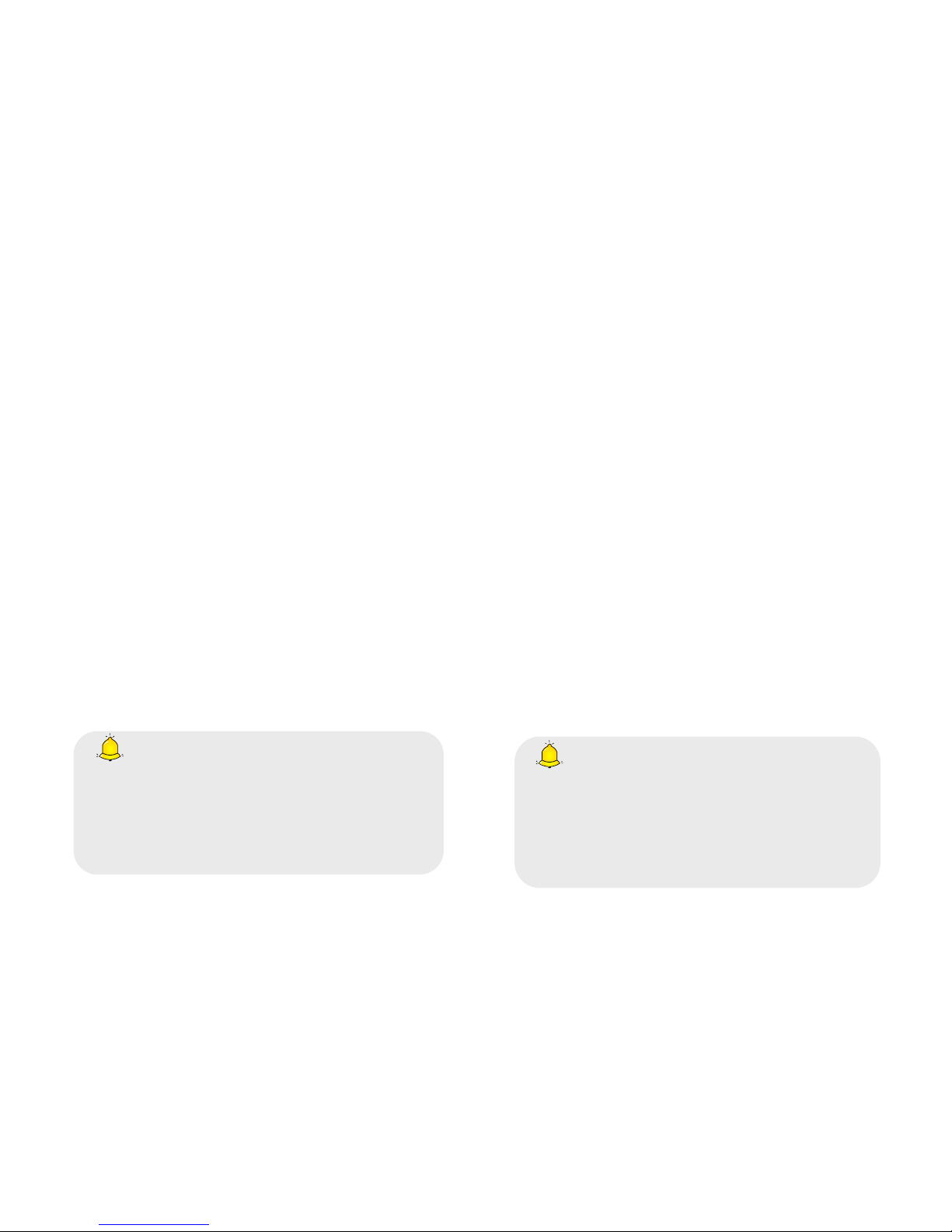
-13-
Power off display: You can select the
preset animation or others as the Power off
animation for your phone.
11.5 Security settings
In order to secure the information, you can set
PIN code, PIN2 code and power-on
password.
11.5.1 PIN
PIN code is the personal identification
number for SIM card. If never be modified,
the initial password set by network operator
should be 1234 or 0000. If activated the
power-on PIN code, then you have to input
the PIN password each time you switch the
phone on. You can modify the PIN code to
prevent your SIM card being used by others.
Caution:
If you input your PIN code incorrectly
three times in succession, the SIM card
will be locked automatically, and
prompting to enter PUK code to unlock it.
Therefore, please do remember the PIN
code, if you modify it.
PUK code (PUK1) is made up by 8 digits,
unmodifiable. When the phone is locked by
PIN code, please enter correct PUK code to
unlock the phone. If you incorrectly input the
PUK code ten times in succession, then the
SIM card cannot be used any more. Some
PUK codes are provided together with the
SIM card, some should be gained from the
network service provider. If you don’t know
the PUK code while your PIN code is locked,
please never input the code casually. In this
case, please call the hotline of the service
provider for your SIM card, after simply
checking about the user identity, you can gain
the PUK code for free to unlock your phone.
Caution:
Please be careful when use this function.
If you forget PUK code, please consult
your network operator. If you incorrectly
input the PUK code ten times in
succession, the SIM card will be scrap.

-14-
Select the desired SIM type and have the
following options:
Activated: You should input PIN code
each time switching the phone on.
Modify: You should activate PIN code
before modifying it.
Off: You should input the correct PIN
code before deactivating it.
11.5.2 PIN2
PIN2 code is the personal identification code
required for some certain functions (such as
set fixed number, set phone fare, etc).
PIN2 code is another password provided
together with SIM card by service provider. If
wrongly input it for three times in succession,
the phone will be locked until correct PUK2
code entered, for detailed operation, please
refer to PIN code and PUK code.
Caution:
If you incorrectly input the PUK2 code
ten times in succession, you will not be
able to use SIM card. Please be careful
when use this function.
11.5.3 Privacy
Secured by phone password, the phone will
be protected from other unauthorized users.
When password function has been activated
for call logs or message, you have to enter
correct password on corresponding main
menu or sub-menu. The defaulted password is
“1234”.
11.5.4 Auto keypad lock
After activating this function, the phone will
be locked automatically if the time you set is
arrived, so as to avoid error operations.
Manual lock keypad: On the Home
screen, press 【Left Soft Key】, then press
【* Key】 to lock the keypad manually.
Manual unlock keypad: On the Home
screen, press【Left Soft Key】, then press
【* Key】 to unlock the keypad manually.
Table of contents
Other DDM Cell Phone manuals