Huawei C2008 User manual
Other Huawei Cell Phone manuals

Huawei
Huawei T520 User manual

Huawei
Huawei Ascend Mate7 User manual
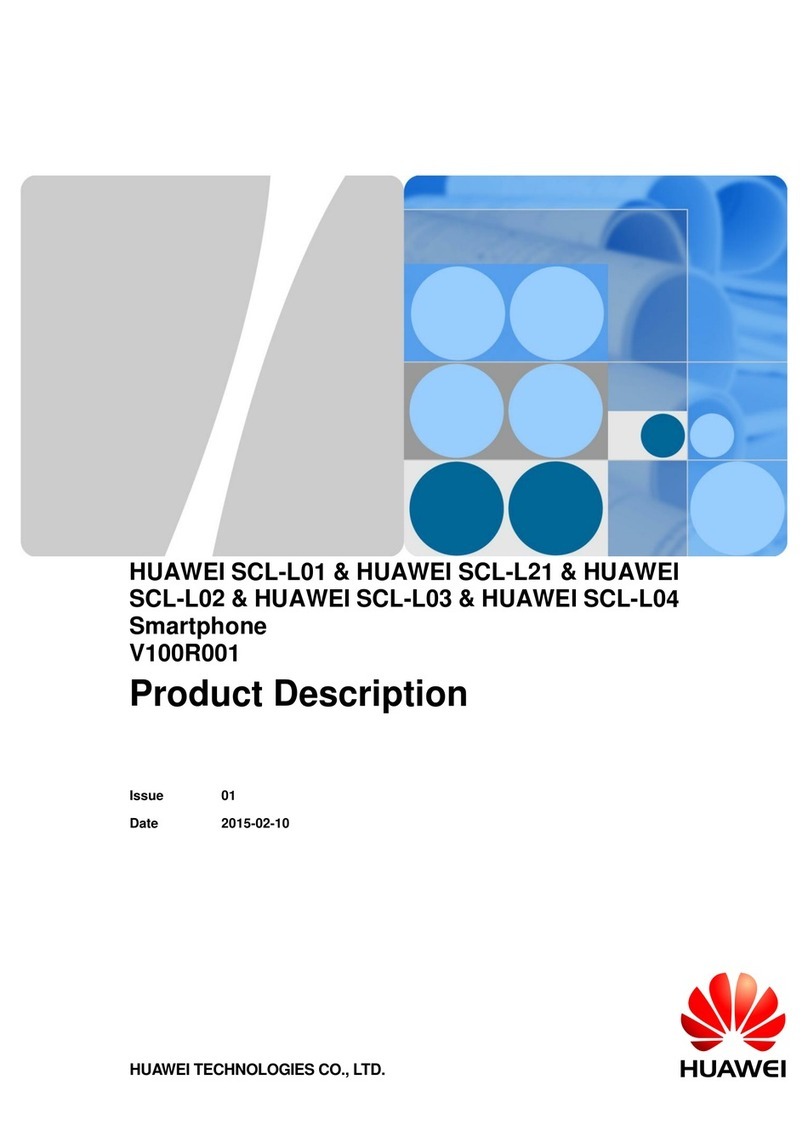
Huawei
Huawei SCL-L04 Technical specifications

Huawei
Huawei CUN-L23 User manual
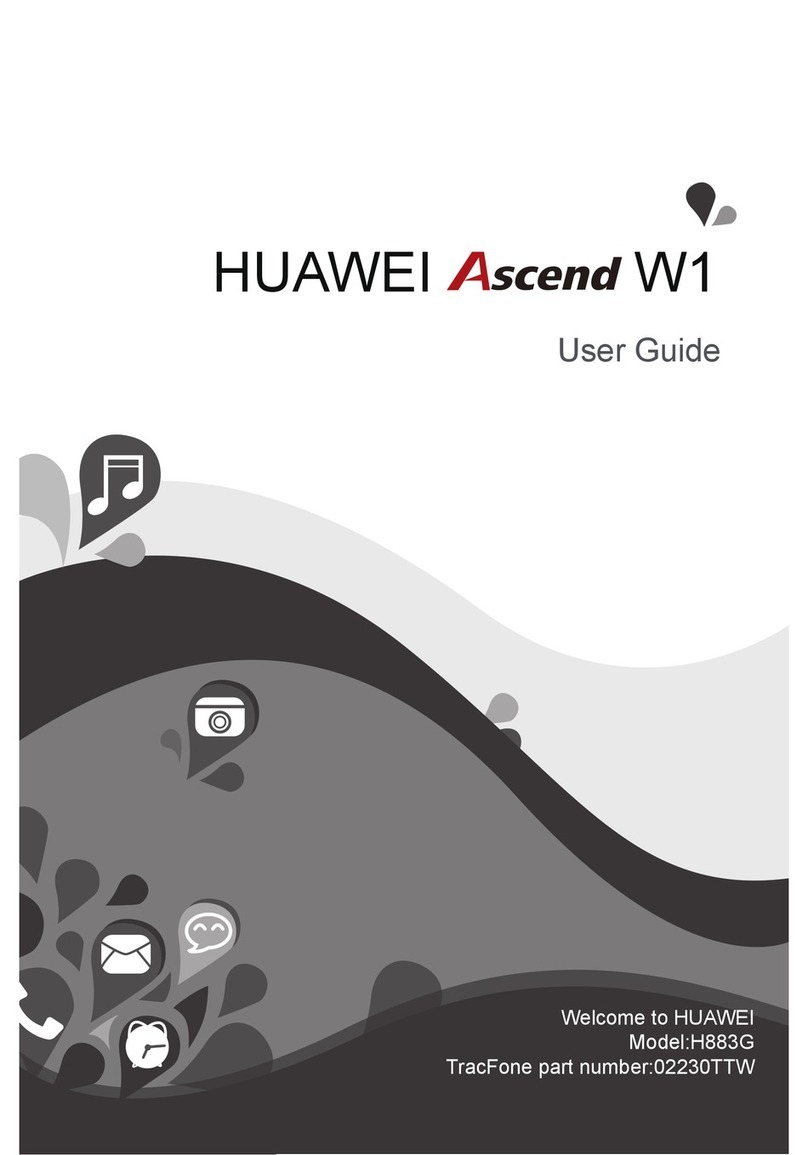
Huawei
Huawei Ascend W1 User manual
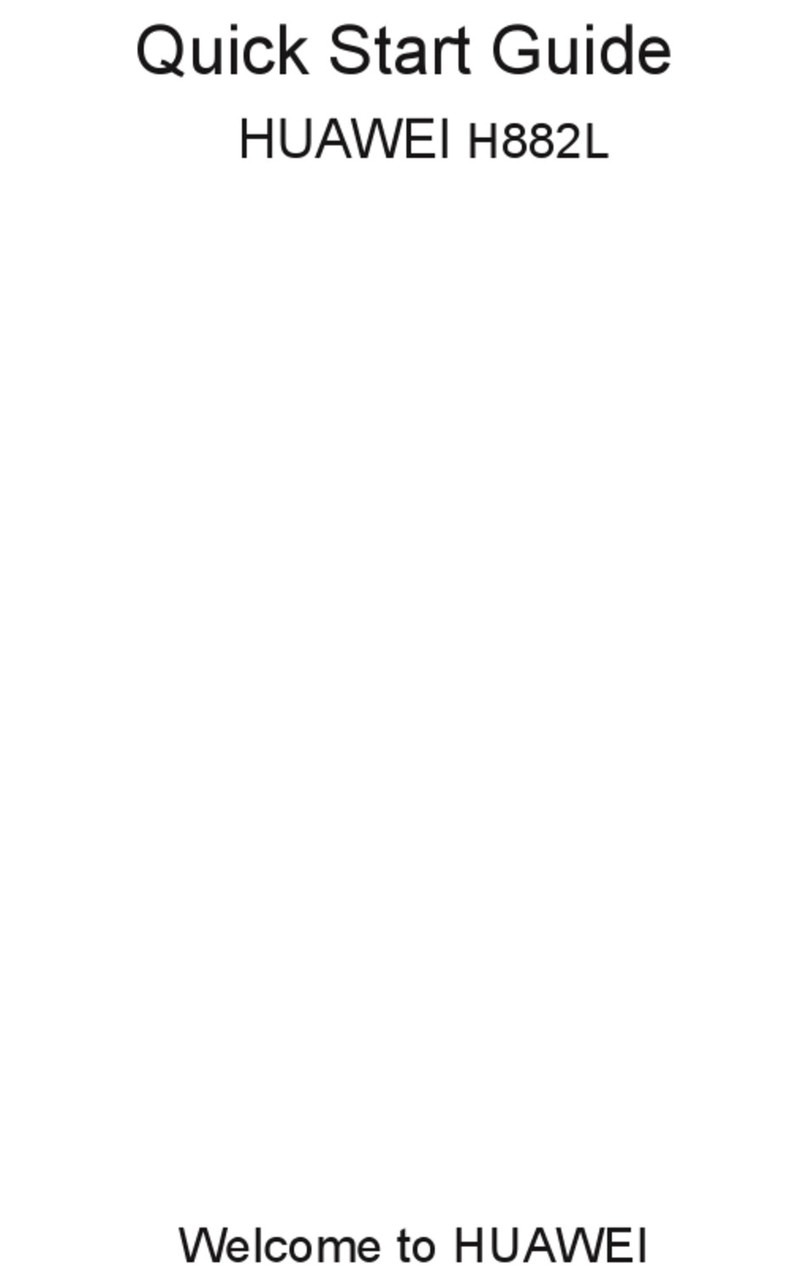
Huawei
Huawei H882L User manual

Huawei
Huawei G8 User manual

Huawei
Huawei C5110 User manual

Huawei
Huawei Y520U User manual
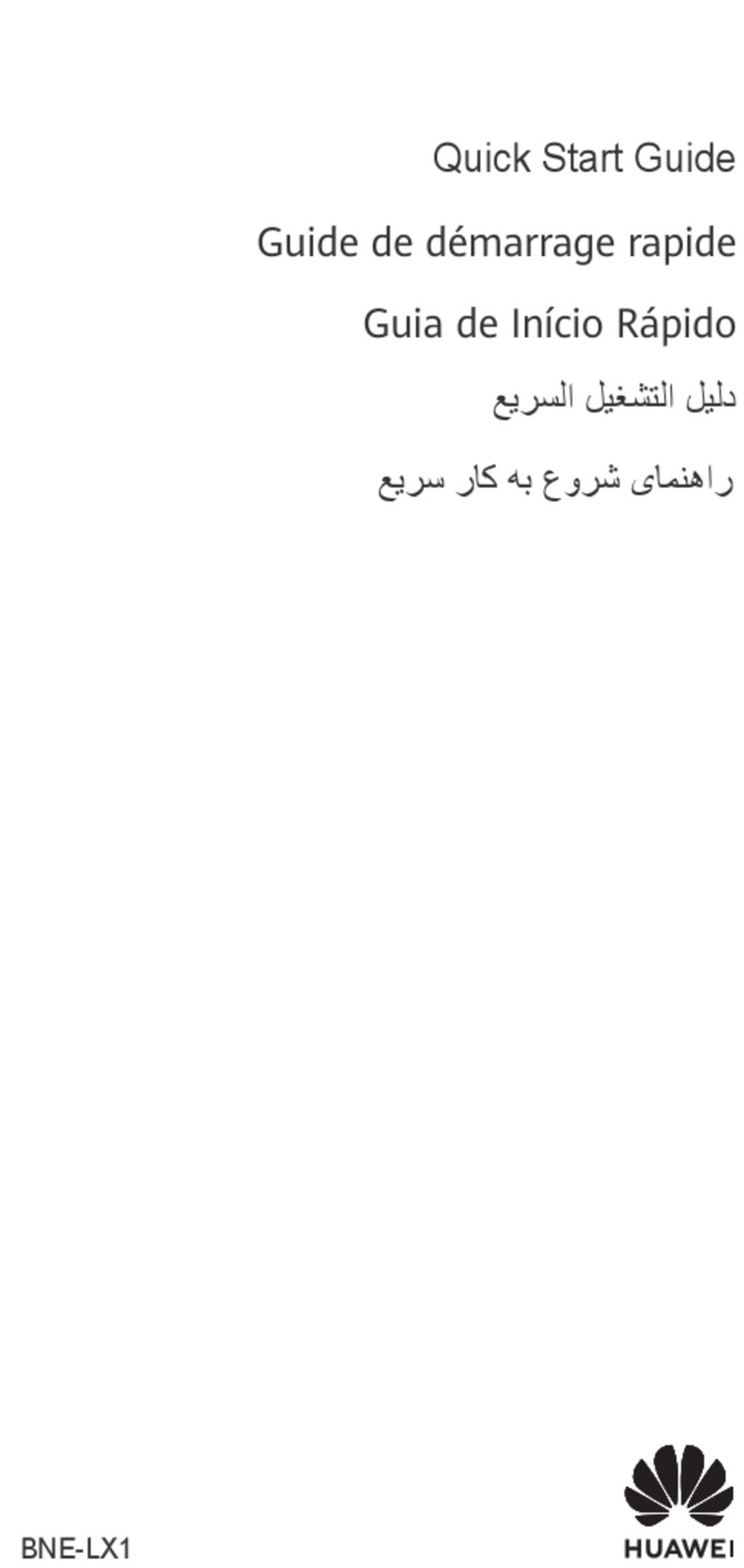
Huawei
Huawei nova 10 SE User manual

Huawei
Huawei Ascend Y5 User manual

Huawei
Huawei STK-LX3 User manual
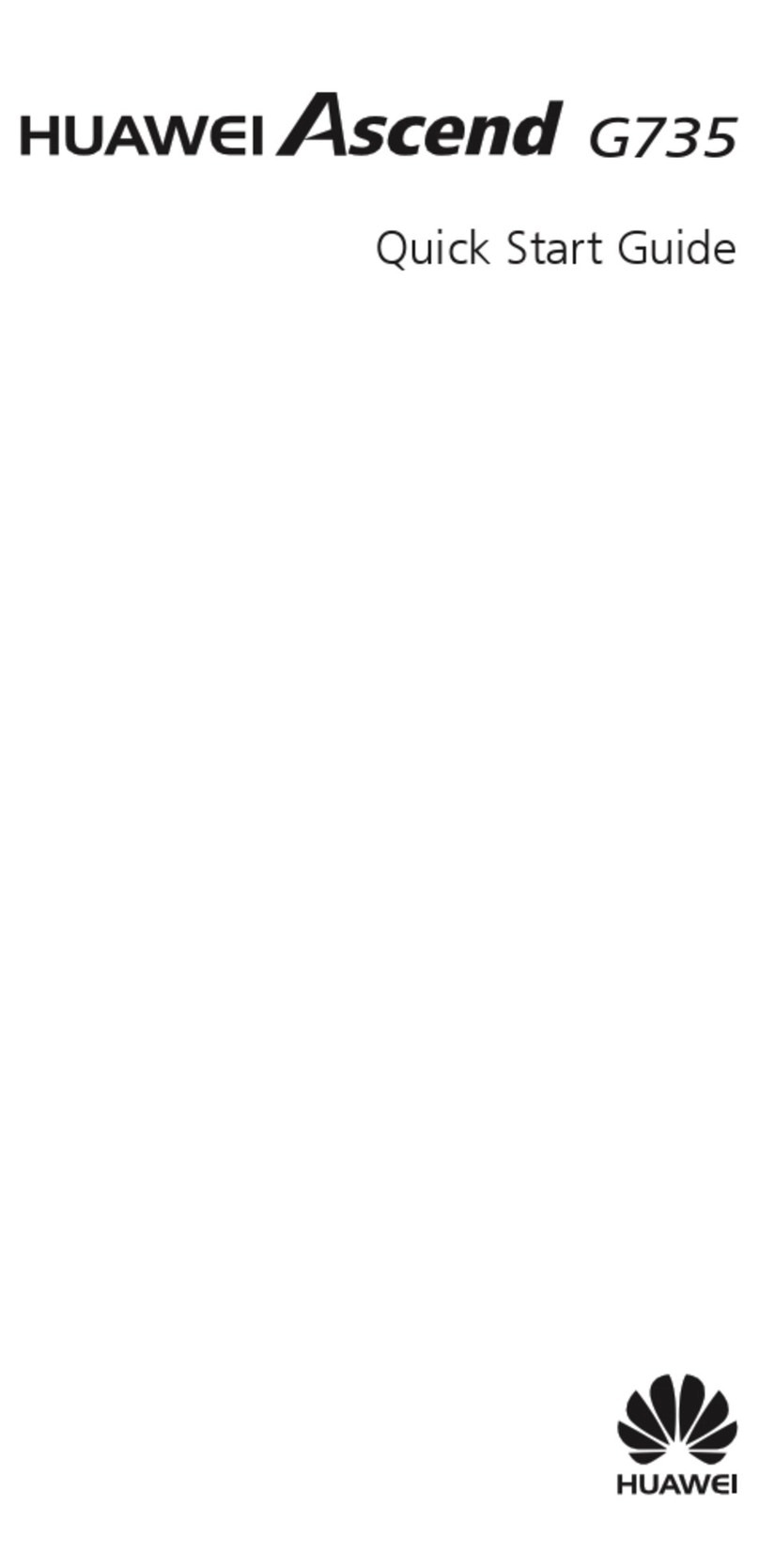
Huawei
Huawei Ascend G735 User manual

Huawei
Huawei Ascend P1 User manual

Huawei
Huawei Y635 User manual
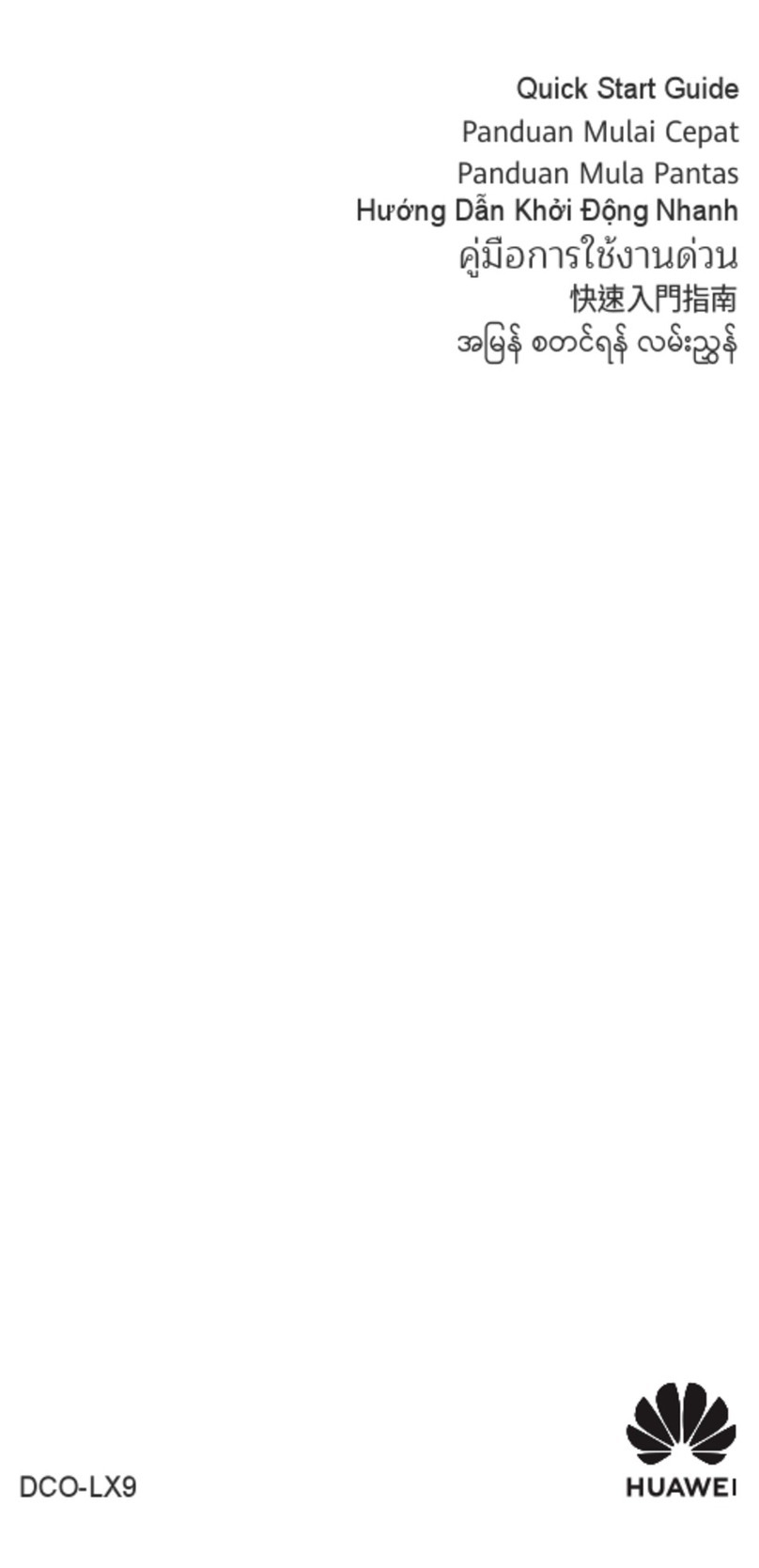
Huawei
Huawei DCO-LX9 User manual
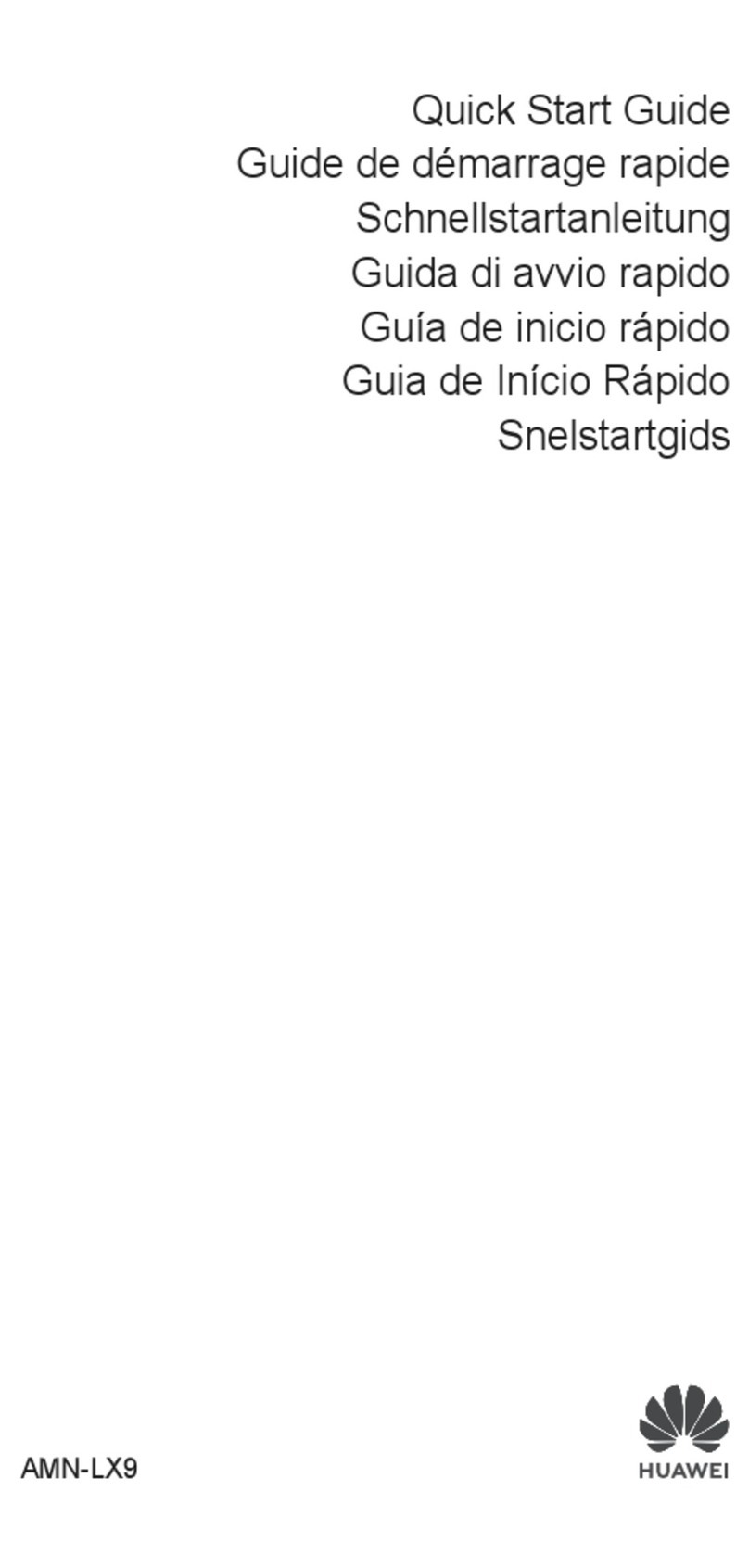
Huawei
Huawei AMN-LX9 User manual

Huawei
Huawei MatePad T10 User manual

Huawei
Huawei P9 LITE User manual
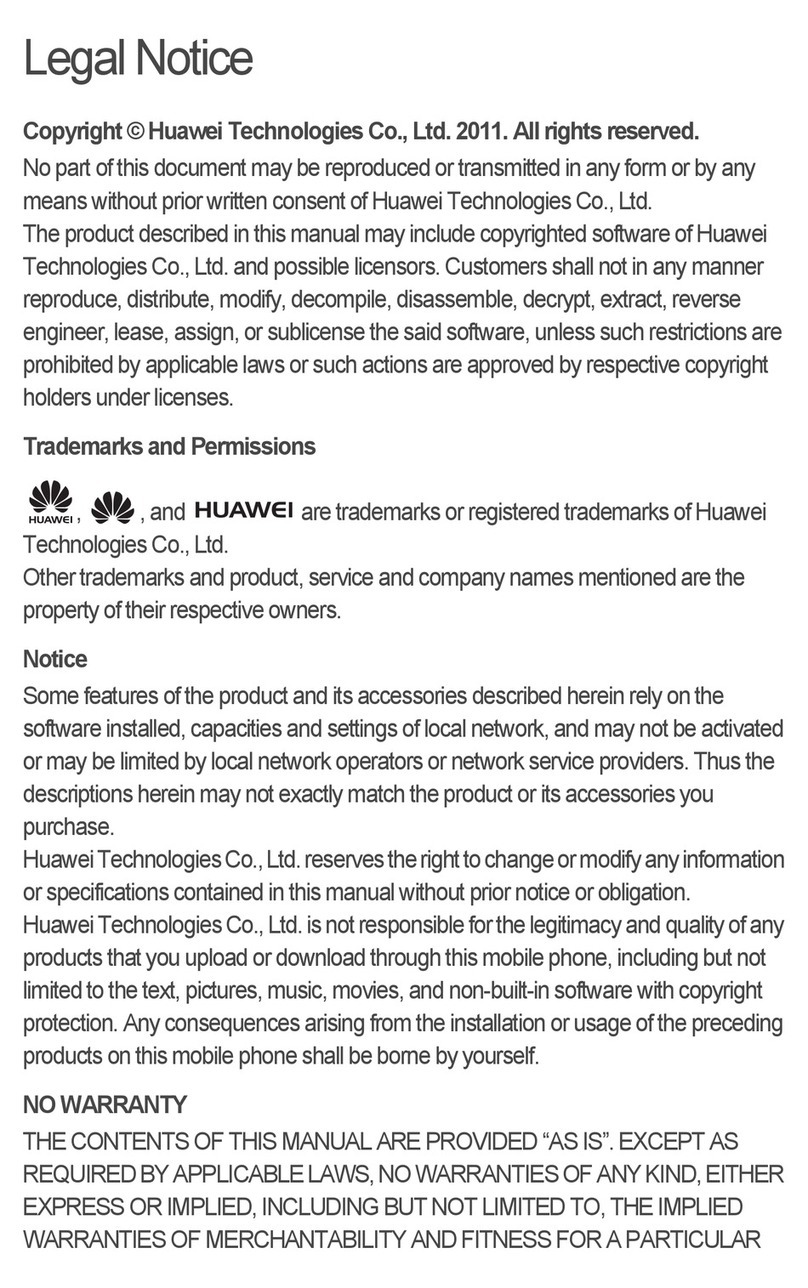
Huawei
Huawei Mobile Phones User manual































