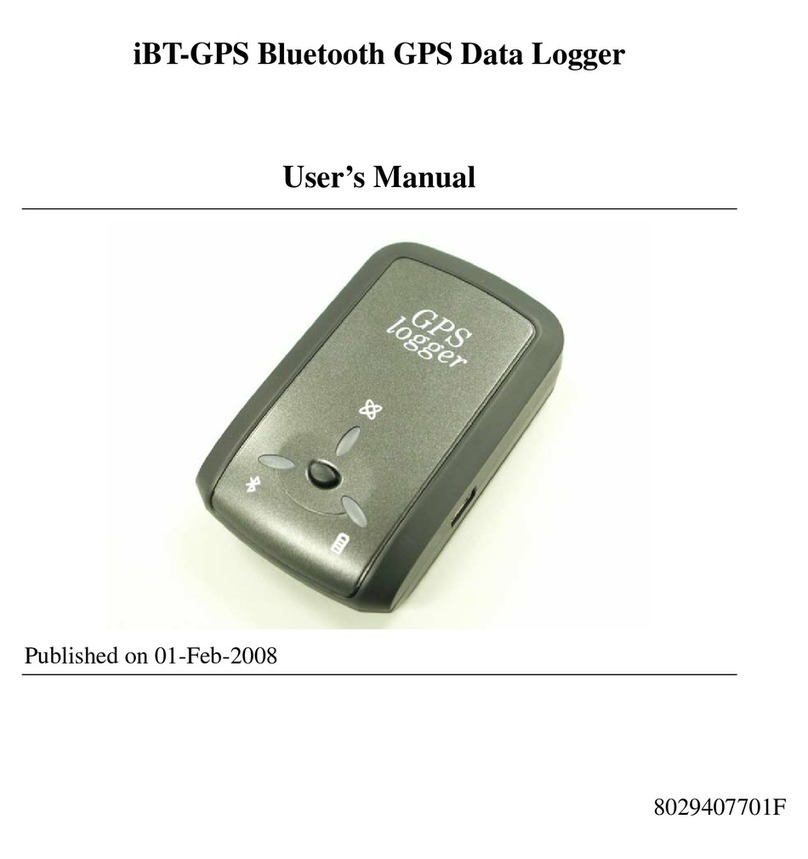Huato S400W Series User manual

User’s Guide
S400W Series Wireless Temperature and
Humidity Data Logger User Manual
S400W
E-mail: [email protected]
Talk to our sales
and shop online at
www.huato.cn

The information contained in this document is believed to be correct, but HUATO accepts no liability for any errors it contains, and reserves
the right to alter specifications without notice.
HUATO HUATO ELECTRIC CO., LTD.
Toll-Free: 0755-29977605
Customer Service: 0755-29977605
Engineering Service: 0755-29977605
Fax: +86-755-29748856
E-mail: [email protected]
Headquarters:
For Other Locations Visit www.huato.cn

Table of
Contents
Table of Contents
Section
..................................................................................................................................
Page
Section 1 Introduction .....................................................................................
1.1 Feature ................................................................................................
1.2 Applications .........................................................................................
1.3 Data Logger Model ..............................................................................
1.4 HE2400&HE2410 wireless base station appearance ..........................
1.5 S400W series wireless logger with LCD display .................................
1.6 1.6 Explanation of S400W Series LCD Symbols .................................
1.7 S400W-ND series wireless temperature and
humidity logger without LCD display ...................................................
1.8 Install the battery ..................................................................
Section 2 Software User's Guide ..............................................................
2.1 Installing the software ..........................................................................
2.2 Setting the RJ45 module of the HE2400 wireless base station ...........
2.3 ToMonitor software use .......................................................................
2.3.1 Open the running software ...............................................................
2.3.2 System Settings ...............................................................................
2.3.4 Communication settings ...................................................................
2.3.5 User Management ............................................................................
2.3.6 Partition management ......................................................................
2.3.7 Equipment management ..................................................................
2.3.8 Real-time curve button .....................................................................
2.3.9 Text display button ...........................................................................
2.3.10 Previous Area / Next Area Button ..................................................
2.3.11 Monitoring list button ......................................................................
2.4 View the exported data .......................................................................
3.1 Attention ..............................................................................................
3.2 FAQ......................................................................................................
1
1
1
2
3
4
4
5
6
6
7
7
8
9
9
10
10
12
12
13
13
13
15
15
15
5
5
Section 3 Attention .........................................................................................

S400 wireless temperature and humidity data logger is a high speed, intelligent
device developed by HUATO which combines the advantages of its relevant
devices. With built-in memory and Zigbee wireless transmission function,
it can record 8192 readings as well as remotely monitoring warehouse,
lab, refrigerator, cold storage room, etc. With its 2.4G transmission ability,
wiring is not required to build a monitoring network, reliable and easy to use.
Widely used in agricultural research, food, medicine, warehouse, cold storage,
refrigerator, machine room, chemical industry, meteorology, environmental protection,
electronics, laboratory and other applications of temperature & humidity monitoring,
typical customers include China National Museum, State Grid Corporation Archives,
Hong Kong Nanyang Tobacco, Shanghai Taste Candy, BGI Research Institute,
Jiangsu Academy of Agricultural Sciences and other well-known entities.
Section 1 Introduction
Section 1.1 - Features
Section 1.2 - Applications
(1)Zigbee to RJ45 DTU technical parameters
• Wireless/wired transmission speed: 115, 200 bps
• Maximum 64 wireless logger terminals.
• Number of supported frequency bands: 15 frequency bands
• Wireless interface: Zigbee ad hoc network, automatically find the best link to transmit data
• Built-in RJ45 interface to transmit received data to server through LAN
• Can be used as a relay/gateway at the same time
• Power supply: DC 12V
(2)Zigbee wireless data logger technical parameters
• Zigbee 2.4G
• LCD screen
• Resolution:0.1%℃/0.1%RH
• LED +buzzer alarm for exceptional data
• 2 in 1 sensor made in Switzerland
• Configurable record interval: 2s - 24h
• Transmission recovery function
• Wireless/wired transmission speed: 115, 200 bps.
• Maximum transmission range: 100-500 meters
1
Introduction
1

Section 1.3 - Data Logger Models
2
Introduction 1
Model
S400W-TH ±0.5℃/±3%RH -20~ 70℃
0~100%RH
-20~ 70℃
0~100%RH
-20~ 70℃
0~100%RH
-40~ 85℃
0~100%RH
-40~ 85℃
0~100%RH
-40~ 85℃
0~100%RH
-40~ 85℃
-40~ 85℃
-40~ 85℃
-40~ 85℃
-200~ 480℃
-40~ 120℃
0~ 20000PPM
-100~ 300℃
±0.5℃/±3%RH
±0.5℃/±3%RH
±0.5℃/±3%RH
±0.3℃/±3%RH
±0.3℃/±3%RH
±0.5℃
±0.5℃
±0.5℃
±0.5℃
±0.5℃
0~20%/±70PPM
+/-5%
±(1-2%FS)
±(1-2%FS)
S400W-EX
S400W-ET
S400W-EK
S400W-DT
S400W-EPT
S400W-DP
S400W-CO2
S400W-TH-ND
S400W-EX-ND
S400W-ET-ND
S400W-EK-ND
S430W-TH
S430W-EX
S400W-T
Sensor type Remark
Internal temperature &
humidity integrated
sensor
External temperature &
humidity integrated
sensor
Single channel external
temperature sensor
External thermocouple
temperature sensor
Dual-channel external
temperature sensor
Single-channel external
temperature sensor
External PT100 pin
sensor
Internal temperature
and humidity
integrated sensor
External temperature
and humidity
integrated sensor
Single-channel external
temperature senso
External thermocouple
temperature sensor
Internal temperature
and humidity
integrated sensor
External temperature
and humidity
integrated sensor
1.5V AA battery * 4,
9VDC, LCD dual figures
1.5V AA battery * 4,
9VDC, LCD dual figures
1.5V AA battery * 4,
9VDC, LCD dual figures
1.5V AA battery * 4,
9VDC, LCD dual figures
1.5V AA battery * 4,
9VDC, LCD dual figures
1.5V AA battery * 4,
9VDC, LCD dual figures
1.5V AA battery * 4,
9VDC, LCD dual figures
1.5V AA battery * 4,
9V DC, no LCD display
1.5V AA battery * 4,
9V DC, no LCD display
1.5V AA battery * 4,
9VDC, LCD single figures
1.5V AA battery * 4,
9VDC, LCD single figures
1.5V AA battery * 4,
9V DC, LCD single
figure, ultra-low
temperature detection
1.5V AA battery * 4,
9V DC, LCD single
figure, ultra-low
temperature detection
Measurement
Accuracy
Measurement
Range

Section 1.4 - HE2400 & HE2410 DTU appearance
Introduction
1
3
Ethernet interface (RJ45)
DC 12V DC 12V
Antenna Antenna
USB interface
12
3
12
3
HE2410HE2400

Section 1.5 - S400W series wireless logger with LCD display
Section 1.6 - Explanation of S400W Series LCD Symbols
Introduction 1
4
Battery power Temperature display area
Humidity display area
DC power
Logging
Celsius / Fahrenheit
Humidity unit
Signal quality
Wireless
LCD display area Wall mounting panel
Rear cover screw position
USB and DC power connector
LED indicator: temperature and humidity alarm, flashing light and sound alarm

Section 1.7 - S400W-ND series wireless temperature and humidity
logger without LCD display
Section 1.8 - Install the battery
5
Installation and Instruction 2
LED Indicator Wall Mounting Board
Rear cover screw positionUSB and DC power connectors
Use a screwdriver to loosen the fixing screws from the back cover, and install four 1.5V AA
batteries into the battery compartment according to the directions

Section 2 Software User's Guide
2.1 Installing the software
2.2 Setting the RJ45 module of the HE2400 wireless base station
6
Installation and Instruction
2
Plug the HE2400 into a 12V power supply, plug in the ethernet cable, open Lanconfig program in the
folder, and a pop-up interface will be shown as below:
(1) Click [Search Modules] to search for devices. The names and IP addresses of all the DTU connected to
the LAN will be displayed in the right of the window.
Note: LanConfig software uses UDP broadcast protocol for module search, please make sure that the
software is not blocked by firewall or antivirus software.
(2) Select the serial number of the found HE2400 DTU and double-click to obtain the attributes.
(3) Name: instrument name, can be modified according to actual needs. (Note: The factory setting is the
instrument’s serial number)
(4) Work Model: Set to TCP Client mode.
(5) Baud Rate: set to 115, 200
(6) DHCP Mode: select Disable to turn it off. It is recommended to choose a fixed IP address to ensure
network stability.
(1)Put the Monitor software CD into the CD-ROM drive, and install ToMonitor_V8 software to the computer
hard disk.(Note: It is recommended NOT to install it on the drive C to prevent the d losing data caused by
operating system crashing).
(2)Open the installation folder and find the ToMonitor icon.
(3)This instrument may use HE2400 or HE2410 DTU to upload data. In case of HE2410, you need to
install the driver. Find the USB_Driver directory on the CD-ROM and click the Setup.exe program.
A dialog box pops up and click the "INSTALL" button. It will take a while, to install the driver to the
computer. Driver is not needed for HE2400.

2.3 ToMonitor software guide
Installation and Instruction 2
7
Double-click the program icon and click [Login] button to enter the login interface
as below. The initial user name and password are both “admin” (case insensitive).
2.3.1 Run the software
Power on the instrument, connect the control computer to HE2400 through ethernet
or to HE2410 through USB interface.
(7) Address: IP address / Subnet mask / Gateway IP gateway, modify the IP information according to
current LAN configuration, the IP address will be assigned to HE2400 DTU (Note: This IP address
should not conflict with any IP address of other instruments)
(8) Object IP: this IP address is the fixed IP address of the control computer.
(9) Object Port: default is 4588, which should be consistent with the TCP listening port of ToMonitor software.
(10) Click [Apply Changes] to submit the changes, a " Device Information Changed Successfully " dialog
box will pop up, and finally click Confirm.

2.3.2 System settings
Installation and Instruction
2
8
Click the button, the following dialog pops up:
(1) Software name: Customize the software name according to actual needs.
(2) Set the number of rows and columns about how the panels are arranged.
(3) Recording interval
After successfully login into ToMonitor software, all the menu keys on the toolbar
are active, as shown in the following figure:

2.3.4 Communication settings
2.3.5 User management
Installation and Instruction 2
9
Click the button, the following dialog pops up:
DTU server port settings:
a. TCP listening port (RJ45): 4588 (HE2400 DTU refers to this port)
b. USB Port (USB): Port selection COM1 ~ COM9 (HE2410 refers to
this port, the port number should be the same as actual USB port number
connected to HE2410)
Click the button, the following dialog pops up, add user names as needed:

2.3.6 Group management
2.3.7 Device management
Installation and Instruction
2
10
Click the button to pop up the following dialog, add groups as needed:
Note: After adding a new logger, group must be specified, otherwise the newly
added logger will not be displayed in the monitoring window.
Click the button, the following dialog pops up:

Installation and Instruction 2
11
(1) [Basic setting] Logger parameters setting
Name: a logger can be named according to the actual situation. The name of each
instrument cannot be duplicated.
Serial number: enter the 10-digit serial number according to the sticker attached to
the logger.
Instrument type: set to "Wireless instrument".
Sampling interval (seconds): The refresh interval of the instrument data can be set
according to the actual need.
Number of sensors: select single channel to display only 1 channel (one channel
for temperature logger), select dual channel to display 2 channels (two channels
for temperature and humidity logger).
(2)[Sensor 1]
Upper threshold: the upper threshold can be set. When measurement exceeds the set
value, the monitored value will be displayed in red. Please also set the alarm method to
send the alarm information according to the actual need.
Lower threshold: the lower threshold can be set. When measurement exceeds the set
value, the monitored value will displayed in red. Please also set the alarm method to
send the alarm information according to the actual need.
Type: Temperature / Humidity (Please choose according to the type of the logger.)
(3) [Sensor 2]
Upper / lower thresholds: The upper and lower thresholds can be set according to the
actual need. When the set value is exceeded, the monitored value will be displayed in
red, and the alarm information will be sent according to the set alarm method.
Type: Temperature / Humidity
Sound and light alarm: It can be selected to close working hours only or always open.
Add: first select one of the logger in the dialog, display the properties, enter the new
name and serial number, set other parameters according to the actual need, and then
click Add.
Modify: first select one of the logger in the dialog, set the relevant parameters according
to the actual need, click the modify button to confirm, and then click OK after the
successful message.
Delete button function: first select one of the logger in the dialog box, click the delete
button to confirm the deletion, and then click OK after the successful message .
Exit button: Click the exit button to exit the device management dialog.

2.3.8 Real-time curve button
2.3.9 Text display button
Installation and Instruction
2
12
Click the button, all the data will be displayed in the form of curves, as shown below:
Click the button, all the data will be displayed in the form of curves, as shown below:

2.3.10 Previous Area / Next Area Button
2.3.11 Group list button
2.4 View the exported data
Installation and Instruction 2
13
Click the button to switch the window page to view the monitoring data.
The up, down, left and right buttons on the keyboard can also be used.
Click the button to show or hide the group list.
(2)Login connection
(Note: The port number is the [LAN] number displayed in the bottom of ToMonitor
software plus 1, the default user name and password are both admin)
(1) Double click the ToClient icon in the Huato software folder and run the software,
as shown below:
(Note: ToClient requires ToMonitor to be running, otherwise you will get a prompt
of ‘fail to connect to the server’ and cannot view the data)

Installation and Instruction
2
14
(3)Click the [Query Logger] icon to pop up the following dialog. Check the instrument
to be queried, select the time period to be queried, and click [Start Query]
(4)The following dialog pops up to view the corresponding data analysis chart.

3.1 Notes
3.1 Notes
Section 3 Precautions
Installation and Instruction 2
15
(5)Click the [Query Data] icon to pop up the following dialog to view real-time data.
(6)Click [PDF] to export the queried data as a PDF file, and click [BMP] to export the
analysis chart as a BMP image file.
•The LCD display becomes low lighted
Cause: the battery power is low or the environment temperature is too low or too high.
Solution: replace the battery. If it is caused by the environment temperature, please take the
logger out of the environment immediately to avoid damage to the logger.
•The LOG indicator disappears
Reason: when the battery power is too low, there will not be enough power to maintain
the recording function on the logger.
Solution: replace the battery
•The waterproof index of this logger is IP34. If there is moisture on the case, do NOT
perform USB connection operation to prevent the electronic circuit from being
short-circuited with water, which may damage the instrument.
•The logger adopts ABS engineering fireproof plastic shell, please prevent the device
from corrosion of acid and alkali chemicals.
•If a malfunction occurs, it must be repaired by an authorized professional. Please do
NOT repair or modify it by yourself.
•The four 1.5V lithium batteries equipped with this instrument cannot be recharged
or short-circuited, otherwise danger may occur. Please dispose of used batteries
properly to protect the environment.
This manual suits for next models
15
Table of contents
Other Huato Data Logger manuals

Huato
Huato S500 Series User manual

Huato
Huato S220-T8 Series User manual

Huato
Huato S100 Series User manual

Huato
Huato S300-E User manual

Huato
Huato S1500 Series User manual

Huato
Huato HE173 User manual

Huato
Huato S1500 Series Quick start guide

Huato
Huato HE17 Series User manual

Huato
Huato S500 Series User manual
Popular Data Logger manuals by other brands
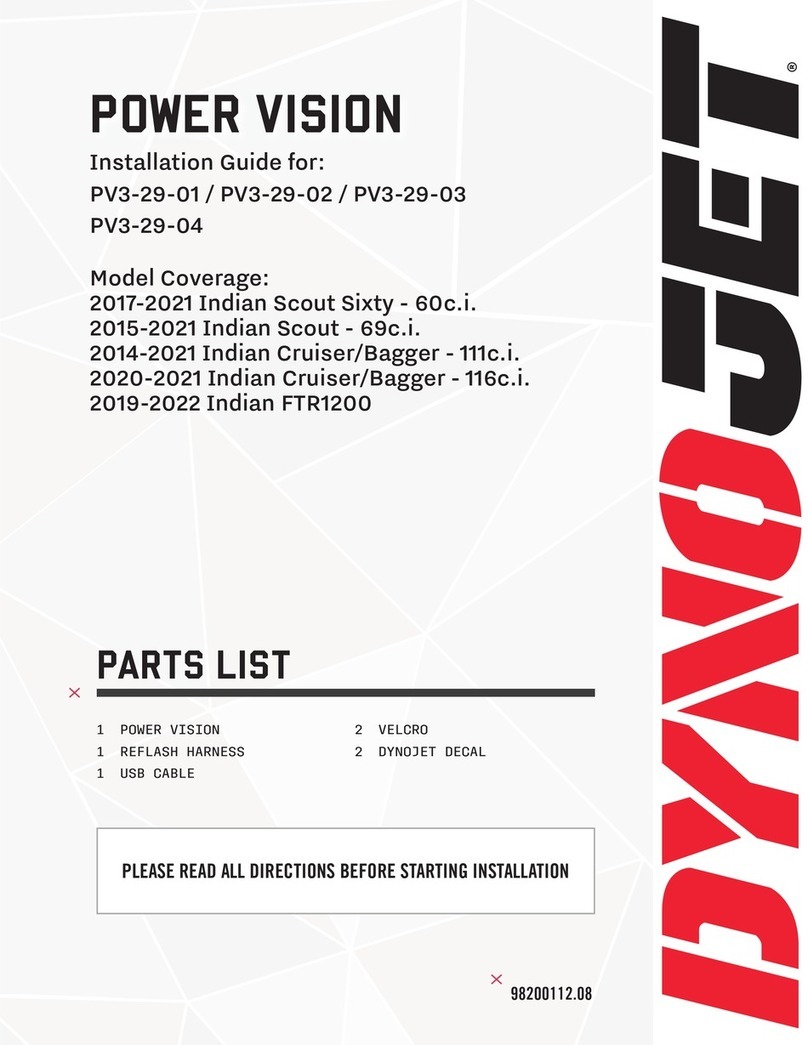
Dynojet
Dynojet POWER VISION PV3-29-01 installation guide
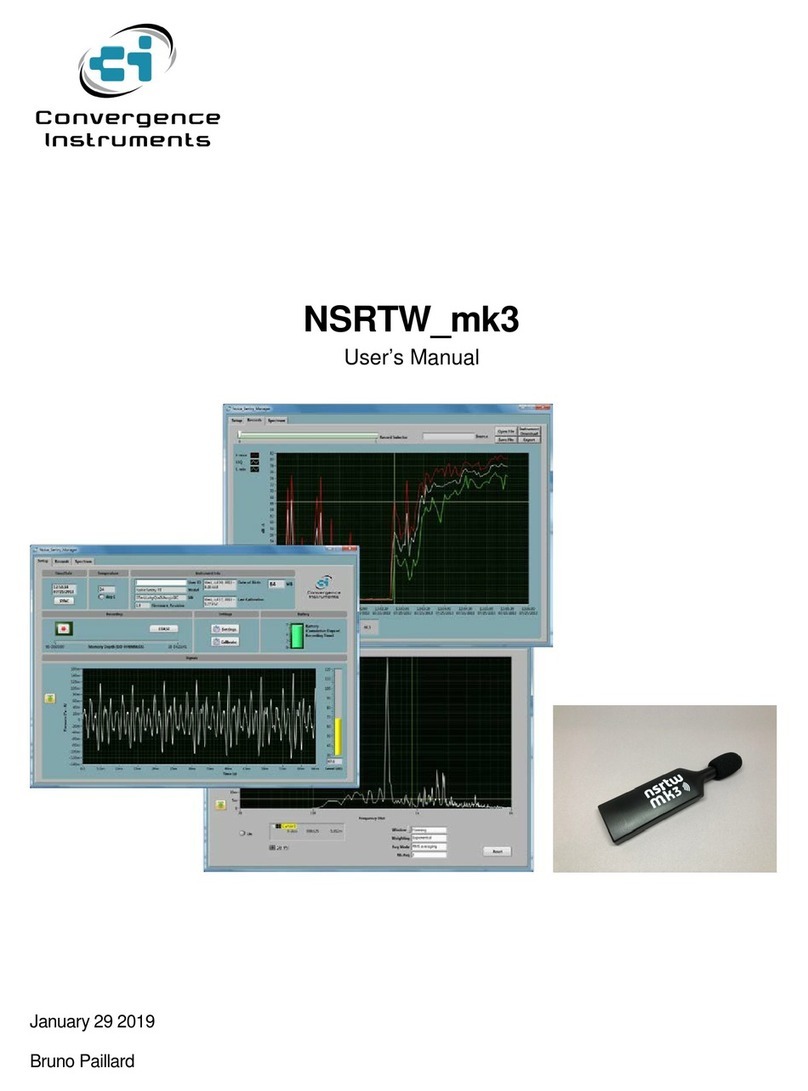
Convergence Instruments
Convergence Instruments NSRTW mk3 user manual
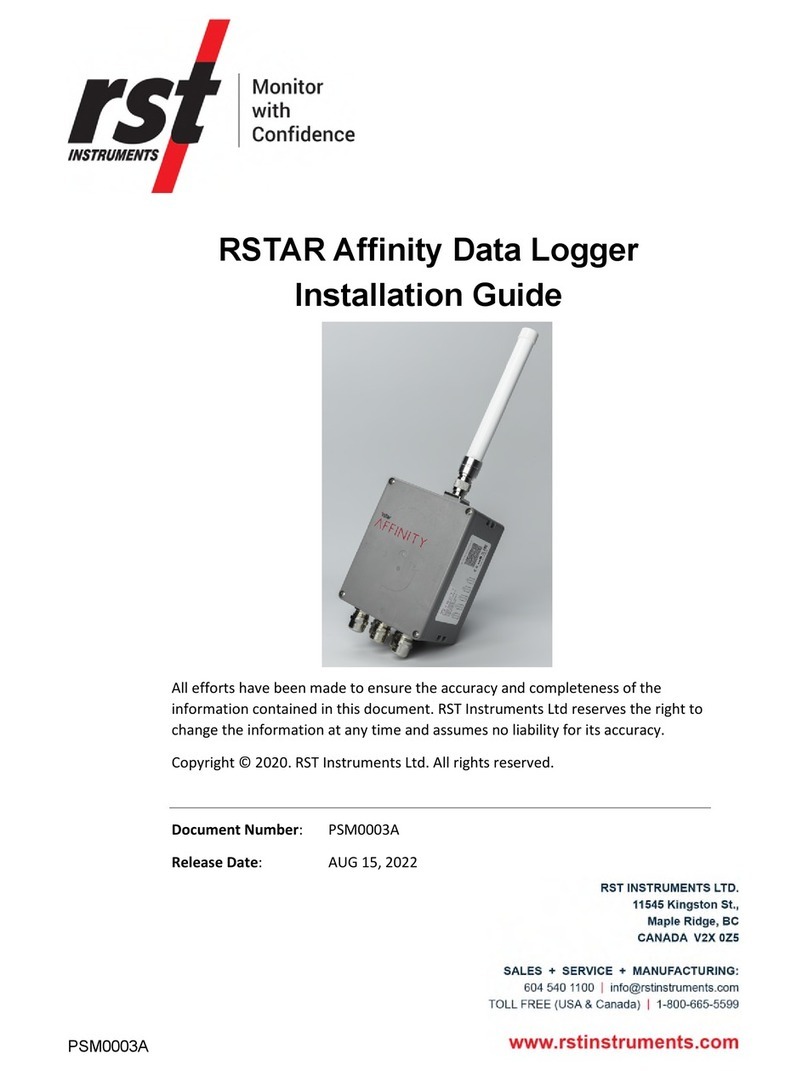
RST Instruments
RST Instruments RSTAR Affinity Gateway installation guide
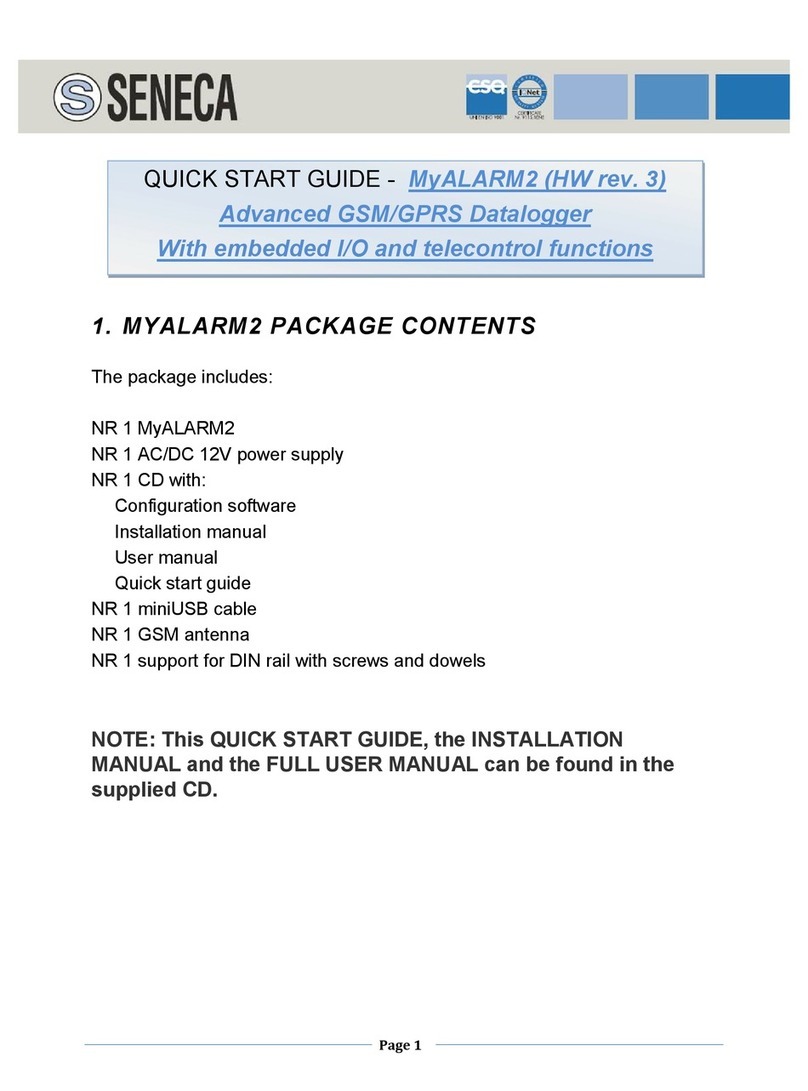
Seneca
Seneca MyALARM2 quick start guide

Dostmann Electronic
Dostmann Electronic LOG40 operating instructions
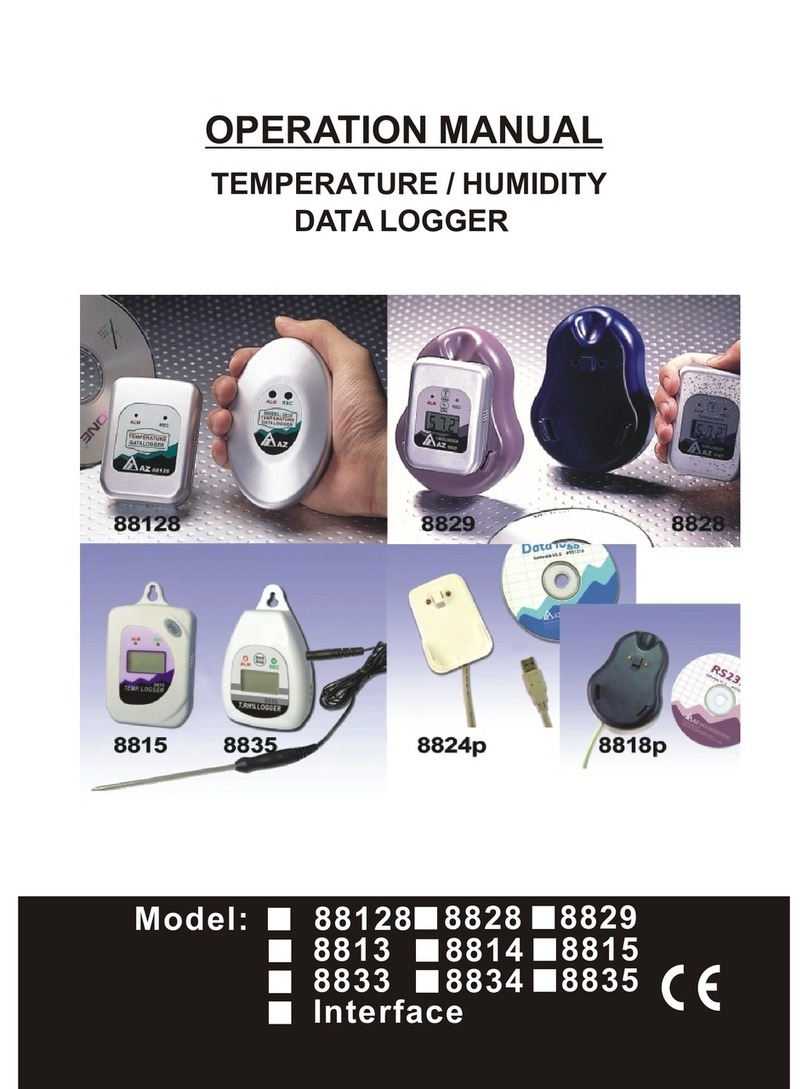
az-instrument
az-instrument 88128 Operation manual