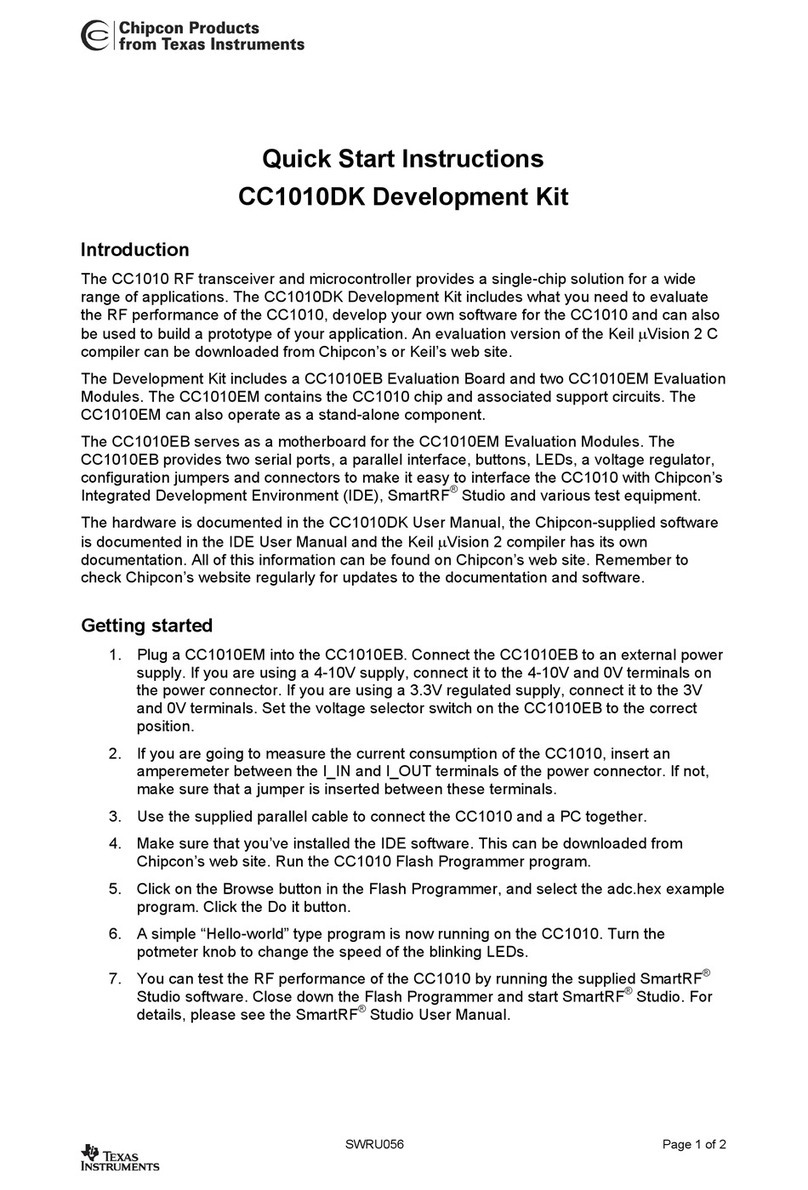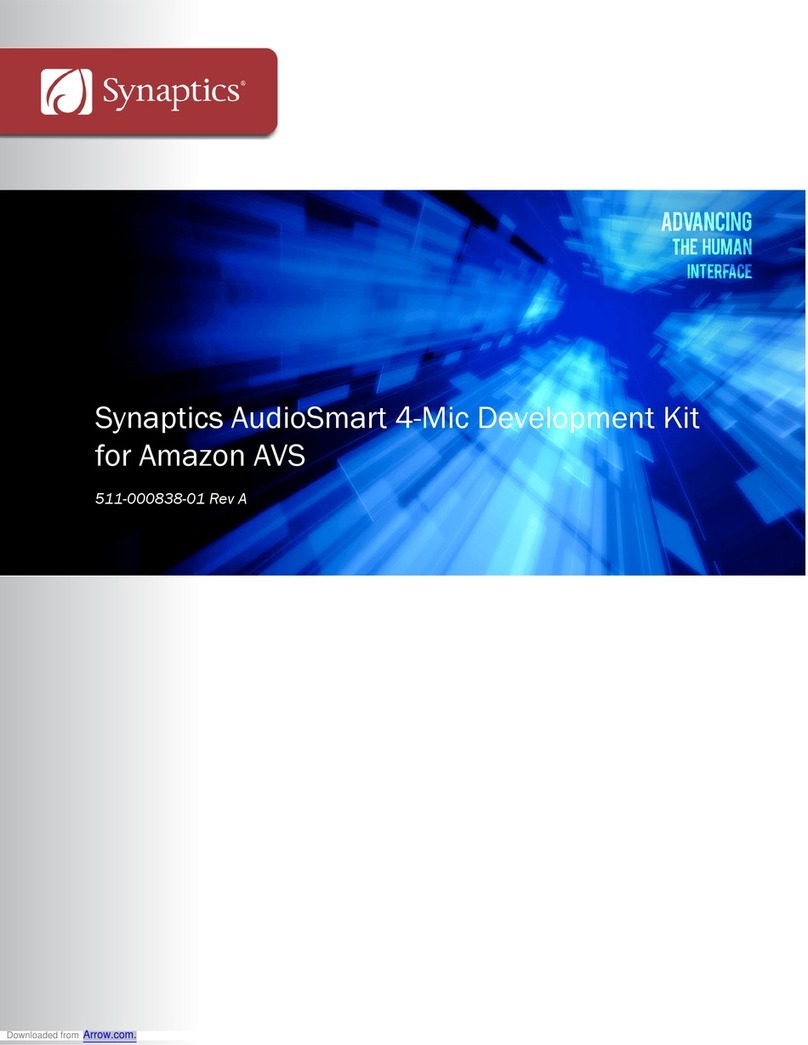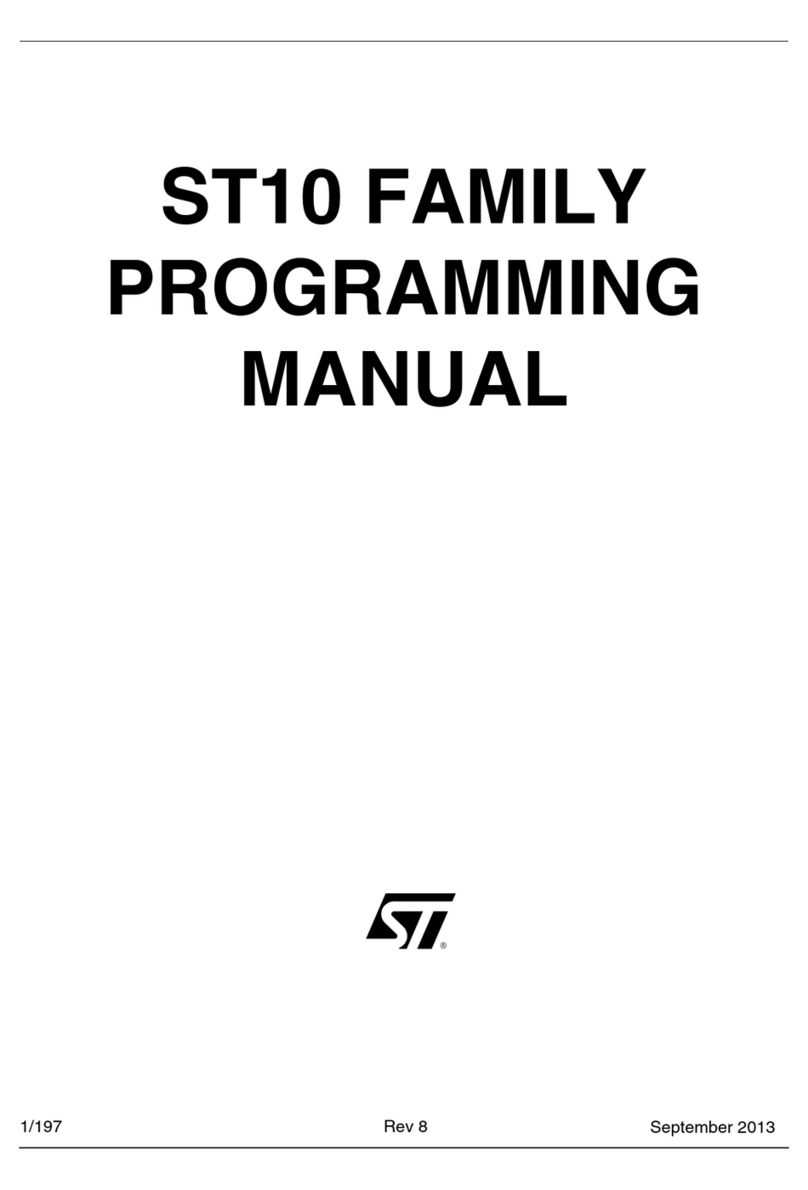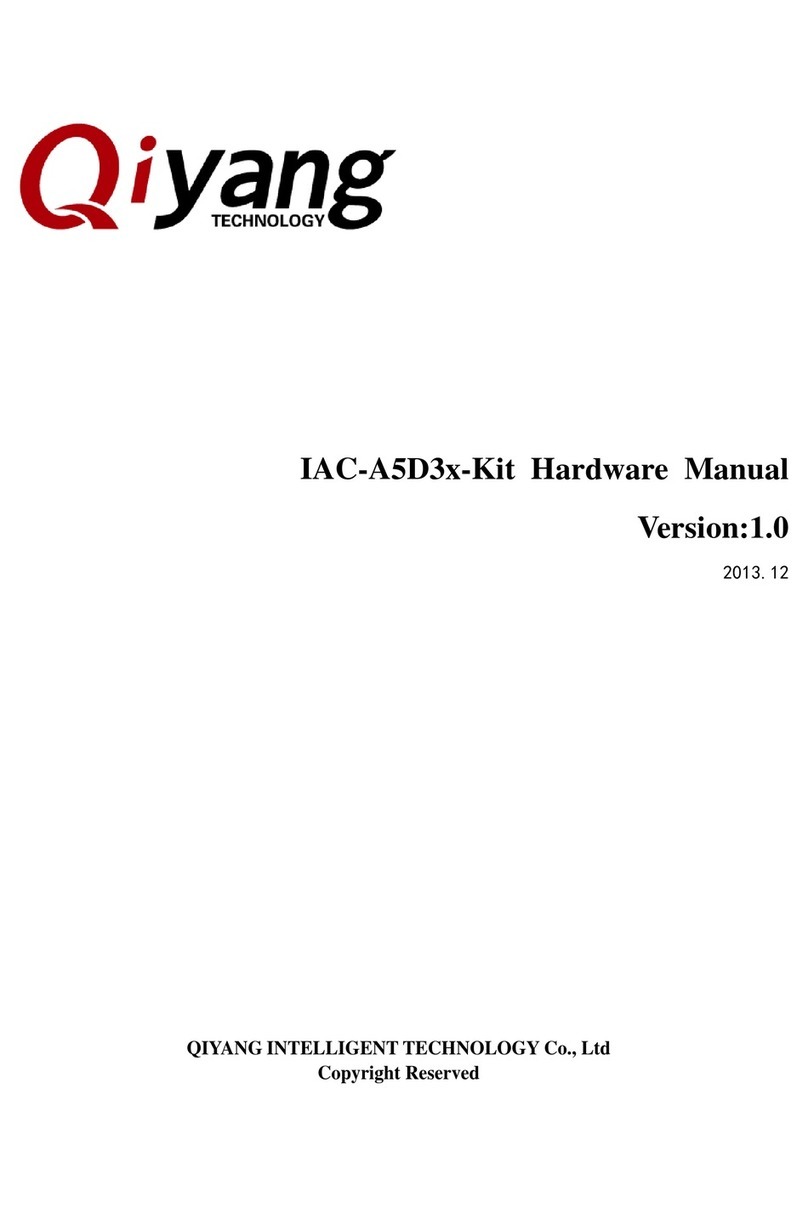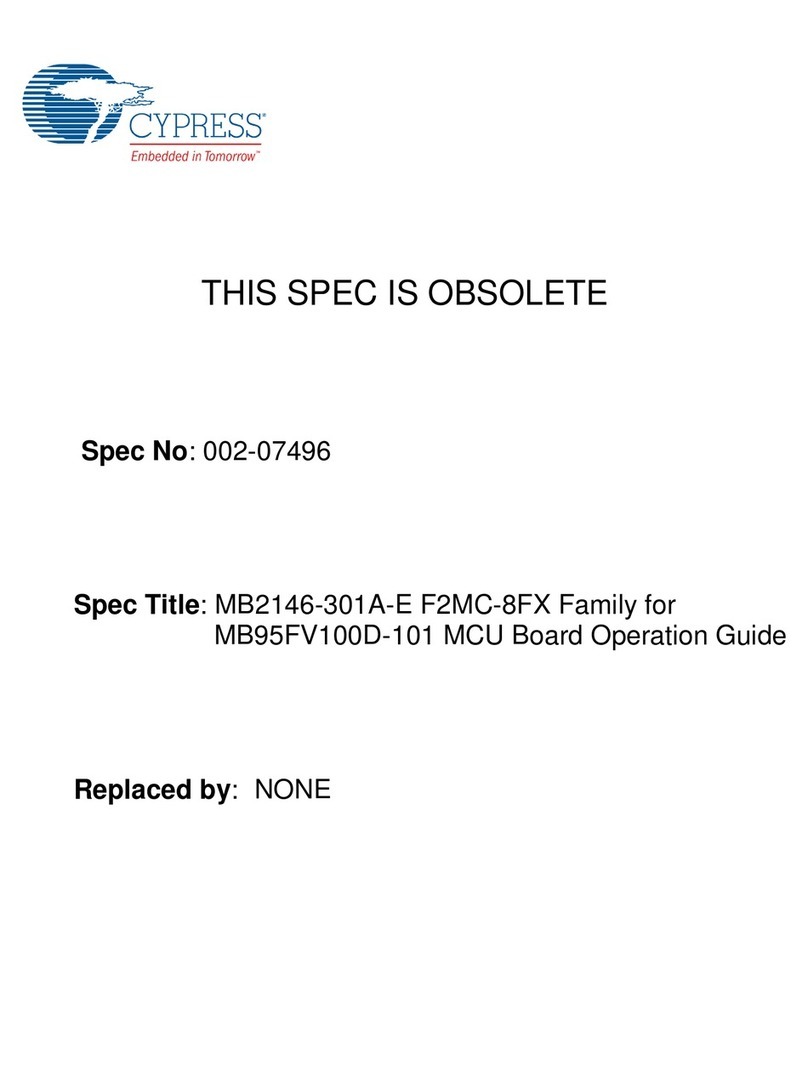decaWave MDEK1001 User manual

MDEK1001 Kit User Manual
© Decawave 2017 Confidential
OP-MDEK1001-System-User-Manual-0.3
MDEK1001 Kit User Manual
Module Development &
Evaluation Kit for the
DWM1001
Version 0.3
This document is subject to change without
notice

MDEK1001 Kit User Manual
© Decawave 2017 Confidential
OP-MDEK1001-System-User-Manual-0.3
Page 2
INSERT HERE: Hardware and Software Disclaimers, Life Support Policy and
Regulatory Approval information as required (dependent on context)

MDEK1001 Kit User Manual
© Decawave 2017 Confidential
OP-MDEK1001-System-User-Manual-0.3
Page 3
TABLE OF CONTENTS
1INTRODUCTION..................................................................................................................... 5
1.1 OVERVIEW ...................................................................................................................................5
1.2 MAIN FEATURES OF THE MDEK1001 ..............................................................................................5
1.3 MORE INFORMATION ....................................................................................................................5
2KIT CONTENTS....................................................................................................................... 6
2.1 SUPPLIED IN THE MDEK1001 BOX..................................................................................................6
2.2 ITEMS NOT INCLUDED....................................................................................................................7
2.3 AVAILABLE FROM THE DECAWAVE WEBSITE ......................................................................................8
3THE MDEK1001 DEVELOPMENT BOARD ................................................................................. 9
4SYSTEM SETUP & PREPARATION.......................................................................................... 10
4.1 PREPARE THE ANCHORS ...............................................................................................................10
4.2 PREPARE THE TAGS......................................................................................................................10
4.3 PREPARE THE ANDROID TABLET.....................................................................................................10
5EXAMPLE SYSTEM CONFIGURATIONS................................................................................... 11
5.1 1 ANCHOR +1TAG .....................................................................................................................11
5.2 CONFIGURE 4ANCHORS +8TAGS .................................................................................................11
5.2.1 Limitations.......................................................................................................................12
5.3 11 ANCHORS +1TAG .................................................................................................................13
5.3.1 Limitations.......................................................................................................................13
5.4 4 ANCHORS +7TAGS +1LISTENER ...............................................................................................14
5.4.1 Limitations.......................................................................................................................14
6USAGE GUIDE...................................................................................................................... 15
6.1 OPEN THE ANDROID APPLICATION .................................................................................................15
6.2 START DEVICE DISCOVERY ............................................................................................................16
6.3 CREATE A NETWORK....................................................................................................................18
6.4 NETWORK DEVICE CONFIGURATION...............................................................................................19
6.4.1 ‘Networks & Devices page’..............................................................................................19
6.4.2 Remove a Device from a Network...................................................................................20
6.4.3 Device ‘Details’ page.......................................................................................................20
6.4.4 Tip: Label your Devices....................................................................................................22
6.4.5 Position the Anchors........................................................................................................23
6.5 SHOW LOCATION ........................................................................................................................24
6.6 SIDE MENU OPTIONS...................................................................................................................25
6.6.1 Position Log .....................................................................................................................25
6.6.2 Development Tools..........................................................................................................25
6.6.3 Settings............................................................................................................................25
7REFERENCES........................................................................................................................ 27
7.1 LISTING .....................................................................................................................................27
8DOCUMENT HISTORY .......................................................................................................... 28
8.1 REVISION HISTORY ......................................................................................................................28
8.2 MAJOR CHANGES ........................................................................................................................28
9ABOUT DECAWAVE ............................................................................................................. 29

MDEK1001 Kit User Manual
© Decawave 2017 Confidential
OP-MDEK1001-System-User-Manual-0.3
Page 4
LIST OF TABLES
TABLE 1: KIT CONTENTS ...............................................................................................................................6
TABLE 2: ALSO REQUIRED OR USEFUL,NOT PROVIDED IN THE BOX......................................................................7
TABLE 3: AVAILABLE ON THE DECAWAVE WEBSITE............................................................................................8
TABLE 4: TABLE OF REFERENCES..................................................................................................................27
TABLE 5: DOCUMENT HISTORY ....................................................................................................................28
LIST OF FIGURES
FIGURE 1: FRONT VIEW OF THE DWM1001-DEV MODULE DEVELOPMENT BOARD..............................................9
FIGURE 2: SYSTEM CONFIGURATION OPTION:1ANCHOR,1TAG ......................................................................11
FIGURE 3: SYSTEM CONFIGURATION OPTION:4ANCHORS,8TAGS ...................................................................11
FIGURE 4: SYSTEM CONFIGURATION OPTION:4ANCHORS,8TAGS &PC LOGGING .............................................12
FIGURE 5: SYSTEM CONFIGURATION OPTION:11 ANCHORS,1TAG...................................................................13
FIGURE 6: SYSTEM CONFIGURATION OPTION:4ANCHORS,7TAGS,1LISTENER ..................................................14
FIGURE 7: DECAWAVE RTLS MANAGER HOME SCREEN...................................................................................15
FIGURE 8: DEVICE DISCOVERY SCREEN ..........................................................................................................16
FIGURE 9: DEVICE DISCOVERY SCREEN –SELECT MULTIPLE DEVICES ..................................................................17
FIGURE 10: NAME NETWORK SCREEN ..........................................................................................................18
FIGURE 11: NETWORKS&DEVICES LIST.........................................................................................................18
FIGURE 12: NETWORK DETAILS SCREEN ........................................................................................................19
FIGURE 13: NETWORK DETAILS SCREEN:DEVICE INFORMATION........................................................................19
FIGURE 14: NETWORK DETAILS SCREEN:EXPANDED DEVICE PARAMETERS .........................................................20
FIGURE 15: DEVICE DETAILS SCREEN –ANCHOR &TAG...................................................................................21
FIGURE 16: AUTO-POSITIONING SCREEN.......................................................................................................23
FIGURE 17: LOCATION DISPLAY SCREEN –ANCHOR PLACEMENT &TAG TRACKING ..............................................24
FIGURE 18:DECAWAVE RTLS MANAGER SIDE MENU SCREEN..........................................................................25
FIGURE 19: DECAWAVE RTLS MANAGER SETTINGS SCREEN.............................................................................26

MDEK1001 Kit User Manual
© Decawave 2017 Confidential
OP-MDEK1001-System-User-Manual-0.3
Page 5
1 INTRODUCTION
1.1 Overview
The MDEK1001 is a development and evaluation kit that allows the user to evaluate the
Decawave DWM1001 module.
MDEK1001 stands for Module Development & Evaluation Kit for the Decawave DWM1001.
1.2 Main Features of the MDEK1001
Out-of-the-box wireless Real-Time Location System (RTLS) system, including
anchors and tags (and gateway support) without designing any hardware or writing a
single line of code
Quick and easy installation and setup
12 RTLS Units configurable as 4 to 11 anchors and 1 to 8 tags
Configure and control the module via APIs via UART/SPI/Bluetooth
Modify the module firmware to customise your application
Configuration & location application for tablets/smartphones (Android 6.0 or 7.0)
Configuration & location application for PC (Q1 2018)
1.3 More Information
More information about the MDEK1001, the DWM1001-DEV Development Board, the
DWM1001 module and the DW1000 IC can be found in the following documentation and
instructional videos:
MDEK1001 (development kit)
oMDEK1001 User Manual (this document)
oMDEK1001 Quick Start Guide (in the box)
DWM1001-DEV (development board)
oDWM1001-DEV Product Brief
oDWM1001-DEV Datasheet
DWM1001 (module)
oDWM1001 Product Brief
oDWM1001 Datasheet
RTLS Manager (Tablet/smartphone application)
oSource Code Guide
DW1000 (IC)
oDW1000 Datasheet
oDW1000 User Manual
www.decawave.com

MDEK1001 Kit User Manual
© Decawave 2017
OP-MDEK1001-System-User-Manual-0.3
Page 6
2 KIT CONTENTS
2.1 Supplied in the MDEK1001 Box
The following items are included in the box.
Table 1: Kit Contents
Description
Quantity
Image
Notes
RTLS units
- Containing DWM1001-DEV
Development Boards
12
1.0 m USB Cable
1
Quick Start Guide
1

MDEK1001 Kit User Manual
© Decawave 2017
OP-MDEK1001-System-User-Manual-0.3
Page 7
2.2 Items Not Included
Other items, not included in the box are listed below.
Table 2: Also Required or Useful, Not Provided in the Box
Description
Quantity
Image
Notes
Android Tablet or
Smartphone
(to run the
configuration/location
application)
1
OS should be Android 6.x or 7.x
Required
Raspberry PI 3,
Model B
1
To act as a
gateway
(Q1 2018)
PC
(Windows 7 or 10)
1
For visualisation
of gateway data
(Q1 2018)
Tripods
(to mount the
anchors)
4+
Useful
Options for Powering RTLS Units
USB Battery
OR
3.7V RCR123a or
16340 rechargeable
battery.
Note: overcharge
protection not
necessary.
https://www.amazon.com/Eagletac-
16340-RCR123A-Protected-
Rechargeable/dp/B00YAVB7U2
OR
USB->Power
Adaptor
(or USB->PC)

MDEK1001 Kit User Manual
© Decawave 2017
OP-MDEK1001-System-User-Manual-0.3
Page 8
2.3 Available from the Decawave Website
Table 3: Available on the Decawave Website
Description
Details
Decawave RTLS System Manger:
Tablet/smartphone application
For Configuration/Location
Android application .apk file for
download
PC Configuration/Location Application
Available: Q3 2017
Links To
Battery connectors
Raspberry PI
Raspberry PI connectors
Documentation
MDEK1001: Module Development &
Evaluation Kit for the Decawave DWM1001
MDEK1001 System User Manual
MDEK1001 Quick Start Guide
RTLS Manager Source Code Guide
DWM1001-DEV: DWM1001 Module
Development Board
DWM1001-DEV Product Brief
DWM1001-DEV Hardware Datasheet
DWM1001: Module
DWM1001 Product Brief
DWM1001 Hardware Datasheet
DWM1001 System Datasheet
DW1000: IC
DW1000 Datasheet
DW1000 User Manual

MDEK1001 Kit User Manual
© Decawave 2017
OP-MDEK1001-System-User-Manual-0.3
Page 9
3 THE MDEK1001 DEVELOPMENT BOARD
The image below shows the key features of a DWM1001-DEV development board.
The key features of this board are:
Decawave DWM1001 module soldered in place
Li-Po battery charging circuit
Connectors:
oMobile Li-Po battery connector
oUSB connector for power, flashing and debug
oRaspberry PI connector footprint for expansion
oMisc. header footprint
Figure 1: Front View of the DWM1001-DEV Module Development Board

MDEK1001 Kit User Manual
© Decawave 2017
OP-MDEK1001-System-User-Manual-0.3
Page 10
4 SYSTEM SETUP &PREPARATION
4.1 Prepare the Anchors
Select some of the RTLS Units as anchors - at least 4 are required
Mount the anchors on the wall or on tripods
oMounting them high will give better Line-of-Sight performance
oArrange them on the same plane
Power the anchors using USB batteries or USB power supplies
4.2 Prepare the Tags
Select the remaining RTLS Units as tags - at least 1 is required
Open the plastic enclosure of each unit
Insert the rechargeable battery (purchased separately)
Close the plastic enclosure
4.3 Prepare the Android Tablet
Download the latest Android .apk file for the “RTLS System Manager” application
from the Decawave website
Install the file on your Android device by tapping the APK file in the Downloads
section

MDEK1001 Kit User Manual
© Decawave 2017
OP-MDEK1001-System-User-Manual-0.3
Page 11
5 EXAMPLE SYSTEM CONFIGURATIONS
5.1 1 Anchor + 1 Tag
This configuration demonstrates a simple ranging exchange:
Configure 1 RTLS unit as an initiator anchor
Configure 1 RTLS unit as a tag
The PC can capture the ranges between the 2 devices into a log-file
Figure 2: System Configuration Option: 1 Anchor, 1 Tag
5.2 Configure 4 Anchors + 8 Tags
This configuration is the minimum anchor configuration for an RTLS system:
Configure 4 RTLS units as anchors
Configure 8 RTLS units as tags
The tablet connects to as many tags as the Bluetooth allows and configures and
reports location
Figure 3: System Configuration Option: 4 Anchors, 8 Tags

MDEK1001 Kit User Manual
© Decawave 2017
OP-MDEK1001-System-User-Manual-0.3
Page 12
5.2.1 Limitations
The number of open Bluetooth connections to the tablet will be limited by the
hardware. Typically 1 to 6 simultaneous connections may be possible
All RTLS units in this demonstration system must be in Bluetooth range of the tablet
Optionally, the user can connect a tag directly to a PC via the USB cable to record
the position data
Figure 4: System Configuration Option: 4 Anchors, 8 Tags & PC logging

MDEK1001 Kit User Manual
© Decawave 2017
OP-MDEK1001-System-User-Manual-0.3
Page 13
5.3 11 Anchors + 1 Tag
This configuration uses as many anchors as possible (in this kit) to show how the anchors
scale and a tag can dynamically select the best anchors.
Configure 11 RTLS units as anchors
Configure 1 RTLS unit as a tag
The
Figure 5: System Configuration Option: 11 Anchors, 1 Tag
5.3.1 Limitations
All RTLS units in this demonstration system must be in Bluetooth range of the tablet

MDEK1001 Kit User Manual
© Decawave 2017
OP-MDEK1001-System-User-Manual-0.3
Page 14
5.4 4 Anchors + 7 Tags + 1 Listener
By configuring one of the devices as a listener device, the data can be captured to a PC
directly.
Set one of the RTLS units (tag or anchor) into PASSIVE mode. In this mode the
UWB is enabled but it is not participating in the network
Connect a PC to this RTLS unit via a USB cable
On the PC open a shell terminal
To report the position of all tags that the listener can hear
oType the command “les”(location-engine-show: ASCII format)
or type: “lec”(location-engine-show: csv format) –
oSave data from terminal to log file?
In this mode, only position is printed (not individual ranges)
Figure 6: System Configuration Option: 4 Anchors, 7 Tags, 1 Listener
5.4.1 Limitations
All RTLS units in this demonstration system must be in Bluetooth range of the tablet

MDEK1001 Kit User Manual
© Decawave 2017
OP-MDEK1001-System-User-Manual-0.3
Page 15
6 USAGE GUIDE
Follow the steps below to get the RTLS TWR system up-and-running.
6.1 Open the Android Application
Open the Decawave RTLS Manager
If no networks have been previously saved the application will open on the home
screen
If a network was previously saved the application will open on the last viewed
network screen
The home screen will show:
o“Decawave RTLS Manager”
oApplication version
oButton to “Start Device Discovery”
Figure 7: Decawave RTLS Manager Home Screen

MDEK1001 Kit User Manual
© Decawave 2017
OP-MDEK1001-System-User-Manual-0.3
Page 16
6.2 Start Device Discovery
Tap “Start Device Discovery”
The application will automatically discover all devices that are in range and powered
on
Figure 8: Device Discovery Screen
Devices will be grouped into
o‘NETWORKS’
o‘UNASSIGNED DEVICES’
oPAN ID
The following information is shown under each device:
oDevice Type (Anchor or Tag)
oDevice Name in the form DW1234
oNetwork
oBluetooth address
oDevice ID
The user can select a specific device by tapping an individual device
oThe user will get the option to create a New Network name
Alternatively, to select multiple devices:
oTap-and-hold a single device
oThe checkmark symbol will be shown on the left of that device
oOther devices can be tapped and added to the selection
oOnce selected, the button “ASSIGN” in the upper right-hand corner can be
tapped to add these devices to a new (or existing) network

MDEK1001 Kit User Manual
© Decawave 2017
OP-MDEK1001-System-User-Manual-0.3
Page 17
Figure 9: Device Discovery Screen –Select Multiple Devices

MDEK1001 Kit User Manual
© Decawave 2017
OP-MDEK1001-System-User-Manual-0.3
Page 18
6.3 Create a Network
Name the Network e.g. “Test” and
Tap ‘Save’
Figure 10: Name Network Screen
The new network will appear in the ‘NETWORKS’ group and the devices will move from
the ‘UNASSIGNED DEVICES’ into that network
Figure 11: Networks& Devices List

MDEK1001 Kit User Manual
© Decawave 2017
OP-MDEK1001-System-User-Manual-0.3
Page 19
6.4 Network Device Configuration
6.4.1 ‘Networks & Devices page’
Tap a network to see the list of devices in that network
Figure 12: Network Details Screen
Each device in the list shows information about that device.
Figure 13: Network Details Screen: Device Information
Device Type: A symbol to the left indicates the device type:
oFilled circle: Tag. Each tag uses a different color
oEmpty triangle: Anchor
oFilled triangle: Initiator Anchor
Anchor icons:
oLocation icon - jumps to the grid screen and zooms to this anchor
oSignal strength icon
oEdit icon –goes to the ‘Details’ screen for that device

MDEK1001 Kit User Manual
© Decawave 2017
OP-MDEK1001-System-User-Manual-0.3
Page 20
Tag icons:
oLocation icon - jumps to the grid screen and zooms to this tag
oRanging Display icons:
Do not show the device on the grid
Show on grid
Show on grid with ranging lines
oSignal strength icon
oEdit icon –goes to the ‘Details’ screen for that device
Warning icon:
oIf the warning icon appears beside a device it can mean one of the
following:
TBD
Tap a device to see a list of parameters of this device
Figure 14: Network Details Screen: Expanded Device Parameters
6.4.2 Remove a Device from a Network
To remove a device from a network, swipe the device left-to-right.
The device will disappear from the list and re-appear in the unassigned devices list
on the ‘Networks & Devices’ screen
6.4.3 Device ‘Details’ page
The user can edit the parameters of this device. Note after changing a parameter, the new
Other manuals for MDEK1001
2
Table of contents
Other decaWave Microcontroller manuals
Popular Microcontroller manuals by other brands

Cypress
Cypress CY3274 Application notes
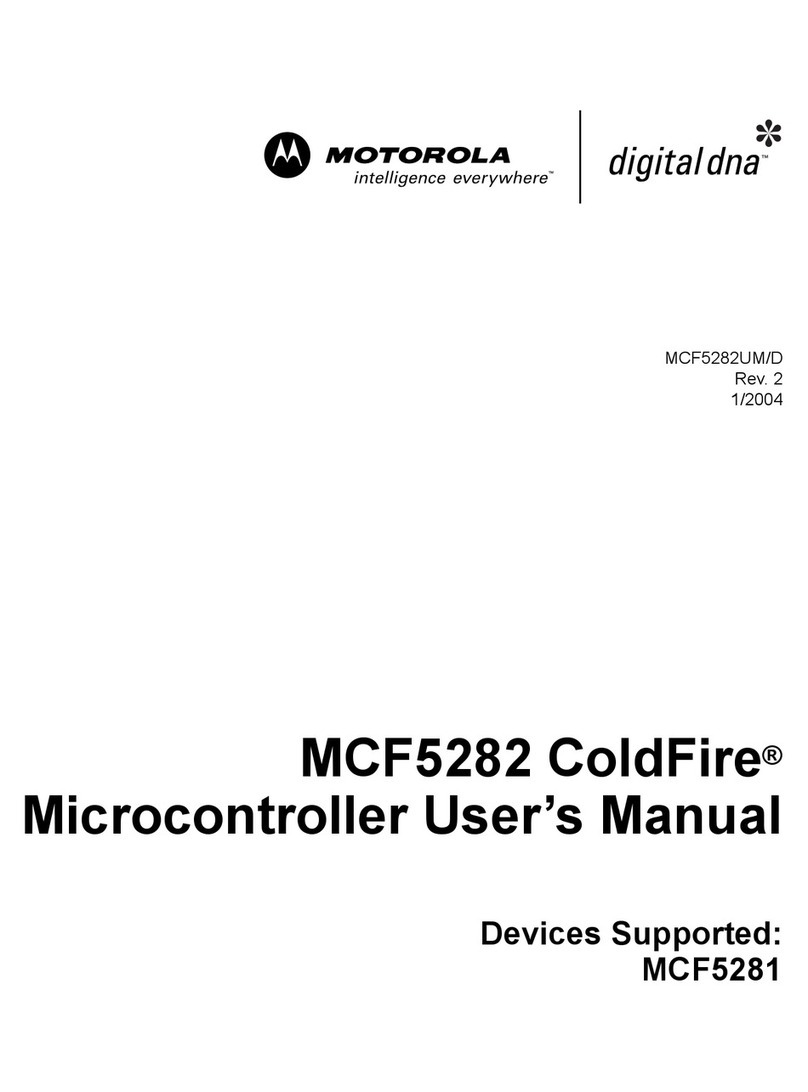
Motorola
Motorola ColdFire MCF5281 user manual
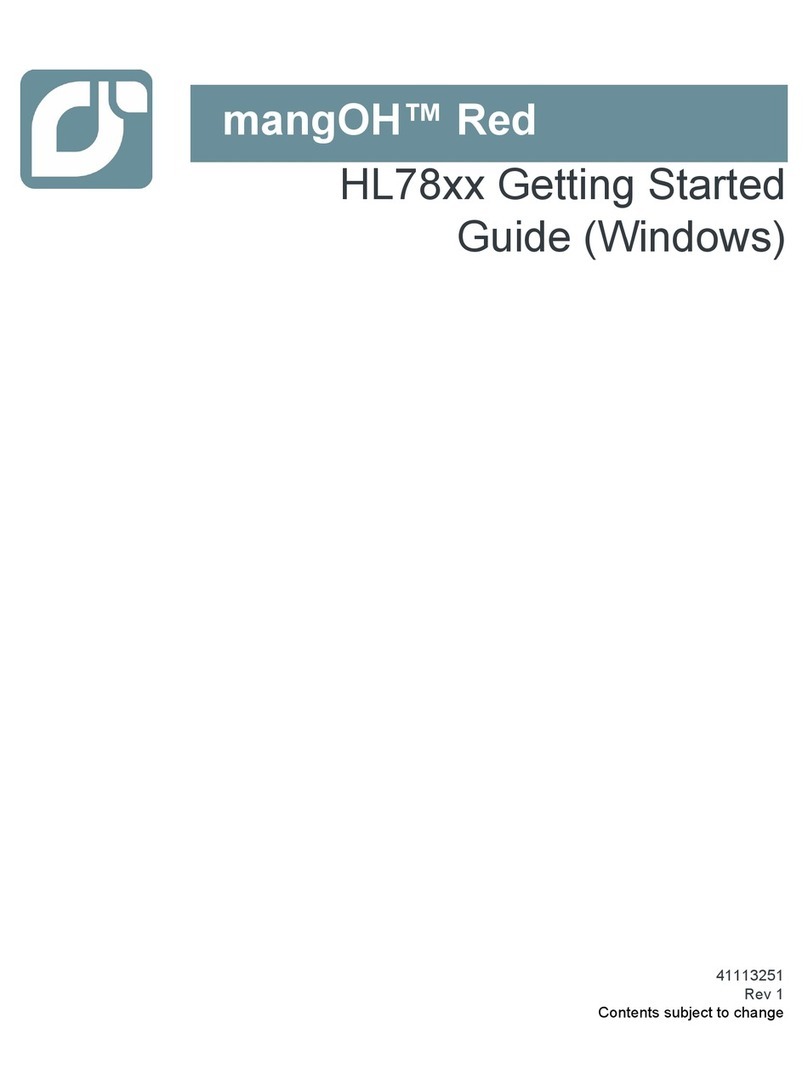
Sierra Wireless
Sierra Wireless mangOH Red HL78 Series Getting started guide

Beninca
Beninca DA.24B2 operating instructions
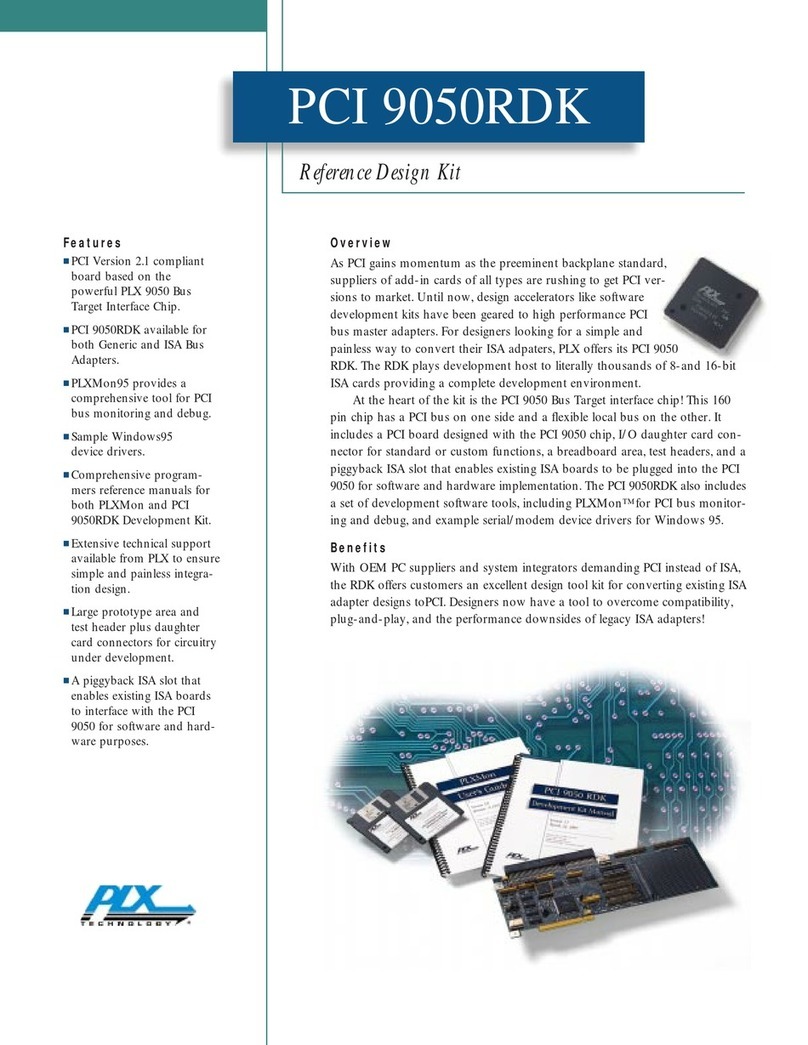
PLX Technology
PLX Technology PCI 9050RDK manual
Freescale Semiconductor
Freescale Semiconductor MPC5607B Reference Manual Addendum