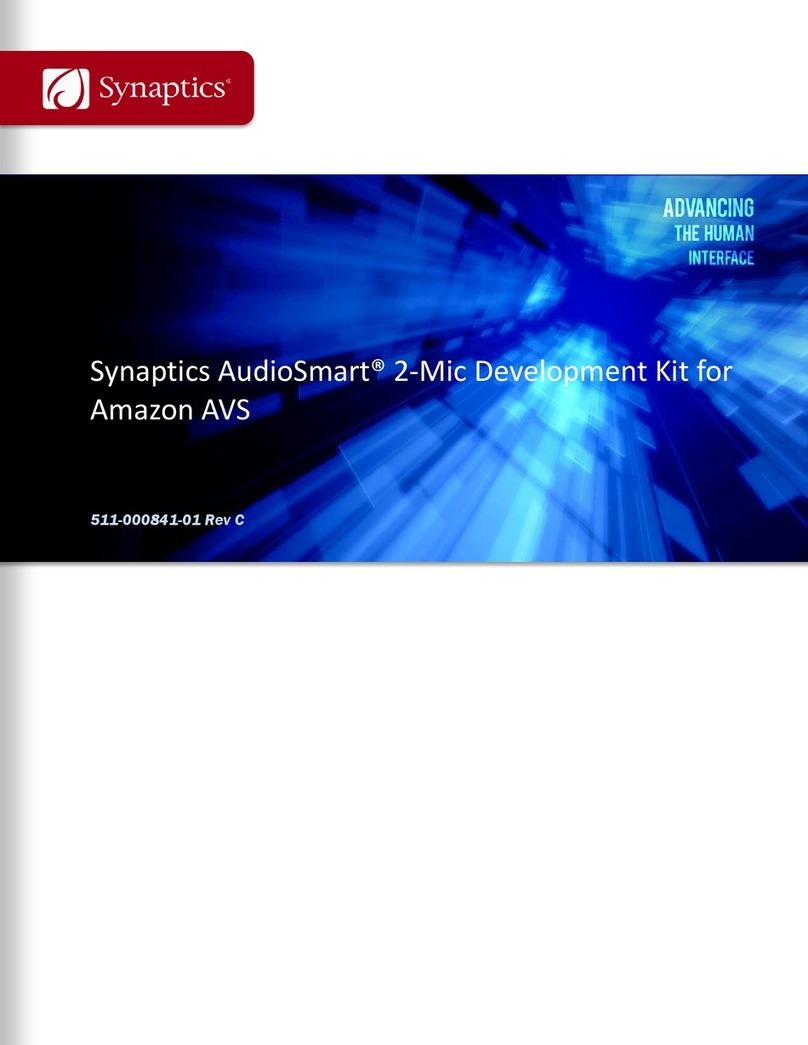CX20924 User Guide Table of Contents
Synaptics Confidential
11/07/17 511-000838-01 3
Table of Contents
Revision History ...........................................................................................................................................................2
Scope.............................................................................................................................................................................1
Target Audience ............................................................................................................................................................1
References ....................................................................................................................................................................1
Definitions, Acronyms, and Abbreviations.................................................................................................................1
Overview........................................................................................................................................................................2
CX20924 EVK ................................................................................................................................................................3
Microphone/LED Module..............................................................................................................................................4
Step-by-Step Setup Summary .....................................................................................................................................5
Writing Raspbian OS to the microSD Card ................................................................................................................6
Connecting the EVK and Microphone/LED Module to the RPi 2..............................................................................7
AVS Setup....................................................................................................................................................................10
Building and Installing the Linux Kernel ..................................................................................................................14
Running LED Server, Node.js Service, Sample App, Wake Word Engine, and Recording Agent.......................18
Terminal Window 1 ............................................................................................................................................................ 19
Terminal Window 2 ............................................................................................................................................................ 19
Terminal Window 3 ............................................................................................................................................................ 19
Terminal Window 4 ............................................................................................................................................................ 19
Terminal Window 5 ............................................................................................................................................................ 20
AVS Setup: Amazon Account Login ................................................................................................................................ 20
Verifying the Setup .....................................................................................................................................................23
Installing the Cypress Siena USB-to-I2C Device Driver..........................................................................................24
Flashing New Firmware..............................................................................................................................................26
Trademarks..................................................................................................................................................................28
Notice...........................................................................................................................................................................28
Downloaded from Arrow.com.Downloaded from Arrow.com.Downloaded from Arrow.com.