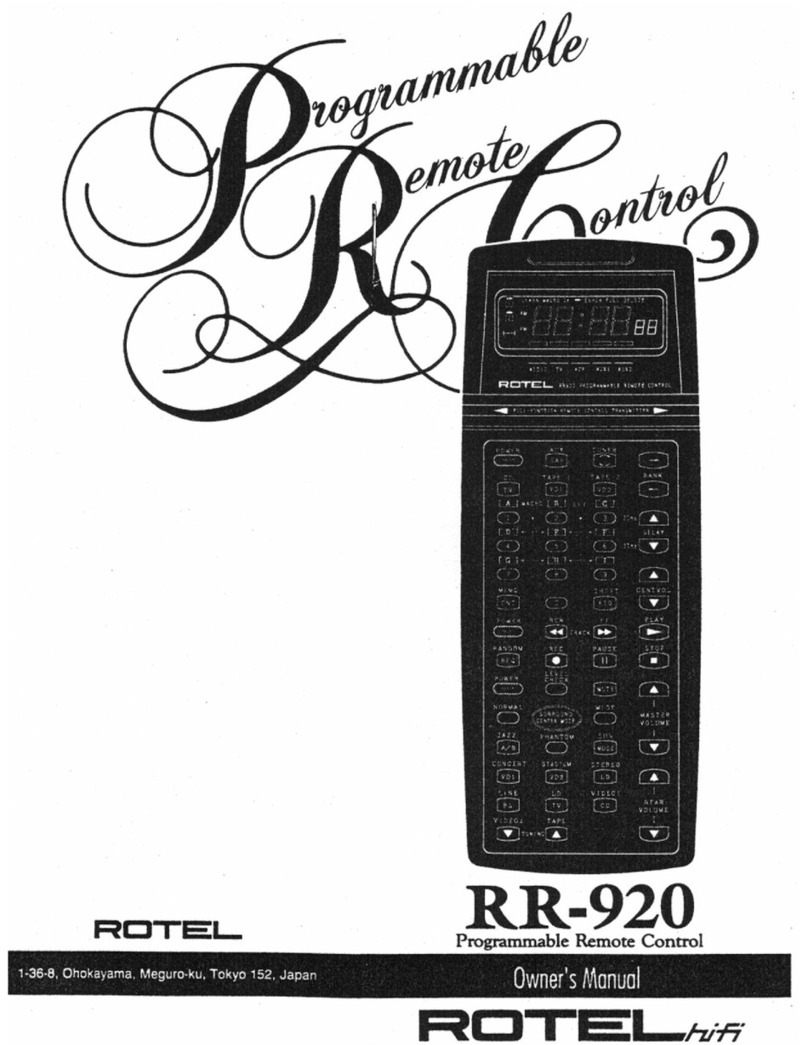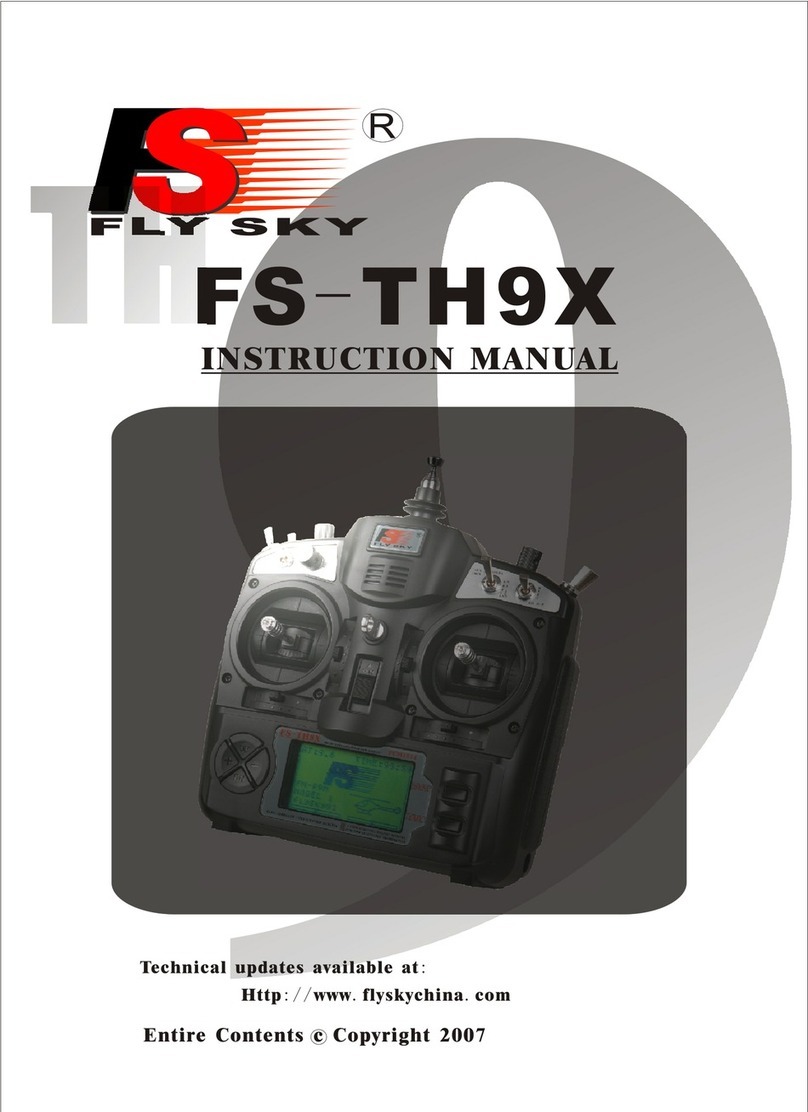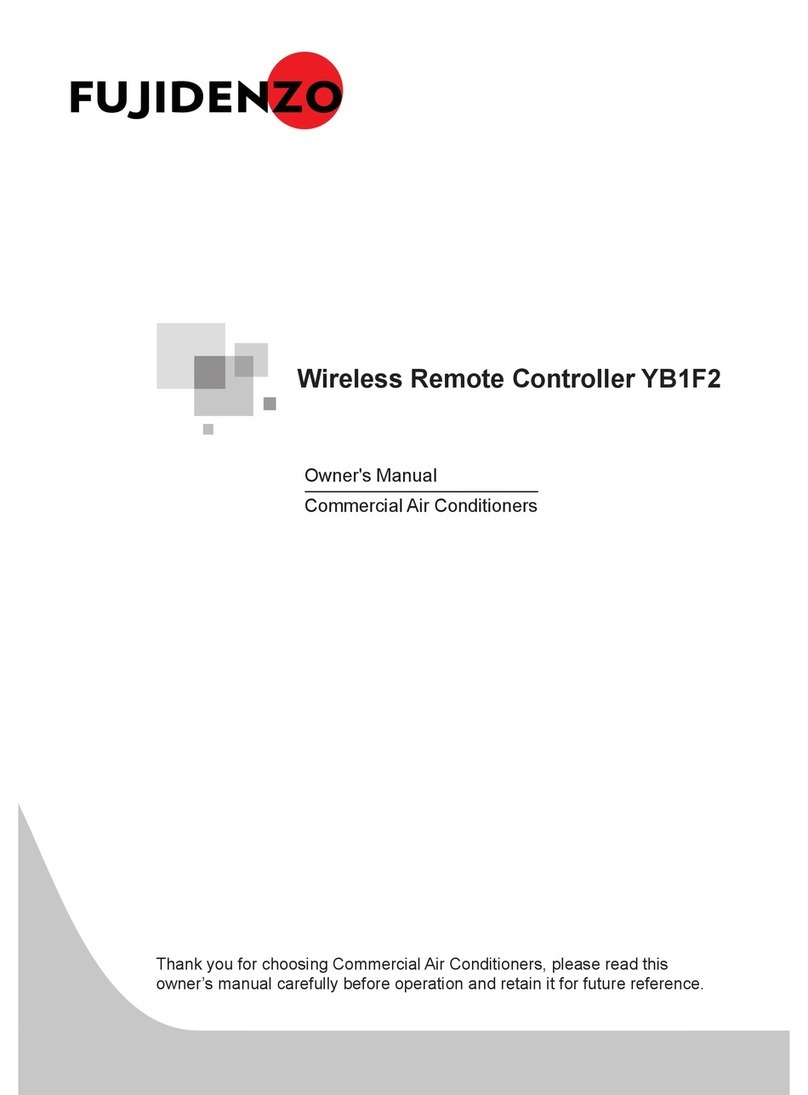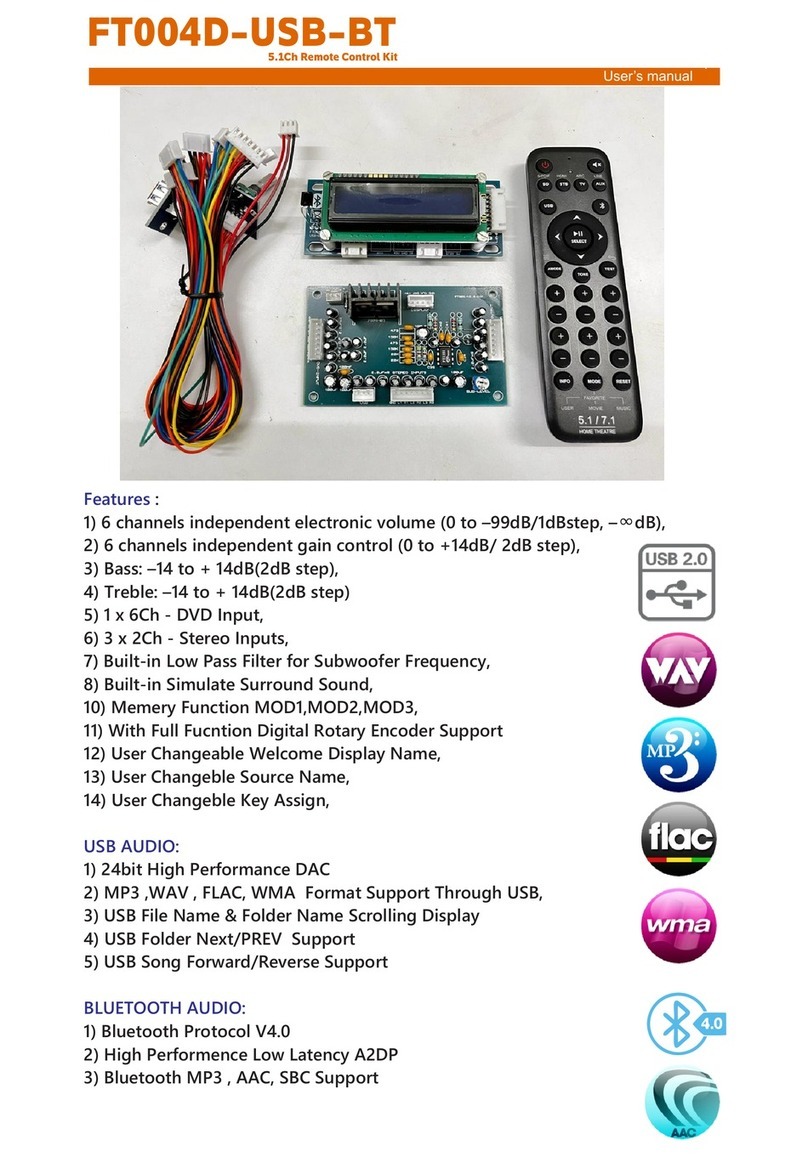Deceptively Simple Cue Command User manual

InstrucƟon Guide
and
User’s Manual
Rev 3.1
TM

“Get Control of Your Music”
NOTE: This device is designed to work exclusively with
Apple products including the iPod Touch and iPhone.*
Copyright © 2016 Decepvely Simple, Inc.
No part of this document may be copied or distributed without
the express wrien consent of Decepvely Simple, Inc.
*iPhone, iPod touch and iTunes are trademarks of Apple Inc., registered
in the U.S. and other countries.

Table of Contents
Introduction.................................................................................1
What’s in the box..........................................................................1
What’s not in the box....................................................................1
Transmitter.......................................................................2
TransmitterBattery........................................................................4
Cue Command Appliance............................................................5
To remove all transmitters from the device..................................6
To add a new transmitter.............................................................6
Transmitter Buttons......................................................................7
UsingtheCueCommandApplicationwithCueCommandDevice..8
ManagingPlaylists......................................................................10
Settings Screen..........................................................................12
Continuous Mode.......................................................................13
Performance Mode.....................................................................15
Connecting Headphones or Speakers to the Appliance..........17
Composite Video........................................................................17
Ankle Switch...............................................................................17
Warranty.................................................................................18
Troubleshooting...............................................................19

1
Introduction
CongratulaƟons on selecƟng Cue Command! The
following instrucons will help you make the most of your
new device. Please read them carefully. For faster set-up,
refer to the Quick Start Guide included with the unit.
What’s in the box
1 - Cue Command Appliance
1 - Antenna
1 - Power Supply
1 - Long-Range Handheld Transmier
1 - Quick-Start guide
1 - Paperclip (for transmier/receiver programming)
What’s
not
in the box
iTunes app (available for free download from Apple’s
app Store)
iDevice (iPod Touch, iPhone, iPad, etc.)
30-pin to Lightning adapter (if needed) is available from
Apple and other reputable dealers... do not purchase
counterfeit adapters.

2
Transmitter
The Cue Command long-range handheld transmier allows
the selecon of one of 16,777,216 (224) unique addresses.
All new transmiers and receivers come with default
sengs and are tested prior to packaging. Because all
transmiers will control all docks, it is a best pracce to
customize your equipment prior to the performance. To
do this, use the following procedure:
1. Using the supplied paperclip or similar device,
press and hold the CREATE buon (Illustraon #1)
through the hole in the back of the transmier
case. The blue LED will light up in the adjacent
window indicang that a new address is being
created. The address will be randomized for as long
as the buon is held down.
Illustraon #1
Baery
Cover

3
2. Aer a few seconds, release the buon and
the randomized address will be saved. The LED
will begin flashing to indicate that the Control
Permissions may now be set.
3. Press each of the five buons on the transmier.
It does not maer in what order the buons are
pressed, only that each buon is pressed at least
one me. If a buon is not pressed during this
learning phase, that buon will not transmit during
use.
4. Press the CREATE buon again with the paperclip
or wait seventeen (17) seconds for it to me out.
The address and Control Permissions are now set.
Once the address and Control Permissions are set, the
transmier is now programmed and you are ready to
customize the receiver in the dock.
Special note:
Some users have found it beneficial to deliberately omit
certain buons (step 3 above) from the programming
sequence. For example, let’s say you had an assistant in
the audience who was there to adjust the volume level and
you did not want them to have control over other aspects
of your music. Selecng the volume up and down buons
during the programming sequence would give them
volume control but they could not start, stop or fade-out
the music.

4
Transmitter battery
Under normal usage, the transmier’s baery will
last approximately 24-months. When replacement is
necessary, the baery may be replaced with a cr2032
baery.
To replace the baery, use your thumb to slide the cover
(Illustraon #1) downward exposing the baery holder.
Use a knife, small flat-head screwdriver or similar tool to
slide the exisng baery down and out from underneath
the metal holder. Do NOT liup on the baery as it may
break the connecon between the holder and the circuit
board. Breaking the connecon on either side will render
the transmier useless.
To install the new baery, slide it into the holder and
replace the cover.

5
Cue Command Appliance
The Cue Command Appliance houses the Apple connector,
audio port, video port and the power supply port. The
unit also contains a radio-frequency receiver which can
accommodate up to forty (40) handheld transmiers.
Because the device is shipped from the factory accepng
only commands from the enclosed transmier, it is not
necessary for the new user to make any modificaons. You
may however change the receiver by using the following
procedures:
Both the learning bu on and
LED are located at the bo om of
this portal. A large straightened
paperclip seems to work best
for programming. With a bit
of pressure, you’ll feel a “click”
when the paperclip ac vates the
bu on.
The LED is somewhat diffi cult to
see and may be best viewed in a
darkened room.
Illustraon #2

6
To remove all transmitters from the device
1. Connect the appliance to power.
2. With a straightened paperclip, press and hold
(LED lights solid but may be difficult to see) the
LEARN buon on the boom of the dock enclosure
(Illustraon #2) for approximately 11 seconds. If the
LED is flashing when released, the buon was not
held long enough. Repeat the step.
3. Follow the procedure to add a transmier.
To add a transmitter
1. With the same paperclip, press the LEARN buon
on the boom on the dock enclosure for one-
second and release. The yellow LED will start
flashing.
2. Press any buon on the handheld transmier.
The LED connues to flash.
3. Press the LEARN buon again on the dock
enclosure to complete the procedure. The LED
goes dark.
To verify the transmitter is functioning properly
1. Press one of the buons on the transmier and
you’ll see the light from the LED through the
portal. Every me the device receives a signal,
the LED will illuminate. Test all five buons on the
transmier to verify communicaon.

7
Transmitter Buttons (Illustration #3)
Volume Down – Depress this buon to lower the
volume of the music.
Volume Up – Depress this buon to increase the
volume of the music.
Play/Pause – Depress this buon to begin playing
track. If the music is playing, depress this
buon to pause the track.
Track Back/Cross-Fade – Depress this buon while music is
paused to move back one track in your playlist.
Track Forward/Fade – Depress this buon to move
forward one track in your playlist while in pause or
to fade out and cue-to-next if playing.
Track Forward/Fade
Volume Down
Track Back/Cross-Fade
Volume Up
Play/Pause
t
t
o
n
s
(
I
l
l
u
s
t
ra
V
Illustraon #3

8
Using the Application with the Appliance
It is highly recommended that the user places their iDevice
into “airplane mode” prior to using the Cue Command
applicaon. Airplane mode turns offthe various radios
on the device and therefore prevents interrupons from
messages or phone calls.
Prior to the first use, it is necessary to download and install
the free Cue Command applicaon from the iTunes app
store. This can be done through the iTunes app on a Mac
or PC or in many situaons, from the iDevice itself so long
as it’s connected to a network. In all cases, search the App
Store for “Cue Command”. It is also necessary to have at
least one PlayList on your device. Instrucons for creang
a PlayList can be found in iTunes.
Once your Appliance and Transmier have been
configured as previously described, you are ready to begin
using your new device with the Cue Command Applicaon.
Connect power, the antenna and a 3.5mm (standard 1/8”)
audio cable from the Cue Command’s audio port (blue
connector on back of unit) to headphones, an amplifier,
mixer or powered speakers. Unlock your iDevice by using
the slider (and password if required) and then plug it into
the Apple (newer Lightning or older 30-pin) cable. Use a
Lightning to 30-pin adapter (available directly from Apple)
if needed. The applicaon will not launch if the device is
locked when connected to the appliance. Take care to set
your amplifier at a relavely low volume level unl you

9
are familiar with the typical volume level output from Cue
Command. When first powered-on, Cue Command will
output at 60% volume.
If you have done everything properly, the Cue Command
app will automacally launch and you’ll see the main menu
with an opon to select either Connuous or Performance
mode. The Cue Command dock is a convenient place to
rest your iDevice.

10
Managing Playlist
Within Apple’s iTunes, the user manages their music
through lists called “Playlists”. Cue Command plays music
directly from the iTunes playlist making it very easy to
organize show music across mulple Apple iOS devices.
If the user intends to remotely switch from “Connuous”
to “Performance” mode, the following playlist
configuraon is recommended:
In this example, we will assume the performer
uƟlizes 15 music tracks in their performance and
50 tracks of pre-show music
1. Place all 15 performance tracks in order at the
beginning of the playlist... they will occupy slots
1-15.
2. Starng with track 16 of the playlist, insert the 50
pre-show tracks in the desired order.
3. At the venue and aer Cue Command is properly
connected to the sound system, unlock and
connect the iDevice to Cue Command.
4. From the main menu, select “Sengs” and verify
the Connuous to Performance feature is turned
on. Press “Done” when completed.
5. From the main menu, select “Connuous” and
then the appropriate Playlist from the lisng. The
“Connuous” screen with the blue background will
appear.

11
6. Press the track-forward buon (right arrow) unl
you’re at the first track of the pre-show music...
track 16 in the example.
7. Press “Play” on either the screen or the remote
transmier and the music will start.
8. The system will play track 16, 17, 18, 19 and so on
without interrupon or user input.
9. When it’s show me, hold down the track-back
buon (learrow) and press the track-forward
buon (right arrow). The music will gradually fade
out, Cue Command will switch to Performance
mode and the system will automacally cue to
track one of that Playlist.
Digital Rights Managed (DRM) Music
DRM is an out-dated method to control piracy of audio
files. Although Apple abandon the program in 2009, it is
sll possible to have audio files that are DRM protected in
your iTunes playlist.
Starng with version 2.5, Cue Command will check for
DRM files and alert the user if the selected playlist contains
these protected tracks. If so, Apple offers several methods
to remove the protecon. A web search for “Apple DRM
removal” will produce many results.
As an alternave, converng your music to WAV or MP3
will also remove the restricons.

12
Settings
From the main menu, the sengs buon allows the user
to select a variety of special features. In all cases, the
sengs are retained in memory and it is not necessary to
return to the screen unless changes are required.
Primary Display
Allows the user to select between track number or track
tle as the primary display. Selecng either opon,
deselects the other. The selecon is consistent over both
Connuous and Performance modes.
Continuous to Performance toggle
Selecng this feature allows the user to quickly switch
from Connuous to Performance mode. This feature is
fully described on page 8 of this guide.
Cross-Fade
With the feature acvated, pressing the “track-back”
buon (learrow) in either Connuous or Performance
mode, will cause the current track to fade-out as the
following track fades in. Select short medium or long to
control the length of the fade. Cross-fade is only available
on devices running iOS 7 and newer.
Press “Done” to return to the main menu.

13
Timer Display Settings
This seng allows the user to select one from a variety of
me sengs. the choices range from no me displayed,
current me-of-day, count-down mer, count-up mer and
show mer.
With the show mer, the user sets the number of
minutes for the performance (1 - 999 minutes). Then, in
performance mode, the me-of-day will display unl the
first track is started. When that happens, the show mer
will dispaly and start counng down. the show mer will
connue conng down regardless of the status of the
track. The user can play, pause fade and crossfade while
the countdown connues. At the end of the selected
amount of me, the me will flash indicang me has
expired.
Timer Display Settings
In all modes (Rehearsal, Connuous and Performance),
an image of the remote transmier can be displayed on
the screen by tapping the middle of the glass. When it’s
displayed, the on-screen remote funcons idencally to
the actual Cue Command remote. This is handy if user
would like to make changes while at the iDevice.
Aer a few seconds, the on-screen remote will vanish.

14
Rehearsal Mode - Tan Background
Rehearsal mode is highlighted with a tan background. In
rehearsal mode, the user is able to quickly forward and
rewind through the current track. this is parcularly
hepful during rehearsal acvies when a specific secon of
music must be pracced mulple mes. at the end of the
current track in rehearsal mode, the music will reset to the
beginning of that same track.
When the track is playing, pressing and holding the
forward or rewind buon will gradually increase the fast-
forward or fast-rewind speed unl that buon is released.
Then, the track will start playing.
play, pause and volume funcons all work in this mode.
When the track is paused, the track-forward and track-back
buons will move forward or back through the playlist.

15
Continuous Mode - Blue Background
Use this mode prior to the performance to provide
connuous background music. Tap the “Connuous”
buon, select the appropriate playlist and the
“Connuous” screen appears. This screen consists of eight
(8) components.
1. Large number or track tle – denotes the track
currently queued to play (red) or playing (green).
2. Timer (text mode only) - shows me remaining in the
current track. A red box appears when there is 15
seconds remaining in the current track.
3. Playlist Buon – press the playlist buon to select a
different playlist.
4. Menu Buon – press the menu buon to return to
the applicaon’s home page.
5. Playlist Name – the name of the playlist is displayed.
6. Track Back/forward Buons – These buons allow
you to move back or forward tracks within the
selected playlist. The Track Back/forward buons may
also be used on the handheld transmier.
7. Play/Pause Buon – this buon allows you to play or
pause the selected track. Pressing the buon starts
the music and pressing it again pauses the track. The
Play/Pause buon may also be depressed on the

16
transmier to achieve the same result.
8. Shuffle Buon – this buon toggles the shuffle mode
on or off. Shuffle randomizes the order of the tracks.
In Connuous Mode, once you start the first track playing,
the playlist will connue to play, track to track, unl you
stop/pause the music.
If you Track Back or Track Forward using either the
transmier or the buons within the applicaon, the
indicator will return to red signaling that music is no longer
playing. You must press PLAY again to start the track.
You may adjust the volume using the transmier’s Volume
Up and Volume Down buons. When you depress one of
the Volume buons, a green field appears on the iDevice.
The green field increases in height as the volume goes
up. The green field decreases in height as the volume
goes down. You must press the Volume buons each me
to adjust the volume. You cannot depress and hold the
buons.
When it’s me for the performance and if the feature is
acvated on the sengs screen, it is possible to switch
from Connuous to Performance Mode. By holding down
the track-back buon and pressing track-forward, the
audio will fade out, switch to performance mode and cue
to track one.

17
Performance Mode - Black Background
Use this mode when you are ready to begin your
performance. Tap the “Performance” buon on the
main menu, select the appropriate playlist and the inial
“Performance” screen appears. This screen consists of five
(5) components.
NOTE: The Playlist that was chosen for “ConƟnuous”
will not automaƟcally be the Playlist queued in
“Performance” mode. Make sure you chose the
appropriate playlist for your performance.
1. Track Name or number (depending on selecon in
“sengs” screen – the tle or number of the track
in the playlist. The informaon is shown in red
when in pause and green when playing.
2. Timer (text mode only) - shows me remaining in the
current track. A red box appears when there is 15
seconds remaining in the current track.
3. Playlist Buon – press the playlist buon to select a
different playlist from the menu.
4. Menu Buon – press the menu buon to return to
the applicaon’s main menu.
5. Playlist – denotes the currently selected playlist.
In Performance Mode, only the selected track will play.
Other manuals for Cue Command
1
Table of contents